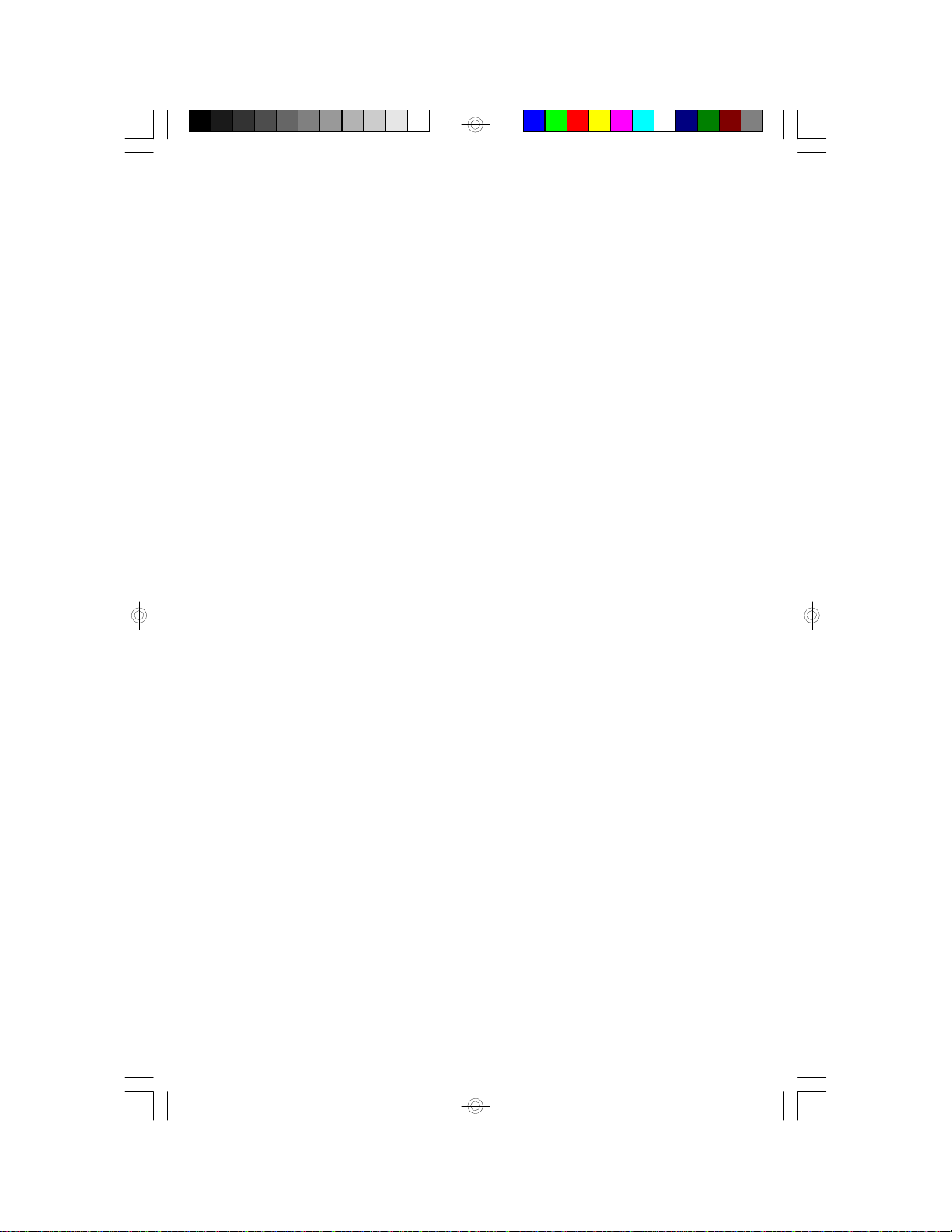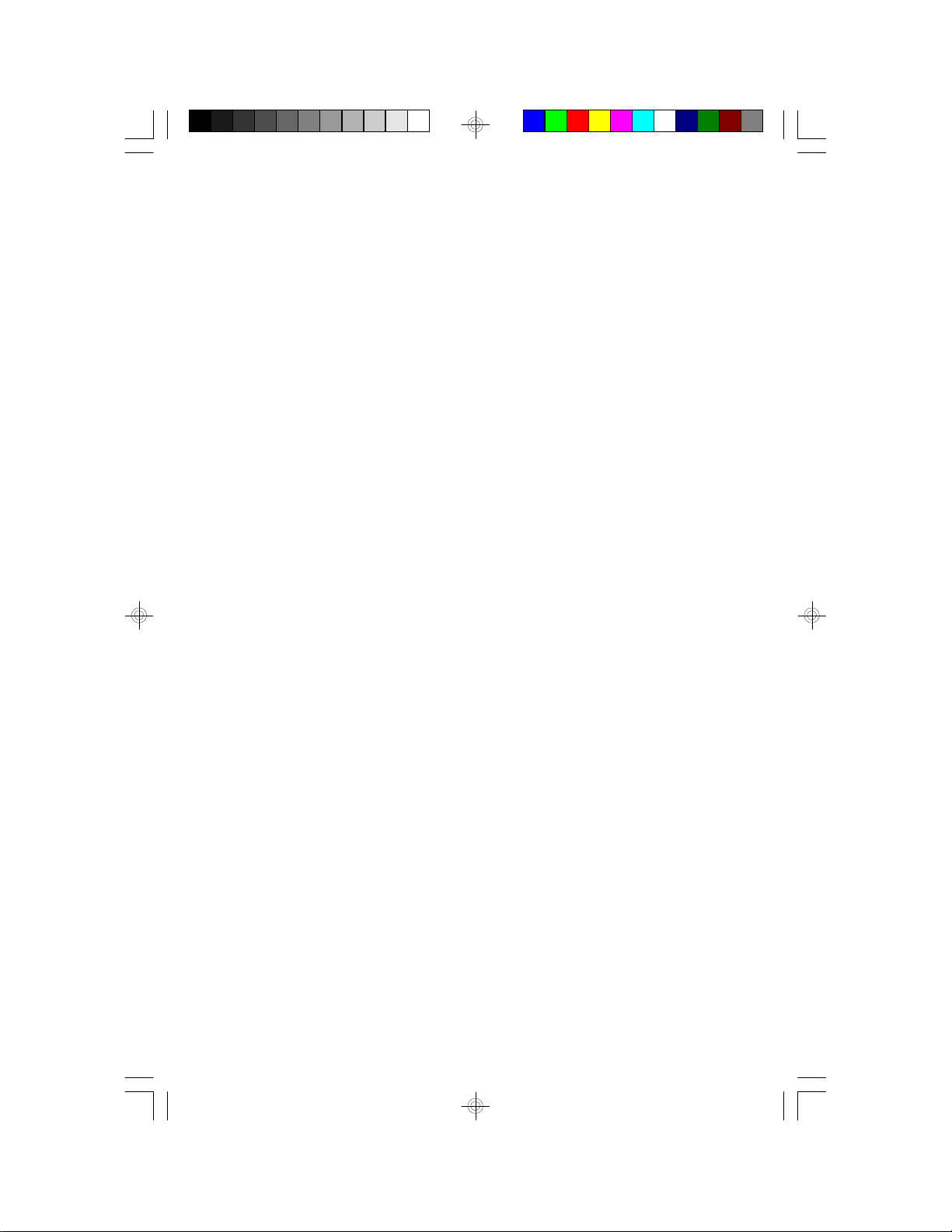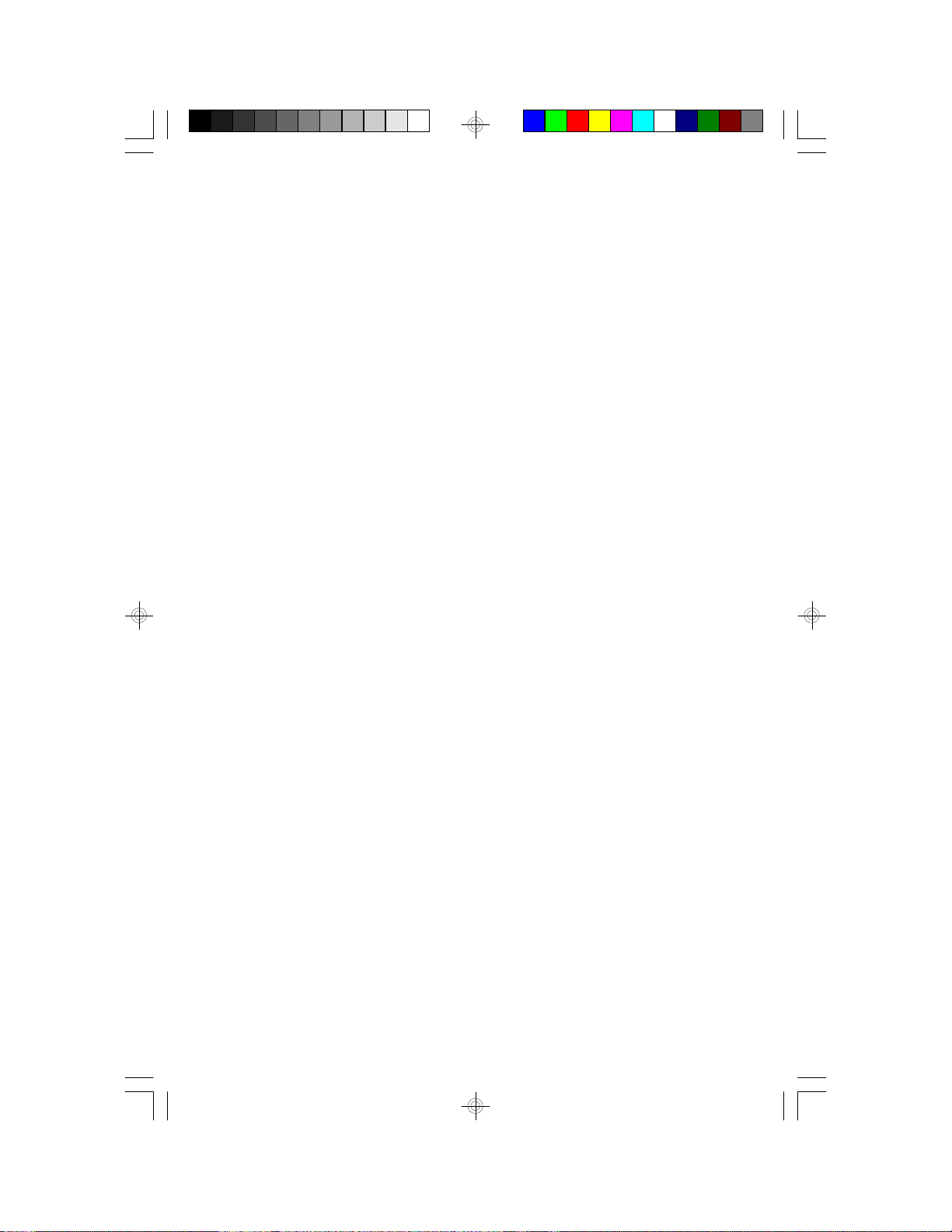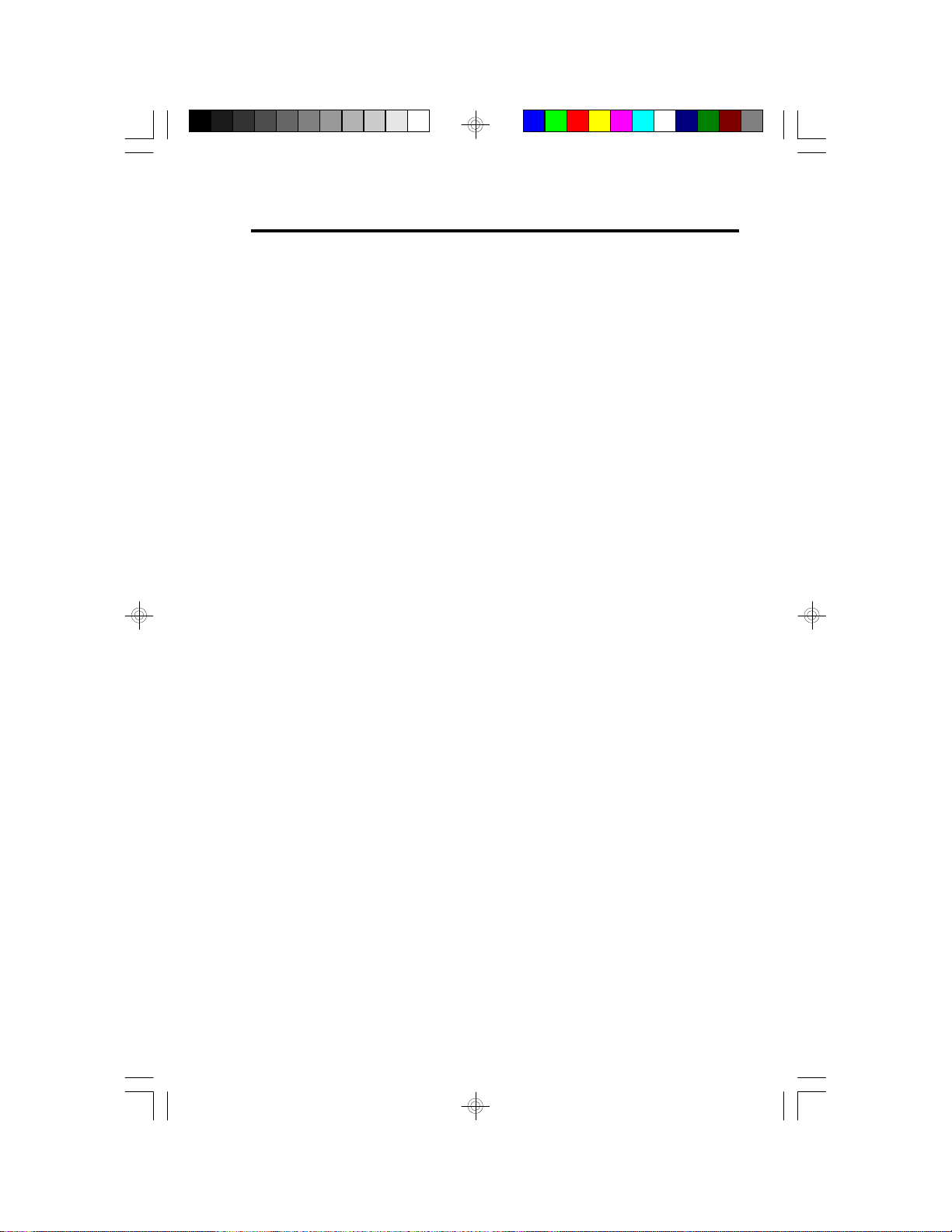Table of Contents
Chapter 1: Introduction............................................................ 5
Features and Specifications.................................................. 6
Package Checklist .............................................................. 8
Chapter 2: Hardware Installation............................................... 9
Preparing the Area.............................................................. 9
Handling the System Board.................................................. 9
Installing the System Board.................................................10
Board Layout ....................................................................12
System Memory................................................................14
Cache Memory.................................................................16
Jumper Settings for CMOS Clear..........................................17
CPU Installation................................................................17
Jumper Settings for Intel Processors.................................. 19
Jumper Settings for Cyrix/IBM 6x86™ &
6x86L Processors...................................................20
Jumper Settings for AMD-K5 Processors...........................21
Installing Upgrade CPUs................................................22
InstallingA Fan/Heatsink for CyrixCPUs.........................24
Built-in Ports.....................................................................26
Serial Ports.................................................................26
PS/2 Mouse Port..........................................................26
Parallel Port ................................................................27
Floppy Disk Drive Controller...........................................27
IDE Hard Disk Interface.................................................28
Installing Expansion Cards...................................................30
Chapter 3: Software Installation...............................................31
Award BIOS CMOS Setup Utility...........................................31
Standard CMOS Setup..................................................32
BIOS Features Setup....................................................36
Chipset Features Setup.................................................40
Power Management Setup.............................................41
PNP/PCI Configuration Setup..........................................43
Load Fail-Safe Settings..................................................45
Load Optimal Settings...................................................46
Integrated Peripherals...................................................46