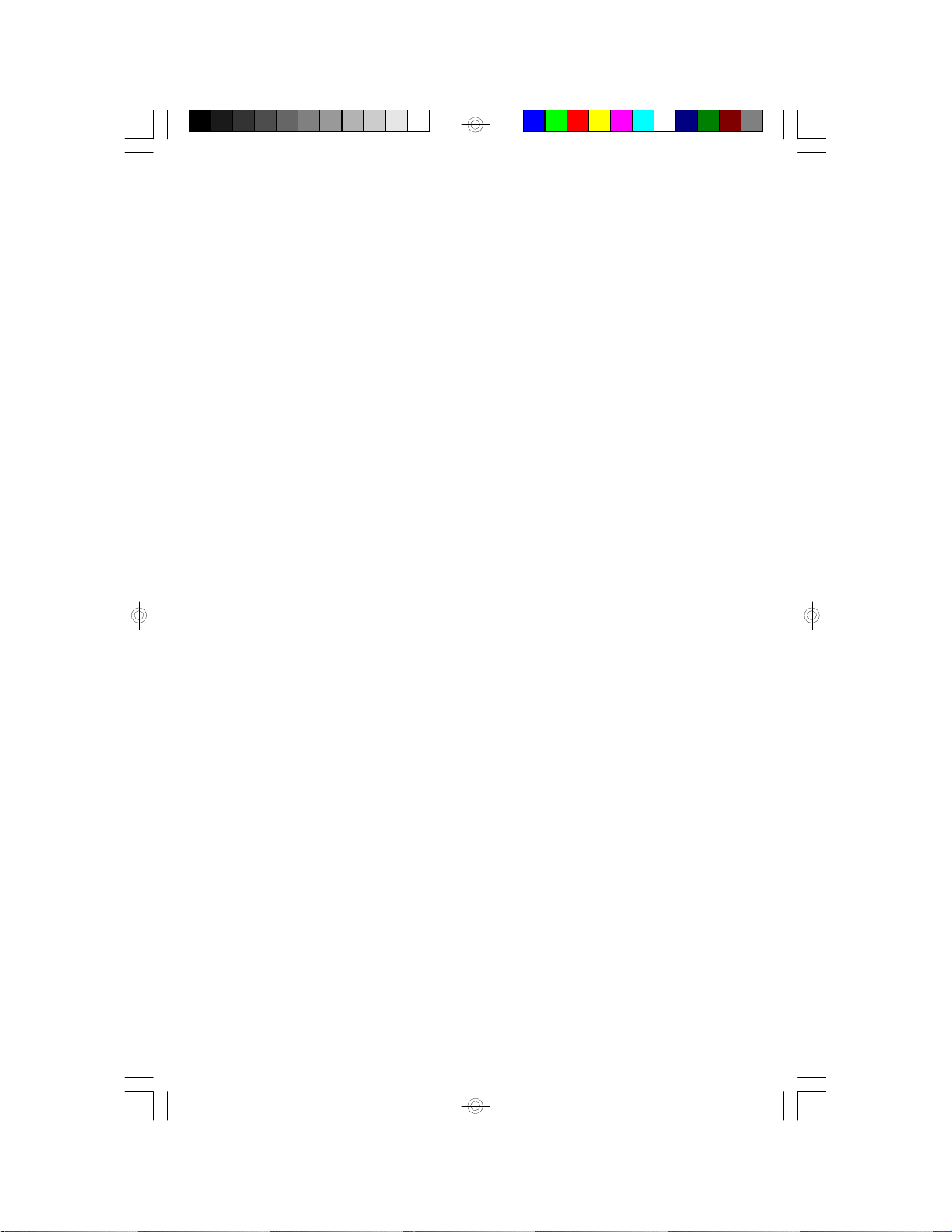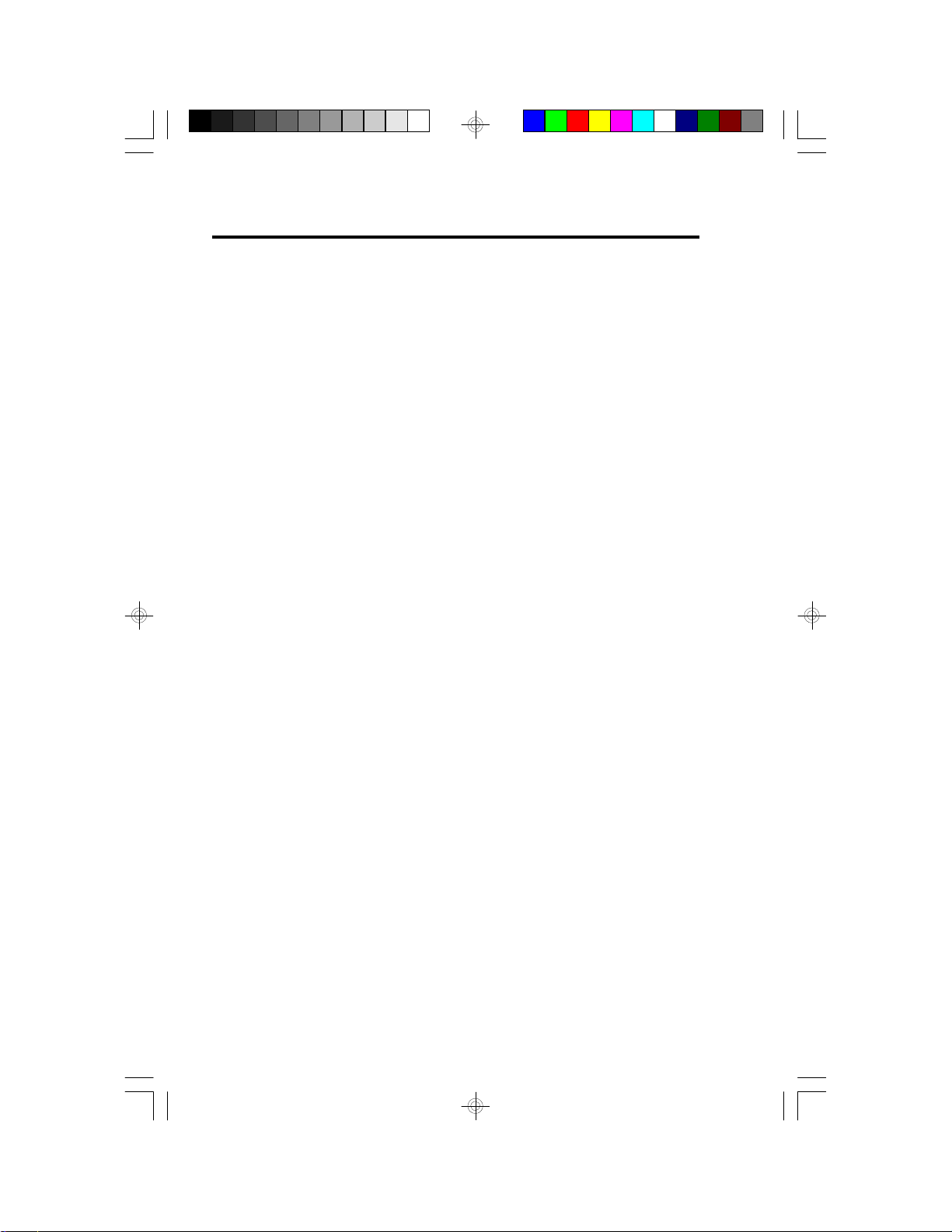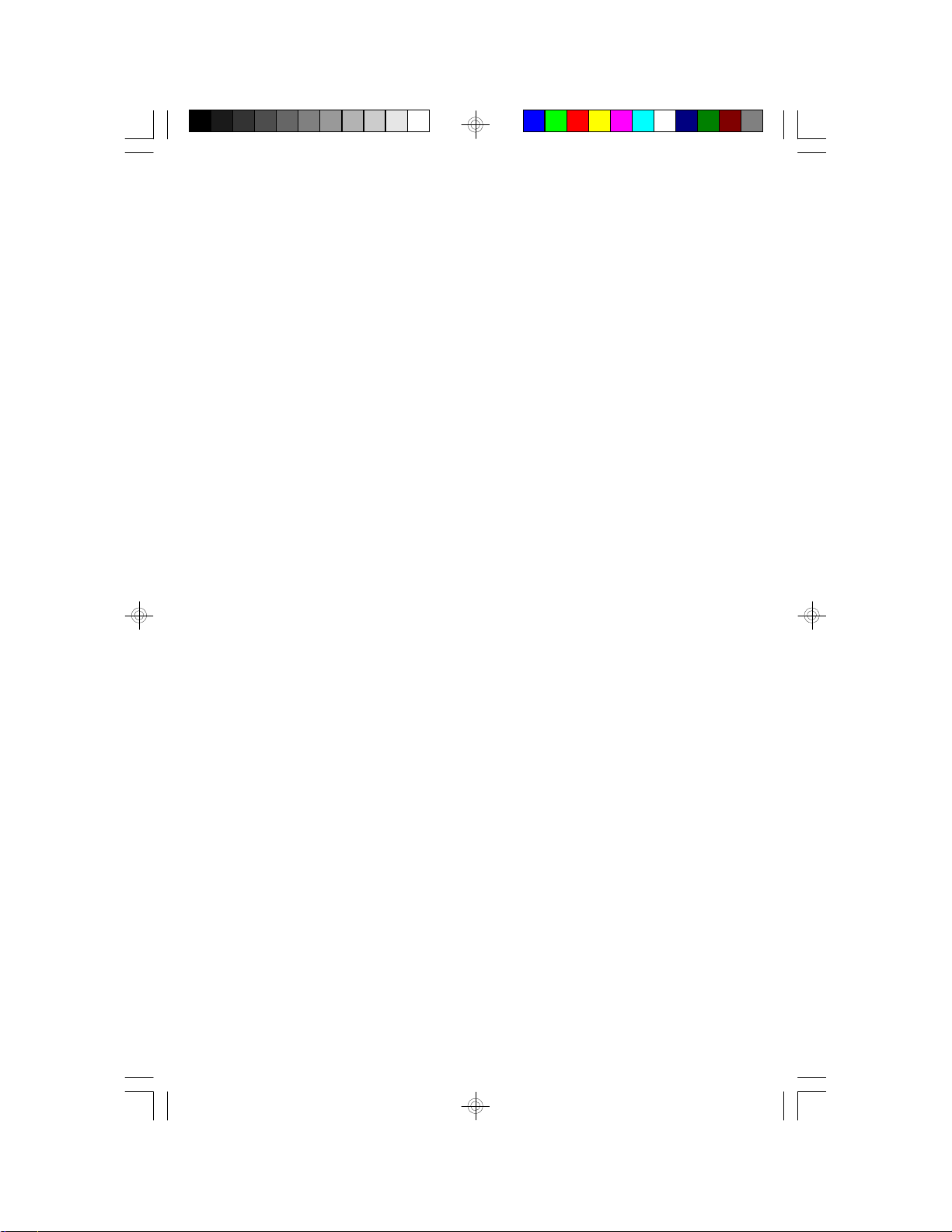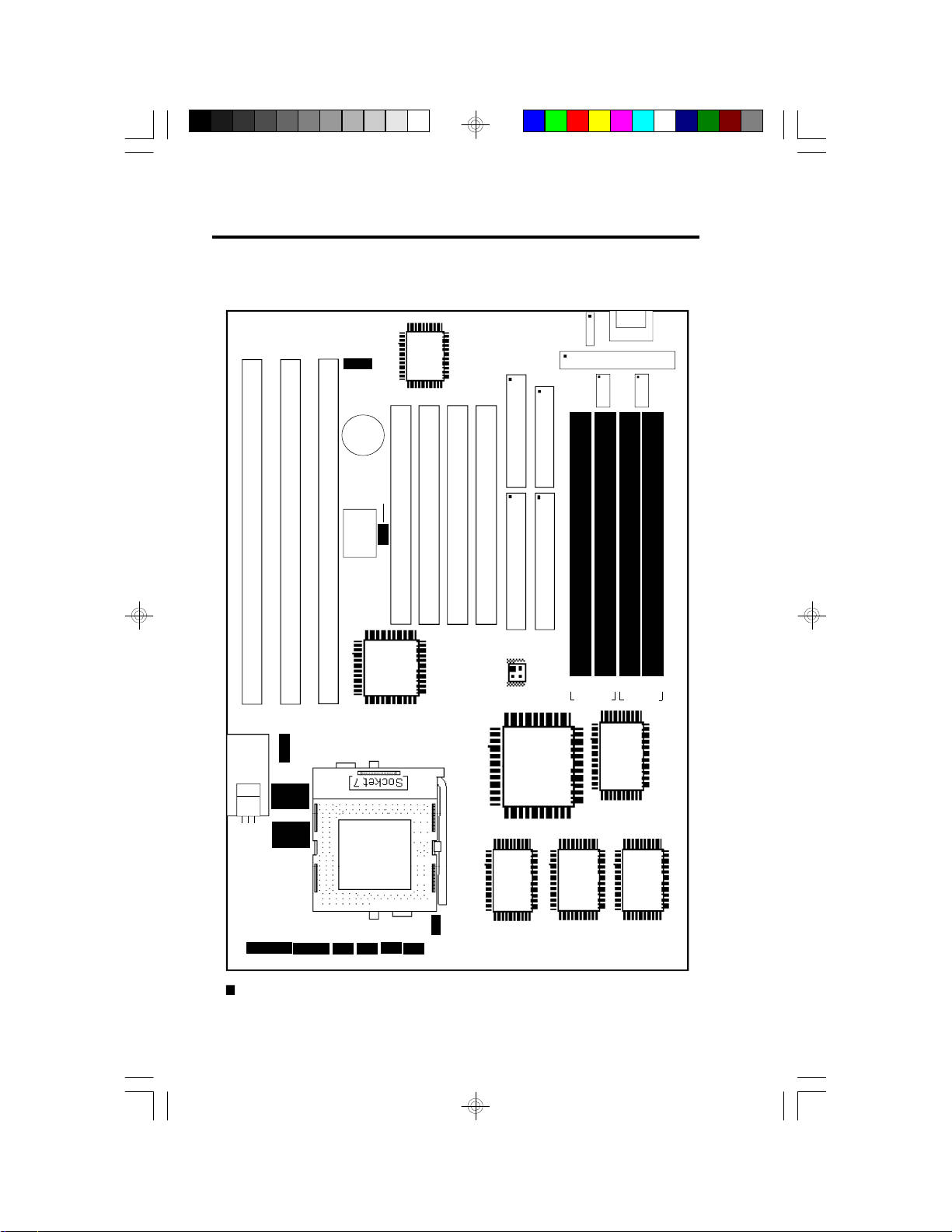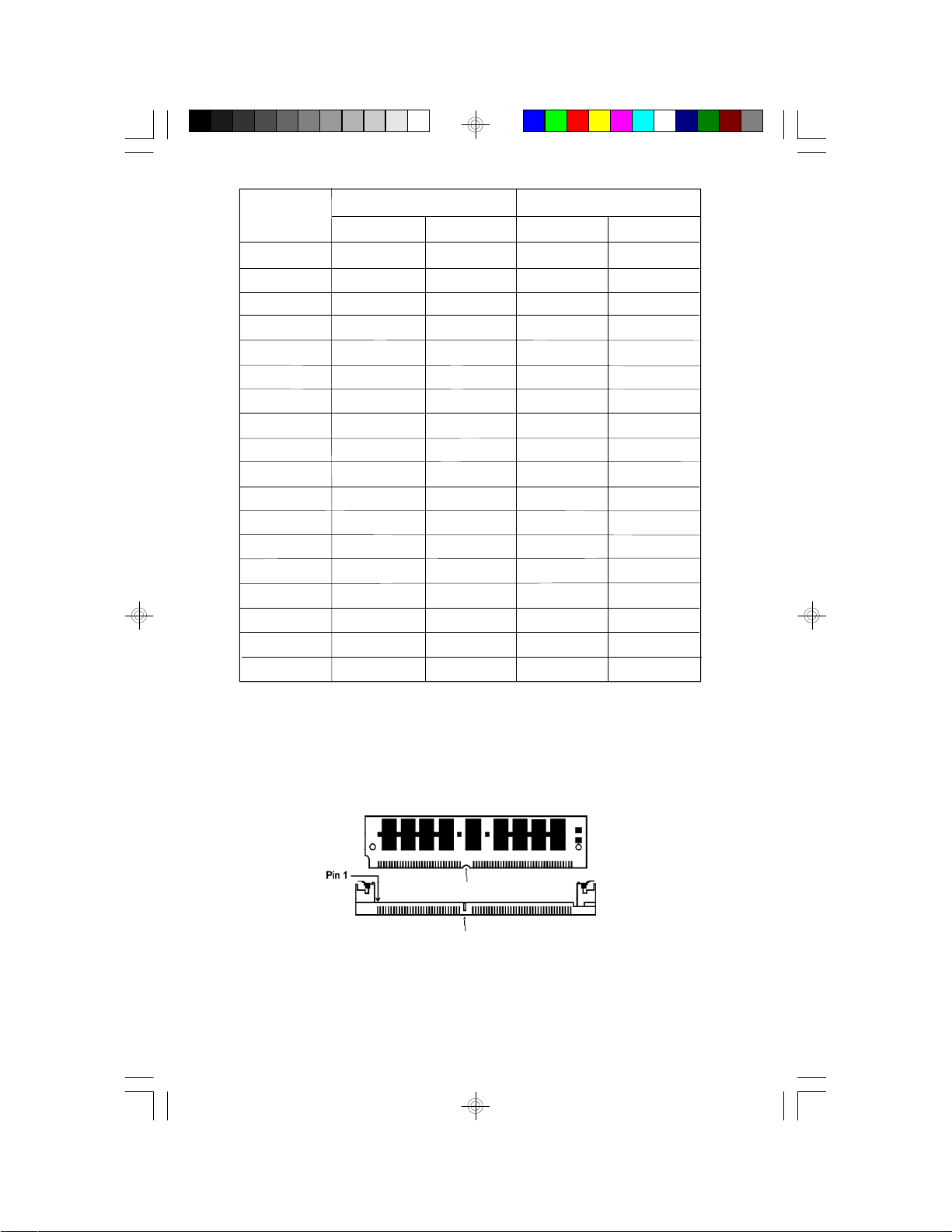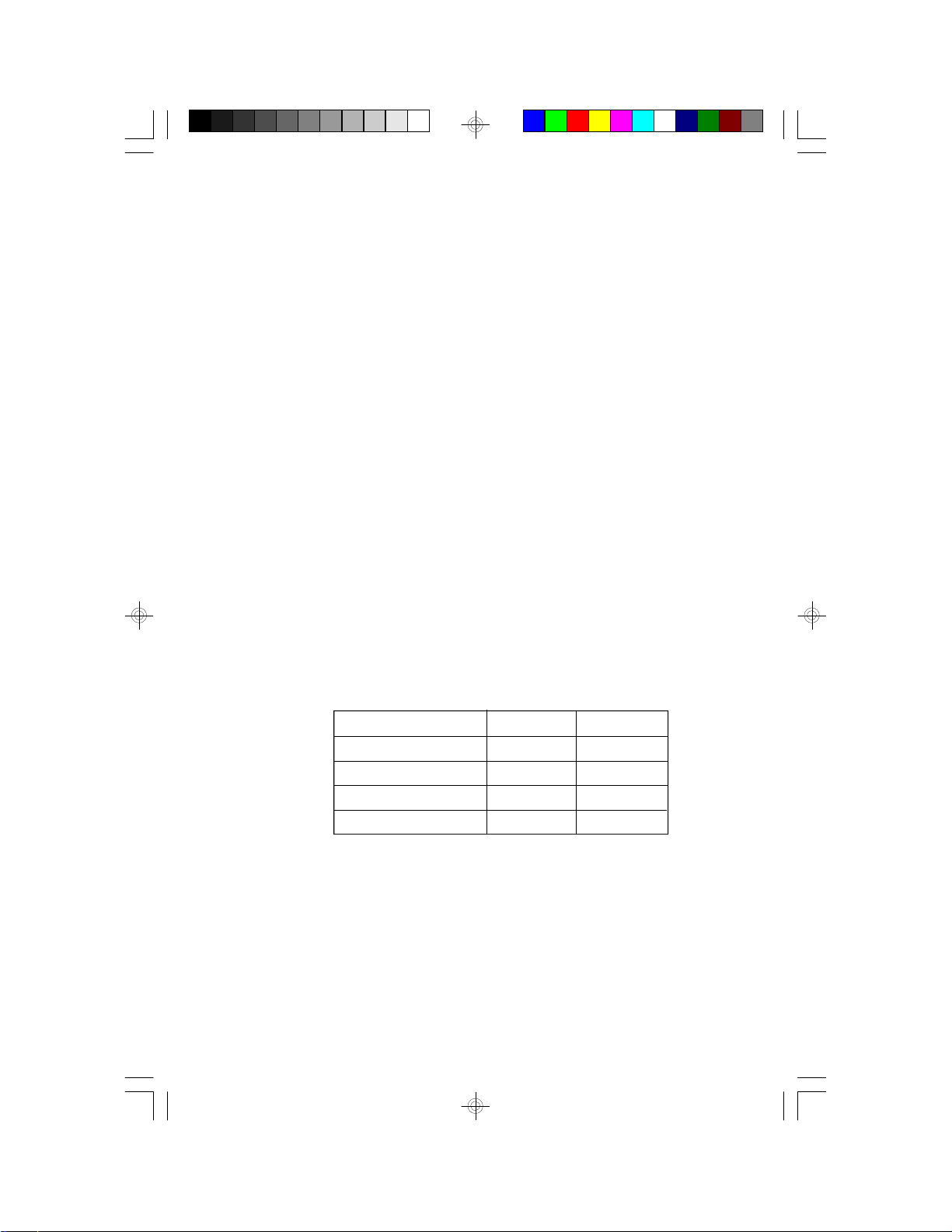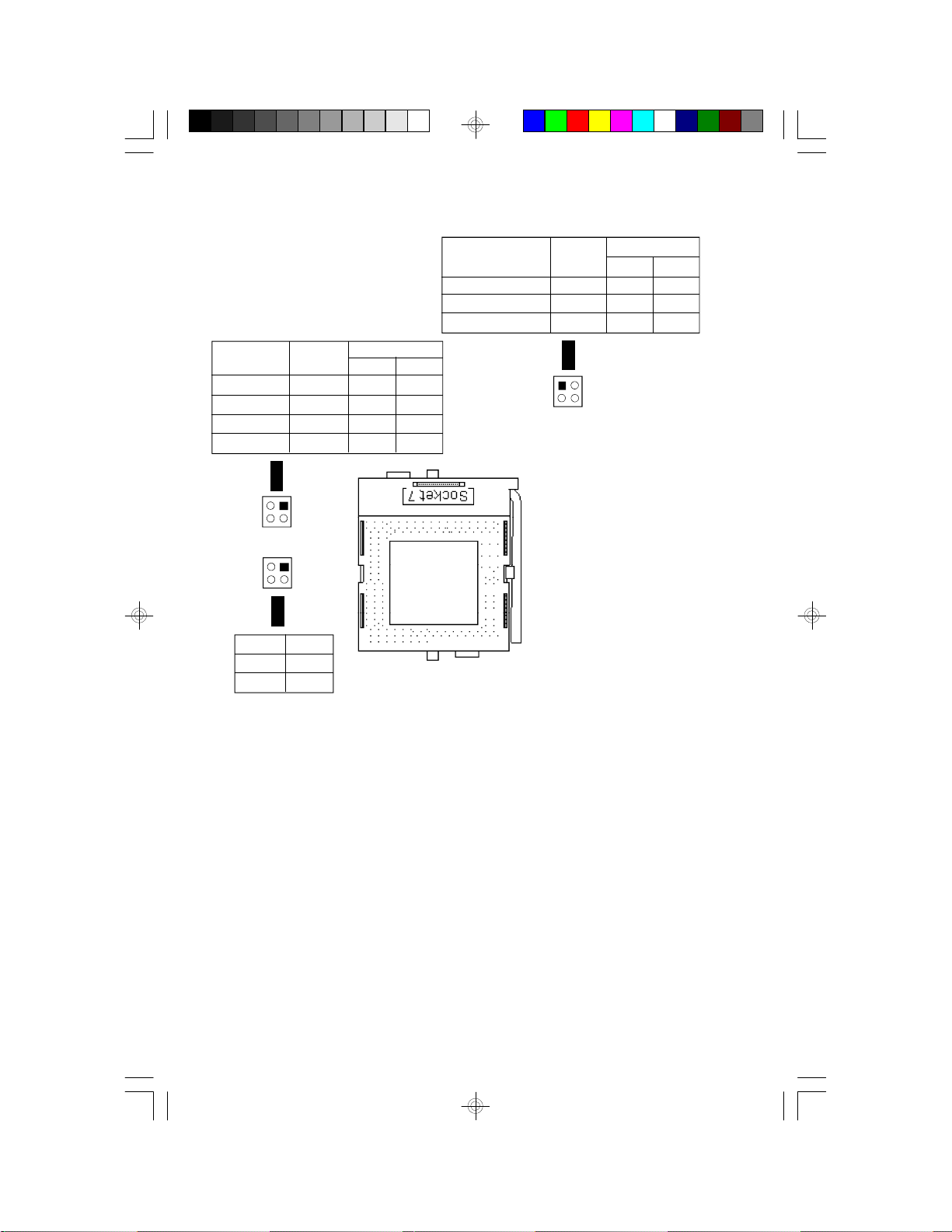Table of Contents
Chapter 1: Introduction............................................................ 4
Features and Specifications.................................................. 4
Package Checklist .............................................................. 5
Chapter 2: Hardware Installation............................................... 6
Board Layout ..................................................................... 6
System Memory................................................................. 7
Cache Memory.................................................................. 9
CPU Installation................................................................. 9
Jumper Settings for CMOS Clear..........................................16
Jumper Settings for Display Type...........................................16
Built-in Ports.....................................................................17
Installing Expansion Cards...................................................20
Chapter 3: Software Installation...............................................21
Award BIOS CMOS Setup Utility...........................................21
Standard CMOS Setup..................................................22
BIOS Features Setup....................................................26
Chipset Features Setup.................................................30
Power Management Setup.............................................31
PNP/PCI Configuration Setup..........................................34
Load BIOS Defaults......................................................35
Load Setup Defaults.....................................................35
Integrated Peripherals...................................................36
Supervisor Password....................................................37
User Password............................................................38
IDE HDD Auto Detection................................................39
HDD Low Level Format .................................................41
Save & Exit Setup........................................................41
Exit Without Saving.......................................................41
System Error Report ..........................................................42
IDE Device Drivers.............................................................43
Appendix A: Types of Modules......................................................44
Appendix B: Memory and I/O Maps................................................45
Appendix C: Connector................................................................47