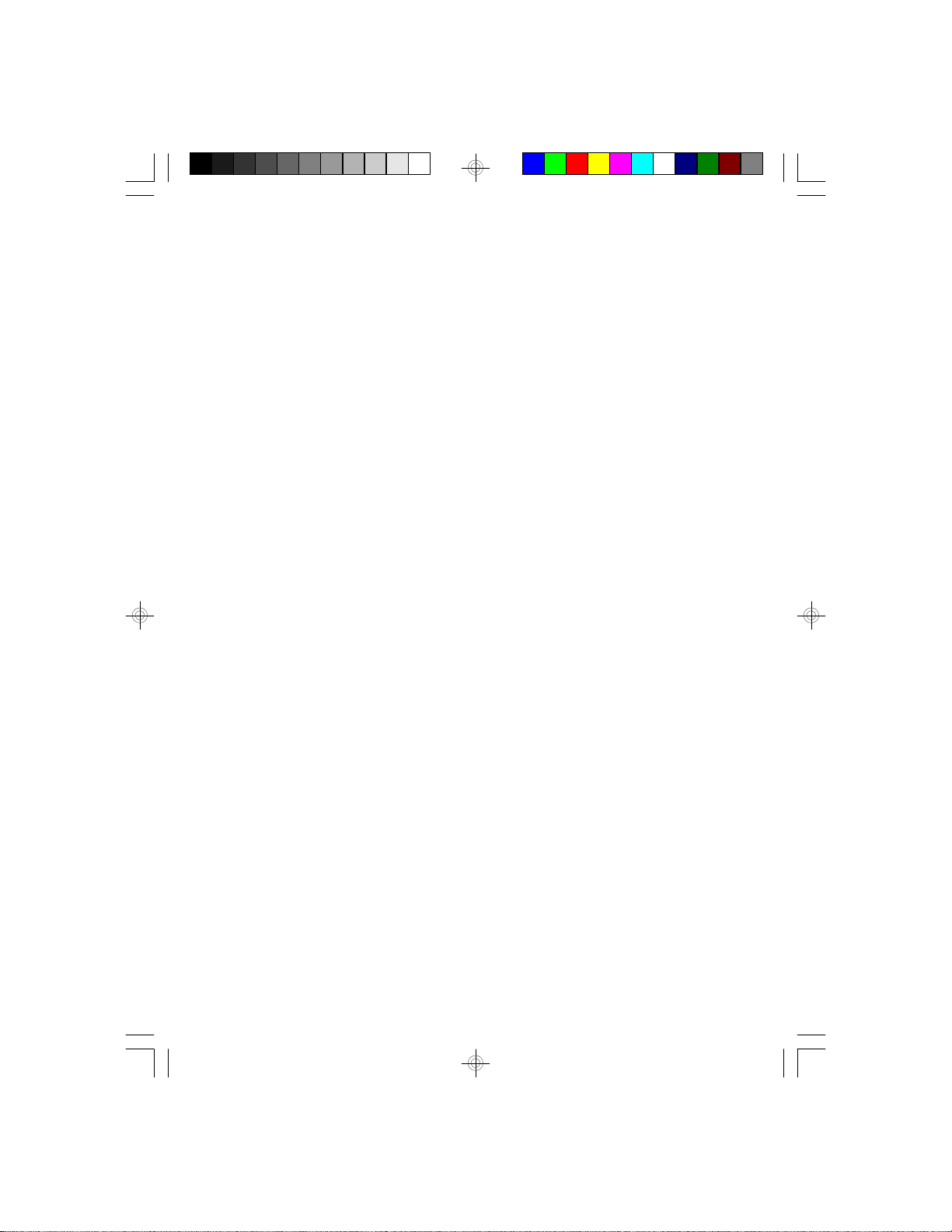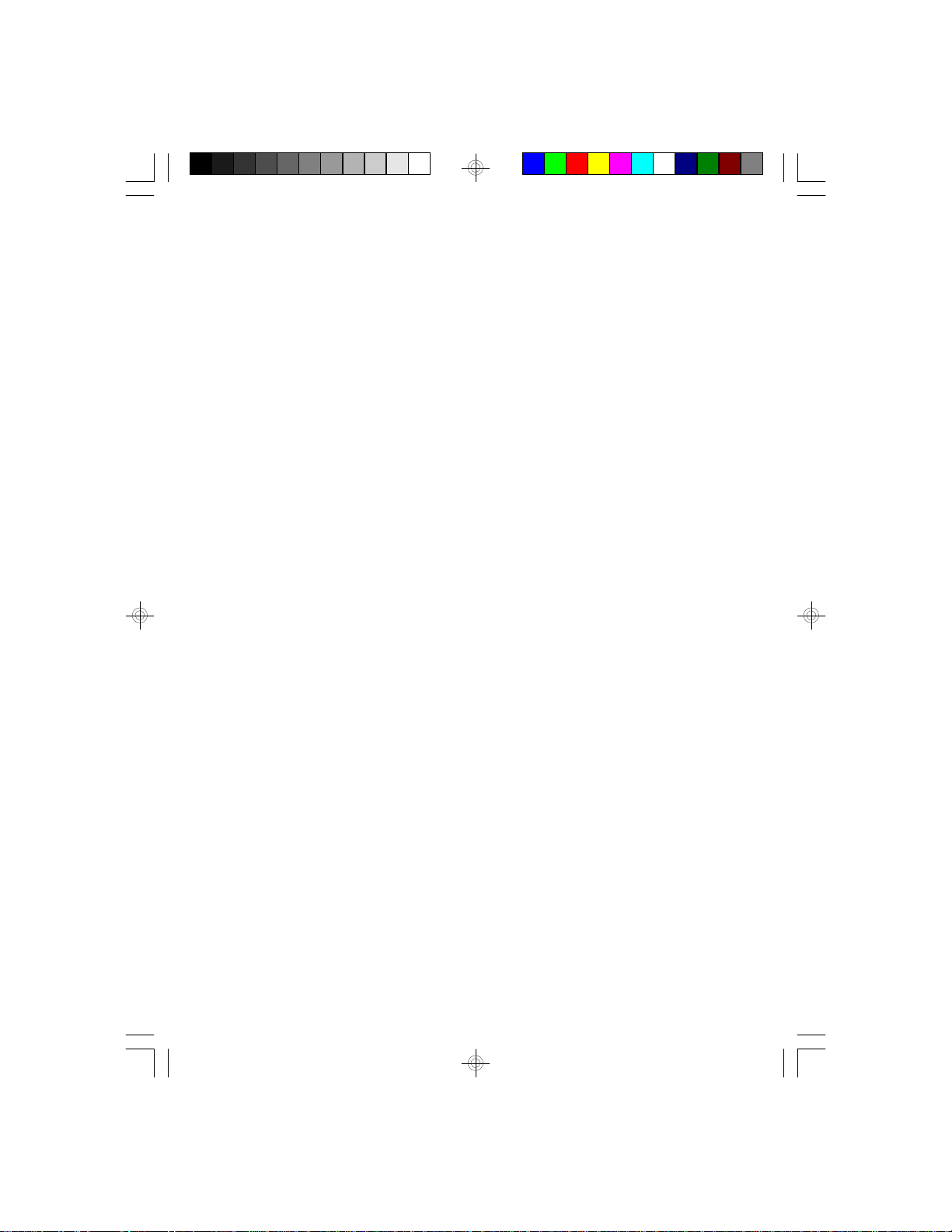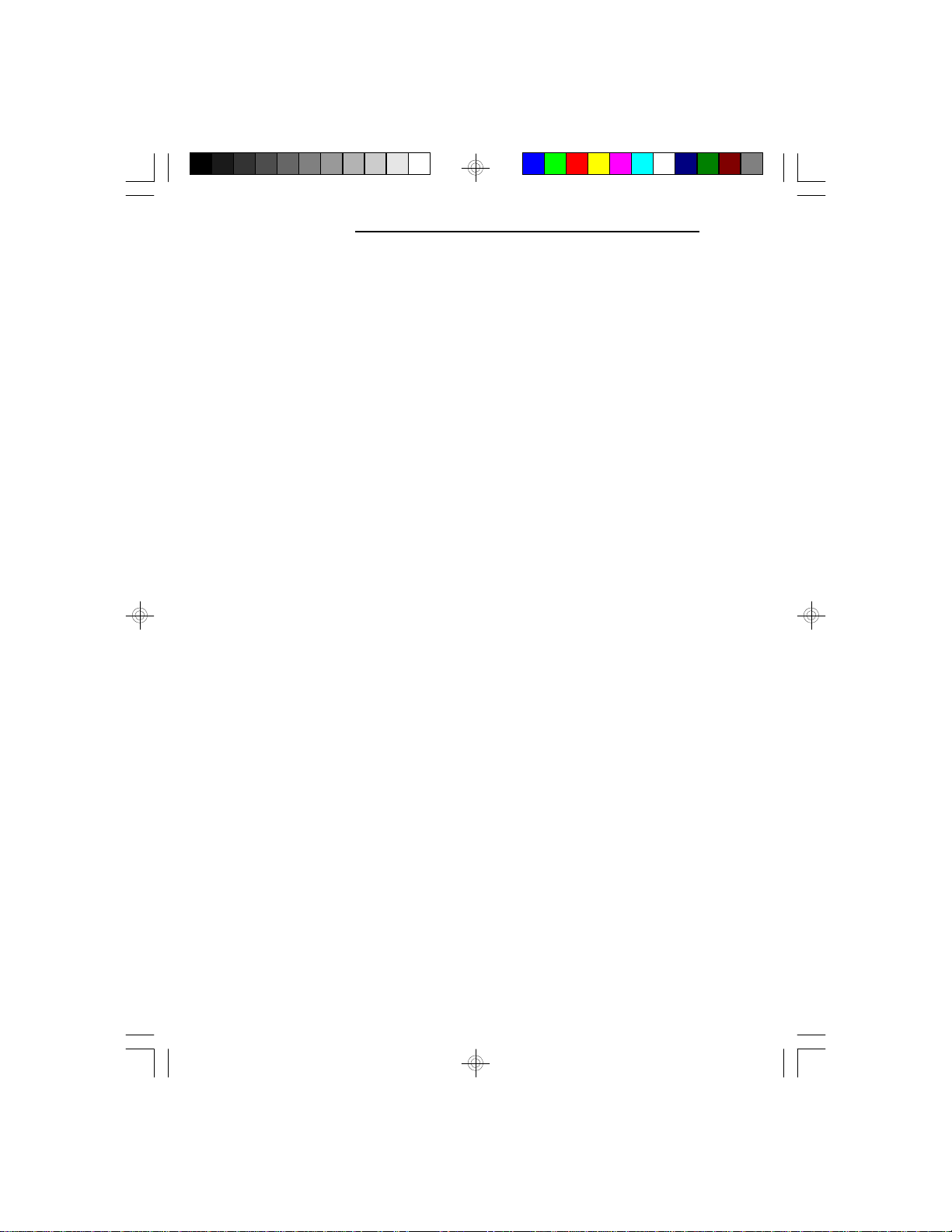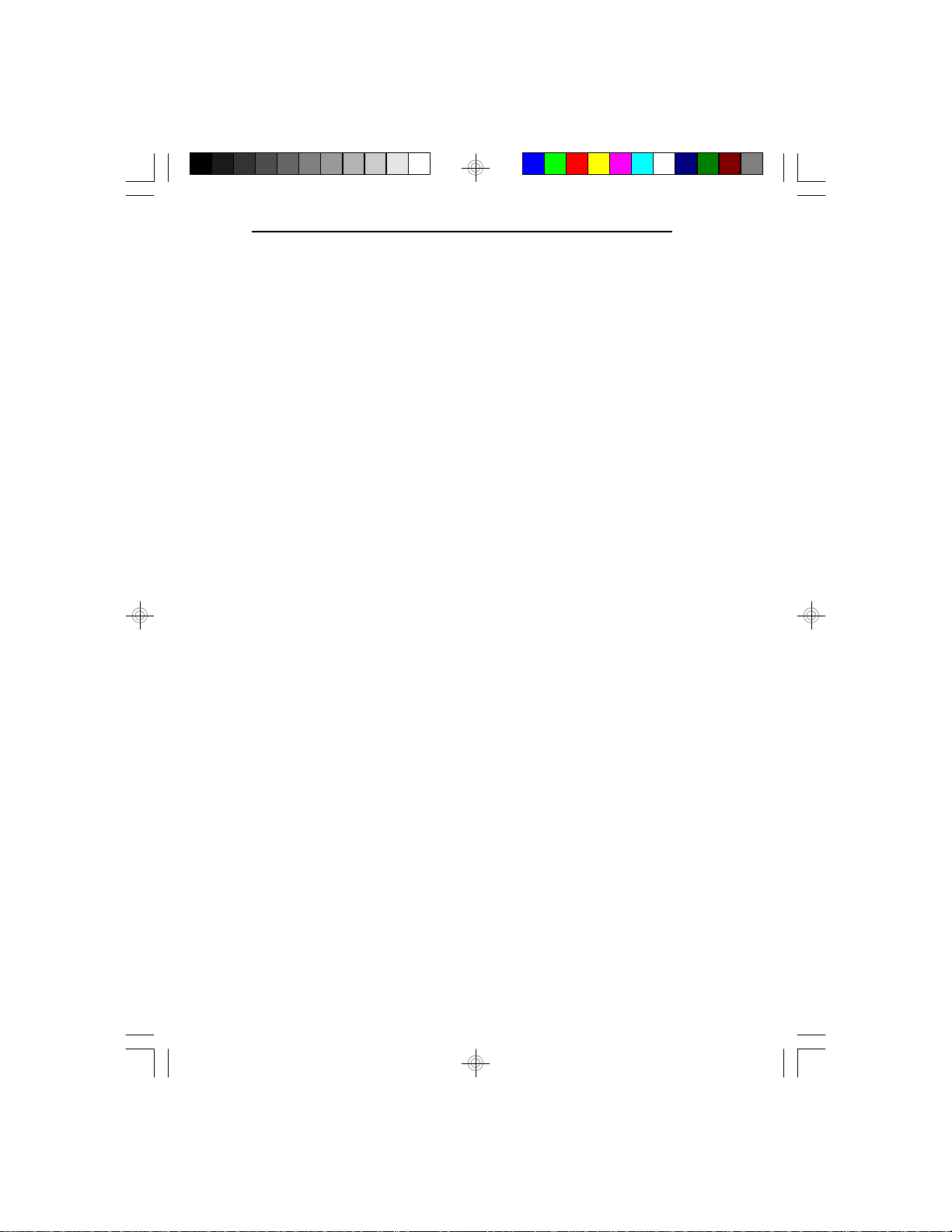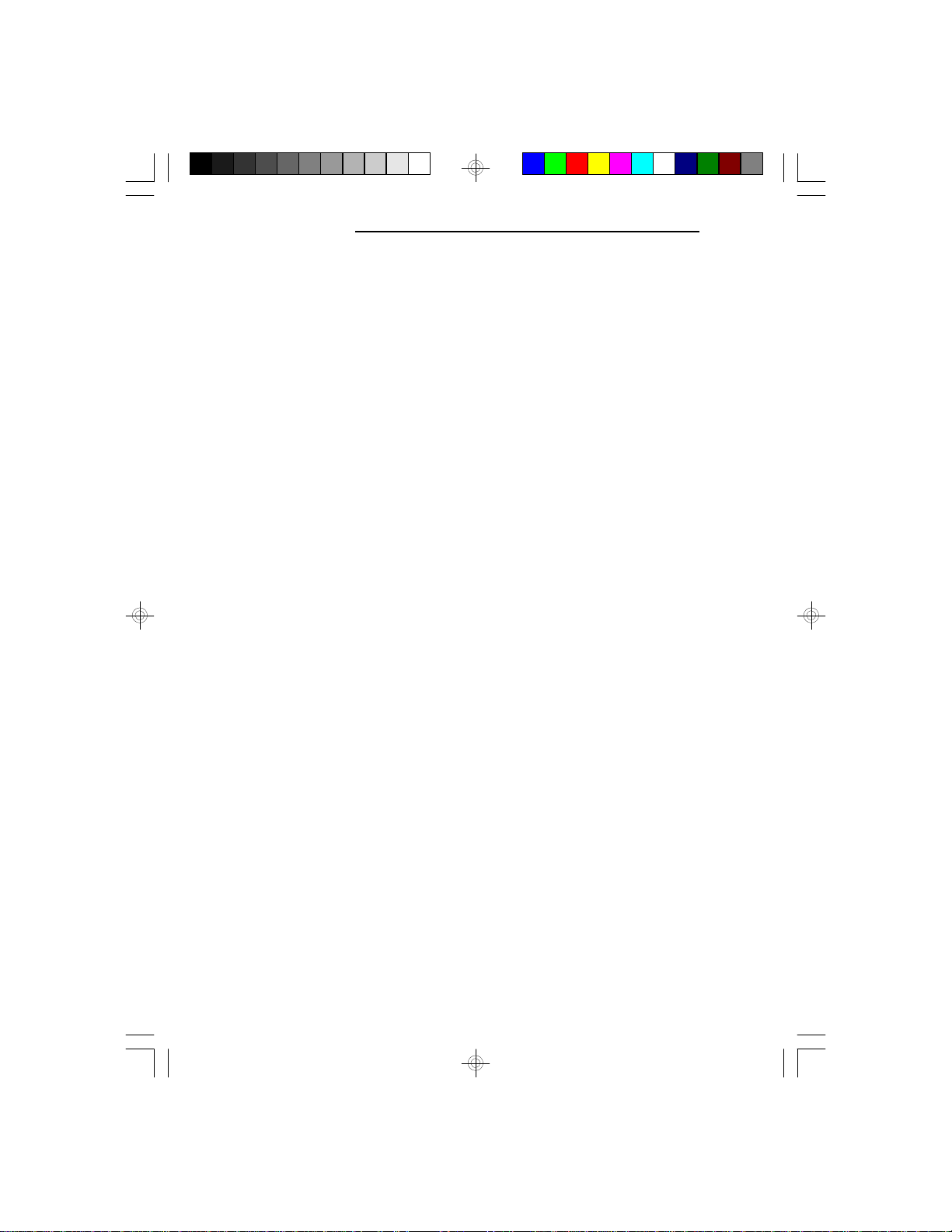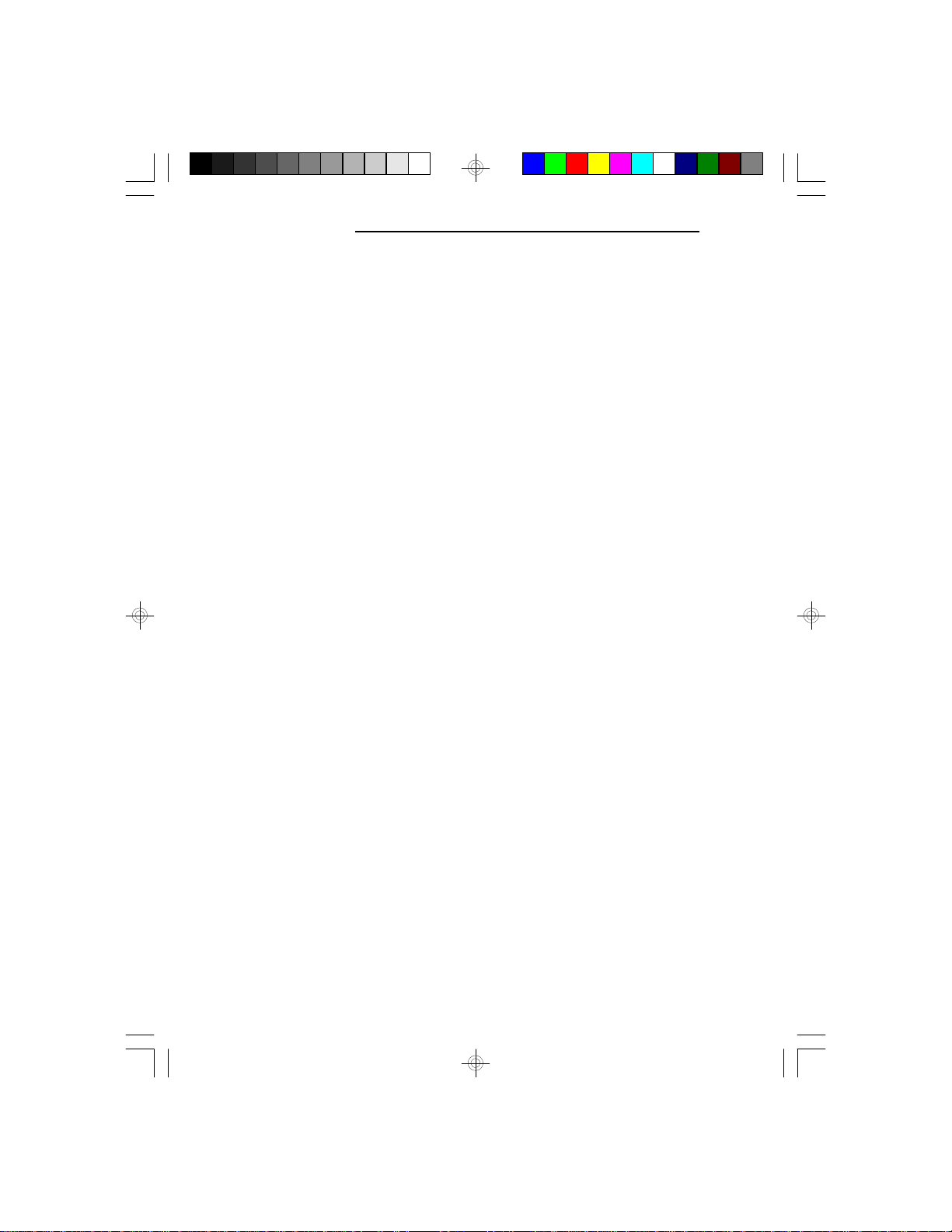PCI/ISASystemBoard
vInstallation Overview
This chapter summarizes the steps in installing the
G586OPB system board into your system unit. It also
includes a description of the area in which you must
work and directions for memory installation. Before
installing the system board, obtain the memory you plan
to install. Please refer to the memory chart, on pages 2-3
and 2-4, for the number and type of SIM modules
needed for the amount of memory you require.
Preparing the Area
Before unpacking the system board, make sure the
location you have selected is relatively free of dust and
static electricity. Excessive exposure to dust, static
electricity, direct sunlight, excessive humidity, extreme
cold, and water can damage the operational capabilities
of your system board. Avoid placing the unit on soft
surfaces such as beds and carpeted floors which can
hinder air circulation. These areas also attract static
electricity which can damage some circuits on your
system board.
Make sure that the power source has a properly
grounded, three-pronged socket. It is essential that the
power connection be properly grounded for correct
functioning of your system board. For further protection,
we recommend that you use a surge suppressor. This
will protect the system board from damage that may
result from a power surge on the electrical line.
Move items that generate magnetic fields away from
your system board, since magnetic fields can also
damage your system board. Once you have selected the
2-1 uInstallation Overview