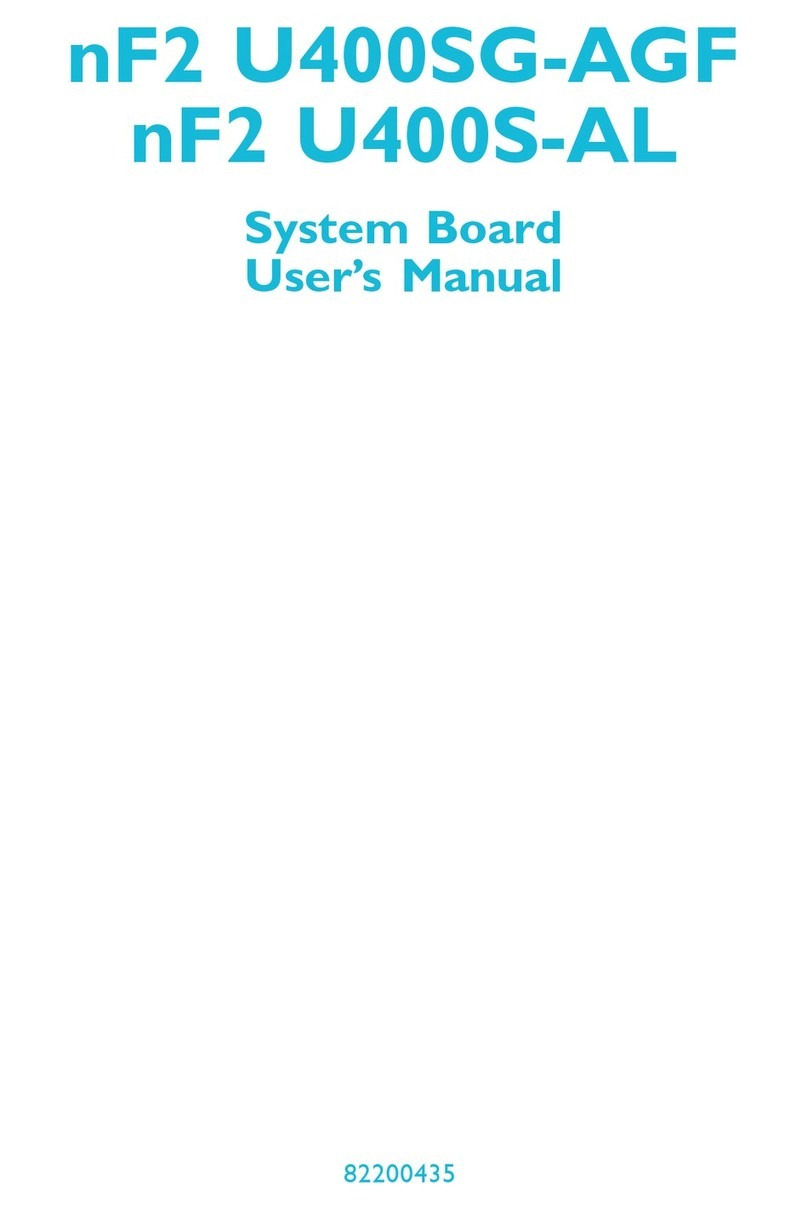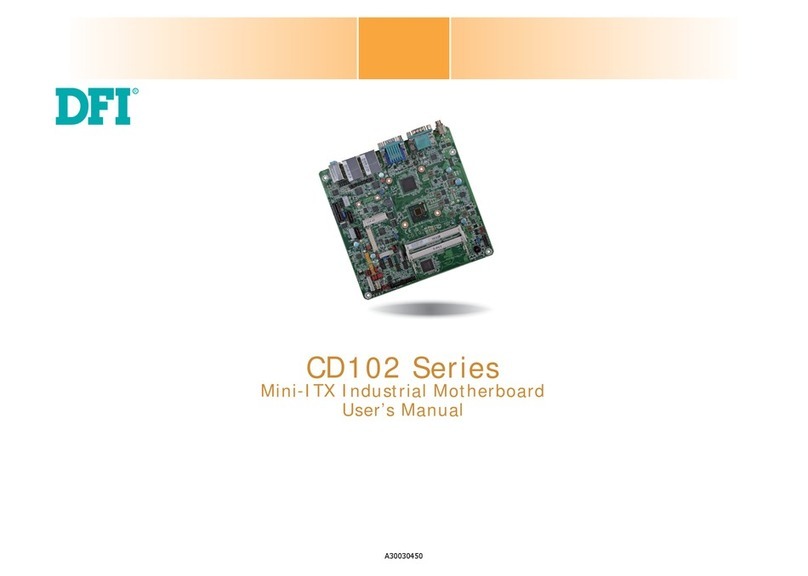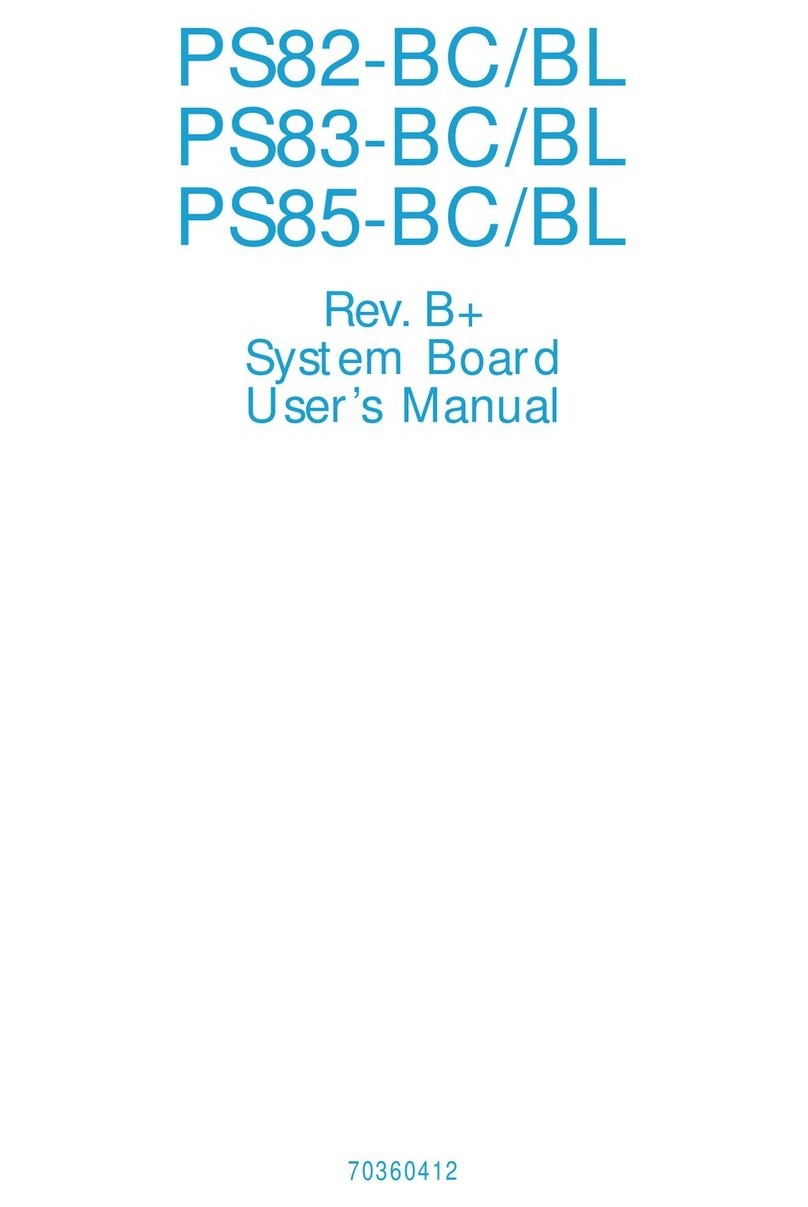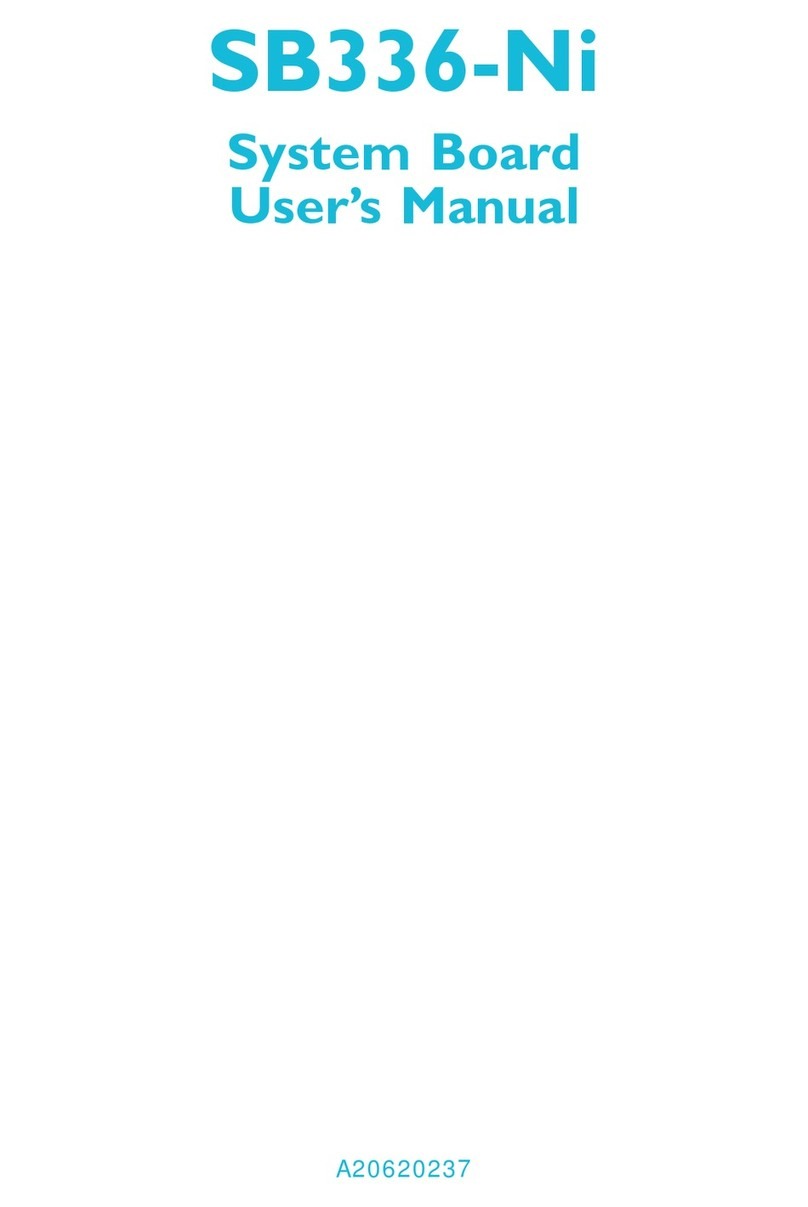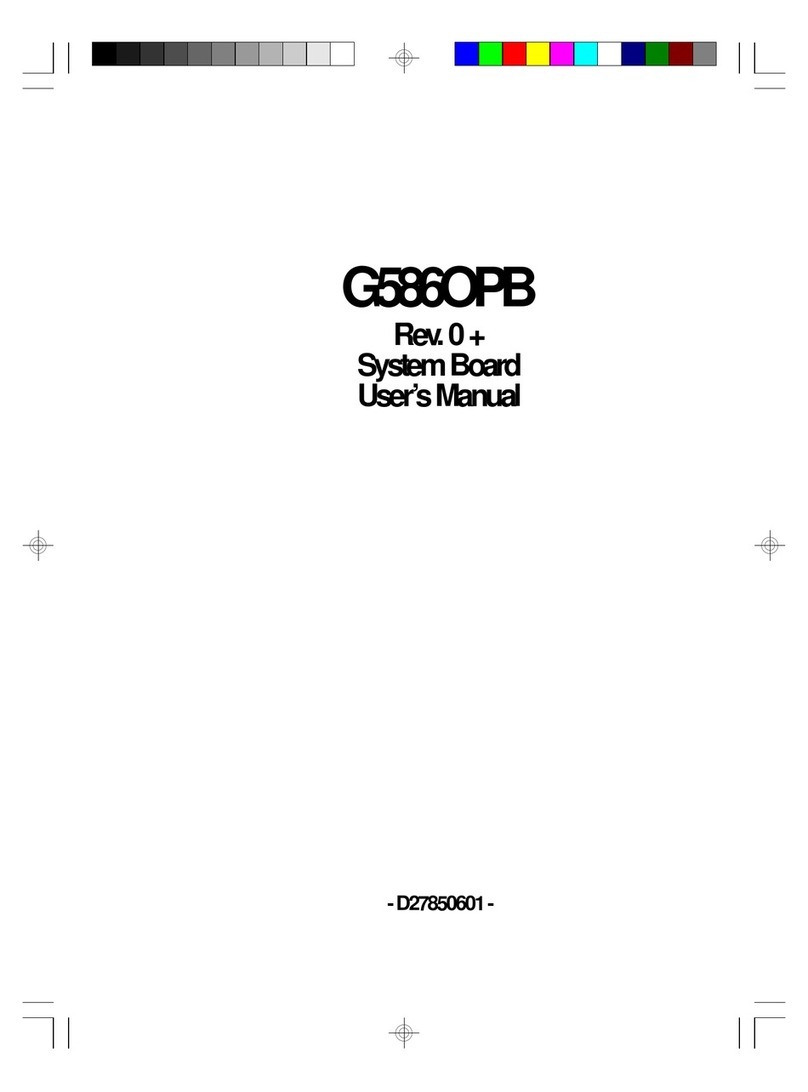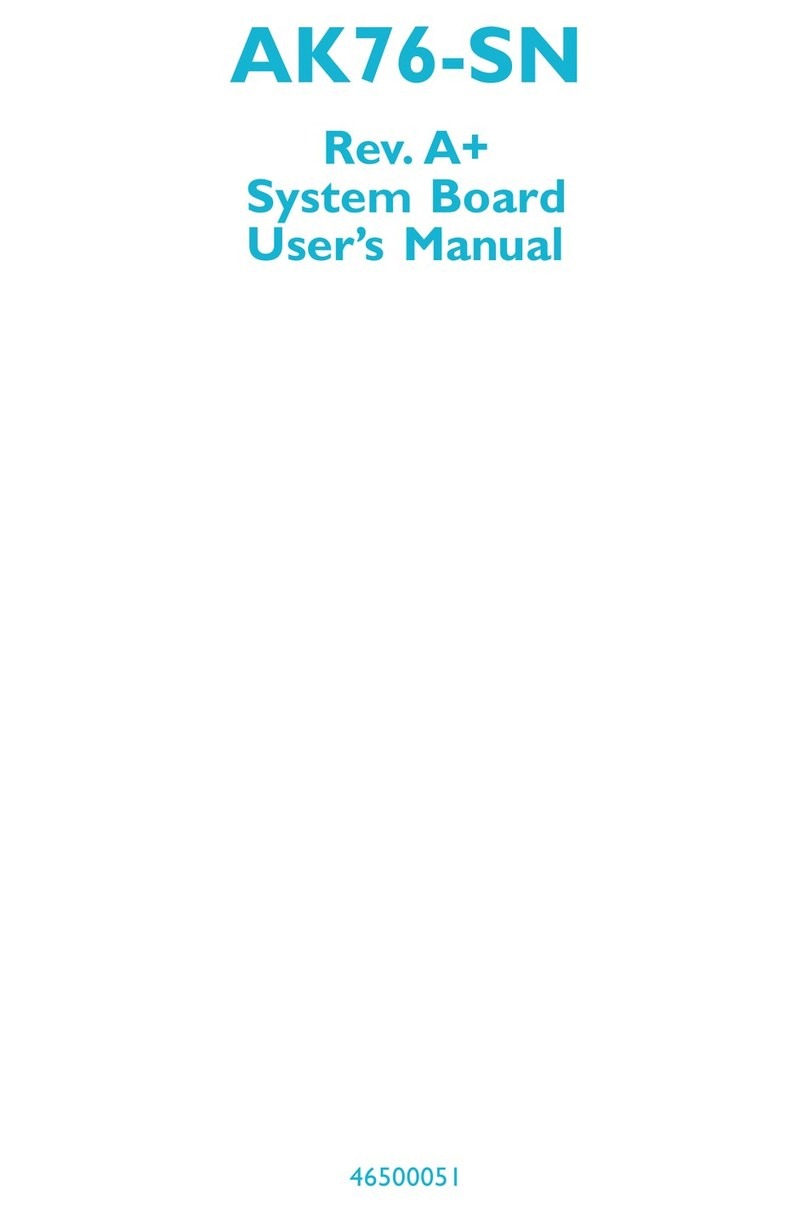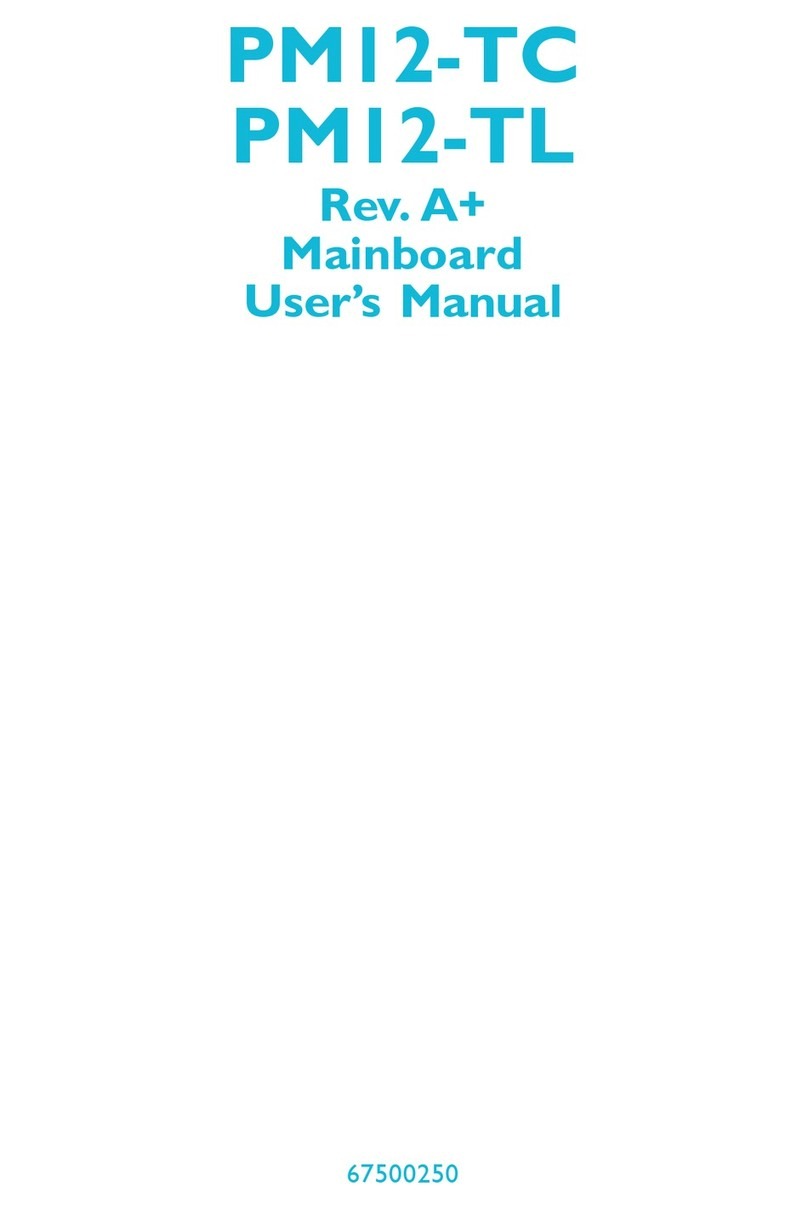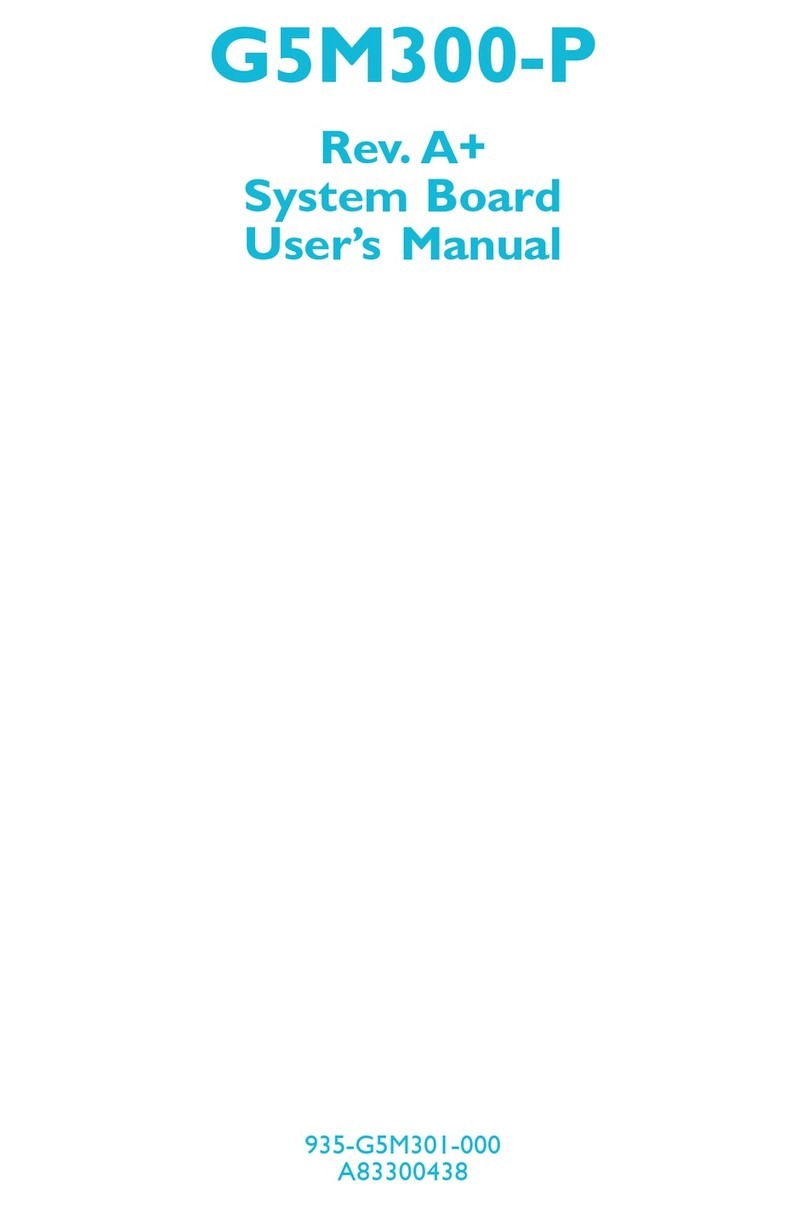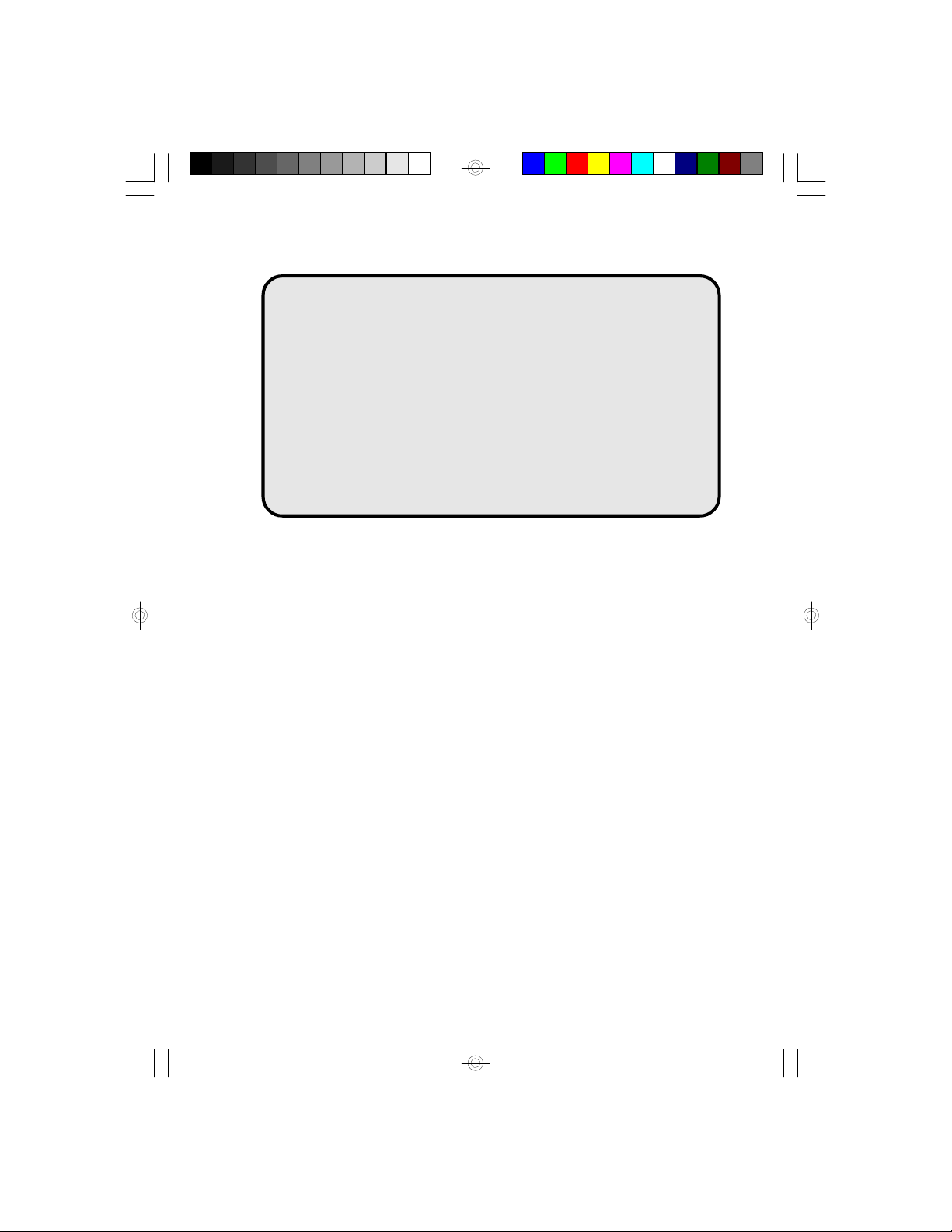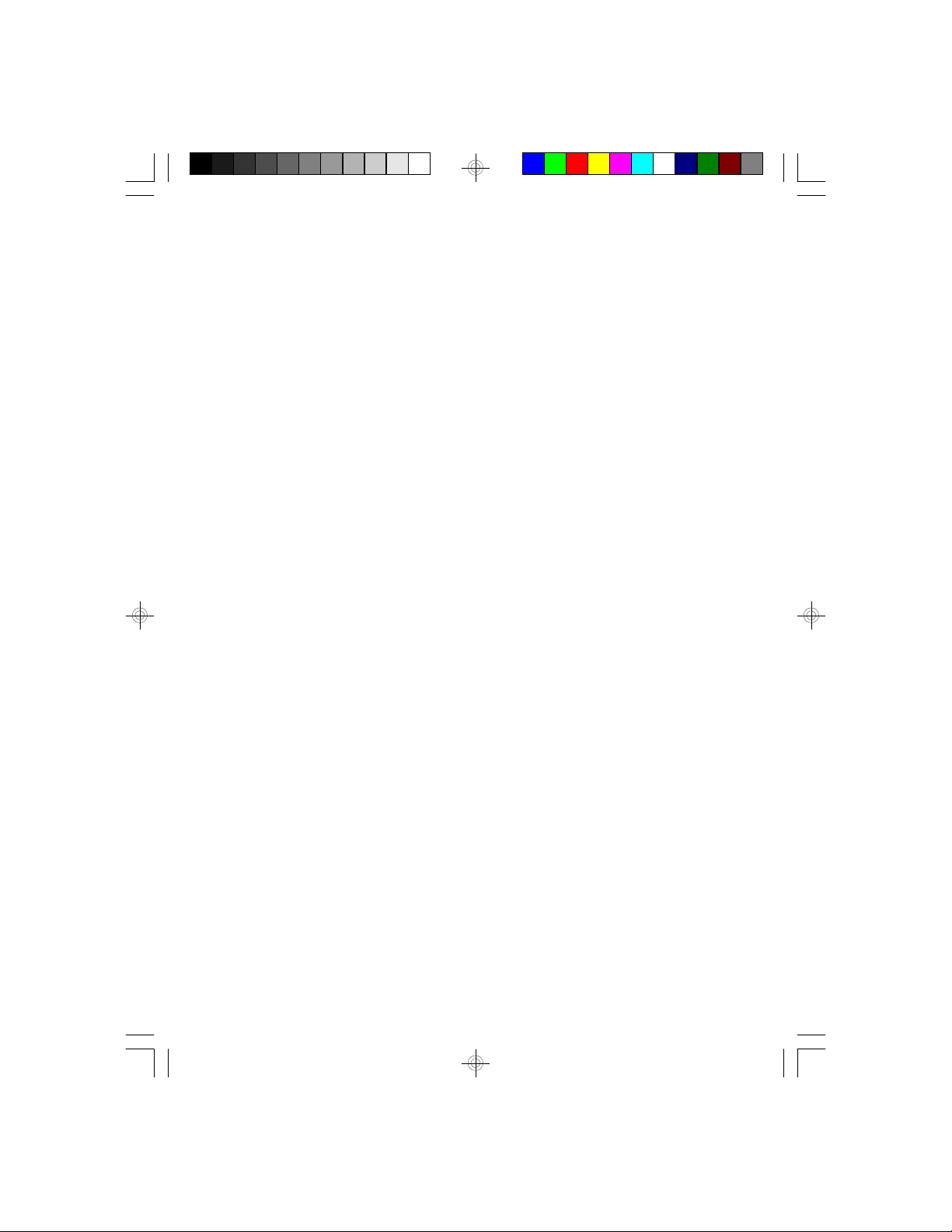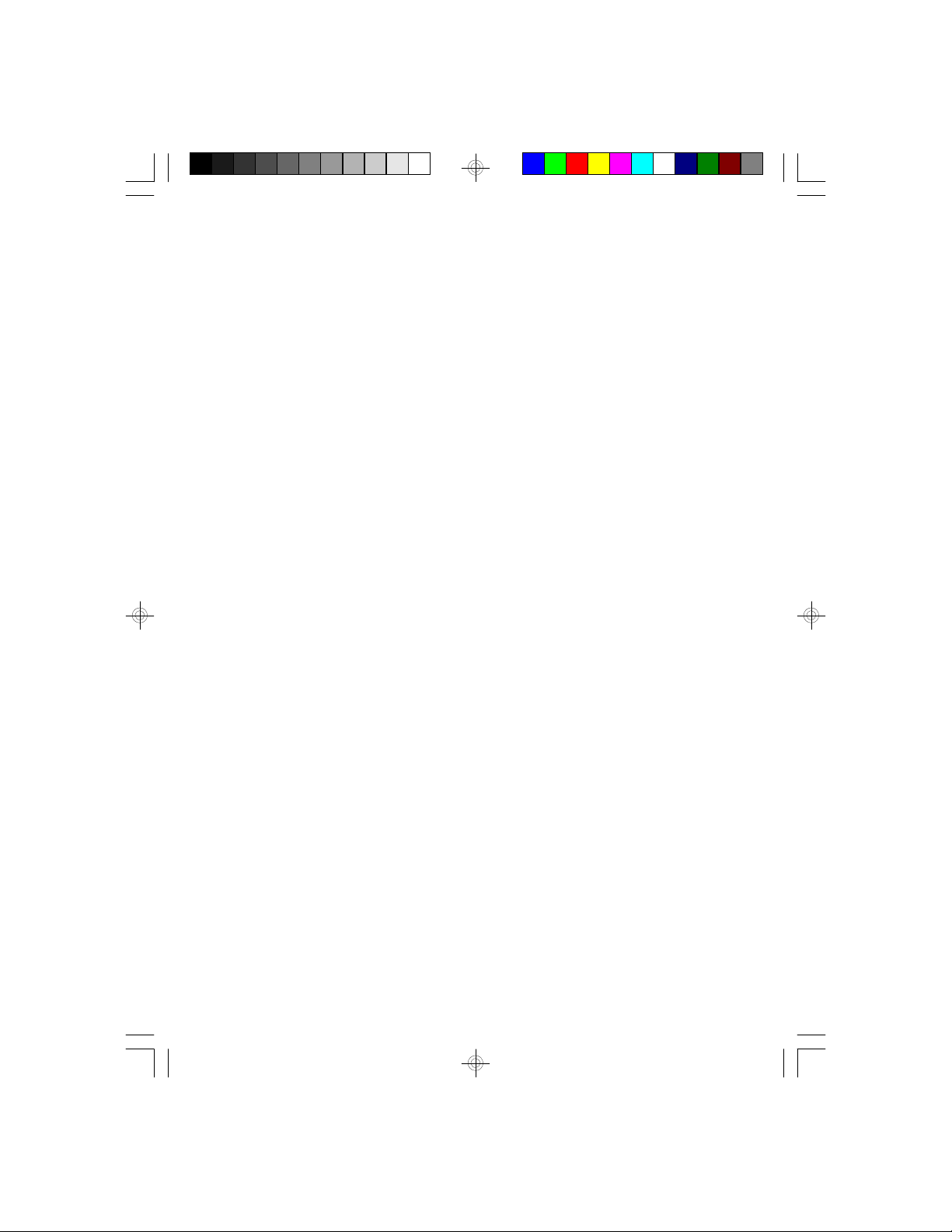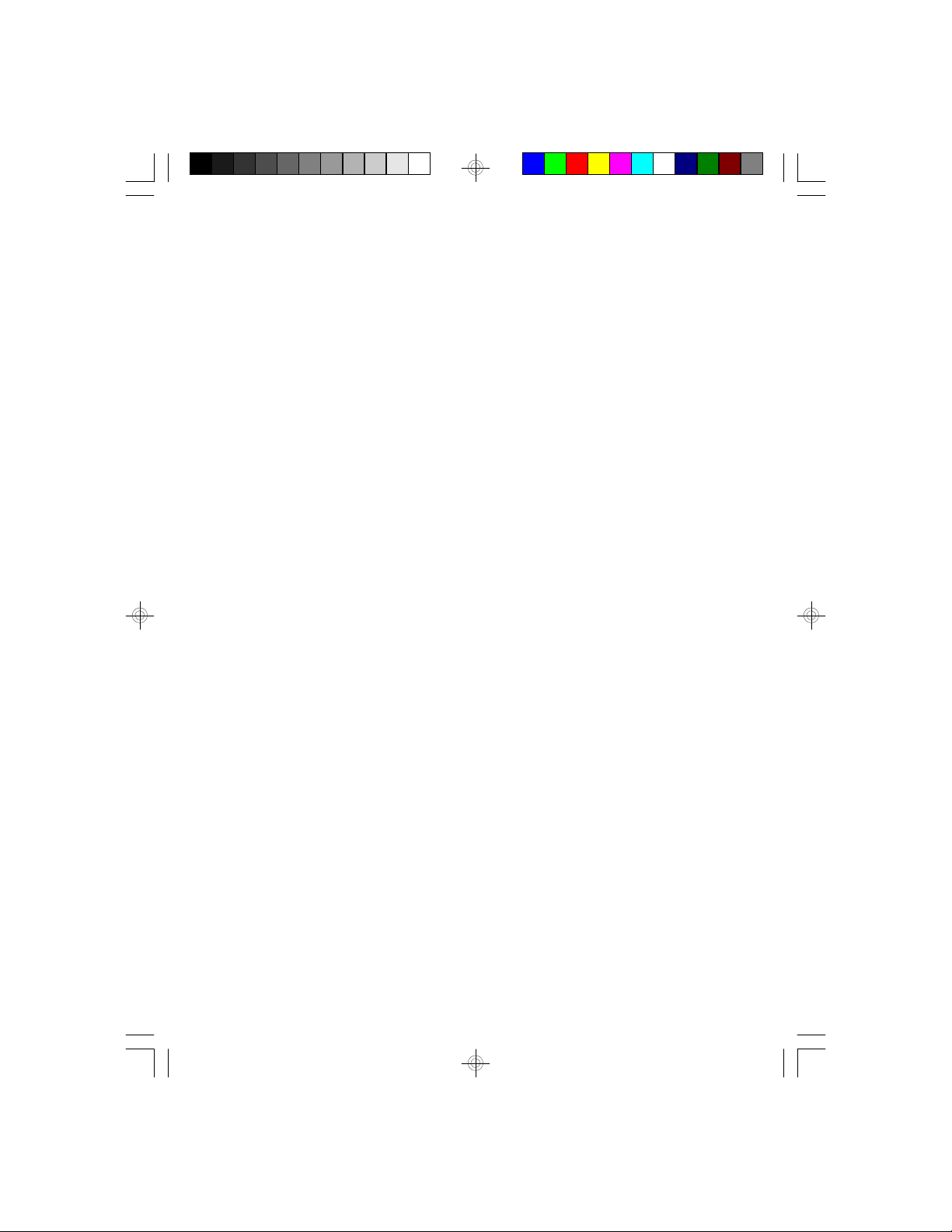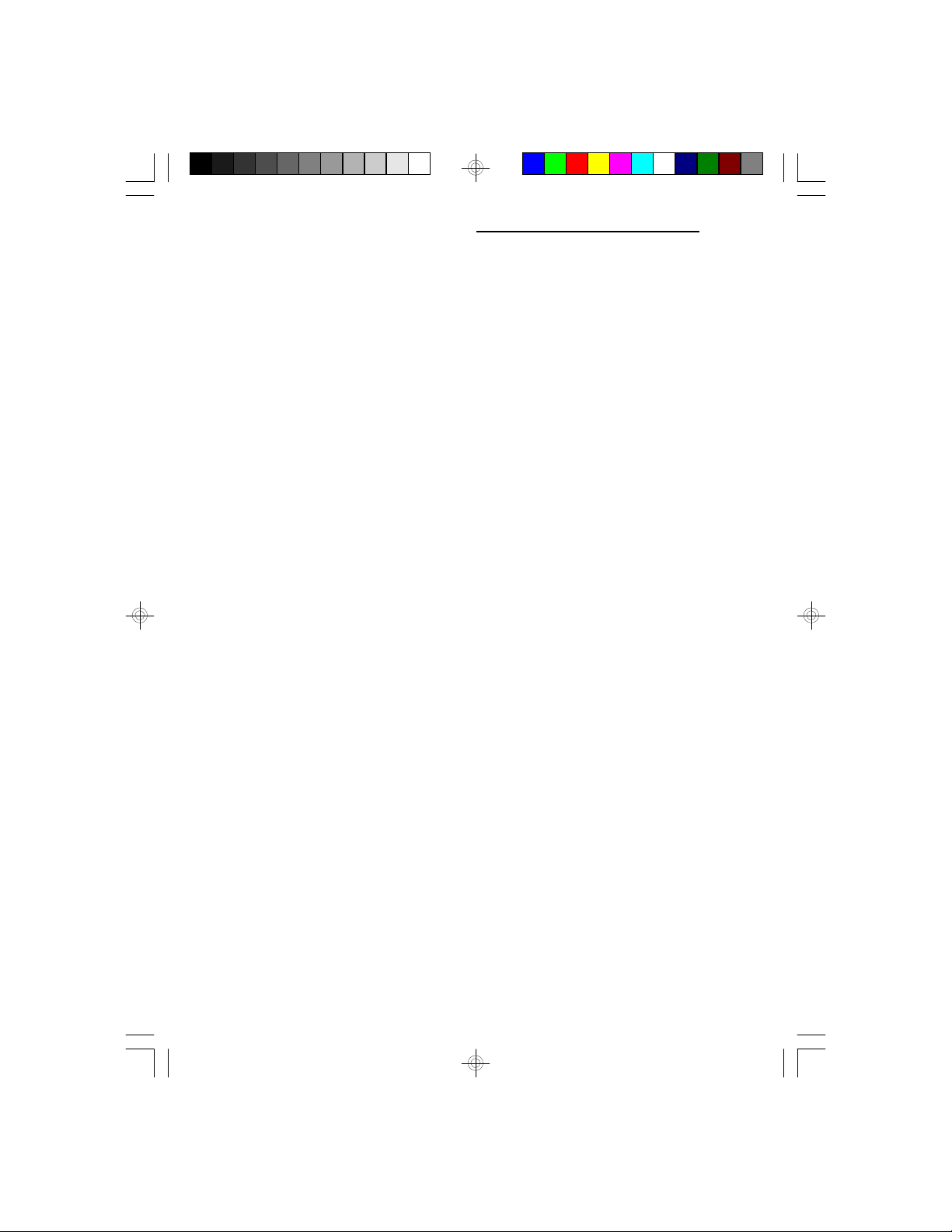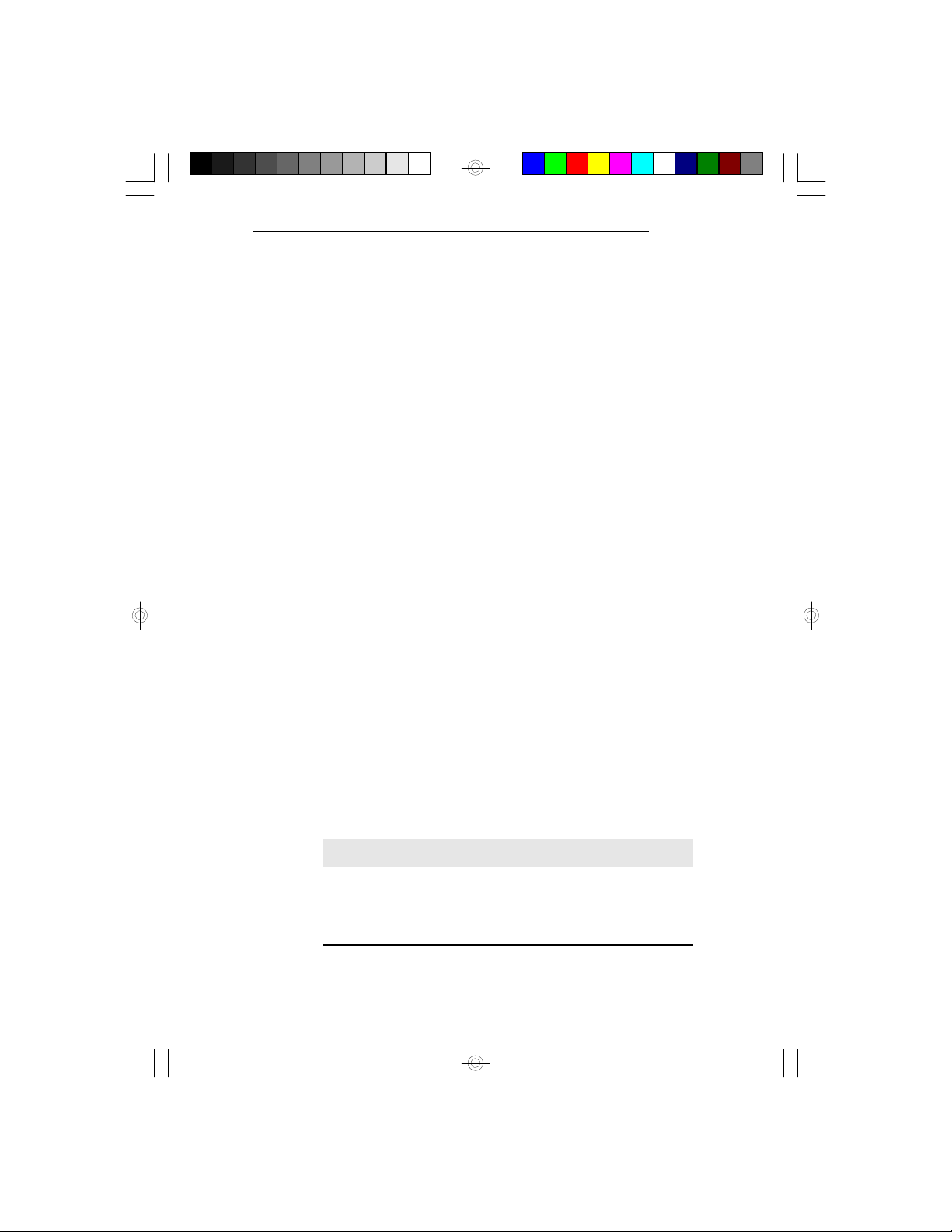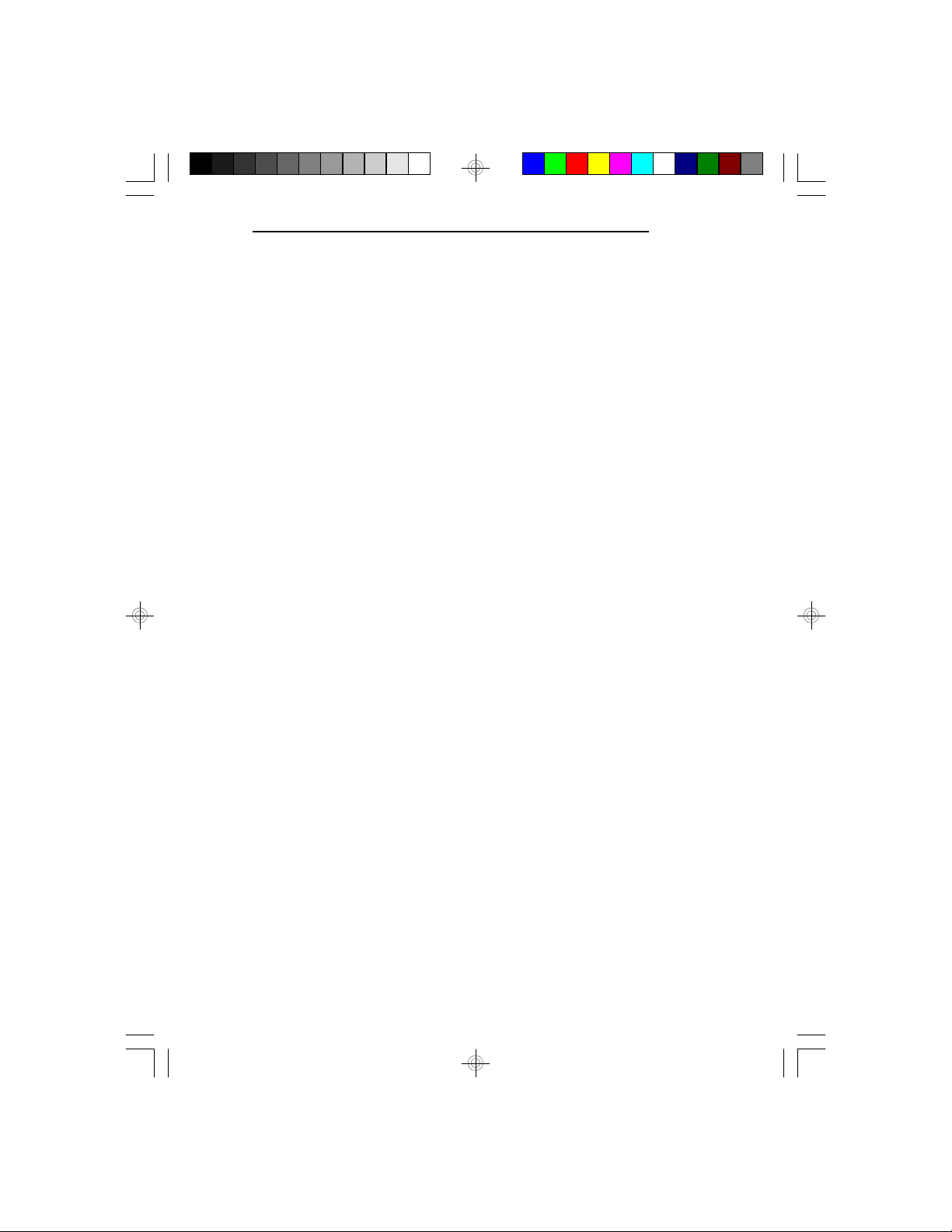PentiumTM OverDrive Ready System Board
An HSIMM consists of several RAM chips soldered
onto a small circuit board. An HSIMM connects to the
system board via a 72-pin card-edge connector.
The HSIMM sockets are divided into four banks on the
system board. The 486-OCV Plus system board uses
256Kx36, 512Kx36, 1Mx36, 2Mx36, 4Mx36 and 8Mx36
HSIM modules.
Note:
The 8Mx36 HSIM module must be the standard size
module. Mechanical problem may occur if a longer
size of module is installed.
You will need 1 to 4 pieces of HSIM modules, depend-
ing on the amount of memory you intend to install.
Your system board can be configured with 1MB, 2MB,
4MB, 5MB, 6MB, 8MB, 9MB, 12MB, 13MB, 16MB,
18MB, 20MB, 24MB, 28MB, 32MB, 34MB, 36MB,
40MB, 48MB, 52MB or 64MB of onboard memory.
To install the HSIM modules, first populate Bank 0, then
Bank 1 and so on. Failure to do so will cause the
system board to work improperly.
The following table summarizes the bank locations and
modules needed for the corresponding memory sizes.
Each bank consists of 1 HSIMM socket.
2-3 uInstallationOverview