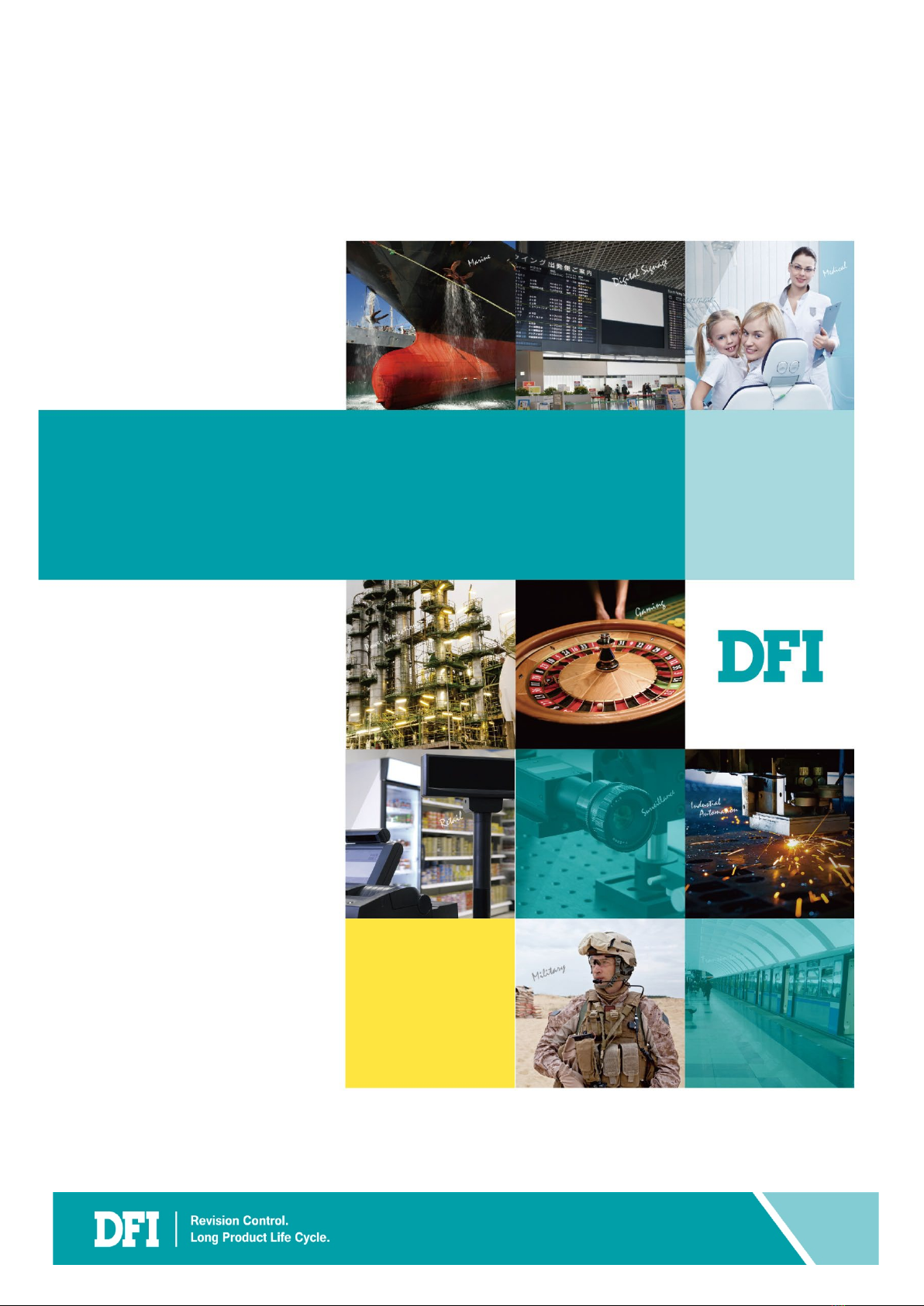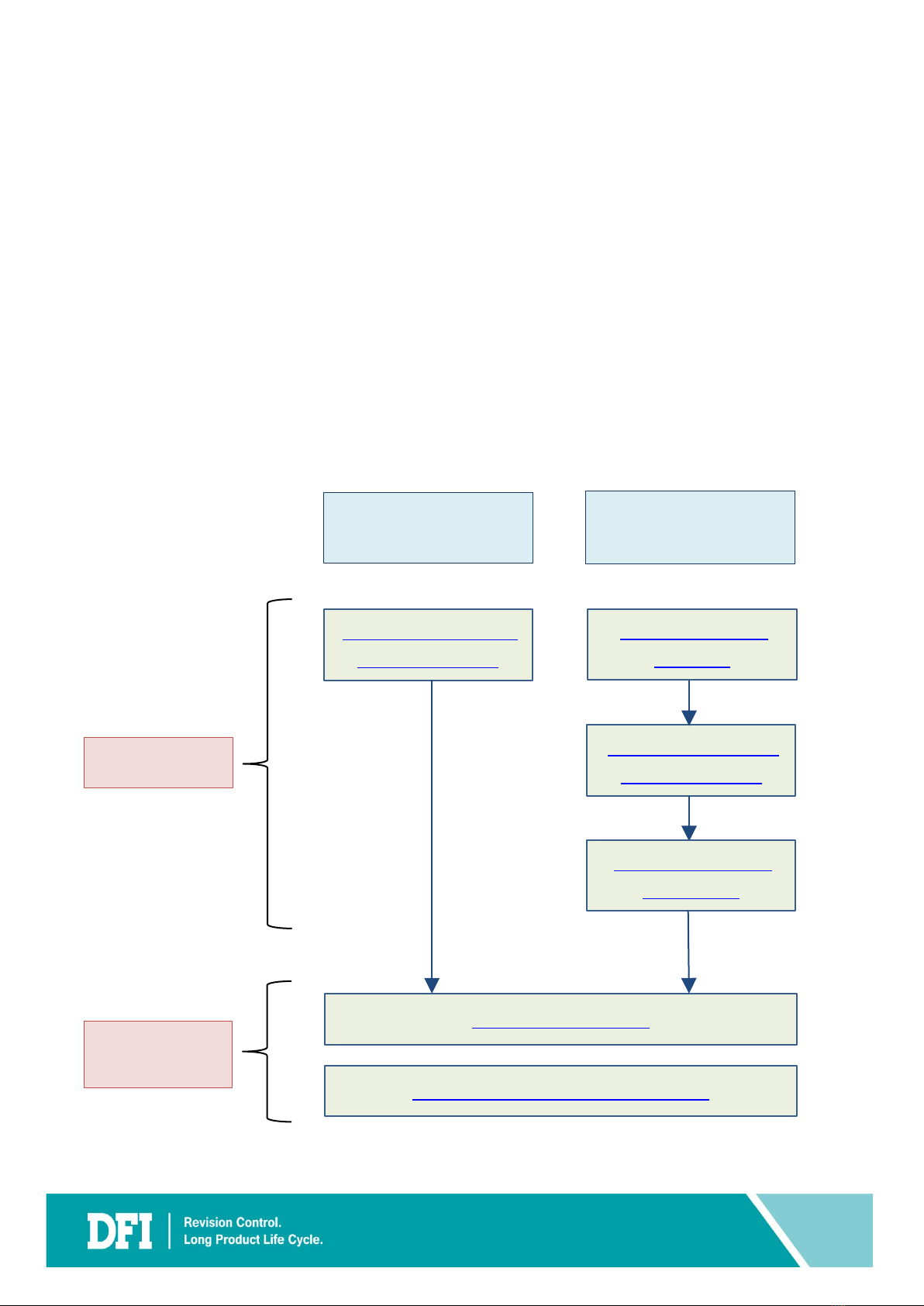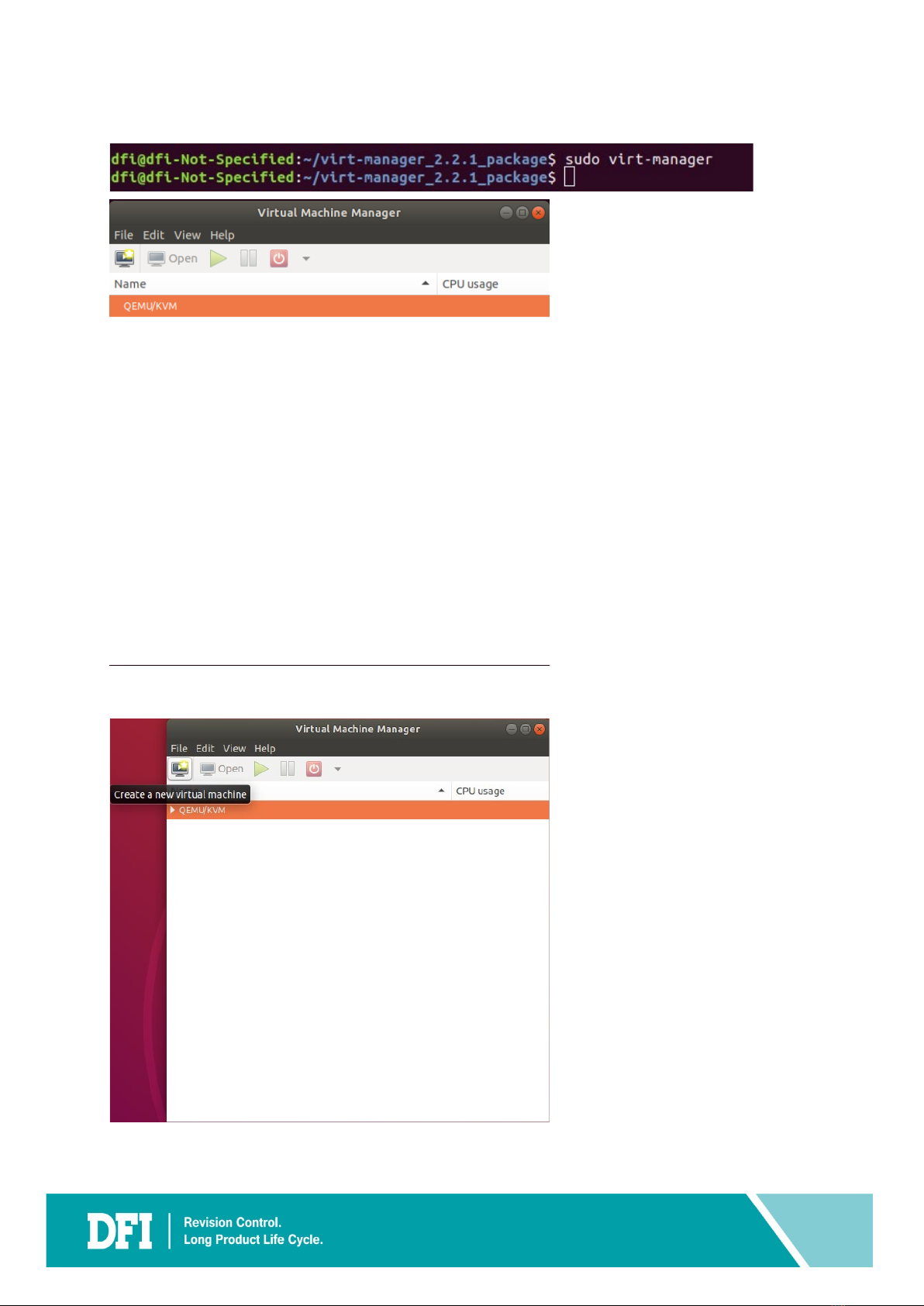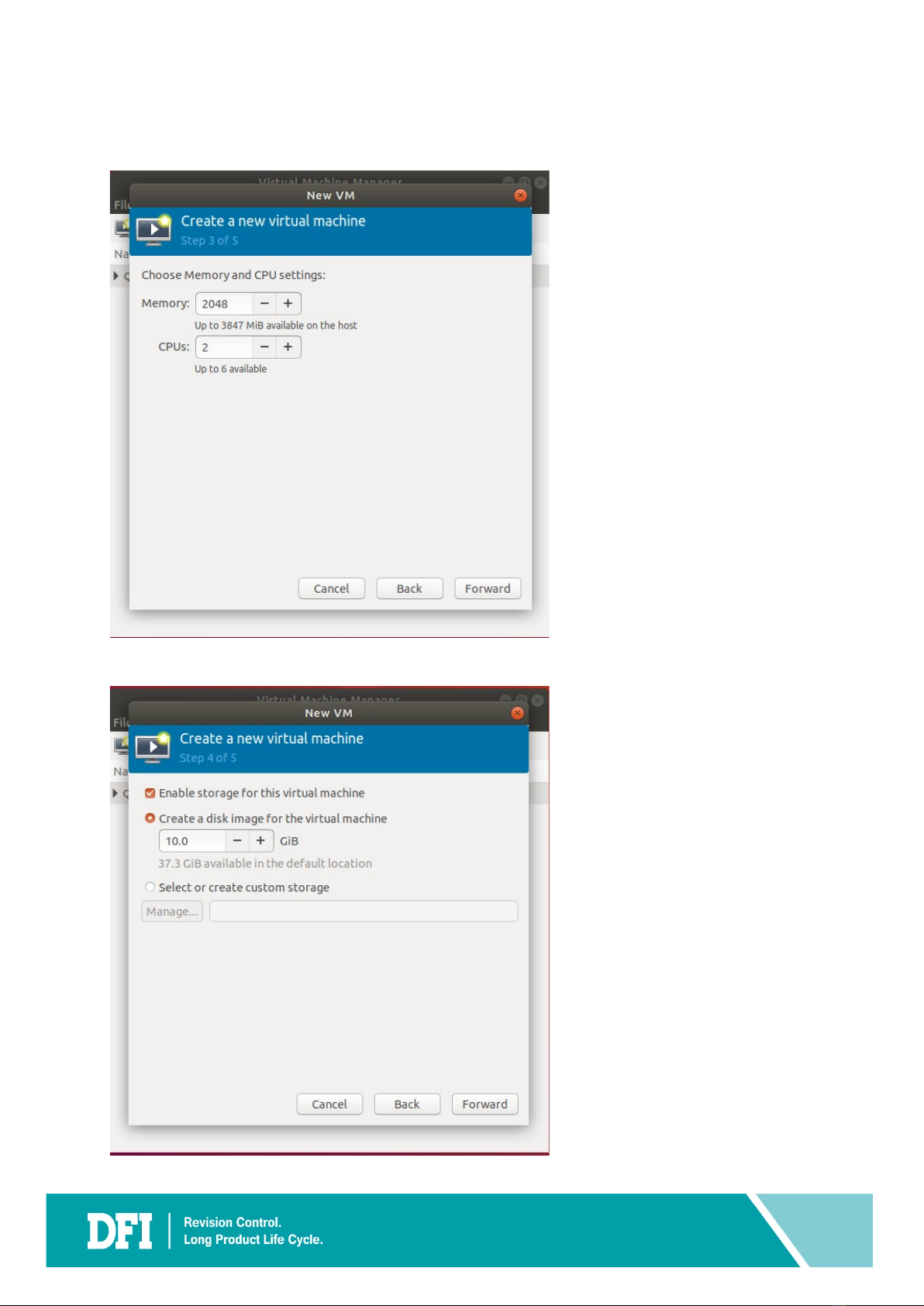Table of Contents
Table of Contents ......................................................................................................................................2
Revision History ........................................................................................................................................3
1 Introduction ...........................................................................................................................................4
1.1 System Setup ........................................................................................................................................... 4
1.2 Terminology ............................................................................................................................................. 5
2 Create VM - New Legacy Image Case.......................................................................................................6
3 Legacy Image Extraction ....................................................................................................................... 16
3.1 Sysprep .................................................................................................................................................. 16
3.2 Creating a Bootable Clonezilla USB........................................................................................................ 19
3.3 Extracting the Legacy Image to a USB Device........................................................................................ 22
4 Create VM – Old Legacy Image Case...................................................................................................... 29
5 Restore Legacy Image to VM................................................................................................................. 37
6 Add Device to VM ................................................................................................................................ 42
6.1 Add ISA Device....................................................................................................................................... 43
6.2 Add Serial Device ................................................................................................................................... 52
6.3 Add Sound Device.................................................................................................................................. 54
6.4 Add Parallel Device ................................................................................................................................ 56
6.5 Add USB Disk Device.............................................................................................................................. 58
6.6 Add PCI Host Device .............................................................................................................................. 60
6.7 Add Network Device.............................................................................................................................. 62
7 Install Virtual Device Driver to VM........................................................................................................ 65
7.1 Install Virtual Device Driver ................................................................................................................... 66
7.2 Install Ethernet Controller Driver........................................................................................................... 74
7.3 Install DIO Driver.................................................................................................................................... 82