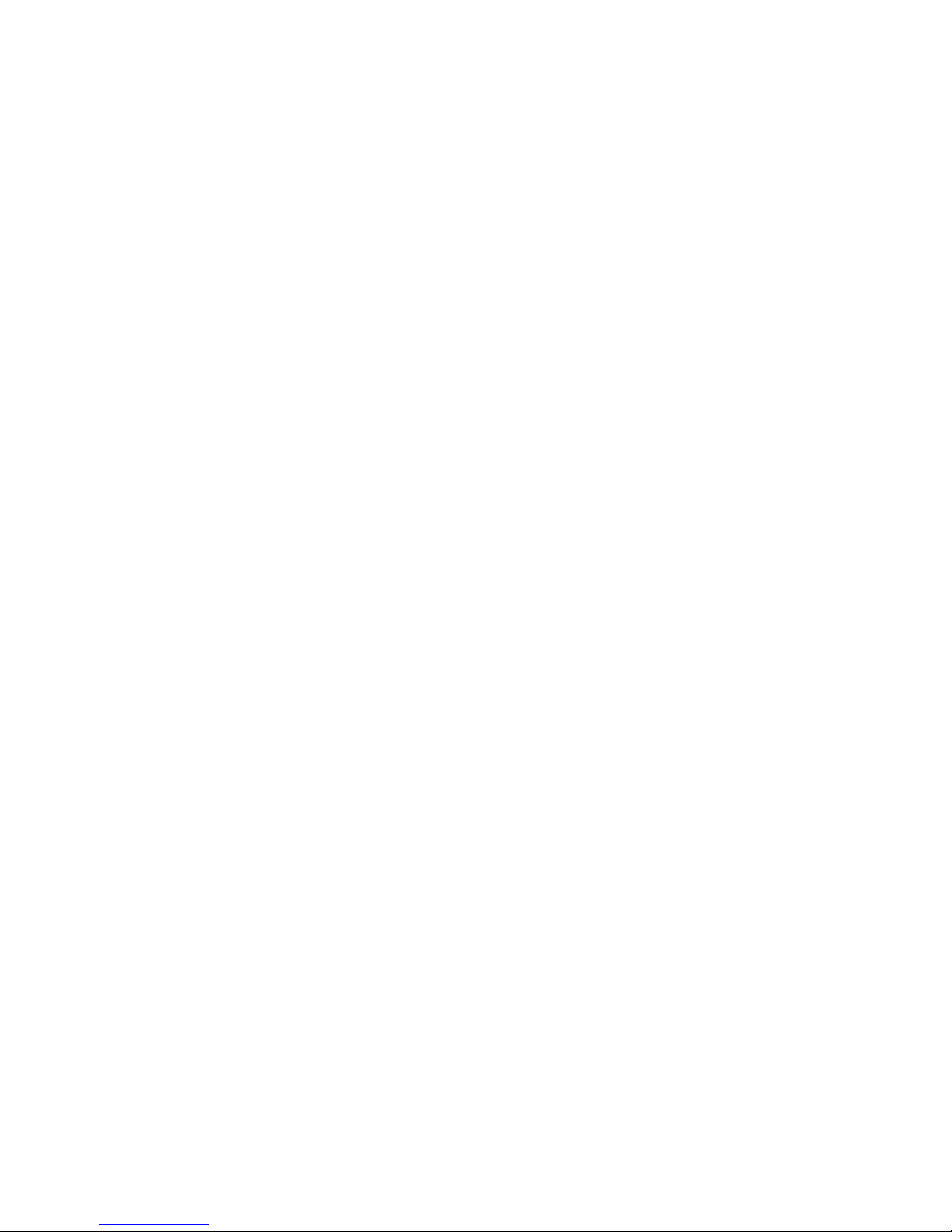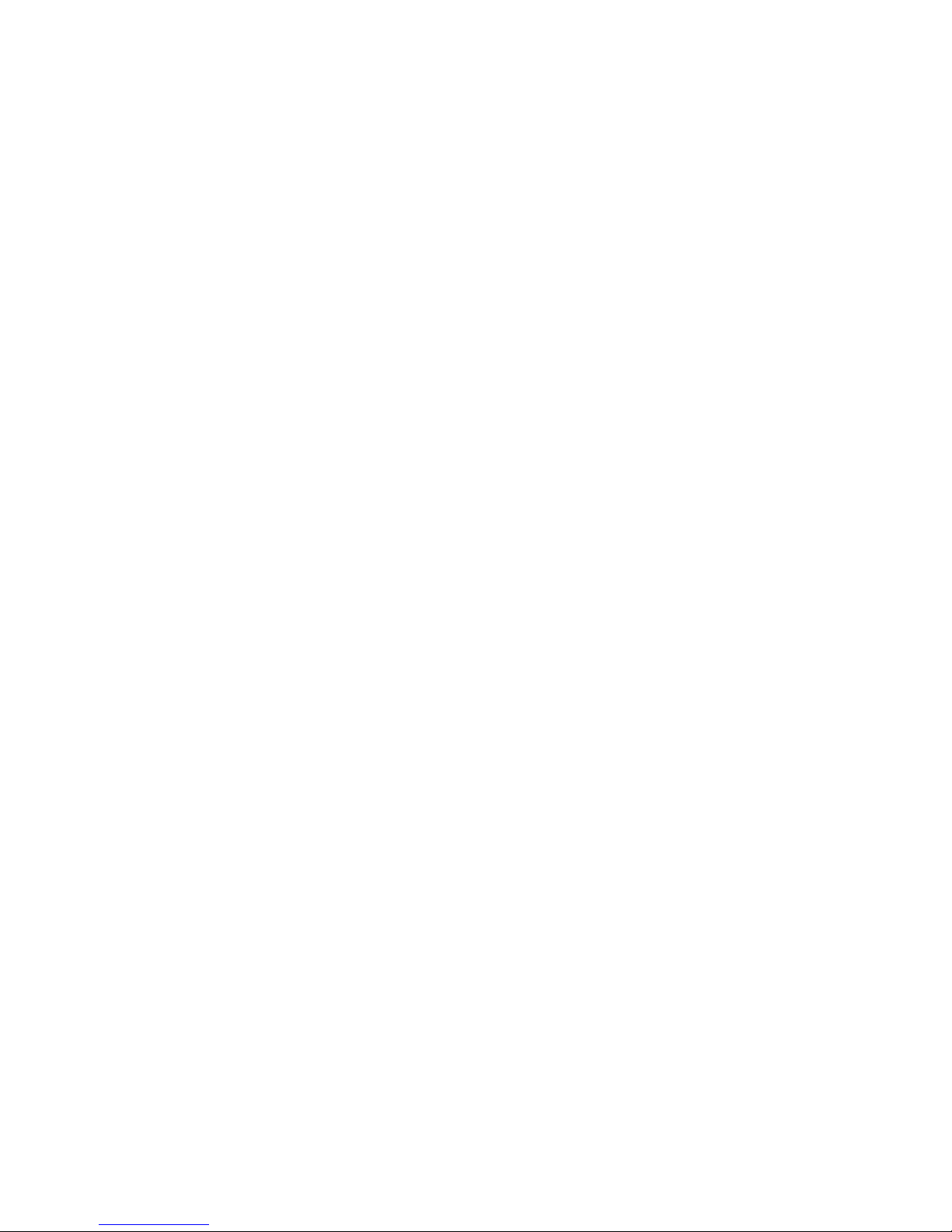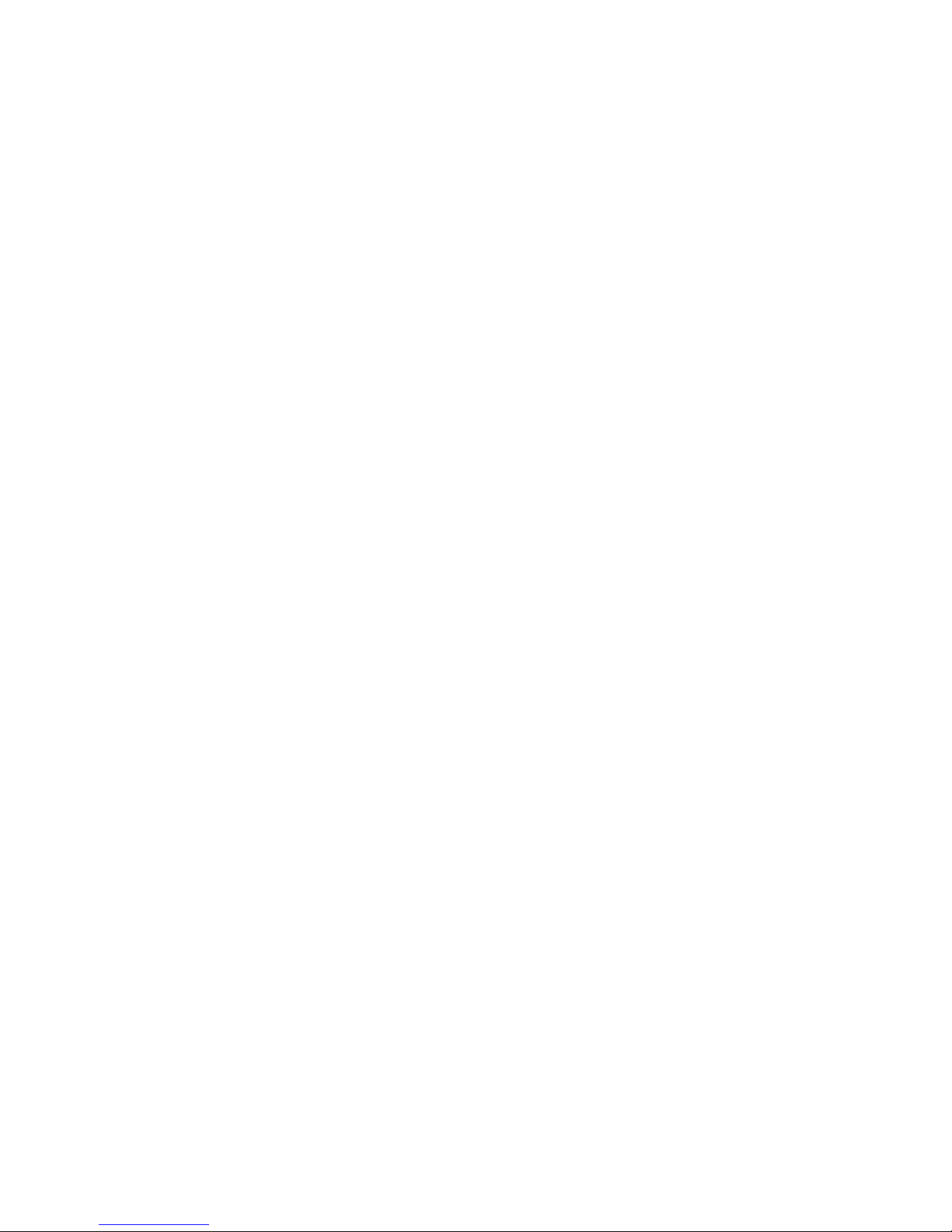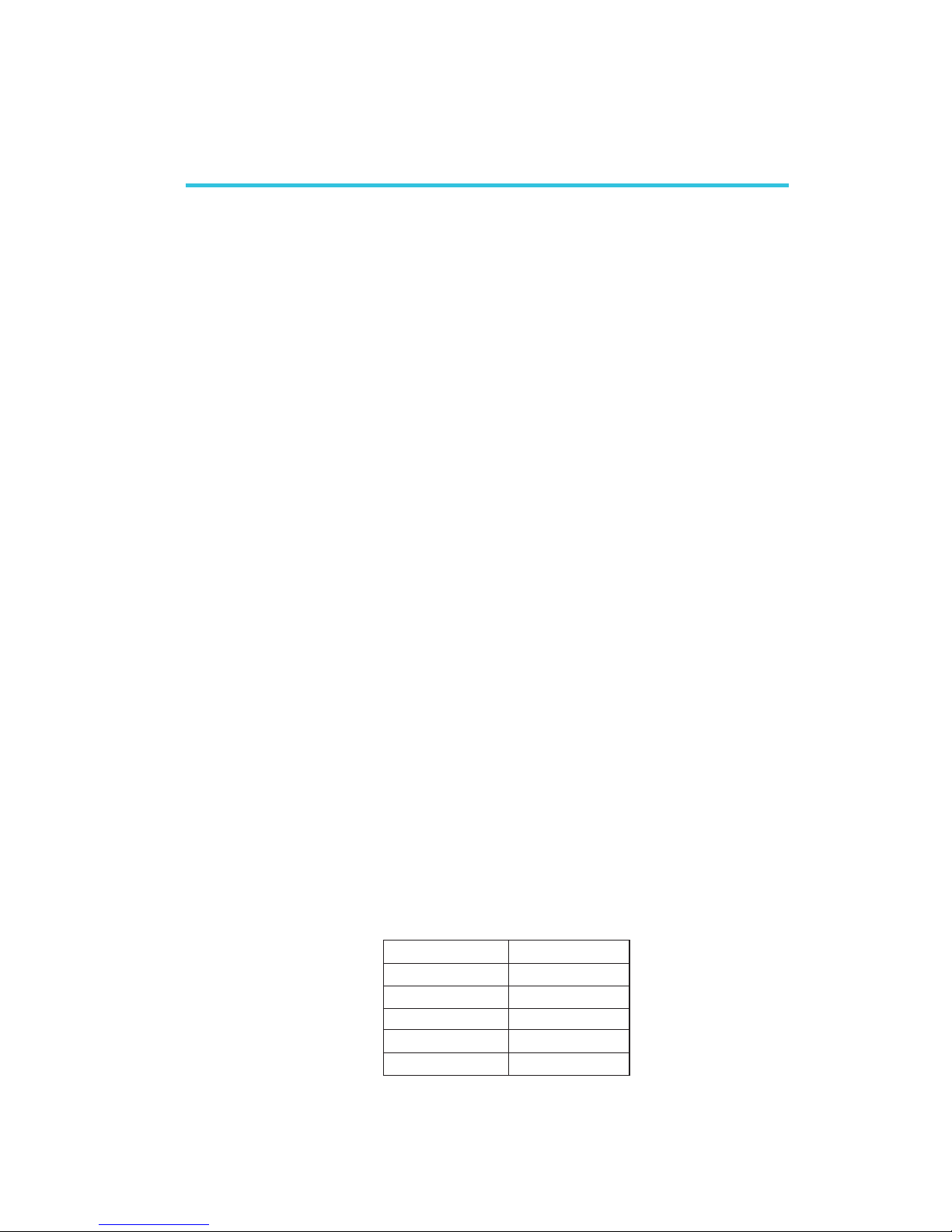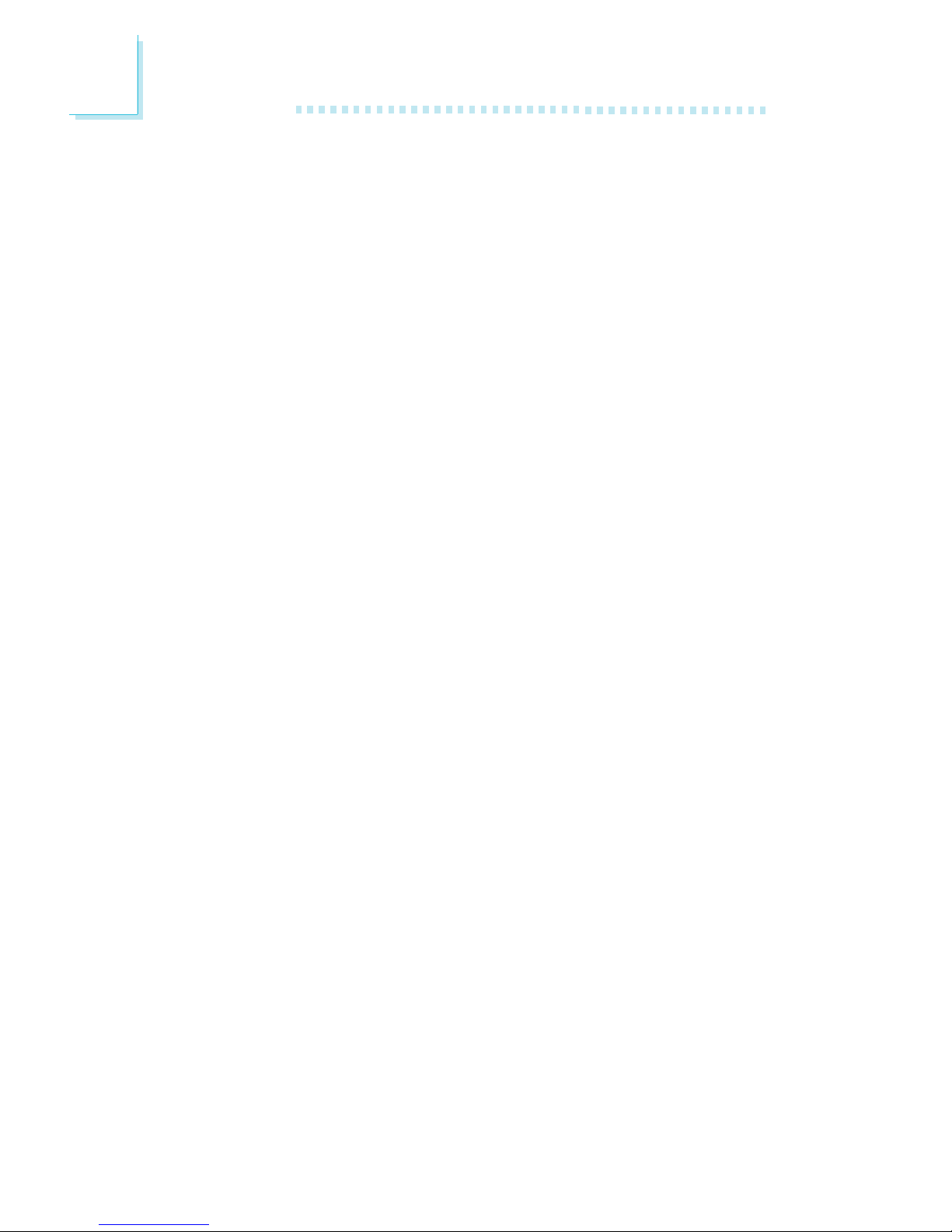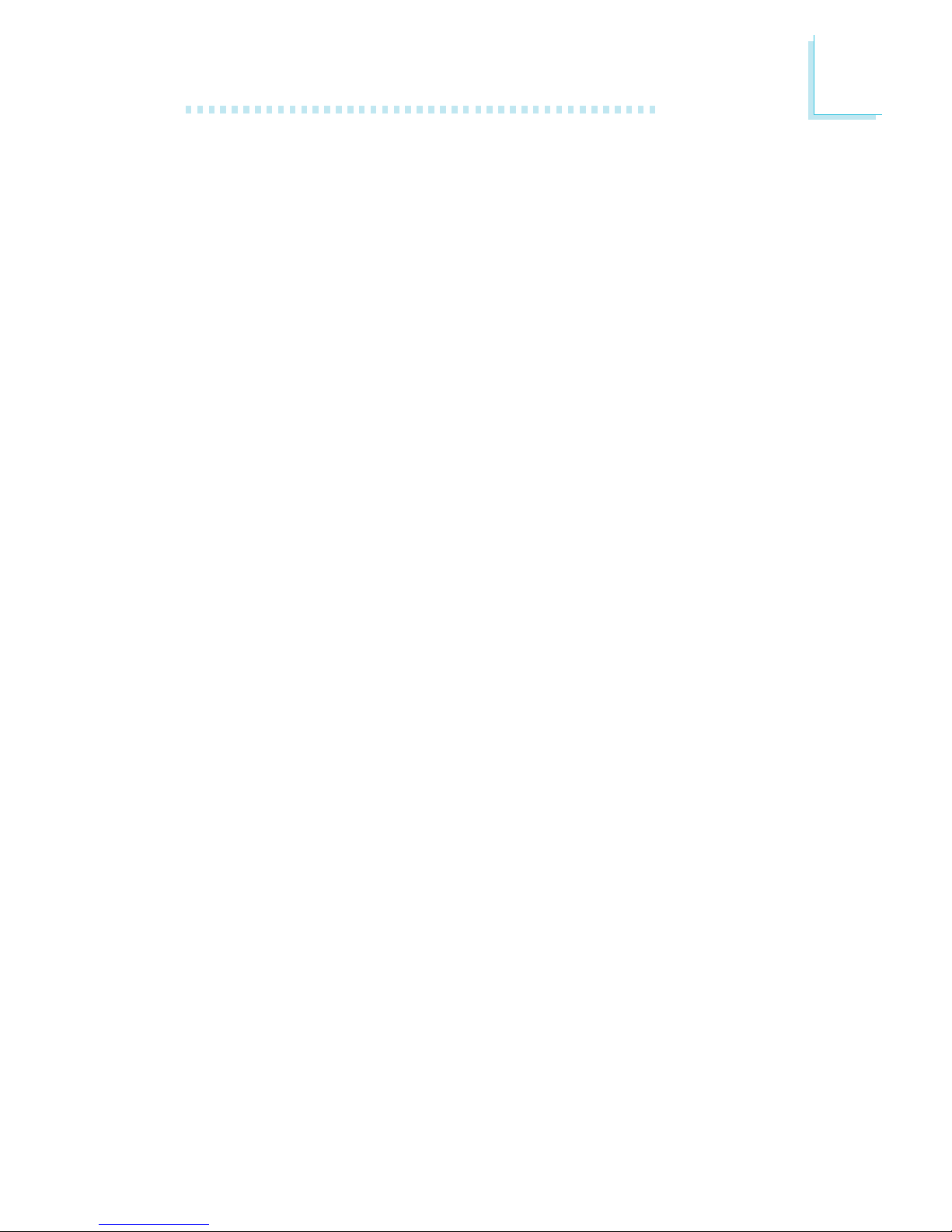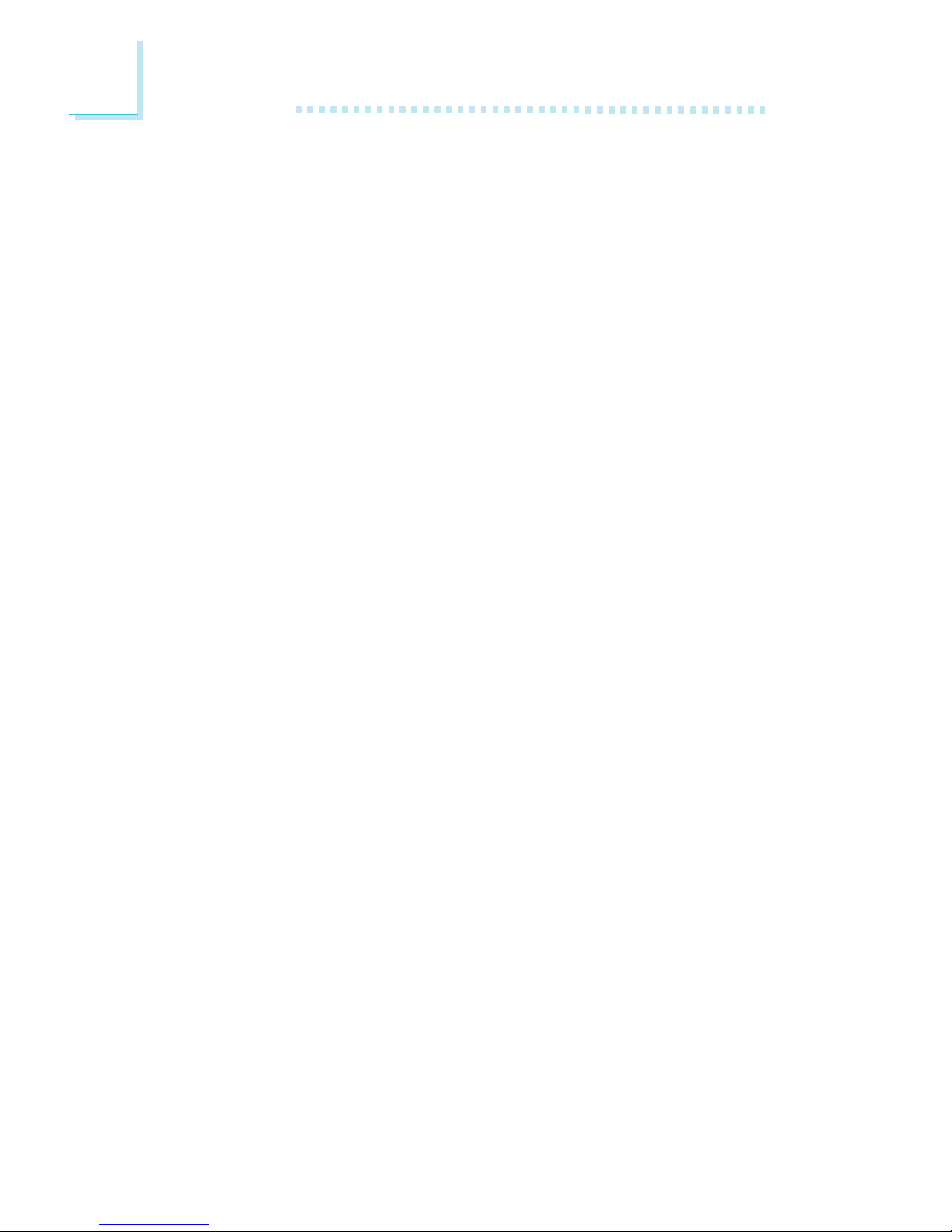Table of Contents
Chapter 1 - Introduction
1.1 Features and Specifications..................................................................................
1.2 Package Checklist.........................................................................................................
Chapter 2 - Hardware Installation
2.1 System Board Layout ..........................................................................................
2.2 System Memory...........................................................................................................
2.3 Jumper Settings for Selecting the CPU’s Front Side Bus......
2.4 Jumper Settings for Clearing CMOS Data........................................
2.5 Jumper Settings for Wake-On-Keyboard/Mouse..................................
2.6 Jumper Settings for Wake-On-USB Keyboard................................
2.7 Jumper Settings for USB 4................................................................................
2.8 Ports and Connectors...........................................................................................
Chapter 3 - Award BIOS Setup Utility
3.1 The Basic Input/Output System.....................................................................
3.1.1 Standard CMOS Features.............................................................
3.1.2 Advanced BIOS Features..............................................................
3.1.3 Advanced Chipset Features ......................................................
3.1.4 Integrated Peripherals.........................................................................
3.1.5 Power Management Setup............................................................
3.1.6 PnP/PCI Configurations....................................................................
3.1.7 PC Health Status...................................................................................
3.1.8 CPU Frequency Control..................................................................
3.1.9 Load Fail-Safe Defaults.....................................................................
3.1.10 Load Optimized Defaults..............................................................
3.1.11 Set Supervisor Password...............................................................
3.1.12 Set User Password..............................................................................
3.1.13 Save & Exit Setup.................................................................................
3.1.14 Exit Without Saving..............................................................................
3.2 Updating the BIOS.....................................................................................................
7
15
55
55
59
63
66
73
77
79
80
82
82
83
83
84
84
84
16
17
19
21
23
25
27
28