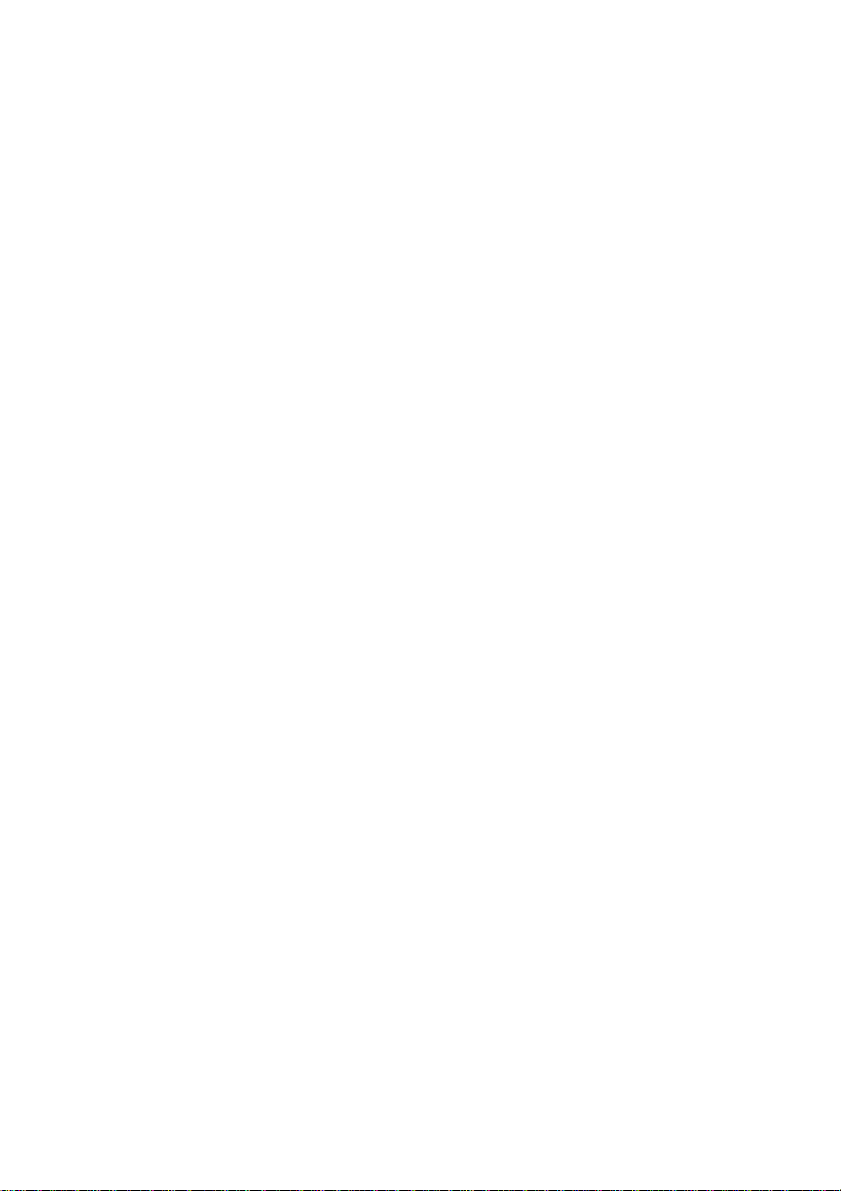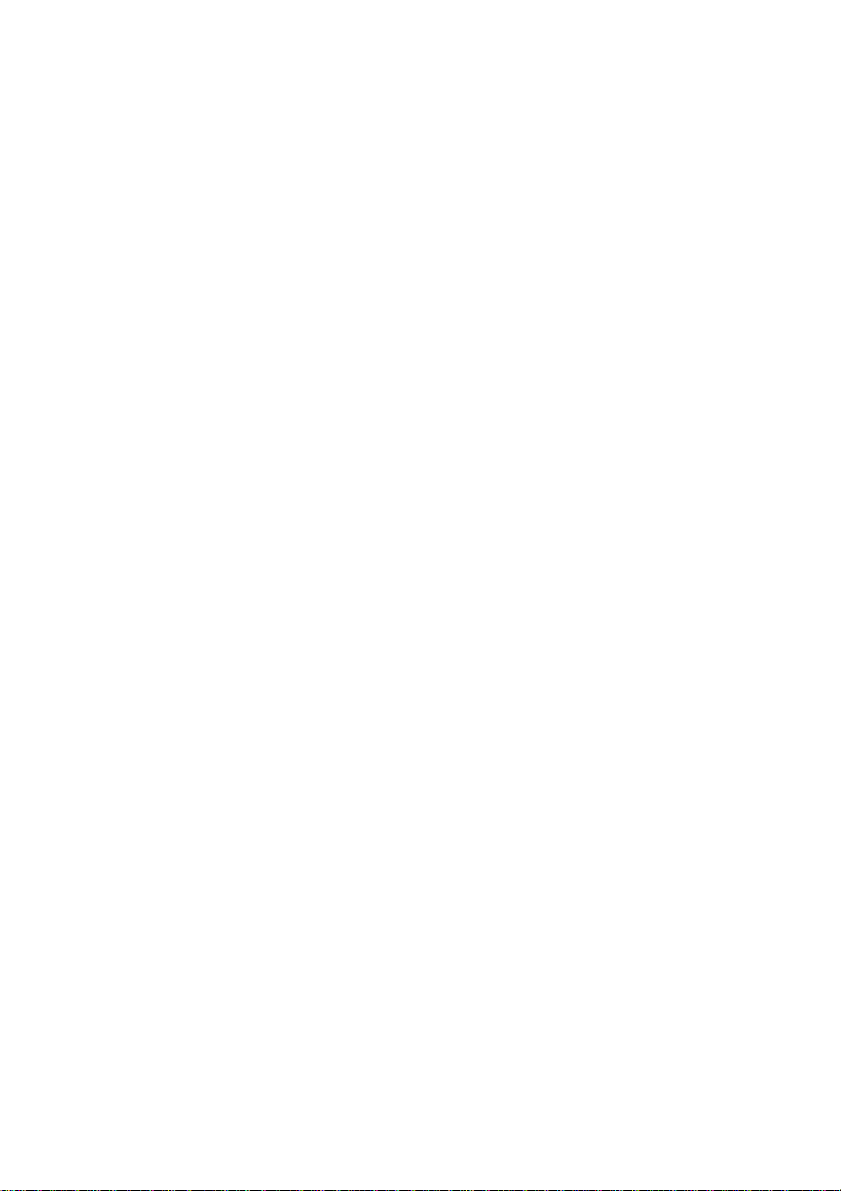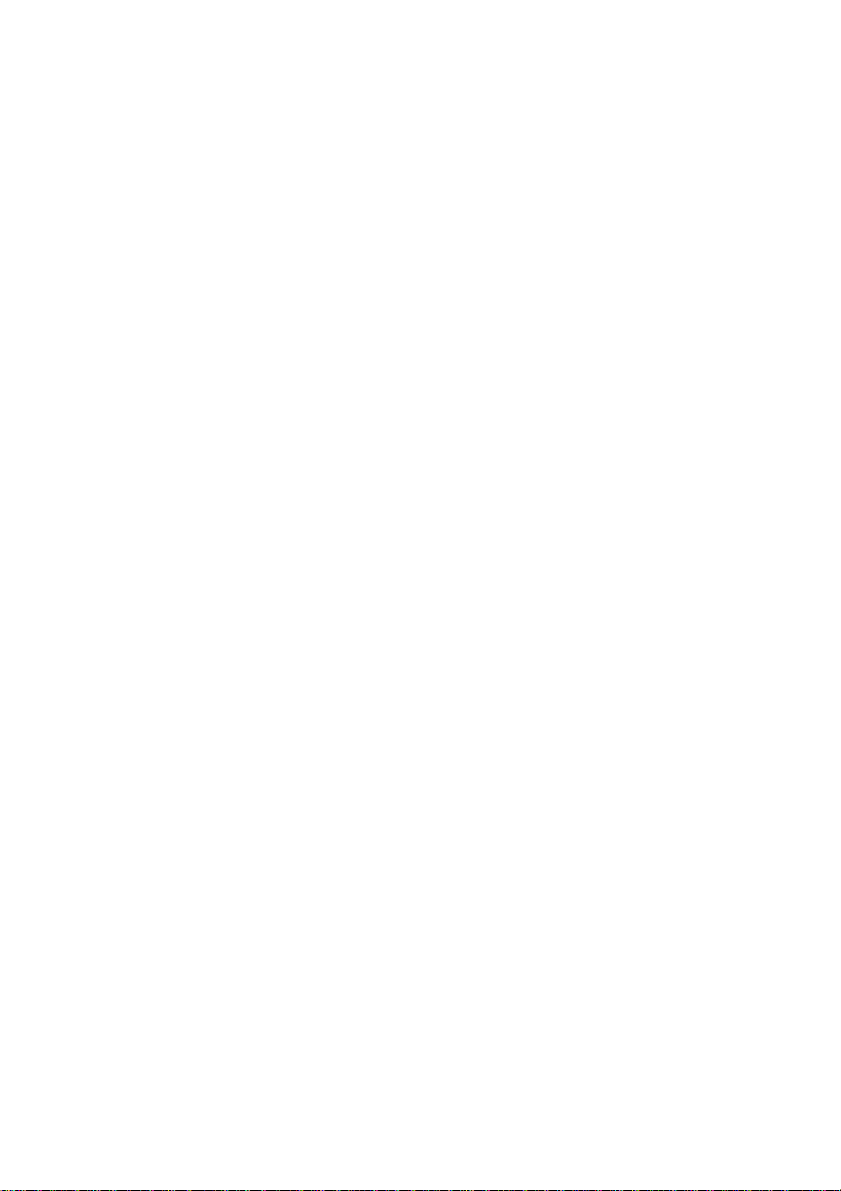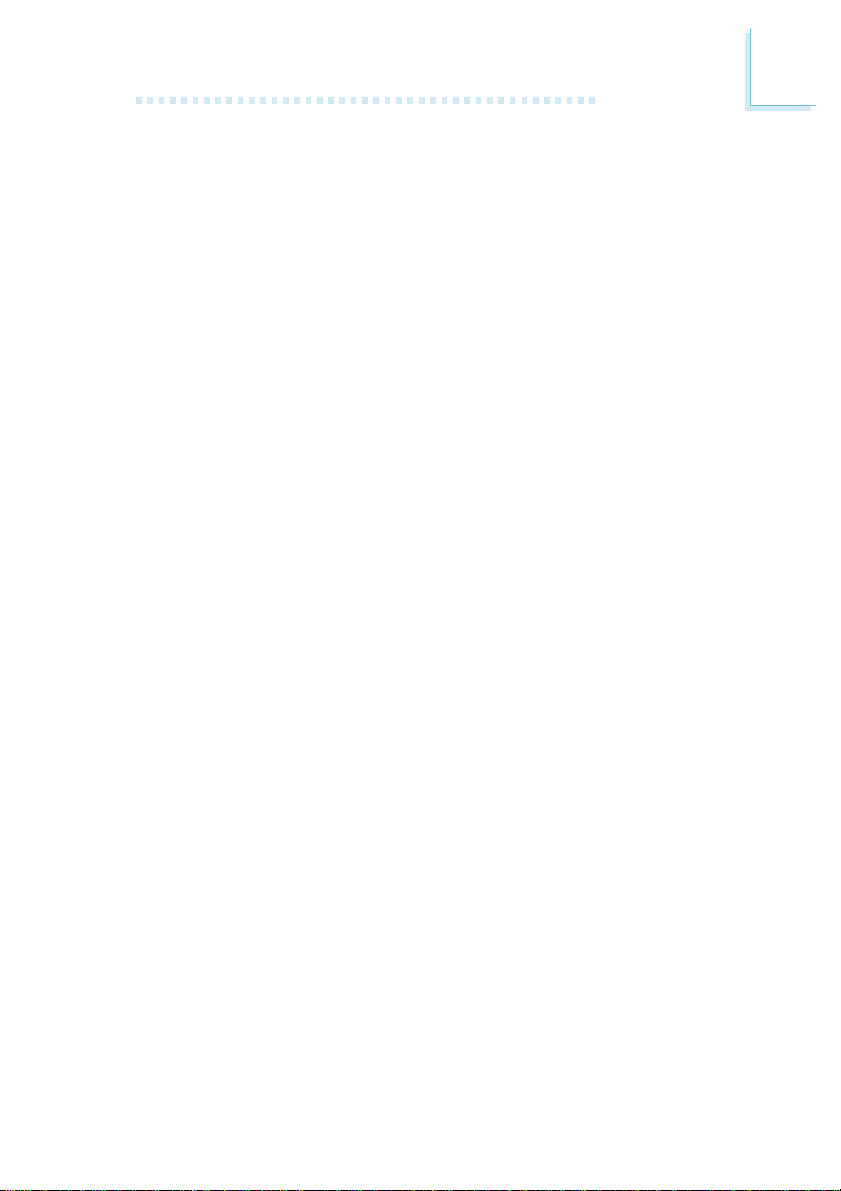1
Introduction
9
Onboard LAN Features
• Phy fast ethernet controller
• Integrated IEEE 802.3, 10BASE-T and 100BASE-TX compatible
PHY
• 32-bit PCI master interface
• Integrated power management functions
• Full duplex support at both 10 and 100 Mbps
• Supports IEEE 802.3u auto-negotiation
• Supports wire for management
Serial ATA (SATA) IDE Interface with RAID
Serial ATA is a storage interface that is compliant with SATA 1.0
specification. With speed of up to 1.5Gbps, it improves hard drive
performance even in data intensive environments such as audio/
video, consumer electronics and entry-level servers.
• Two SATA (Serial ATA) interfaces which are compliant with
SATA 1.0 specification (1.5Gbps interface)
• Supports RAID 0, RAID 1 and JBOD
IEEE 1394 Interface (optional)
• VIAVT6307 PCI 1394 integrated host controller
• Supports two 100/200/400 Mb/sec ports
IEEE 1394 is fully compliant with the 1394 OHCI (Open Host
Controller Interface) 1.1 specification. It supports up to 63 devices
that can run simultaneously on a system. 1394 is a fast external bus
standard that supports data transfer rates of up to 400Mbps. In
addition to its high speed, it also supports isochronous data transfer
which is ideal for video devices that need to transfer high levels of
data in real-time. 1394 supports both Plug-and-Play and hot
plugging.
PCI Bus Master IDE Controller
• Supports ATA/33, ATA/66, ATA/100 and ATA/133 hard drives
• UDMA Modes 3, 4, 5 and 6 Enhanced IDE (data transfer rate
up to 133MB/sec.)
• Bus mastering reduces CPU utilization during disk transfer
• Supports ATAPI CD-ROM, LS-120 and ZIP