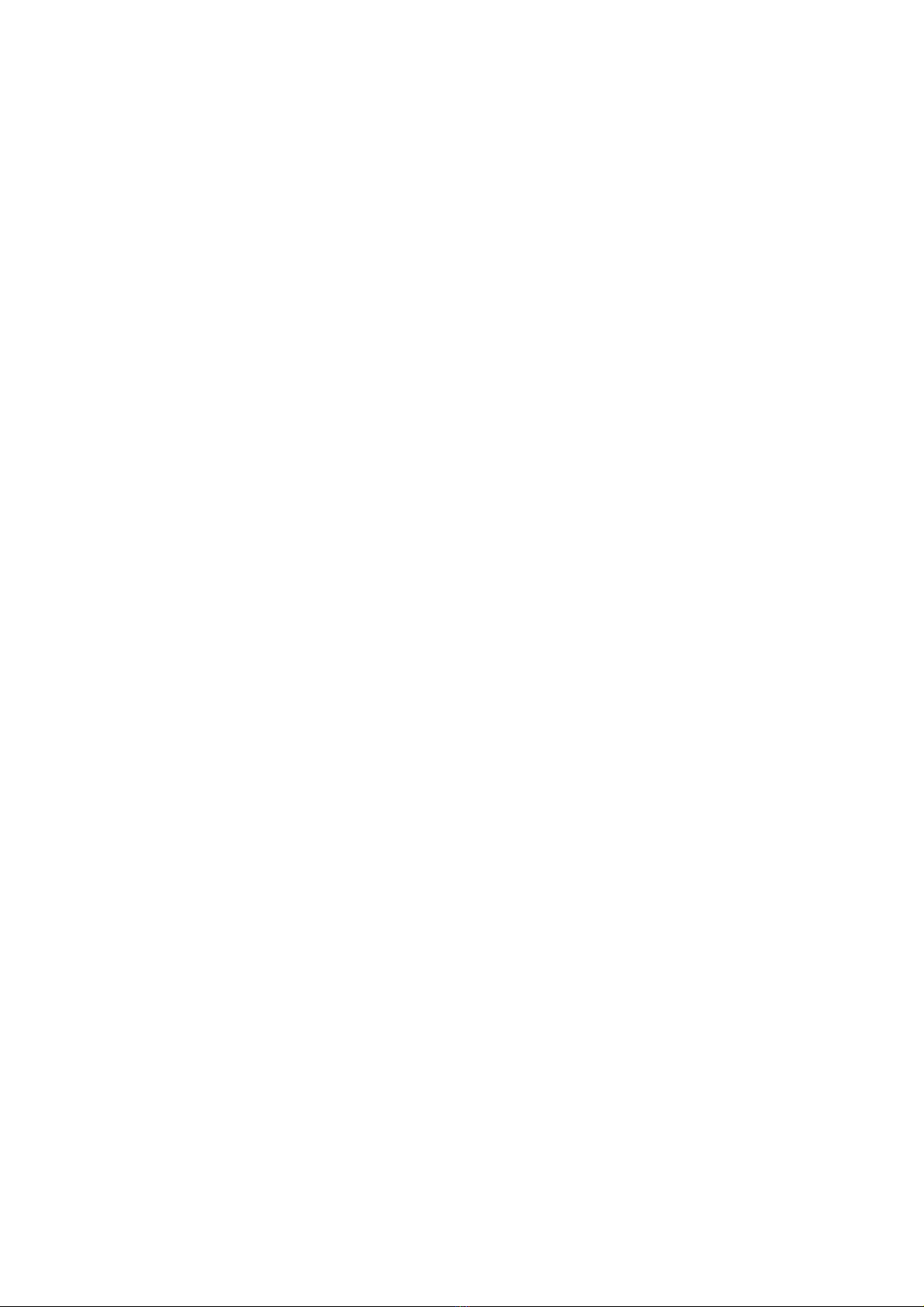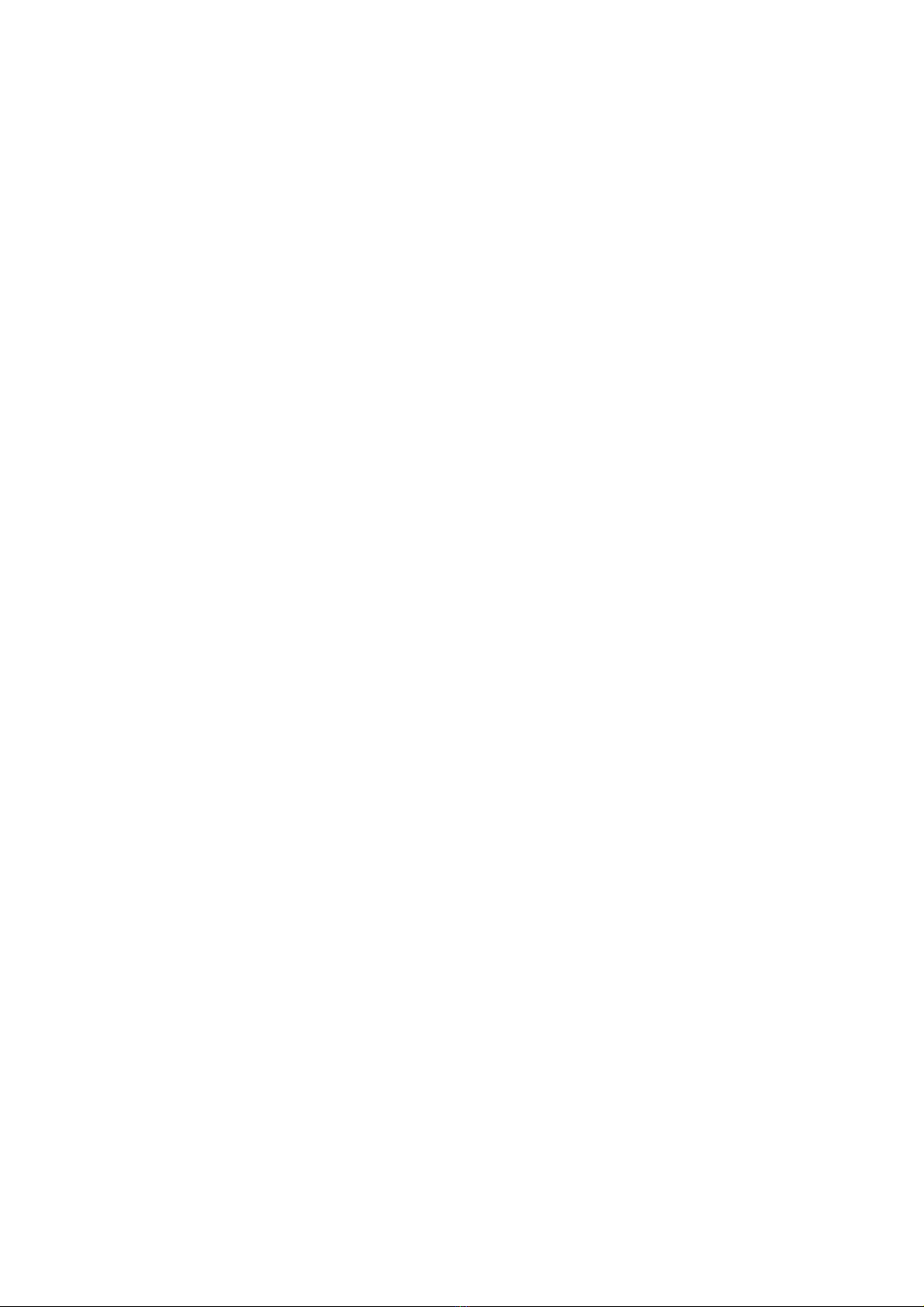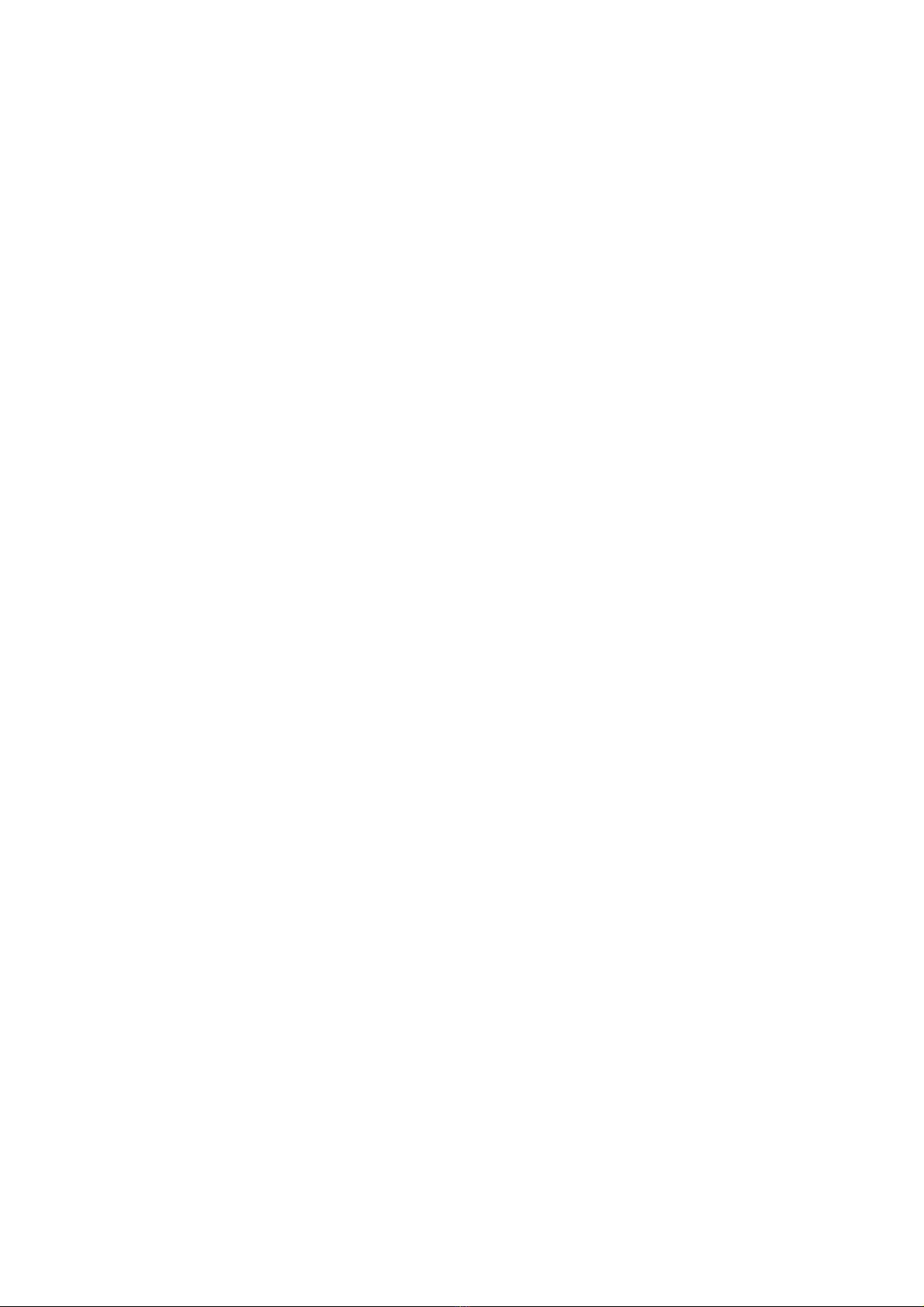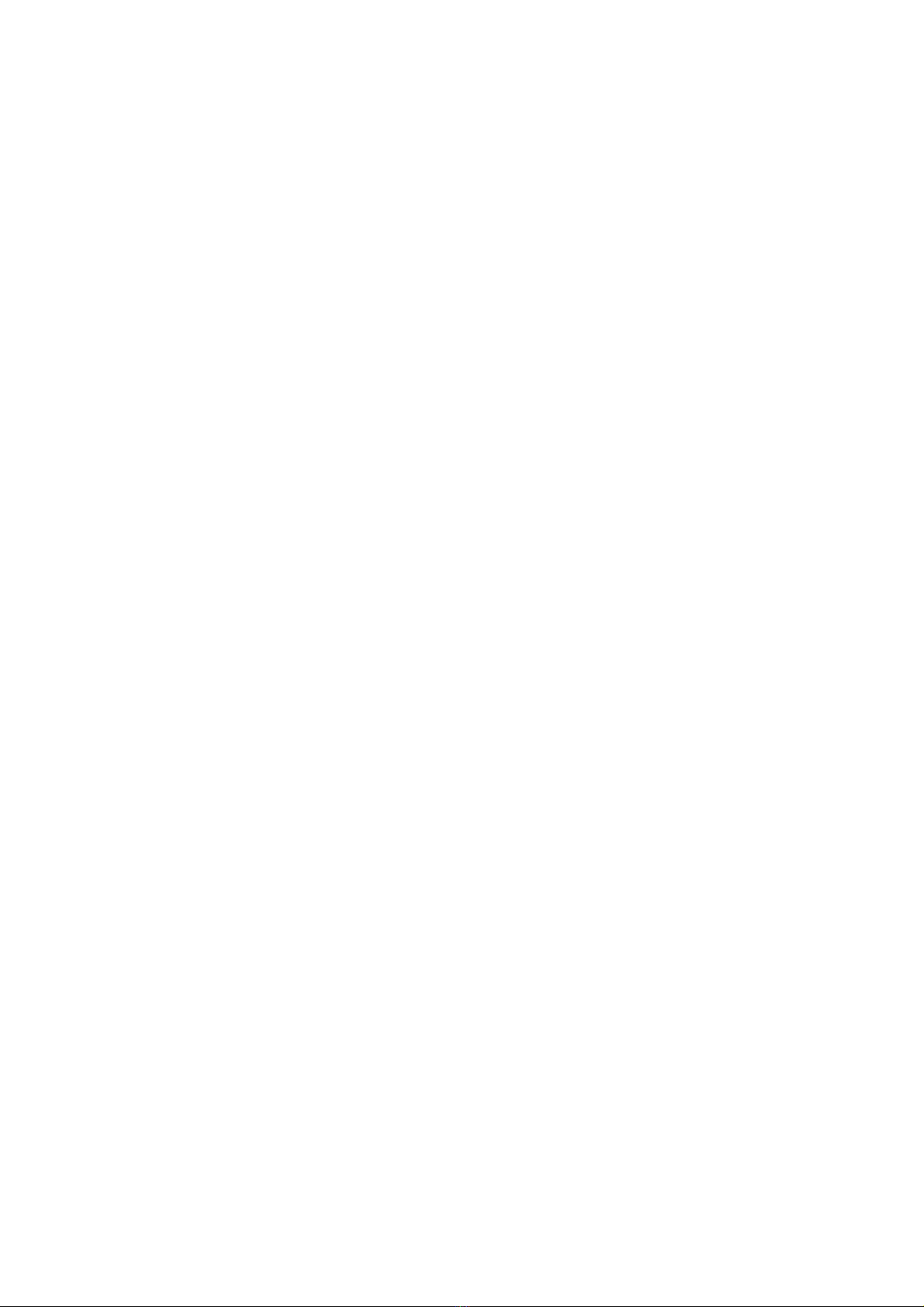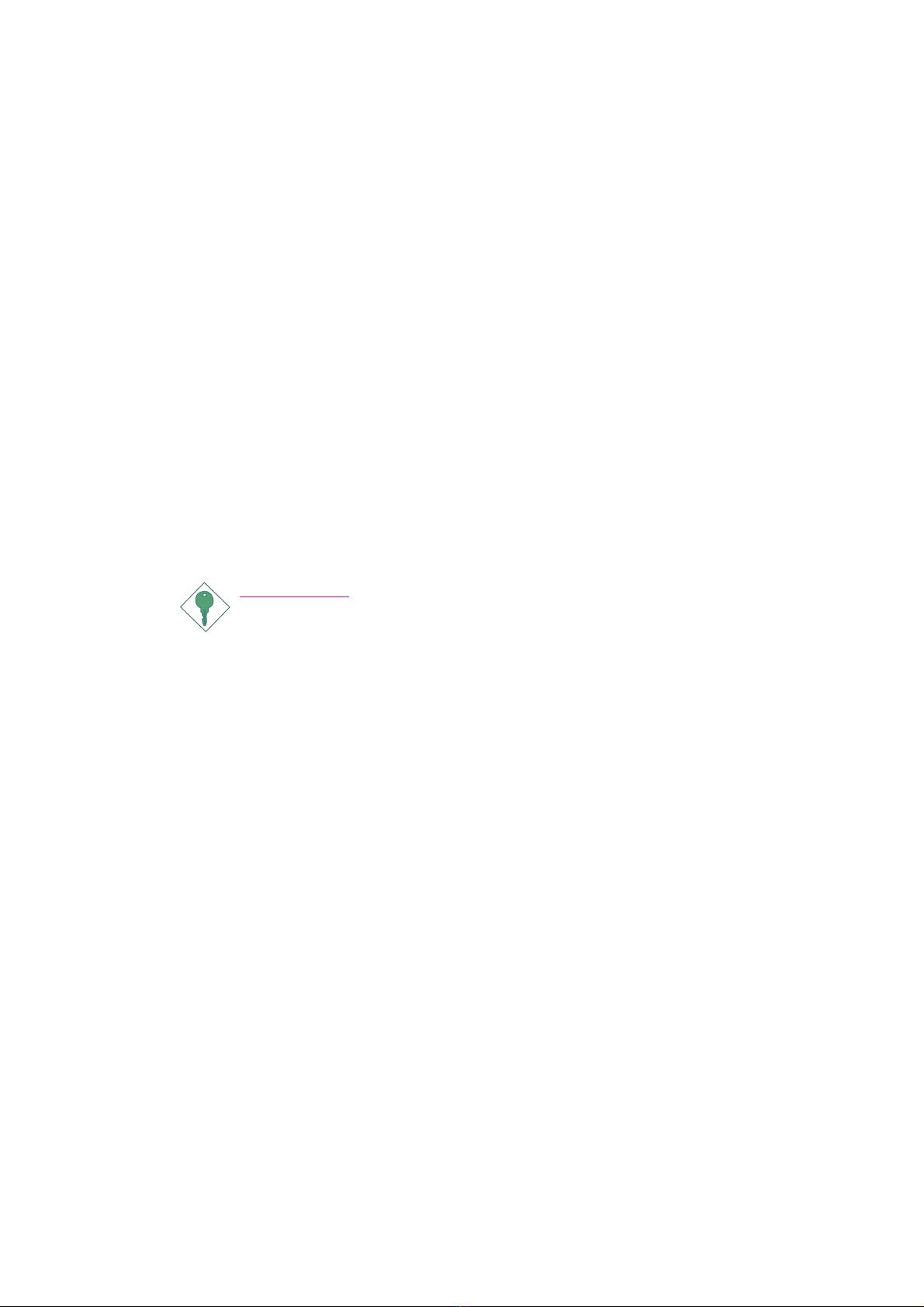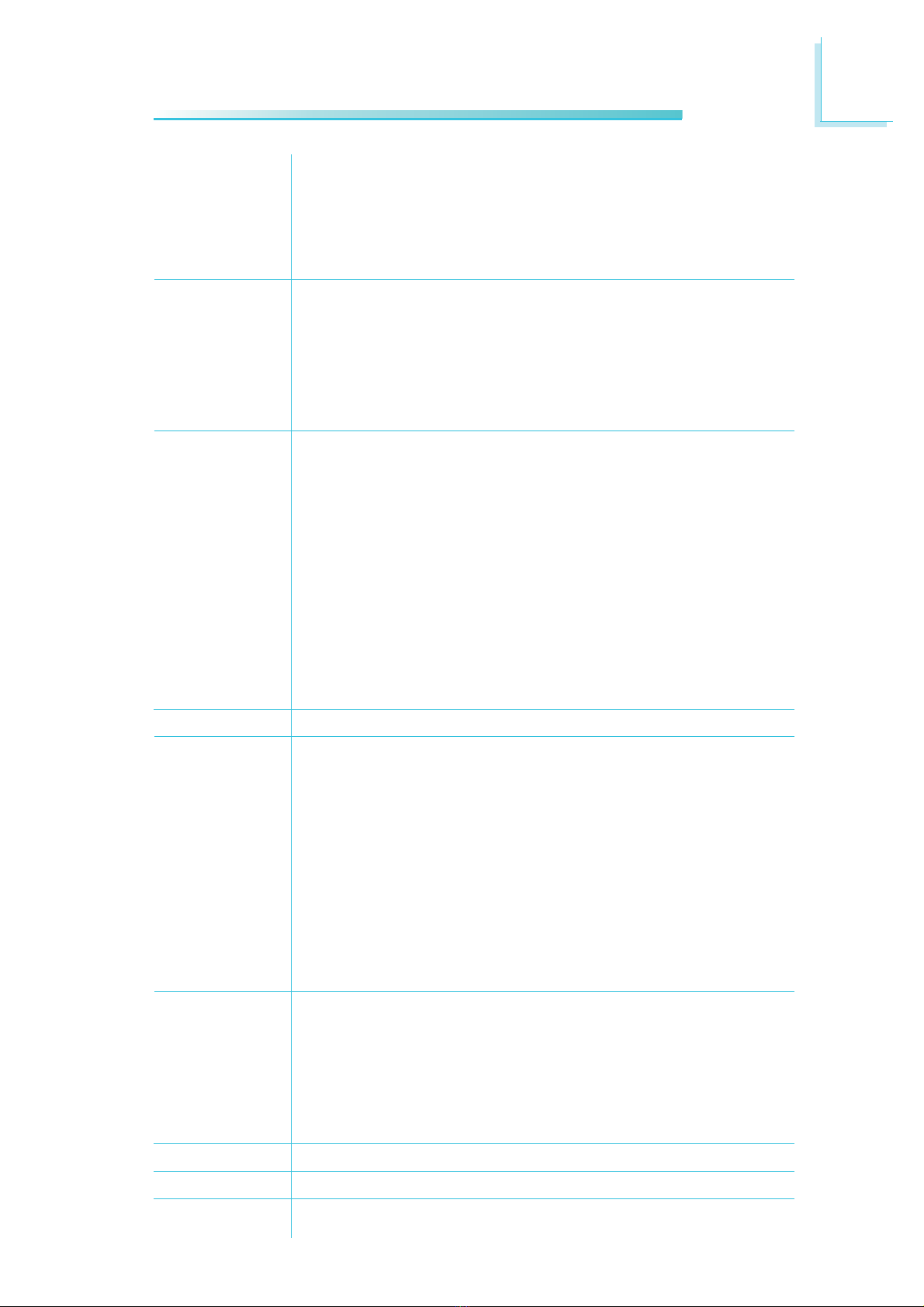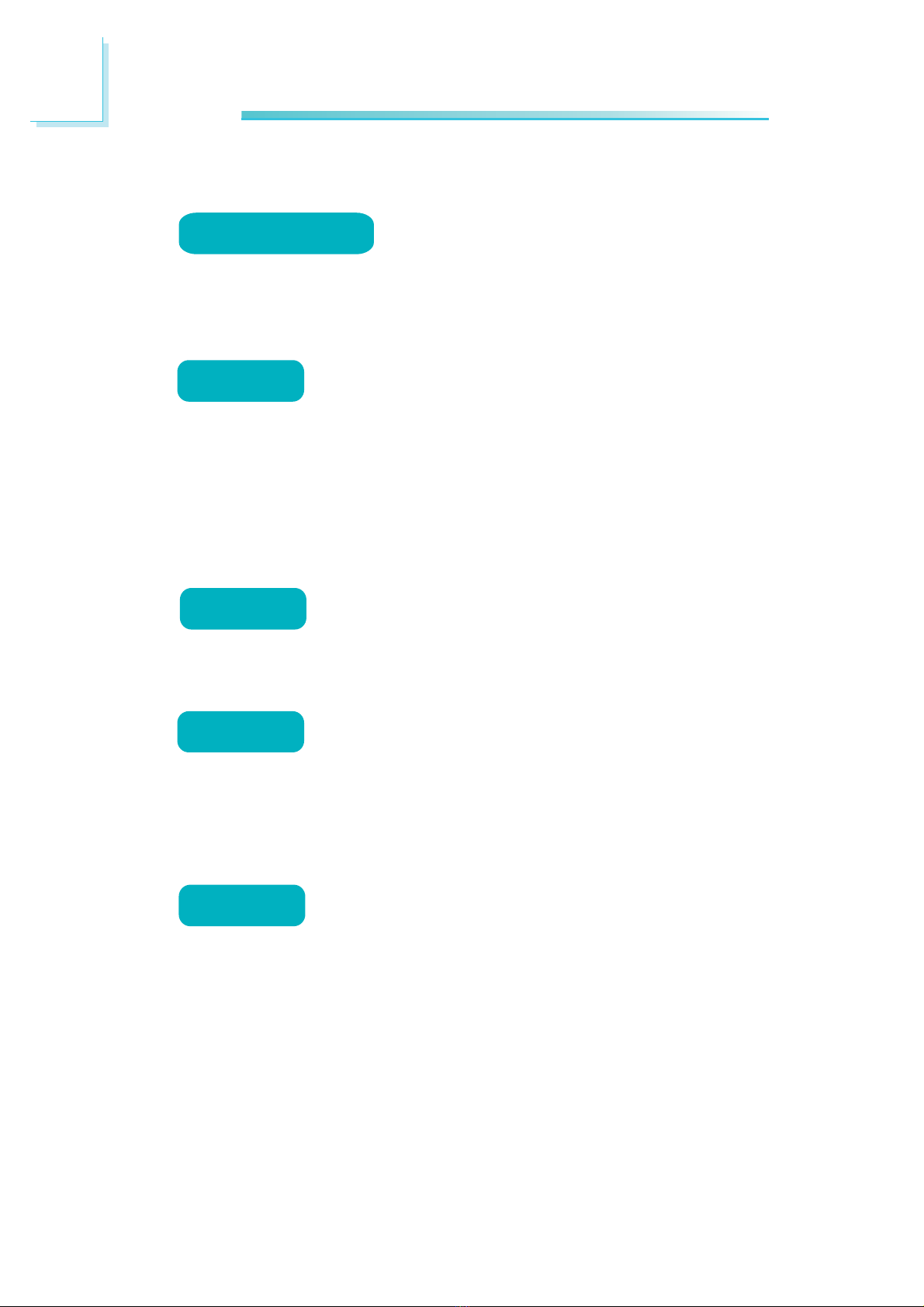1
9
Introduction
IDE
Rear Panel I/O
Ports
I/O Connectors
BIOS
Energy Efficient
Design
Damage Free
Intelligence
Temperature
Humidity
PCB
• JMicron JMB368 PCI Express to PATA host controller
• Supports Native Mode operation
• Supports PIO Modes 0, 1, 2, 3, 4
• Supports Multiword DMA Modes 0, 1, 2
• Supports Ultra DMA 33/66/100/133
• Supports ATA/ATAPI command
• 1 mini-DIN-6 PS/2 mouse port
• 1 mini-DIN-6 PS/2 keyboard port
• 2 DB-9 serial ports
• 1 DB-15 VGA port
• 1 DVI-I port - DVI-D signal only (CA230-BF only)
• 1 RJ45 LAN port and 4 USB 2.0/1.1 ports
• Mic-in, line-in and line out jacks
• 2 connectors for 4 additional external USB 2.0/1.1 ports
• 1 LCD brightness control connector (CA230-BF only)
• 1 LVDS LCD panel connector (CA230-BF only)
• 1 LCD/inverter power connector (CA230-BF only)
• 1 Digital I/O connector
• 1 front audio connector and 1 CD-in internal audio connector
• 1 S/PDIF connector
• 4 Serial ATA connectors
• 1 40-pin IDE connector
• 1 20-pin ATX power
• 1 4-pin 12V power connectors
• 1 front panel connector
• 2 fan connectors
• Award BIOS, 16Mbit SPI flash memory
• Supports ACPI specification and OS Directed Power
Management
• Supports ACPI STR (Suspend to RAM) function
• Wake-On-Events include:
- Wake-On-PS/2 KB/Mouse and Wake-On-USB KB/Mouse
- Wake-On-LAN and Wake-On-Ring
- RTC timer to power-on the system
• System power management supported
• CPU stopped clock control
• Microsoft®/Intel®APM 1.2 compliant
• Soft Power supported - ACPI v2.0 specification
• AC power failure recovery
• Monitors CPU/system temperature and overheat alarm
• Monitors Vcore/12V/1.5V/1.8V/5V/5VSB voltages and failure
alarm
• Monitors CPU/chassis fan speed and failure alarm
• Read back capability that displays temperature, voltage and fan
speed
• Watchdog timer function
•0
oC to 60oC
• 10% to 90%
• 8-layers, miniDTX form factor
• 20.3cm (8") x 17cm (6.7")