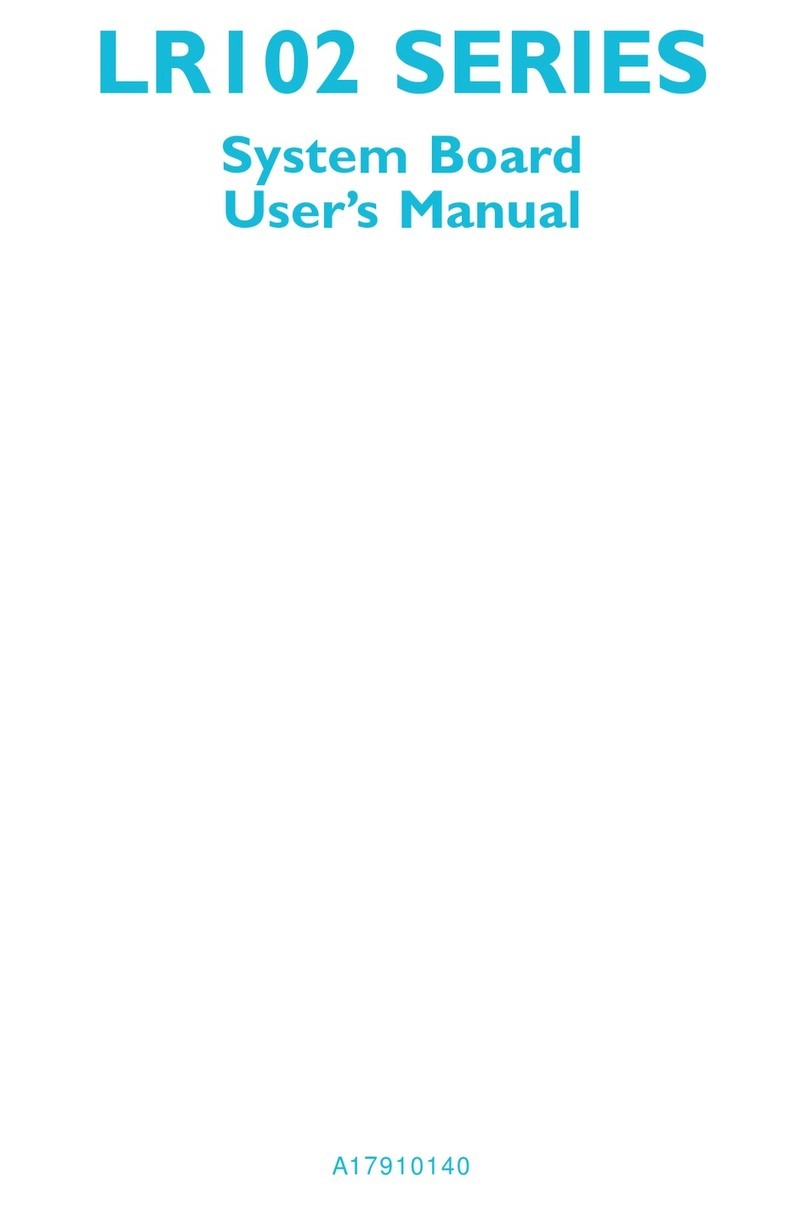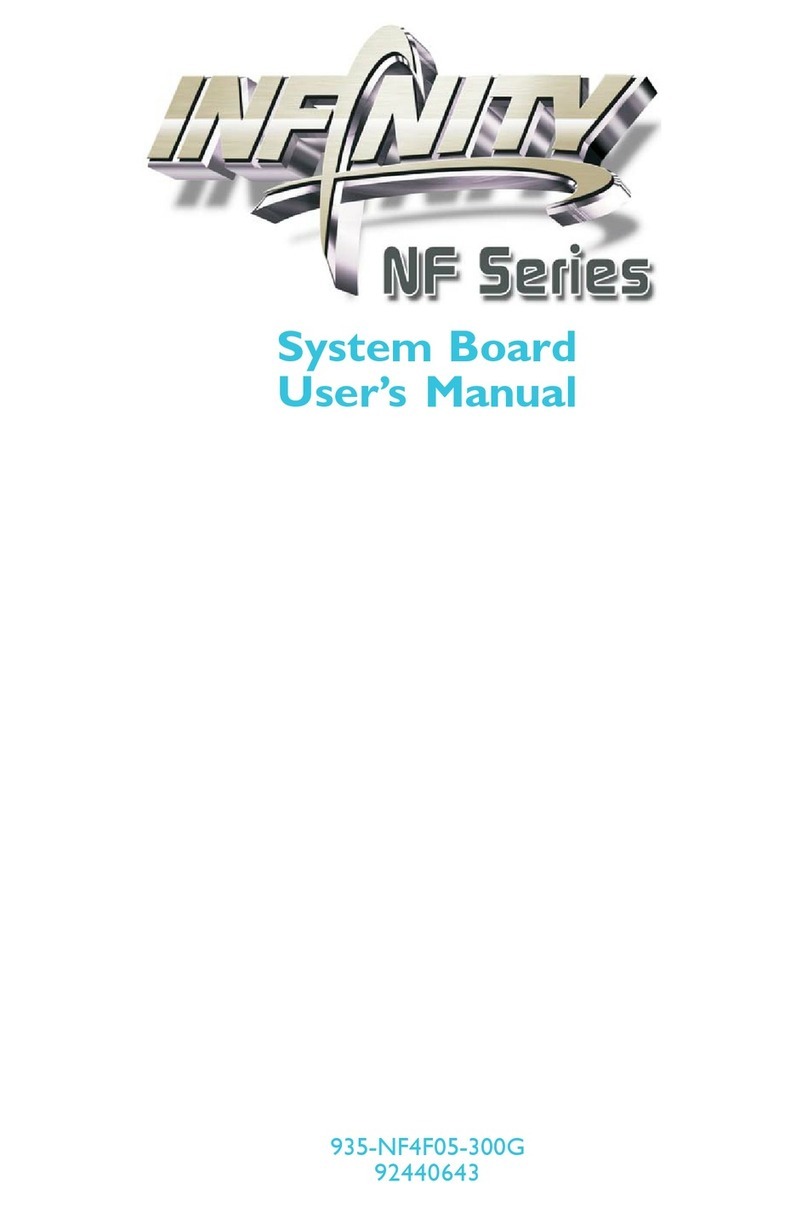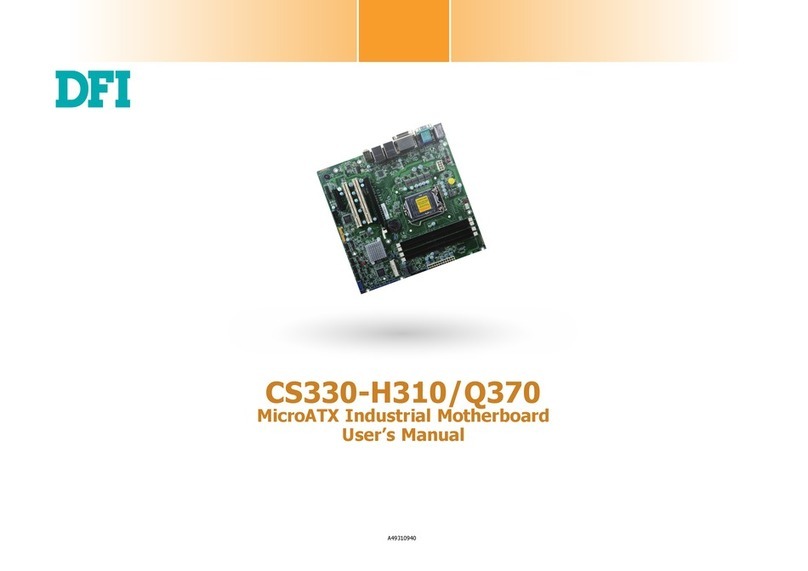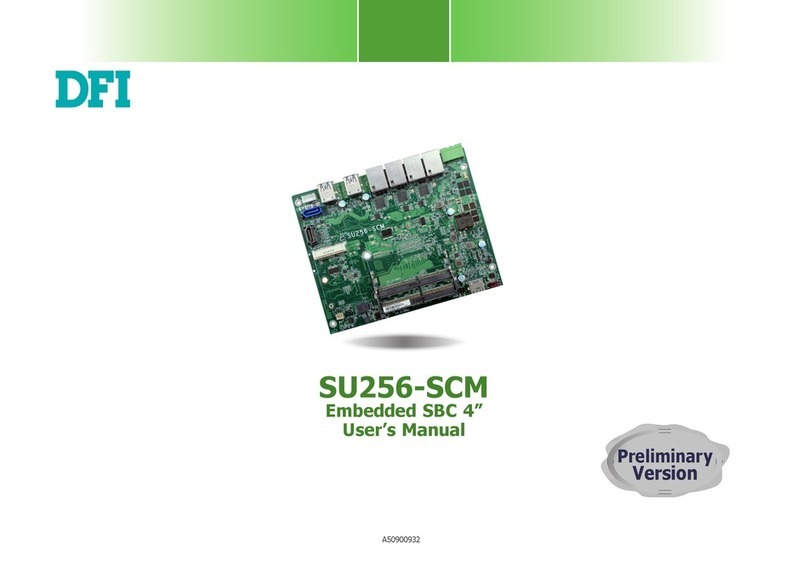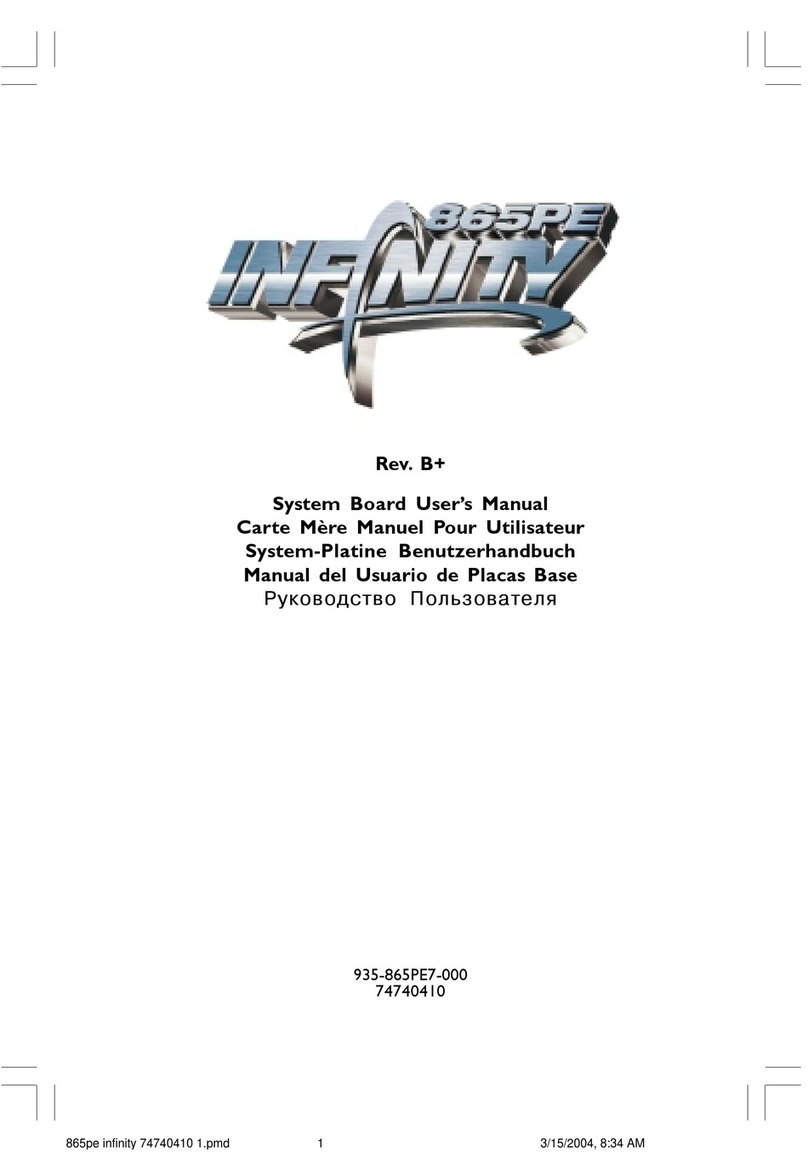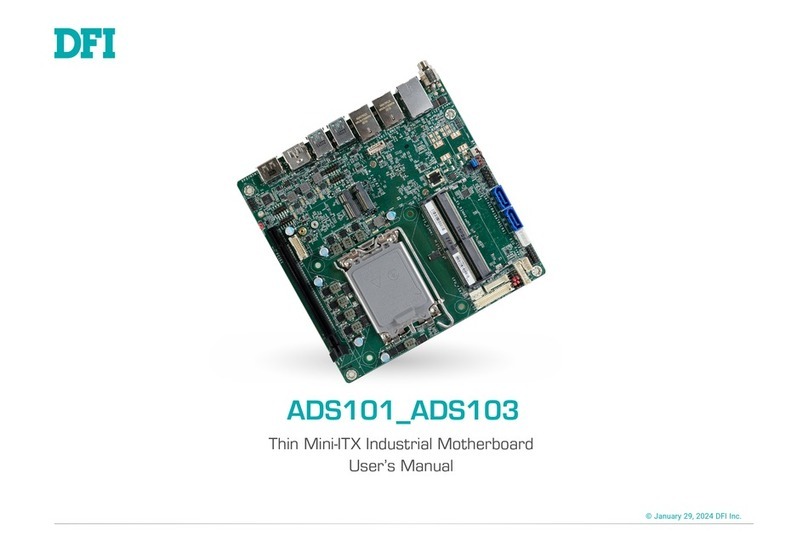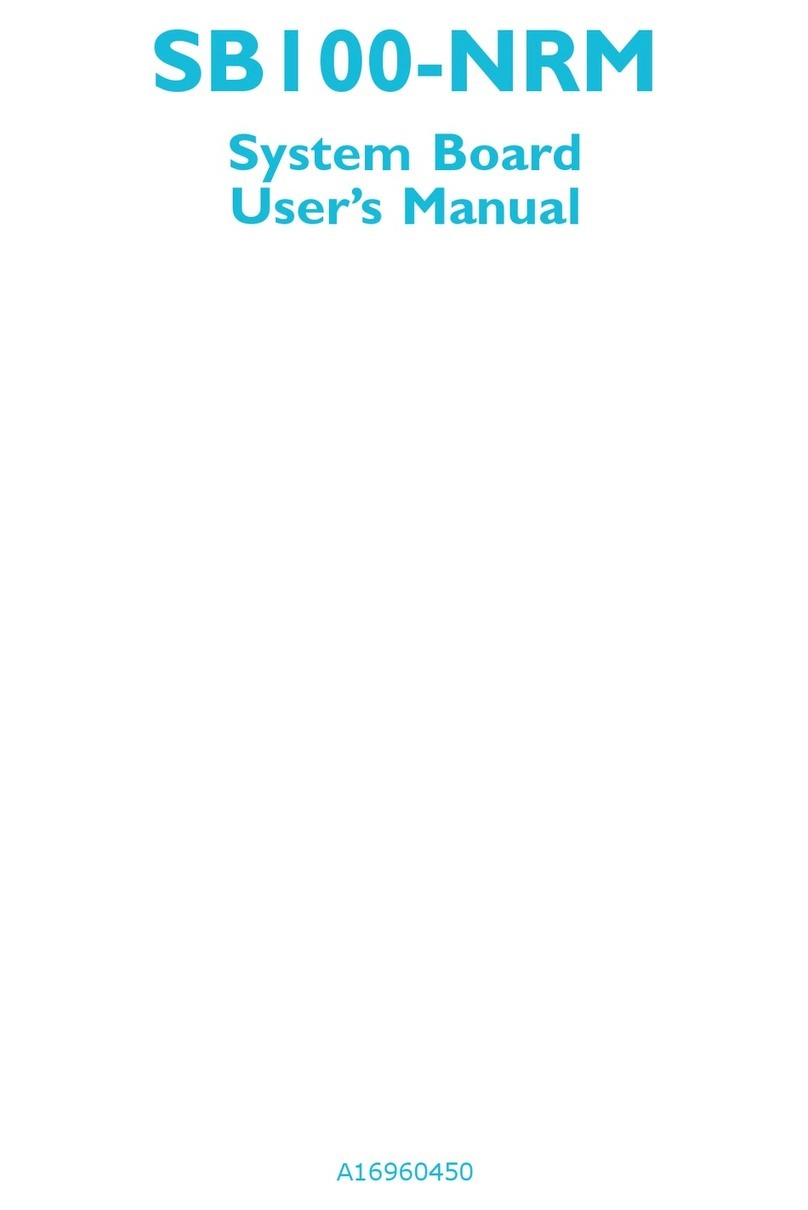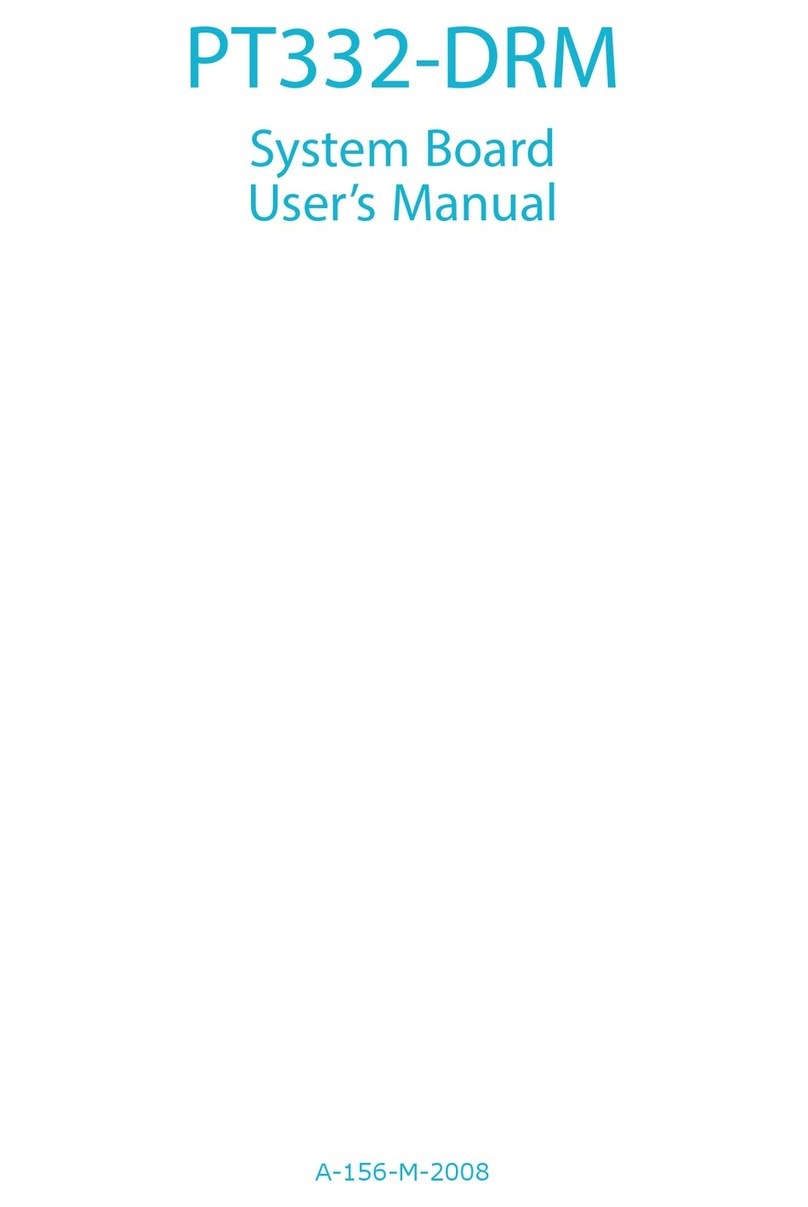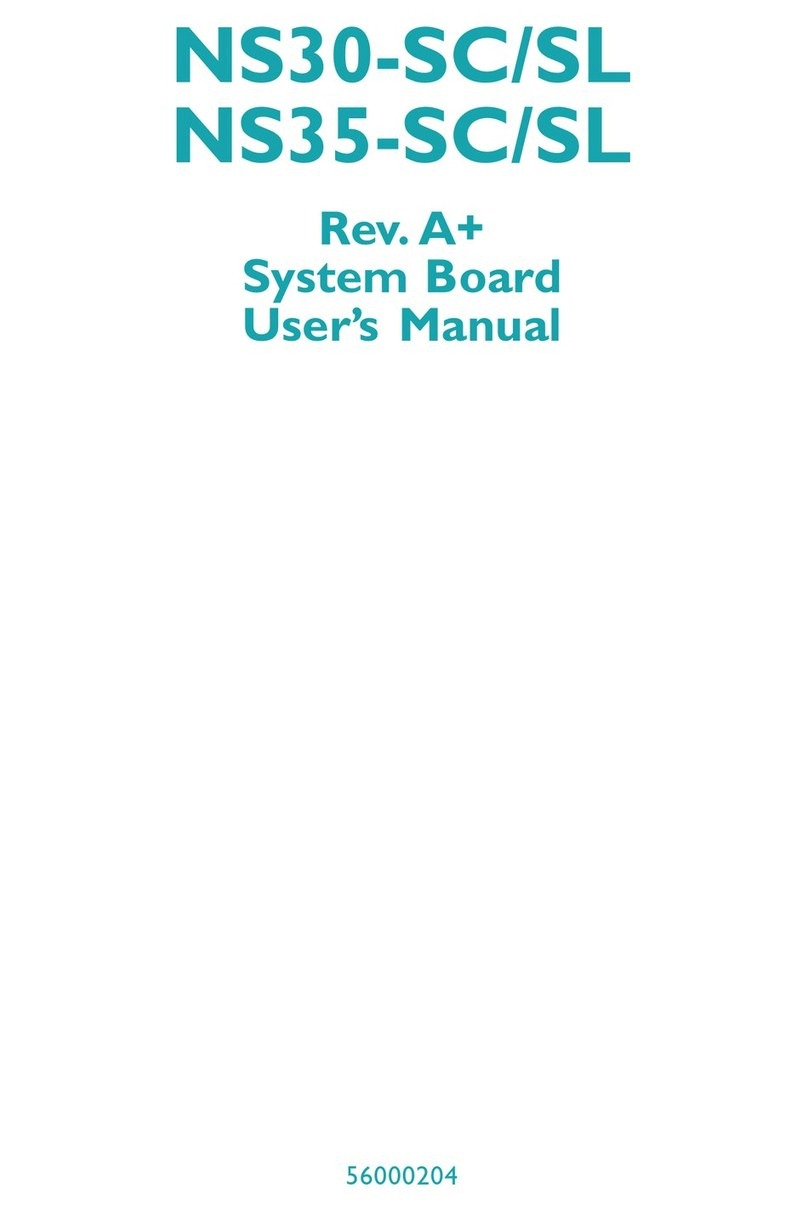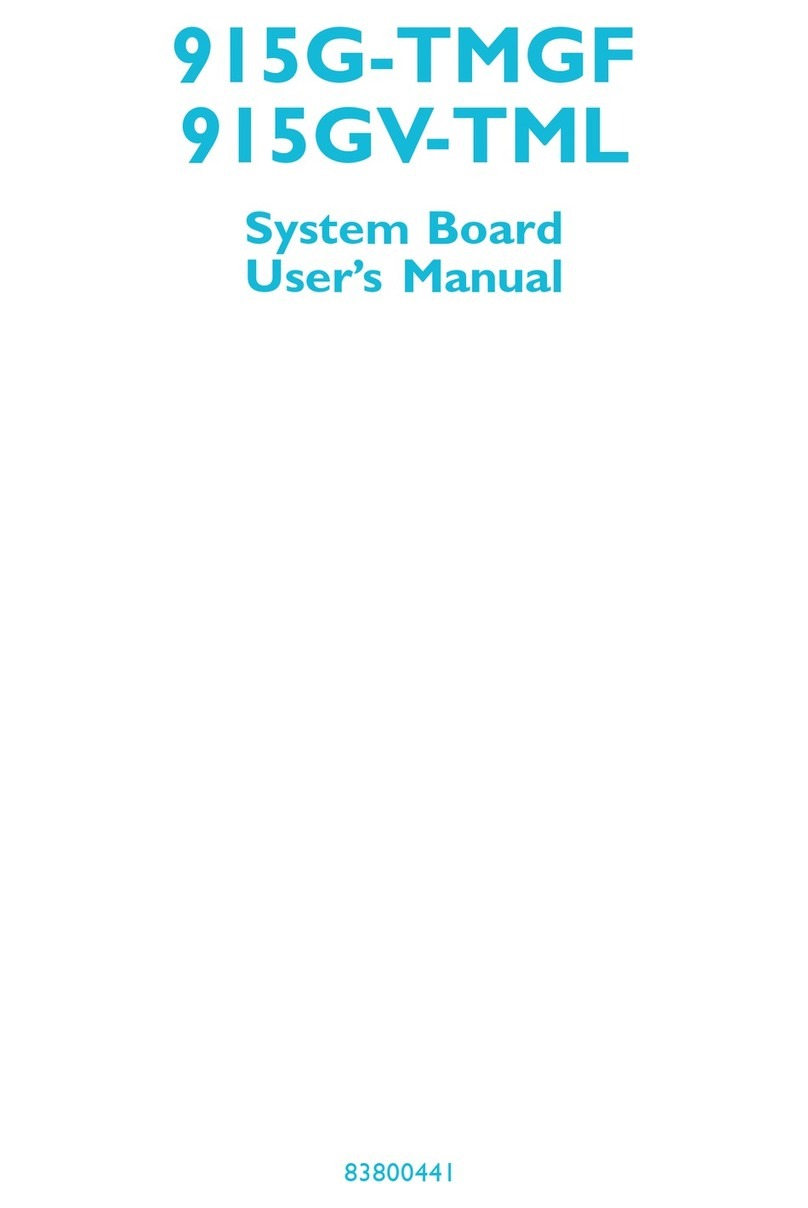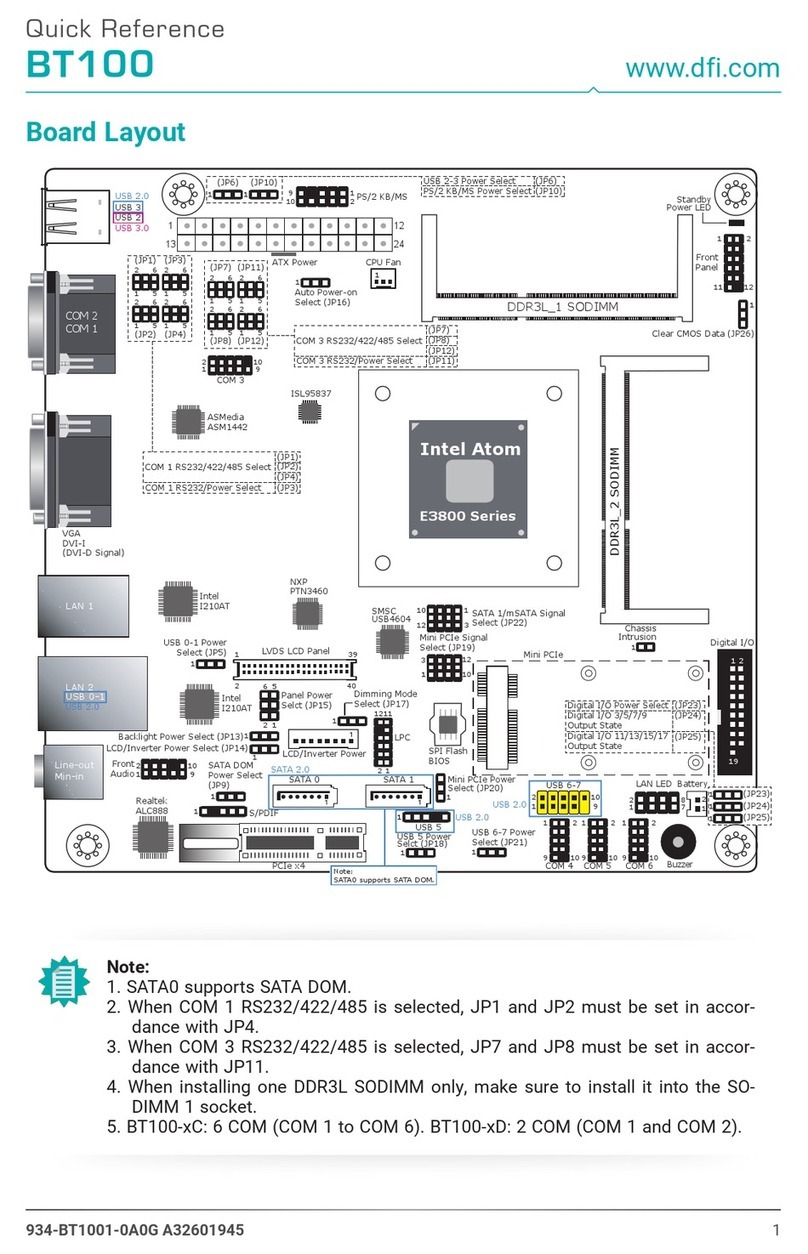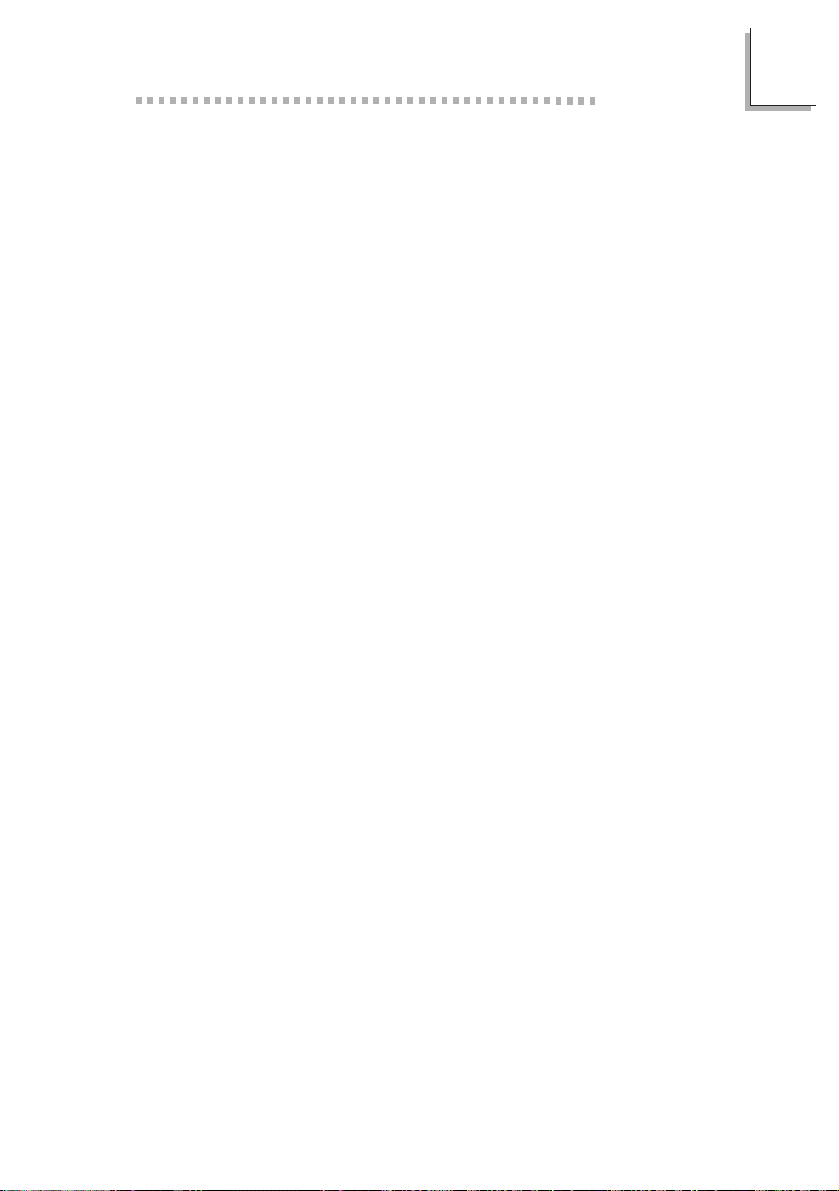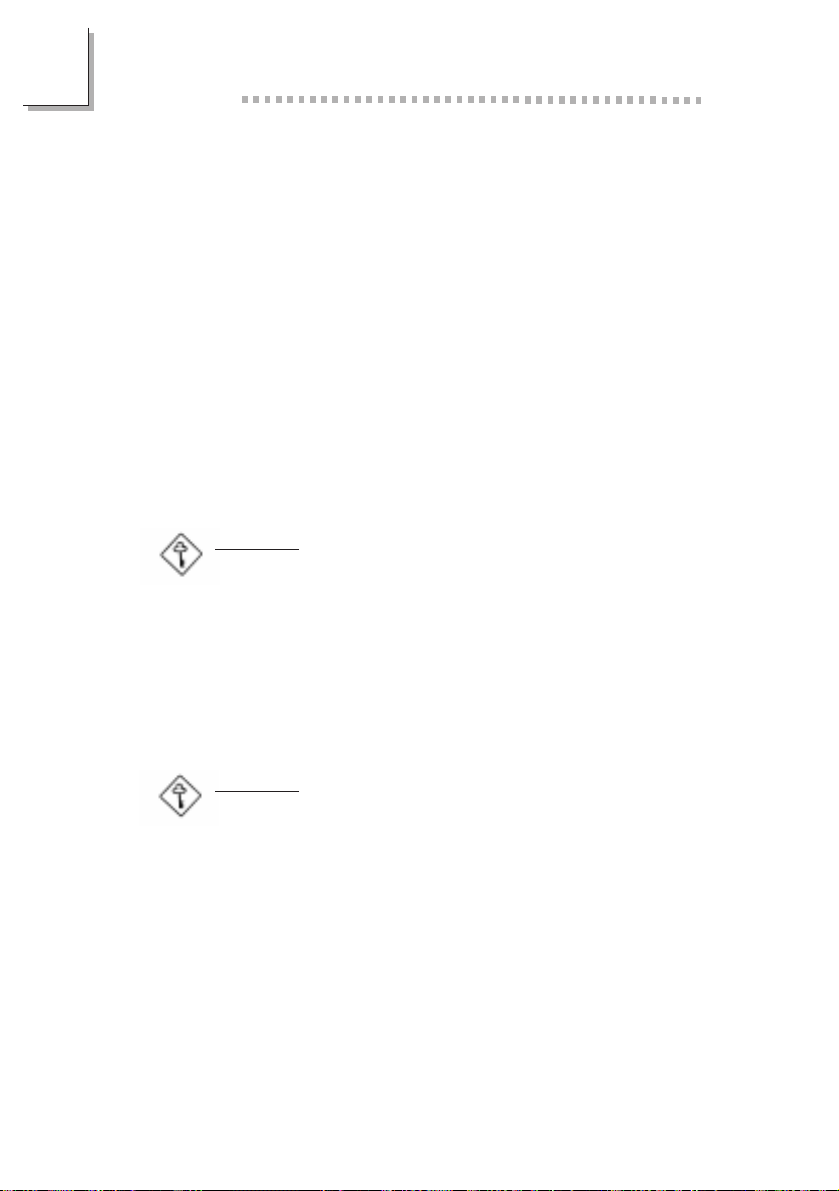Table of Contents / Sommaire / Inhaltsverzeichnis
Chapter 1 - Introduction
1.1 Features and Specifications..................................................................................
1.2 Package Checklist.........................................................................................................
Chapter 2 - Hardware Installation
2.1 System Board Layout .............................................................................................
2.2 System Memory.............................................................................................................
2.3 Jumper Settings for Clearing CMOS Data..........................................
2.4 Jumper Settings for Wake-On-Keyboard/Mouse....................................
2.5 Jumper Settings for the Audio Codec......................................................
2.6 Jumper Settings for the Systems Beep Message...........................
2.7 Jumper Settings for the CPUs Front Side Bus................................
2.8 Jumper Settings for the Boot Block Lock/Unlock..........................
2.9 Connectors.........................................................................................................................
Chapter 3 - Award BIOS Setup Utility
3.1 Entering the Award BIOS Setup Utility....................................................
3.2 Setting the Date and Time..................................................................................
3.3 Selecting the Hard Drive and Floppy Drive Type..........................
3.4 Selecting the Boot Sequence of the Drives........................................
3.5 Setting the Processor Serial Number Function.................................
3.6 Enabling the AC97 Modem................................................................................
3.7 Setting the Wake-On-Keyboard/Mouse Function...........................
3.8 Selecting the Power Lost Resume State.................................................
3.9 Selecting the CPU Ratio........................................................................................
3.10 Using the Suspend to RAM Function.......................................................
3.11 Loading Fail-Safe Defaults/Optimized Defaults................................
3.12 Setting the Supervisor/User Password....................................................
Chapter 4 - Supported Softwares
4.1 Hardware Doctor Utility........................................................................................
4.2 INF Update Utility for Windows®
95/98.............................................
4.3 Installing the Graphics Driver.............................................................................
4.4 Installing the Sound Driver...................................................................................
4.5 Drivers and Utilities Installation Notes....................................................
Appendix A - System Error Messages
A.1 POST Beep.......................................................................................................................
A.2 Error Messages..............................................................................................................
4
10
30
31
32
34
35
37
38
42
44
45
50
50
11
13
13
15
16
17
18
19
20
52
52
53
54
54
55
55
Note:
The users manual in the provided CD contains detailed information about the
system board. If, in some cases, some information doesnt match those shown in this
manual, this manual should always be regarded as the most updated version. To
view the users manual, insert the CD into a CD-ROM drive. The autorun screen
(Main Board Utility CD) will appear. Click Users Manual.