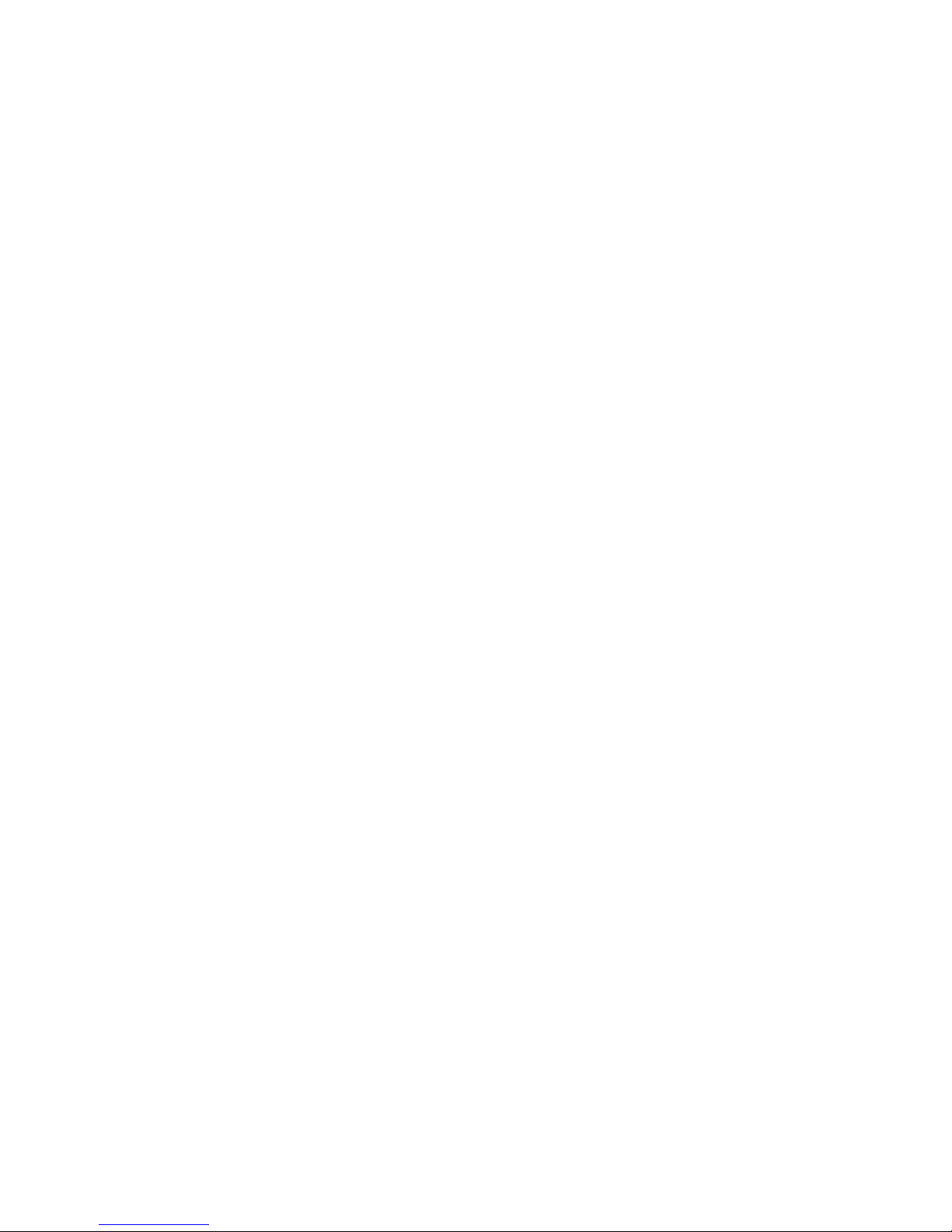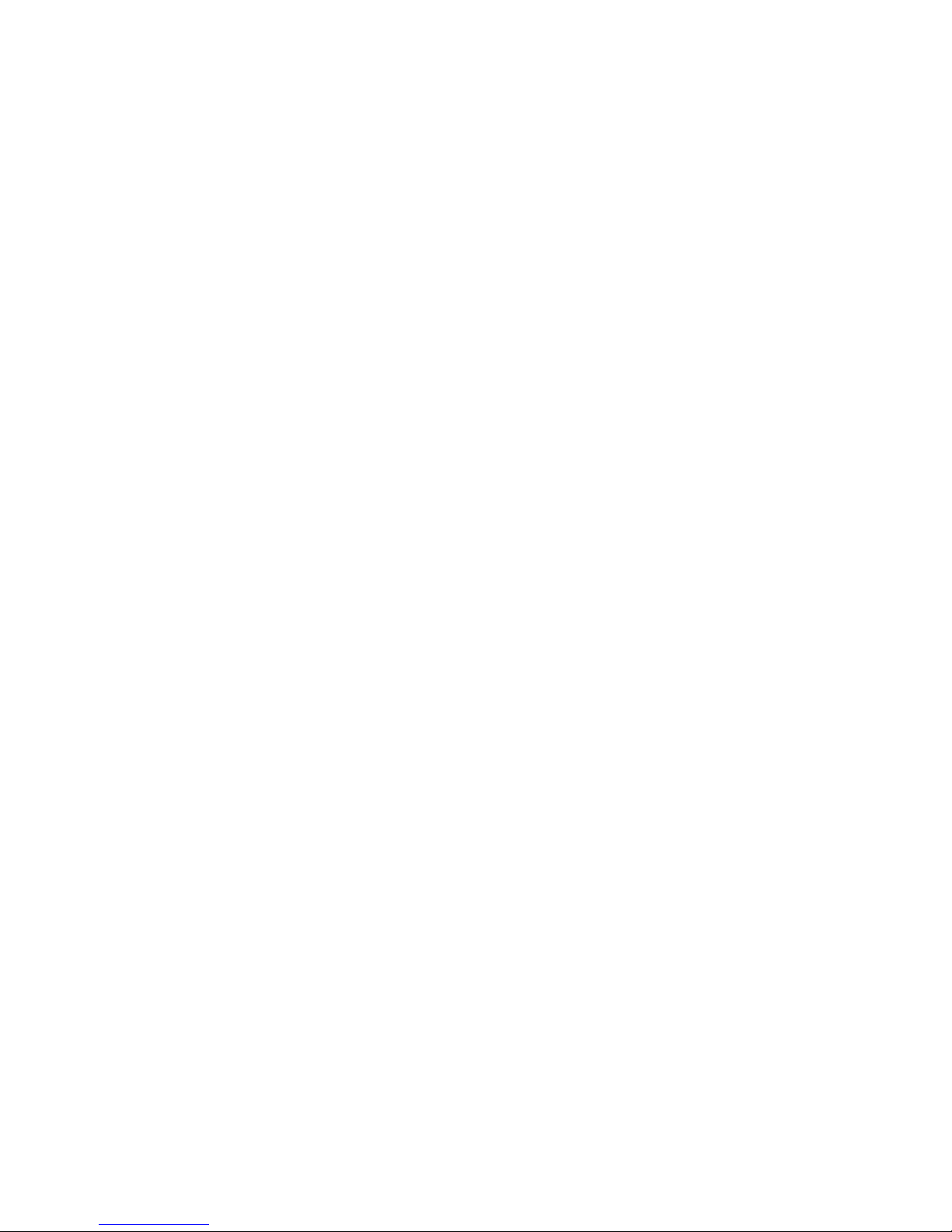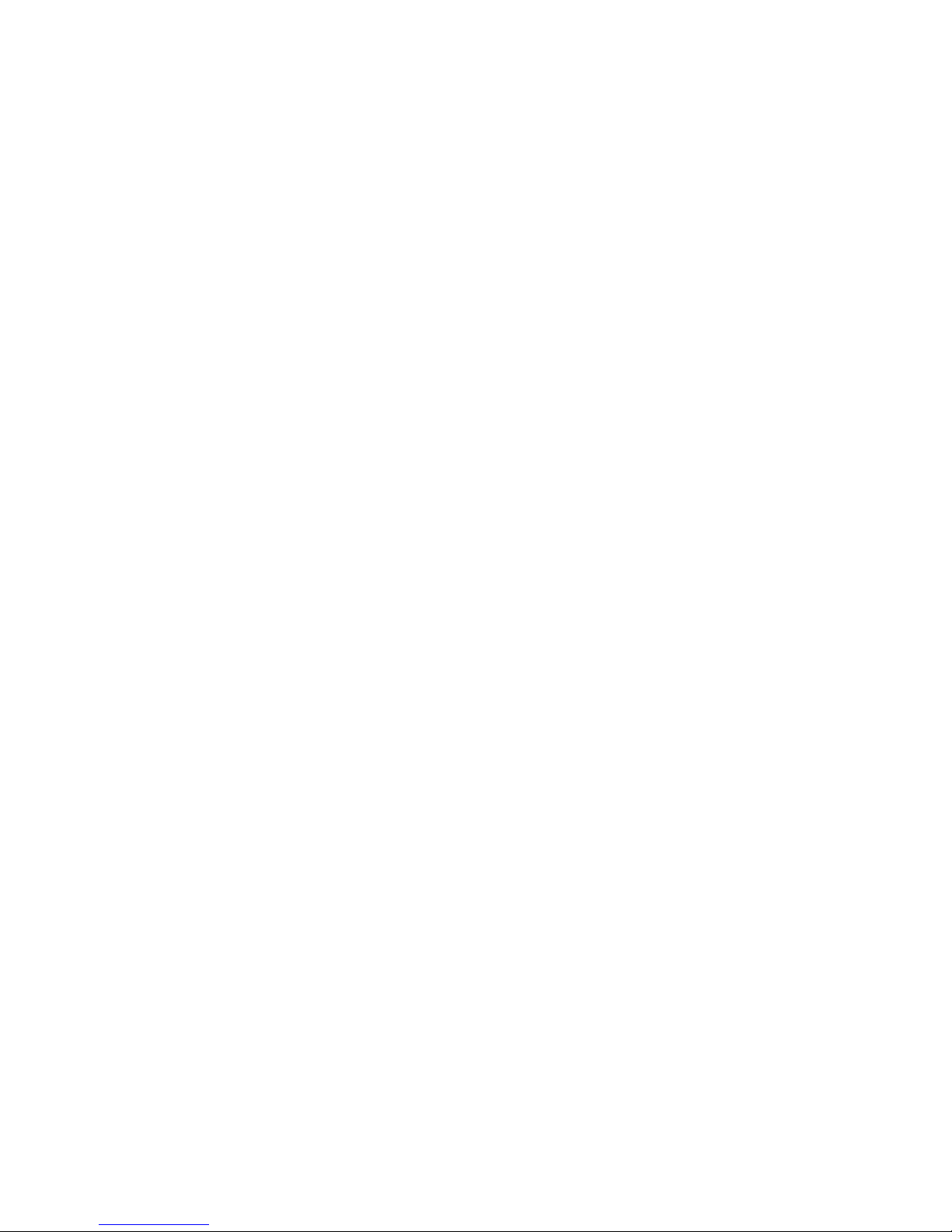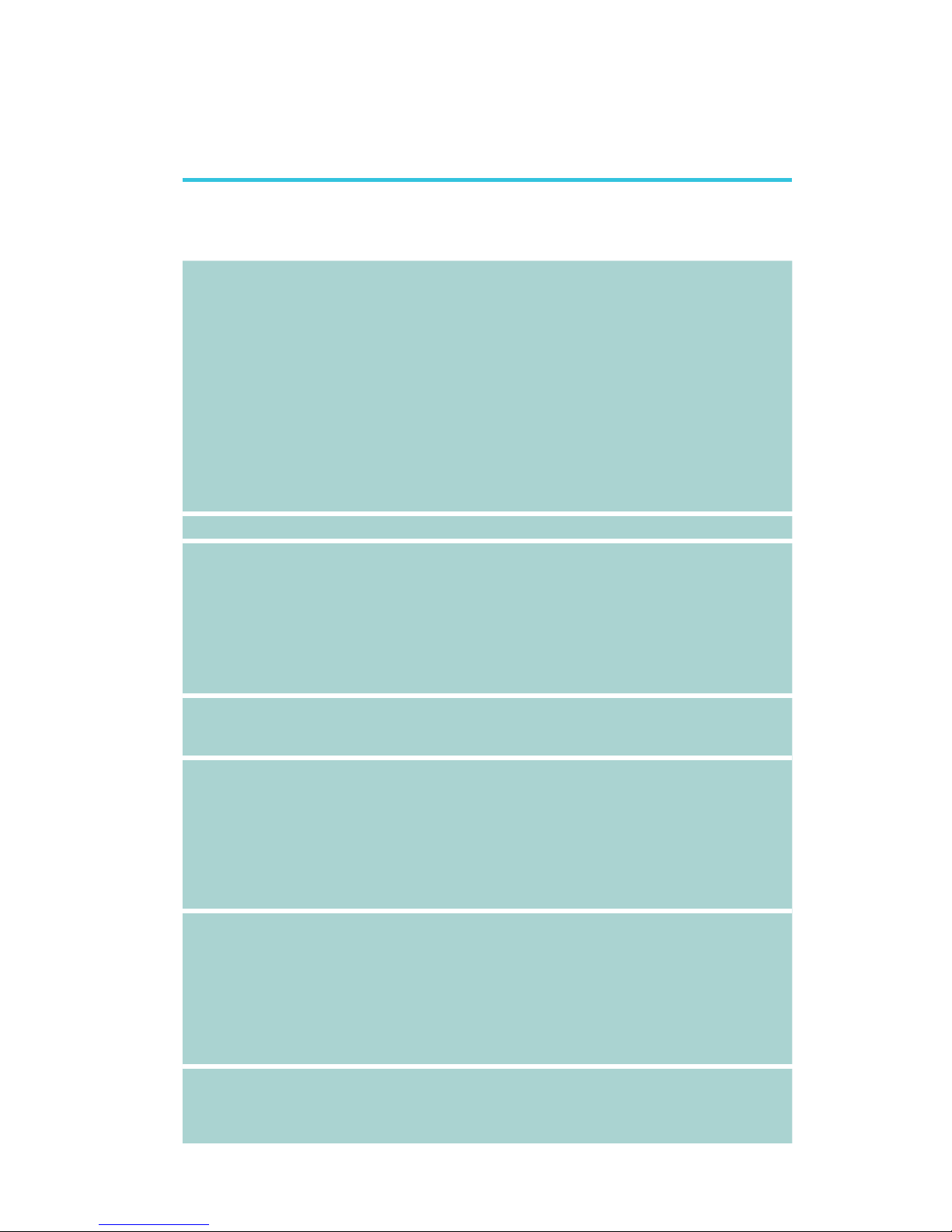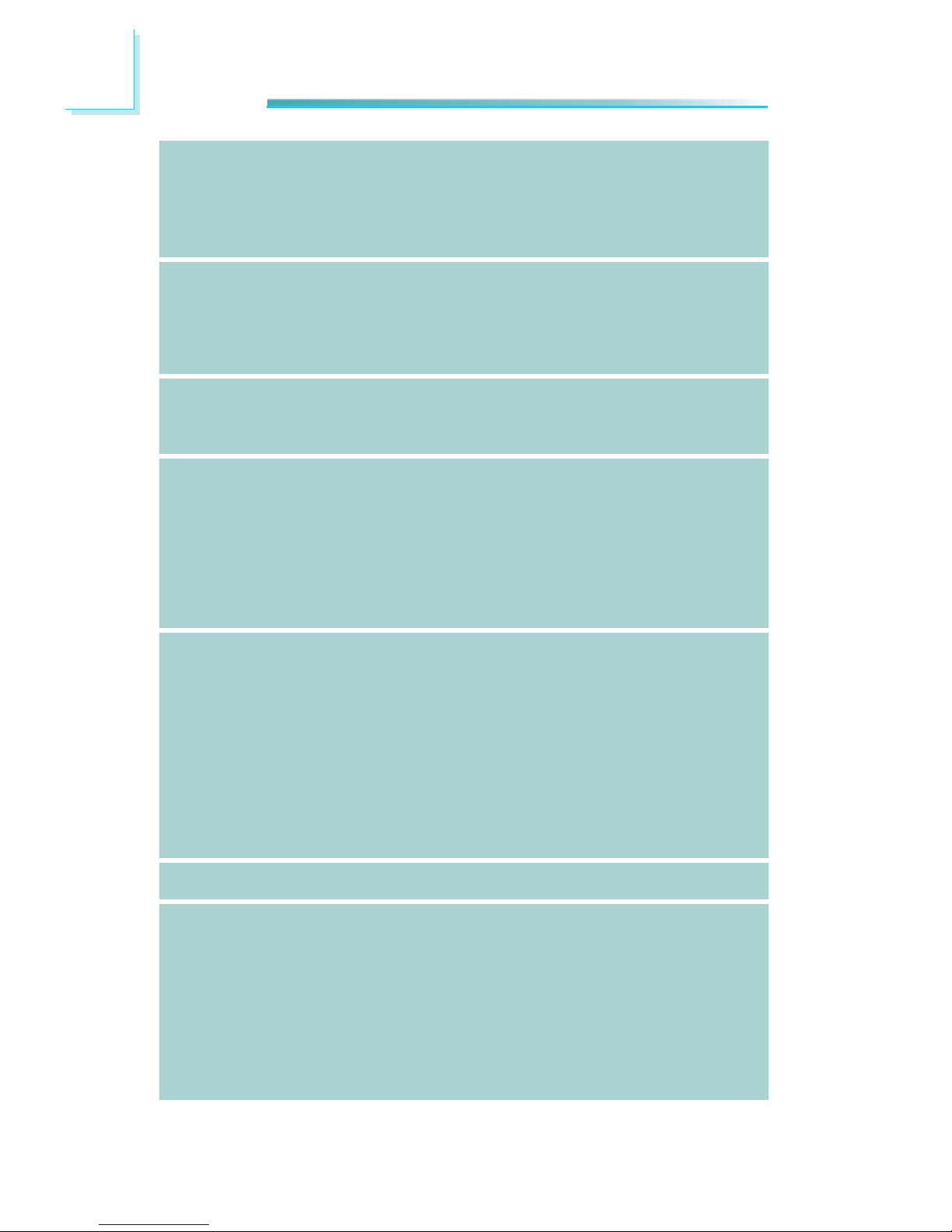1
9
Introduction
Processor
Chipset
System Memory
Expansion Slots
Graphics
Audio
LAN
Chapter 1 - Introduction
• LGA 1155 socket for:
- 3rd generation Intel®CoreTM processors
(22nm process technology) (Rev. AD0 or later)
: Intel®CoreTM i7-3770 (8M Cache, up to 3.9GHz); 77W
: Intel®CoreTM i5-3550S (6M Cache, up to 3.7GHz); 65W
: Intel®CoreTM i3-3220 (3M Cache, 3.3GHz); 55W
: Intel®Pentium®G2120 (3M Cache, 3.1 GHz); 65W
- 2nd generation Intel®CoreTM processors
(32nm process technology)
: Intel®CoreTM i7-2600 (8M Cache, up to 3.8 GHz); 95W
: Intel®CoreTM i5-2400 (6M Cache, up to 3.4 GHz); 95W
: Intel®CoreTM i3-2120 (3M Cache, 3.3 GHz); 65W
: Intel®Pentium®G850 (3M Cache, 2.9 GHz); 65W
• Intel®Advanced Vector Extensions (Intel®AVX) Instructions
• Intel®Turbo Boost Technology
• Intel®Q67 PCH (Platform Controller Hub)
• Two 240-pin DDR3 DIMM sockets
• Supports DDR3 1333/1600MHz (3rd generation processors)
Supports DDR3 1066/1333MHz (2nd generation processors)
• Supports up to 16GB system memory
• Supports dual channel memory interface
• DRAM device technologies: 1Gb, 2GB and 4Gb DDR3 DRAM
technologies are supported for x8 and x16 devices, unbuf-
fered, non-ECC
• 1 PCIe x16 slot
- Supports Gen 3.0 (3rd generation processors)
- Supports Gen 2.0 (2nd generation processors)
• Intel®HD Graphics
• Display ports: DVI-I (DVI-D signal) and VGA
• DVI-I supports up to 1920x1200 @ 60Hz resolution
• VGA supports up to 2048x1536 @ 75Hz resolution
• Supports 6 Graphics Execution Units (EUs)
• Intel®Clear Video Technology
• DirectX Video Acceleration (DXVA) support for accelerating
video processing
• Realtek ALC262 2-channel High Definition Audio
• High performance DACs with 100dB SNR
• ADCs with 90dB SNR
• Two stereo DACs support 24-bit PCM format for stereo au-
dio playback
• Three stereo ADCs support 20-bit PCM format for multiple
input streaming
• S/PDIF audio interface
• Intel 82579LM with iAMT8.0 Gigabit Ethernet Phy
• Intel 82574L PCI Express Gigabit Ethernet controller
• Integrated 10/100/1000 transceiver
• Fully compliant with IEEE 802.3, IEEE 802.3u, IEEE 802.3ab
Specifications