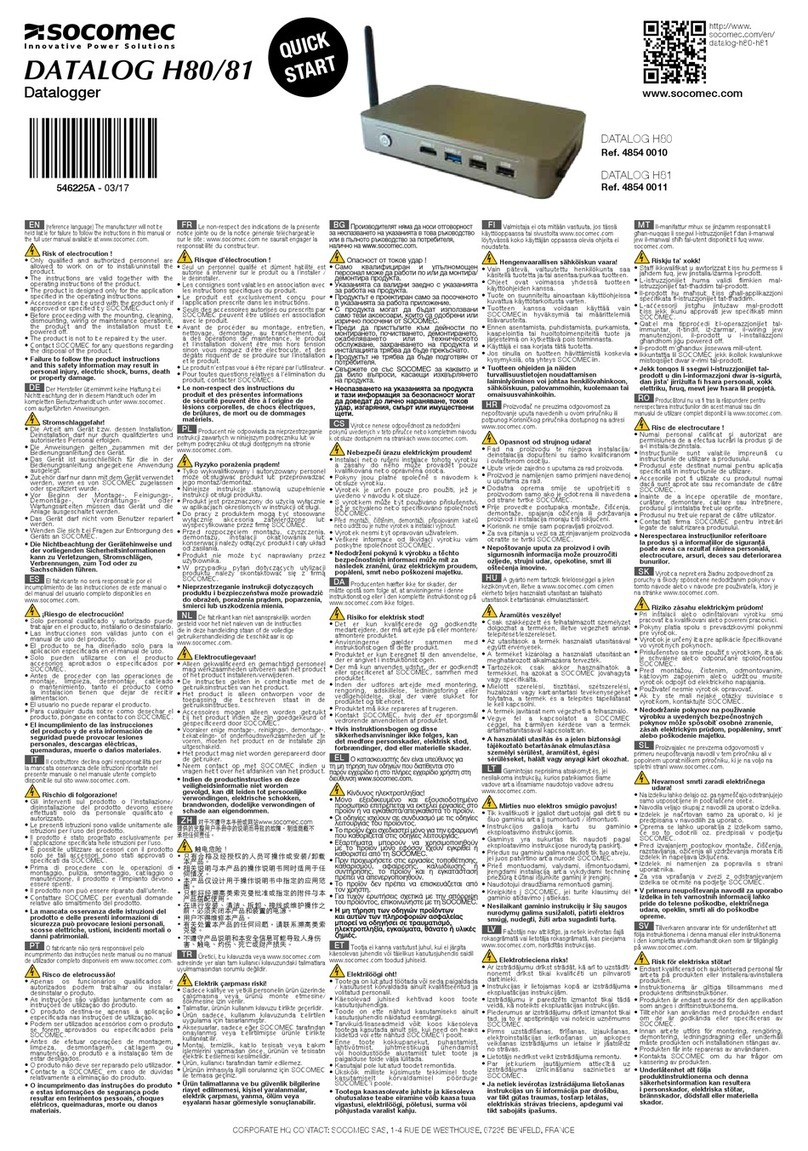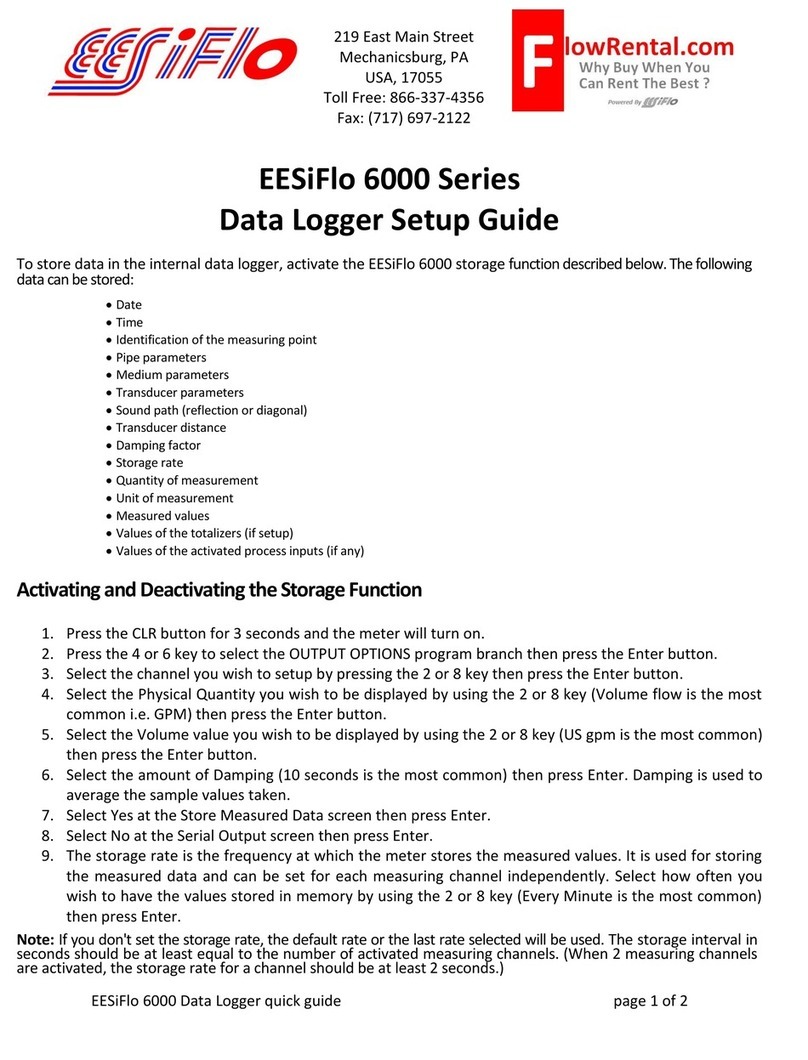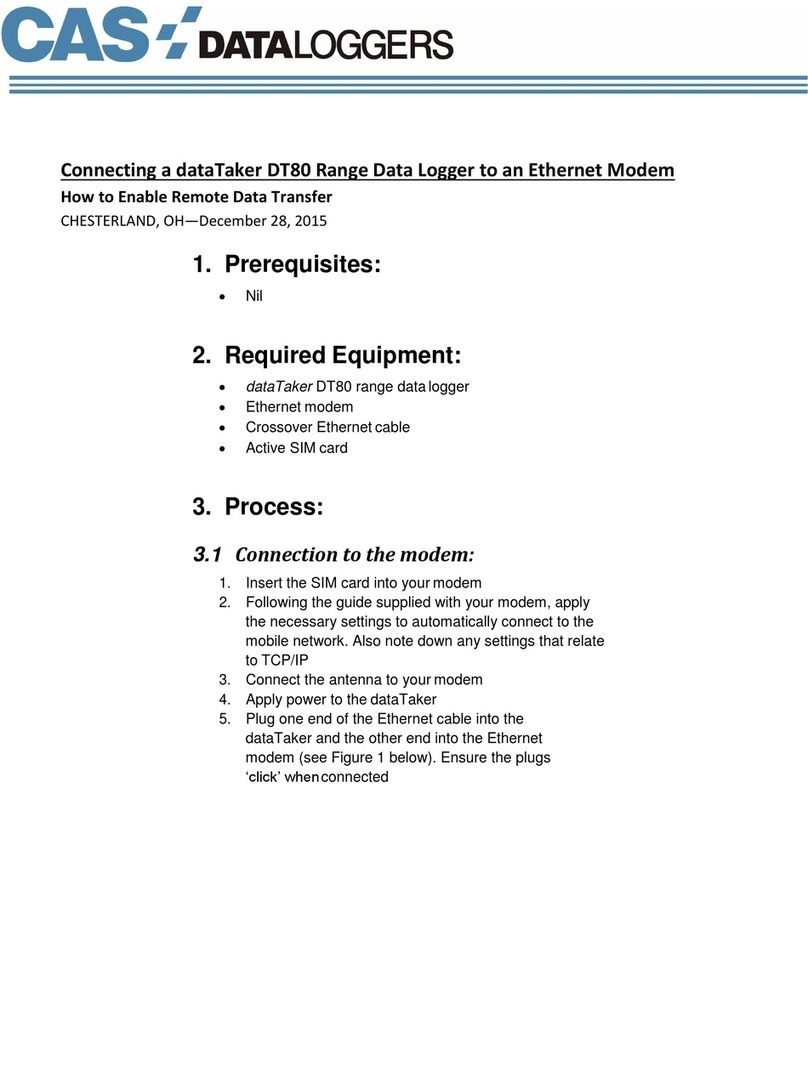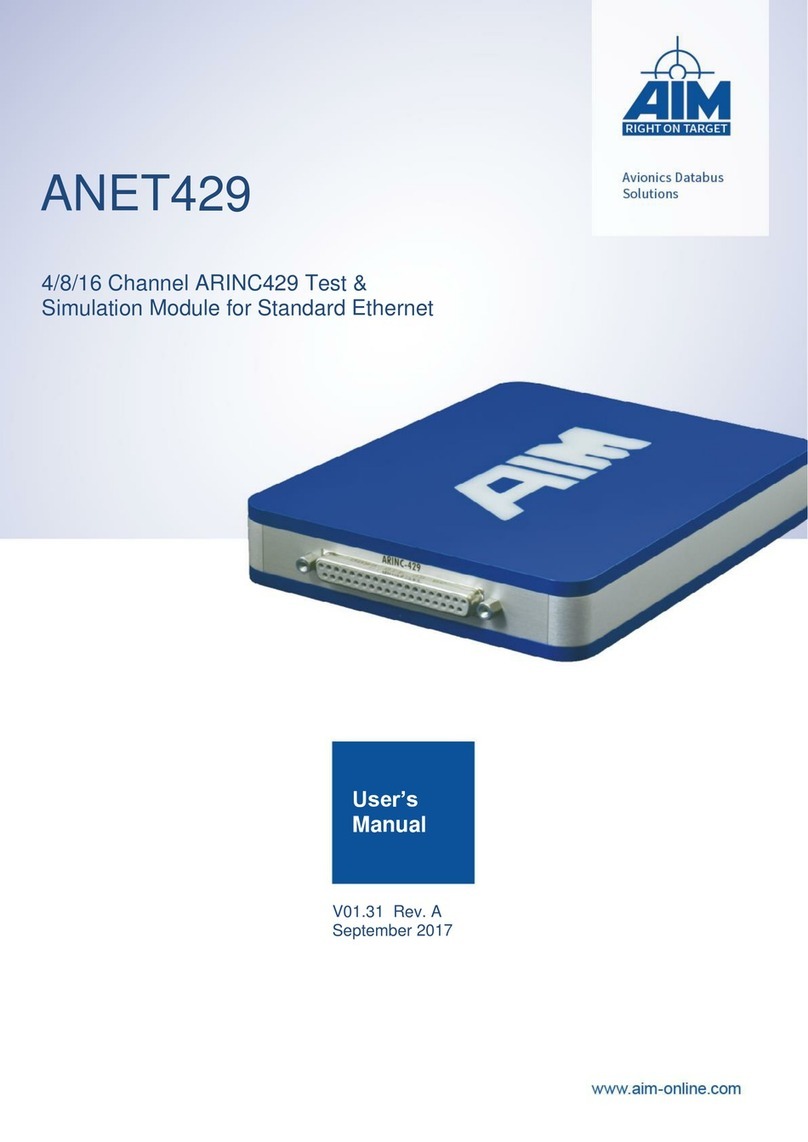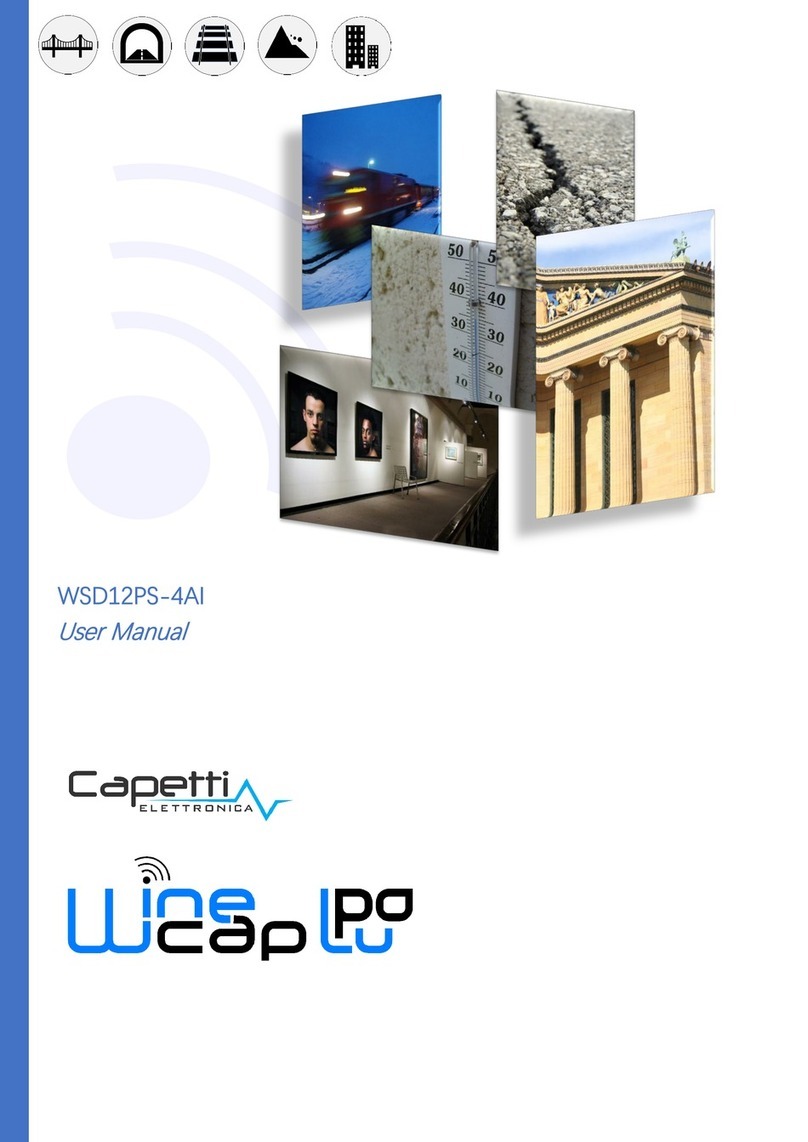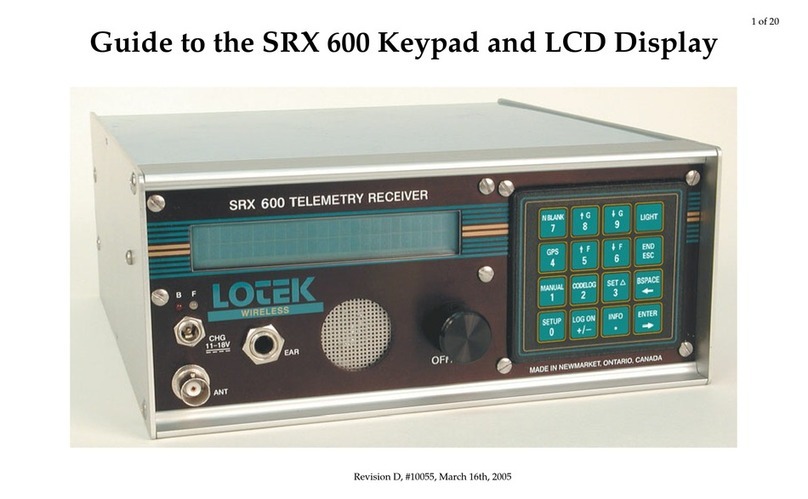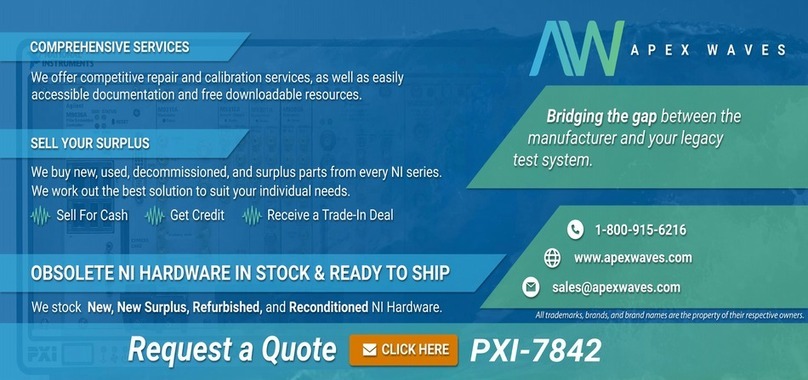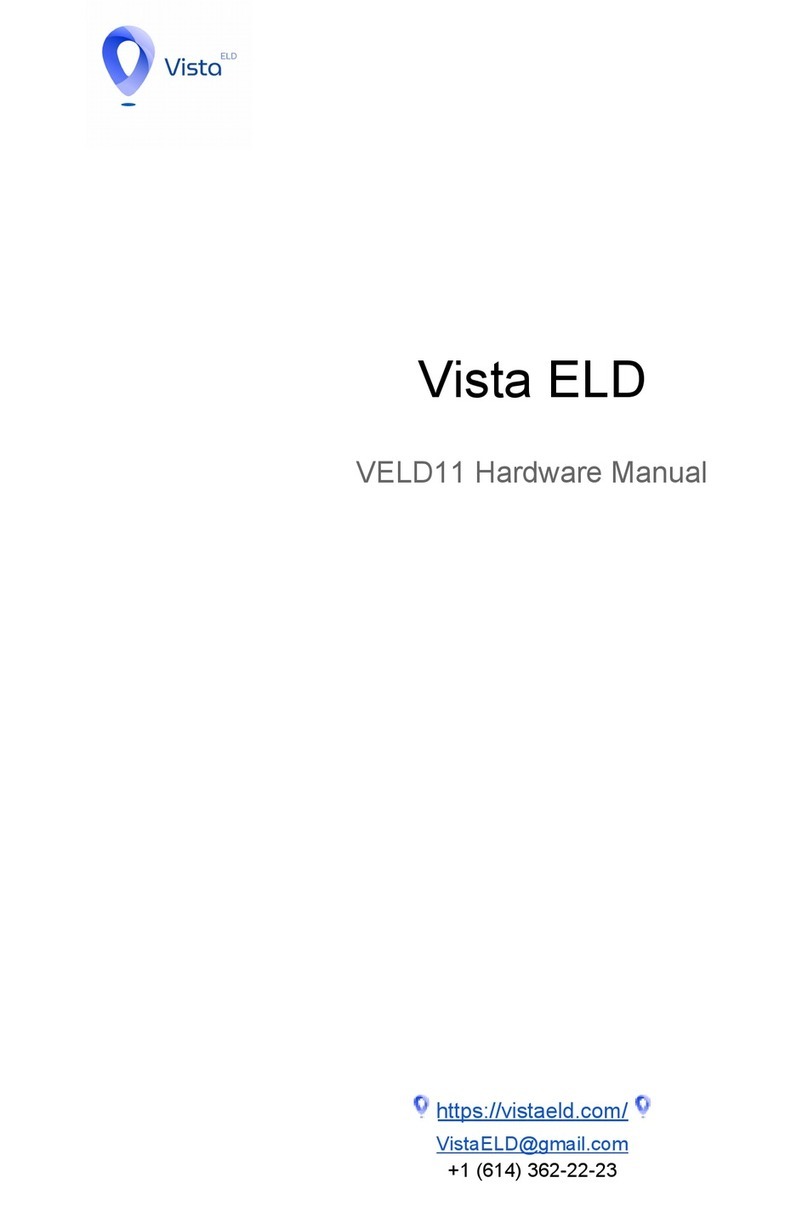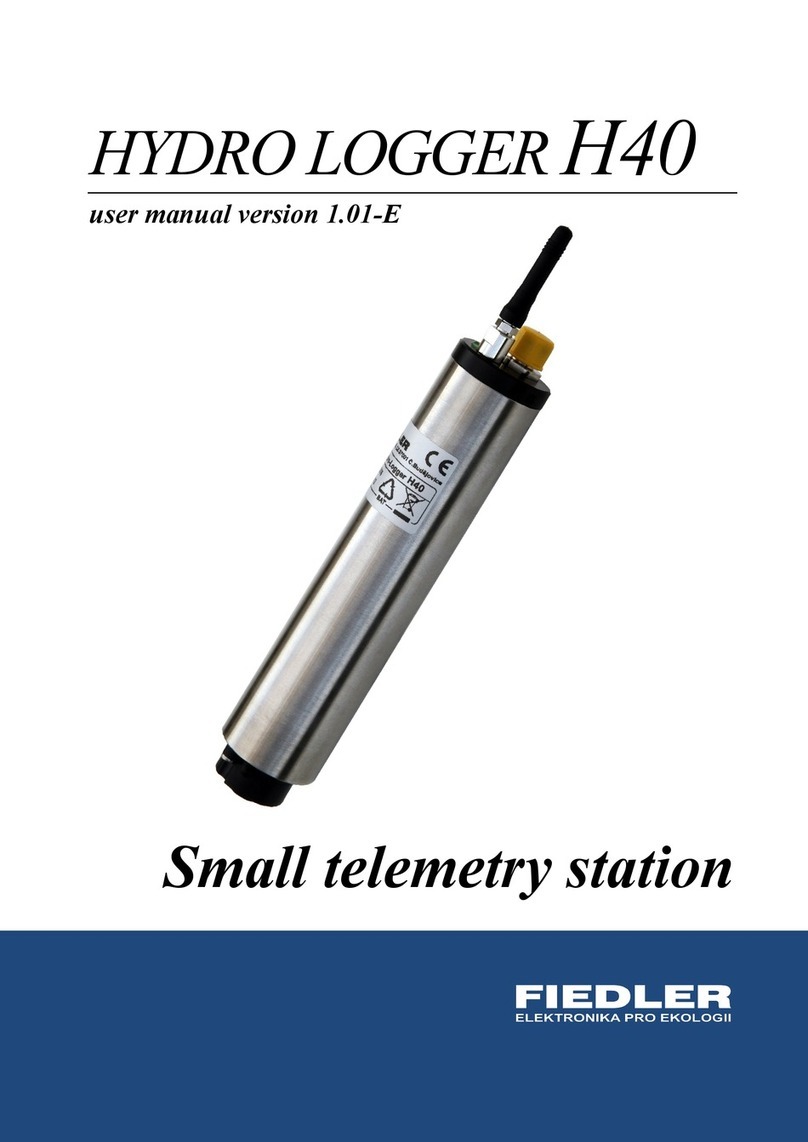DGSI VW MiniLogger User manual

Copyright ©2018 DGSI. All Rights Reserved.
This equipment should be installed, maintained, and operated by technically qualified personnel. Any errors
or omissions in data, or the interpretation of data, are not the responsibility of Durham Geo Slope Indicator
(DGSI). The information herein is subject to change without notification.
This document contains information that is proprietary to DGSI and is subject to return upon request. It is
transmitted for the sole purpose of aiding the transaction of business between DGSI and the recipient. All
information, data, designs, and drawings contained herein are proprietary to and the property of DGSI, and
may not be reproduced or copied in any form, by photocopy or any other means, including disclosure to out-
side parties, directly or indirectly, without permission in writing from DGSI.
12123 Harbour Reach Drive
Mukilteo, Washington, USA, 98275
Tel: 425-493-6200 Fax: 425-493-6250
E-mail: [email protected]
Website: www.durhamgeo.com
VW MiniLogger
52613399

VW MiniLogger, 2018/8/24
Contents
Introduction . . . . . . . . . . . . . . . . . . . . . . . 1
Installing the Manager Program . . . . 2
Connecting to the MiniLogger. . . . . . 4
Setting Up . . . . . . . . . . . . . . . . . . . . . . . . . 8
Data Logging . . . . . . . . . . . . . . . . . . . . . 12
Retrieving Data . . . . . . . . . . . . . . . . . . . 14
About Radio MiniLoggers . . . . . . . . . 18
Installing Base Station Software. . . . 19
Making a Radio ID List . . . . . . . . . . . . . 22
Connecting to Radio MiniLoggers . 25

VW MiniLogger, 2018/8/24 1
Introduction
The MiniLogger System The VW MiniLogger is a compact datalogger designed to moni-
tor a single VW sensor, such as a piezometer, crackmeter, strain
gauge, or displacement sensor.
Logger Manager, available as a free download at
https://durhamgeo.com/resources/download-pages/software/,
is used to program the MiniLogger and also to retrieve the
readings that the MiniLogger has recorded.
A wireless option can be added to the MiniLogger. The
MiniLogger can then be set up and programmed remotely by a
PC connected to a base-station radio.
Chapters in this Manual Installing the Manager Program tells how to install the Logger
Manager software on your PC.
Connecting to the MiniLogger tells how to connect your PC to
the MiniLogger with a serial cable.
Setting Up tells how to set reading intervals and other functions
of the MiniLogger.
Data Logging tells how to connect a sensor to the logger and
start data logging.
Retrieving Data tells how to retrieve data from the logger and
save it on your PC.
About Radio MiniLoggers provides a brief overview of the wire-
less system.
Installing Base Station Software tells how to install drivers for
wireless communications.
Connecting to Radio MiniLoggers tells how to establish a radio
link between your PC and the Radio MiniLogger.
Base Stations discusses the setting and options used in setting
up Remote Stations.
Auto-Retrieval details how to obtain information from the log-
ger without having to manually retrieve the data in the program.

VW MiniLogger, 2018/8/24 2
Installing the Manager Program
Introduction The Manager program is used to program the MiniLogger and
to retrieve stored data. You can download the most recent ver-
sion of the program from www.durhamgeo.com.
Download
the Manager Program
Logger Manager can be downloaded free of charge from the
Durham Geo Slope Indicator website at:
https://durhamgeo.com/resources/download-pages/software/
Please check the site occasionally to verify that you have the
most recent version.
1. Start your internet browser. Click in the address field, enter
www.durhamgeo.com, and press Enter. When the website
appears:
2. Click on Resources, then click on Software in the Downloads
section.
3. Scroll down to Loggers & Readouts and choose the Logger
Manager (32-bit or 64-bit) that is appropriate for your com-
puter’s operating system. Click on the link to start download-
ing the setup file.
4. Double-click on the downloaded file, which is called “setup-
manager.exe.”
5. Follow on-screen setup instructions. If you are prompted to
install the FTDI Chip CDM Driver, Click OK to proceed with
installation of the driver. Afterwards, you will find a shortcut
named Logger Manager on your start menu. The actual path
to your program is normally C:\Program Files\Logger Man-
ager\LoggerManager.exe.
Updating
the Manager Program
1. Follow the steps above to download the most recent version
of the Manager program.
2. When you double-click on the downloaded file (setupman-
ager.exe), a dialog asks if you want to modify, repair, or
remove the file. Choose remove. Windows then removes your
old Manager program (but not any data). If Windows does
not automatically prompt you to remove the old program,
stop the installation process and manually remove the old
program via the Windows Control Panel before continuing to
install the updated version.
3. Once the old version has been deleted, install the new version.

VW MiniLogger, 2018/8/24 3
Connecting to the MiniLogger
Overview This chapter tells how connect a PC to the MiniLogger using a
serial cable.
Power Up
the MiniLogger
The MiniLogger requires two D-cell batteries. Alkaline batteries
can last up to six months, but actual battery life depends on
numerous variables such as the temperature, whether or not a
radio is used, and how frequently data is retrieved.
1. Connect the wires of the battery holder to the terminal post, if
necessary.
2. Orient and insert the batteries as shown on the battery holder.
3. The MiniLogger takes a reading immediately and then waits
for its next scheduled reading.
Red (+) Black (–)
Orient the batteries as
shown on the battery holder.
Signal cable not shown.

VW MiniLogger, 2018/8/24 4
Connect by Serial Cable A serial cable is supplied with the MiniLogger. It is a “modem
cable” with straight-through wires. (Null-modem cables will not
work).
1. .Find your PC’s
serial port. Look for
a 9-pin connector.
Most newer com-
puters do not have a
serial port. In that
case, a USB to serial
adaptor or a PC
card is required. See
troubleshooting
later in this chapter.
2. Connect one end of
the interface cable
to the PC’s serial port and the other end of the cable to the
MiniLogger’s serial port.
Start the Logger
Manager Program.
1. Open the Logger
Managerprogram.
2. Click Device Type
and select the VW
MiniLogger.
3. Click on Set Up.
4. You should see a
screen similar to
this.
5. Click Retrieve
Setup. This will
download the cur-
rent setup (fac-
tory or custom)
that is on the log-
ger, including the
serial number.
MiniLogger’s
Serial port

VW MiniLogger, 2018/8/24 5
Troubleshooting
Serial Connections
If you see an error
message, click OK to
clear the message, and
then:.
Check that the
cables are firmly
connected to
MiniLogger and
computer.
Check the connec-
tion type, as
explained below.
Change the comm
port, as explained below.
Get a USB adapter, if necessary, as explained on the next page.
Check Connection Type 1. Click“Communications”
on the menu bar.
2. Confirm that “Serial
Cable” is selected. If it
was not selected, select it,
click OK, and try con-
necting again.
Change the Comm Port 1. Click Communications.
2. Choose a different Comm port from the dropdown list and
click OK.
3. If there is only one choice on the Comm Port list, then some
other device probably has control of the serial port.

VW MiniLogger, 2018/8/24 6
Troubleshooting
continued
Can’t find a serial port? Some computers have only USB ports.
In this case, you must use a USB-to-Serial adapter or a PC card
(PCMCIA card) to connect to the MiniLogger.
USB to Serial Adapters USB-to-serial adapters are less expensive and are available in
computer stores and office-supply stores. In the package, you
will find driver software and instructions. Follow the instruc-
tions exactly.
The driver will create a new Comm port. When you start the
Manager program, and click communications, you should see
the new port when your USB cable is plugged in. If you do not
see the port, click the refresh button.
If the adapter does not work when you try it, download and
install the latest driver from the manufacturer's website. There
are usually instructions with the adapter that tell how to do this.
We find that most adapters work fine when updated drivers are
installed.
PC Card Serial Port If your portable computer has a PC Card slot, you can use a PC
card to provide a serial interface card. PC cards are typically
more expensive than the adapters above, but the PCMCIA stan-
dard is fairly mature and the card is likely to work well.

VW MiniLogger, 2018/8/24 7
Setting Up
Preparations 1. Check that the MiniLogger’s batteries are in place.
2. Connect the MiniLogger to the PC.
3. Open Logger Manager
4. Choose VW MiniLogger
Edit Settings 1. Click on “Set Up”.
You should see a screen
similar to this.
Set MiniLogger Click “Set General.”
Device ID: Enter an
identifier for the
MiniLogger.
Change the Data For-
mat (Campbell, Slope
ID or CSV). If you are
using a spreadsheet pro-
gram to analyze the
data, it is suggested that
you select CSV format.
When Logger Memory is
Full: Choose either stop recording or continue recording.
In the Stop mode, the MiniLogger stops recording when its
memory is full. It will not record again until you retrieve the
data and clear its memory.
In the Continue mode, the MiniLogger continues recording
readings when its memory is full. It overwrites the earliest read-
ings with the most recent readings.

VW MiniLogger, 2018/8/24 8
Set Clock Click on the “Set Clock” but-
ton to set the MiniLogger’s
clock. To synchronize the
MiniLogger clock to your
computer’s clock, click the
“Match Computer” button. If
you want to set a different
time, click in the date and
time fields, type in values, and click OK.
Note 1: The date display format is controlled by the short date
setting in Windows (Control Panel>Regional Settings>Date).
Note 2: Both the MiniLogger and the Manager program use
four-digit years internally.
Set Sensor Click the Set Sensor button to enter the sensor serial number,
the sweep frequency, and sensor calibration factors.
Sensor ID: Unique identifier established by the user. Cannot be
the same as the serial number.
Sensor Serial Number: Sensor serial number from the factory.
When you retrieve data and want to save it, the Sensor SN entry
will be suggested as a file name.
Coefficients: Choose a Calibration Model for the sensors. For
instance, standard borehole piezometers would use VW_ABC
to specify a VW sensor using ABC Calibration factors. Choose
Single Channel. Enter ABC factors as noted on the sensor cali-
bration sheet.
Use ABC / TI factors: These factors are used to convert Hz read-
ings to kPa or psi. TI factors integrate temperature readings to
automatically correct for temperature effects. See the sensor cal-
ibration sheet to see how the factors are applied.

VW MiniLogger, 2018/8/24 9
Calibration Factors: The
actual calibration values
are found on the sensor
calibration sheet. Each
sensor has unique fac-
tors, so check that the
serial number on the cal-
ibration record matches
the serial number of the
sensor connected to the
MiniLogger.
The Manager program
applies these factors to
readings that it retrieves
from the MiniLogger.
The resulting data file
will contain both the
original Hz values and
also the calculated val-
ues.
RTD or Thermistor: Choose Thermistor or RTD. Most VW sen-
sors use thermistors, but it will be noted on the sensor calibra-
tion record.

VW MiniLogger, 2018/8/24 10
Sensors and Sweeps Locate your sensor by name. Then find the appropriate sweep in
the same row. In general, it is best to use the lowest sweep range
that covers the sensor frequencies.
Sweep Frequencies If your sensor is not listed above, check your sensor calibration
sheet to find the lowest and highest frequencies in the calibra-
tion. Then choose the sweep that is closest to those frequencies.
Sensor Name Required Sweep
Crackmeter Sweep C. If necessary, try sweep B.
Displacement Sensor, Extensometer Sweep C. If necessary, try sweep B.
Jointmeter, Mass Concrete Sweep C. If necessary, try sweep B.
Jointmeter, Submersible Sweep C. If necessary, try sweep B.
Piezometer Sweep C
Rebar Stressmeter Sweep C. If necessary, try sweep B.
Settlement Cell, 20 psi Sweep C. If necessary try sweep B.
Settlement Cell, 50 or 100 psi Sweep C
Strain Gauge, Arc-Weldable Sweep B. If necessary, try Sweep A
Strain Gauge, Embedment Sweep B. If necessary try sweep A
Strain Gauge, Concrete Surfaces Sweep B. If necessary, try Sweep A
Strain Gauge, Spot-Weldable Sweep B for measuring compression
Sweep C for measuring tension
Stress Station, VW Transducers Sweep C
Total Pressure Cell Sweep C
Total Pressure Cell, Radial Sweep C
Total Pressure Cell, Tangential Sweep C
Sweep Starting Freq Ending Freq
Sweep A 450 1125
Sweep B 800 2000
Sweep C 1400 3500
Sweep D 2300 6000

VW MiniLogger, 2018/8/24 11
Set Schedule Click on the “Set Schedule”
button to choose the start
mode and reading interval.
Then click OK.
Start Logging At: You can
choose to have the
MiniLogger start when bat-
teries are inserted or you
can choose a specific time
to start.
If you choose “On power up,” the MiniLogger uses the moment
that you insert the batteries as the base time for subsequent
readings.
If you choose “At” and enter a time and date, the MiniLogger
will use the time and date as the base time for subsequent read-
ings.
The default start time is always 2 minutes in the future accord-
ing to the MiniLogger’s clock. Edit this as needed, but be sure to
specify a start time that is in the future.
Log Every: The reading interval controls how often readings are
taken. For example, if you enter a 1 in the Hours field, the
MiniLogger will take one reading every hour, with the first read-
ing taken according to the Start Time setting. The shortest valid
interval is 2 seconds. The longest is 7 days.
Turn Power On: You must select a delay for turning on the
power; real time data recording begins imediately once power
has been turned on (you can also delay the reading for a time
after turning power on if you prefer).

VW MiniLogger, 2018/8/24 12
Data Logging
Overview 1. Connect the sensor to the MiniLogger.
2. Insert new batteries, if necessary.
3. Check the MiniLogger’s settings.
Connect the Sensor 1. Remove the MiniLogger’s lid.
2. Prepare to insert cable through the cable gland: remove the
nut, the nylon washer, and the rubber compression sleeve.
Earlier models of the MiniLogger do not have the nylon
washer. Slide the nut, nylon washer, and rubber compression
sleeve onto the sensor’s signal cable
3. Insert the cable through the cable gland and connect the wires
the MiniLogger’s terminals as explained below.
4. Pull gently on the wires to check the connection.
Function Wire Color Alt Wire Color
VW Orange Red
VW White & Orange Black
Shield (Drain) Bare wire Bare wire
Temperature Blue White
Temperature White & Blue Green
Connect leads from the cable
to the terminals:
VW VW Shield Temp Temp
Slide nut and rubber compression
sleeve onto cable. Then insert
cable into box.

VW MiniLogger, 2018/8/24 13
Insert Batteries The MiniLogger requires two D-cell batteries. Battery life
depends on how often readings are taken and also on the ambi-
ent temperature. Alkaline batteries normally provide about
three months of service, but can last as long as six months. Cold
temperatures and use of a radio will shorten battery life.
1. Check that wires from the battery holder are securely con-
nected to the MiniLogger’s terminal post.
2. Orient and insert the batteries as printed on the base of the
battery holder.
Check Settings 1. Connect the MiniLogger to your PC.
2. Start the Manager program.
3. Click on the Set Up.
4. Click Retrieve Setup. This will populate the program with the
settings in the current logger. Logger Manager will display the
settings of the last logger that was connected if you do not
perform this step.
5. Observe the settings displayed on the control panel. Make any
necessary modifications.
6. Click the Send Setup button. This will send any changes back
to the logger.
7. Click the OK button.

VW MiniLogger, 2018/8/24 14
Retrieving Data
Retrieving Readings The MiniLogger is not very speedy in transmitting data to the
PC. Retrieval time increases with the number of stored readings.
You can minimize retrieval times by regularly clearing the
MiniLogger’s memory after you collect the readings.
1. Connect the MiniLogger to your PC and start the Logger
Manager program.
2. Click “Retrieve Readings.”
3. The MiniLogger reports its progress.
Click this button to
retrieve readings.

VW MiniLogger, 2018/8/24 15
4. The Retrieved Data screen will appear but will be blank. Click
Retrieve All. Logger Manager displays time-stamped readings
both in Hz and engineering units.
5. Click Save, then navigate to the location where you want to
save the file. Choose a File Name and select the file type, then
click Save.

VW MiniLogger, 2018/8/24 16
Erase This is an important last step. After you retrieve readings from
the MiniLogger, you should clear the memory to make room for
new readings.
1. Check that the readings have been saved to your computer.
2. Return to the Logger Manager program and click the “Erase”
button. Then click Yes to confirm.

VW MiniLogger, 2018/8/24 17
About Radio MiniLoggers
Components The radio minilogger system includes these components:
MiniLogger
with Wireless Option
The wireless option is a 2.4 Ghz radio embedded in the lid of the
MiniLogger. These ‘radio lids’ can be ordered with new
MiniLoggers or retrofit to old MiniLoggers.
Each radio lid has a label with an ID and channel number. You
will need the ID and channel number to make the wireless con-
nection.
The radio lid replaces the standard lid of the MiniLogger. It is
connected to the base of the MiniLogger by a cable. One end of
the cable plugs into the MiniLogger’s serial port. The other end
of the cable plugs into the radio lid. An antenna screws into a
terminal on the top of the lid.
Powering the radio naturally shortens battery life. Some testing
has shown that when readings are taken at 1 hour intervals and
retrieved four times a day, batteries can last three months or
more in moderate weather. RF noise and longer distances from
the logger will result in longer transmission times and shortened
battery life.
Base Station Radio The base station radio is connected to the PC via a USB cable.
One end of the cable plugs into the radio and the other end of
the cable plugs into a USB port on your PC.
The base station radio is powered through the USB cable. If you
are using a portable PC, consider that its battery will be power-
ing the radio as well as the PC itself. If you are away from mains
power, you may find it necessary to buy a car charger for the PC.
Base Station Software You must install driver software to make the base station work
with your computer. You can find this software on a CD sup-
plied with the base station.

VW MiniLogger, 2018/8/24 18
Installing Base Station Software
Installing the
Base Station Drivers
While there is a CD with the drivers shipped with your order, we
recommend ensuring you get the latest drivers from this link:
http://www.digi.com/support/productdetail?5593&type=drivers
(all drivers will install with a single download and install process
if using the online source).
Once you have downloaded the file, open it and follow the
instructions in the dialogue boxes that appear (you can leave
everything as its default unless you wish to alter the location of
where you want the drivers installed; if you wish to leave every-
thing as its default, simply keep clicking “Next” until the end
and click “Finish”).
This manual suits for next models
1
Table of contents