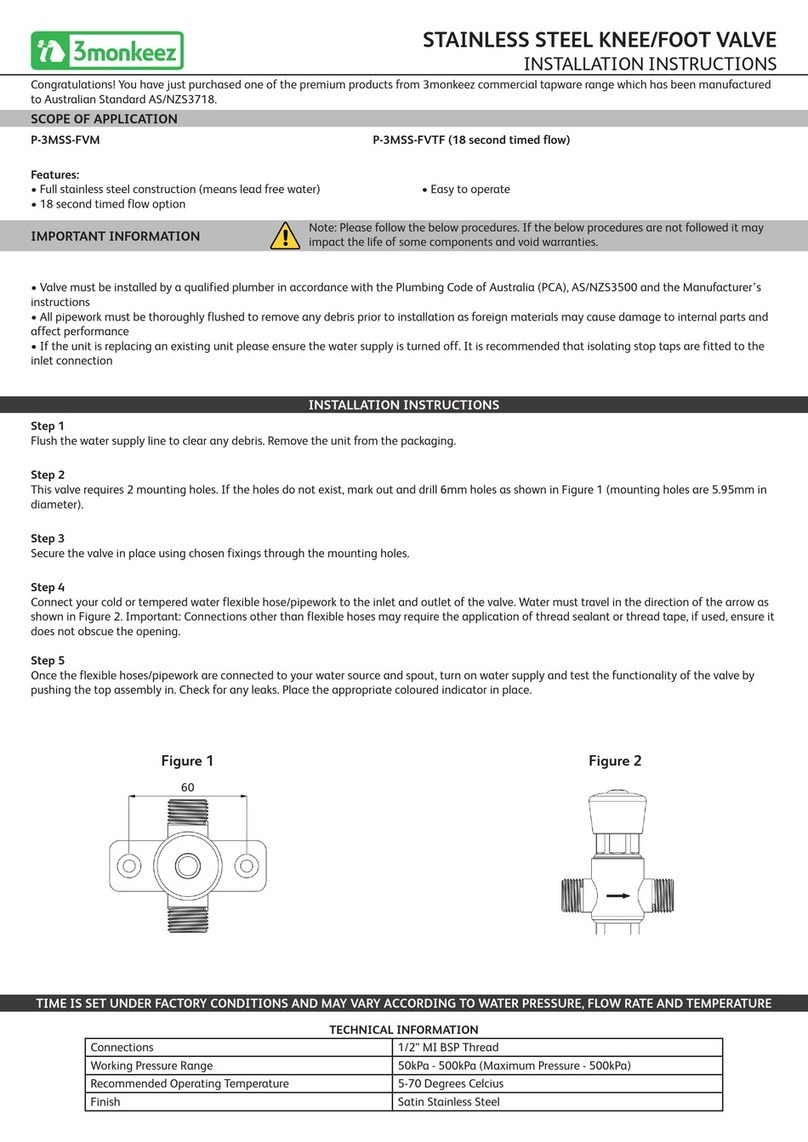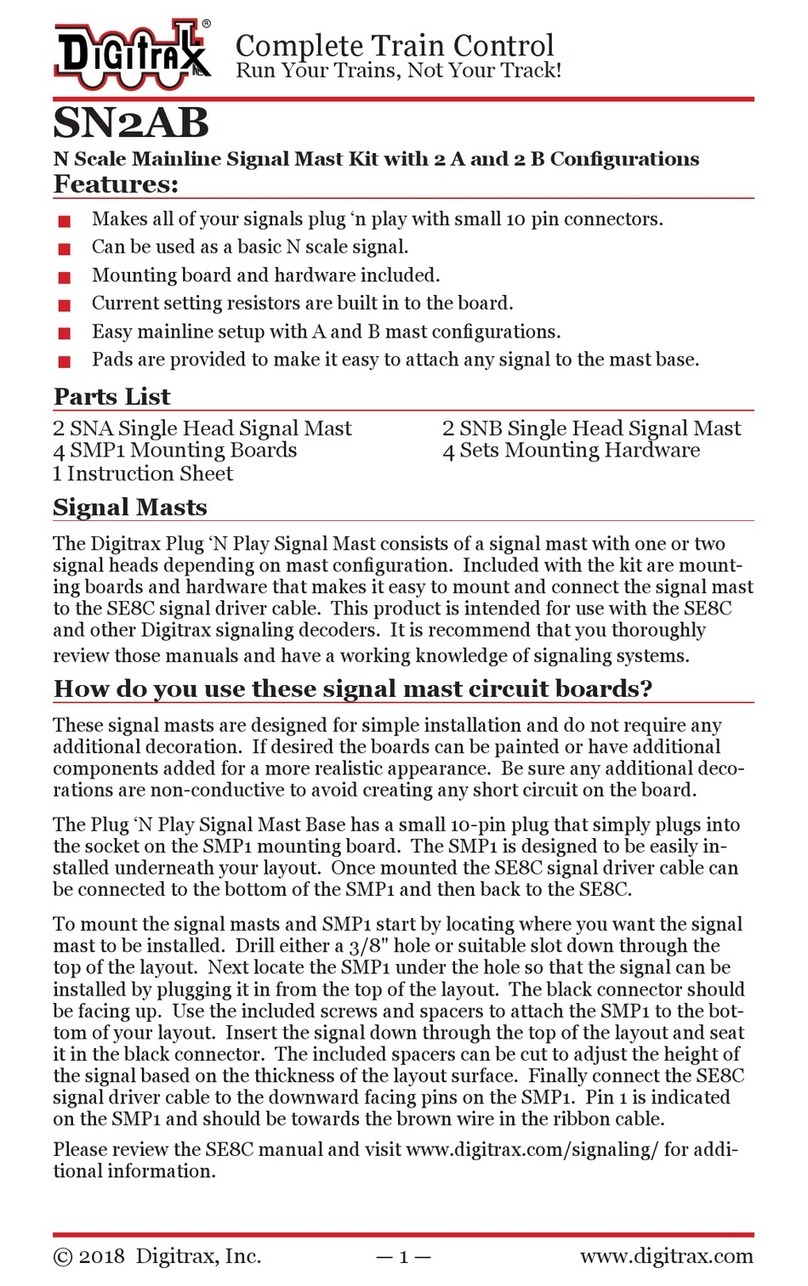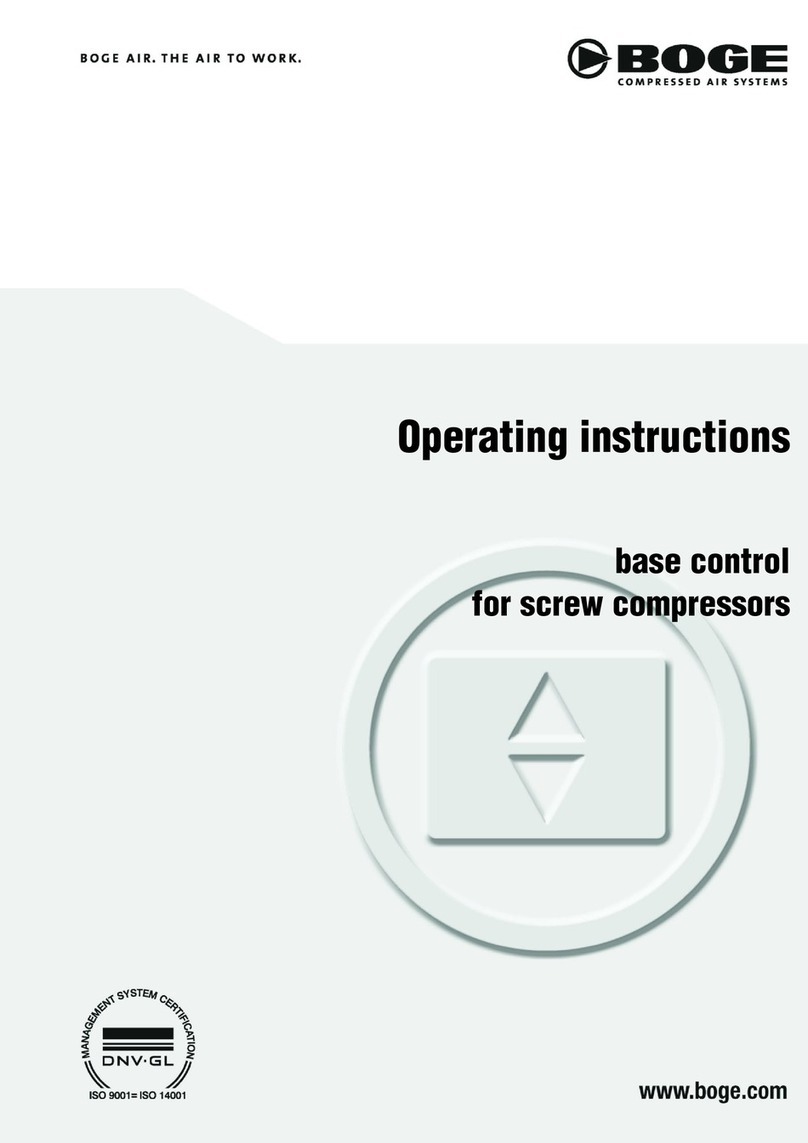DHI MIKE 3 Flow Model FM User manual

MIKE 2017
MIKE 3 Flow Model FM
Transport Module
User Guide

2

3
PLEASE NOTE
COPYRIGHT This document refers to proprietary computer software which is pro-
tected by copyright. All rights are reserved. Copying or other repro-
duction of this manual or the related programs is prohibited without
prior written consent of DHI. For details please refer to your 'DHI
Software Licence Agreement'.
LIMITED LIABILITY The liability of DHI is limited as specified in Section III of your 'DHI
Software Licence Agreement':
'IN NO EVENT SHALL DHI OR ITS REPRESENTATIVES
(AGENTS AND SUPPLIERS) BE LIABLE FOR ANY DAMAGES
WHATSOEVER INCLUDING, WITHOUT LIMITATION, SPECIAL,
INDIRECT, INCIDENTAL OR CONSEQUENTIAL DAMAGES OR
DAMAGES FOR LOSS OF BUSINESS PROFITS OR SAVINGS,
BUSINESS INTERRUPTION, LOSS OF BUSINESS INFORMA-
TION OR OTHER PECUNIARY LOSS ARISING OUT OF THE
USE OF OR THE INABILITY TO USE THIS DHI SOFTWARE
PRODUCT, EVEN IF DHI HAS BEEN ADVISED OF THE POSSI-
BILITY OF SUCH DAMAGES. THIS LIMITATION SHALL APPLY
TO CLAIMS OF PERSONAL INJURY TO THE EXTENT PERMIT-
TED BY LAW. SOME COUNTRIES OR STATES DO NOT ALLOW
THE EXCLUSION OR LIMITATION OF LIABILITY FOR CONSE-
QUENTIAL, SPECIAL, INDIRECT, INCIDENTAL DAMAGES AND,
ACCORDINGLY, SOME PORTIONS OF THESE LIMITATIONS
MAY NOT APPLY TO YOU. BY YOUR OPENING OF THIS
SEALED PACKAGE OR INSTALLING OR USING THE SOFT-
WARE, YOU HAVE ACCEPTED THAT THE ABOVE LIMITATIONS
OR THE MAXIMUM LEGALLY APPLICABLE SUBSET OF THESE
LIMITATIONS APPLY TO YOUR PURCHASE OF THIS SOFT-
WARE.'

4Transport Module FM - © DHI

5
CONTENTS

6Transport Module FM - © DHI
1 About This Guide . . . . . . . . . . . . . . . . . . . . . . . . . . . . . . . . 7
1.1 Purpose . . . . . . . . . . . . . . . . . . . . . . . . . . . . . . . . . . . 7
1.2 Assumed User Background . . . . . . . . . . . . . . . . . . . . . . . . . 7
1.3 General Editor Layout . . . . . . . . . . . . . . . . . . . . . . . . . . . . 7
1.3.1 Navigation tree . . . . . . . . . . . . . . . . . . . . . . . . . . . 7
1.3.2 Editor window . . . . . . . . . . . . . . . . . . . . . . . . . . . . 7
1.3.3 Validation window . . . . . . . . . . . . . . . . . . . . . . . . . . 8
1.4 Online Help . . . . . . . . . . . . . . . . . . . . . . . . . . . . . . . . . 8
2 Introduction . . . . . . . . . . . . . . . . . . . . . . . . . . . . . . . . . . . 9
2.1 Application Areas . . . . . . . . . . . . . . . . . . . . . . . . . . . . . . 9
3 Getting Started . . . . . . . . . . . . . . . . . . . . . . . . . . . . . . . . 11
4 Examples . . . . . . . . . . . . . . . . . . . . . . . . . . . . . . . . . . . 13
4.1 General . . . . . . . . . . . . . . . . . . . . . . . . . . . . . . . . . . 13
4.2 Funningsfjord . . . . . . . . . . . . . . . . . . . . . . . . . . . . . . . 13
4.2.1 Purpose of the example . . . . . . . . . . . . . . . . . . . . . . 13
4.2.2 Defining the problem . . . . . . . . . . . . . . . . . . . . . . . 14
4.2.3 Presenting and evaluating the results . . . . . . . . . . . . . . . 15
4.2.4 List of data and specification files . . . . . . . . . . . . . . . . . 17
5 TRANSPORT MODULE . . . . . . . . . . . . . . . . . . . . . . . . . . . . 19
5.1 Component Specification . . . . . . . . . . . . . . . . . . . . . . . . . 19
5.2 Solution Technique . . . . . . . . . . . . . . . . . . . . . . . . . . . . 19
5.2.1 Remarks and hints . . . . . . . . . . . . . . . . . . . . . . . . 19
5.3 Dispersion . . . . . . . . . . . . . . . . . . . . . . . . . . . . . . . . 20
5.3.1 Dispersion specification . . . . . . . . . . . . . . . . . . . . . . 20
5.3.2 Recommended values . . . . . . . . . . . . . . . . . . . . . . 21
5.4 Decay . . . . . . . . . . . . . . . . . . . . . . . . . . . . . . . . . . . 22
5.4.1 Remarks and hints . . . . . . . . . . . . . . . . . . . . . . . . 23
5.5 Precipitation-Evaporation . . . . . . . . . . . . . . . . . . . . . . . . . 23
5.5.1 Recommended values . . . . . . . . . . . . . . . . . . . . . . 24
5.6 Infiltration . . . . . . . . . . . . . . . . . . . . . . . . . . . . . . . . . 24
5.7 Sources . . . . . . . . . . . . . . . . . . . . . . . . . . . . . . . . . . 25
5.7.1 Source specification . . . . . . . . . . . . . . . . . . . . . . . . 25
5.7.2 Remarks and hints . . . . . . . . . . . . . . . . . . . . . . . . 26
5.8 Initial Conditions . . . . . . . . . . . . . . . . . . . . . . . . . . . . . . 26
5.9 Boundary Conditions . . . . . . . . . . . . . . . . . . . . . . . . . . . 27
5.9.1 Boundary specification . . . . . . . . . . . . . . . . . . . . . . 27
5.10 Outputs . . . . . . . . . . . . . . . . . . . . . . . . . . . . . . . . . . 29
5.10.1 Output specification . . . . . . . . . . . . . . . . . . . . . . . . 29
5.10.2 Output items . . . . . . . . . . . . . . . . . . . . . . . . . . . 34
6 LIST OF REFERENCES . . . . . . . . . . . . . . . . . . . . . . . . . . . . 37
Index . . . . . . . . . . . . . . . . . . . . . . . . . . . . . . . . . . . . . . . . . .39

Purpose
7
1 About This Guide
1.1 Purpose
The main purpose of this User Guide is to enable you to use, MIKE 3 Flow
Model FM, Transport Module, for applications of transport phenomena in
lakes, estuaries, bays, coastal areas and seas.
The User Guide is complemented by the Online Help.
1.2 Assumed User Background
Although the Transport Module has been designed carefully with emphasis
on a logical and user-friendly interface, and although the User Guide and
Online Help contains modelling procedures and a large amount of reference
material, common sense is always needed in any practical application.
In this case, “common sense” means a background in coastal hydraulics and
oceanography, which is sufficient for you to be able to check whether the
results are reasonable or not. This User Guide is not intended as a substitute
for a basic knowledge of the area in which you are working: Mathematical
modelling of transport phenomena.
It is assumed that you are familiar with the basic elements of MIKE Zero: File
types and file editors, the Plot Composer, the MIKE Zero Toolbox, the Data
Viewer and the Mesh Generator. The documentation for these can be found
by the MIKE Zero Documentation Index.
1.3 General Editor Layout
The MIKE Zero setup editor consists of three separate panes.
1.3.1 Navigation tree
To the left there is a navigation tree showing the structure of the model setup
file, and it is used to navigate through the separate sections of the file. By
selecting an item in this tree, the corresponding editor is shown in the central
pane of the setup editor.
1.3.2 Editor window
The editor for the selected section is shown in the central pane. The content
of this editor is specific for the selected section, and might contain several
property pages.

About This Guide
8Transport Module FM - © DHI
For sections containing spatial data - e.g. sources, boundaries and output - a
geographic view showing the location of the relevant items will be available.
The current navigation mode is selected in the bottom of this view, it can be
“zoom in”, “zoom out” or “recenter”. A context menu is available from which
the user can select to show the bathymetry or the mesh, to show the optional
GIS background layer and to show the legend. From this context menu it is
also possible to navigate to the previous and next zoom extent and to zoom
to full extent. If the context menu is opened on an item - e.g. a source - it is
also possible to jump to the item’s editor.
Further options may be available in the context menu depending on the sec-
tion being edited.
1.3.3 Validation window
The bottom pane of the editor shows possible validation errors, and it is
dynamically updated to reflect the current status of the setup specifications.
By double-clicking on an error in this window, the editor in which this error
occurs will be selected.
1.4 Online Help
The Online Help can be activated in several ways, depending on the user's
requirement:
F1-key seeking help on a specific activated dialog:
To access the help associated with a specific dialog page, press the
F1-key on the keyboard after opening the editor and activating the spe-
cific property page.
Open the Online Help system for browsing manually after a specific
help page:
Open the Online Help system by selecting “Help Topics” in the main
menu bar.

Application Areas
9
2 Introduction
MIKE 3 Flow Model FM is a new modelling system based on a flexible mesh
approach. The modelling system has been developed for applications within
oceanographic, coastal and estuarine environments.
Figure 2.1 Odense Estuary, Denmark. Computation mesh used in MIKE 3 Flow
Model FM for studying hydrodynamics and ecosystem dynamics.
MIKE 3 Flow Model FM is composed of following modules:
Hydrodynamic Module
Transport Module
MIKE ECO Lab / Oil Spill Module
Mud Transport Module
Particle Tracking Module
Sand Transport Module (2D)
The Hydrodynamic Module is the basic computational component of the
entire MIKE 3 Flow Model FM modelling system providing the hydrodynamic
basis for the other modules.
2.1 Application Areas
The application areas are generally problems where flow and transport phe-
nomena are important with emphasis on oceanographic, coastal and marine
applications, where the flexibility inherited in the unstructured meshes can be
utilized.

Introduction
10 Transport Module FM - © DHI

11
3 Getting Started
The hydrodynamic basis for the Transport Module must be calculated using
the Hydrodynamic Module of the MIKE 3 Flow Model FM modelling system.
If you are not familiar with setting up a hydrodynamic model you should refer
to the comprehensive step-by-step training guide covering MIKE 3 Flow
Model FM. This training guide (in PDF-format) can be accessed via the MIKE
3 Documentation index:
MIKE 21 & MIKE 3 Flow Model FM, Hydrodynamic Module,
Step-by-Step Training Guide

Getting Started
12 Transport Module FM - © DHI

General
13
4 Examples
4.1 General
One of the best ways of learning how to use a modelling system such as
MIKE 3 Flow Model FM is through practice. Therefore an example is included
which you can go through yourself and which you can modify, if you like, in
order to see what happens if one or other parameter is changed.
The specification files for the example is included with the installation of
MIKEZero. A directory is provided for the example. The directory name are as
follows (default installation):
Funningsfjord example:
.\Examples\MIKE_3\FlowModel_FM\TR\Funningsfjord
4.2 Funningsfjord
4.2.1 Purpose of the example
Funningsfjord is a small fjord situated at the NE corner of the Faroe Islands.
The computational domain and bathymetry is shown in Figure 4.1. Here is
shown a typical example of calculation of the fjord circulation. The exhange of
water between the fjord and the ocean generates a continuous dilution of the
river water that enters the southernmost part of the fjord. One measure of the
water exchange is the residence time, which for a well mixed water body can
be given as T=V/Q. In the real world the picture is more complicated as the
exchange depends on tides, wind circulations etc. The residence time is here
estimated as the age (see Delhez et. at. (2003)). It should be noted that artifi-
cial forcings has been used to highlight the aspects of the test.

Examples
14 Transport Module FM - © DHI
Figure 4.1 Computational domain and bathymetry.
4.2.2 Defining the problem
The main condition defining the hydrodynamic problem is:
An unstructured mesh with 1802 elements and 1033 nodes is used. The
mesh is shown in Figure 4.2. 10 layers are used for the vertical discreti-
zation.
The starting time of the simulation is 2/8/1985 03:00:00. The time step of
1 seconds is selected and the duration time of the simulation is 5 days
(432000 time steps).
The horizontal eddy viscosity type has been chosen to Smagorinsky type
and a constant value of 0.28 m1/3/s is applied for the Smagorinsky coeffi-
cient.
The vertical eddy viscosity type has been chosen to the k- model.
The bed resistance type has been chosen to Roughness height and a
constant value of 0.05 m is applied.
The wind is specified as varying in time and constant in domain. A data
file containing timeseries of measured wind speeds and directions are
given. The length of soft start interval (warm-up period) for the wind has
been chosen to 2 hours (7200 seconds) to avoid chock effects.
A point source discharging 250 m3/s is applied at the southernmost point
in the computational domain. The source is placed in the top layer.

Funningsfjord
15
Tidal elevations, consisting of a M2 component with amplitude 1.0 m, are
applied at the open boundary along the NE section.
The main condition defining the hydrodynamic problem is:
Transport calculations are performed for two components: One conserv-
ative and one decaying.
The decaying component is decaying with a constant decay constant
k =10-5.
The vertical dispersion type has be chosen to scaled eddy viscosity with
a scaling factor of 0.1.
The source concentration of the two components are both set to 1.
The initial conditions and boundary conditions for both components at
constant values of 0.
Figure 4.2 Computational mesh.
4.2.3 Presenting and evaluating the results
A contour plot of the concentration in the top layer for the two components is
show in Figure 4.3. A contour plot of the conservative component along a ver-
tical cross-section profile for a certain time step is shown in Figure 4.4, lower
figure. The horizontal location of the alignment of the cross-section are indi-
cated in Figure 4.4, upper figure.

Examples
16 Transport Module FM - © DHI
Figure 4.3 Contour plot of the concentration in the top layer for the conservative
component (top) and the decaying component (bottom).

Funningsfjord
17
Figure 4.4 Vertical concentration of conservative component along the cross-sec-
tion indicated above.
4.2.4 List of data and specification files
The following data files (included in the \TR\Funningsfjord folder) are supplied
with MIKE 3 Flow Model HD FM:
File name: Funningsfjord.mesh
Description: Mesh file including the mesh and bathymetry
File name: Funningsfjord.m3fm
Description: MIKE 3 Flow Model FM specification file

Examples
18 Transport Module FM - © DHI
File name: Wind.dfs0
Description: Wind speed and direction
File name: Tide.dfs0
Description: Tidal elevations at open sea boundary

Component Specification
19
5 TRANSPORT MODULE
The transport module calculates the resulting transport of materials based on
the flow conditions found in the hydrodynamic calculations.
5.1 Component Specification
On this dialog you specify the number of components (or species) and the
name of the components that should be solved for. Each component defines
a separate transport equation.
5.2 Solution Technique
The simulation time and accuracy can be controlled by specifying the order of
the numerical schemes which are used in the numerical calculations. Both
the scheme for time integration and for space discretization can be specified.
You can select either a lower order scheme (first order) or a higher order
scheme. The lower order scheme is faster, but less accurate. For more
details on the numerical solution techniques, see the Scientific documenta-
tion.
The time integration of the shallow water equations and the transport (advec-
tion-dispersion) equations is performed using a semi-implicit scheme, where
the horizontal terms are treated explicitly and the vertical terms are treated
implicitly. Due to the stability restriction using an explicit scheme the time step
interval must be selected so that the CFL number is less than 1. A variable
time step interval is used in the calculation and it is determined so that the
CFL number is less than a critical CFL number in all computational nodes. To
control the time step it is also possible for the user to specify a minimum time
step and a maximum time step. The time step interval for the transport equa-
tions is synchronized to match the overall time step specified on the Time dia-
log.
The minimum and maximum time step interval and the critical CFL number is
specified in the Solution Technique dialog in the HYDRODYNAMIC MOD-
ULE.
5.2.1 Remarks and hints
If the important processes are dominated by convection (flow), then higher
order space discretization should be chosen. If they are dominated by diffu-
sion, the lower order space discretization can be sufficiently accurate. In gen-
eral, the time integration method and space discretization method should be
chosen alike.
Choosing the higher order scheme for time integration will increase the com-
puting time by a factor of 2 compared to the lower order scheme. Choosing

TRANSPORT MODULE
20 Transport Module FM - © DHI
the higher order scheme for space discretization will increase the computing
time by a factor of 1½ to 2. Choosing both as higher order will increase the
computing time by a factor of 3-4. However, the higher order scheme will in
general produce results that are significantly more accurate than the lower
order scheme.
The default value for the critical CFL number is 1, which should secure stabil-
ity. However, the calculation of the CFL number is only an estimate. Hence,
stability problems can occur using this value. In these cases you can reduce
the critical CFL number. It must be in the range from 0 to 1. Alternatively, you
can reduce the maximum time step interval. Note, that setting the minimum
and maximum time step interval equal to the overall time step interval speci-
fied on the Time dialog, the time integration will be performed with constant
time step. In this case the time step interval should be selected so the the
CFL number is smaller than 1.
The total number of time steps in the calculation and the maximum and mini-
mum time interval during the calculation are printed in the log-file for the sim-
ulation. The CFL number can be saved in an output file.
The higher order scheme can exhibit under and over shoots in regions with
steep gradients. Hence, when the higher order scheme is used in combina-
tion with a limitation on the minimum and maximum value of the concentra-
tion mass conservation cannot be guarenteed.
5.3 Dispersion
In numerical models the dispersion usually describes transport due to non-
resolved processes. In coastal areas it can be transport due to non-resolved
turbulence or eddies. Especially in the horizontal directions the effects of non-
resolved processes can be significant, in which case the dispersion coeffi-
cient formally should depend on the resolution.
In a 3D model it is important to distinguish between horizontal dispersion due
to e.g. non-resolved eddies, and vertical dispersion due to e.g. bed generated
turbulence. Hence, dispersion in horizontal and vertical directions is specified
separately.
The dispersion is specified individually for each component.
5.3.1 Dispersion specification
The dispersion can be formulated in three different ways
No dispersion
Dispersion coefficient formulation
Scaled eddy viscosity formulation
Other manuals for MIKE 3 Flow Model FM
1
Table of contents
Popular Control Unit manuals by other brands

California Air Tools
California Air Tools EZ-1 Series owner's manual

Harvia
Harvia C80/1 user manual

PRESCO
PRESCO PIM 4 Series installation manual
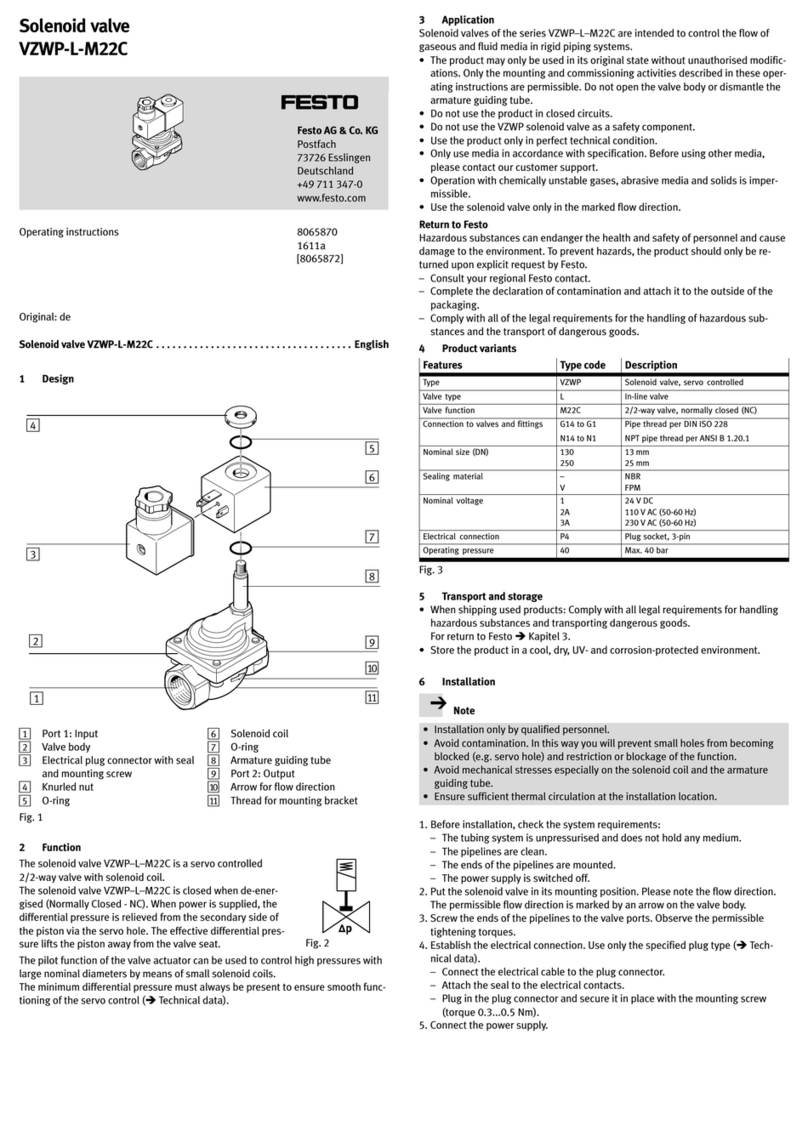
Festo
Festo VZWP-L-M22C Series operating instructions

Revox
Revox STUDIOART B100 Quick reference guide

CALEFFI
CALEFFI 535H Series Installation, commissioning and servicing instructions

Viessmann
Viessmann VITOTRONIC 300 Installation and service instructions

Agilent Technologies
Agilent Technologies E2259A User's manual and programming guide
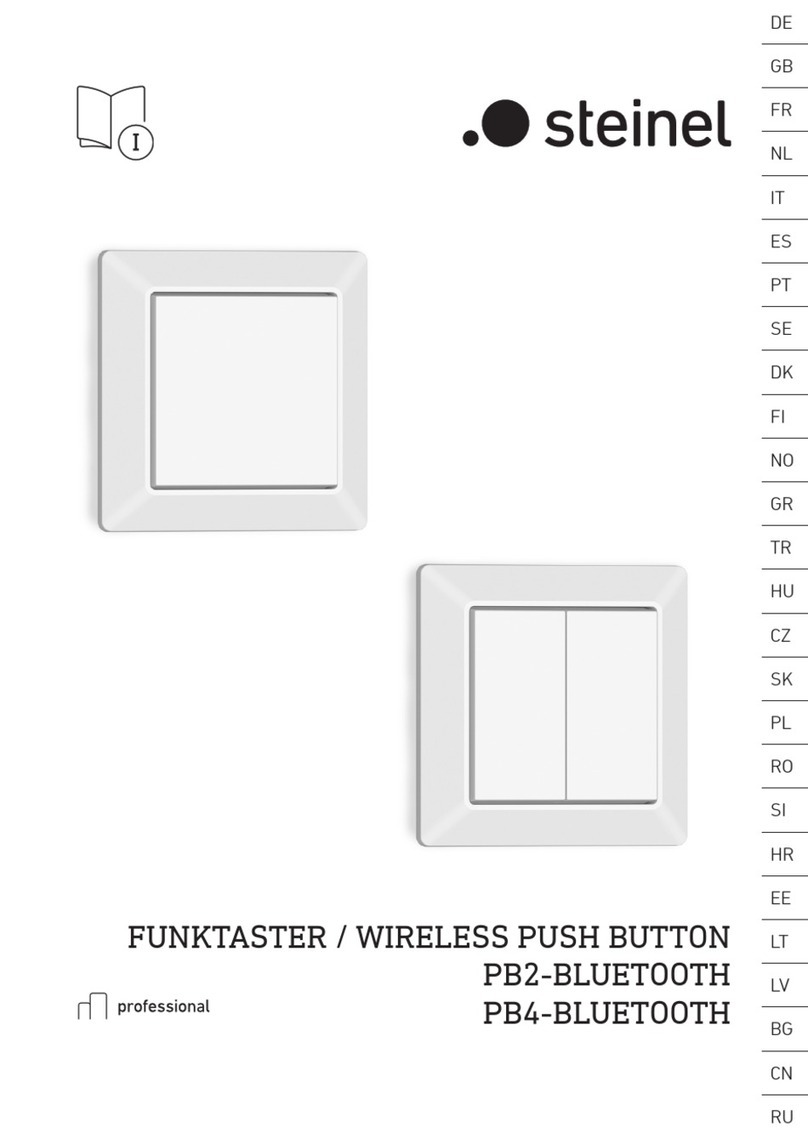
STEINEL
STEINEL PB2-BLUETOOTH manual

Lenze
Lenze EMF2133IB Communications manual

Lenz Elektronik
Lenz Elektronik Digital plus BM1 Information

WAGO
WAGO 750-8212/040-010 manual