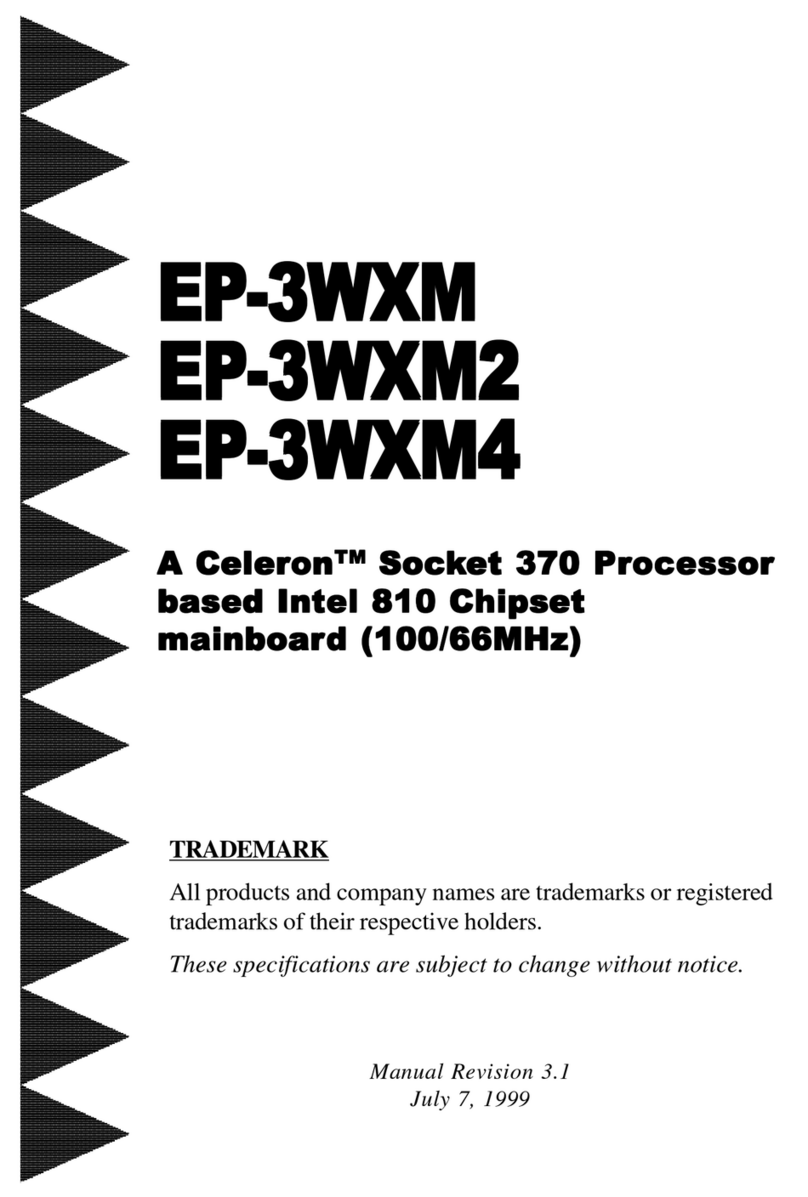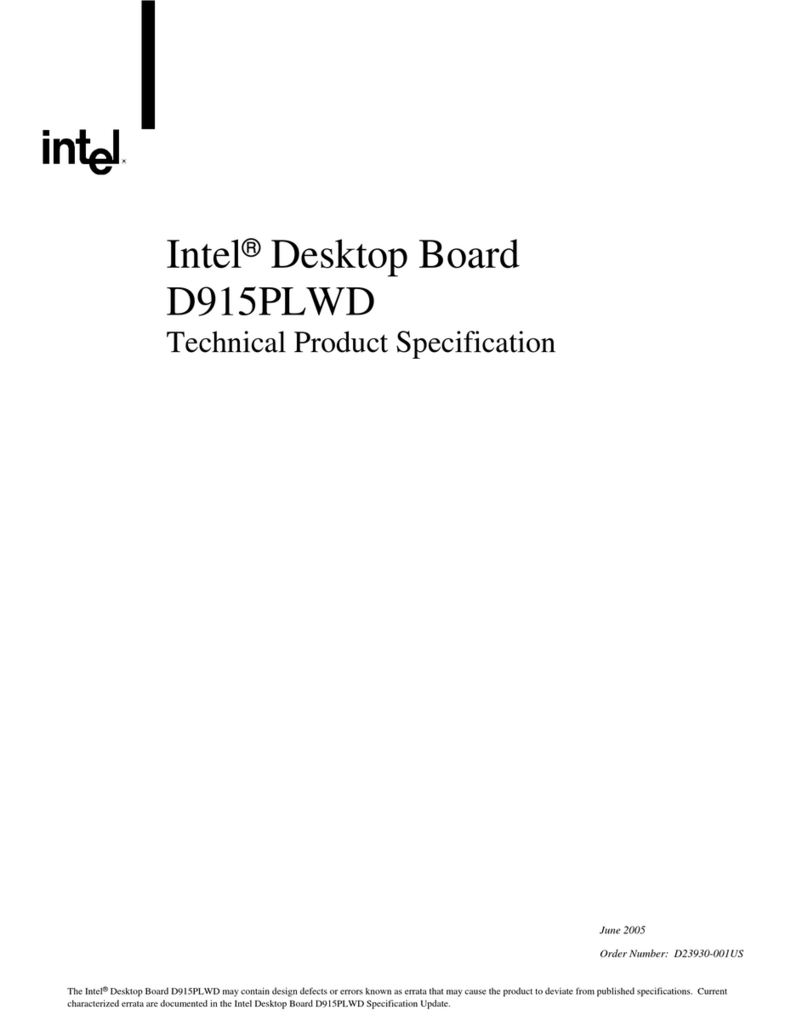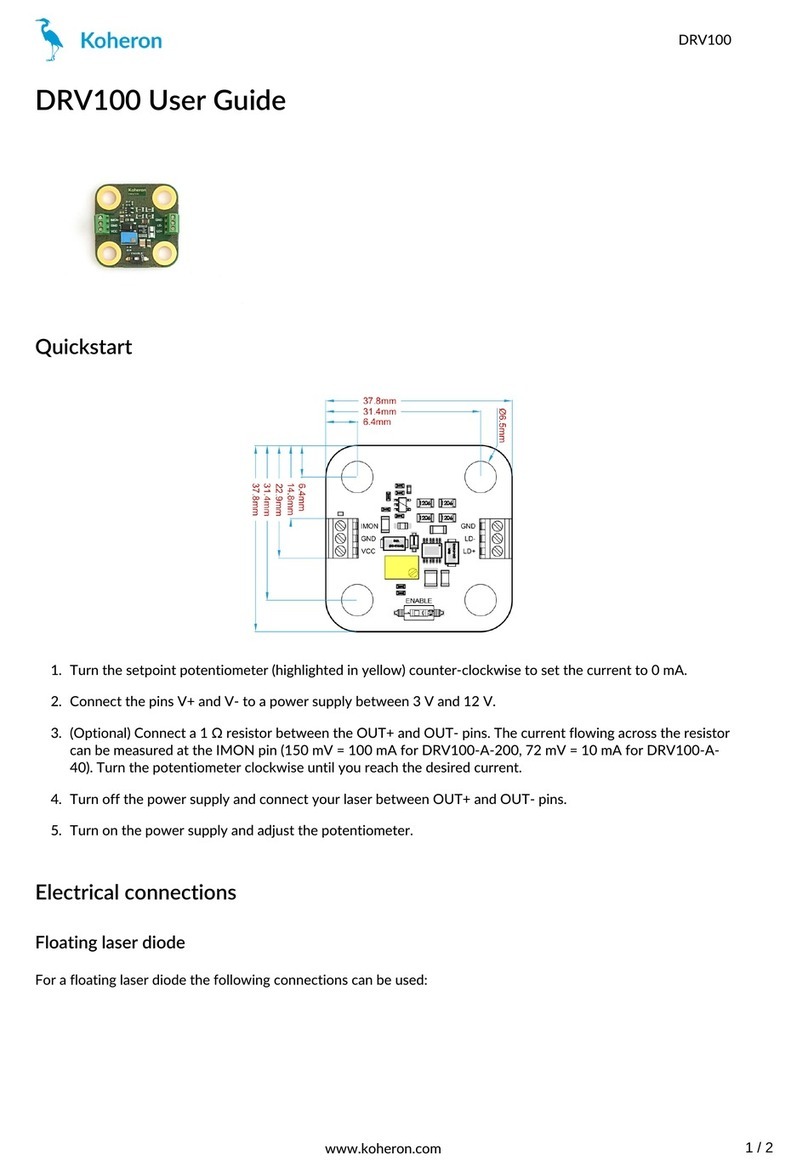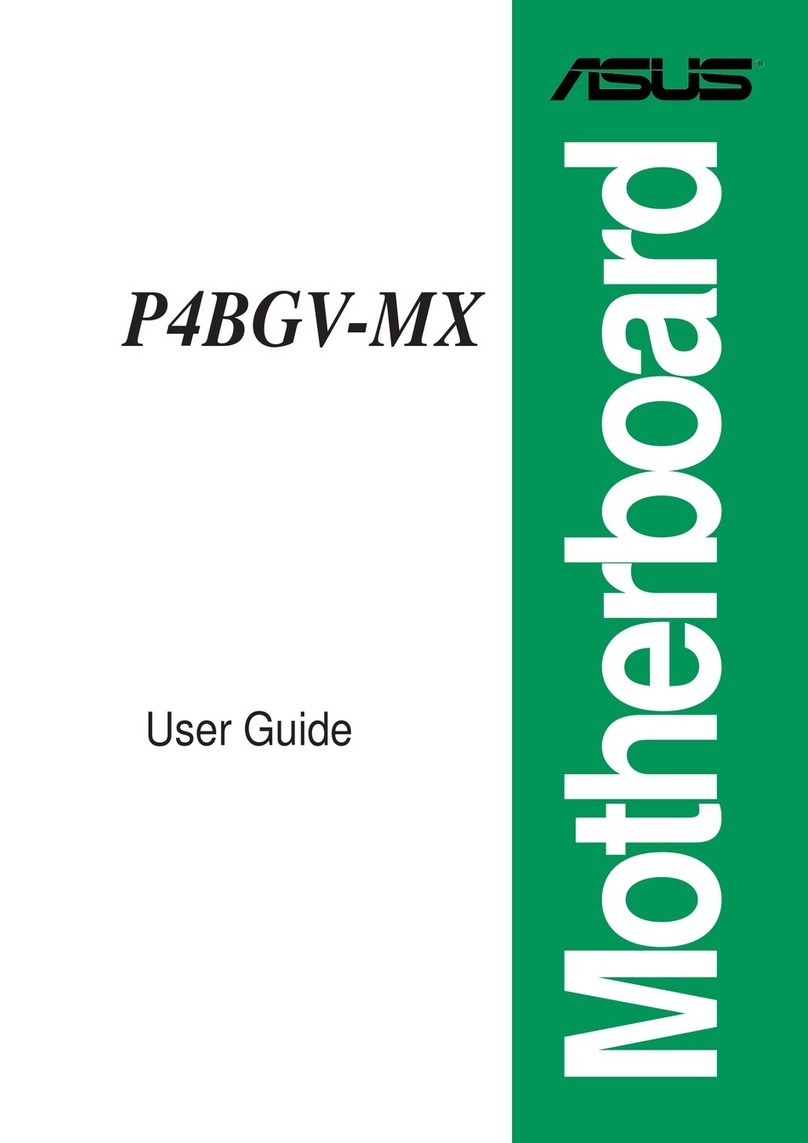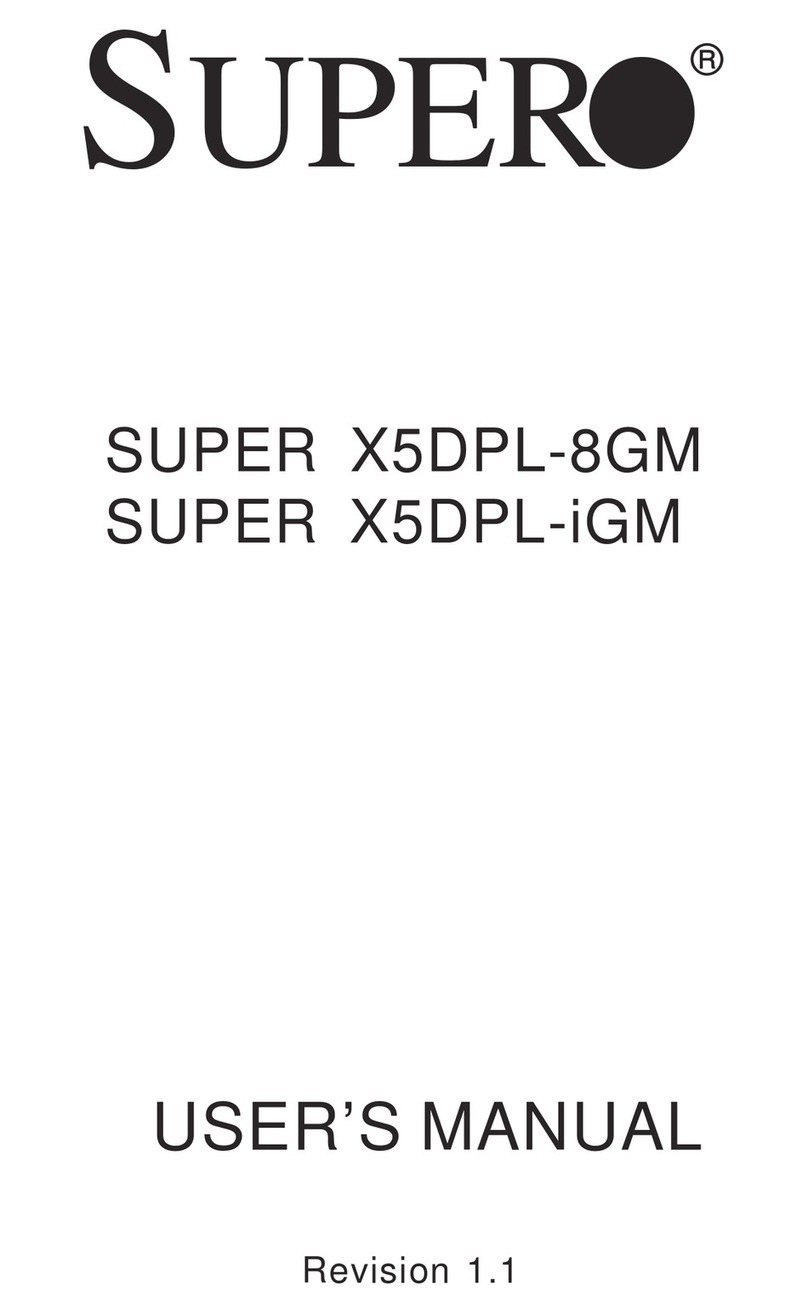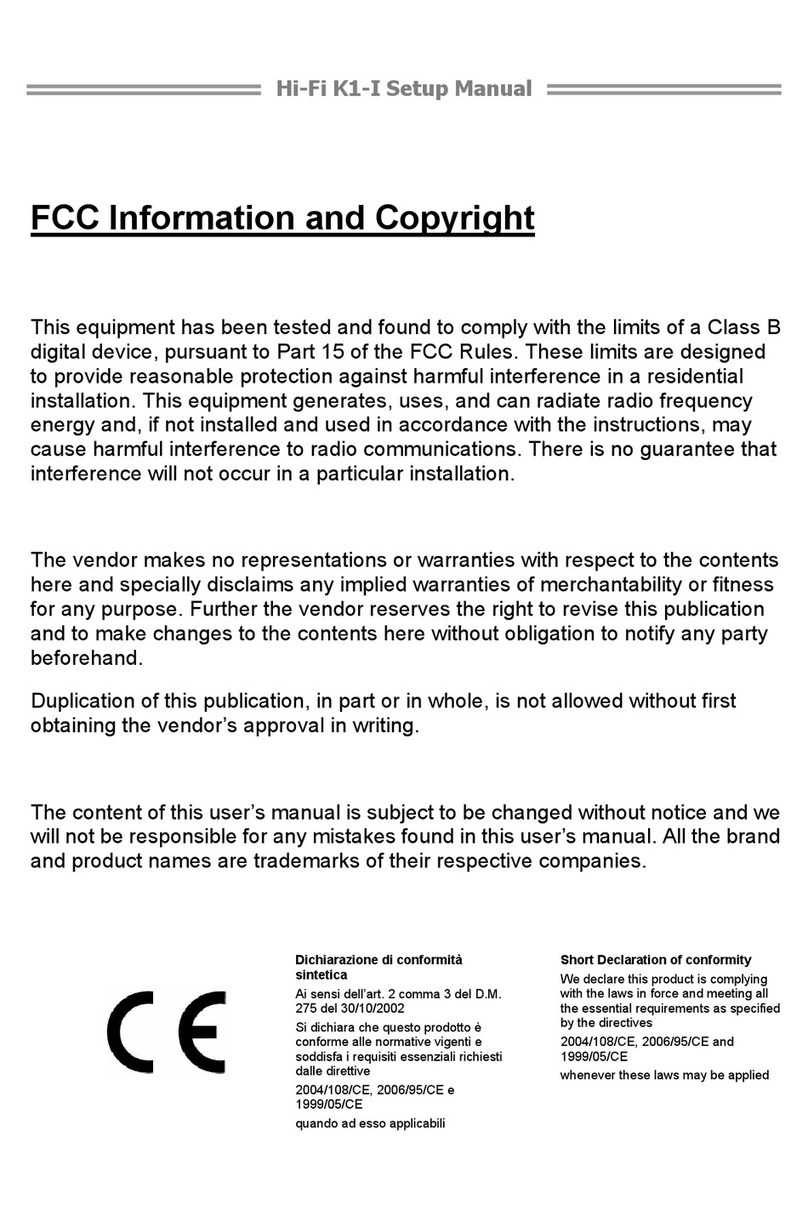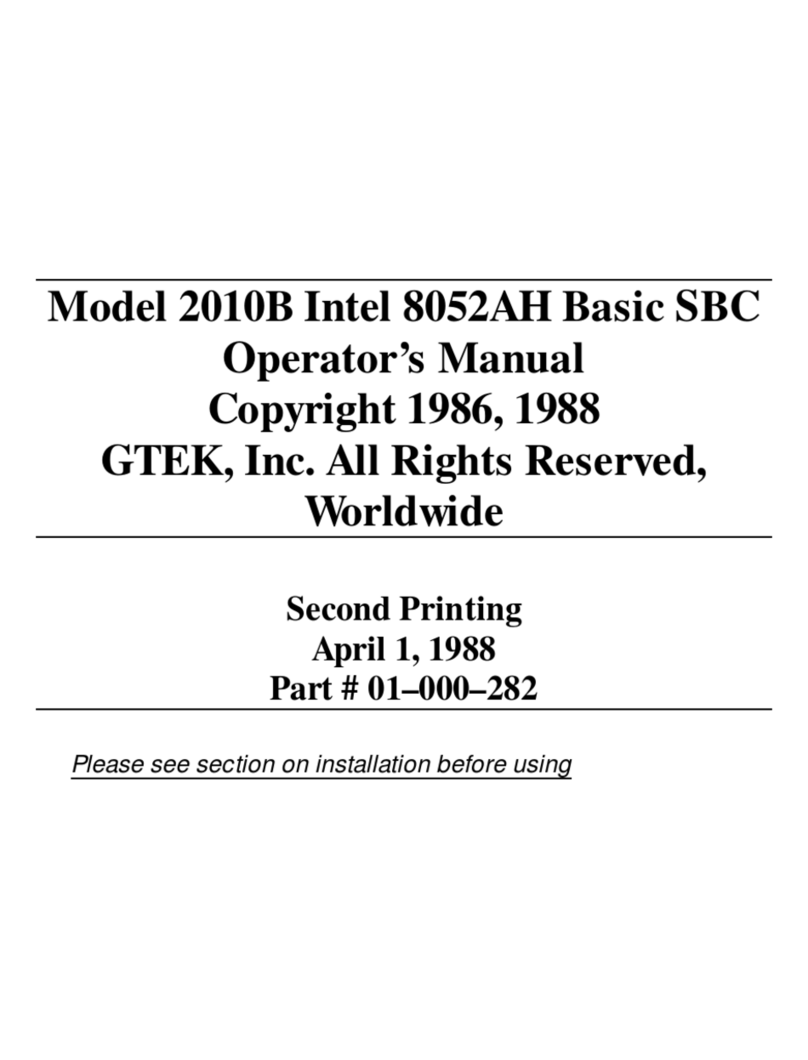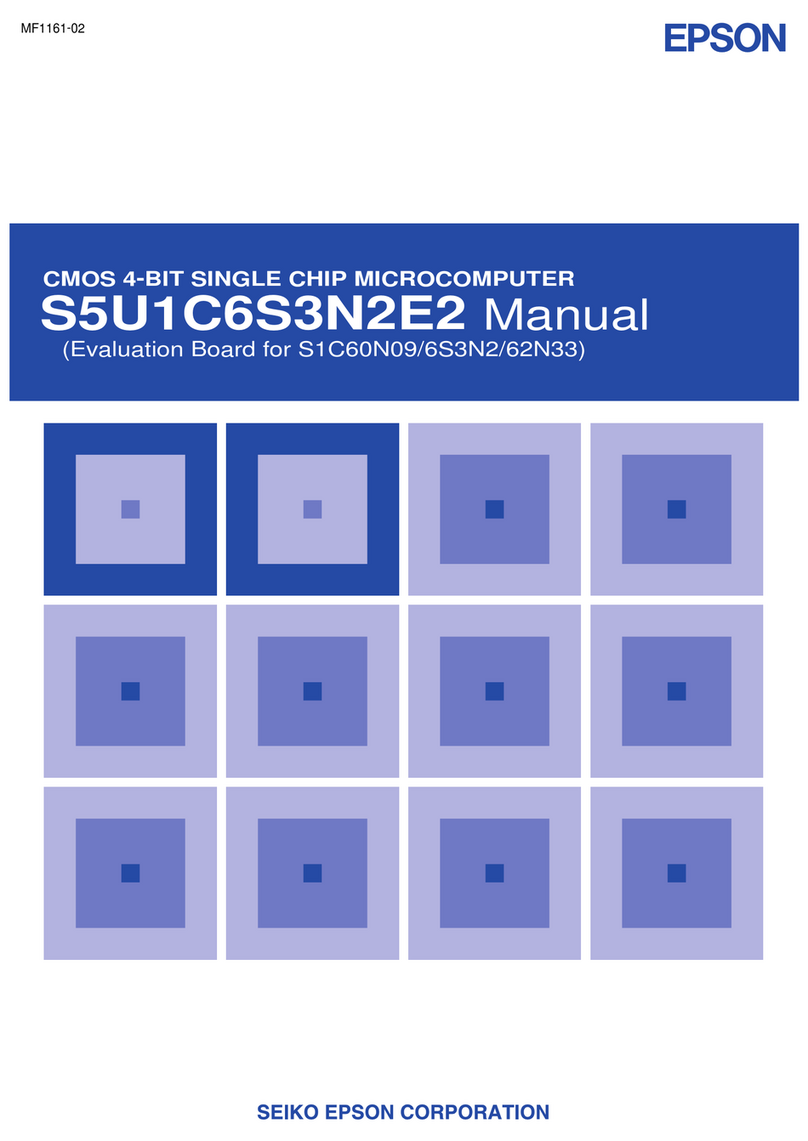DiabloSport Trinity 2 User manual
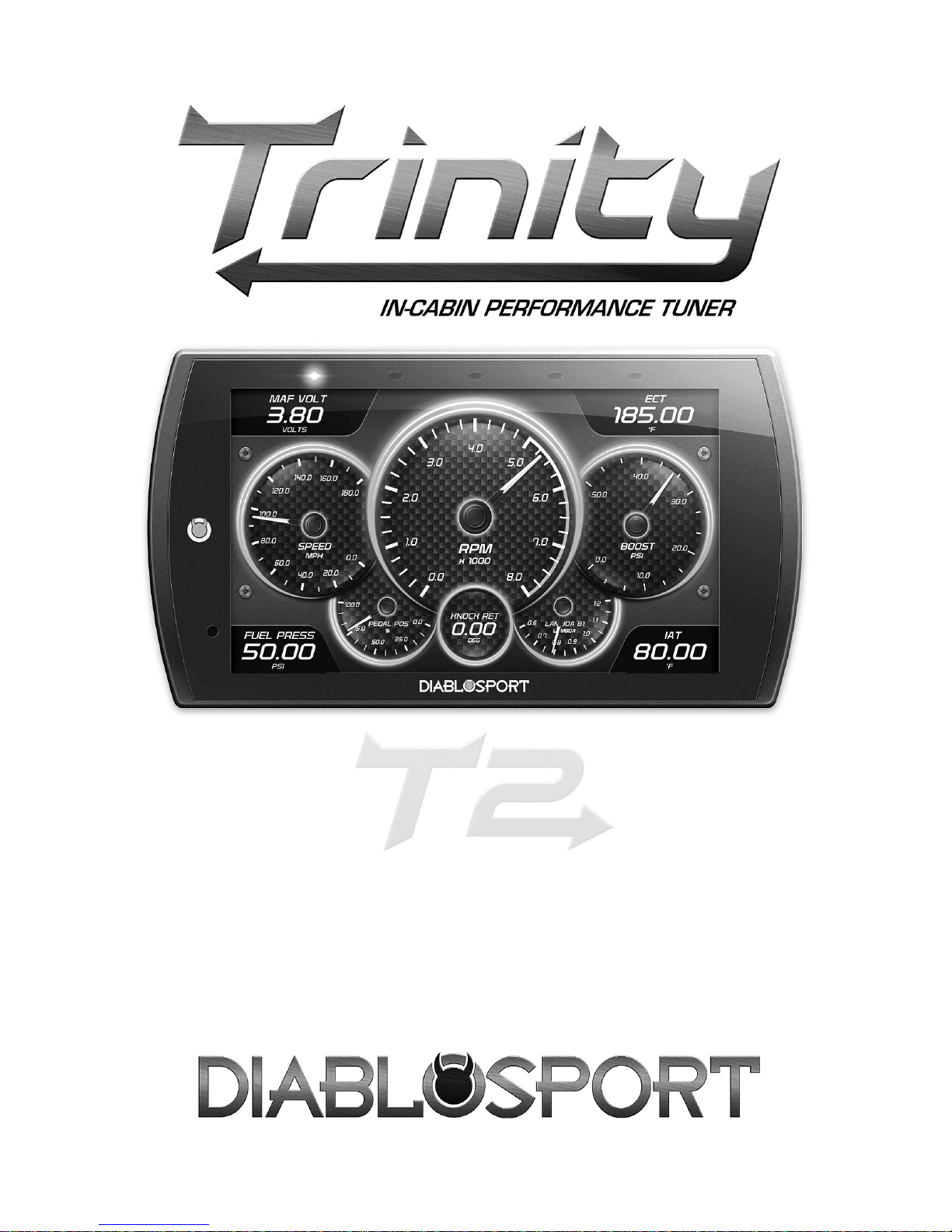
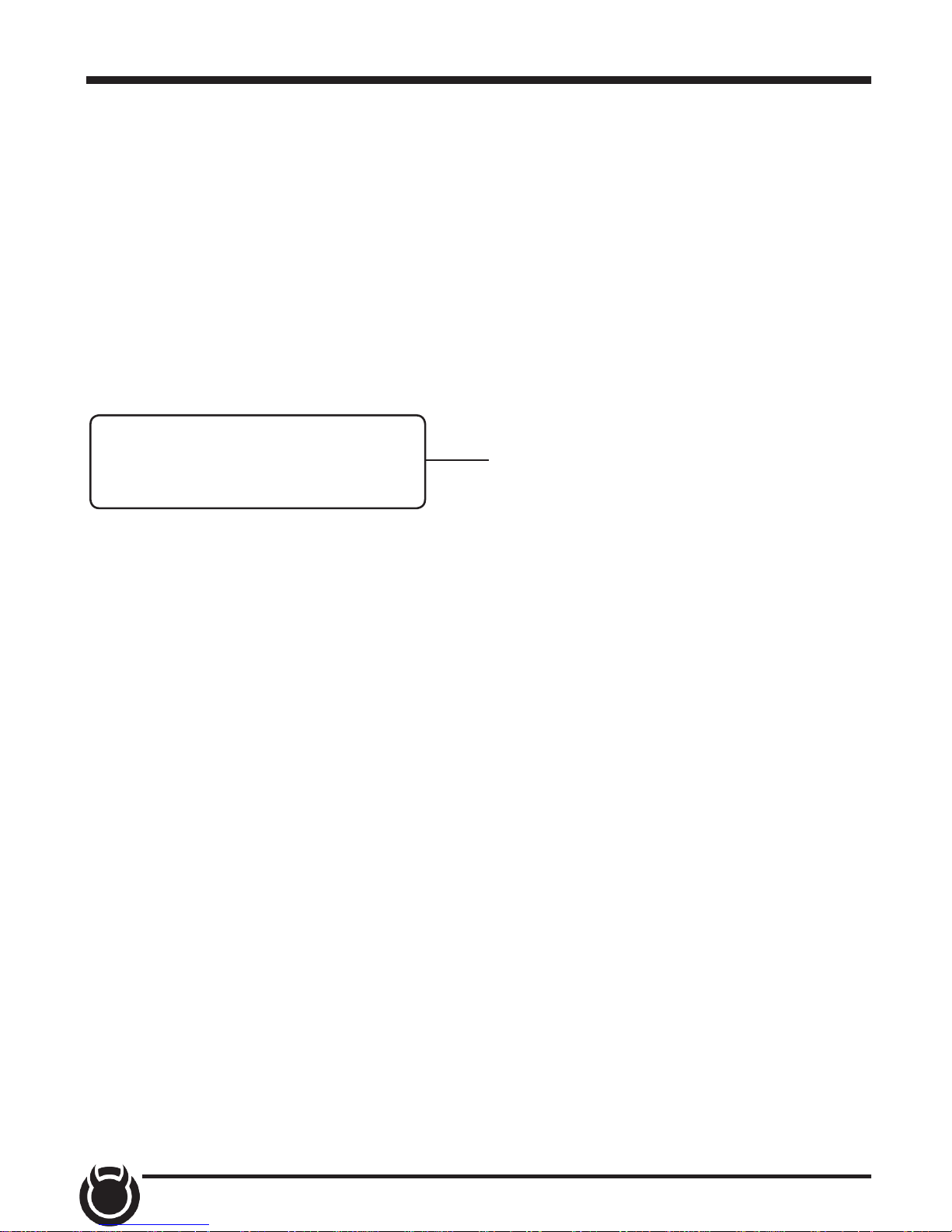
2
Table of Contents
3 Read Me
3 Safety Warning & Caution
4 Safety Guidelines
5 FCC Compliance
7 Quick Start
7 In-Cab Display
8 Accessories
9 Cable Installation
9 Windshield Mount Installation
10 Touch Screen
11 Main Menu
12 Update Software
12 Downloading Ignition
13 Product Updates
14 Tuning
14 Tune Vehicle
16 Restore Vehicle
17 Custom Tuning (EX Platinum)
20 Performance Tests
20 0-60, 0-100, 1/4 Mile, & 1/8 Mile Tests
22 Settings
22 Display & Audio Settings
23 WiFi Setup
24 Check for Updates
25 Unit of Measure
26 Restore Default Settings
26 Restore Default PIDs
27 Alert Settings
28 Gauges & Logging
28 Gauge Layouts
30 Theme Settings
31 Wallpaper
32 Individual Gauge Setup
34 Recording
34 DataViewer Download
35 DataViewer
36 Diagnostics
36 Trouble Codes
37 Help/Info
37 Device Info
38 Tutorials
38 F.A.Q’s
39 Tech Support
EX Devices Only
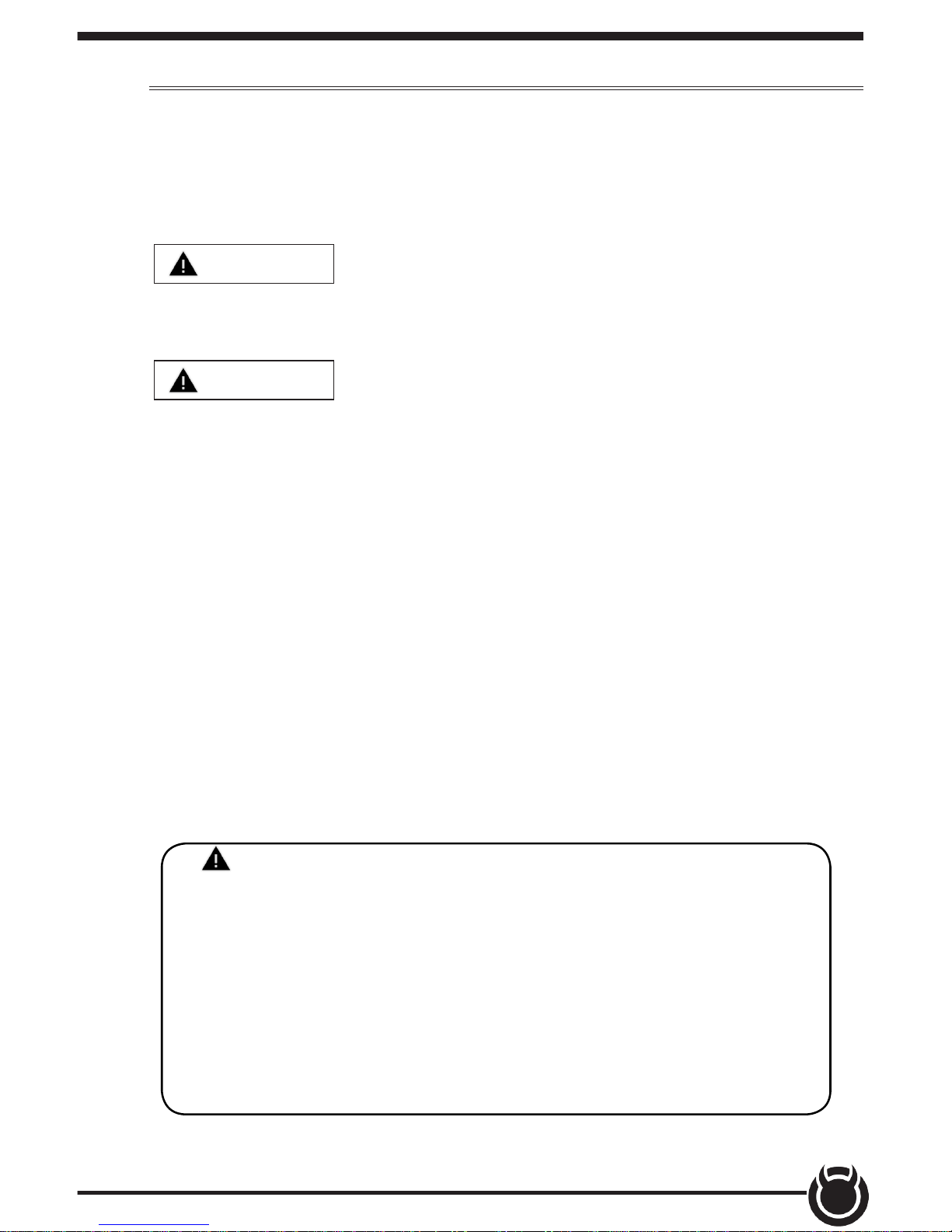
3
Safety Warning & Caution
Read Me
Throughout this User Manual you will see important messages
regarding your safety or the protection of your vehicle. These messages
are designated by the words WARNING, CAUTION, or NOTICE.
A WARNING indicates a hazardous situation which, if not avoided, will
result in death or serious injury.
A CAUTION indicates a hazardous situation which, if not avoided, could
result in minor or moderate injury.
NOTICE
A NOTICE indicates a condition that could cause damage to the product
or your vecicle.
The product you have purchased is a high-performance product. As
such, it does present some risks of which you should be fully aware. Do
not use this product until you have carefully read the following safety
information and the Owner Agreement.
NOTE: After the display has been installed, the following warning
message will appear when powered on. Swipe the screen upward
to read the full disclamer.
If you agree with the disclamer, select Yes to continue.
WARNING: Prior to use, read the User Manual. Misuse of the
device could result in trac accidents, death or serious injury, and/or
damage to your vehicle. POWERTEQ IS NOT RESPONSIBLE FOR AND
SHALL HAVE NO LIABILITY TO YOU FOR ANY CLAIMS ARISING OUT OR OR
RELATING TO ANY MISAPPLICATION OF THE TRINITY 2, CUSTOM TUNES,
IMPROPER USE OF CALIBRATIONS, MALFUNCTION OR LACK OF LEGAL
COMPLIANCE FOR CUSTOM PROGRAMS CREATED BY THIRD PARTIES.
DO YOU AGREE?
WARNING
CAUTION

4
Safety Guidelines
Before using device, read and understand the user manual, including
these additional safety instructions. Failure to do so could result in
DEATH or SERIOUS INJURY.
• Do not exceed legal speed limits on public roadways. Violating trac laws is
dangerous and could result in injury or vehicle damage or both.
• Use any enhanced speed capabilities of this product only in closed circuit, legally
sanctioned racing environments expressly for this purpose. Violating trac laws is
dangerous and could result in injury or vehicle damage or both.
• Do not operate the device while driving. Distracted driving could result in trac
accidents, death or serious injury, and/or damage to your vehicle.
• Always perform all adjustments or changes while stopped. Changing a setting while
driving can interfere with your attention to roadway conditions and could result in
injury or vehicle damage or both.
• Do not stack products. “Stacking” performance-enhancing devices or other
improper installation can cause power train failure on the road. Other products may
have features incompatible with your device. Follow all installation and operating
instructions.
• Some modications may aect other parts of your vehicle. For example, if you
remove/adjust the speed limiter in your vehicle, be sure your tires and other
components are rated for the increased speeds they will have to withstand. Not
doing so can lead to loss of vehicle control. Modify the speed limiter only for use
in closed circuit, legally sanctioned racing environments, not for use on public
roadways.
WARNING
NOTE: The stickers included in some products apply to products that have
recieved CARB exemption for emissions compliance.
This product may meet the emissions compliance requirements of the California
Air Resources Board and Federal Environment Protection Agency. If so, it is
legal for sale and use on pollution-controlled vehicles operated on public streets
and highways. The device must be installed and operated according to the
instruction provided in this user manual. Inluded with these compliant products is
a sticker for you to keep in your vehicle. You can either adhere it somewhere on
the vehicle (e.g., the inside end of driver’s door) or simply store it in your glove
box. The purpose of these stickers is to inform anyone who may have questions
regarding the use of this product and how it aects emissions. For example, it
would be something to show an emissions technician if questioned when taking
your vehicle in for an emissions check to let him/her know the product is CARB
emissions compliant.

5
Contains FCC ID: TF8-1003
Contains IC: 5969A-1003
DiabloSport Trinity2 Programmer
This device complies with Part 15 of the FCC Rules. Operation is subject
to the following two conditions: (1) This device may not cause harmful
interference, and (2) this device must accept any interference received,
including interference that may cause undesired operation.
Warning: Changes or modications to this device not expressly approved
by DiabloSport, LLC could void the user’s authority to operate the
equipment
Note: This equipment has been tested and found to comply with the
limits for a Class B digital device, pursuant to Part 15 of FCC Rules.
These limits are designed to provide reasonable protection against
harmful interference in a residential installation.This equipment
generates, uses, and can radiate radio frequency energy and, if not
installed and used in accordance with the instructions, may cause
harmful interference to radio communications. However, there is no
guarantee that interference will not occur in a particular installation.
If this equipment does cause harmful interference to radio or television
reception, which can be determined by turning the equipment o and on,
the user is encouraged to try to correct the interference by one or more
of the following measures:
• Reorient or relocate the receiving antenna.
• Increase the separation between the equipment and receiver.
• Connect the equipment into an outlet on a circuit dierent from that
which the receiver is connected.
• Consult the dealer or an experienced radio/TV Technician for help.
FCC Compliance

6
RF Exposure
This equipment complies with radiation exposure limits set
forth for an uncontrolled environment. This equipment is in
direct contact with the body of the user under normal operating
conditions. This transmitter must not be co-located or operating in
conjunction with any other antenna or transmitter.
Cet equipment est conforme aux limites d’exposition aux
radiations dans un environnement non controle. Cet equipment
est en contact direct avex le corps de l’utilisateur dans des
conditions de fonctionnement normales. Cet emetteur ne doit
pas etre co-localisees ou operant en conjunction avec tout autre
antenne ou transmetteur.
Industry Canada
This device complies with Industry Canada licence-exempt RSS
standard(s). Operation is subject to the following conditions: (1)
this device may not cause interference, and (2) this device must
accept any interference, including interference that may cause
undesired operation of the device.
Le present appareil est conforme aux CNR d’Industrie Canada
applicables aux appareils radio exempts de licence. L’exploitation
est autorisee aux deux conditions suivantes: (1) ll’appareil ne
doit pas produire de brouillage, et (2) l’utilisateur de l’appareil
doit accepter tout brouillage radioelectrique subi, meme si le
brouillage est susceptible d’en compromettre le fonctionnememnt.

7
Quick Start
In-Cab Display
Mount
Receptacle
USB Port
HDMI
Port
Light
Sensor
LEDs
Touch Screen

8
Accessories
Iso-
propyl
Windshield Suction Mount Alcohol Wipe
OBDII to HDMI Cable
OBDII
EAS
HDMI
Zip Ties USB Cable

9
Cable Installation
1 Locate the OBDII port. The
connector is typically found
directly below the driver side
dash console.
2 Plug the OBDII connector into
the vehicle port.
3 Route the HDMI end up the
driver side dash. (On most
vehicles, the side panel may
be removed to expose the
underside of the dash for easier
routing. Leave exposed until
after the display is installed.)
Windshield Mount Installation
1 Use the alcohol wipe to clean
the windshield in the area you
plan to place the suction cup.
Allow the glass to fully dry.
2 Firmly press and hold the
suction mount against the glass.
3 Rotate the Cam Lever
towards the glass to create the
suction.
4 Plug the HDMI connector
into the back of the device
and mount the device onto the
mount.

10
Touch Screen
Press/Select Vertical Swipe
Use these gestures to navigate and control the display.
Drag up or down menus, and
scroll through menu items.
Select options, input val-
ues, enter menus, etc.
Horizontal Swipe
Scroll through gauge screens
or change option values.
Double Tap
12
Enter sub-menus such as
gauge editor.

11
Main Menu
The Main Menu displays each of the menu options available
on your device. While navigating the menus, you will notice
the Main Menu icon. Press this icon to take you directly
back to the Main Menu.
To navigate to one of the
6 menu options, simply
select an option icon.
Menu Options Basic Descriptions
Choose from standard or *custom* tuning options.
Quickly and easily test your new tunes & performance.
Adjust device settings to better t your needs.
Tuning
Performance Tests
Settings
Diagnose and clear trouble codes.Diagnostics
Monitor and record your vehicle performance.Gauges & Logging
View & access device, tutorials, & tech support info.Info
WARNING Misapplication or misuse of this product could lead
to a serious or fatal accident. Comply with all safety information in this
manual, and your vehicle owner’s manual. Follow safety, installation and
operating instructions in this User Manual to assure proper use.
*EX Platinum Only*

12
Update Software
Downloading Ignition
The Ignition Updater may be used to update the device via the USB
connection. The software may be downloaded to the computer
using either the internet, or a downloader installed on the device.
A) Go to website.
B) Click the DOWNLOADS tab
located at the top of the page.
C) Select the DOWNLOAD
IGNITION FOR PC (or MAC)
button.
A) Connect the device to a computer
using the supplied USB cable.
B) Browse the le explorer and
locate the t2 drive.
C) Double-click the drive and open
the folder labeled “Updater”.
D) Inside the Updater folder, double-
click the Mac or Windows folder
depending on the computer type.
E) Double-click the IgnitionInstaller.
Method 1 - Internet Method 2 - Device
2 Click the RUN button on the
pop-up menu.
3 Read and click the box to
accept the license agreement
terms, then select INSTALL.
NOTE: If you are asked to
install the Universal Serial
Bus, Click the Install button to
continue.
4 Select the CLOSE button after the installation has
successfully completed.
5 Double-click the Ignition desktop icon.
6 Fill out the registration form.
7 Refer to the next section for performing product
update.
NOTE: DiabloSport makes updates available periodically to add coverage and
features. Updates could include a new version of update software. When you
elect to update, please refer to “Download” tab and follow instructions for T2
updates in the event software should upgrade, change names, etc.
1
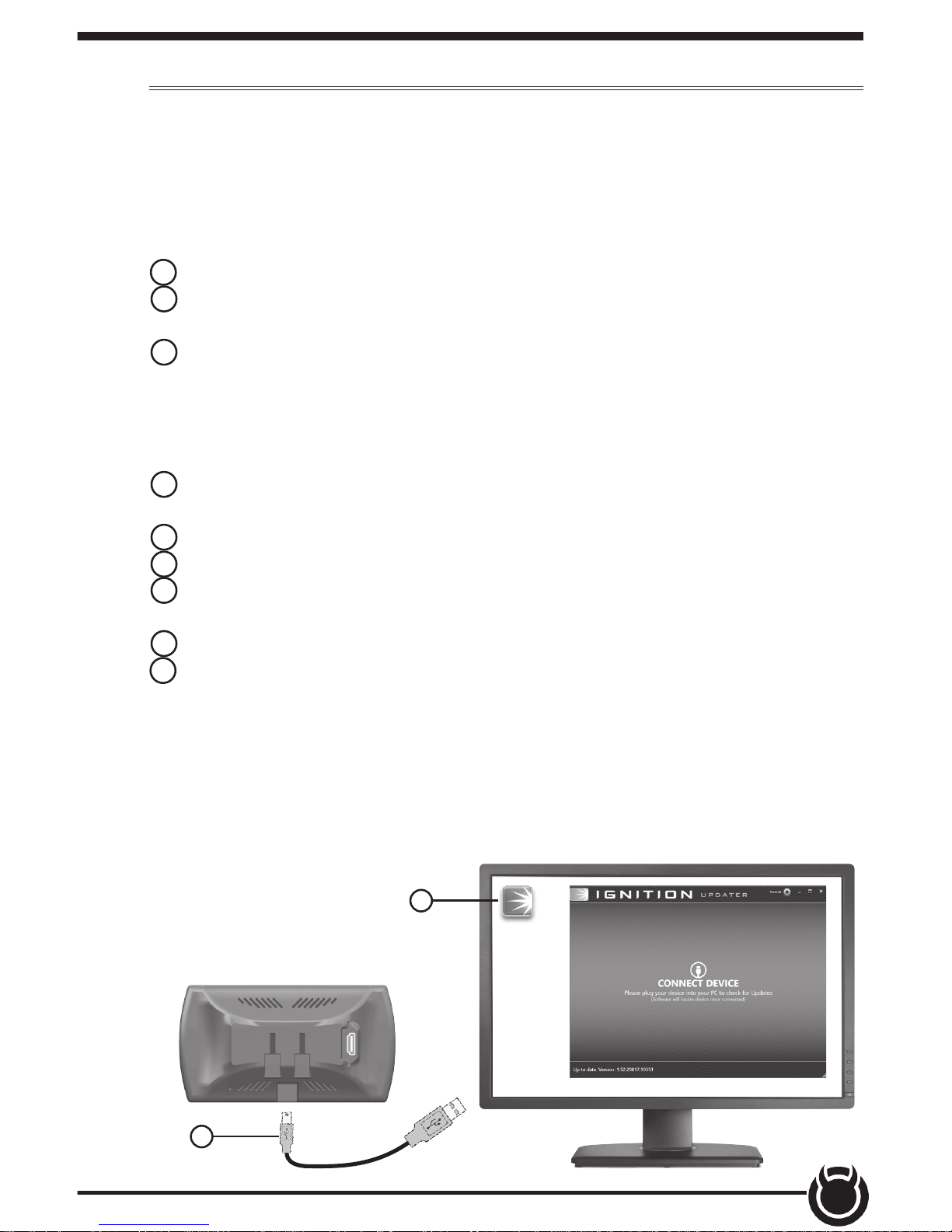
13
Product Updates
1 Double-Click the Ignition Icon located on the computer desktop.
2 Connect device to the computer using the supplied USB Cable.
(Ignition will automatically search for updates related to the device.)
3 Click the Update button.
(The update process will start and nish automatically. Once the
update is complete, you may be directed to the Online Store. To
further update your device using the online store, refer to the
following steps.)
4 Click on any or all of the available options.
(A check mark will appear in the upper right corner.)
5 Click the Purchase button.
6 If required, read and Accept the disclaimer.
7 Fill in the required information and click Go to Review.
(Here you can check the info you entered before submitting.)
8 Click the Place Order button to complete you order.
9 If a purchase was made, follow steps 1-3 above to complete the
update.
This device has the ability to update via a USB connection or
a wireless connection. Refer to the following information for
USB updates. Refer to the Check for Updates feature under the
Settings section for more information on wireless updates.
1
2
NOTE: A warranty is available to protect the hardware and mechanical
components of your Trinity 2 device in the Online Store.
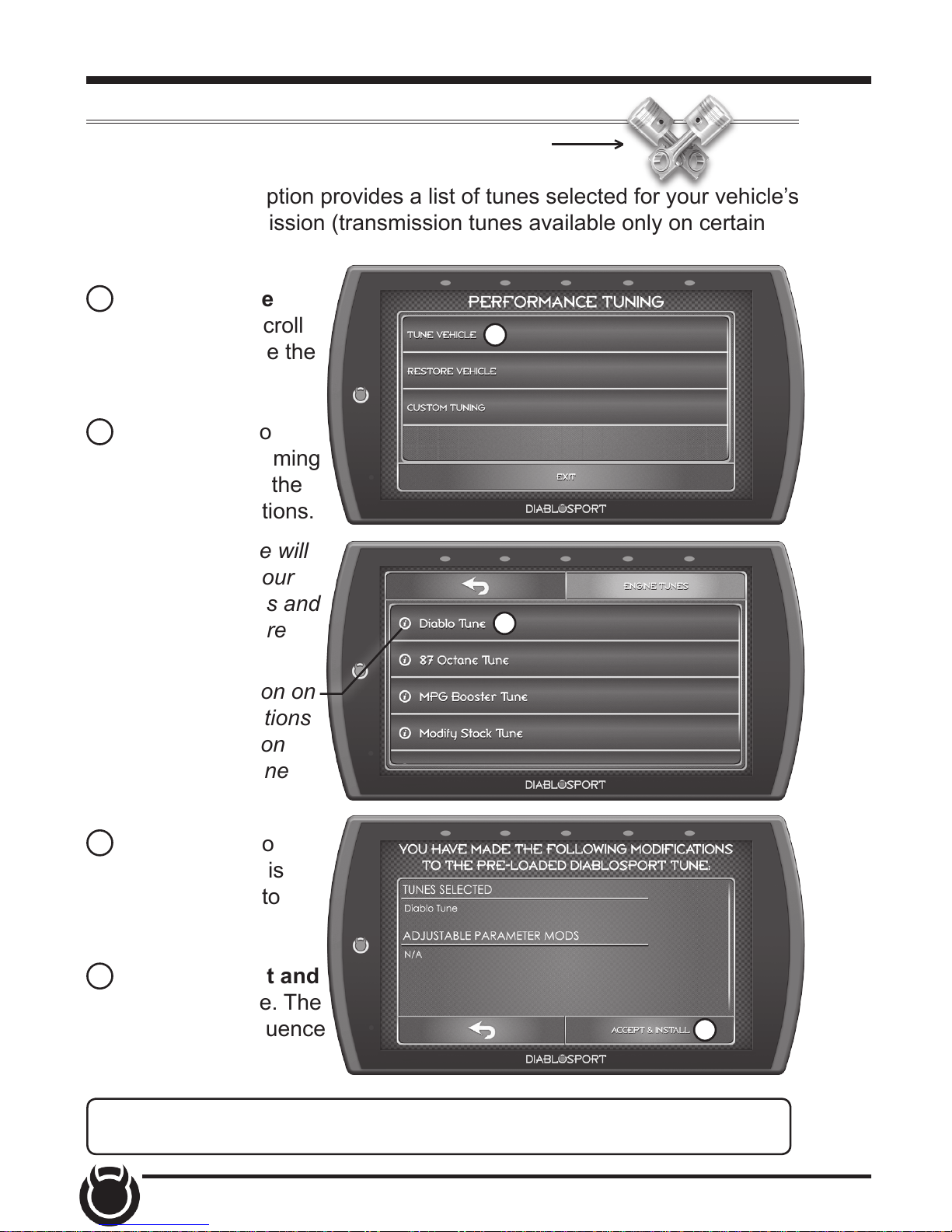
14
Tuning
Tune Vehicle
While in the Main Menu, select the Tuning icon.
The tune vehicle option provides a list of tunes selected for your vehicle’s
engine and transmission (transmission tunes available only on certain
applications).
1 Select the Tune
Vehicle option. Scroll
up/down to browse the
available tunes.
2 Select a tune to
begin the programming
sequence. Follow the
on screen instructions.
TIP: For information on
how the tune functions
click the information
icon next to the tune
name.
NOTE: The device will
proceed to read your
vehicle’s stock les and
save them for future
use.
3 Select Install to
apply the tune as is
or refer to step 6 to
customize.
4 Choose Accept and
Install to continue. The
programming sequence
will begin.
1
2
4
NOTICE Do not remove or bump the OBD-II connector during any
programming sequence. If you do, the vehicle may not start.

15
5 Once your vehicle has been successfully tuned, press Continue to
return to the main menu.
Customization
6 Refer to steps 1
& 2 then select the
Customization option.
7 Scroll up/down to
view the available
parameters. Select an
option to modify.
7
9
8 Modify the parameter
using the tools provided
in the menu option. Select Save to apply the changes.
Tool Examples:
On/O Toggle Buttons
Plus/Minus Buttons
Key Pads
8
NOTE: Not all features are available on every make, model, and engine.
WARNING Do not program the vehicle while parked in unsafe
locations including heavy trac or places without cell phone service and
the internet (if possible).
9 Once the parameters have been adjusted, choose Install to continue.
Toggle button may also be used
to Disable/Enable features.
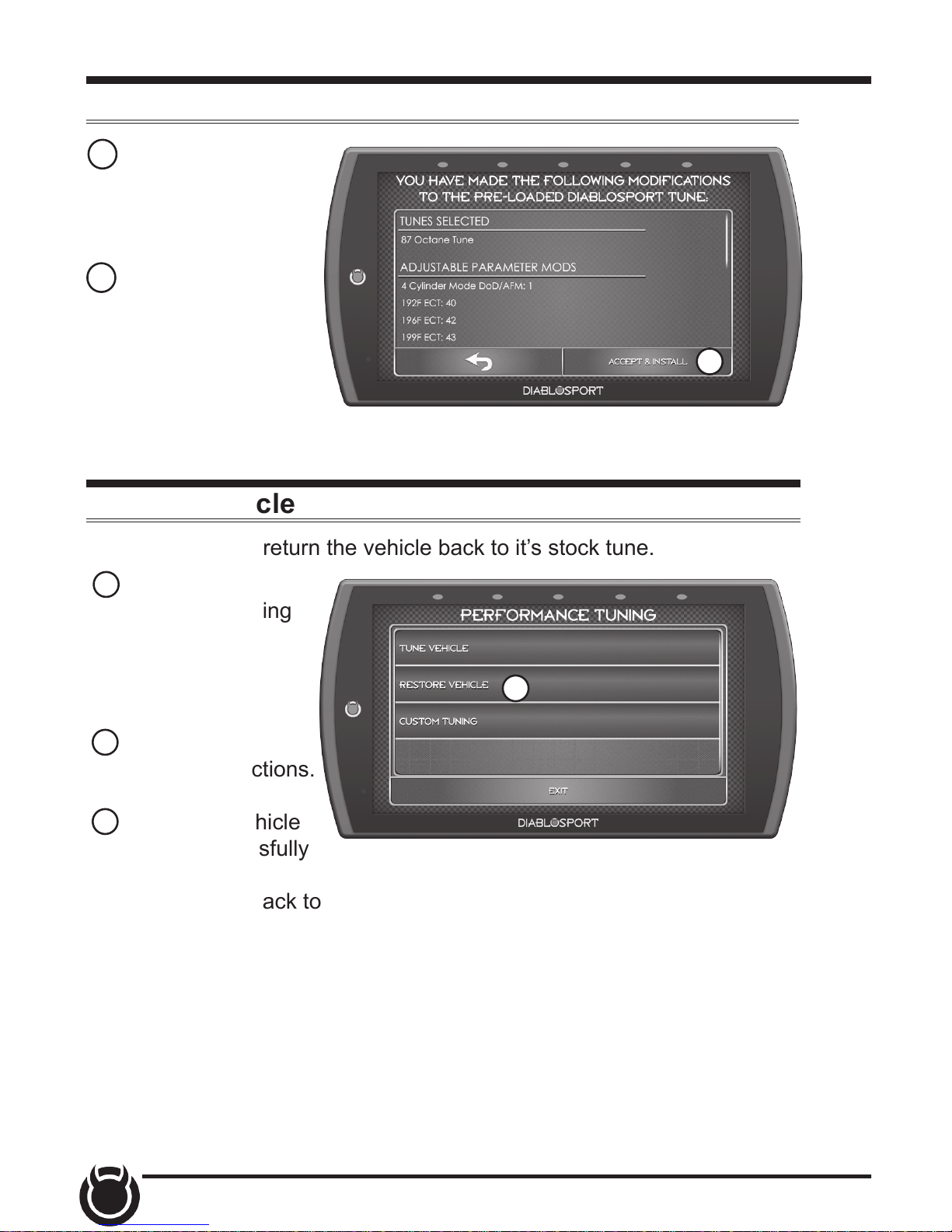
16
1 While in the
Performance Tuning
menu, select the
Restore Vehicle
option.
2 Follow the
on-screen instructions.
3 Once your vehicle
has been successfully
restored, press
Continue to go back to
the main menu.
Restore Vehicle
Use this option to return the vehicle back to it’s stock tune.
10 Next, choose
Accept and Install.
The programming
sequence will begin.
11 Once your vehicle
has been successfully
tuned, press Continue
to return to the main
menu.
10
1
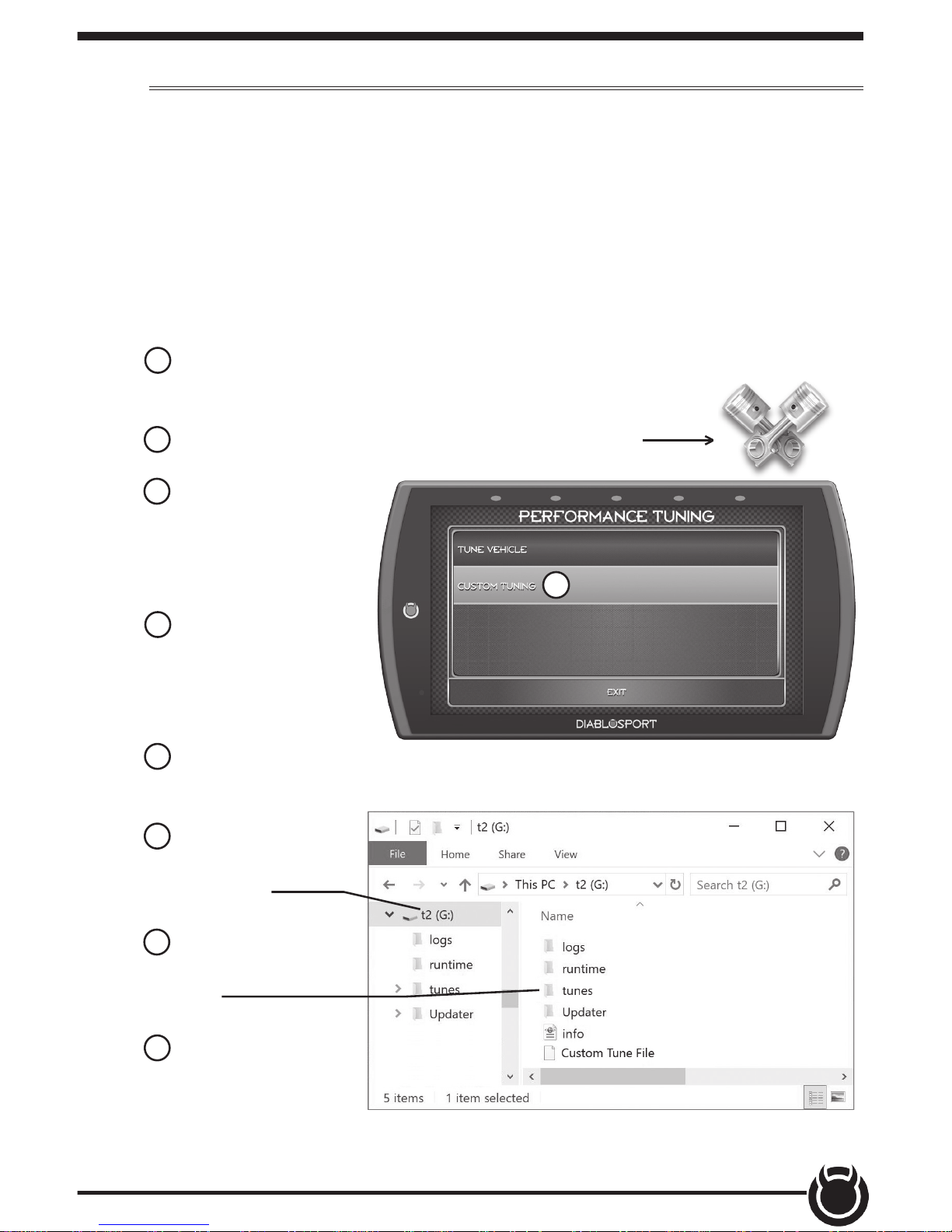
17
Custom Tuning (EX Platinum)
In order to apply custom calibrations using the custom tuning option,
you will need to contact a professional calibrator (dealer) with access to
our custom tuning software. For more information, contact our Technical
Support department or visit our website.
To get started, the dealer will request a stock le. Follow these
instructions to read and create this le:
1 Connect the device to the vehicle using the HDMI cable. Allow the
device to boot up.
2 While in the Main Menu, select the Tuning icon
3 In the Performance
Tuning menu, select
the Custom Tuning
option.
4 Next, select Read
Vehicle. The device
will read and store a
stock le.
5 Disconnect the device from the vehicle and connect it to a computer
using the supplied USB cable.
6 Browse the le
explorer and locate
the t2 drive.
7 Locate and open
the folder labeled
Tunes.
8 Open the subfolder
labeled with the
vehicle VIN. Copy the
les requested by the dealer and send them to the dealer. If your vehicle
is equipped with a PCM and TCM, there will be two pairs of les.
3

18
Once you have a custom tune le ready to load onto the device,
refer to the following instructions:
1 Connect the device
to a computer using
the supplied USB
cable.
2 Browse the le
explorer and locate
the t2 drive.
3 Paste custom tune
le into the main t2
drive folder as shown.
NOTE: The custom tune le must be placed in this exact location in
order for the device to read and import it. Once the device recognizes it
and imports it automatically, you will recieve verication on the screen
stating that “Custom Tune for VIN.... has been loaded.
4 Disconnect the device from the computer and connect it to the
vehicle using the HDMI connection.
5 While in the Main Menu, select the Tuning icon
6 In the Performance Tuning menu, select the Custom Tuning
option.
7 Select Install Tune.
7

19
8 Select the custom le then click Install.
9 Choose Accept and
Install to continue.
The programming
sequence will begin.
10 Once your vehicle
has been successfully
tuned, press Continue
to return to the main
menu.
8

20
Performance Tests
0-60, 0-100, 1/4 Mile, & 1/8 Mile Tests
While in the Main Menu, select the Performance Tests icon.
A list of tests will appear. Use the following information to learn
more about each test.
PERFORMANCE TESTS
0-60 Test
0-100 Test
1/4 Mile Test
1/8 Mile Test
EXIT
1 Select the
Performance Test that
you would like to start.
00:00 000
Drag Tree
2 When the vehicle
is in place, select
the Start button to
initiate the drag tree
sequence.
3 Once the two green
lights are lit up, release
the brake and proceed
to accelerate.
0 TO 60
NOTE: There are two ways to perform these tests. The use of a drag
tree, or a stop light. Refer to the following for more information.
2
3
NOTE: The time gauge
will read JUMP if you’ve
started before the
drag timer completed
its countdown. If this
occurs select RESET
and start over.
TIP: Select the back arrow
to return to the main menu.
1
This manual suits for next models
1
Table of contents
Other DiabloSport Motherboard manuals