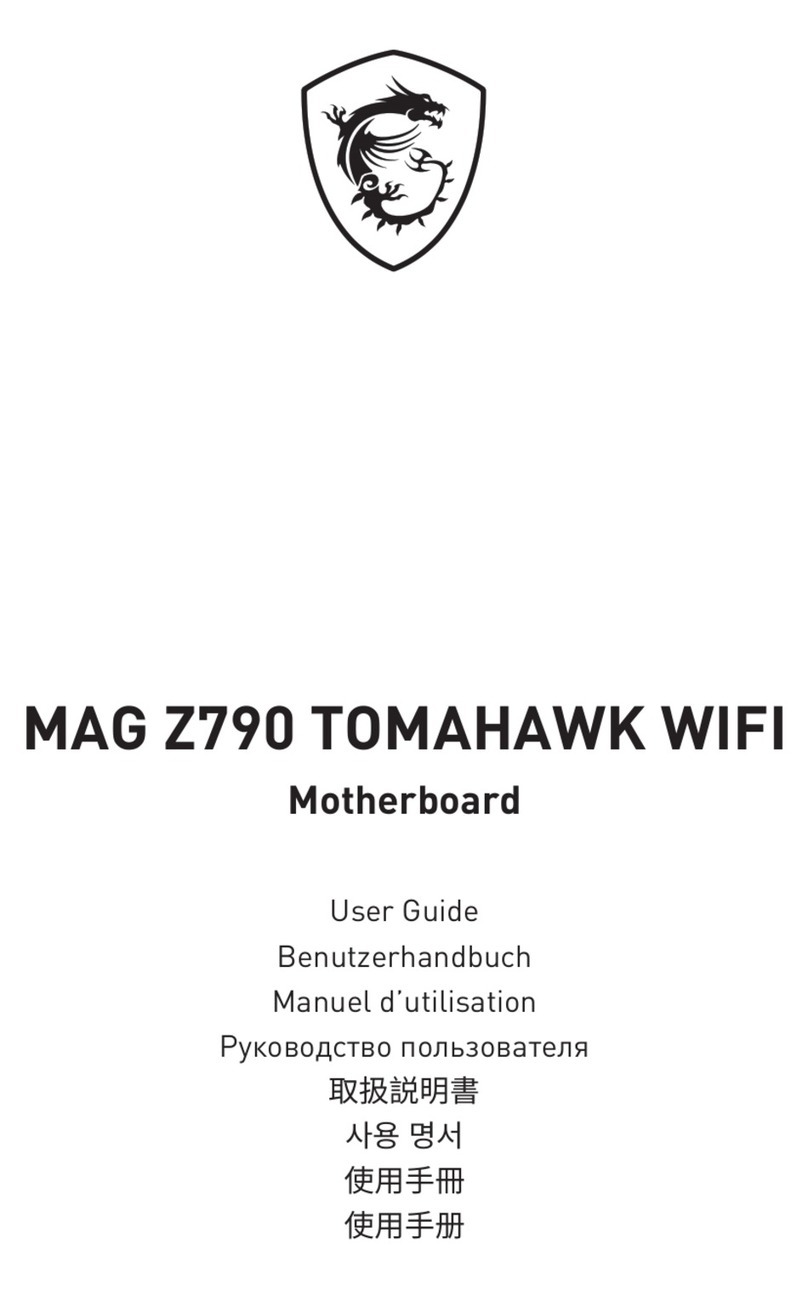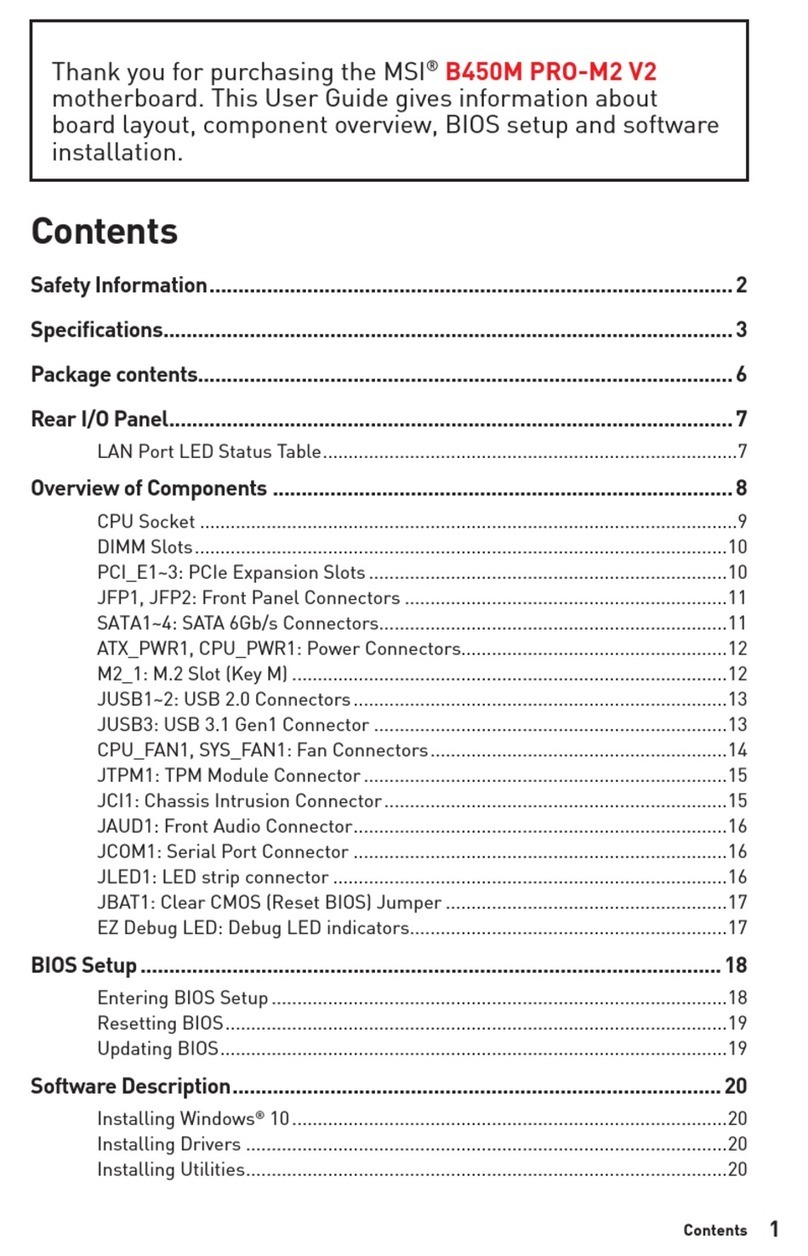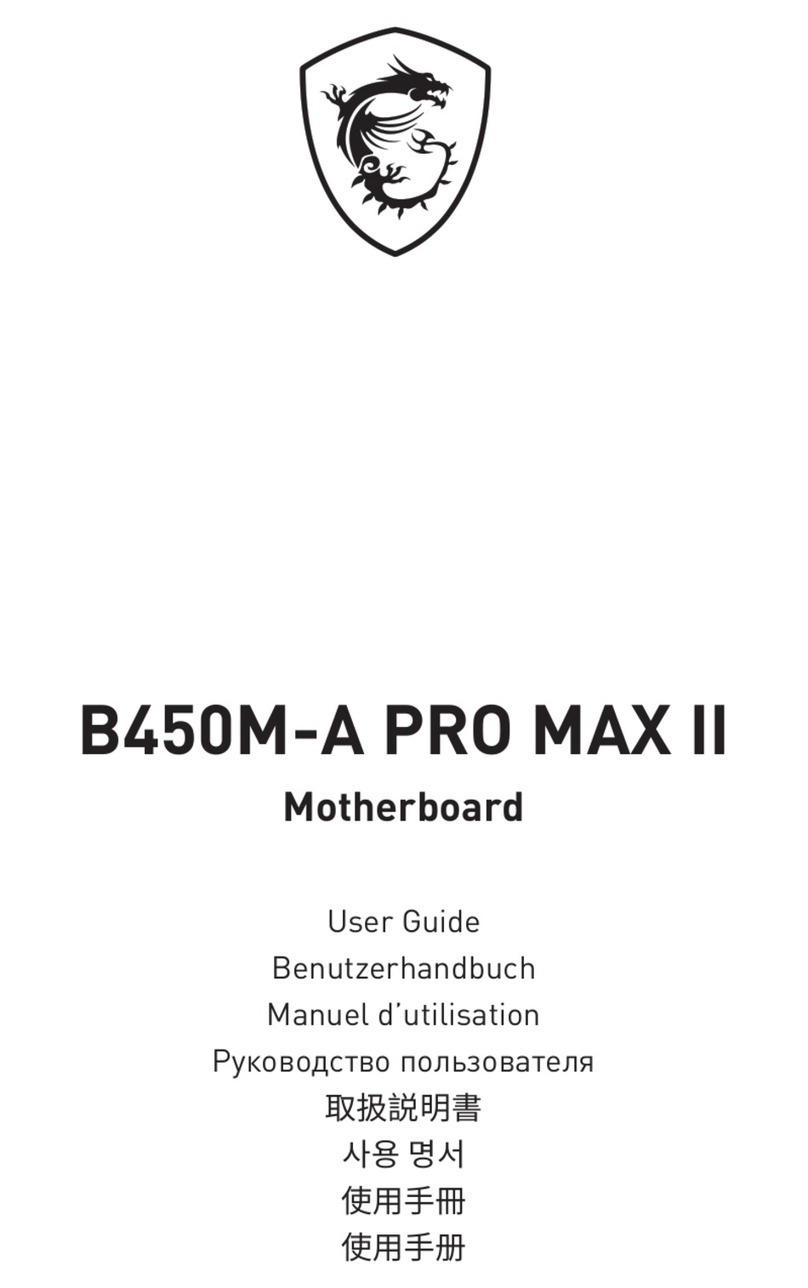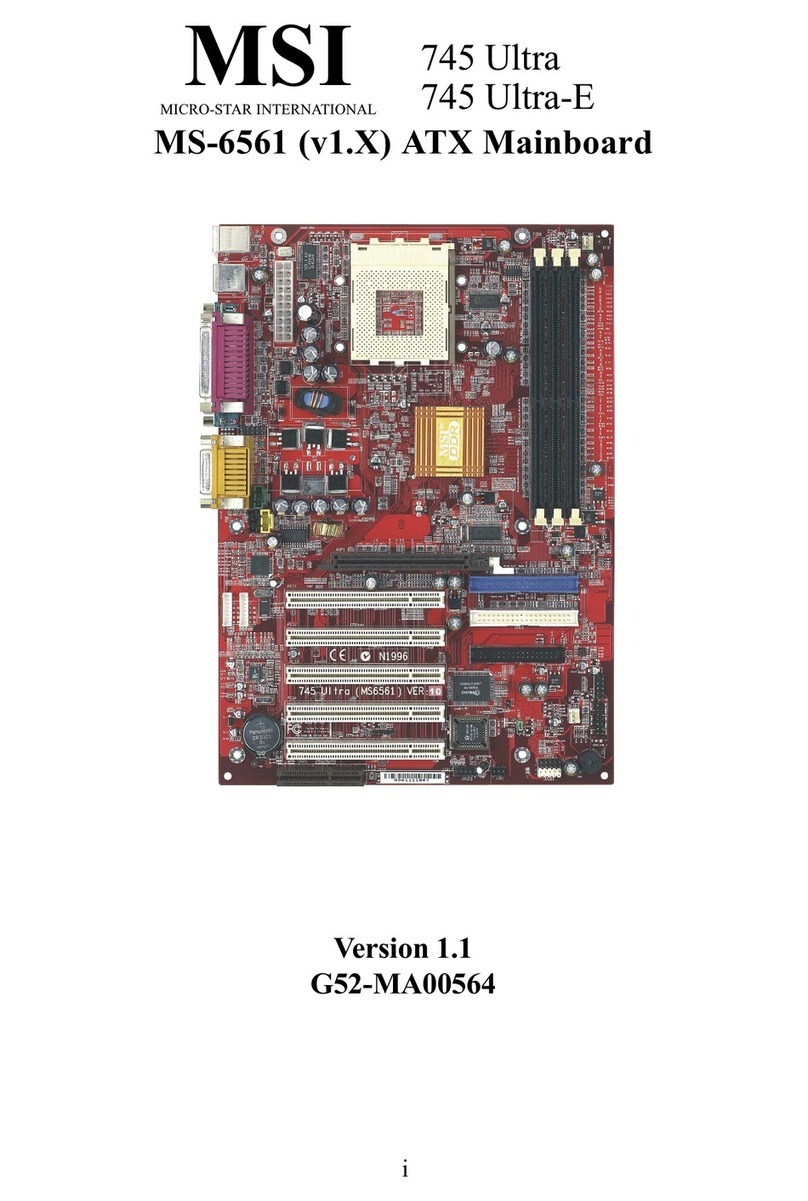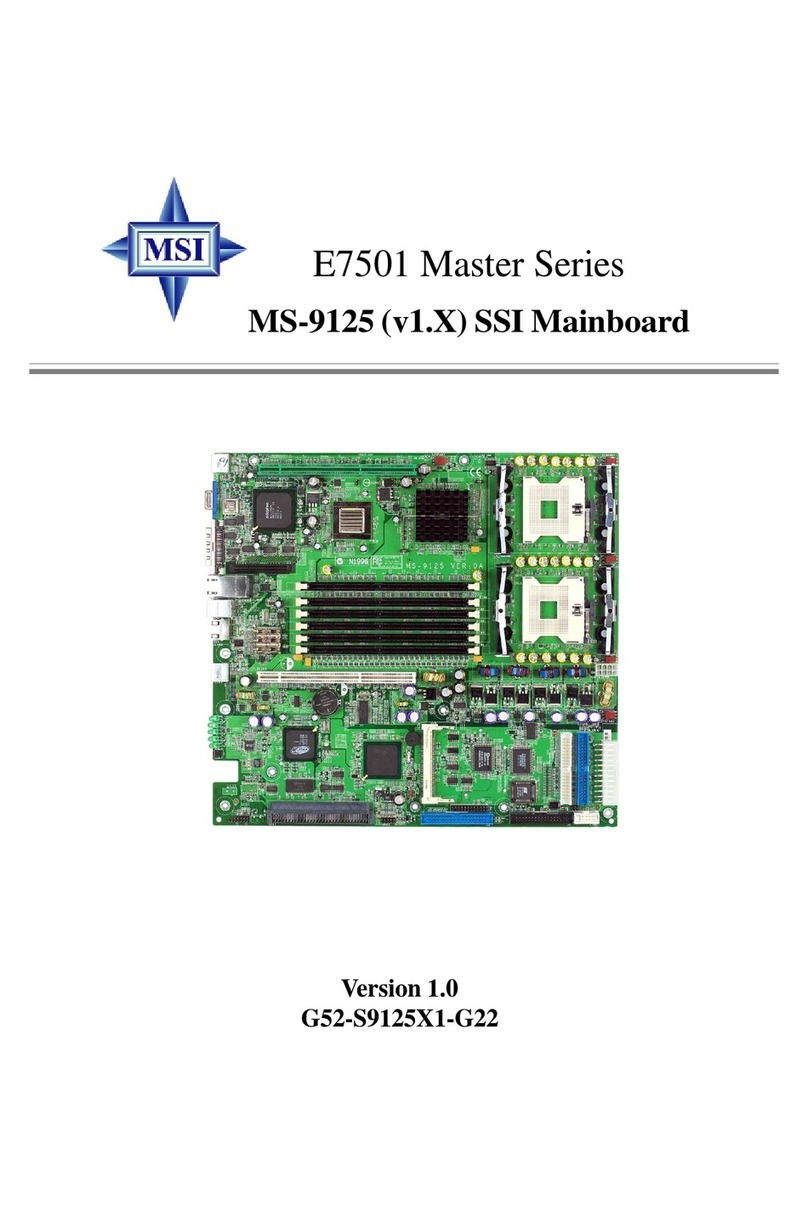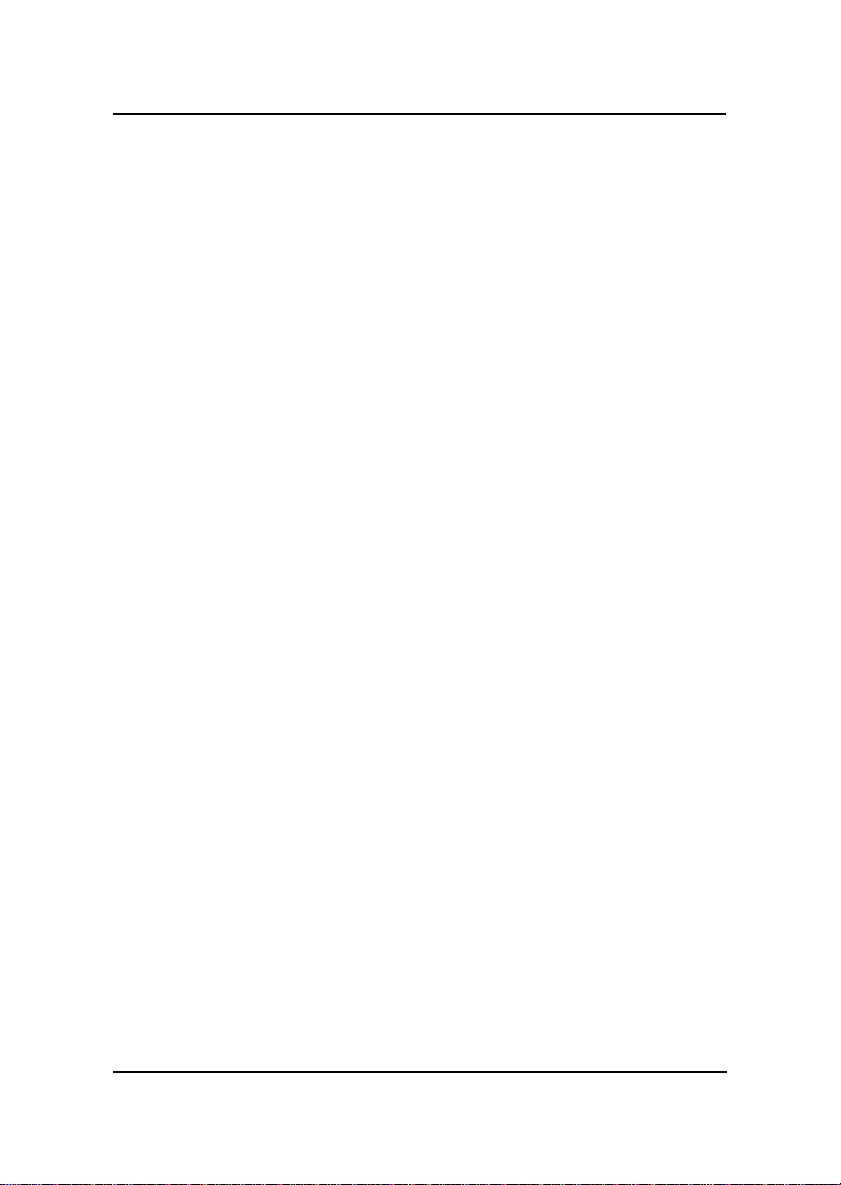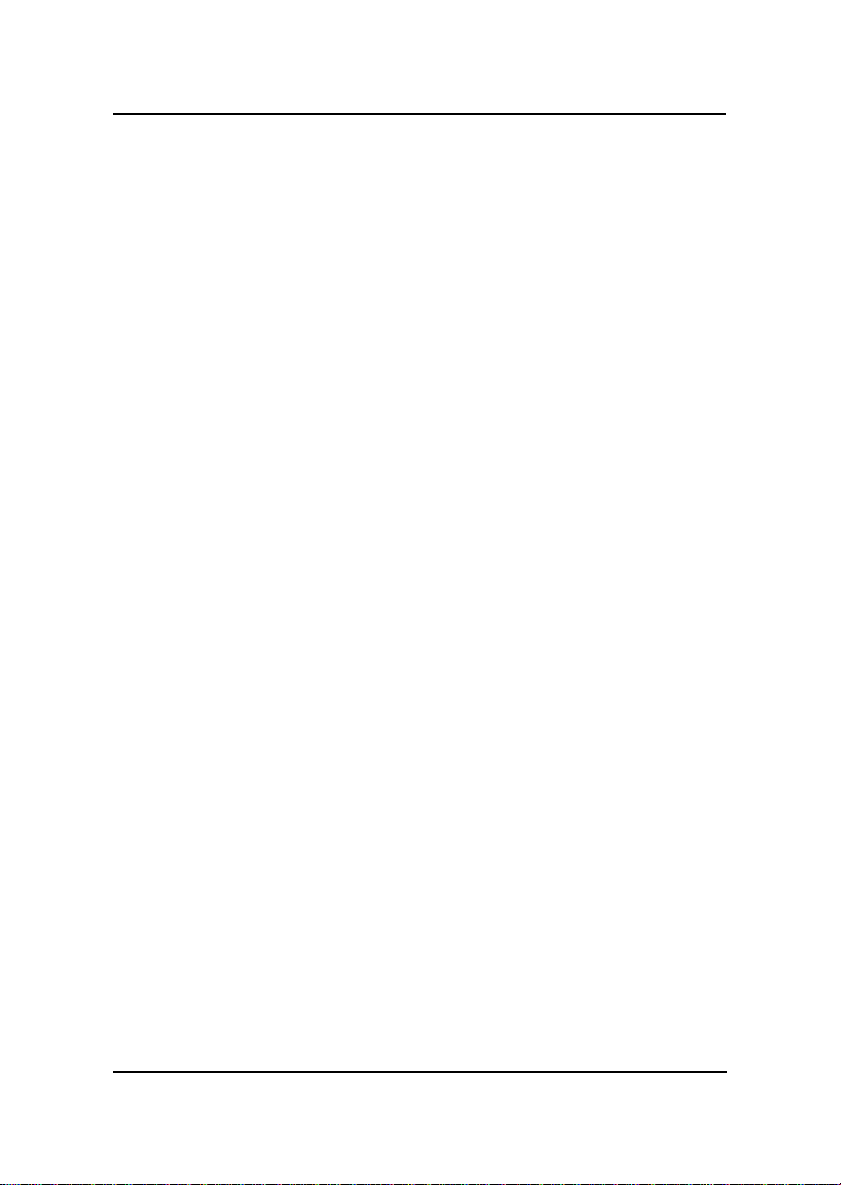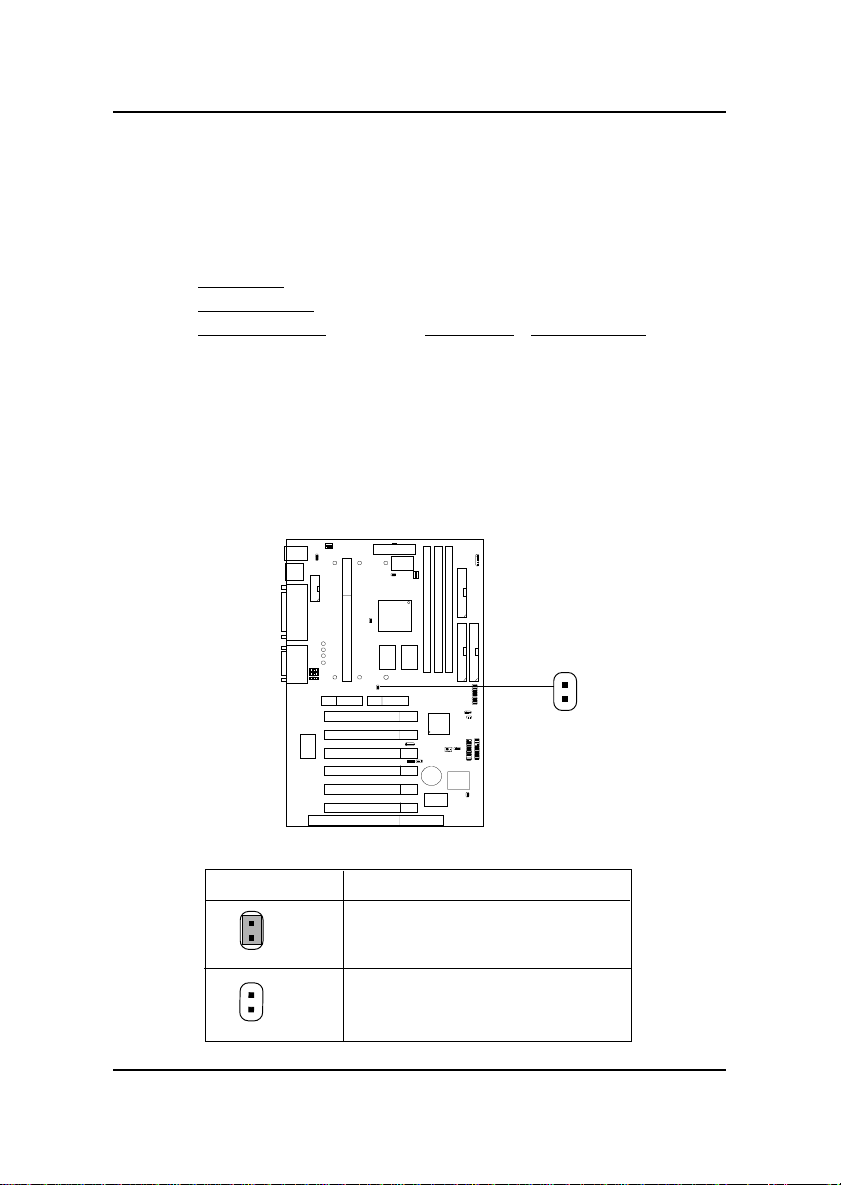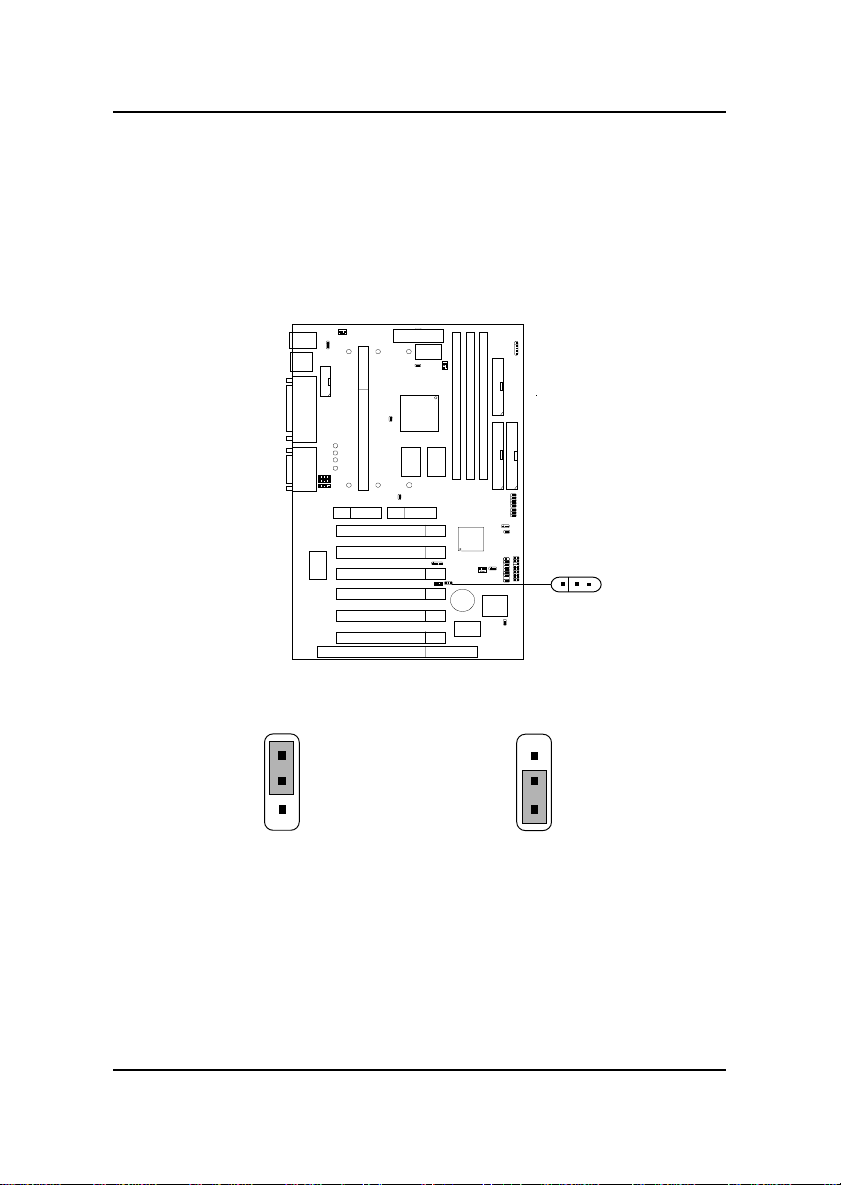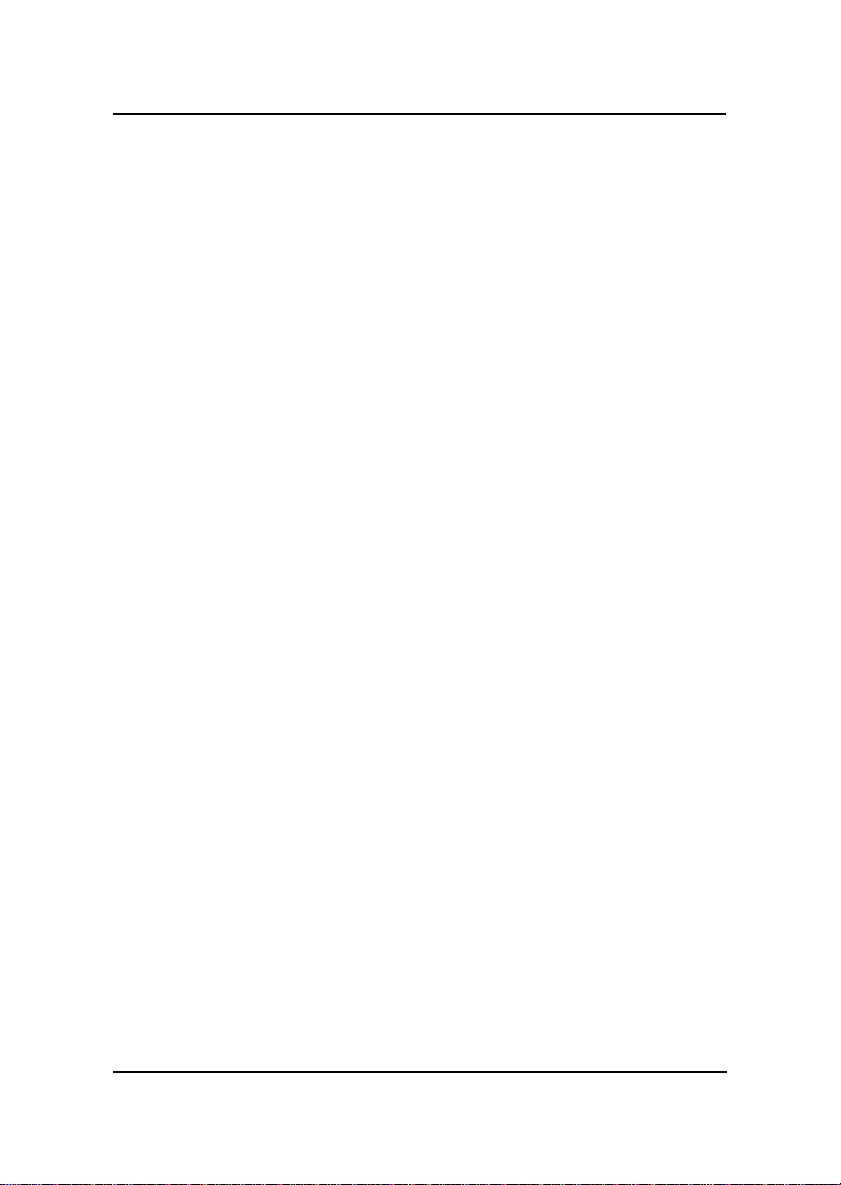
CHAPTER 1 INTRODUCTION
1-1
The MS-6182 ATX WH8 mainboard is a high-performance
computer mainboard based on Intel®810 chipset. The MS-6182 is designed
for the Intel®Pentium®II/III or CeleronTM processor for inexpensive
business/personal desktop markets.
The Intel®810 chipset is the first generation Integrated Graphics
chipset for the Intel®Pentium®II/III CeleronTM processor. The graphics
accelerator architecture consists of dedicated multi-media engines executing
in parallel to deliver high performance 3D, 2D, and motion compensation
video capabilities. An integrated centralized memory arbiter allocates
memory bandwidth to multiple system agents to optimize system memory
utilization. A new chipset component interconnect, the hub interface, is
designed into the Intel®810 chipset to provide an efficient communication
channel between the memory controller hub and I/O hub controller.
The Intel®810 chipset contains three core components: the
GraphicsandMemoryControllerHub(GMCH),theI/OControllerHub
(ICHO/ICH)andtheFirmwareHub(FWH). TheGMCHintegratesa 66/
100MHz,P6familysystembuscontroller,2D/3Dgraphicsaccelerator,
100MHz SDRAM controller and high-speed hub interface for communication
withtheICHO/ICH. TheICHO/ICHintegratesanUltraATA/33(ICHO) or
UltraATA/66(ICH) controller,USBhostcontroller, LPC interfacecontroller,
FWHinterfaceconroller, PCI interface controller,AC’97digitalcontrollerand
a hub interface for communication with the GMCH.
The Intel®82802 Firmware Hub (FWH) component is part of the
Intel®810 chipset. The FWH is key to enabling future security and
manageability infrastructure for the PC platform.
Chapter 1
INTRODUCTION