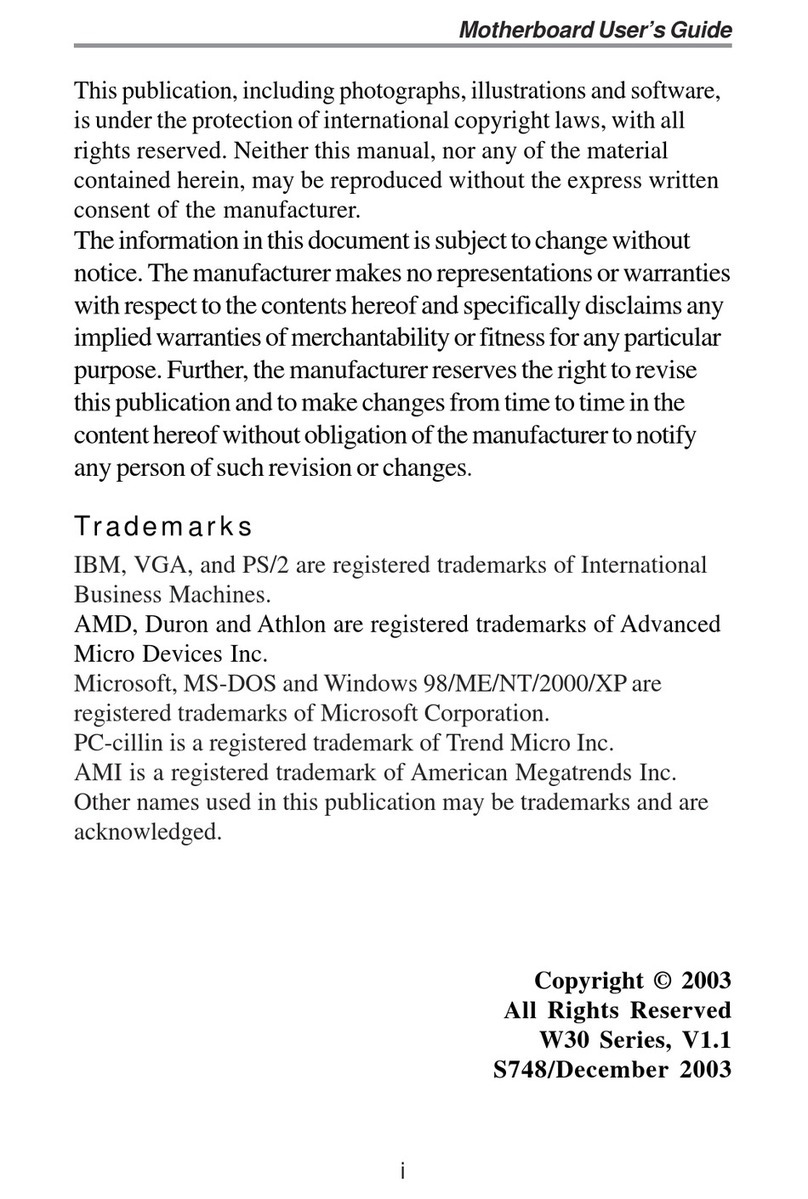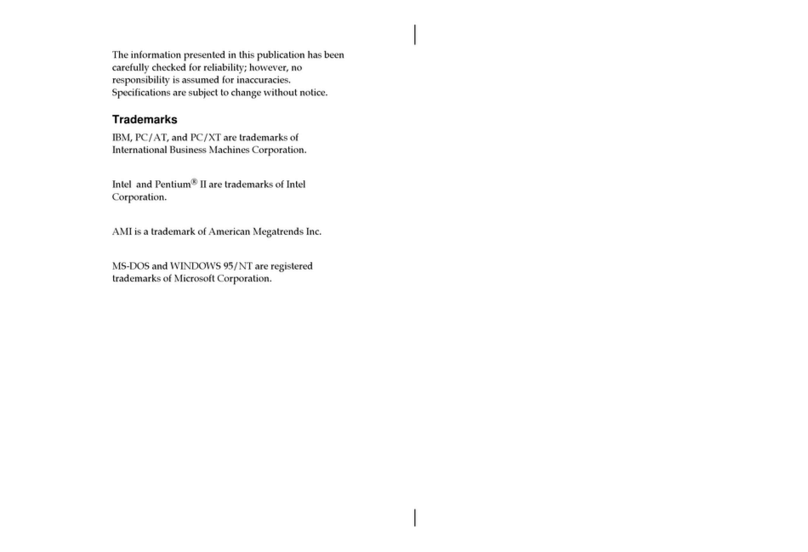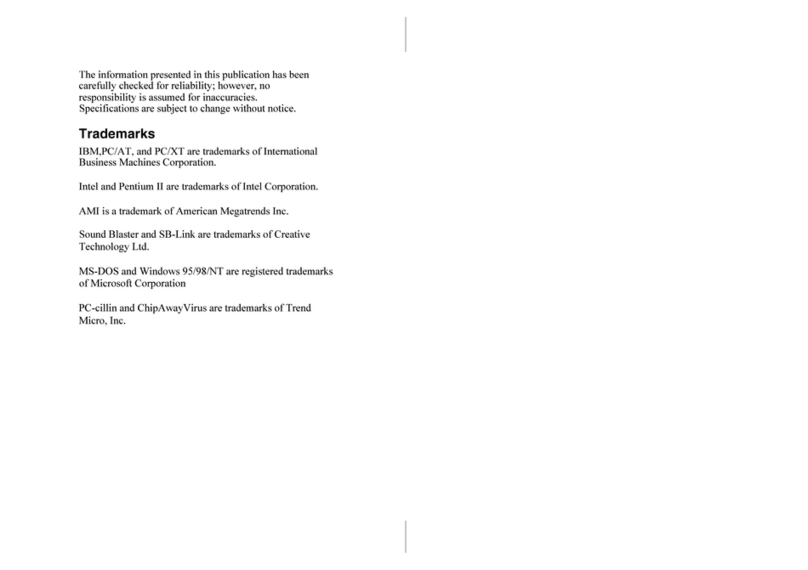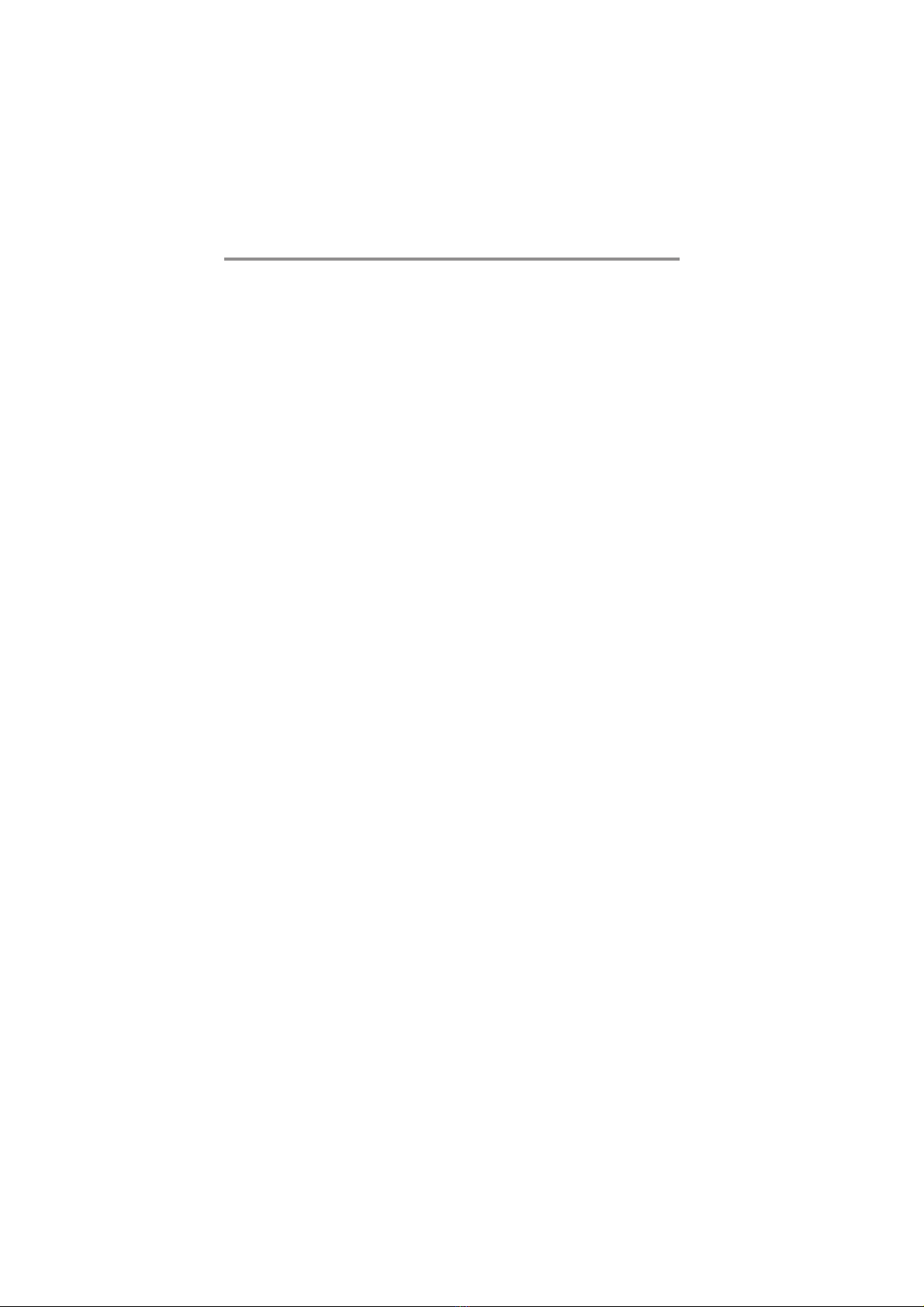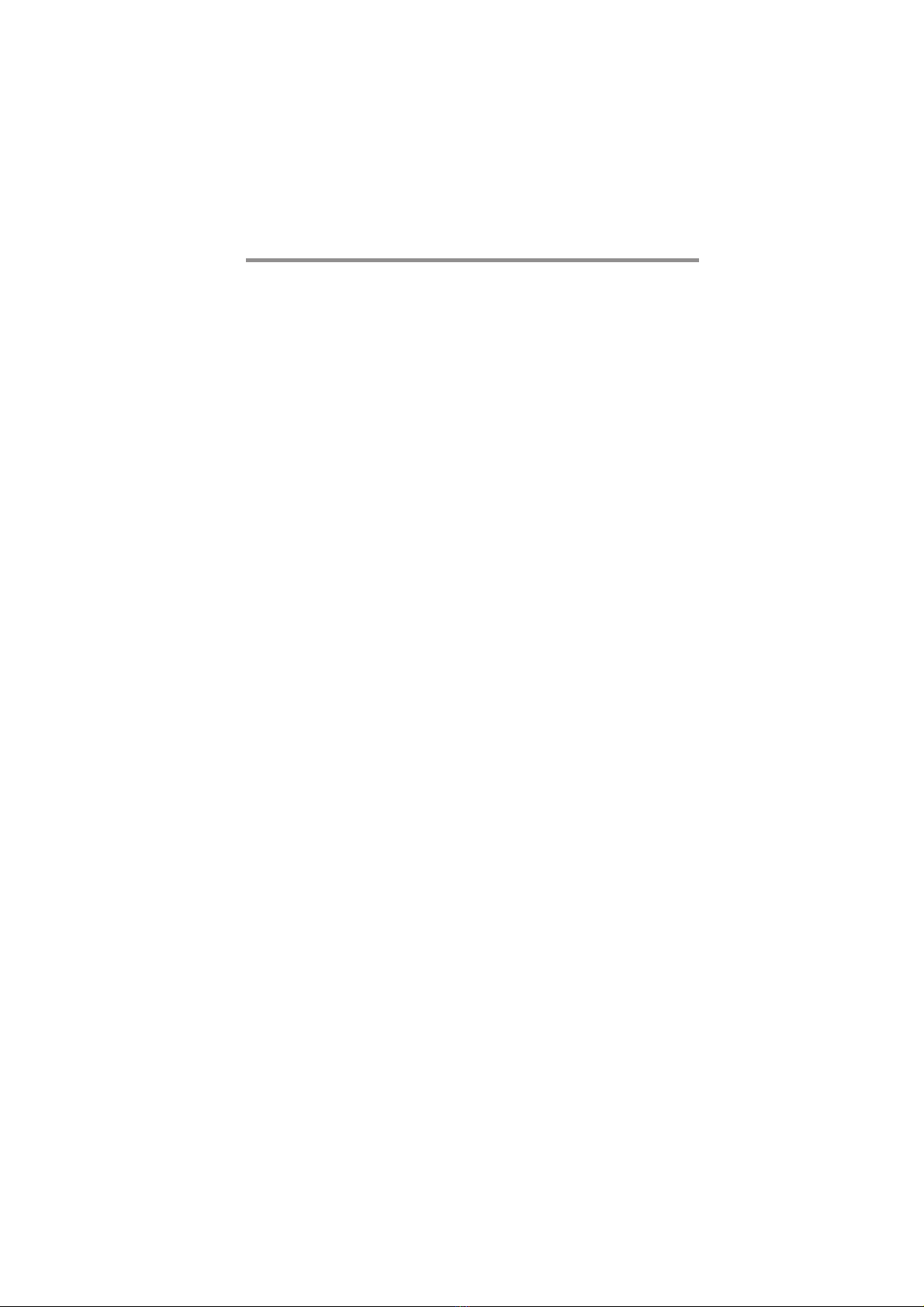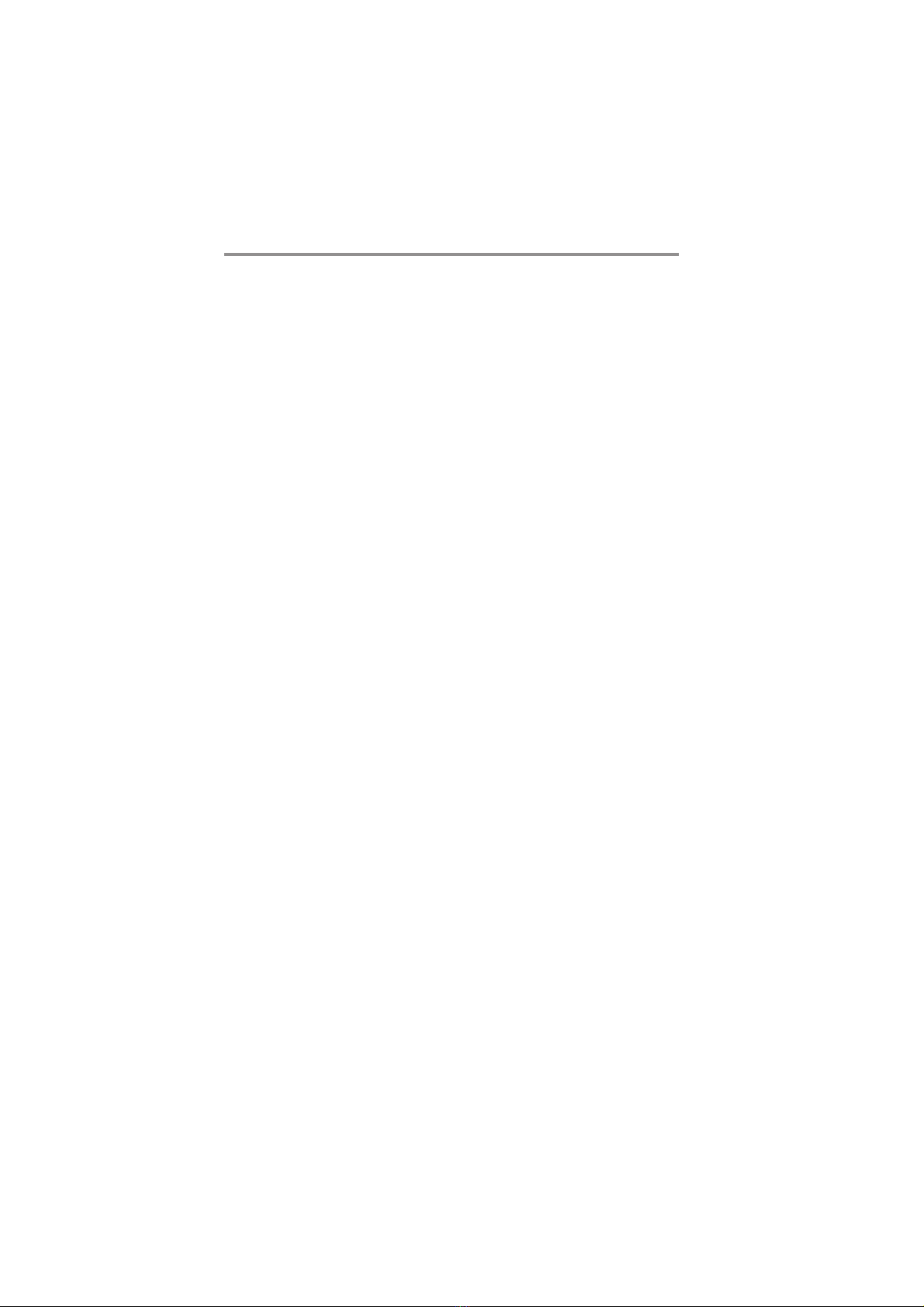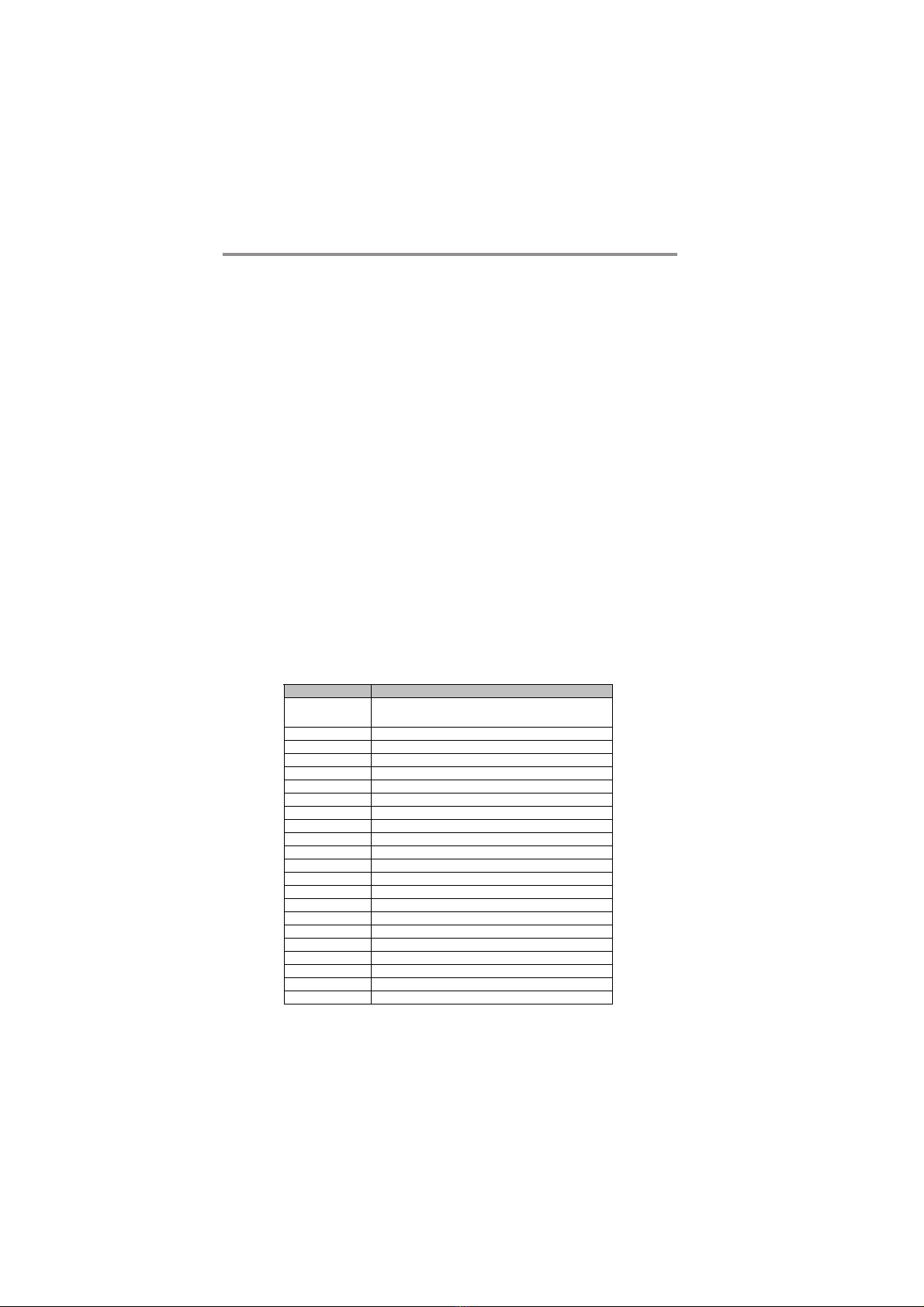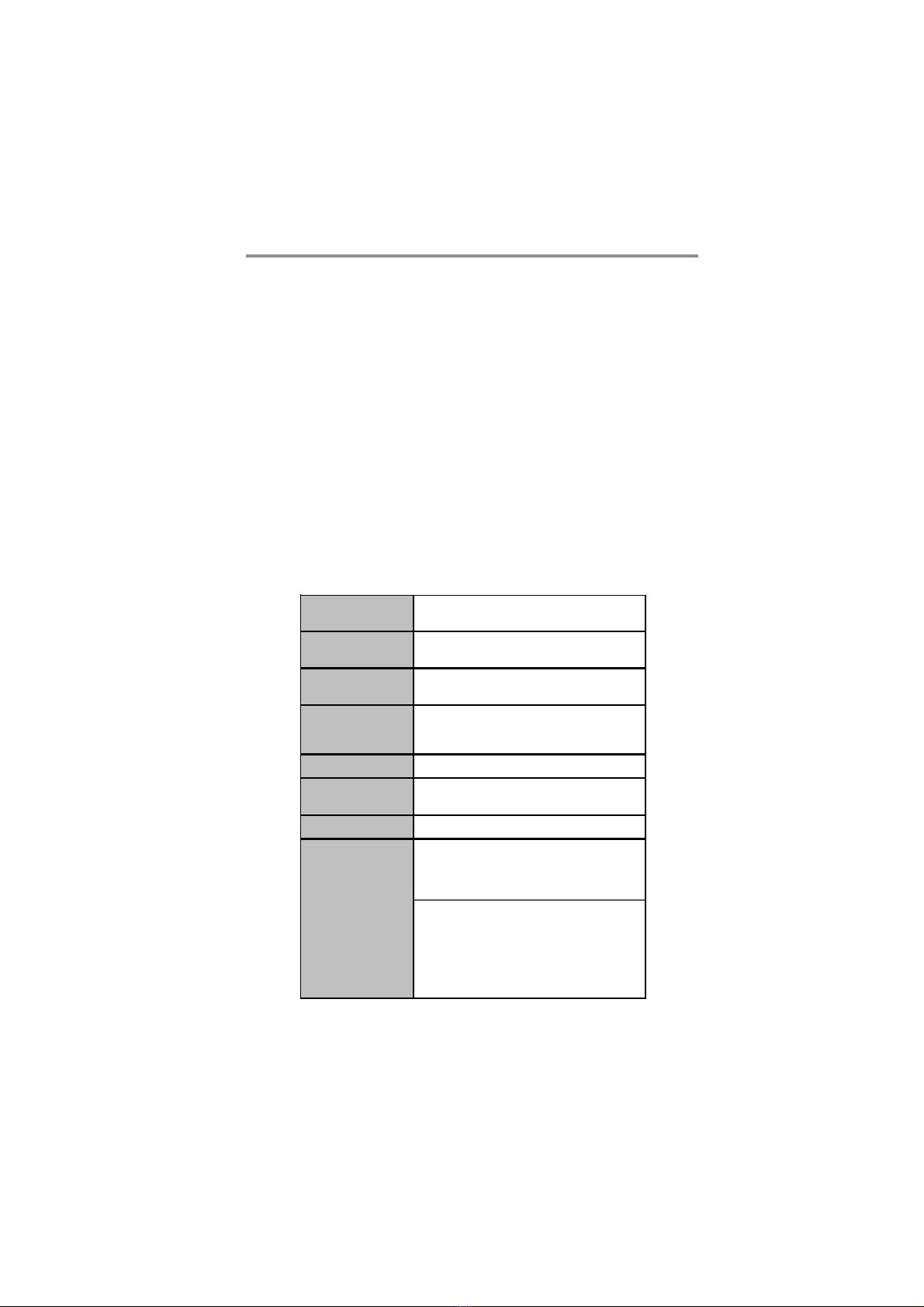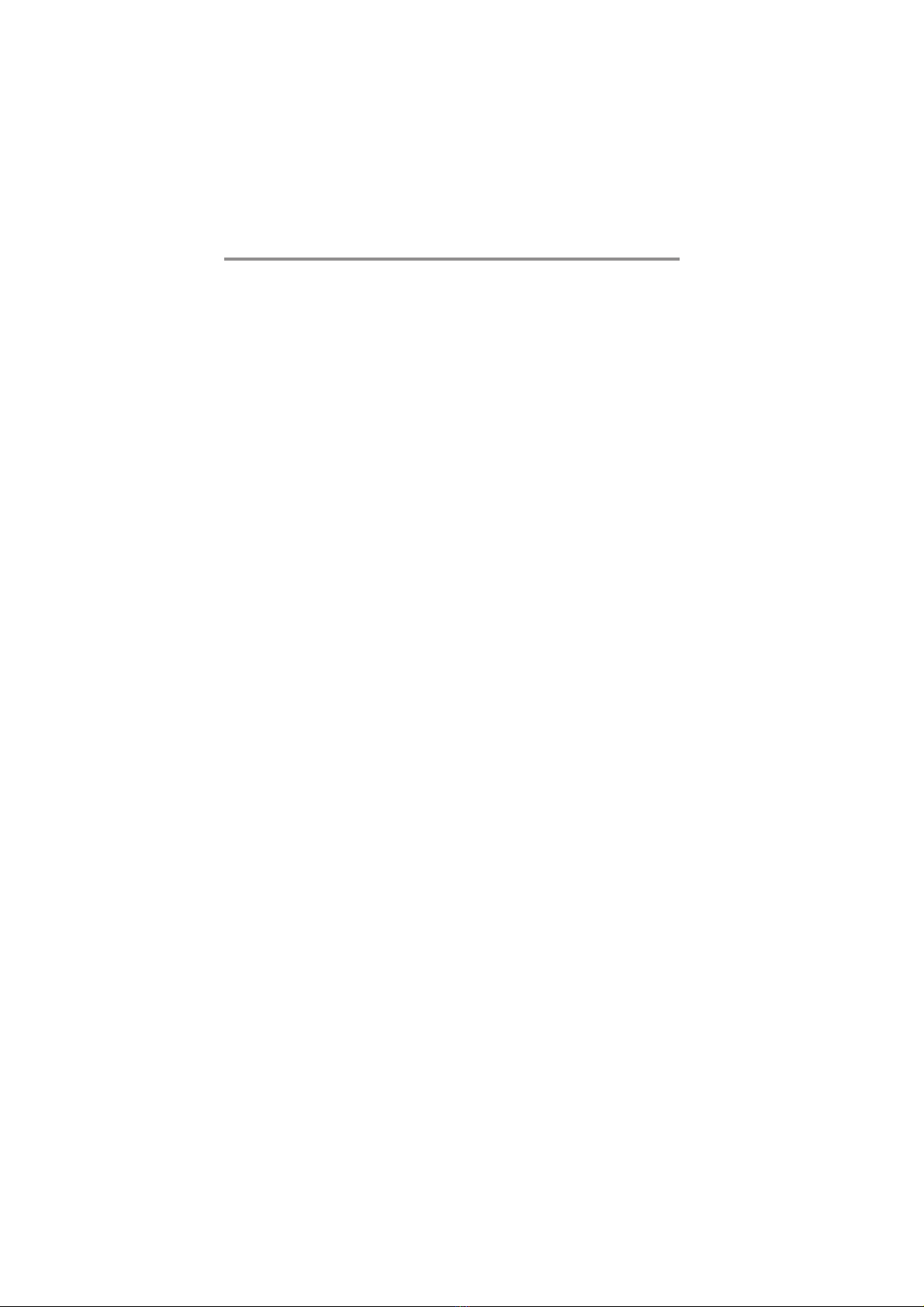
ii
Motherboard User’s Guide
Table of Contents
Exit Without Saving ...................................................................................................... 2 9
Trademark ............................................................................................................ i
Static Electricity Precautions ......................................................................................... i
Pre-Installation Inspection ............................................................................................. i
Chapter 1: Introduction ..................................................................................... 1
Key Features .................................................................................................................... 1
Package Contents ........................................................................................................... 3
Chapter 2: Motherboard Installation .............................................................. 5
Motherboard Components ............................................................................................ 6
I/O Ports .......................................................................................................................... 7
Installing the Processor ................................................................................................. 8
Installing Memory Modules .......................................................................................... 9
Jumper Settings ............................................................................................................ 1 0
Install the Motherboard ............................................................................................... 11
Connecting Optional Devices ..................................................................................... 1 2
Install Other Devices .................................................................................................... 1 4
Expansion Slots ............................................................................................................ 1 6
Chapter 3: BIOS Setup Utility ....................................................................... 18
Introduction .................................................................................................................. 1 8
Running the Setup Utility ................................................... …………………………...18
Standard CMOS Setup Page ....................................................................................... 1 9
Advanced Setup Page .................................................................................................. 2 0
Advanced Chipset Setup Page .................................................................................... 2 1
Integrated Peripherals Page ....................................................................................... 2 2
Power Management Setup Page ................................................................................ 2 3
PCI/PnP Setup Page .................................................................................................... 2 5
PCI Health Status Page ............................................................................................... 2 5
Frequency/Voltage Control Page ............................................................................... 2 7
Load Default Settings ................................................................................................... 2 8
Supervisor Password Page .......................................................................................... 2 8
User Password Page .................................................................................................... 2 9
Save & Exit Setup ......................................................................................................... 2 9
Chapter 4: Software & Applications .............................................................. 30
Introduction .................................................................................................................. 3 0
Installing Support Software ........................................................................................ 3 0
Bundled Software Installation .................................................................................... 3 2
Chapter 5:VIA VT8237 SATA RAID Setup Guide ........................................ 33
VIA RAID Configuration ............................................................................................. 3 3
Installing RAID Software & Drives ............................................................................ 4 1
Using VIA RAID Tool ................................................................................................... 4 3