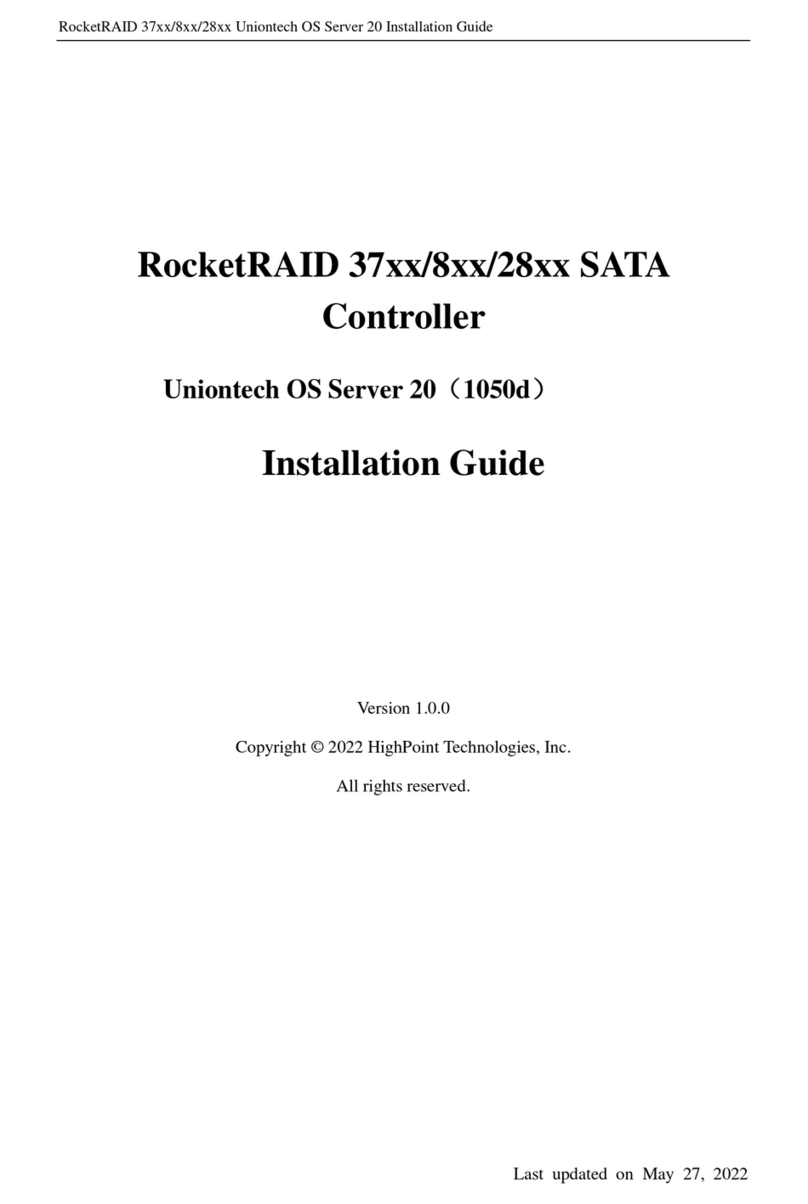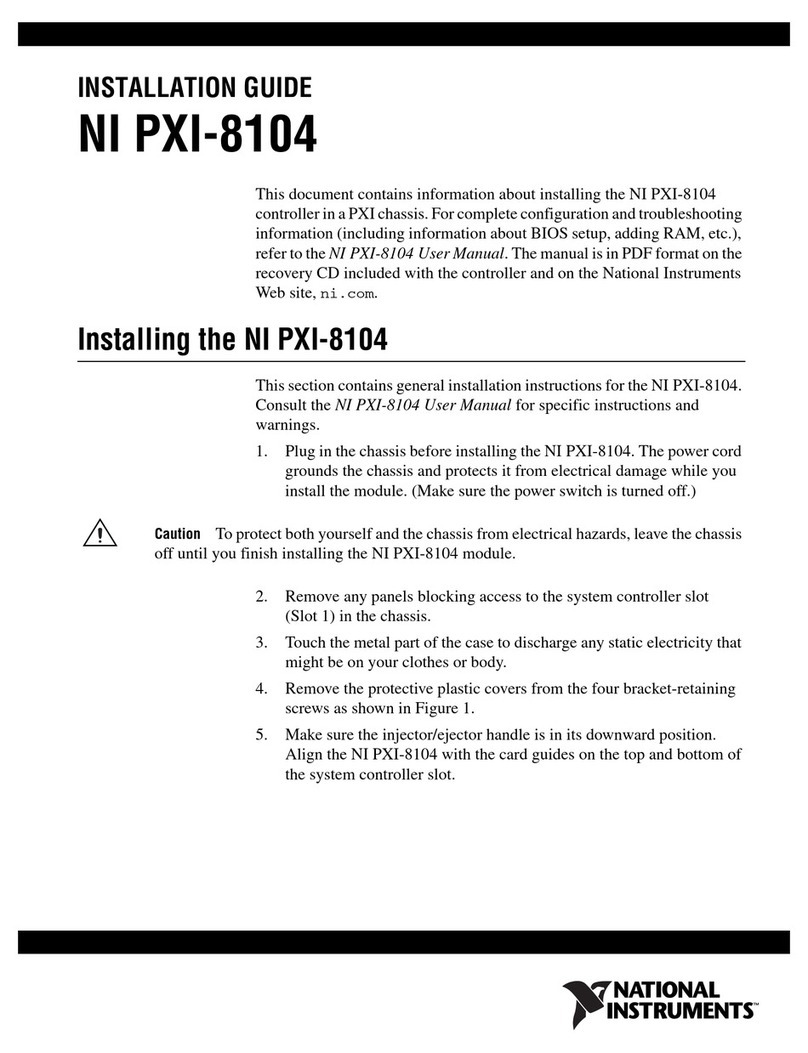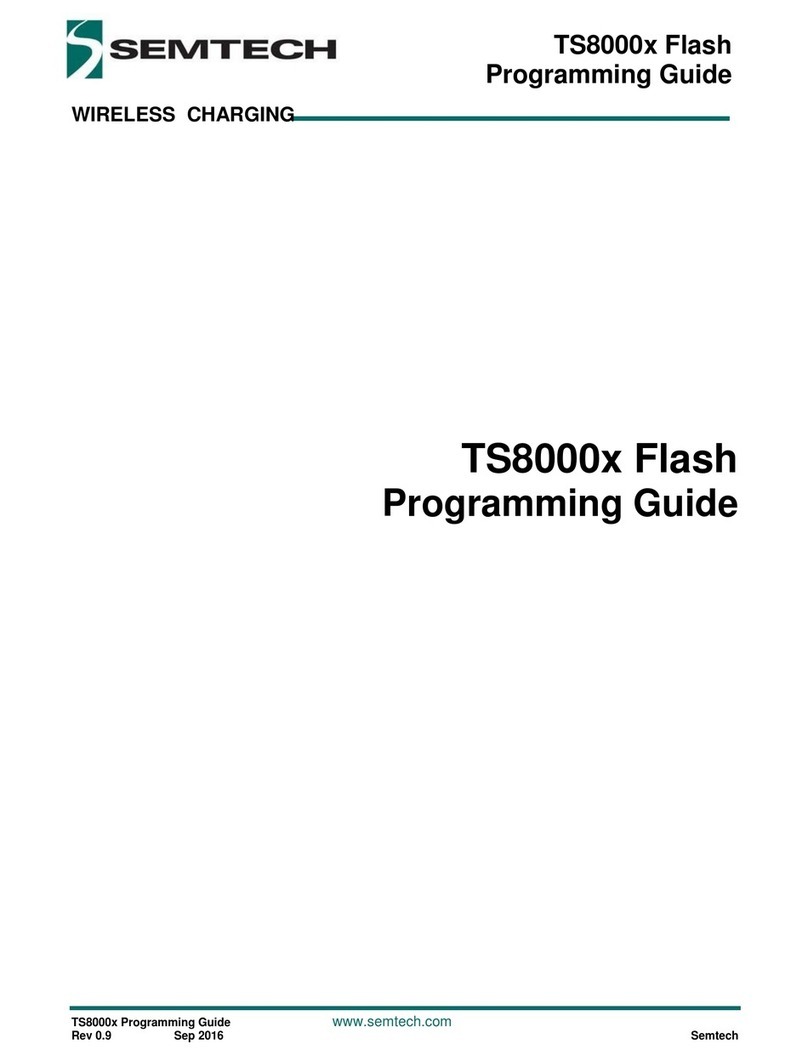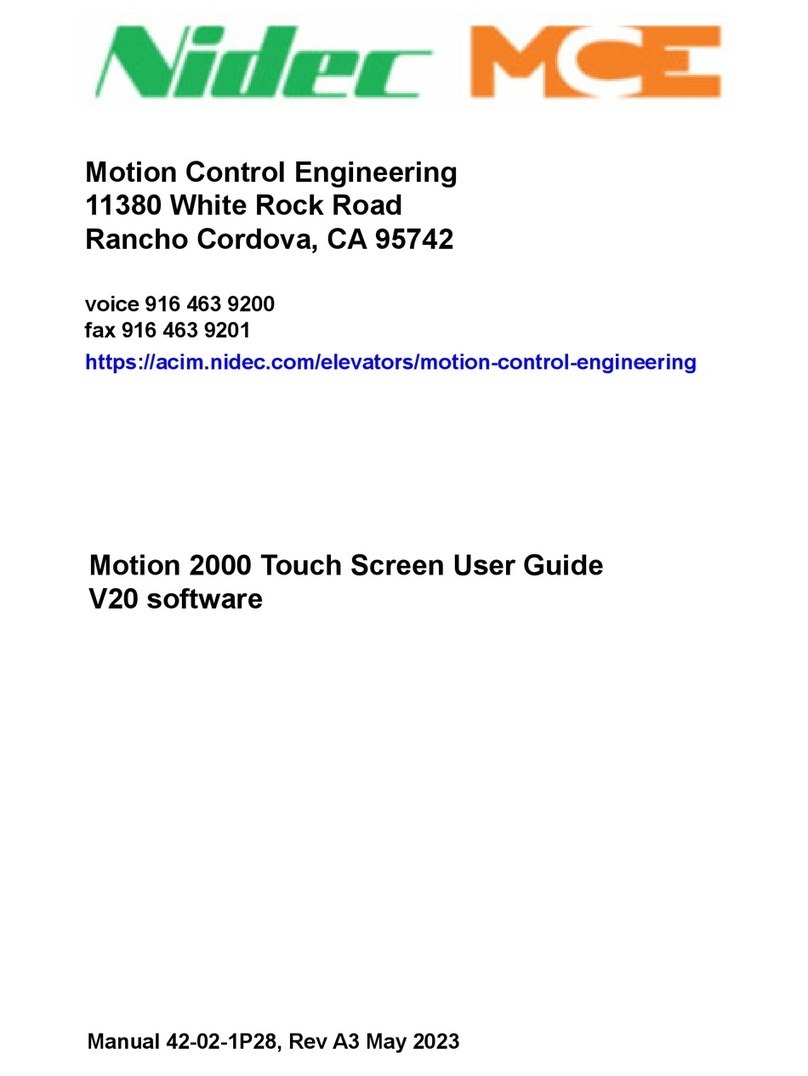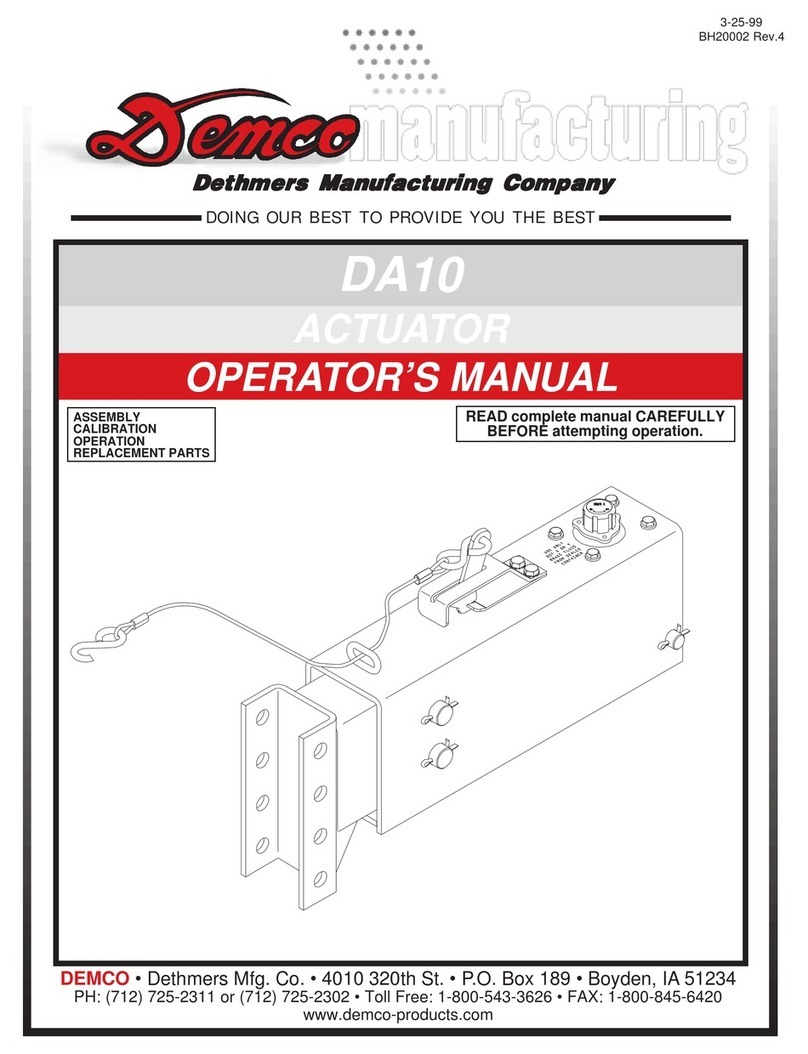Diagraph 4000-HMI User manual

Operations Manual
1 Missouri Research Park Drive • St. Charles, MO 63304 • Service Line 1-800-526-2531
Illinois Tool Works Inc © 2017
4000 Controllers
5765-384
Revision C
4000-HMI
4000-HH

The information contained in this manual
is correct and accurate at the time of its
publication. ITW reserves the right to
change or alter any information or
technical specifications at any time and
without notice.
©2017 Illinois Tool Works Inc.
All rights reserved.
Operations Manual
4000 Controllers
5765-384
Revision C

The 4000 controllers and SMART-IDS, including all components unless otherwise specified, carry a limited warranty.
For all warranty terms and conditions, contact the manufacturer for a complete copy of the Limited Warranty Statement.
Warranty:
4000 Controllers & SMART-IDS

Section 1: Safety ........................................................................................................................................................................................ 6
Section 2: Controller Functions .............................................................................................................................................................. 7
Home Screen .................................................................................................................................................................................. 7
Message Editor ............................................................................................................................................................................... 9
Time and Date Codes ................................................................................................................................................................... 11
Product Counts, Variable Fields, Logos ....................................................................................................................................... 12
Barcodes, Product Setup, & Menu ............................................................................................................................................... 13
Message Info Box ......................................................................................................................................................................... 14
The Apps Screen ........................................................................................................................................................................... 15
Appendix A: Specifications .................................................................................................................................................................... 19
HMI Controller ............................................................................................................................................................................. 19
HH Controller ............................................................................................................................................................................... 20
IJ4000 SMART-IDS ..................................................................................................................................................................... 21
IV4000 SMART-IDS ................................................................................................................................................................... 22
System Interconnect Diagram ...................................................................................................................................................... 23
Appendix B: Theory of Operations ....................................................................................................................................................... 36
Appendix C: File System Backup and Restore .................................................................................................................................... 37
Backup .......................................................................................................................................................................................... 37
Restore .......................................................................................................................................................................................... 37
Appendix D: Configuring a PC to Communicate with a Controller and SMART-IDS .................................................................. 38
Appendix E: Controller and Print Head File Management ............................................................................................................... 39
File Manager ................................................................................................................................................................................. 39
Appendix F: Transferring Logo and Font Files .................................................................................................................................. 40
Appendix G: ijRemote Application and Multiple SMART-IDSs ...................................................................................................... 41
ijRemote Application .................................................................................................................................................................... 41
Operating Multiple SMART-IDSs with One IJ4000 HMI or IJ4000 HH .................................................................................... 42
Appendix H: Updating the HMI & SMART-IDS via USB or Ethernet ............................................................................................ 47

Appendix I: InkJet Demo Software for Windows ............................................................................................................................... 47
Appendix J: Software Interface ............................................................................................................................................................ 47
Appendix K: Language Support ........................................................................................................................................................... 48
Appendix L: Part Numbers ................................................................................................................................................................... 49
IJ4000 System .............................................................................................................................................................................. 49
IV4000 System ............................................................................................................................................................................. 50
Service Parts - High Resolution ................................................................................................................................................... 51
Service Parts - Integrated Valve ................................................................................................................................................... 52

4000 Controllers Section 1: Safety
Controller Operations Manual Rev C 6
Section 1: Safety
Following is a list of safety symbols and their meanings, which are found throughout this manual. Pay attention to these symbols
where they appear in the manual.
Caution or Warning! Denotes possible personal injury and/or damage to the equipment.
Caution or Warning! Denotes possible personal injury and/or equipment damage due to electrical hazard.
NOTE: (Will be followed by a brief comment or explanation.)
ESD protection should be worn when servicing internal printed circuit boards.
After service to the equipment is completed, replace all protective devices such as grounding cables and covers before operating
the equipment.
It is extremely important to:
• Clean up all spills with the appropriate conditioner immediately and dispose of all waste according to local and state regulations.
• Wear safety glasses and protective clothing, including gloves, when handling all inks and conditioners.
• Store inks and conditioners under the recommended conditions found on the SDS (Safety Data Sheet).
!
!

4000 Controllers Section 2: Controller Functions
Controller Operations Manual Rev C 7
Section 2: Controller Functions
Home Screen
Message Window:
• Displays the current print message
• Updated approximately every seven seconds.
• White and/or Beige bars represent the print heads in the
daisy chain and are identified by their respective print head
numbers.
• The Header displays the task number and file name of the
message being printed, if no message is loaded to print,
"None" is displayed.
Task Select Drop-Down:
• Places focus on the selected task and allows the user to tog-
gle between tasks. This allows one to view what is being
printed on either task in the home screen. Additional menu
items will vary from one task to the other, depending on print
technology.
Print / Pause Button:
• Starts and Stops print after an operator response to a confir-
mation dialog.
• If a message is currently printing, pressing the pause button
will discontinue printing after the message finishes printing.
• When paused, Pause button will change to Play button. If the
Play button is pushed, print will resume on the next product
detected.
Message
Window
Pause/Start
Printing Print
Cancel Print
Messages Status
Screen
Setup Screen
Purge Print Heads
Auto Clean
Apps Screen
ijRemote Main Screen
Selected
Task
Product Counts
Additional
Functions
Message
Name

4000 Controllers Section 2: Controller Functions
Controller Operations Manual Rev C 8
Print Button:
• Allows access to the Print dialog box.
• Select the desired message and press the Print button.
The message will print at the next photocell trigger.
Purge Button:
• Fires all jets for a short period of time on
the selected print head.
Status Button:
• Version of controller firmware is located in
the upper right corner.
• Displays Product detect.
• Displays Printing or Paused status.
• Version of controller firmware.
Returns to home screen
Print head status.
Controller Firmware Version.
Press version number to display
detailed version information.
Return to Home Screen
Line speed
Print Status
Product
Detect
Selected Task
Adjusts the amount of
time between Automatic
Cleaning Cycles.

4000 Controllers Section 2: Controller Functions
Controller Operations Manual Rev C 9
Message Editor
Message Button:
• Press the Message button on the Home
Screen to bring up the Message dialog.
• To create a new message press the New
button.
• To edit an existing message, select the
message and then press the Open button.
• Editing a message or creating a new mes-
sage will bring up the message editor.
• To delete a message, select the message
and press the Delete button.
Open
Back
Delete New Message
Message
Message Display Area
Product Side
Quick Save
Product Setup
Menu
Cursor or Field
Coordinates
On-screen
Keyboard
Line
Time Code
Date Code
Count Code
Bar codes (only available on High Resolution print heads)
Variable Field
Zoom
Field Properties
Font Selection
Carton Ruler Cursor
Logo
Delete
Button
Message
Info
Text Field
Field Selection
HIGH RESOLUTION
VALVEJET

4000 Controllers Section 2: Controller Functions
Controller Operations Manual Rev C 10
On-Screen Keyboards & Numeric Keypads
Keyboard Button:
• Edit Screen only: Press once to show the keyboard; press again to hide it.
• All other screens and dialogs: Keypad or keyboard appears when text or numeric input
box is touched.
Layer Select:
• Pressing the Layer Select button cycles through; letters, numbers & symbols, and
extended characters.
Language Select Button:
• Changes keyboard layout to that of the language selected. Changes keyboard layout
only; user interface language does not change.
ESC (Escape):
• Undoes any changes made to any input entry box. If no changes made, hides the key-
pad or keyboard.
• Edit screen full keyboard: always hides the keyboard.
Arrow Keys:
• Moves highlighted fields or the cursor around in the Message Editor.
Tab:
• Switches focus between highlighted fields in the Message Editor.
Backspace:
• Deletes the character to the left of the cursor.
• On the edit screen, deletes a highlighted (red) field.
Ctrl (Control) in Message Editor:
• Amplifies the movement of the arrow keys.
• Press Ctrl-Enter to insert a new line in a text field.
• Can use ctrl-c then ctrl-v to copy and paste fields.
Shift:
• Press Shift once to make the next character upper case.
• Press Shift twice for shift lock. Press Shift again to exit shift lock.
Letters
Numbers & Symbols
Extended Characters
Language Select Button
Layer
Select
Keyboard
Button

4000 Controllers Section 2: Controller Functions
Controller Operations Manual Rev C 11
Time and Date Codes

4000 Controllers Section 2: Controller Functions
Controller Operations Manual Rev C 12
Product Counts, Variable Fields, Logos
Maximum
9-digit count
Incrementing Count
Count increments when
the ’Start at’ value is less
than the ’Stop at’ value.
Decrementing Count
Count decrements when
the ’Start at’ value is
greater than the ’Stop at’
value.
Scroll through
logo images or
select from list
Variable Field Data Source
User: Print data entered when print message containing
the variable field is selected to print.
COM1, COM2: Data is received through COM1 or COM2
serial port. Data must be received before the message is
selected to print.
Data 1-10: Data is retrieved from corresponding system
variable. User has the option to change the data when the
message is selected to print.

4000 Controllers Section 2: Controller Functions
Controller Operations Manual Rev C 13
Barcodes, Product Setup, & Menu
Reverts message to
the last saved
Clears
contents of
message
editor
Calculates
estimated
ink usage for
the selected
message
Exits the
editor to
the home
screen
Prints the contents of
the editor on the next
photocell trigger
Quick save
of current
message
Increase or
decrease
Barcode
width
Increase or decrease
barcode height
Increase or
decrease
value of
selected
property
Bleed Factor
(Default = 2)

4000 Controllers Section 2: Controller Functions
Controller Operations Manual Rev C 14
Message Info Box
Direct Entry of Cursor or Field Position
Task number & message name
Estimated Ink usage for
the current message
Product length &
left margin settings
Message Info Icon
Direct Entry Box
Field: Selecting the Direct
Entry Box while having a
field selected will allow the
user to manually input the X
& Y location of the selected
field
Cursor: When no fields are
selected the Direct Entry
Box will allow the user to
manually input the X & Y
location of the cursor Print Head Number

4000 Controllers Section 2: Controller Functions
Controller Operations Manual Rev C 15
The Apps Screen
Apps Button
Return to the
Home Screen
(See “Appendix C: File System
Backup and Restore” on page 37.)

4000 Controllers Section 2: Controller Functions
Controller Operations Manual Rev C 16
Time, Date, Shifts, and Rollover Time Screen
User Access
NOTE: Users can either select a pre-defined access level from the list or they can select "User Defined" and customize their Access settings by
selecting icons on the User Access screen.
Set the
controller’s
time and
time format
Press "Ok" to
return to the
Apps Screen
The factory set password is Manager.
Passwords are case sensitive.
Controls within this box set the user access level. Buttons outside
the box mirror the Home Screen and indicate which functions are
password protected and which are open.
Padlock symbol indicates function
is password protected.

4000 Controllers Section 2: Controller Functions
Controller Operations Manual Rev C 17
User Codes
User Codes are user-defined time and date codes for printing hour, minute, date, month, and week of the year information.
Restore all user codes to
the factory default settings
Apply allows the user to
save and apply changes
without exiting the User
Codes screen.

4000 Controllers Section 2: Controller Functions
Controller Operations Manual Rev C 18
I/O (Inputs and Outputs) Status
The I/O Status Screen becomes available when a function is assigned to one or more of the I/O
channels. (See the I/O Board Kit Installation Instructions, 5760-392N, included in the I/O Board
Kit, for directions on setting up the I/O card.) Indicators on the I/O Status screen show the current
state of the I/O card’s relay outputs and isolated inputs, and are updated every two seconds.
Relay Output Indicators:
Input Indicators:
Manual Control of Relay Outputs
An ouput relay assigned the Manual On/Off function may be manually energized and de-energized from the I/O Status screen by touching the
relay’s on-screen indicator. Touch it once to energize the relay; touch it again to de-energize it.
Indicates the output function is undefined, or "None".
Indicates the relay is de-energized (common contact
and normally closed contact are red).
Indicates the relay is energized (common contact and
normally open contact are green.
Indicates the input function is undefined, or "None".
Indicator is on (green); the input signal is active.
Indicator is off (gray); the input signal is inactive.

4000 Controllers Appendix A: Specifications
Controller Operations Manual Rev C 19
Appendix A: Specifications
HMI Controller
330,7mm [13.02in]
41,5mm
[1.63in]
196,1mm
[7.72in]
100.0mm
[3.94in]
110,0mm
[4.33in]
115.3mm
[4.54in]
38,1mm
[1.50in]
48.0mm
[1.89in]
100.0mm
[3.94in]
2X M8 X 31,8mm
[2X M8 X 1.25in]
4X M4 X 17,8mm
[4X M4 X .7in]
165,4mm [6.51in]
Size
Weight: 2.18kg [4.6lb]
Height: 196.1mm [7.72in]
Width: 330.7mm [13.02in]
Depth: 41.3mm [1.62in]
IP Rating
IP34 (estimated)
Enclosure
Stainless Steel
User Interface
Graphical User Interface
with on screen keyboard
Fonts
Unicode
Display
10.2in [259.08mm] LCD with touch
screen, 800 x 480 pixels
Storage
512 MB flash memory
Ports
(2) RS-232 ports, 1 USB port,
(1) 100 Base-T Ethernet port
Factory set IP Address: 10.1.2.6
Electrical
15 VDC from SMART-IDS to controller.
Power supply: 90-260 VAC, 50/0 Hz, 1.5A
max.
Environment
Ambient operating temperature: 5°C to
40°C (40°F to 104°F)
Operating humidity: 10% - 90%, non con-
densing

4000 Controllers Appendix A: Specifications
Controller Operations Manual Rev C 20
HH Controller
Size
Weight: .50kg [1.1lb]
Height: 133.4mm [5.25in]
Width: 240.0mm [9.45in]
Depth: 39.4mm [1.55in]
Enclosure
Black ABS Plastic
User Interface
Graphical User Interface with
on screen QWERTY keyboard
Fonts
Unicode
Display
178mm [7in] LCD with touch screen,
800 x 480 pixels
Storage
512 MB flash memory
Ports
(2) RS-232 ports, 1 USB port,
(1) 100 Base-T Ethernet port
Factory set IP Address: 10.1.2.6
Electrical
15 VDC supplied from print head power
supply: 90-260 VAC, 50/0 Hz, 1.5A max.
Environment
Ambient operating temperature: 5°C to
40°C (40°F to 104°F)
Operating humidity: 10% - 90%, non con-
densing
This manual suits for next models
2
Table of contents
Other Diagraph Controllers manuals
Popular Controllers manuals by other brands

Becker
Becker Centronic SunWindControl SWC510 Assembly and operating instructions
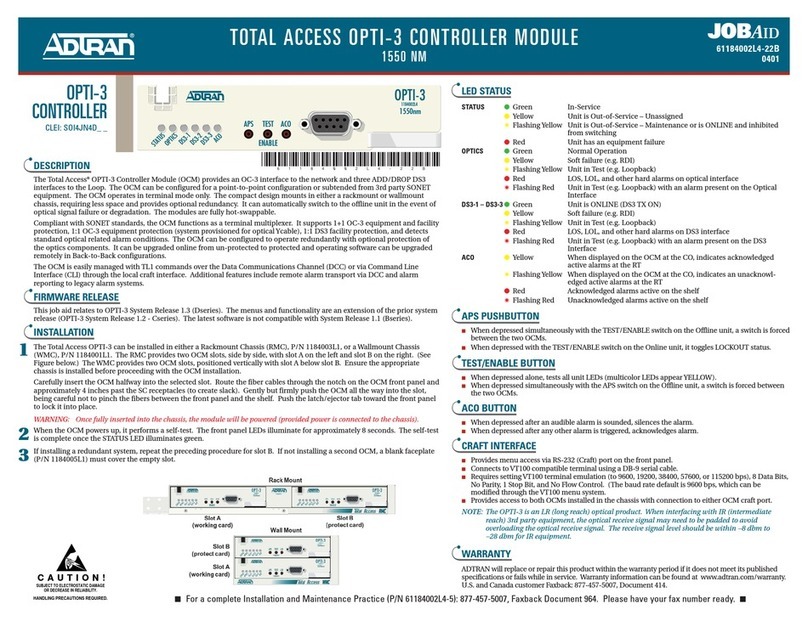
ADTRAN
ADTRAN Total Access OPTI-3 CPE OPTI-3 CPE product manual
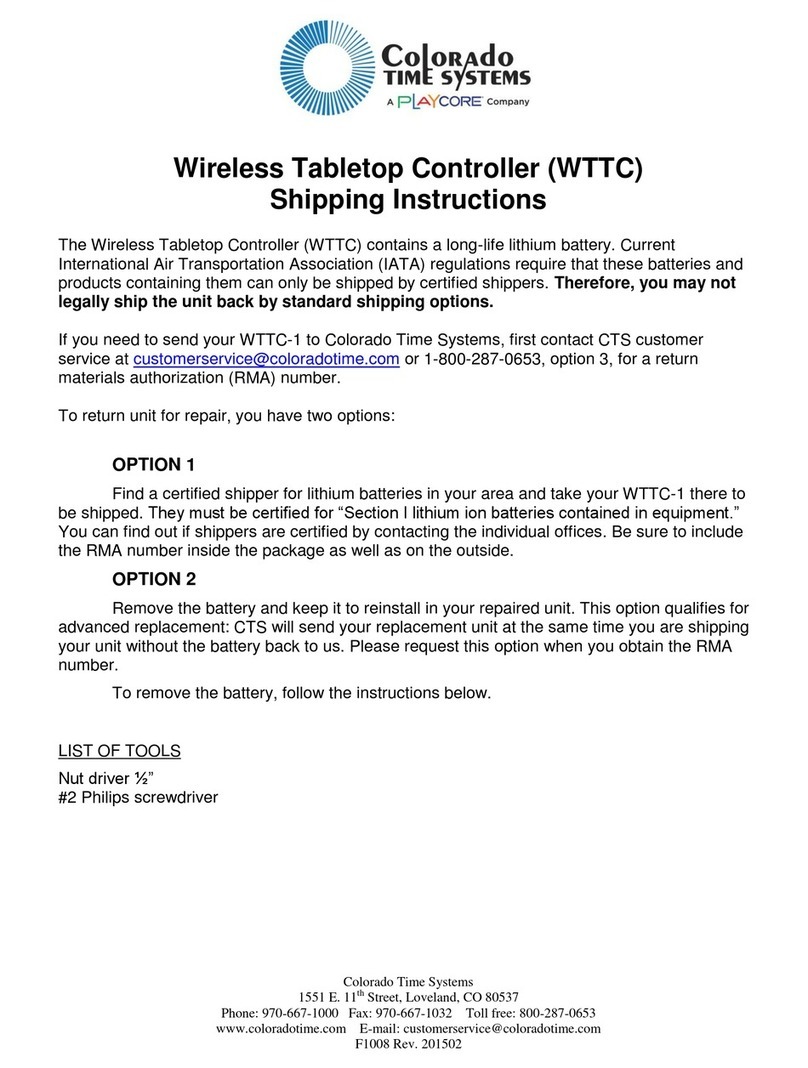
Playcore
Playcore Colorado time systems WTTC Shipping Instructions

Controlli
Controlli MVE2 Series manual

SMC Networks
SMC Networks LEJS100T9 H Series Operation manual

YGE
YGE 40A quick start guide