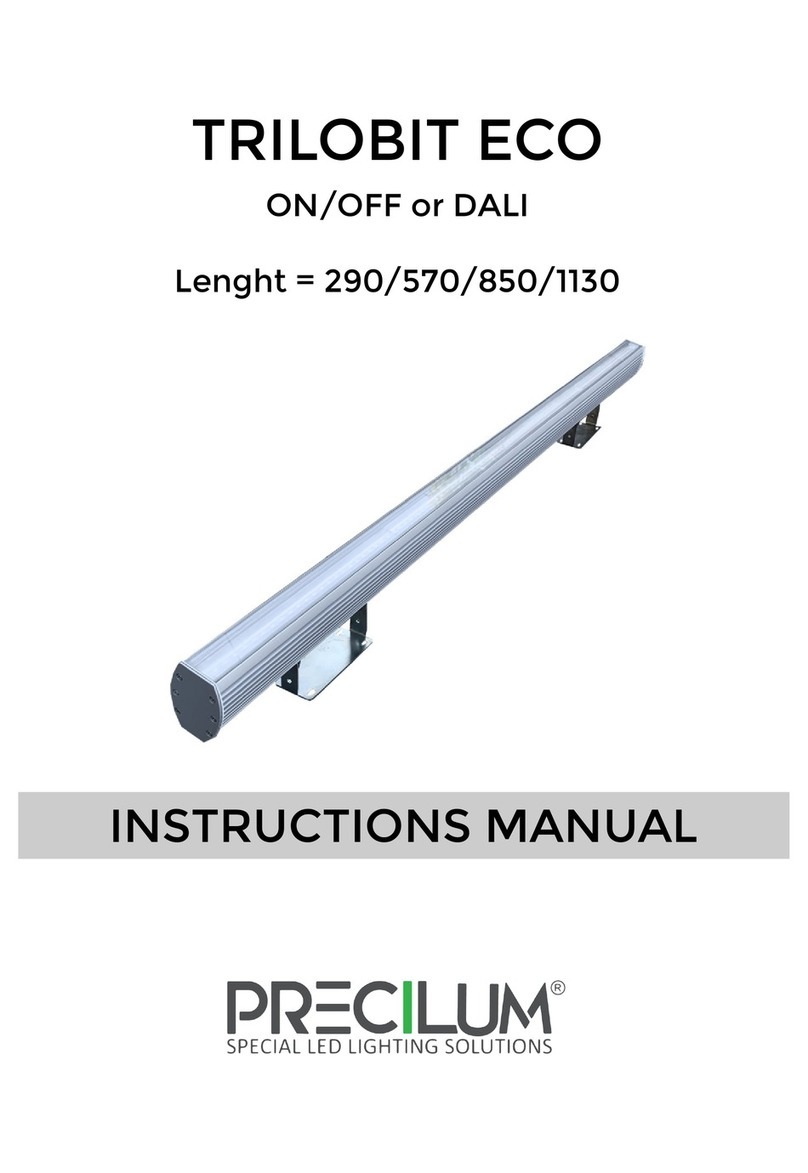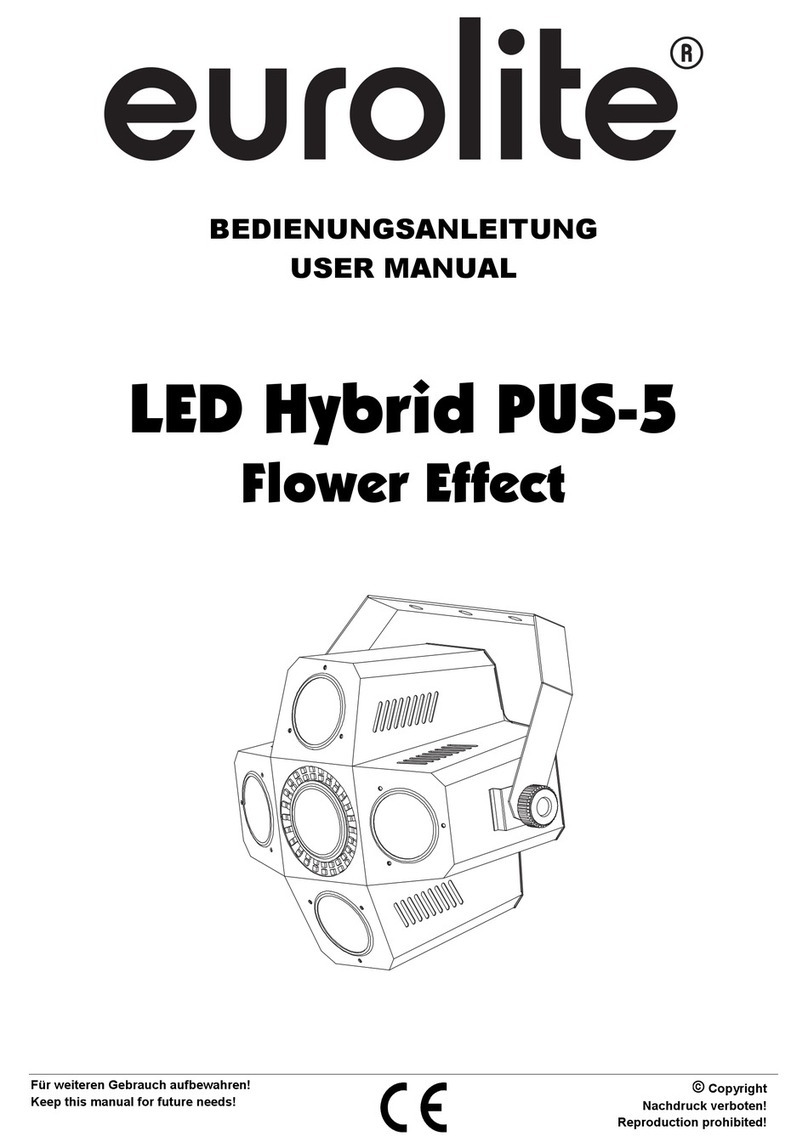Dialog WLC-4150-C User manual

Field Guide
Centralized Lighting Control System
For WLC-4150-C & WLC-4150-L
®

Page 2
WLC-4150-C Lighting Control Unit 3
Touchscreen Navigation 4
Menus:
Outputs 5
Groups 7
Presets 10
Modes 14
Behaviours 20
Constant Lighting Controller 22
Schedules 36
Setings 39
Event Logs 44
Notes 45
Contents

Page 3
WLC-4150-C/L Lighting Control Unit
USB Port
Power 24VAC
Ethernet (2)
LCD Touchscreen Display
Dialog Network (Power & Data)
Power 24VAC
WLC-4150-C/L

Page 4
Touchscreen Navigation
To connect to the WLC-4150
1. Ensure the WLC-4150 is properly installed in the panel,
connected to 24V power, and is connected to the data
signal.
2. The WLC-4150 Lighting Control Unit is equipped with
a touchscreen for easy navigation and programming
of the Dialog®lighting control system. Using a generic
pointer such as the tip of a pen or pencil, select the
Menu button on the home screen.
3. You are prompted to enter a password to continue.
The default password is dlc. Enter the password and
select on the OK button. You can change the default
password to a unique password for your facility using
the Settings options.
4. On the Main screen, all of the available menu options
are displayed. To select a menu option, select on the
name or icon.
Outputs
Manage outputs
Groups
Manage groups
Presets
Manage presets
Modes
Manage modes
Behaviors
Manage lists of events
Constant Lighting Controller
Manage daylight modes and sensors
Schedules
Manage schedules of presets or group actions
Settings
Edit the date, time, and security settings such as your password
Event Logs
View the most recent 100 event logs

Page 5
Outputs
Output Menu
Output menu has two submenus—Outputs and Setup:
1. Outputs
2. Panels
1. Outputs > Outputs
The Outputs screen displays the properties for each panel. The
following describes each column:
id - address, channel (r indicates a relay and d indicates a
dimmer)
Label - descriptive name, which is assigned in this submenu
group
Group - group the panel is assigned to
DS - daylight sensor status (if applicable)
Status - color indicates the status of the panel (blue is ON,
orange is OFF, Black is not connected)
The Outputs screen has four tabs:
1. Label
To modify a label name:
a) Select a panel and click on its label.
b) Enter the new label name and click the OK button.
2. Control
To override the control settings:
a) Turn a relay on or off by selecting the RELAY ON or RELAY
OFF button.
b) Adjust the dimmer levels to a maximum or minimum level by
selecting the corresponding button or setting a percentage
of brightness by using the slider.
3. LOGs
You can view the historical activity for a selected output by
selecting the LOGs tab.
4. Setup
a) Select an output and select the Properties button.
b) Select the communication bus you are conguring. The
default communication bus is Dialog.
c) Select the output type—Relay or Dimmer. If the selected
output type is a dimmer, you can adjust the brightness by
using the slider.
5
Dialog® Lighting Control System
Outputs
The Outputs screen has four tabs:
1. Label
To modify a label name:
a) Select a panel and click on its label.
b) Enter the new label name and click the OK button.
2. Control
To override the control settings:
a) Turn a relay on or off by selecting the RELAY ON
or RELAY OFF button.
b) Adjust the dimmer levels to a maximum or
minimum level by selecting the corresponding
button or setting a percentage of brightness by
using the slider.
3. LOGs
You can view the historical activity for a selected output
by selecting the LOGs tab.
4. Setup
a) Select an output and select the Properties button.
b) Select the communication bus you are configuring.
The default communication bus is Dialog.
c) Select the output type—Relay or Dimmer. If the
selected output type is a dimmer, you can adjust the
brightness by using the slider.
Output Menu
The Output menu has two submenus—Outputs and Setup:
1. Outputs
2. Panels
1. Outputs > Outputs
The Outputs screen displays the properties for each panel. The
following describes each column:
id - address, channel (r indicates a relay and d indicates a dimmer)
Label - descriptive name, which is assigned in this submenu group
Group - group the panel is assigned to
DS - daylight sensor status (if applicable)
Status - color indicates the status of the panel (blue is ON, orange is
OFF, Black is not connected)
5
Dialog® Lighting Control System
Outputs
The Outputs screen has four tabs:
1. Label
To modify a label name:
a) Select a panel and click on its label.
b) Enter the new label name and click the OK button.
2. Control
To override the control settings:
a) Turn a relay on or off by selecting the RELAY ON
or RELAY OFF button.
b) Adjust the dimmer levels to a maximum or
minimum level by selecting the corresponding
button or setting a percentage of brightness by
using the slider.
3. LOGs
You can view the historical activity for a selected output
by selecting the LOGs tab.
4. Setup
a) Select an output and select the Properties button.
b) Select the communication bus you are configuring.
The default communication bus is Dialog.
c) Select the output type—Relay or Dimmer. If the
selected output type is a dimmer, you can adjust the
brightness by using the slider.
Output Menu
The Output menu has two submenus—Outputs and Setup:
1. Outputs
2. Panels
1. Outputs > Outputs
The Outputs screen displays the properties for each panel. The
following describes each column:
id - address, channel (r indicates a relay and d indicates a dimmer)
Label - descriptive name, which is assigned in this submenu group
Group - group the panel is assigned to
DS - daylight sensor status (if applicable)
Status - color indicates the status of the panel (blue is ON, orange is
OFF, Black is not connected)
5
Dialog® Lighting Control System
Outputs
The Outputs screen has four tabs:
1. Label
To modify a label name:
a) Select a panel and click on its label.
b) Enter the new label name and click the OK button.
2. Control
To override the control settings:
a) Turn a relay on or off by selecting the RELAY ON
or RELAY OFF button.
b) Adjust the dimmer levels to a maximum or
minimum level by selecting the corresponding
button or setting a percentage of brightness by
using the slider.
3. LOGs
You can view the historical activity for a selected output
by selecting the LOGs tab.
4. Setup
a) Select an output and select the Properties button.
b) Select the communication bus you are configuring.
The default communication bus is Dialog.
c) Select the output type—Relay or Dimmer. If the
selected output type is a dimmer, you can adjust the
brightness by using the slider.
Output Menu
The Output menu has two submenus—Outputs and Setup:
1. Outputs
2. Panels
1. Outputs > Outputs
The Outputs screen displays the properties for each panel. The
following describes each column:
id - address, channel (r indicates a relay and d indicates a dimmer)
Label - descriptive name, which is assigned in this submenu group
Group - group the panel is assigned to
DS - daylight sensor status (if applicable)
Status - color indicates the status of the panel (blue is ON, orange is
OFF, Black is not connected)
5
Dialog® Lighting Control System
Outputs
The Outputs screen has four tabs:
1. Label
To modify a label name:
a) Select a panel and click on its label.
b) Enter the new label name and click the OK button.
2. Control
To override the control settings:
a) Turn a relay on or off by selecting the RELAY ON
or RELAY OFF button.
b) Adjust the dimmer levels to a maximum or
minimum level by selecting the corresponding
button or setting a percentage of brightness by
using the slider.
3. LOGs
You can view the historical activity for a selected output
by selecting the LOGs tab.
4. Setup
a) Select an output and select the Properties button.
b) Select the communication bus you are configuring.
The default communication bus is Dialog.
c) Select the output type—Relay or Dimmer. If the
selected output type is a dimmer, you can adjust the
brightness by using the slider.
Output Menu
The Output menu has two submenus—Outputs and Setup:
1. Outputs
2. Panels
1. Outputs > Outputs
The Outputs screen displays the properties for each panel. The
following describes each column:
id - address, channel (r indicates a relay and d indicates a dimmer)
Label - descriptive name, which is assigned in this submenu group
Group - group the panel is assigned to
DS - daylight sensor status (if applicable)
Status - color indicates the status of the panel (blue is ON, orange is
OFF, Black is not connected)
5
Dialog® Lighting Control System
Outputs
The Outputs screen has four tabs:
1. Label
To modify a label name:
a) Select a panel and click on its label.
b) Enter the new label name and click the OK button.
2. Control
To override the control settings:
a) Turn a relay on or off by selecting the RELAY ON
or RELAY OFF button.
b) Adjust the dimmer levels to a maximum or
minimum level by selecting the corresponding
button or setting a percentage of brightness by
using the slider.
3. LOGs
You can view the historical activity for a selected output
by selecting the LOGs tab.
4. Setup
a) Select an output and select the Properties button.
b) Select the communication bus you are configuring.
The default communication bus is Dialog.
c) Select the output type—Relay or Dimmer. If the
selected output type is a dimmer, you can adjust the
brightness by using the slider.
Output Menu
The Output menu has two submenus—Outputs and Setup:
1. Outputs
2. Panels
1. Outputs > Outputs
The Outputs screen displays the properties for each panel. The
following describes each column:
id - address, channel (r indicates a relay and d indicates a dimmer)
Label - descriptive name, which is assigned in this submenu group
Group - group the panel is assigned to
DS - daylight sensor status (if applicable)
Status - color indicates the status of the panel (blue is ON, orange is
OFF, Black is not connected)
5
Dialog® Lighting Control System
Outputs
The Outputs screen has four tabs:
1. Label
To modify a label name:
a) Select a panel and click on its label.
b) Enter the new label name and click the OK button.
2. Control
To override the control settings:
a) Turn a relay on or off by selecting the RELAY ON
or RELAY OFF button.
b) Adjust the dimmer levels to a maximum or
minimum level by selecting the corresponding
button or setting a percentage of brightness by
using the slider.
3. LOGs
You can view the historical activity for a selected output
by selecting the LOGs tab.
4. Setup
a) Select an output and select the Properties button.
b) Select the communication bus you are configuring.
The default communication bus is Dialog.
c) Select the output type—Relay or Dimmer. If the
selected output type is a dimmer, you can adjust the
brightness by using the slider.
Output Menu
The Output menu has two submenus—Outputs and Setup:
1. Outputs
2. Panels
1. Outputs > Outputs
The Outputs screen displays the properties for each panel. The
following describes each column:
id - address, channel (r indicates a relay and d indicates a dimmer)
Label - descriptive name, which is assigned in this submenu group
Group - group the panel is assigned to
DS - daylight sensor status (if applicable)
Status - color indicates the status of the panel (blue is ON, orange is
OFF, Black is not connected)
5
Dialog® Lighting Control System
Outputs
The Outputs screen has four tabs:
1. Label
To modify a label name:
a) Select a panel and click on its label.
b) Enter the new label name and click the OK button.
2. Control
To override the control settings:
a) Turn a relay on or off by selecting the RELAY ON
or RELAY OFF button.
b) Adjust the dimmer levels to a maximum or
minimum level by selecting the corresponding
button or setting a percentage of brightness by
using the slider.
3. LOGs
You can view the historical activity for a selected output
by selecting the LOGs tab.
4. Setup
a) Select an output and select the Properties button.
b) Select the communication bus you are configuring.
The default communication bus is Dialog.
c) Select the output type—Relay or Dimmer. If the
selected output type is a dimmer, you can adjust the
brightness by using the slider.
Output Menu
The Output menu has two submenus—Outputs and Setup:
1. Outputs
2. Panels
1. Outputs > Outputs
The Outputs screen displays the properties for each panel. The
following describes each column:
id - address, channel (r indicates a relay and d indicates a dimmer)
Label - descriptive name, which is assigned in this submenu group
Group - group the panel is assigned to
DS - daylight sensor status (if applicable)
Status - color indicates the status of the panel (blue is ON, orange is
OFF, Black is not connected)
5
Dialog® Lighting Control System
Outputs
The Outputs screen has four tabs:
1. Label
To modify a label name:
a) Select a panel and click on its label.
b) Enter the new label name and click the OK button.
2. Control
To override the control settings:
a) Turn a relay on or off by selecting the RELAY ON
or RELAY OFF button.
b) Adjust the dimmer levels to a maximum or
minimum level by selecting the corresponding
button or setting a percentage of brightness by
using the slider.
3. LOGs
You can view the historical activity for a selected output
by selecting the LOGs tab.
4. Setup
a) Select an output and select the Properties button.
b) Select the communication bus you are configuring.
The default communication bus is Dialog.
c) Select the output type—Relay or Dimmer. If the
selected output type is a dimmer, you can adjust the
brightness by using the slider.
Output Menu
The Output menu has two submenus—Outputs and Setup:
1. Outputs
2. Panels
1. Outputs > Outputs
The Outputs screen displays the properties for each panel. The
following describes each column:
id - address, channel (r indicates a relay and d indicates a dimmer)
Label - descriptive name, which is assigned in this submenu group
Group - group the panel is assigned to
DS - daylight sensor status (if applicable)
Status - color indicates the status of the panel (blue is ON, orange is
OFF, Black is not connected)
1.
2.
a)
a)a)
a)
b)
b)
c)
b)
Outputs
1. Label
4. Setup
2. Control

Page 6
Output Menu
2. Setup > Panels
The Panels screen displays all of the installed panels and the
outputs. The following describes each column:
id - address, channel (r indicates a relay and d indicates a
dimmer)
Label - descriptive name, which is assigned in this submenu
group
Row - lists the row where it is located
Col - list s the column where it is located
This screen allows you to list new panels installed after initialization
of the system, edit panel labels, and assign relay outputs to panels.
1. To add a new panel:
a) Scroll through the panel list to the unlabeled relays and
select the relay. Select Add Panel.
b) Enter the new panel name and select the OK button.
c) Enter the location for the panel and select the OK button.
2. To edit a panel:
a) Scroll through the list of panels and select the panel you are
editing.
b) Select the panel link, enter the new panel name, and select
the OK button.
c) Select the location link, enter the location for the panel and
select the OK button.
3. To assign a relay to a panel:
a) Scroll through the panel list to the panel you are assigning
the relay to and select it. This can be a panel a relay is
already assigned to or an unassigned panel.
b) Select the Change panel link (for an assigned panel) or the
Specify panel link (for an unassigned panel).
c) Select the panel where the relay is to be assigned and select
the Select button.
Outputs
6Dialog® Lighting Control System
Outputs
Output Menu
1. To add a new panel:
a) Scroll through the panel list to the unlabeled relays
and select the relay. Select Add Panel.
b) Enter the new panel name and select the OK button.
c) Enter the location for the panel and select the OK
button.
2. To edit a panel:
a) Scroll through the list of panels and select the panel
you are editing.
b) Select the panel link, enter the new panel name, and
select the OK button.
c) Select the location link, enter the location for the
panel and select the OK button.
3. To assign a relay to a panel:
a) Scroll through the panel list to the panel you are
assigning the relay to and select it. This can
be a panel a relay is already assigned to or an
unassigned panel.
b) Select the Change panel link (for an assigned panel)
or the Specify panel link (for an unassigned panel).
c) Select the panel where the relay is to be assigned
and select the Select button.
2. Setup > Panels
The Panels screen displays all of the installed panels and the outputs. The
following describes each column:
id - address, channel (r indicates a relay and d indicates a dimmer)
Label - descriptive name, which is assigned in this submenu group
Row - lists the row where it is located
Col - list s the column where it is located
This screen allows you to list new panels installed after initialization of the
system, edit panel labels, and assign relay outputs to panels.
6Dialog® Lighting Control System
Outputs
Output Menu
1. To add a new panel:
a) Scroll through the panel list to the unlabeled relays
and select the relay. Select Add Panel.
b) Enter the new panel name and select the OK button.
c) Enter the location for the panel and select the OK
button.
2. To edit a panel:
a) Scroll through the list of panels and select the panel
you are editing.
b) Select the panel link, enter the new panel name, and
select the OK button.
c) Select the location link, enter the location for the
panel and select the OK button.
3. To assign a relay to a panel:
a) Scroll through the panel list to the panel you are
assigning the relay to and select it. This can
be a panel a relay is already assigned to or an
unassigned panel.
b) Select the Change panel link (for an assigned panel)
or the Specify panel link (for an unassigned panel).
c) Select the panel where the relay is to be assigned
and select the Select button.
2. Setup > Panels
The Panels screen displays all of the installed panels and the outputs. The
following describes each column:
id - address, channel (r indicates a relay and d indicates a dimmer)
Label - descriptive name, which is assigned in this submenu group
Row - lists the row where it is located
Col - list s the column where it is located
This screen allows you to list new panels installed after initialization of the
system, edit panel labels, and assign relay outputs to panels.
6Dialog® Lighting Control System
Outputs
Output Menu
1. To add a new panel:
a) Scroll through the panel list to the unlabeled relays
and select the relay. Select Add Panel.
b) Enter the new panel name and select the OK button.
c) Enter the location for the panel and select the OK
button.
2. To edit a panel:
a) Scroll through the list of panels and select the panel
you are editing.
b) Select the panel link, enter the new panel name, and
select the OK button.
c) Select the location link, enter the location for the
panel and select the OK button.
3.
To assign a relay to a panel:
a) Scroll through the panel list to the panel you are
assigning the relay to and select it. This can
be a panel a relay is already assigned to or an
unassigned panel.
b) Select the Change panel link (for an assigned panel)
or the Specify panel link (for an unassigned panel).
c) Select the panel where the relay is to be assigned
and select the Select button.
2. Setup > Panels
The Panels screen displays all of the installed panels and the outputs. The
following describes each column:
id - address, channel (r indicates a relay and d indicates a dimmer)
Label - descriptive name, which is assigned in this submenu group
Row - lists the row where it is located
Col - list s the column where it is located
This screen allows you to list new panels installed after initialization of the
system, edit panel labels, and assign relay outputs to panels.
6Dialog® Lighting Control System
Outputs
Output Menu
1. To add a new panel:
a) Scroll through the panel list to the unlabeled relays
and select the relay. Select Add Panel.
b) Enter the new panel name and select the OK button.
c) Enter the location for the panel and select the OK
button.
2.
To edit a panel:
a) Scroll through the list of panels and select the panel
you are editing.
b) Select the panel link, enter the new panel name, and
select the OK button.
c) Select the location link, enter the location for the
panel and select the OK button.
3. To assign a relay to a panel:
a) Scroll through the panel list to the panel you are
assigning the relay to and select it. This can
be a panel a relay is already assigned to or an
unassigned panel.
b) Select the Change panel link (for an assigned panel)
or the Specify panel link (for an unassigned panel).
c) Select the panel where the relay is to be assigned
and select the Select button.
2. Setup > Panels
The Panels screen displays all of the installed panels and the outputs. The
following describes each column:
id - address, channel (r indicates a relay and d indicates a dimmer)
Label - descriptive name, which is assigned in this submenu group
Row - lists the row where it is located
Col - list s the column where it is located
This screen allows you to list new panels installed after initialization of the
system, edit panel labels, and assign relay outputs to panels.
6Dialog® Lighting Control System
Outputs
Output Menu
1. To add a new panel:
a) Scroll through the panel list to the unlabeled relays
and select the relay. Select Add Panel.
b) Enter the new panel name and select the OK button.
c) Enter the location for the panel and select the OK
button.
2. To edit a panel:
a) Scroll through the list of panels and select the panel
you are editing.
b) Select the panel link, enter the new panel name, and
select the OK button.
c) Select the location link, enter the location for the
panel and select the OK button.
3. To assign a relay to a panel:
a) Scroll through the panel list to the panel you are
assigning the relay to and select it. This can
be a panel a relay is already assigned to or an
unassigned panel.
b) Select the Change panel link (for an assigned panel)
or the Specify panel link (for an unassigned panel).
c) Select the panel where the relay is to be assigned
and select the Select button.
2. Setup > Panels
The Panels screen displays all of the installed panels and the outputs. The
following describes each column:
id - address, channel (r indicates a relay and d indicates a dimmer)
Label - descriptive name, which is assigned in this submenu group
Row - lists the row where it is located
Col - list s the column where it is located
This screen allows you to list new panels installed after initialization of the
system, edit panel labels, and assign relay outputs to panels.
6Dialog® Lighting Control System
Outputs
Output Menu
1. To add a new panel:
a) Scroll through the panel list to the unlabeled relays
and select the relay. Select Add Panel.
b) Enter the new panel name and select the OK button.
c) Enter the location for the panel and select the OK
button.
2. To edit a panel:
a) Scroll through the list of panels and select the panel
you are editing.
b) Select the panel link, enter the new panel name, and
select the OK button.
c) Select the location link, enter the location for the
panel and select the OK button.
3.
To assign a relay to a panel:
a) Scroll through the panel list to the panel you are
assigning the relay to and select it. This can
be a panel a relay is already assigned to or an
unassigned panel.
b) Select the Change panel link (for an assigned panel)
or the Specify panel link (for an unassigned panel).
c) Select the panel where the relay is to be assigned
and select the Select button.
2. Setup > Panels
The Panels screen displays all of the installed panels and the outputs. The
following describes each column:
id - address, channel (r indicates a relay and d indicates a dimmer)
Label - descriptive name, which is assigned in this submenu group
Row - lists the row where it is located
Col - list s the column where it is located
This screen allows you to list new panels installed after initialization of the
system, edit panel labels, and assign relay outputs to panels.
6Dialog® Lighting Control System
Outputs
Output Menu
1. To add a new panel:
a) Scroll through the panel list to the unlabeled relays
and select the relay. Select Add Panel.
b) Enter the new panel name and select the OK button.
c) Enter the location for the panel and select the OK
button.
2. To edit a panel:
a) Scroll through the list of panels and select the panel
you are editing.
b) Select the panel link, enter the new panel name, and
select the OK button.
c) Select the location link, enter the location for the
panel and select the OK button.
3.
To assign a relay to a panel:
a) Scroll through the panel list to the panel you are
assigning the relay to and select it. This can
be a panel a relay is already assigned to or an
unassigned panel.
b) Select the Change panel link (for an assigned panel)
or the Specify panel link (for an unassigned panel).
c) Select the panel where the relay is to be assigned
and select the Select button.
2. Setup > Panels
The Panels screen displays all of the installed panels and the outputs. The
following describes each column:
id - address, channel (r indicates a relay and d indicates a dimmer)
Label - descriptive name, which is assigned in this submenu group
Row - lists the row where it is located
Col - list s the column where it is located
This screen allows you to list new panels installed after initialization of the
system, edit panel labels, and assign relay outputs to panels.
2. To edit a panel:
3. To assign a relay to a panel:
1. To add a new panel:
a)a)
b)
a)
b)
b) c)
b)

Page 7
Output Menu
2. Setup > Panels
The Panels screen displays all of the installed panels and the
outputs. The following describes each column:
id - address, channel (r indicates a relay and d indicates a
dimmer)
Label - descriptive name, which is assigned in this submenu
group
Row - lists the row where it is located
Col - list s the column where it is located
This screen allows you to list new panels installed after initialization
of the system, edit panel labels, and assign relay outputs to panels.
1. To add a new panel:
a) Scroll through the panel list to the unlabeled relays and
select the relay. Select Add Panel.
b) Enter the new panel name and select the OK button.
c) Enter the location for the panel and select the OK button.
2. To edit a panel:
a) Scroll through the list of panels and select the panel you are
editing.
b) Select the panel link, enter the new panel name, and select
the OK button.
c) Select the location link, enter the location for the panel and
select the OK button.
3. To assign a relay to a panel:
a) Scroll through the panel list to the panel you are assigning
the relay to and select it. This can be a panel a relay is
already assigned to or an unassigned panel.
b) Select the Change panel link (for an assigned panel) or the
Specify panel link (for an unassigned panel).
c) Select the panel where the relay is to be assigned and select
the Select button.
Outputs
6Dialog® Lighting Control System
Outputs
Output Menu
1. To add a new panel:
a) Scroll through the panel list to the unlabeled relays
and select the relay. Select Add Panel.
b) Enter the new panel name and select the OK button.
c) Enter the location for the panel and select the OK
button.
2. To edit a panel:
a) Scroll through the list of panels and select the panel
you are editing.
b) Select the panel link, enter the new panel name, and
select the OK button.
c) Select the location link, enter the location for the
panel and select the OK button.
3.
To assign a relay to a panel:
a) Scroll through the panel list to the panel you are
assigning the relay to and select it. This can
be a panel a relay is already assigned to or an
unassigned panel.
b) Select the Change panel link (for an assigned panel)
or the Specify panel link (for an unassigned panel).
c) Select the panel where the relay is to be assigned
and select the Select button.
2. Setup > Panels
The Panels screen displays all of the installed panels and the outputs. The
following describes each column:
id - address, channel (r indicates a relay and d indicates a dimmer)
Label - descriptive name, which is assigned in this submenu group
Row - lists the row where it is located
Col - list s the column where it is located
This screen allows you to list new panels installed after initialization of the
system, edit panel labels, and assign relay outputs to panels.
6Dialog® Lighting Control System
Outputs
Output Menu
1. To add a new panel:
a) Scroll through the panel list to the unlabeled relays
and select the relay. Select Add Panel.
b) Enter the new panel name and select the OK button.
c) Enter the location for the panel and select the OK
button.
2. To edit a panel:
a) Scroll through the list of panels and select the panel
you are editing.
b) Select the panel link, enter the new panel name, and
select the OK button.
c) Select the location link, enter the location for the
panel and select the OK button.
3. To assign a relay to a panel:
a) Scroll through the panel list to the panel you are
assigning the relay to and select it. This can
be a panel a relay is already assigned to or an
unassigned panel.
b) Select the Change panel link (for an assigned panel)
or the Specify panel link (for an unassigned panel).
c) Select the panel where the relay is to be assigned
and select the Select button.
2. Setup > Panels
The Panels screen displays all of the installed panels and the outputs. The
following describes each column:
id - address, channel (r indicates a relay and d indicates a dimmer)
Label - descriptive name, which is assigned in this submenu group
Row - lists the row where it is located
Col - list s the column where it is located
This screen allows you to list new panels installed after initialization of the
system, edit panel labels, and assign relay outputs to panels.
6Dialog® Lighting Control System
Outputs
Output Menu
1. To add a new panel:
a) Scroll through the panel list to the unlabeled relays
and select the relay. Select Add Panel.
b) Enter the new panel name and select the OK button.
c) Enter the location for the panel and select the OK
button.
2. To edit a panel:
a) Scroll through the list of panels and select the panel
you are editing.
b) Select the panel link, enter the new panel name, and
select the OK button.
c) Select the location link, enter the location for the
panel and select the OK button.
3. To assign a relay to a panel:
a) Scroll through the panel list to the panel you are
assigning the relay to and select it. This can
be a panel a relay is already assigned to or an
unassigned panel.
b) Select the Change panel link (for an assigned panel)
or the Specify panel link (for an unassigned panel).
c) Select the panel where the relay is to be assigned
and select the Select button.
2. Setup > Panels
The Panels screen displays all of the installed panels and the outputs. The
following describes each column:
id - address, channel (r indicates a relay and d indicates a dimmer)
Label - descriptive name, which is assigned in this submenu group
Row - lists the row where it is located
Col - list s the column where it is located
This screen allows you to list new panels installed after initialization of the
system, edit panel labels, and assign relay outputs to panels.
6Dialog® Lighting Control System
Outputs
Output Menu
1. To add a new panel:
a) Scroll through the panel list to the unlabeled relays
and select the relay. Select Add Panel.
b) Enter the new panel name and select the OK button.
c) Enter the location for the panel and select the OK
button.
2. To edit a panel:
a) Scroll through the list of panels and select the panel
you are editing.
b) Select the panel link, enter the new panel name, and
select the OK button.
c) Select the location link, enter the location for the
panel and select the OK button.
3. To assign a relay to a panel:
a) Scroll through the panel list to the panel you are
assigning the relay to and select it. This can
be a panel a relay is already assigned to or an
unassigned panel.
b) Select the Change panel link (for an assigned panel)
or the Specify panel link (for an unassigned panel).
c) Select the panel where the relay is to be assigned
and select the Select button.
2. Setup > Panels
The Panels screen displays all of the installed panels and the outputs. The
following describes each column:
id - address, channel (r indicates a relay and d indicates a dimmer)
Label - descriptive name, which is assigned in this submenu group
Row - lists the row where it is located
Col - list s the column where it is located
This screen allows you to list new panels installed after initialization of the
system, edit panel labels, and assign relay outputs to panels.
6Dialog® Lighting Control System
Outputs
Output Menu
1. To add a new panel:
a) Scroll through the panel list to the unlabeled relays
and select the relay. Select Add Panel.
b) Enter the new panel name and select the OK button.
c) Enter the location for the panel and select the OK
button.
2. To edit a panel:
a) Scroll through the list of panels and select the panel
you are editing.
b) Select the panel link, enter the new panel name, and
select the OK button.
c) Select the location link, enter the location for the
panel and select the OK button.
3. To assign a relay to a panel:
a) Scroll through the panel list to the panel you are
assigning the relay to and select it. This can
be a panel a relay is already assigned to or an
unassigned panel.
b) Select the Change panel link (for an assigned panel)
or the Specify panel link (for an unassigned panel).
c) Select the panel where the relay is to be assigned
and select the Select button.
2. Setup > Panels
The Panels screen displays all of the installed panels and the outputs. The
following describes each column:
id - address, channel (r indicates a relay and d indicates a dimmer)
Label - descriptive name, which is assigned in this submenu group
Row - lists the row where it is located
Col - list s the column where it is located
This screen allows you to list new panels installed after initialization of the
system, edit panel labels, and assign relay outputs to panels.
6Dialog® Lighting Control System
Outputs
Output Menu
1. To add a new panel:
a) Scroll through the panel list to the unlabeled relays
and select the relay. Select Add Panel.
b) Enter the new panel name and select the OK button.
c) Enter the location for the panel and select the OK
button.
2. To edit a panel:
a) Scroll through the list of panels and select the panel
you are editing.
b) Select the panel link, enter the new panel name, and
select the OK button.
c) Select the location link, enter the location for the
panel and select the OK button.
3. To assign a relay to a panel:
a) Scroll through the panel list to the panel you are
assigning the relay to and select it. This can
be a panel a relay is already assigned to or an
unassigned panel.
b) Select the Change panel link (for an assigned panel)
or the Specify panel link (for an unassigned panel).
c) Select the panel where the relay is to be assigned
and select the Select button.
2. Setup > Panels
The Panels screen displays all of the installed panels and the outputs. The
following describes each column:
id - address, channel (r indicates a relay and d indicates a dimmer)
Label - descriptive name, which is assigned in this submenu group
Row - lists the row where it is located
Col - list s the column where it is located
This screen allows you to list new panels installed after initialization of the
system, edit panel labels, and assign relay outputs to panels.
6Dialog® Lighting Control System
Outputs
Output Menu
1. To add a new panel:
a) Scroll through the panel list to the unlabeled relays
and select the relay. Select Add Panel.
b) Enter the new panel name and select the OK button.
c) Enter the location for the panel and select the OK
button.
2. To edit a panel:
a) Scroll through the list of panels and select the panel
you are editing.
b) Select the panel link, enter the new panel name, and
select the OK button.
c) Select the location link, enter the location for the
panel and select the OK button.
3. To assign a relay to a panel:
a) Scroll through the panel list to the panel you are
assigning the relay to and select it. This can
be a panel a relay is already assigned to or an
unassigned panel.
b) Select the Change panel link (for an assigned panel)
or the Specify panel link (for an unassigned panel).
c) Select the panel where the relay is to be assigned
and select the Select button.
2. Setup > Panels
The Panels screen displays all of the installed panels and the outputs. The
following describes each column:
id - address, channel (r indicates a relay and d indicates a dimmer)
Label - descriptive name, which is assigned in this submenu group
Row - lists the row where it is located
Col - list s the column where it is located
This screen allows you to list new panels installed after initialization of the
system, edit panel labels, and assign relay outputs to panels.
1. To add a new panel:
2. To edit a panel:
3. To assign a relay to a panel:
a)
a)
a)
a)
b)
a)
b) c)
b)

Page 8
7
Dialog® Lighting Control System
Groups
The Groups screen has four tabs:
1. Label
To modify a label name:
a) Select a group and select its label.
b) Enter the new label name and select the OK button.
2. Control
To override the control group settings:
a) Turn a relay group on or o by selecting the ON or
OFF button.
b) Adjust the dimmer levels to percentage of
brightness by using the slider.
3. LOGs
You can view the historical activity for a selected group
by selecting the LOGs tab.
4. Setup
a) Select a group to access the conguration options.
b) Select the Output Lists button to change the
conguration options for all outputs included in
the group. To select an individual output, select
on the check box next to the output. You can select
multiple outputs. To select all outputs, select on the
ALL button.
The Groups menu has two submenus—Groups and Headers:
1. Selecting on the Groups button opens the properties all lighting control
groups.
2. Selecting on the Headers button allows you to set the header details for the
groups.
1. Groups > Groups
The Groups screen displays all of the relay lighting control groups you have
set up. The following describes each column:
id - G001-G127, which are listed in the order the groups were created)
Label - descriptive name, which is assigned in this submenu group
Total - number of outputs in the group
Rel - number of relays in the group
D - number of dimmers in the group
Groups Menu
C
M
Y
CM
MY
CY
CMY
K
7
Dialog® Lighting Control System
Groups
The Groups screen has four tabs:
1. Label
To modify a label name:
a) Select a group and select its label.
b) Enter the new label name and select the OK button.
2. Control
To override the control group settings:
a) Turn a relay group on or o by selecting the ON or
OFF button.
b) Adjust the dimmer levels to percentage of
brightness by using the slider.
3. LOGs
You can view the historical activity for a selected group
by selecting the LOGs tab.
4. Setup
a) Select a group to access the conguration options.
b) Select the Output Lists button to change the
conguration options for all outputs included in
the group. To select an individual output, select
on the check box next to the output. You can select
multiple outputs. To select all outputs, select on the
ALL button.
The Groups menu has two submenus—Groups and Headers:
1. Selecting on the Groups button opens the properties all lighting control
groups.
2. Selecting on the Headers button allows you to set the header details for the
groups.
1. Groups > Groups
The Groups screen displays all of the relay lighting control groups you have
set up. The following describes each column:
id - G001-G127, which are listed in the order the groups were created)
Label - descriptive name, which is assigned in this submenu group
Total - number of outputs in the group
Rel - number of relays in the group
D - number of dimmers in the group
Groups Menu
C
M
Y
CM
MY
CY
CMY
K
7
Dialog® Lighting Control System
Groups
The Groups screen has four tabs:
1. Label
To modify a label name:
a) Select a group and select its label.
b) Enter the new label name and select the OK button.
2. Control
To override the control group settings:
a) Turn a relay group on or o by selecting the ON or
OFF button.
b) Adjust the dimmer levels to percentage of
brightness by using the slider.
3. LOGs
You can view the historical activity for a selected group
by selecting the LOGs tab.
4. Setup
a) Select a group to access the conguration options.
b) Select the Output Lists button to change the
conguration options for all outputs included in
the group. To select an individual output, select
on the check box next to the output. You can select
multiple outputs. To select all outputs, select on the
ALL button.
The Groups menu has two submenus—Groups and Headers:
1. Selecting on the Groups button opens the properties all lighting control
groups.
2. Selecting on the Headers button allows you to set the header details for the
groups.
1. Groups > Groups
The Groups screen displays all of the relay lighting control groups you have
set up. The following describes each column:
id - G001-G127, which are listed in the order the groups were created)
Label - descriptive name, which is assigned in this submenu group
Total - number of outputs in the group
Rel - number of relays in the group
D - number of dimmers in the group
Groups Menu
C
M
Y
CM
MY
CY
CMY
K
7
Dialog® Lighting Control System
Groups
The Groups screen has four tabs:
1. Label
To modify a label name:
a) Select a group and select its label.
b) Enter the new label name and select the OK button.
2. Control
To override the control group settings:
a) Turn a relay group on or o by selecting the ON or
OFF button.
b) Adjust the dimmer levels to percentage of
brightness by using the slider.
3. LOGs
You can view the historical activity for a selected group
by selecting the LOGs tab.
4. Setup
a) Select a group to access the conguration options.
b) Select the Output Lists button to change the
conguration options for all outputs included in
the group. To select an individual output, select
on the check box next to the output. You can select
multiple outputs. To select all outputs, select on the
ALL button.
The Groups menu has two submenus—Groups and Headers:
1. Selecting on the Groups button opens the properties all lighting control
groups.
2. Selecting on the Headers button allows you to set the header details for the
groups.
1. Groups > Groups
The Groups screen displays all of the relay lighting control groups you have
set up. The following describes each column:
id - G001-G127, which are listed in the order the groups were created)
Label - descriptive name, which is assigned in this submenu group
Total - number of outputs in the group
Rel - number of relays in the group
D - number of dimmers in the group
Groups Menu
C
M
Y
CM
MY
CY
CMY
K
7
Dialog® Lighting Control System
Groups
The Groups screen has four tabs:
1. Label
To modify a label name:
a) Select a group and select its label.
b) Enter the new label name and select the OK button.
2. Control
To override the control group settings:
a) Turn a relay group on or o by selecting the ON or
OFF button.
b) Adjust the dimmer levels to percentage of
brightness by using the slider.
3. LOGs
You can view the historical activity for a selected group
by selecting the LOGs tab.
4. Setup
a) Select a group to access the conguration options.
b) Select the Output Lists button to change the
conguration options for all outputs included in
the group. To select an individual output, select
on the check box next to the output. You can select
multiple outputs. To select all outputs, select on the
ALL button.
The Groups menu has two submenus—Groups and Headers:
1. Selecting on the Groups button opens the properties all lighting control
groups.
2. Selecting on the Headers button allows you to set the header details for the
groups.
1. Groups > Groups
The Groups screen displays all of the relay lighting control groups you have
set up. The following describes each column:
id - G001-G127, which are listed in the order the groups were created)
Label - descriptive name, which is assigned in this submenu group
Total - number of outputs in the group
Rel - number of relays in the group
D - number of dimmers in the group
Groups Menu
C
M
Y
CM
MY
CY
CMY
K
7
Dialog® Lighting Control System
Groups
The Groups screen has four tabs:
1. Label
To modify a label name:
a) Select a group and select its label.
b) Enter the new label name and select the OK button.
2. Control
To override the control group settings:
a) Turn a relay group on or o by selecting the ON or
OFF button.
b) Adjust the dimmer levels to percentage of
brightness by using the slider.
3. LOGs
You can view the historical activity for a selected group
by selecting the LOGs tab.
4. Setup
a) Select a group to access the conguration options.
b) Select the Output Lists button to change the
conguration options for all outputs included in
the group. To select an individual output, select
on the check box next to the output. You can select
multiple outputs. To select all outputs, select on the
ALL button.
The Groups menu has two submenus—Groups and Headers:
1. Selecting on the Groups button opens the properties all lighting control
groups.
2. Selecting on the Headers button allows you to set the header details for the
groups.
1. Groups > Groups
The Groups screen displays all of the relay lighting control groups you have
set up. The following describes each column:
id - G001-G127, which are listed in the order the groups were created)
Label - descriptive name, which is assigned in this submenu group
Total - number of outputs in the group
Rel - number of relays in the group
D - number of dimmers in the group
Groups Menu
C
M
Y
CM
MY
CY
CMY
K
Groups Menu
The Groups menu has two submenus—Groups and Headers:
1. Selecting on the Groups button opens the properties all
lighting control groups.
2. Selecting on the Headers button allows you to set the
header details for the groups.
1. Groups > Groups
The Groups screen displays all of the relay lighting control groups
you have set up. The following describes each column:
id - G001-G127, which are listed in the order the groups were
created)
Label - descriptive name, which is assigned in this submenu
group
Total - number of outputs in the group
Rel - number of relays in the group
D- number of dimmers in the group
The Groups screen has four tabs:
1. Label
To modify a label name:
a) Select a group and select its label.
b) Enter the new label name and select the OK button.
2. Control
To override the control group settings:
a) Turn a relay group on or off by selecting the ON or OFF
button.
b) Adjust the dimmer levels to percentage of brightness by
using the slider.
3. LOGs
You can view the historical activity for a selected group by
selecting the LOGs tab.
4. Setup
a) Select a group to access the conguration options.
b) Select the Output Lists button to change the conguration
options for all outputs included in the group. To select an
individual output, select on the check box next to the output.
You can select multiple outputs. To select all outputs, select
on the ALL button.
Groups
7
Dialog® Lighting Control System
Groups
The Groups screen has four tabs:
1. Label
To modify a label name:
a) Select a group and select its label.
b) Enter the new label name and select the OK button.
2. Control
To override the control group settings:
a) Turn a relay group on or o by selecting the ON or
OFF button.
b) Adjust the dimmer levels to percentage of
brightness by using the slider.
3. LOGs
You can view the historical activity for a selected group
by selecting the LOGs tab.
4. Setup
a) Select a group to access the conguration options.
b) Select the Output Lists button to change the
conguration options for all outputs included in
the group. To select an individual output, select
on the check box next to the output. You can select
multiple outputs. To select all outputs, select on the
ALL button.
The Groups menu has two submenus—Groups and Headers:
1. Selecting on the Groups button opens the properties all lighting control
groups.
2. Selecting on the Headers button allows you to set the header details for the
groups.
1. Groups > Groups
The Groups screen displays all of the relay lighting control groups you have
set up. The following describes each column:
id - G001-G127, which are listed in the order the groups were created)
Label - descriptive name, which is assigned in this submenu group
Total - number of outputs in the group
Rel - number of relays in the group
D - number of dimmers in the group
Groups Menu
C
M
Y
CM
MY
CY
CMY
K
1. To modify a label name:
2. To override the control group settings:
4. Setup:
a)
a)
b)
b)
b) b)
1.
2.

Page 9
4. Setup (continued)
c) To set a group as turned on (only), turned off (only), or
turned on/turned off by its controlling input, select the On/Off
Setup button. Select the corresponding input type—switch,
occupancy sensor, or contact input—and then select the
ON/OFF check box for each output in the group.
d) To set the parameters of the inputs controlling the group,
select the Settings button. Select the link for the setting you
are conguring and enter the new conguration values. The
settings include the following:
Presets Associated - displays the preset values set up for
the group. Switch - select the manufacturer of the switch input
and select on the OK button. The default value is Douglas.
Dimmer - set the maximum and minimum percentage the
group can be dimmed by moving the slider. The maximum
(Perm Max) default value is 100% and the minimum (Perm
Min) default value is 0%.
Contact Input - select the manufacturer and type of the
contact input. The default value for the manufacturer is
Douglas and the default value for the type is Momentary
Toggle. Also, set the delay OFF time by using the slider and
selecting Set. The default value is 30 seconds.
Occupancy Sensor - select the manufacturer of the
occupancy sensor input. The default value is Douglas. Also,
set the sensitivity of the occupancy sensor input and delay
OFF time by selecting Douglas as the OCC Manufacturer
and using the slider and selecting Set. The default values are
10 seconds 30 seconds, respectively. Alternatively, you can
select OCC Vacancy OFF Timer and set the delay OFF time
and clicking the OK button.
e) If the group is to be associated with a Preset set up in the
Presets menu, select the Add Preset button. Select the
Local Preset option (operates within the panels controlled
by this LCU) or Global Preset option (operates over the
entire network of multiple LCUs) and select the OK button.
Groups
8Dialog® Lighting Control System
4. Setup (continued)
c) To set a group as turned on (only), turned o
o On/Off Setup button. Select the
corresponding input type—switch, occupancy sensor, or contact input—
and then select the ON/OFF check box for each output in the group.
d) To set the parameters of the inputs controlling the group, select the
Settings
Presets Associated - displays the preset values set up for the group.
Switch - select the manufacturer of the switch input and select on the OK
button. The default value is Douglas.
Dimmer - set the maximum and minimum percentage the group can be
dimmed by moving the slider. The maximum (Perm Max) default value is
100% and the minimum (Perm Min) default value is 0%.
Contact Input - select the manufacturer and type of the contact input.
The default value for the manufacturer is Douglas and the default value
for the type is Momentary Toggle. Also, set the delay OFF time by using
the slider and selecting Set. The default value is 30 seconds.
Occupancy Sensor - select the manufacturer of the occupancy sensor
input. The default value is Douglas. Also, set the sensitivity of the
occupancy sensor input and delay OFF time by selecting Douglas as the
OCC Manufacturer and using the slider and selecting Set. The default
values are 10 seconds 30 seconds, respectively. Alternatively, you can
select OCC Vacancy OFF Timer and set the delay OFF time and clicking
the OK button.
e) If the group is to be associated with a Preset set up in the Presets menu,
select the Add Preset button. Select the Local Preset option (operates
within the panels controlled by this LCU) or Global Preset option
(operates over the entire network of multiple LCUs) and select the OK
button.
Groups
C
M
Y
CM
MY
CY
CMY
K
C
M
Y
CM
MY
CY
CMY
K
8Dialog® Lighting Control System
4. Setup (continued)
c) To set a group as turned on (only), turned o
o On/Off Setup button. Select the
corresponding input type—switch, occupancy sensor, or contact input—
and then select the ON/OFF check box for each output in the group.
d) To set the parameters of the inputs controlling the group, select the
Settings
Presets Associated - displays the preset values set up for the group.
Switch - select the manufacturer of the switch input and select on the OK
button. The default value is Douglas.
Dimmer - set the maximum and minimum percentage the group can be
dimmed by moving the slider. The maximum (Perm Max) default value is
100% and the minimum (Perm Min) default value is 0%.
Contact Input - select the manufacturer and type of the contact input.
The default value for the manufacturer is Douglas and the default value
for the type is Momentary Toggle. Also, set the delay OFF time by using
the slider and selecting Set. The default value is 30 seconds.
Occupancy Sensor - select the manufacturer of the occupancy sensor
input. The default value is Douglas. Also, set the sensitivity of the
occupancy sensor input and delay OFF time by selecting Douglas as the
OCC Manufacturer and using the slider and selecting Set. The default
values are 10 seconds 30 seconds, respectively. Alternatively, you can
select OCC Vacancy OFF Timer and set the delay OFF time and clicking
the OK button.
e) If the group is to be associated with a Preset set up in the Presets menu,
select the Add Preset button. Select the Local Preset option (operates
within the panels controlled by this LCU) or Global Preset option
(operates over the entire network of multiple LCUs) and select the OK
button.
Groups
C
M
Y
CM
MY
CY
CMY
K
C
M
Y
CM
MY
CY
CMY
K
8Dialog® Lighting Control System
4. Setup (continued)
c) To set a group as turned on (only), turned o
o On/Off Setup button. Select the
corresponding input type—switch, occupancy sensor, or contact input—
and then select the ON/OFF check box for each output in the group.
d) To set the parameters of the inputs controlling the group, select the
Settings
Presets Associated - displays the preset values set up for the group.
Switch - select the manufacturer of the switch input and select on the OK
button. The default value is Douglas.
Dimmer - set the maximum and minimum percentage the group can be
dimmed by moving the slider. The maximum (Perm Max) default value is
100% and the minimum (Perm Min) default value is 0%.
Contact Input - select the manufacturer and type of the contact input.
The default value for the manufacturer is Douglas and the default value
for the type is Momentary Toggle. Also, set the delay OFF time by using
the slider and selecting Set. The default value is 30 seconds.
Occupancy Sensor - select the manufacturer of the occupancy sensor
input. The default value is Douglas. Also, set the sensitivity of the
occupancy sensor input and delay OFF time by selecting Douglas as the
OCC Manufacturer and using the slider and selecting Set. The default
values are 10 seconds 30 seconds, respectively. Alternatively, you can
select OCC Vacancy OFF Timer and set the delay OFF time and clicking
the OK button.
e) If the group is to be associated with a Preset set up in the Presets menu,
select the Add Preset button. Select the Local Preset option (operates
within the panels controlled by this LCU) or Global Preset option
(operates over the entire network of multiple LCUs) and select the OK
button.
Groups
C
M
Y
CM
MY
CY
CMY
K
C
M
Y
CM
MY
CY
CMY
K
4. Setup (continued):
c)
d)
e)

Page 10
Group Menu
2. Setup > Headers
The Headers screen displays all headers used for the various
control groups. A header is a descriptive title of an area or function
within the facility. A header can be associated with more than one
group and a single group can be associated with more than one
header. In the Headers screen, you can a new headers, modify
existing headers, and delete existing headers.
1. To create a new header:
a) Select a group and select the change header link.
b) Select the add header link.
c) Enter the name of the header and select the OK button.
2. To associate a header or remove an association for a header:
a) Select a group (associated or non-associated) and select
the change header link.
b) Enter the new header and select OK.
3. To modify a header name:
a) Under a header name, select the rename link.
b) Enter the new header and select OK.
4. To delete a header:
a) Remove the association for the header.
b) Select the delete link.
c) When you are prompted to conrm the deletion, select Yes.
Groups
9
Dialog® Lighting Control System
Group Menu
1. To create a new header:
a) Select a group and select the change header link.
b) Select the add header link.
c) Enter the name of the header and select the OK
button.
2.
To associate a header or remove an association for
a header:
a) Select a group (associated or non-associated) and
select the change header link.
b) Enter the new header and select OK.
3. To modify a header name:
a) Under a header name, select the rename link.
b) Enter the new header and select OK.
4. To delete a header:
a) Remove the association for the header.
b) Select the delete link.
c) When you are prompted to conrm the deletion,
select Yes.
2. Setup > Headers
The Headers screen displays all headers used for the various control groups. A
header is a descriptive title of an area or function within the facility. A header can
be associated with more than one group and a single group can be associated
with more than one header. In the Headers screen, you can a new headers,
modify existing headers, and delete existing headers.
Groups
C
M
Y
CM
MY
CY
CMY
K
9
Dialog® Lighting Control System
Group Menu
1. To create a new header:
a) Select a group and select the change header link.
b) Select the add header link.
c) Enter the name of the header and select the OK
button.
2.
To associate a header or remove an association for
a header:
a) Select a group (associated or non-associated) and
select the change header link.
b) Enter the new header and select OK.
3. To modify a header name:
a) Under a header name, select the rename link.
b) Enter the new header and select OK.
4. To delete a header:
a) Remove the association for the header.
b) Select the delete link.
c) When you are prompted to conrm the deletion,
select Yes.
2. Setup > Headers
The Headers screen displays all headers used for the various control groups. A
header is a descriptive title of an area or function within the facility. A header can
be associated with more than one group and a single group can be associated
with more than one header. In the Headers screen, you can a new headers,
modify existing headers, and delete existing headers.
Groups
C
M
Y
CM
MY
CY
CMY
K
9
Dialog® Lighting Control System
Group Menu
1. To create a new header:
a) Select a group and select the change header link.
b) Select the add header link.
c) Enter the name of the header and select the OK
button.
2.
To associate a header or remove an association for
a header:
a) Select a group (associated or non-associated) and
select the change header link.
b) Enter the new header and select OK.
3. To modify a header name:
a) Under a header name, select the rename link.
b) Enter the new header and select OK.
4. To delete a header:
a) Remove the association for the header.
b) Select the delete link.
c) When you are prompted to conrm the deletion,
select Yes.
2. Setup > Headers
The Headers screen displays all headers used for the various control groups. A
header is a descriptive title of an area or function within the facility. A header can
be associated with more than one group and a single group can be associated
with more than one header. In the Headers screen, you can a new headers,
modify existing headers, and delete existing headers.
Groups
C
M
Y
CM
MY
CY
CMY
K
1. To create a new header:
4. To delete a header:
a)
b)
a)
b)

Page 11
Presets Menu
The Presets menu has two submenus—Local and Global:
1. Selecting on the Local Presets button opens the properties
for local presets.
2. Selecting on the Global Presets button opens the properties
for global presets.
1. Local Presets
The Local Presets screen displays all of the local presets, which are
displayed in order of the Id number. A preset is a set of parameters
for designated relay or dimmer outputs when the outputs are
activated by designated inputs. A local preset applies only to
outputs and inputs programmed by your initial setup of the system.
To create a local preset:
a) Select the Add Preset link.
b) Select the preset type and select the OK button.
c) If you selected Output List, select the associated outputs
If you selected Mode or Behavior Trigger, select the
associated modes.
The Local Presets screen has four tabs:
1. Label
To modify a preset name:
a) Select a preset and select its label.
b) Enter the new preset name and select the OK button.
2. Control
To activate or deactivate a preset:
a) Turn a relay group on or off by selecting the ACTIVATE or
DEACTIVATE button.
The Status column displays an orange rectangle for activated
presets and a blue rectangle for deactivated presets. A
black rectangle indicates the preset has not been assigned.
3. LOGs
You can view the historical activity for a selected preset by
selecting the LOGs tab.
4. Setup
To congure a selected preset:
a) Select a preset to access the conguration options.
b) Select the Output Lists button to select the outputs
controlled by the preset. To select an individual output,
select on the check box next to the output. You can select
multiple outputs. To turn on all outputs, select on the ALL ON
button.
Presets
10 Dialog® Lighting Control System
Presets
The Local Presets screen has four tabs:
1. Label
To modify a preset name:
a) Select a preset and select its label.
b) Enter the new preset name and select the OK button.
2. Control
To activate or deactivate a preset:
a) Turn a relay group on or o by selecting the
ACTIVATE or DEACTIVATE button.
The Status column displays an orange rectangle for
activated presetsand a blue rectangle fordeactivated
presets. A black rectangle indicates the preset has
not been assigned.
3. LOGs
You can view the historical activity for a selected preset
by selecting the LOGs tab.
4. Setup
a) Select a preset to access the conguration options.
b) Select the Output Lists button to select the outputs
controlled by the preset. To select an individual
output, select on the check box next to the output.
You can select multiple outputs. To turn on all
outputs, select on the ALL ON button.
The Presets menu has two submenus—Local and Global:
1. Selecting on the Local Presets button opens the properties
for local presets.
2. Selecting on the Global Presets button opens the properties
for global presets.
1. Local Presets
The Local Presets screen displays all of the local presets,
which are displayed in order of the Id number. A preset is a
set of parameters for designated relay or dimmer outputs when
the outputs are activated by designated inputs. A local preset
applies only to outputs and inputs programmed by your initial
setup of the system.
To create a local preset:
a)Select the Add Local link.
b)Select the preset type and select the OK button.
c)If you selected Output List, select the associated outputs. If
you selected Mode Trigger, select the associated modes.
Presets Menu
C
M
Y
CM
MY
CY
CMY
K
10 Dialog® Lighting Control System
Presets
The Local Presets screen has four tabs:
1. Label
To modify a preset name:
a) Select a preset and select its label.
b) Enter the new preset name and select the OK button.
2. Control
To activate or deactivate a preset:
a) Turn a relay group on or o by selecting the
ACTIVATE or DEACTIVATE button.
The Status column displays an orange rectangle for
activated presetsand a blue rectangle fordeactivated
presets. A black rectangle indicates the preset has
not been assigned.
3. LOGs
You can view the historical activity for a selected preset
by selecting the LOGs tab.
4. Setup
a) Select a preset to access the conguration options.
b) Select the Output Lists button to select the outputs
controlled by the preset. To select an individual
output, select on the check box next to the output.
You can select multiple outputs. To turn on all
outputs, select on the ALL ON button.
The Presets menu has two submenus—Local and Global:
1. Selecting on the Local Presets button opens the properties
for local presets.
2. Selecting on the Global Presets button opens the properties
for global presets.
1. Local Presets
The Local Presets screen displays all of the local presets,
which are displayed in order of the Id number. A preset is a
set of parameters for designated relay or dimmer outputs when
the outputs are activated by designated inputs. A local preset
applies only to outputs and inputs programmed by your initial
setup of the system.
To create a local preset:
a)Select the Add Local link.
b)Select the preset type and select the OK button.
c)If you selected Output List, select the associated outputs. If
you selected Mode Trigger, select the associated modes.
Presets Menu
C
M
Y
CM
MY
CY
CMY
K
10 Dialog® Lighting Control System
Presets
The Local Presets screen has four tabs:
1. Label
To modify a preset name:
a) Select a preset and select its label.
b) Enter the new preset name and select the OK button.
2. Control
To activate or deactivate a preset:
a) Turn a relay group on or o by selecting the
ACTIVATE or DEACTIVATE button.
The Status column displays an orange rectangle for
activated presetsand a blue rectangle fordeactivated
presets. A black rectangle indicates the preset has
not been assigned.
3. LOGs
You can view the historical activity for a selected preset
by selecting the LOGs tab.
4. Setup
a) Select a preset to access the conguration options.
b) Select the Output Lists button to select the outputs
controlled by the preset. To select an individual
output, select on the check box next to the output.
You can select multiple outputs. To turn on all
outputs, select on the ALL ON button.
The Presets menu has two submenus—Local and Global:
1. Selecting on the Local Presets button opens the properties
for local presets.
2. Selecting on the Global Presets button opens the properties
for global presets.
1. Local Presets
The Local Presets screen displays all of the local presets,
which are displayed in order of the Id number. A preset is a
set of parameters for designated relay or dimmer outputs when
the outputs are activated by designated inputs. A local preset
applies only to outputs and inputs programmed by your initial
setup of the system.
To create a local preset:
a)Select the Add Local link.
b)Select the preset type and select the OK button.
c)If you selected Output List, select the associated outputs. If
you selected Mode Trigger, select the associated modes.
Presets Menu
C
M
Y
CM
MY
CY
CMY
K
10 Dialog® Lighting Control System
Presets
The Local Presets screen has four tabs:
1. Label
To modify a preset name:
a) Select a preset and select its label.
b) Enter the new preset name and select the OK button.
2. Control
To activate or deactivate a preset:
a) Turn a relay group on or o by selecting the
ACTIVATE or DEACTIVATE button.
The Status column displays an orange rectangle for
activated presetsand a blue rectangle fordeactivated
presets. A black rectangle indicates the preset has
not been assigned.
3. LOGs
You can view the historical activity for a selected preset
by selecting the LOGs tab.
4. Setup
a) Select a preset to access the conguration options.
b) Select the Output Lists button to select the outputs
controlled by the preset. To select an individual
output, select on the check box next to the output.
You can select multiple outputs. To turn on all
outputs, select on the ALL ON button.
The Presets menu has two submenus—Local and Global:
1. Selecting on the Local Presets button opens the properties
for local presets.
2. Selecting on the Global Presets button opens the properties
for global presets.
1. Local Presets
The Local Presets screen displays all of the local presets,
which are displayed in order of the Id number. A preset is a
set of parameters for designated relay or dimmer outputs when
the outputs are activated by designated inputs. A local preset
applies only to outputs and inputs programmed by your initial
setup of the system.
To create a local preset:
a)Select the Add Local link.
b)Select the preset type and select the OK button.
c)If you selected Output List, select the associated outputs. If
you selected Mode Trigger, select the associated modes.
Presets Menu
C
M
Y
CM
MY
CY
CMY
K
10 Dialog® Lighting Control System
Presets
The Local Presets screen has four tabs:
1. Label
To modify a preset name:
a) Select a preset and select its label.
b) Enter the new preset name and select the OK button.
2. Control
To activate or deactivate a preset:
a) Turn a relay group on or o by selecting the
ACTIVATE or DEACTIVATE button.
The Status column displays an orange rectangle for
activated presetsand a blue rectangle fordeactivated
presets. A black rectangle indicates the preset has
not been assigned.
3. LOGs
You can view the historical activity for a selected preset
by selecting the LOGs tab.
4. Setup
a) Select a preset to access the conguration options.
b) Select the Output Lists button to select the outputs
controlled by the preset. To select an individual
output, select on the check box next to the output.
You can select multiple outputs. To turn on all
outputs, select on the ALL ON button.
The Presets menu has two submenus—Local and Global:
1. Selecting on the Local Presets button opens the properties
for local presets.
2. Selecting on the Global Presets button opens the properties
for global presets.
1. Local Presets
The Local Presets screen displays all of the local presets,
which are displayed in order of the Id number. A preset is a
set of parameters for designated relay or dimmer outputs when
the outputs are activated by designated inputs. A local preset
applies only to outputs and inputs programmed by your initial
setup of the system.
To create a local preset:
a)Select the Add Local link.
b)Select the preset type and select the OK button.
c)If you selected Output List, select the associated outputs. If
you selected Mode Trigger, select the associated modes.
Presets Menu
C
M
Y
CM
MY
CY
CMY
K
10 Dialog® Lighting Control System
Presets
The Local Presets screen has four tabs:
1. Label
To modify a preset name:
a) Select a preset and select its label.
b) Enter the new preset name and select the OK button.
2. Control
To activate or deactivate a preset:
a) Turn a relay group on or o by selecting the
ACTIVATE or DEACTIVATE button.
The Status column displays an orange rectangle for
activated presetsand a blue rectangle fordeactivated
presets. A black rectangle indicates the preset has
not been assigned.
3. LOGs
You can view the historical activity for a selected preset
by selecting the LOGs tab.
4. Setup
a) Select a preset to access the conguration options.
b) Select the Output Lists button to select the outputs
controlled by the preset. To select an individual
output, select on the check box next to the output.
You can select multiple outputs. To turn on all
outputs, select on the ALL ON button.
The Presets menu has two submenus—Local and Global:
1. Selecting on the Local Presets button opens the properties
for local presets.
2. Selecting on the Global Presets button opens the properties
for global presets.
1. Local Presets
The Local Presets screen displays all of the local presets,
which are displayed in order of the Id number. A preset is a
set of parameters for designated relay or dimmer outputs when
the outputs are activated by designated inputs. A local preset
applies only to outputs and inputs programmed by your initial
setup of the system.
To create a local preset:
a)Select the Add Local link.
b)Select the preset type and select the OK button.
c)If you selected Output List, select the associated outputs. If
you selected Mode Trigger, select the associated modes.
Presets Menu
C
M
Y
CM
MY
CY
CMY
K
10 Dialog® Lighting Control System
Presets
The Local Presets screen has four tabs:
1. Label
To modify a preset name:
a) Select a preset and select its label.
b) Enter the new preset name and select the OK button.
2. Control
To activate or deactivate a preset:
a) Turn a relay group on or o by selecting the
ACTIVATE or DEACTIVATE button.
The Status column displays an orange rectangle for
activated presetsand a blue rectangle fordeactivated
presets. A black rectangle indicates the preset has
not been assigned.
3. LOGs
You can view the historical activity for a selected preset
by selecting the LOGs tab.
4. Setup
a) Select a preset to access the conguration options.
b) Select the Output Lists button to select the outputs
controlled by the preset. To select an individual
output, select on the check box next to the output.
You can select multiple outputs. To turn on all
outputs, select on the ALL ON button.
The Presets menu has two submenus—Local and Global:
1. Selecting on the Local Presets button opens the properties
for local presets.
2. Selecting on the Global Presets button opens the properties
for global presets.
1. Local Presets
The Local Presets screen displays all of the local presets,
which are displayed in order of the Id number. A preset is a
set of parameters for designated relay or dimmer outputs when
the outputs are activated by designated inputs. A local preset
applies only to outputs and inputs programmed by your initial
setup of the system.
To create a local preset:
a)Select the Add Local link.
b)Select the preset type and select the OK button.
c)If you selected Output List, select the associated outputs. If
you selected Mode Trigger, select the associated modes.
Presets Menu
C
M
Y
CM
MY
CY
CMY
K
1. Label
1. Label
2. Control
4. Setup
1.
2.
a)
a)
a)
a)
b)
b)
b)

Page 12
4. Setup (continued)
b) (continued) If a selected preset is a relay, you specify if it
is turned on or turned off when the preset is activated. If
a selected output is a dimmer, adjust the dimmer levels to
percentage of brightness by using the slider.
c) To set the parameters for the preset of the controlling
group, select the Settings button. Select the setting you are
changing and enter the new values.
The settings include the following:
Group Associated - displays the groups associated with the
activated preset.
Mode Trigger - operates the preset as a trigger for pre-
programmed mode. You can select specic input and output
modes, as well as control other lighting control functions.
Fade Type - sets the dimming method for the dimmers activated
by the preset. This can be controlled by a specied time in
number of seconds or by a rate of dimming change per second
to go to the next dimming-level value. To set this value, select
the Time or Rate option, select the OK button, and specify the
number of seconds (time) or percentage of brightness (rate) by
using the slider.
Switch - select the manufacturer of the switch inputs and
outputs associated with the preset. The default value is Douglas.
Contact Input - select the manufacturer and type of the contact
input, which will trigger the preset. The default value for the
manufacturer is Douglas and the default value for the type is
Momentary Toggle. Also, set the delay OFF time by using the
slider and selecting Set. The default value is 30 seconds.
Occupancy Sensor - select the manufacturer of the occupancy
sensor input. The default value is Douglas. Also, set the sensitivity
of the occupancy sensor input and delay OFF time by selecting
Douglas as the OCC Manufacturer and using the slider and
selecting Set. The default values are 10 seconds 30 seconds,
respectively.
Presets
11
Dialog® Lighting Control System
Presets
4. Setup (continued)
b)(continued) If a selected preset is a relay, you specify if it
is turned on or turned o when the preset is activated. If
a selected output is a dimmer, adjust the dimmer levels to
percentage of brightness by using the slider.
c)To set the parameters for the preset of the controlling
group, select the Settings button. Select the setting you
are changing and enter the new values.
The settings include the following:
Group Associated - displays the groups associated with
the activated preset.
Mode Trigger - operates the preset as a trigger for pre-
programmed mode. You can select specic input and
output modes, as well as control other lighting control
functions.
Fade Type - sets the dimming method for the dimmers
activated by the preset. This can be controlled by a
specied time in number of seconds or by a rate of
dimming change per second to go to the next dimming-
level value. To set this value, select the Time or Rate
option, select the OK button, and specify the number
of seconds (time) or percentage of brightness (rate) by
using the slider.
Switch - select the manufacturer of the switch inputs
and outputs associated with the preset. The default value
is Douglas.
Contact Input - select the manufacturer and type of the
contact input, which will trigger the preset. The default
value for the manufacturer is Douglas and the default
value for the type is Momentary Toggle. Also, set the
delay OFF time by using the slider and selecting Set.
The default value is 30 seconds.
Occupancy Sensor - select the manufacturer of the
occupancy sensor input. The default value is Douglas.
Also, set the sensitivity of the occupancy sensor input
and delay OFF time by selecting Douglas as the OCC
Manufacturer and using the slider and selecting Set. The
default values are 10 seconds 30 seconds, respectively.
C
M
Y
CM
MY
CY
CMY
K
4. Setup (continued)
c)
c)
11
Dialog® Lighting Control System
Presets
4. Setup (continued)
b)(continued) If a selected preset is a relay, you specify if it
is turned on or turned o when the preset is activated. If
a selected output is a dimmer, adjust the dimmer levels to
percentage of brightness by using the slider.
c)To set the parameters for the preset of the controlling
group, select the Settings button. Select the setting you
are changing and enter the new values.
The settings include the following:
Group Associated - displays the groups associated with
the activated preset.
Mode Trigger - operates the preset as a trigger for pre-
programmed mode. You can select specic input and
output modes, as well as control other lighting control
functions.
Fade Type - sets the dimming method for the dimmers
activated by the preset. This can be controlled by a
specied time in number of seconds or by a rate of
dimming change per second to go to the next dimming-
level value. To set this value, select the Time or Rate
option, select the OK button, and specify the number
of seconds (time) or percentage of brightness (rate) by
using the slider.
Switch - select the manufacturer of the switch inputs
and outputs associated with the preset. The default value
is Douglas.
Contact Input - select the manufacturer and type of the
contact input, which will trigger the preset. The default
value for the manufacturer is Douglas and the default
value for the type is Momentary Toggle. Also, set the
delay OFF time by using the slider and selecting Set.
The default value is 30 seconds.
Occupancy Sensor - select the manufacturer of the
occupancy sensor input. The default value is Douglas.
Also, set the sensitivity of the occupancy sensor input
and delay OFF time by selecting Douglas as the OCC
Manufacturer and using the slider and selecting Set. The
default values are 10 seconds 30 seconds, respectively.
C
M
Y
CM
MY
CY
CMY
K
11
Dialog® Lighting Control System
Presets
4. Setup (continued)
b)(continued) If a selected preset is a relay, you specify if it
is turned on or turned o when the preset is activated. If
a selected output is a dimmer, adjust the dimmer levels to
percentage of brightness by using the slider.
c)To set the parameters for the preset of the controlling
group, select the Settings button. Select the setting you
are changing and enter the new values.
The settings include the following:
Group Associated - displays the groups associated with
the activated preset.
Mode Trigger - operates the preset as a trigger for pre-
programmed mode. You can select specic input and
output modes, as well as control other lighting control
functions.
Fade Type - sets the dimming method for the dimmers
activated by the preset. This can be controlled by a
specied time in number of seconds or by a rate of
dimming change per second to go to the next dimming-
level value. To set this value, select the Time or Rate
option, select the OK button, and specify the number
of seconds (time) or percentage of brightness (rate) by
using the slider.
Switch - select the manufacturer of the switch inputs
and outputs associated with the preset. The default value
is Douglas.
Contact Input - select the manufacturer and type of the
contact input, which will trigger the preset. The default
value for the manufacturer is Douglas and the default
value for the type is Momentary Toggle. Also, set the
delay OFF time by using the slider and selecting Set.
The default value is 30 seconds.
Occupancy Sensor - select the manufacturer of the
occupancy sensor input. The default value is Douglas.
Also, set the sensitivity of the occupancy sensor input
and delay OFF time by selecting Douglas as the OCC
Manufacturer and using the slider and selecting Set. The
default values are 10 seconds 30 seconds, respectively.
C
M
Y
CM
MY
CY
CMY
K
11
Dialog® Lighting Control System
Presets
4. Setup (continued)
b)(continued) If a selected preset is a relay, you specify if it
is turned on or turned o when the preset is activated. If
a selected output is a dimmer, adjust the dimmer levels to
percentage of brightness by using the slider.
c)To set the parameters for the preset of the controlling
group, select the Settings button. Select the setting you
are changing and enter the new values.
The settings include the following:
Group Associated - displays the groups associated with
the activated preset.
Mode Trigger - operates the preset as a trigger for pre-
programmed mode. You can select specic input and
output modes, as well as control other lighting control
functions.
Fade Type - sets the dimming method for the dimmers
activated by the preset. This can be controlled by a
specied time in number of seconds or by a rate of
dimming change per second to go to the next dimming-
level value. To set this value, select the Time or Rate
option, select the OK button, and specify the number
of seconds (time) or percentage of brightness (rate) by
using the slider.
Switch - select the manufacturer of the switch inputs
and outputs associated with the preset. The default value
is Douglas.
Contact Input - select the manufacturer and type of the
contact input, which will trigger the preset. The default
value for the manufacturer is Douglas and the default
value for the type is Momentary Toggle. Also, set the
delay OFF time by using the slider and selecting Set.
The default value is 30 seconds.
Occupancy Sensor - select the manufacturer of the
occupancy sensor input. The default value is Douglas.
Also, set the sensitivity of the occupancy sensor input
and delay OFF time by selecting Douglas as the OCC
Manufacturer and using the slider and selecting Set. The
default values are 10 seconds 30 seconds, respectively.
C
M
Y
CM
MY
CY
CMY
K
11
Dialog® Lighting Control System
Presets
4. Setup (continued)
b)
(continued) If a selected preset is a relay, you specify if it
is turned on or turned o when the preset is activated. If
a selected output is a dimmer, adjust the dimmer levels to
percentage of brightness by using the slider.
c)To set the parameters for the preset of the controlling
group, select the Settings button. Select the setting you
are changing and enter the new values.
The settings include the following:
Group Associated - displays the groups associated with
the activated preset.
Mode Trigger - operates the preset as a trigger for pre-
programmed mode. You can select specic input and
output modes, as well as control other lighting control
functions.
Fade Type - sets the dimming method for the dimmers
activated by the preset. This can be controlled by a
specied time in number of seconds or by a rate of
dimming change per second to go to the next dimming-
level value. To set this value, select the Time or Rate
option, select the OK button, and specify the number
of seconds (time) or percentage of brightness (rate) by
using the slider.
Switch - select the manufacturer of the switch inputs
and outputs associated with the preset. The default value
is Douglas.
Contact Input - select the manufacturer and type of the
contact input, which will trigger the preset. The default
value for the manufacturer is Douglas and the default
value for the type is Momentary Toggle. Also, set the
delay OFF time by using the slider and selecting Set.
The default value is 30 seconds.
Occupancy Sensor - select the manufacturer of the
occupancy sensor input. The default value is Douglas.
Also, set the sensitivity of the occupancy sensor input
and delay OFF time by selecting Douglas as the OCC
Manufacturer and using the slider and selecting Set. The
default values are 10 seconds 30 seconds, respectively.
C
M
Y
CM
MY
CY
CMY
K
11
Dialog® Lighting Control System
Presets
4. Setup (continued)
b)(continued) If a selected preset is a relay, you specify if it
is turned on or turned o when the preset is activated. If
a selected output is a dimmer, adjust the dimmer levels to
percentage of brightness by using the slider.
c)To set the parameters for the preset of the controlling
group, select the Settings button. Select the setting you
are changing and enter the new values.
The settings include the following:
Group Associated - displays the groups associated with
the activated preset.
Mode Trigger - operates the preset as a trigger for pre-
programmed mode. You can select specic input and
output modes, as well as control other lighting control
functions.
Fade Type - sets the dimming method for the dimmers
activated by the preset. This can be controlled by a
specied time in number of seconds or by a rate of
dimming change per second to go to the next dimming-
level value. To set this value, select the Time or Rate
option, select the OK button, and specify the number
of seconds (time) or percentage of brightness (rate) by
using the slider.
Switch - select the manufacturer of the switch inputs
and outputs associated with the preset. The default value
is Douglas.
Contact Input - select the manufacturer and type of the
contact input, which will trigger the preset. The default
value for the manufacturer is Douglas and the default
value for the type is Momentary Toggle. Also, set the
delay OFF time by using the slider and selecting Set.
The default value is 30 seconds.
Occupancy Sensor - select the manufacturer of the
occupancy sensor input. The default value is Douglas.
Also, set the sensitivity of the occupancy sensor input
and delay OFF time by selecting Douglas as the OCC
Manufacturer and using the slider and selecting Set. The
default values are 10 seconds 30 seconds, respectively.
C
M
Y
CM
MY
CY
CMY
K
11
Dialog® Lighting Control System
Presets
4. Setup (continued)
b)(continued) If a selected preset is a relay, you specify if it
is turned on or turned o when the preset is activated. If
a selected output is a dimmer, adjust the dimmer levels to
percentage of brightness by using the slider.
c)To set the parameters for the preset of the controlling
group, select the Settings button. Select the setting you
are changing and enter the new values.
The settings include the following:
Group Associated - displays the groups associated with
the activated preset.
Mode Trigger - operates the preset as a trigger for pre-
programmed mode. You can select specic input and
output modes, as well as control other lighting control
functions.
Fade Type - sets the dimming method for the dimmers
activated by the preset. This can be controlled by a
specied time in number of seconds or by a rate of
dimming change per second to go to the next dimming-
level value. To set this value, select the Time or Rate
option, select the OK button, and specify the number
of seconds (time) or percentage of brightness (rate) by
using the slider.
Switch - select the manufacturer of the switch inputs
and outputs associated with the preset. The default value
is Douglas.
Contact Input - select the manufacturer and type of the
contact input, which will trigger the preset. The default
value for the manufacturer is Douglas and the default
value for the type is Momentary Toggle. Also, set the
delay OFF time by using the slider and selecting Set.
The default value is 30 seconds.
Occupancy Sensor - select the manufacturer of the
occupancy sensor input. The default value is Douglas.
Also, set the sensitivity of the occupancy sensor input
and delay OFF time by selecting Douglas as the OCC
Manufacturer and using the slider and selecting Set. The
default values are 10 seconds 30 seconds, respectively.
C
M
Y
CM
MY
CY
CMY
K
11
Dialog® Lighting Control System
Presets
4. Setup (continued)
b)(continued) If a selected preset is a relay, you specify if it
is turned on or turned o when the preset is activated. If
a selected output is a dimmer, adjust the dimmer levels to
percentage of brightness by using the slider.
c)To set the parameters for the preset of the controlling
group, select the Settings button. Select the setting you
are changing and enter the new values.
The settings include the following:
Group Associated - displays the groups associated with
the activated preset.
Mode Trigger - operates the preset as a trigger for pre-
programmed mode. You can select specic input and
output modes, as well as control other lighting control
functions.
Fade Type - sets the dimming method for the dimmers
activated by the preset. This can be controlled by a
specied time in number of seconds or by a rate of
dimming change per second to go to the next dimming-
level value. To set this value, select the Time or Rate
option, select the OK button, and specify the number
of seconds (time) or percentage of brightness (rate) by
using the slider.
Switch - select the manufacturer of the switch inputs
and outputs associated with the preset. The default value
is Douglas.
Contact Input - select the manufacturer and type of the
contact input, which will trigger the preset. The default
value for the manufacturer is Douglas and the default
value for the type is Momentary Toggle. Also, set the
delay OFF time by using the slider and selecting Set.
The default value is 30 seconds.
Occupancy Sensor - select the manufacturer of the
occupancy sensor input. The default value is Douglas.
Also, set the sensitivity of the occupancy sensor input
and delay OFF time by selecting Douglas as the OCC
Manufacturer and using the slider and selecting Set. The
default values are 10 seconds 30 seconds, respectively.
C
M
Y
CM
MY
CY
CMY
K

Page 13
12 Dialog® Lighting Control System
Presets Menu
To create a global preset:
a) Select the Add Global link.
b) Select the preset type and select the OK button.
c) If you Output List selected, select the associated
outputs. If you selected Mode Trigger, select the
associated modes.
The Global Presets screen has four tabs:
1. Label
To modify a preset name:
a) Select a preset and select its label.
b) Enter the new preset name and select the OK button.
2. Control
To activate or deactivate a preset:
a) Turn a relay group on or o by selecting the
ACTIVATE or DEACTIVATE button.
The Status column displays an orange rectangle for
activated presetsand a blue rectangle for deactivated
presets. A black rectangle indicates the preset has
not been assigned.
3. LOGs
You can view the historical activity for a selected preset
by selecting the LOGs tab.
4. Setup
a) Select a preset to access the conguration options.
b) Select the Output Lists button to select the outputs
controlled by the preset. To select an individual
output, select on the check box next to the output.
You can select multiple outputs. To turn on all
outputs, select on the ALL ON button.
2. Global Presets
The Global Presets screen displays the all of the global presets, which are
displayed in order of the Id number. A preset is a set of parameters for designated
relay or dimmer outputs when the outputs are activated by designated inputs. A
local preset applies only to outputs and inputs programmed by your initial setup of
Presets
C
M
Y
CM
MY
CY
CMY
K
12 Dialog® Lighting Control System
Presets Menu
To create a global preset:
a) Select the Add Global link.
b) Select the preset type and select the OK button.
c) If you Output List selected, select the associated
outputs. If you selected Mode Trigger, select the
associated modes.
The Global Presets screen has four tabs:
1. Label
To modify a preset name:
a) Select a preset and select its label.
b) Enter the new preset name and select the OK button.
2. Control
To activate or deactivate a preset:
a) Turn a relay group on or o by selecting the
ACTIVATE or DEACTIVATE button.
The Status column displays an orange rectangle for
activated presetsand a blue rectangle for deactivated
presets. A black rectangle indicates the preset has
not been assigned.
3. LOGs
You can view the historical activity for a selected preset
by selecting the LOGs tab.
4. Setup
a) Select a preset to access the conguration options.
b) Select the Output Lists button to select the outputs
controlled by the preset. To select an individual
output, select on the check box next to the output.
You can select multiple outputs. To turn on all
outputs, select on the ALL ON button.
2. Global Presets
The Global Presets screen displays the all of the global presets, which are
displayed in order of the Id number. A preset is a set of parameters for designated
relay or dimmer outputs when the outputs are activated by designated inputs. A
local preset applies only to outputs and inputs programmed by your initial setup of
Presets
C
M
Y
CM
MY
CY
CMY
K
12 Dialog® Lighting Control System
Presets Menu
To create a global preset:
a) Select the Add Global link.
b) Select the preset type and select the OK button.
c) If you Output List selected, select the associated
outputs. If you selected Mode Trigger, select the
associated modes.
The Global Presets screen has four tabs:
1. Label
To modify a preset name:
a) Select a preset and select its label.
b) Enter the new preset name and select the OK button.
2. Control
To activate or deactivate a preset:
a) Turn a relay group on or o by selecting the
ACTIVATE or DEACTIVATE button.
The Status column displays an orange rectangle for
activated presetsand a blue rectangle for deactivated
presets. A black rectangle indicates the preset has
not been assigned.
3. LOGs
You can view the historical activity for a selected preset
by selecting the LOGs tab.
4. Setup
a) Select a preset to access the conguration options.
b) Select the Output Lists button to select the outputs
controlled by the preset. To select an individual
output, select on the check box next to the output.
You can select multiple outputs. To turn on all
outputs, select on the ALL ON button.
2. Global Presets
The Global Presets screen displays the all of the global presets, which are
displayed in order of the Id number. A preset is a set of parameters for designated
relay or dimmer outputs when the outputs are activated by designated inputs. A
local preset applies only to outputs and inputs programmed by your initial setup of
Presets
C
M
Y
CM
MY
CY
CMY
K
12 Dialog® Lighting Control System
Presets Menu
To create a global preset:
a) Select the Add Global link.
b) Select the preset type and select the OK button.
c) If you Output List selected, select the associated
outputs. If you selected Mode Trigger, select the
associated modes.
The Global Presets screen has four tabs:
1. Label
To modify a preset name:
a) Select a preset and select its label.
b) Enter the new preset name and select the OK button.
2. Control
To activate or deactivate a preset:
a) Turn a relay group on or o by selecting the
ACTIVATE or DEACTIVATE button.
The Status column displays an orange rectangle for
activated presetsand a blue rectangle for deactivated
presets. A black rectangle indicates the preset has
not been assigned.
3. LOGs
You can view the historical activity for a selected preset
by selecting the LOGs tab.
4. Setup
a) Select a preset to access the conguration options.
b) Select the Output Lists button to select the outputs
controlled by the preset. To select an individual
output, select on the check box next to the output.
You can select multiple outputs. To turn on all
outputs, select on the ALL ON button.
2. Global Presets
The Global Presets screen displays the all of the global presets, which are
displayed in order of the Id number. A preset is a set of parameters for designated
relay or dimmer outputs when the outputs are activated by designated inputs. A
local preset applies only to outputs and inputs programmed by your initial setup of
Presets
C
M
Y
CM
MY
CY
CMY
K
12 Dialog® Lighting Control System
Presets Menu
To create a global preset:
a) Select the Add Global link.
b) Select the preset type and select the OK button.
c) If you Output List selected, select the associated
outputs. If you selected Mode Trigger, select the
associated modes.
The Global Presets screen has four tabs:
1. Label
To modify a preset name:
a) Select a preset and select its label.
b) Enter the new preset name and select the OK button.
2. Control
To activate or deactivate a preset:
a) Turn a relay group on or o by selecting the
ACTIVATE or DEACTIVATE button.
The Status column displays an orange rectangle for
activated presetsand a blue rectangle for deactivated
presets. A black rectangle indicates the preset has
not been assigned.
3. LOGs
You can view the historical activity for a selected preset
by selecting the LOGs tab.
4. Setup
a) Select a preset to access the conguration options.
b) Select the Output Lists button to select the outputs
controlled by the preset. To select an individual
output, select on the check box next to the output.
You can select multiple outputs. To turn on all
outputs, select on the ALL ON button.
2. Global Presets
The Global Presets screen displays the all of the global presets, which are
displayed in order of the Id number. A preset is a set of parameters for designated
relay or dimmer outputs when the outputs are activated by designated inputs. A
local preset applies only to outputs and inputs programmed by your initial setup of
Presets
C
M
Y
CM
MY
CY
CMY
K
12 Dialog® Lighting Control System
Presets Menu
To create a global preset:
a) Select the Add Global link.
b) Select the preset type and select the OK button.
c) If you Output List selected, select the associated
outputs. If you selected Mode Trigger, select the
associated modes.
The Global Presets screen has four tabs:
1. Label
To modify a preset name:
a) Select a preset and select its label.
b) Enter the new preset name and select the OK button.
2. Control
To activate or deactivate a preset:
a) Turn a relay group on or o by selecting the
ACTIVATE or DEACTIVATE button.
The Status column displays an orange rectangle for
activated presetsand a blue rectangle for deactivated
presets. A black rectangle indicates the preset has
not been assigned.
3. LOGs
You can view the historical activity for a selected preset
by selecting the LOGs tab.
4. Setup
a) Select a preset to access the conguration options.
b) Select the Output Lists button to select the outputs
controlled by the preset. To select an individual
output, select on the check box next to the output.
You can select multiple outputs. To turn on all
outputs, select on the ALL ON button.
2. Global Presets
The Global Presets screen displays the all of the global presets, which are
displayed in order of the Id number. A preset is a set of parameters for designated
relay or dimmer outputs when the outputs are activated by designated inputs. A
local preset applies only to outputs and inputs programmed by your initial setup of
Presets
C
M
Y
CM
MY
CY
CMY
K
12 Dialog® Lighting Control System
Presets Menu
To create a global preset:
a) Select the Add Global link.
b) Select the preset type and select the OK button.
c) If you Output List selected, select the associated
outputs. If you selected Mode Trigger, select the
associated modes.
The Global Presets screen has four tabs:
1. Label
To modify a preset name:
a) Select a preset and select its label.
b) Enter the new preset name and select the OK button.
2. Control
To activate or deactivate a preset:
a) Turn a relay group on or o by selecting the
ACTIVATE or DEACTIVATE button.
The Status column displays an orange rectangle for
activated presetsand a blue rectangle for deactivated
presets. A black rectangle indicates the preset has
not been assigned.
3. LOGs
You can view the historical activity for a selected preset
by selecting the LOGs tab.
4. Setup
a) Select a preset to access the conguration options.
b) Select the Output Lists button to select the outputs
controlled by the preset. To select an individual
output, select on the check box next to the output.
You can select multiple outputs. To turn on all
outputs, select on the ALL ON button.
2. Global Presets
The Global Presets screen displays the all of the global presets, which are
displayed in order of the Id number. A preset is a set of parameters for designated
relay or dimmer outputs when the outputs are activated by designated inputs. A
local preset applies only to outputs and inputs programmed by your initial setup of
Presets
C
M
Y
CM
MY
CY
CMY
K
12 Dialog® Lighting Control System
Presets Menu
To create a global preset:
a) Select the Add Global link.
b) Select the preset type and select the OK button.
c) If you Output List selected, select the associated
outputs. If you selected Mode Trigger, select the
associated modes.
The Global Presets screen has four tabs:
1. Label
To modify a preset name:
a) Select a preset and select its label.
b) Enter the new preset name and select the OK button.
2. Control
To activate or deactivate a preset:
a) Turn a relay group on or o by selecting the
ACTIVATE or DEACTIVATE button.
The Status column displays an orange rectangle for
activated presetsand a blue rectangle for deactivated
presets. A black rectangle indicates the preset has
not been assigned.
3. LOGs
You can view the historical activity for a selected preset
by selecting the LOGs tab.
4. Setup
a) Select a preset to access the conguration options.
b) Select the Output Lists button to select the outputs
controlled by the preset. To select an individual
output, select on the check box next to the output.
You can select multiple outputs. To turn on all
outputs, select on the ALL ON button.
2. Global Presets
The Global Presets screen displays the all of the global presets, which are
displayed in order of the Id number. A preset is a set of parameters for designated
relay or dimmer outputs when the outputs are activated by designated inputs. A
local preset applies only to outputs and inputs programmed by your initial setup of
Presets
C
M
Y
CM
MY
CY
CMY
K
Presets Menu
2. Global Presets
The Global Presets screen displays the all of the global presets,
which are displayed in order of the Id number. A preset is a set
of parameters for designated relay or dimmer outputs when the
outputs are activated by designated inputs. A local preset applies
only to outputs and inputs programmed by your initial setup of
To create a global preset:
a) Select the Add Global link.
b) Select the preset type and select the OK button.
c) If you Output List selected, select the associated outputs. If
you selected Mode or Behavior Trigger, select the associated
modes.
1. Label
To modify a preset name:
a) Select a preset and select its label.
b) Enter the new preset name and select the OK button.
2. Control
To activate or deactivate a preset:
a) Turn a relay group on or off by selecting the ACTIVATE or
DEACTIVATE button.
The Status column displays an orange rectangle for activated
presets and a blue rectangle for deactivated presets. A
black rectangle indicates the preset has not been assigned.
3. LOGs
You can view the historical activity for a selected preset by
selecting the LOGs tab.
4. Setup
To congure a selected preset:
a) Select a preset to access the conguration options.
b) Select the Output Lists button to select the outputs controlled
by the preset. To select an individual output, select on
the check box next to the output. You can select multiple
outputs. To turn on all outputs, select on the ALL ON button.
Presets
To create a global preset:
1. Label
2. Control
4. Setup
a)
a)
a)
a)
b)
b)
b)

Page 14
13
Dialog® Lighting Control System
Presets
4. Setup (continued)
b)(continued) If a selected preset is a relay, you specify if it
is turned on or turned o when the preset is activated. If
a selected output is a dimmer, adjust the dimmer levels to
percentage of brightness by using the slider.
c)To set the parameters for the preset of the controlling
group, select the Settings button. Select the setting you
are changing and enter the new values.
The settings include the following:
1. Group Associated - displays the groups associated
with the activated preset.
2. Mode Trigger - operates the preset as a trigger for
pre-programmed mode. You can select specic input
and output modes, as well as control other lighting
control functions.
3. Fade Type - sets the dimming method for the dimmers
activated by the preset. This can be controlled by a
specied time in number of seconds or by a rate of
dimming change per second to go to the next
dimming level value. To set this value, select the Time
or Rate option, select the OK button, and specify the
number of seconds (time) or percentage of brightness
(rate) by using the slider.
4. Switch - select the manufacturer of the switch inputs
and outputs associated with the preset. The default
value is Douglas.
5. Contact Input - select the manufacturer and type
of the contact input, which will trigger the preset. The
default value for the manufacturer is Douglas and the
default value for the type is Momentary Toggle. Also,
set the delay OFF time by using the slider and
selecting Set. The default value is 30 seconds.
6. Occupancy Sensor - select the manufacturer of the
occupancy sensor input. The default value is Douglas.
Also, set the sensitivity of the occupancy sensor input
and delay OFF time by selecting Douglas as the OCC
Manufacturer and using the slider and selecting
Set. The default values are 10 seconds 30 seconds,
respectively.
C
M
Y
CM
MY
CY
CMY
K
3.
13
Dialog® Lighting Control System
Presets
4. Setup (continued)
b)(continued) If a selected preset is a relay, you specify if it
is turned on or turned o when the preset is activated. If
a selected output is a dimmer, adjust the dimmer levels to
percentage of brightness by using the slider.
c)To set the parameters for the preset of the controlling
group, select the Settings button. Select the setting you
are changing and enter the new values.
The settings include the following:
1. Group Associated - displays the groups associated
with the activated preset.
2. Mode Trigger - operates the preset as a trigger for
pre-programmed mode. You can select specic input
and output modes, as well as control other lighting
control functions.
3. Fade Type - sets the dimming method for the dimmers
activated by the preset. This can be controlled by a
specied time in number of seconds or by a rate of
dimming change per second to go to the next
dimming level value. To set this value, select the Time
or Rate option, select the OK button, and specify the
number of seconds (time) or percentage of brightness
(rate) by using the slider.
4. Switch - select the manufacturer of the switch inputs
and outputs associated with the preset. The default
value is Douglas.
5. Contact Input - select the manufacturer and type
of the contact input, which will trigger the preset. The
default value for the manufacturer is Douglas and the
default value for the type is Momentary Toggle. Also,
set the delay OFF time by using the slider and
selecting Set. The default value is 30 seconds.
6. Occupancy Sensor - select the manufacturer of the
occupancy sensor input. The default value is Douglas.
Also, set the sensitivity of the occupancy sensor input
and delay OFF time by selecting Douglas as the OCC
Manufacturer and using the slider and selecting
Set. The default values are 10 seconds 30 seconds,
respectively.
C
M
Y
CM
MY
CY
CMY
K
13
Dialog® Lighting Control System
Presets
4. Setup (continued)
b)(continued) If a selected preset is a relay, you specify if it
is turned on or turned o when the preset is activated. If
a selected output is a dimmer, adjust the dimmer levels to
percentage of brightness by using the slider.
c)To set the parameters for the preset of the controlling
group, select the Settings button. Select the setting you
are changing and enter the new values.
The settings include the following:
1. Group Associated - displays the groups associated
with the activated preset.
2. Mode Trigger - operates the preset as a trigger for
pre-programmed mode. You can select specic input
and output modes, as well as control other lighting
control functions.
3. Fade Type - sets the dimming method for the dimmers
activated by the preset. This can be controlled by a
specied time in number of seconds or by a rate of
dimming change per second to go to the next
dimming level value. To set this value, select the Time
or Rate option, select the OK button, and specify the
number of seconds (time) or percentage of brightness
(rate) by using the slider.
4. Switch - select the manufacturer of the switch inputs
and outputs associated with the preset. The default
value is Douglas.
5. Contact Input - select the manufacturer and type
of the contact input, which will trigger the preset. The
default value for the manufacturer is Douglas and the
default value for the type is Momentary Toggle. Also,
set the delay OFF time by using the slider and
selecting Set. The default value is 30 seconds.
6. Occupancy Sensor - select the manufacturer of the
occupancy sensor input. The default value is Douglas.
Also, set the sensitivity of the occupancy sensor input
and delay OFF time by selecting Douglas as the OCC
Manufacturer and using the slider and selecting
Set. The default values are 10 seconds 30 seconds,
respectively.
C
M
Y
CM
MY
CY
CMY
K
13
Dialog® Lighting Control System
Presets
4. Setup (continued)
b)(continued) If a selected preset is a relay, you specify if it
is turned on or turned o when the preset is activated. If
a selected output is a dimmer, adjust the dimmer levels to
percentage of brightness by using the slider.
c)To set the parameters for the preset of the controlling
group, select the Settings button. Select the setting you
are changing and enter the new values.
The settings include the following:
1. Group Associated - displays the groups associated
with the activated preset.
2. Mode Trigger - operates the preset as a trigger for
pre-programmed mode. You can select specic input
and output modes, as well as control other lighting
control functions.
3. Fade Type - sets the dimming method for the dimmers
activated by the preset. This can be controlled by a
specied time in number of seconds or by a rate of
dimming change per second to go to the next
dimming level value. To set this value, select the Time
or Rate option, select the OK button, and specify the
number of seconds (time) or percentage of brightness
(rate) by using the slider.
4. Switch - select the manufacturer of the switch inputs
and outputs associated with the preset. The default
value is Douglas.
5. Contact Input - select the manufacturer and type
of the contact input, which will trigger the preset. The
default value for the manufacturer is Douglas and the
default value for the type is Momentary Toggle. Also,
set the delay OFF time by using the slider and
selecting Set. The default value is 30 seconds.
6. Occupancy Sensor - select the manufacturer of the
occupancy sensor input. The default value is Douglas.
Also, set the sensitivity of the occupancy sensor input
and delay OFF time by selecting Douglas as the OCC
Manufacturer and using the slider and selecting
Set. The default values are 10 seconds 30 seconds,
respectively.
C
M
Y
CM
MY
CY
CMY
K
13
Dialog® Lighting Control System
Presets
4. Setup (continued)
b)(continued) If a selected preset is a relay, you specify if it
is turned on or turned o when the preset is activated. If
a selected output is a dimmer, adjust the dimmer levels to
percentage of brightness by using the slider.
c)To set the parameters for the preset of the controlling
group, select the Settings button. Select the setting you
are changing and enter the new values.
The settings include the following:
1. Group Associated - displays the groups associated
with the activated preset.
2. Mode Trigger - operates the preset as a trigger for
pre-programmed mode. You can select specic input
and output modes, as well as control other lighting
control functions.
3. Fade Type - sets the dimming method for the dimmers
activated by the preset. This can be controlled by a
specied time in number of seconds or by a rate of
dimming change per second to go to the next
dimming level value. To set this value, select the Time
or Rate option, select the OK button, and specify the
number of seconds (time) or percentage of brightness
(rate) by using the slider.
4. Switch - select the manufacturer of the switch inputs
and outputs associated with the preset. The default
value is Douglas.
5. Contact Input - select the manufacturer and type
of the contact input, which will trigger the preset. The
default value for the manufacturer is Douglas and the
default value for the type is Momentary Toggle. Also,
set the delay OFF time by using the slider and
selecting Set. The default value is 30 seconds.
6. Occupancy Sensor - select the manufacturer of the
occupancy sensor input. The default value is Douglas.
Also, set the sensitivity of the occupancy sensor input
and delay OFF time by selecting Douglas as the OCC
Manufacturer and using the slider and selecting
Set. The default values are 10 seconds 30 seconds,
respectively.
C
M
Y
CM
MY
CY
CMY
K
4. Setup (continued)
b) (continued) If a selected preset is a relay, you specify if it
is turned on or turned off when the preset is activated. If
a selected output is a dimmer, adjust the dimmer levels to
percentage of brightness by using the slider.
c) To set the parameters for the preset of the controlling
group, select the Settings button. Select the setting you are
changing and enter the new values.
The settings include the following:
1. Group Associated - displays the groups associated with the
activated preset.
2. Mode Trigger - operates the preset as a trigger for pre-
programmed mode. You can select specic input and output
modes, as well as control other lighting control functions.
3. Fade Type - sets the dimming method for the dimmers
activated by the preset. This can be controlled by a specied
time in number of seconds or by a rate of dimming change
per second to go to the next dimming level value. To set this
value, select the Time or Rate option, select the OK button,
and specify the number of seconds (time) or percentage of
brightness (rate) by using the slider.
4. Switch - select the manufacturer of the switch inputs and
outputs associated with the preset. The default value is
Douglas.
5. Contact Input - select the manufacturer and type of the
contact input, which will trigger the preset. The default value
for the manufacturer is Douglas and the default value for the
type is Momentary Toggle. Also, set the delay OFF time by
using the slider and selecting Set. The default value is 30
seconds.
6. Occupancy Sensor - select the manufacturer of the
occupancy sensor input. The default value is Douglas. Also,
set the sensitivity of the occupancy sensor input and delay
OFF time by selecting Douglas as the OCC Manufacturer
and using the slider and selecting Set. The default values
are 10 seconds 30 seconds, respectively.
Presets
13
Dialog® Lighting Control System
Presets
4. Setup (continued)
b)(continued) If a selected preset is a relay, you specify if it
is turned on or turned o when the preset is activated. If
a selected output is a dimmer, adjust the dimmer levels to
percentage of brightness by using the slider.
c)To set the parameters for the preset of the controlling
group, select the Settings button. Select the setting you
are changing and enter the new values.
The settings include the following:
1. Group Associated - displays the groups associated
with the activated preset.
2. Mode Trigger - operates the preset as a trigger for
pre-programmed mode. You can select specic input
and output modes, as well as control other lighting
control functions.
3. Fade Type - sets the dimming method for the dimmers
activated by the preset. This can be controlled by a
specied time in number of seconds or by a rate of
dimming change per second to go to the next
dimming level value. To set this value, select the Time
or Rate option, select the OK button, and specify the
number of seconds (time) or percentage of brightness
(rate) by using the slider.
4. Switch - select the manufacturer of the switch inputs
and outputs associated with the preset. The default
value is Douglas.
5. Contact Input - select the manufacturer and type
of the contact input, which will trigger the preset. The
default value for the manufacturer is Douglas and the
default value for the type is Momentary Toggle. Also,
set the delay OFF time by using the slider and
selecting Set. The default value is 30 seconds.
6. Occupancy Sensor - select the manufacturer of the
occupancy sensor input. The default value is Douglas.
Also, set the sensitivity of the occupancy sensor input
and delay OFF time by selecting Douglas as the OCC
Manufacturer and using the slider and selecting
Set. The default values are 10 seconds 30 seconds,
respectively.
C
M
Y
CM
MY
CY
CMY
K
13
Dialog® Lighting Control System
Presets
4. Setup (continued)
b)(continued) If a selected preset is a relay, you specify if it
is turned on or turned o when the preset is activated. If
a selected output is a dimmer, adjust the dimmer levels to
percentage of brightness by using the slider.
c)To set the parameters for the preset of the controlling
group, select the Settings button. Select the setting you
are changing and enter the new values.
The settings include the following:
1. Group Associated - displays the groups associated
with the activated preset.
2. Mode Trigger - operates the preset as a trigger for
pre-programmed mode. You can select specic input
and output modes, as well as control other lighting
control functions.
3. Fade Type - sets the dimming method for the dimmers
activated by the preset. This can be controlled by a
specied time in number of seconds or by a rate of
dimming change per second to go to the next
dimming level value. To set this value, select the Time
or Rate option, select the OK button, and specify the
number of seconds (time) or percentage of brightness
(rate) by using the slider.
4. Switch - select the manufacturer of the switch inputs
and outputs associated with the preset. The default
value is Douglas.
5. Contact Input - select the manufacturer and type
of the contact input, which will trigger the preset. The
default value for the manufacturer is Douglas and the
default value for the type is Momentary Toggle. Also,
set the delay OFF time by using the slider and
selecting Set. The default value is 30 seconds.
6. Occupancy Sensor - select the manufacturer of the
occupancy sensor input. The default value is Douglas.
Also, set the sensitivity of the occupancy sensor input
and delay OFF time by selecting Douglas as the OCC
Manufacturer and using the slider and selecting
Set. The default values are 10 seconds 30 seconds,
respectively.
C
M
Y
CM
MY
CY
CMY
K
To create a global preset:
Settings
b)
2.
5.
6.
c)
13
Dialog® Lighting Control System
Presets
4. Setup (continued)
b)(continued) If a selected preset is a relay, you specify if it
is turned on or turned o when the preset is activated. If
a selected output is a dimmer, adjust the dimmer levels to
percentage of brightness by using the slider.
c)To set the parameters for the preset of the controlling
group, select the Settings button. Select the setting you
are changing and enter the new values.
The settings include the following:
1. Group Associated - displays the groups associated
with the activated preset.
2. Mode Trigger - operates the preset as a trigger for
pre-programmed mode. You can select specic input
and output modes, as well as control other lighting
control functions.
3. Fade Type - sets the dimming method for the dimmers
activated by the preset. This can be controlled by a
specied time in number of seconds or by a rate of
dimming change per second to go to the next
dimming level value. To set this value, select the Time
or Rate option, select the OK button, and specify the
number of seconds (time) or percentage of brightness
(rate) by using the slider.
4. Switch - select the manufacturer of the switch inputs
and outputs associated with the preset. The default
value is Douglas.
5. Contact Input - select the manufacturer and type
of the contact input, which will trigger the preset. The
default value for the manufacturer is Douglas and the
default value for the type is Momentary Toggle. Also,
set the delay OFF time by using the slider and
selecting Set. The default value is 30 seconds.
6. Occupancy Sensor - select the manufacturer of the
occupancy sensor input. The default value is Douglas.
Also, set the sensitivity of the occupancy sensor input
and delay OFF time by selecting Douglas as the OCC
Manufacturer and using the slider and selecting
Set. The default values are 10 seconds 30 seconds,
respectively.
C
M
Y
CM
MY
CY
CMY
K

Page 15
Modes Menu
The Modes menu has three menus—Output Modes, Input Modes,
and Constant Lighting Control Functions. Each of these menus has
multiple submenus, as described in the following sections:
Output Mode Menu
The Output Modes menu has four submenus. You access the
conguration for each of these submenus by selecting the
corresponding button:
1. Output Modes > Astro
2. Output Modes > Timeout
3. Output Modes > Flick
4. Output Modes > Perm Block
1. Astro
The Astro screen displays all Astro Modes. An Astro Mode triggers
outputs determined by the position of the sun in a specic location.
The LCU calculates dusk-to-dawn times based on information
provided in the Settings menu.
To create a new Astro Mode:
a) Select the Add Mode link.
b) Select the target output type and select the OK button.
c) Select the target elements by selecting the Select button.
The Astro screen has three tabs:
1. Label
To modify a mode name:
a) Select a mode and select its label.
b) Enter the new mode name and select the OK button.
2. Control
To activate, deactivate, or modify a mode:
a) Activate or deactivate a mode by selecting the ACTIVATE or
DEACTIVATE button.
An orange rectangle is displayed for activated modes and a
blue rectangle for deactivated modes.
b) Selecting the MODIFY button to add or change conguration
settings. You can offset the time the mode occurs by adjusting
the number of seconds before or after the calculated dusk-
to-dawn time. A negative offset activates a mode before dusk
or deactivates it before dawn. A positive offset activates a
mode after dusk or deactivates a mode after dawn. Select
the offset value and then select the positive offset button
or negative offset button, and select the OK button.
3. LOGs
You can view the historical activity for a selected mode by
selecting the LOGs tab.
Modes
14 Dialog® Lighting Control System
Modes
1. Astro
The Astro screen displays all Astro Modes. An Astro Mode triggers outputs
determined by the position of the sun in a specic location. The LCU calculates
dusk-to-dawn times based on information provided in the Settings menu.
To create a new Astro Mode:
a) Select the Add Mode link.
b) Select the target output type and select the OK button.
c) Select the target elements by selecting the Select button.
The Astro screen has three tabs:
1. Label
To modify a mode name:
a) Select a mode and select its label.
b) Enter the new mode name and select the OK button.
2. Control
To activate, deactivate, or modify a mode:
a) Activate or deactivate a mode by selecting the ACTIVATE or
DEACTIVATE button.
An orange rectangle is displayed for activated modes and a blue rectangle
for deactivated modes.
b) Selecting the MODIFY button to add or change conguration settings.
You can oset the time the mode occurs by adjusting the number of
seconds before or afterthe calculated dusk-to-dawn time. Anegative oset
activates a mode before dusk or deactivates it before dawn. A positive
oset activates a mode after dusk or deactivates a mode after dawn.
Select the offset value and then select the positive offset button or
negative offset button, and select the OK button.
3. LOGs
You can view the historical activity for a selected mode by selecting the LOGs
tab.
The Modes menu has three menus—Output Modes, Input Modes, and Constant
Lighting Control Functions. Each of these menus has multiple submenus, as
described in the following sections:
Output Mode Menu
The Output Modes menu has four submenus. You access the conguration for each
of these submenus by selecting the corresponding button:
1. Output Modes > Astro
2. Output Modes > Timeout
3. Output Modes > Flick
4. Output Modes > Perm Block
Modes Menu
C
M
Y
CM
MY
CY
CMY
K
14 Dialog® Lighting Control System
Modes
1. Astro
The Astro screen displays all Astro Modes. An Astro Mode triggers outputs
determined by the position of the sun in a specic location. The LCU calculates
dusk-to-dawn times based on information provided in the Settings menu.
To create a new Astro Mode:
a) Select the Add Mode link.
b) Select the target output type and select the OK button.
c) Select the target elements by selecting the Select button.
The Astro screen has three tabs:
1. Label
To modify a mode name:
a) Select a mode and select its label.
b) Enter the new mode name and select the OK button.
2. Control
To activate, deactivate, or modify a mode:
a) Activate or deactivate a mode by selecting the ACTIVATE or
DEACTIVATE button.
An orange rectangle is displayed for activated modes and a blue rectangle
for deactivated modes.
b) Selecting the MODIFY button to add or change conguration settings.
You can oset the time the mode occurs by adjusting the number of
seconds before or afterthe calculated dusk-to-dawn time. Anegative oset
activates a mode before dusk or deactivates it before dawn. A positive
oset activates a mode after dusk or deactivates a mode after dawn.
Select the offset value and then select the positive offset button or
negative offset button, and select the OK button.
3. LOGs
You can view the historical activity for a selected mode by selecting the LOGs
tab.
The Modes menu has three menus—Output Modes, Input Modes, and Constant
Lighting Control Functions. Each of these menus has multiple submenus, as
described in the following sections:
Output Mode Menu
The Output Modes menu has four submenus. You access the conguration for each
of these submenus by selecting the corresponding button:
1. Output Modes > Astro
2. Output Modes > Timeout
3. Output Modes > Flick
4. Output Modes > Perm Block
Modes Menu
C
M
Y
CM
MY
CY
CMY
K
14 Dialog® Lighting Control System
Modes
1. Astro
The Astro screen displays all Astro Modes. An Astro Mode triggers outputs
determined by the position of the sun in a specic location. The LCU calculates
dusk-to-dawn times based on information provided in the Settings menu.
To create a new Astro Mode:
a) Select the Add Mode link.
b) Select the target output type and select the OK button.
c) Select the target elements by selecting the Select button.
The Astro screen has three tabs:
1. Label
To modify a mode name:
a) Select a mode and select its label.
b) Enter the new mode name and select the OK button.
2. Control
To activate, deactivate, or modify a mode:
a) Activate or deactivate a mode by selecting the ACTIVATE or
DEACTIVATE button.
An orange rectangle is displayed for activated modes and a blue rectangle
for deactivated modes.
b) Selecting the MODIFY button to add or change conguration settings.
You can oset the time the mode occurs by adjusting the number of
seconds before or afterthe calculated dusk-to-dawn time. Anegative oset
activates a mode before dusk or deactivates it before dawn. A positive
oset activates a mode after dusk or deactivates a mode after dawn.
Select the offset value and then select the positive offset button or
negative offset button, and select the OK button.
3. LOGs
You can view the historical activity for a selected mode by selecting the LOGs
tab.
The Modes menu has three menus—Output Modes, Input Modes, and Constant
Lighting Control Functions. Each of these menus has multiple submenus, as
described in the following sections:
Output Mode Menu
The Output Modes menu has four submenus. You access the conguration for each
of these submenus by selecting the corresponding button:
1. Output Modes > Astro
2. Output Modes > Timeout
3. Output Modes > Flick
4. Output Modes > Perm Block
Modes Menu
C
M
Y
CM
MY
CY
CMY
K
14 Dialog® Lighting Control System
Modes
1. Astro
The Astro screen displays all Astro Modes. An Astro Mode triggers outputs
determined by the position of the sun in a specic location. The LCU calculates
dusk-to-dawn times based on information provided in the Settings menu.
To create a new Astro Mode:
a) Select the Add Mode link.
b) Select the target output type and select the OK button.
c) Select the target elements by selecting the Select button.
The Astro screen has three tabs:
1. Label
To modify a mode name:
a) Select a mode and select its label.
b) Enter the new mode name and select the OK button.
2. Control
To activate, deactivate, or modify a mode:
a) Activate or deactivate a mode by selecting the ACTIVATE or
DEACTIVATE button.
An orange rectangle is displayed for activated modes and a blue rectangle
for deactivated modes.
b) Selecting the MODIFY button to add or change conguration settings.
You can oset the time the mode occurs by adjusting the number of
seconds before or afterthe calculated dusk-to-dawn time. Anegative oset
activates a mode before dusk or deactivates it before dawn. A positive
oset activates a mode after dusk or deactivates a mode after dawn.
Select the offset value and then select the positive offset button or
negative offset button, and select the OK button.
3. LOGs
You can view the historical activity for a selected mode by selecting the LOGs
tab.
The Modes menu has three menus—Output Modes, Input Modes, and Constant
Lighting Control Functions. Each of these menus has multiple submenus, as
described in the following sections:
Output Mode Menu
The Output Modes menu has four submenus. You access the conguration for each
of these submenus by selecting the corresponding button:
1. Output Modes > Astro
2. Output Modes > Timeout
3. Output Modes > Flick
4. Output Modes > Perm Block
Modes Menu
C
M
Y
CM
MY
CY
CMY
K
14 Dialog® Lighting Control System
Modes
1. Astro
The Astro screen displays all Astro Modes. An Astro Mode triggers outputs
determined by the position of the sun in a specic location. The LCU calculates
dusk-to-dawn times based on information provided in the Settings menu.
To create a new Astro Mode:
a) Select the Add Mode link.
b) Select the target output type and select the OK button.
c) Select the target elements by selecting the Select button.
The Astro screen has three tabs:
1. Label
To modify a mode name:
a) Select a mode and select its label.
b) Enter the new mode name and select the OK button.
2. Control
To activate, deactivate, or modify a mode:
a) Activate or deactivate a mode by selecting the ACTIVATE or
DEACTIVATE button.
An orange rectangle is displayed for activated modes and a blue rectangle
for deactivated modes.
b) Selecting the MODIFY button to add or change conguration settings.
You can oset the time the mode occurs by adjusting the number of
seconds before or afterthe calculated dusk-to-dawn time. Anegative oset
activates a mode before dusk or deactivates it before dawn. A positive
oset activates a mode after dusk or deactivates a mode after dawn.
Select the offset value and then select the positive offset button or
negative offset button, and select the OK button.
3. LOGs
You can view the historical activity for a selected mode by selecting the LOGs
tab.
The Modes menu has three menus—Output Modes, Input Modes, and Constant
Lighting Control Functions. Each of these menus has multiple submenus, as
described in the following sections:
Output Mode Menu
The Output Modes menu has four submenus. You access the conguration for each
of these submenus by selecting the corresponding button:
1. Output Modes > Astro
2. Output Modes > Timeout
3. Output Modes > Flick
4. Output Modes > Perm Block
Modes Menu
C
M
Y
CM
MY
CY
CMY
K
14 Dialog® Lighting Control System
Modes
1. Astro
The Astro screen displays all Astro Modes. An Astro Mode triggers outputs
determined by the position of the sun in a specic location. The LCU calculates
dusk-to-dawn times based on information provided in the Settings menu.
To create a new Astro Mode:
a) Select the Add Mode link.
b) Select the target output type and select the OK button.
c) Select the target elements by selecting the Select button.
The Astro screen has three tabs:
1. Label
To modify a mode name:
a) Select a mode and select its label.
b) Enter the new mode name and select the OK button.
2. Control
To activate, deactivate, or modify a mode:
a) Activate or deactivate a mode by selecting the ACTIVATE or
DEACTIVATE button.
An orange rectangle is displayed for activated modes and a blue rectangle
for deactivated modes.
b) Selecting the MODIFY button to add or change conguration settings.
You can oset the time the mode occurs by adjusting the number of
seconds before or afterthe calculated dusk-to-dawn time. Anegative oset
activates a mode before dusk or deactivates it before dawn. A positive
oset activates a mode after dusk or deactivates a mode after dawn.
Select the offset value and then select the positive offset button or
negative offset button, and select the OK button.
3. LOGs
You can view the historical activity for a selected mode by selecting the LOGs
tab.
The Modes menu has three menus—Output Modes, Input Modes, and Constant
Lighting Control Functions. Each of these menus has multiple submenus, as
described in the following sections:
Output Mode Menu
The Output Modes menu has four submenus. You access the conguration for each
of these submenus by selecting the corresponding button:
1. Output Modes > Astro
2. Output Modes > Timeout
3. Output Modes > Flick
4. Output Modes > Perm Block
Modes Menu
C
M
Y
CM
MY
CY
CMY
K
14 Dialog® Lighting Control System
Modes
1. Astro
The Astro screen displays all Astro Modes. An Astro Mode triggers outputs
determined by the position of the sun in a specic location. The LCU calculates
dusk-to-dawn times based on information provided in the Settings menu.
To create a new Astro Mode:
a) Select the Add Mode link.
b) Select the target output type and select the OK button.
c) Select the target elements by selecting the Select button.
The Astro screen has three tabs:
1. Label
To modify a mode name:
a) Select a mode and select its label.
b) Enter the new mode name and select the OK button.
2. Control
To activate, deactivate, or modify a mode:
a) Activate or deactivate a mode by selecting the ACTIVATE or
DEACTIVATE button.
An orange rectangle is displayed for activated modes and a blue rectangle
for deactivated modes.
b) Selecting the MODIFY button to add or change conguration settings.
You can oset the time the mode occurs by adjusting the number of
seconds before or afterthe calculated dusk-to-dawn time. Anegative oset
activates a mode before dusk or deactivates it before dawn. A positive
oset activates a mode after dusk or deactivates a mode after dawn.
Select the offset value and then select the positive offset button or
negative offset button, and select the OK button.
3. LOGs
You can view the historical activity for a selected mode by selecting the LOGs
tab.
The Modes menu has three menus—Output Modes, Input Modes, and Constant
Lighting Control Functions. Each of these menus has multiple submenus, as
described in the following sections:
Output Mode Menu
The Output Modes menu has four submenus. You access the conguration for each
of these submenus by selecting the corresponding button:
1. Output Modes > Astro
2. Output Modes > Timeout
3. Output Modes > Flick
4. Output Modes > Perm Block
Modes Menu
C
M
Y
CM
MY
CY
CMY
K
To create a new Astro Mode:
2. Control:
1. Label:
Output Mode Menu:
a)
1.
2.
3.
1.
a)
3.
2. 4.
b)
b)

Page 16
Modes Menu
2. Timeout
The Timeout screen displays all Timeout Modes. A Timeout Mode
triggers outputs or presets to perform specic functions. Typically,
these are turning outputs off after a set time duration or delay time.
When a Timeout is enabled, the LCU starts an internal timer. Once
the set time duration is reached, the outputs or
To create a new Timeout Mode:
a) Select the Add Mode link.
b) Select the target output type and select the OK button.
c) Select the target elements by selecting the Select button.
The Timeout screen has three tabs:
1. Label
To modify a mode name:
a) Select a mode and select its label.
b) Enter the new mode name and select the OK button.
2. Control
To activate, deactivate, or modify a mode:
a) Activate or deactivate a mode by selecting the ACTIVATE or
DEACTIVATE button.
An orange rectangle is displayed for activated modes and a
blue rectangle for deactivated modes.
b) Selecting the MODIFY button to add or change conguration
settings.
The settings include the following:
Triggering Preset - displays only the preset, which triggers
the Timeout Mode. This is set up in the Preset menu.
Timeout Countdown - this is the delay time. Select the value
link, specify the time, and select OK to modify this value.
Flick Enable - the default dimming level of dimmers during
a timeout mode is set at 0 percent. Select the value link,
specify the time, and select OK to modify this value.
Flick Offset - you can override or adjust the Flick Offset. Use
the slider to adjust the levels and click the OK button.
Timeout Dimmer Level - the default dimming level of
dimmers during a timeout mode is set at zero percent. Select
the value link, specify the time, and select OK to modify
this value.
Timeout Dimmer Fade Time - the default time interval to
fade to a dimmer level is set at ve percent. Select the value
link, specify the time, and select OK to modify this value.
3. LOGs
You can view the historical activity for a selected mode by
selecting the LOGs tab.
Modes
15
Dialog® Lighting Control System
To create a new Timeout Mode:
a) Select the Add Mode link.
b) Select the target output type and select the OK button.
c) Select the target elements by selecting the Select button.
The Timeout screen has three tabs:
1. Label
To modify a mode name:
a) Select a mode and select its label.
b) Enter the new mode name and select the OK button.
2. Control
To activate, deactivate, or modify a mode:
a) Activate or deactivate a mode by selecting the ACTIVATE or
DEACTIVATE button.
An orange rectangle is displayed for activated modes and a blue rectangle
for deactivated modes.
b) Selecting the MODIFY button to add or change conguration settings.
The settings include the following:
Triggering Preset - displays only the preset, which triggers the Timeout
Mode. This is set up in the Preset menu.
Timeout Countdown - this is the delay time. Select the value link, specify
the time, and select OK to modify this value.
Flick Enable - the default dimming level of dimmers during a timeout mode
is set at 0 percent. Select the value link, specify the time, and select OK to
modify this value.
Flick Offset - you can override or adjust the Flick Oset. Use the slider to
adjust the levels and click the OK button.
Timeout Dimmer Level - the default dimming level of dimmers during a
timeout mode is set at zero percent. Select the value link, specify the time,
and select OK to modify this value.
Timeout Dimmer Fade Time - the default time interval to fade to a dimmer
level is set at ve percent. Select the value link, specify the time, and select
OK to modify this value.
3. LOGs
You can view the historical activity for a selected mode by selecting the LOGs
tab.
2. Timeout
The Timeout screen displays all Timeout Modes. A Timeout Mode triggers
outputs or presets to perform specic functions. Typically, these are turning
outputs o after a set time duration or delay time. When a Timeout is enabled, the
LCU starts an internal timer. Once the set time duration is reached, the outputs or
Modes
Modes Menu
C
M
Y
CM
MY
CY
CMY
K
2. Control:
1. Label:
15
Dialog® Lighting Control System
To create a new Timeout Mode:
a) Select the Add Mode link.
b) Select the target output type and select the OK button.
c) Select the target elements by selecting the Select button.
The Timeout screen has three tabs:
1. Label
To modify a mode name:
a) Select a mode and select its label.
b) Enter the new mode name and select the OK button.
2. Control
To activate, deactivate, or modify a mode:
a) Activate or deactivate a mode by selecting the ACTIVATE or
DEACTIVATE button.
An orange rectangle is displayed for activated modes and a blue rectangle
for deactivated modes.
b) Selecting the MODIFY button to add or change conguration settings.
The settings include the following:
Triggering Preset - displays only the preset, which triggers the Timeout
Mode. This is set up in the Preset menu.
Timeout Countdown - this is the delay time. Select the value link, specify
the time, and select OK to modify this value.
Flick Enable - the default dimming level of dimmers during a timeout mode
is set at 0 percent. Select the value link, specify the time, and select OK to
modify this value.
Flick Offset - you can override or adjust the Flick Oset. Use the slider to
adjust the levels and click the OK button.
Timeout Dimmer Level - the default dimming level of dimmers during a
timeout mode is set at zero percent. Select the value link, specify the time,
and select OK to modify this value.
Timeout Dimmer Fade Time - the default time interval to fade to a dimmer
level is set at ve percent. Select the value link, specify the time, and select
OK to modify this value.
3. LOGs
You can view the historical activity for a selected mode by selecting the LOGs
tab.
2. Timeout
The Timeout screen displays all Timeout Modes. A Timeout Mode triggers
outputs or presets to perform specic functions. Typically, these are turning
outputs o after a set time duration or delay time. When a Timeout is enabled, the
LCU starts an internal timer. Once the set time duration is reached, the outputs or
Modes
Modes Menu
C
M
Y
CM
MY
CY
CMY
K
15
Dialog® Lighting Control System
To create a new Timeout Mode:
a) Select the Add Mode link.
b) Select the target output type and select the OK button.
c) Select the target elements by selecting the Select button.
The Timeout screen has three tabs:
1. Label
To modify a mode name:
a) Select a mode and select its label.
b) Enter the new mode name and select the OK button.
2. Control
To activate, deactivate, or modify a mode:
a) Activate or deactivate a mode by selecting the ACTIVATE or
DEACTIVATE button.
An orange rectangle is displayed for activated modes and a blue rectangle
for deactivated modes.
b) Selecting the MODIFY button to add or change conguration settings.
The settings include the following:
Triggering Preset - displays only the preset, which triggers the Timeout
Mode. This is set up in the Preset menu.
Timeout Countdown - this is the delay time. Select the value link, specify
the time, and select OK to modify this value.
Flick Enable - the default dimming level of dimmers during a timeout mode
is set at 0 percent. Select the value link, specify the time, and select OK to
modify this value.
Flick Offset - you can override or adjust the Flick Oset. Use the slider to
adjust the levels and click the OK button.
Timeout Dimmer Level - the default dimming level of dimmers during a
timeout mode is set at zero percent. Select the value link, specify the time,
and select OK to modify this value.
Timeout Dimmer Fade Time - the default time interval to fade to a dimmer
level is set at ve percent. Select the value link, specify the time, and select
OK to modify this value.
3. LOGs
You can view the historical activity for a selected mode by selecting the LOGs
tab.
2. Timeout
The Timeout screen displays all Timeout Modes. A Timeout Mode triggers
outputs or presets to perform specic functions. Typically, these are turning
outputs o after a set time duration or delay time. When a Timeout is enabled, the
LCU starts an internal timer. Once the set time duration is reached, the outputs or
Modes
Modes Menu
C
M
Y
CM
MY
CY
CMY
K
a)
a)
b)

Page 17
Modes Menu
3. Flick
The Flick screen displays all Flick modes. A Flick Mode triggers
outputs to perform a Flick Warn, which controls shutting off and
turning on of the lighting. This is a warning to occupants the lights
will be shut off after the set time duration.
To create a new Flick Mode:
a) Select the Add Mode link.
b) Select the target output type and select the OK button.
c) Select the target elements by selecting the Select button.
The Flick screen has three tabs:
1. Label
To modify a mode name:
a) Select a mode and select its label.
b) Enter the new mode name and select the OK button.
2. Control
To activate, deactivate, or modify a mode:
a) Activate or deactivate a mode by selecting the ACTIVATE or
DEACTIVATE button.
An orange rectangle is displayed for activated modes and a
blue rectangle for deactivated modes.
b) Selecting the MODIFY button to add or change conguration
settings.
The settings include the following:
Triggering Preset - displays only the preset, which triggers
the Flick Mode. This is set up in the Preset menu.
Do Off Action - this enables shutting off the Flick mode when
an output is manually shut off during the Flick time duration.
Off Wait Duration - time interval outputs are shut off after
the Flick Warn. Use the slider to adjust the time interval and
click the OK button.
# of Offs to Skip - this is the number of times an output or
outputs in a group, which is controlled by the Flick mode,
can reset the start of a Flick when they are manually turned
off and on during a Flick period. Use the slider to adjust the
time interval and click the OK button.
3. LOGs
You can view the historical activity for a selected mode by
selecting the LOGs tab.
Modes
16 Dialog® Lighting Control System
Modes Menu
To create a new Flick Mode:
a) Select the Add Mode link.
b) Select the target output type and select the OK button.
c) Select the target elements by selecting the Select button.
The Flick screen has three tabs:
1. Label
To modify a mode name:
a) Select a mode and select its label.
b) Enter the new mode name and select the OK button.
2. Control
To activate, deactivate, or modify a mode:
a) Activate or deactivate a mode by selecting the ACTIVATE or DEACTIVATE
button.
An orange rectangle is displayed for activated modes and a blue rectangle
for deactivated modes.
b) Selecting the MODIFY button to add or change conguration settings.
The settings include the following:
Triggering Preset - displays only the preset, which triggers the Flick Mode.
This is set up in the Preset menu.
Do Off Action - this enables shutting o the Flick mode when an output is
manually shut o during the Flick time duration.
Off Wait Duration - time interval outputs are shut o after the Flick Warn.
Use the slider to adjust the time interval and click the OK button.
# of Offs to Skip - this is the number of times an output or outputs in a
group, which is controlled by the Flick mode, can reset the start of a Flick
when they are manually turned o and on during a Flick period. Use the
slider to adjust the time interval and click the OK button.
3. LOGs
You can view the historical activity for a selected mode by selecting the LOGs
tab.
3. Flick
The Flick screen displays all Flick modes. A Flick Mode triggers outputs to
perform a Flick Warn, which controls shutting o and turning on of the lighting.
This is a warning to occupants the lights will be shut o after the set time duration.
Modes
C
M
Y
CM
MY
CY
CMY
K
16 Dialog® Lighting Control System
Modes Menu
To create a new Flick Mode:
a) Select the Add Mode link.
b) Select the target output type and select the OK button.
c) Select the target elements by selecting the Select button.
The Flick screen has three tabs:
1. Label
To modify a mode name:
a) Select a mode and select its label.
b) Enter the new mode name and select the OK button.
2. Control
To activate, deactivate, or modify a mode:
a) Activate or deactivate a mode by selecting the ACTIVATE or DEACTIVATE
button.
An orange rectangle is displayed for activated modes and a blue rectangle
for deactivated modes.
b) Selecting the MODIFY button to add or change conguration settings.
The settings include the following:
Triggering Preset - displays only the preset, which triggers the Flick Mode.
This is set up in the Preset menu.
Do Off Action - this enables shutting o the Flick mode when an output is
manually shut o during the Flick time duration.
Off Wait Duration - time interval outputs are shut o after the Flick Warn.
Use the slider to adjust the time interval and click the OK button.
# of Offs to Skip - this is the number of times an output or outputs in a
group, which is controlled by the Flick mode, can reset the start of a Flick
when they are manually turned o and on during a Flick period. Use the
slider to adjust the time interval and click the OK button.
3. LOGs
You can view the historical activity for a selected mode by selecting the LOGs
tab.
3. Flick
The Flick screen displays all Flick modes. A Flick Mode triggers outputs to
perform a Flick Warn, which controls shutting o and turning on of the lighting.
This is a warning to occupants the lights will be shut o after the set time duration.
Modes
C
M
Y
CM
MY
CY
CMY
K
16 Dialog® Lighting Control System
Modes Menu
To create a new Flick Mode:
a) Select the Add Mode link.
b) Select the target output type and select the OK button.
c) Select the target elements by selecting the Select button.
The Flick screen has three tabs:
1. Label
To modify a mode name:
a) Select a mode and select its label.
b) Enter the new mode name and select the OK button.
2. Control
To activate, deactivate, or modify a mode:
a) Activate or deactivate a mode by selecting the ACTIVATE or DEACTIVATE
button.
An orange rectangle is displayed for activated modes and a blue rectangle
for deactivated modes.
b) Selecting the MODIFY button to add or change conguration settings.
The settings include the following:
Triggering Preset - displays only the preset, which triggers the Flick Mode.
This is set up in the Preset menu.
Do Off Action - this enables shutting o the Flick mode when an output is
manually shut o during the Flick time duration.
Off Wait Duration - time interval outputs are shut o after the Flick Warn.
Use the slider to adjust the time interval and click the OK button.
# of Offs to Skip - this is the number of times an output or outputs in a
group, which is controlled by the Flick mode, can reset the start of a Flick
when they are manually turned o and on during a Flick period. Use the
slider to adjust the time interval and click the OK button.
3. LOGs
You can view the historical activity for a selected mode by selecting the LOGs
tab.
3. Flick
The Flick screen displays all Flick modes. A Flick Mode triggers outputs to
perform a Flick Warn, which controls shutting o and turning on of the lighting.
This is a warning to occupants the lights will be shut o after the set time duration.
Modes
C
M
Y
CM
MY
CY
CMY
K
2. Control:
To create a new Flick Mode:
a)
a)
b)

Page 18
Modes Menu
4. Perm Block
The Perm Block screen displays all Perm Block modes. Once a Perm
Block is activated, this disables all associated outputs, groups, and
presets. The functionality can only be enabled again when the Perm
Block is deactivated.
To create a new Flick Mode:
a) Select the Add Mode link.
b) Select the target output type and select the OK button.
c) Select the target elements by selecting the Select button.
The Perm Block screen has three tabs:
1. Label
You can modify a mode name by:
a) Select a mode and select its label.
b) Enter the new mode name and select the OK button.
2. Control
You can activate, deactivate, or modify a mode by:
a) Activate or deactivate a mode by selecting the ACTIVATE or
DEACTIVATE button.
An orange rectangle is displayed for activated modes and a
blue rectangle for deactivated modes.
3. LOGs
You can view the historical activity for a selected mode by
selecting the LOGs tab.
Modes
17
Dialog® Lighting Control System
Modes Menu
To create a new Flick Mode:
a) Select the Add Mode link.
b) Select the target output type and select the OK button.
c) Select the target elements by selecting the Select button.
The Perm Block screen has three tabs:
1. Label
You can modify a mode name by:
a) Select a mode and select its label.
b) Enter the new mode name and select the OK button.
2. Control
You can activate, deactivate, or modify a mode by:
a) Activate or deactivate a mode by selecting the ACTIVATE or DEACTIVATE
button.
An orange rectangle is displayed for activated modes and a blue rectangle
for deactivated modes.
3. LOGs
You can view the historical activity for a selected mode by selecting the LOGs
tab.
4. Perm Block
The Perm Blockscreen displays all Perm Block modes. Once a Perm Blockis
activated, this disables all associated outputs, groups, and presets. The functionality
can onlybe enabled again when the Perm Blockisdeactivated.
Modes
C
M
Y
CM
MY
CY
CMY
K
2. Control:
To create a new Flick Mode:
a)
17
Dialog® Lighting Control System
Modes Menu
To create a new Flick Mode:
a) Select the Add Mode link.
b) Select the target output type and select the OK button.
c) Select the target elements by selecting the Select button.
The Perm Block screen has three tabs:
1. Label
You can modify a mode name by:
a) Select a mode and select its label.
b) Enter the new mode name and select the OK button.
2. Control
You can activate, deactivate, or modify a mode by:
a) Activate or deactivate a mode by selecting the ACTIVATE or DEACTIVATE
button.
An orange rectangle is displayed for activated modes and a blue rectangle
for deactivated modes.
3. LOGs
You can view the historical activity for a selected mode by selecting the LOGs
tab.
4. Perm Block
The Perm Blockscreen displays all Perm Block modes. Once a Perm Blockis
activated, this disables all associated outputs, groups, and presets. The functionality
can onlybe enabled again when the Perm Blockisdeactivated.
Modes
C
M
Y
CM
MY
CY
CMY
K
a)

Page 19
18 Dialog® Lighting Control System
Modes
1. Quiet
The Quiet screen displays the Quiet modes. A Quiet mode is a temporary
bypass of the occupancy sensors associated with a specic group for a set
amount of time. This mode is used to prevent outputs from switching o when
there is limited or no activity in a room, but continues to be occupied.
To create a new Quiet Mode:
a) Select the Add Mode link.
b) Select the target output type and select the OK button.
c) Select the target type (typically, a group) by selecting the Select button.
The Quiet screen has three tabs:
1. Label
To modify a mode name:
a) Select a mode and select its label.
b) Enter the new mode name and select the OK button.
2. Control
To activate, deactivate, or modify a mode:
a) Activate or deactivate a mode by selecting the ACTIVATE or
DEACTIVATE button.
An orange rectangle is displayed for activated modes and a blue
rectangle for deactivated modes.
b) Selecting the MODIFY button to add or change conguration settings.
The screen displays the triggering presets for the group and allows you
to set the duration of quiet time. The default is set at 90 minutes. To
change the duration, select the link for the Quiet Duration value, select
the new value in number of hours, and select the OK button.
3. LOGs
You can view the historical activity for a selected mode by selecting the
LOGs tab.
Input Modes Menu
The Input Modes menu has two submenus— Quiet and Perm Block. You
access the conguration for each of these submenus by selecting the
corresponding button:
1. Output Modes > Quiet
2. Output Modes > Perm Block
Menu Modes
C
M
Y
CM
MY
CY
CMY
K
18 Dialog® Lighting Control System
Modes
1. Quiet
The Quiet screen displays the Quiet modes. A Quiet mode is a temporary
bypass of the occupancy sensors associated with a specic group for a set
amount of time. This mode is used to prevent outputs from switching o when
there is limited or no activity in a room, but continues to be occupied.
To create a new Quiet Mode:
a) Select the Add Mode link.
b) Select the target output type and select the OK button.
c) Select the target type (typically, a group) by selecting the Select button.
The Quiet screen has three tabs:
1. Label
To modify a mode name:
a) Select a mode and select its label.
b) Enter the new mode name and select the OK button.
2. Control
To activate, deactivate, or modify a mode:
a) Activate or deactivate a mode by selecting the ACTIVATE or
DEACTIVATE button.
An orange rectangle is displayed for activated modes and a blue
rectangle for deactivated modes.
b) Selecting the MODIFY button to add or change conguration settings.
The screen displays the triggering presets for the group and allows you
to set the duration of quiet time. The default is set at 90 minutes. To
change the duration, select the link for the Quiet Duration value, select
the new value in number of hours, and select the OK button.
3. LOGs
You can view the historical activity for a selected mode by selecting the
LOGs tab.
Input Modes Menu
The Input Modes menu has two submenus— Quiet and Perm Block. You
access the conguration for each of these submenus by selecting the
corresponding button:
1. Output Modes > Quiet
2. Output Modes > Perm Block
Menu Modes
C
M
Y
CM
MY
CY
CMY
K
18 Dialog® Lighting Control System
Modes
1. Quiet
The Quiet screen displays the Quiet modes. A Quiet mode is a temporary
bypass of the occupancy sensors associated with a specic group for a set
amount of time. This mode is used to prevent outputs from switching o when
there is limited or no activity in a room, but continues to be occupied.
To create a new Quiet Mode:
a) Select the Add Mode link.
b) Select the target output type and select the OK button.
c) Select the target type (typically, a group) by selecting the Select button.
The Quiet screen has three tabs:
1. Label
To modify a mode name:
a) Select a mode and select its label.
b) Enter the new mode name and select the OK button.
2. Control
To activate, deactivate, or modify a mode:
a) Activate or deactivate a mode by selecting the ACTIVATE or
DEACTIVATE button.
An orange rectangle is displayed for activated modes and a blue
rectangle for deactivated modes.
b) Selecting the MODIFY button to add or change conguration settings.
The screen displays the triggering presets for the group and allows you
to set the duration of quiet time. The default is set at 90 minutes. To
change the duration, select the link for the Quiet Duration value, select
the new value in number of hours, and select the OK button.
3. LOGs
You can view the historical activity for a selected mode by selecting the
LOGs tab.
Input Modes Menu
The Input Modes menu has two submenus— Quiet and Perm Block. You
access the conguration for each of these submenus by selecting the
corresponding button:
1. Output Modes > Quiet
2. Output Modes > Perm Block
Menu Modes
C
M
Y
CM
MY
CY
CMY
K
18 Dialog® Lighting Control System
Modes
1. Quiet
The Quiet screen displays the Quiet modes. A Quiet mode is a temporary
bypass of the occupancy sensors associated with a specic group for a set
amount of time. This mode is used to prevent outputs from switching o when
there is limited or no activity in a room, but continues to be occupied.
To create a new Quiet Mode:
a) Select the Add Mode link.
b) Select the target output type and select the OK button.
c) Select the target type (typically, a group) by selecting the Select button.
The Quiet screen has three tabs:
1. Label
To modify a mode name:
a) Select a mode and select its label.
b) Enter the new mode name and select the OK button.
2. Control
To activate, deactivate, or modify a mode:
a) Activate or deactivate a mode by selecting the ACTIVATE or
DEACTIVATE button.
An orange rectangle is displayed for activated modes and a blue
rectangle for deactivated modes.
b) Selecting the MODIFY button to add or change conguration settings.
The screen displays the triggering presets for the group and allows you
to set the duration of quiet time. The default is set at 90 minutes. To
change the duration, select the link for the Quiet Duration value, select
the new value in number of hours, and select the OK button.
3. LOGs
You can view the historical activity for a selected mode by selecting the
LOGs tab.
Input Modes Menu
The Input Modes menu has two submenus— Quiet and Perm Block. You
access the conguration for each of these submenus by selecting the
corresponding button:
1. Output Modes > Quiet
2. Output Modes > Perm Block
Menu Modes
C
M
Y
CM
MY
CY
CMY
K
18 Dialog® Lighting Control System
Modes
1. Quiet
The Quiet screen displays the Quiet modes. A Quiet mode is a temporary
bypass of the occupancy sensors associated with a specic group for a set
amount of time. This mode is used to prevent outputs from switching o when
there is limited or no activity in a room, but continues to be occupied.
To create a new Quiet Mode:
a) Select the Add Mode link.
b) Select the target output type and select the OK button.
c) Select the target type (typically, a group) by selecting the Select button.
The Quiet screen has three tabs:
1. Label
To modify a mode name:
a) Select a mode and select its label.
b) Enter the new mode name and select the OK button.
2. Control
To activate, deactivate, or modify a mode:
a) Activate or deactivate a mode by selecting the ACTIVATE or
DEACTIVATE button.
An orange rectangle is displayed for activated modes and a blue
rectangle for deactivated modes.
b) Selecting the MODIFY button to add or change conguration settings.
The screen displays the triggering presets for the group and allows you
to set the duration of quiet time. The default is set at 90 minutes. To
change the duration, select the link for the Quiet Duration value, select
the new value in number of hours, and select the OK button.
3. LOGs
You can view the historical activity for a selected mode by selecting the
LOGs tab.
Input Modes Menu
The Input Modes menu has two submenus— Quiet and Perm Block. You
access the conguration for each of these submenus by selecting the
corresponding button:
1. Output Modes > Quiet
2. Output Modes > Perm Block
Menu Modes
C
M
Y
CM
MY
CY
CMY
K
Menu Modes
Input Modes Menu
The Input Modes menu has two submenus—Quiet and Perm
Block. You access the conguration for each of these submenus
by selecting the corresponding button:
1. Output Modes > Quiet
2. Output Modes > Perm Block
1. Quiet
The Quiet screen displays the Quiet modes. A Quiet mode is a
temporary bypass of the occupancy sensors associated with a
specic group for a set amount of time. This mode is used to prevent
outputs from switching off when there is limited or no activity in a
room, but continues to be occupied.
To create a new Quiet Mode:
a) Select the Add Mode link.
b) Select the target output type and select the OK button.
c) Select the target type (typically, a group) by selecting the
Select button.
The Quiet screen has three tabs:
1. Label
To modify a mode name:
a) Select a mode and select its label.
b) Enter the new mode name and select the OK button.
2. Control
To activate, deactivate, or modify a mode:
a) Activate or deactivate a mode by selecting the ACTIVATE or
DEACTIVATE button.
An orange rectangle is displayed for activated modes and a
blue rectangle for deactivated modes.
b) Selecting the MODIFY button to add or change conguration
settings. The screen displays the triggering presets for the
group and allows you to set the duration of quiet time. The
default is set at 90 minutes. To change the duration, select
the link for the Quiet Duration value, select the new value in
number of hours, and select the OK button.
3. LOGs
You can view the historical activity for a selected mode by
selecting the LOGs tab.
Modes
To create a new Quiet Mode:
2. Control:
Input Modes Menu:
1. 2.
a)
a)
b)

Page 20
Menu Modes
2. Perm Block
The Perm Block screen displays the Perm Block modes. Once a
Perm Block is activated, this disables all associated inputs. The
functionality can only be enabled again when the Perm Block is
deactivated.
To create a new Perm Block:
a) Select the Add Mode link.
b) Select the target output type and select the OK button.
c) Select the target type (typically, a group) by selecting the
Select button.
The Perm Block screen has three tabs:
1. Label
To modify a mode name:
a) Select a mode and select its label.
b) Enter the new mode name and select the OK button.
2. Control
To activate, deactivate, or modify a mode:
a) Activate or deactivate a mode by selecting the ACTIVATE or
DEACTIVATE button.
An orange rectangle is displayed for activated modes and a
blue rectangle for deactivated modes.
3. LOGs
You can view the historical activity for a selected mode by
selecting the LOGs tab.
Constant Lighting Control Functions Menu
The Constant Lighting Control Functions menu allows you to
congure a constant lighting control mode, where light levels are
constantly maintained by dimming or brightening an area. Further
information can be found on page 32.
The Constant Lighting Control Functions menu has three submenus.
You access the conguration for each of these submenus by
selecting the corresponding button:
1. C.L.C. Functions > Outputs
2. C.L.C. Functions > Groups
3. C.L.C. Functions > Preset
Modes
19
Dialog® Lighting Control System
Menu Modes
To create a new Perm Block:
a) Select the Add Mode link.
b) Select the target output type and select the OK button.
c) Select the target type (typically, a group) by selecting the Select button.
The Perm Block screen has three tabs:
1. Label
To modify a mode name:
a) Select a mode and select its label.
b) Enter the new mode name and select the OK button.
2. Control
To activate, deactivate, or modify a mode:
a) Activate or deactivate a mode by selecting the ACTIVATE or DEACTIVATE
button.
An orange rectangle is displayed for activated modes and a blue rectangle
for deactivated modes.
3. LOGs
You can view the historical activity for a selected mode by selecting the LOGs
tab.
Constant Lighting Control Functions Menu
The Constant Lighting Control Functions menu allows you to congure a constant
lighting control mode, where light levels are constantly maintained by dimming or
brightening an area. Further information can be found on page 32.
The Constant Lighting Control Functions menu has three submenus. You access
the conguration for each of these submenus by selecting the corresponding
button:
1. C.L.C. Functions > Outputs
2. C.L.C. Functions > Groups
3. C.L.C. Functions > Preset
2. Perm Block
The Perm Block screen displays the Perm Block modes. Once a PermBlock is
activated, this disables all associated inputs. The functionalitycan only be enabled
again when the Perm Block is deactivated.
Modes
C
M
Y
CM
MY
CY
CMY
K
19
Dialog® Lighting Control System
Menu Modes
To create a new Perm Block:
a) Select the Add Mode link.
b) Select the target output type and select the OK button.
c) Select the target type (typically, a group) by selecting the Select button.
The Perm Block screen has three tabs:
1. Label
To modify a mode name:
a) Select a mode and select its label.
b) Enter the new mode name and select the OK button.
2. Control
To activate, deactivate, or modify a mode:
a) Activate or deactivate a mode by selecting the ACTIVATE or DEACTIVATE
button.
An orange rectangle is displayed for activated modes and a blue rectangle
for deactivated modes.
3. LOGs
You can view the historical activity for a selected mode by selecting the LOGs
tab.
Constant Lighting Control Functions Menu
The Constant Lighting Control Functions menu allows you to congure a constant
lighting control mode, where light levels are constantly maintained by dimming or
brightening an area. Further information can be found on page 32.
The Constant Lighting Control Functions menu has three submenus. You access
the conguration for each of these submenus by selecting the corresponding
button:
1. C.L.C. Functions > Outputs
2. C.L.C. Functions > Groups
3. C.L.C. Functions > Preset
2. Perm Block
The Perm Block screen displays the Perm Block modes. Once a PermBlock is
activated, this disables all associated inputs. The functionalitycan only be enabled
again when the Perm Block is deactivated.
Modes
C
M
Y
CM
MY
CY
CMY
K
19
Dialog® Lighting Control System
Menu Modes
To create a new Perm Block:
a) Select the Add Mode link.
b) Select the target output type and select the OK button.
c) Select the target type (typically, a group) by selecting the Select button.
The Perm Block screen has three tabs:
1. Label
To modify a mode name:
a) Select a mode and select its label.
b) Enter the new mode name and select the OK button.
2. Control
To activate, deactivate, or modify a mode:
a) Activate or deactivate a mode by selecting the ACTIVATE or DEACTIVATE
button.
An orange rectangle is displayed for activated modes and a blue rectangle
for deactivated modes.
3. LOGs
You can view the historical activity for a selected mode by selecting the LOGs
tab.
Constant Lighting Control Functions Menu
The Constant Lighting Control Functions menu allows you to congure a constant
lighting control mode, where light levels are constantly maintained by dimming or
brightening an area. Further information can be found on page 32.
The Constant Lighting Control Functions menu has three submenus. You access
the conguration for each of these submenus by selecting the corresponding
button:
1. C.L.C. Functions > Outputs
2. C.L.C. Functions > Groups
3. C.L.C. Functions > Preset
2. Perm Block
The Perm Block screen displays the Perm Block modes. Once a PermBlock is
activated, this disables all associated inputs. The functionalitycan only be enabled
again when the Perm Block is deactivated.
Modes
C
M
Y
CM
MY
CY
CMY
K
2. Control:
Constant Lighting Control Functions Menu:
To create a new Perm Block:
a)
a)
1.
2.
3.
This manual suits for next models
1
Table of contents
Popular Lighting Equipment manuals by other brands
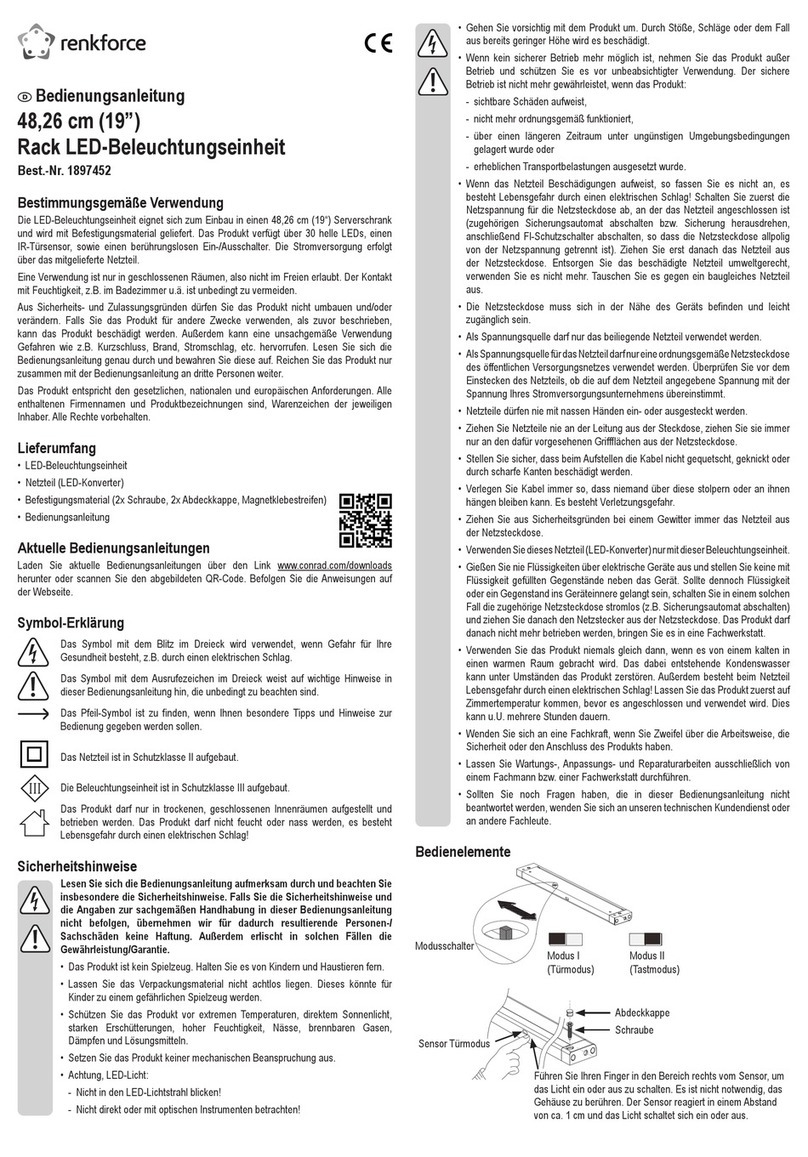
Renkforce
Renkforce RF-3794904 operating instructions

Vossloh-Schwabe
Vossloh-Schwabe Blu2Light LiNA Connect operating manual

Feit Electric
Feit Electric 257245 manual
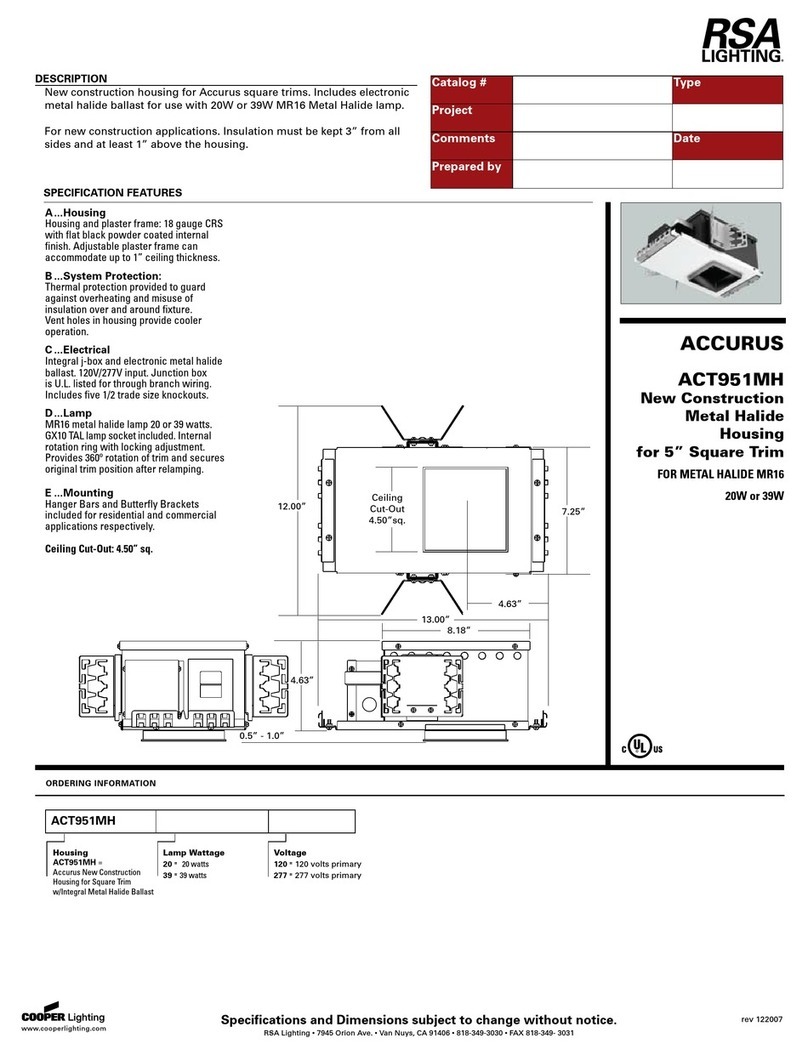
RSA Lighting
RSA Lighting ACCURUS ACT951MH Specification sheet
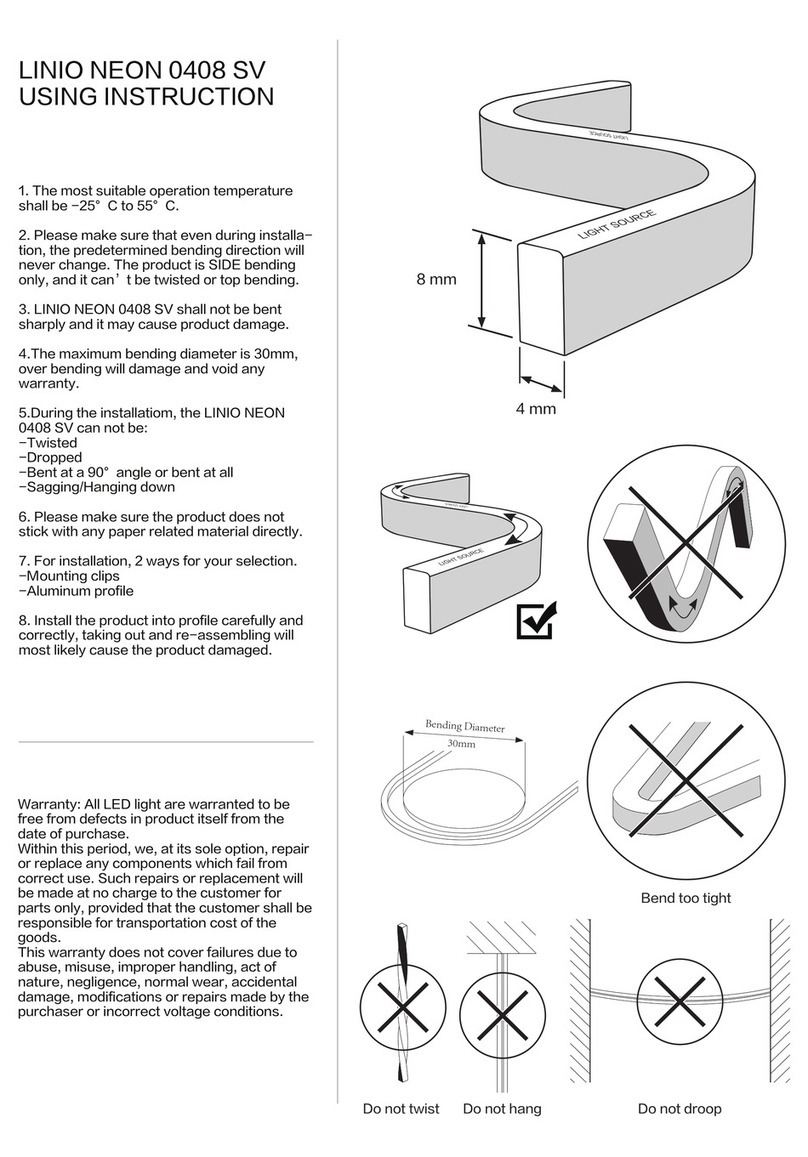
Beamever
Beamever LINIO NEON 0408 SV Using instruction
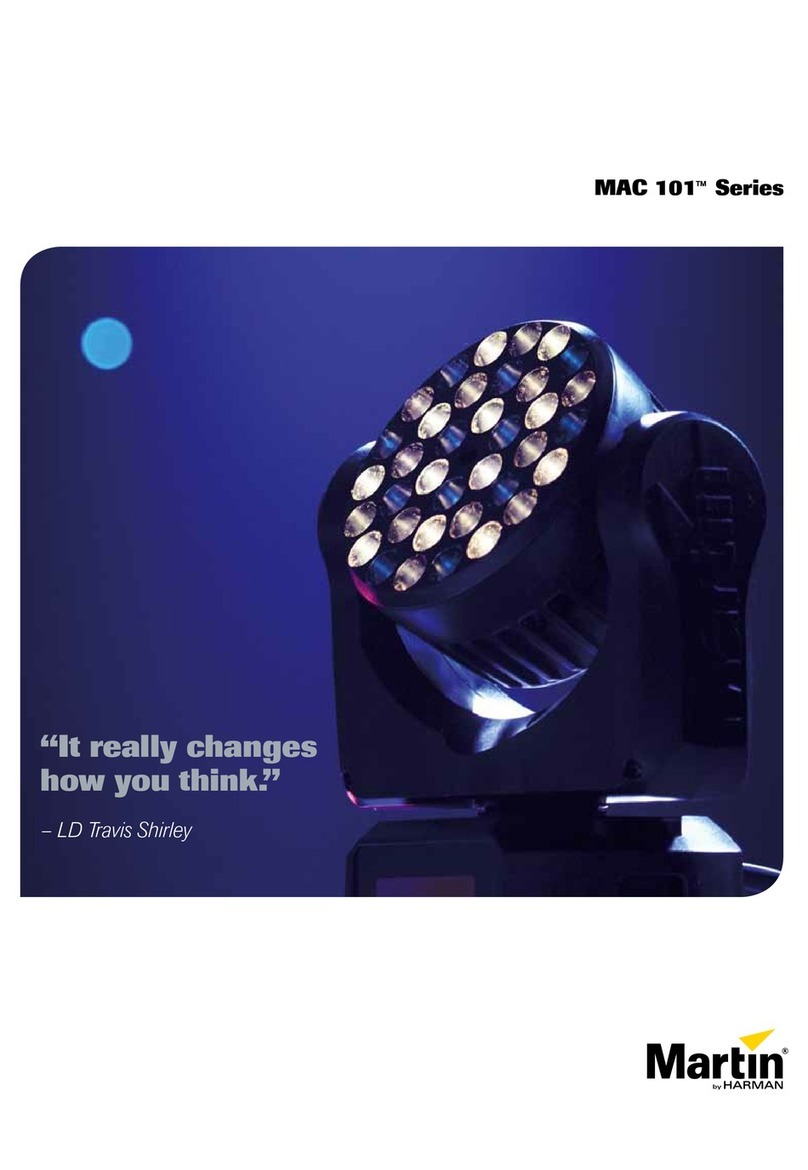
Martin
Martin MAC 101 Series Brochure & specs

Stairville
Stairville DCL Flat Par 5x4W CW/WW user manual

Equipa
Equipa RPB L4 Light instruction manual
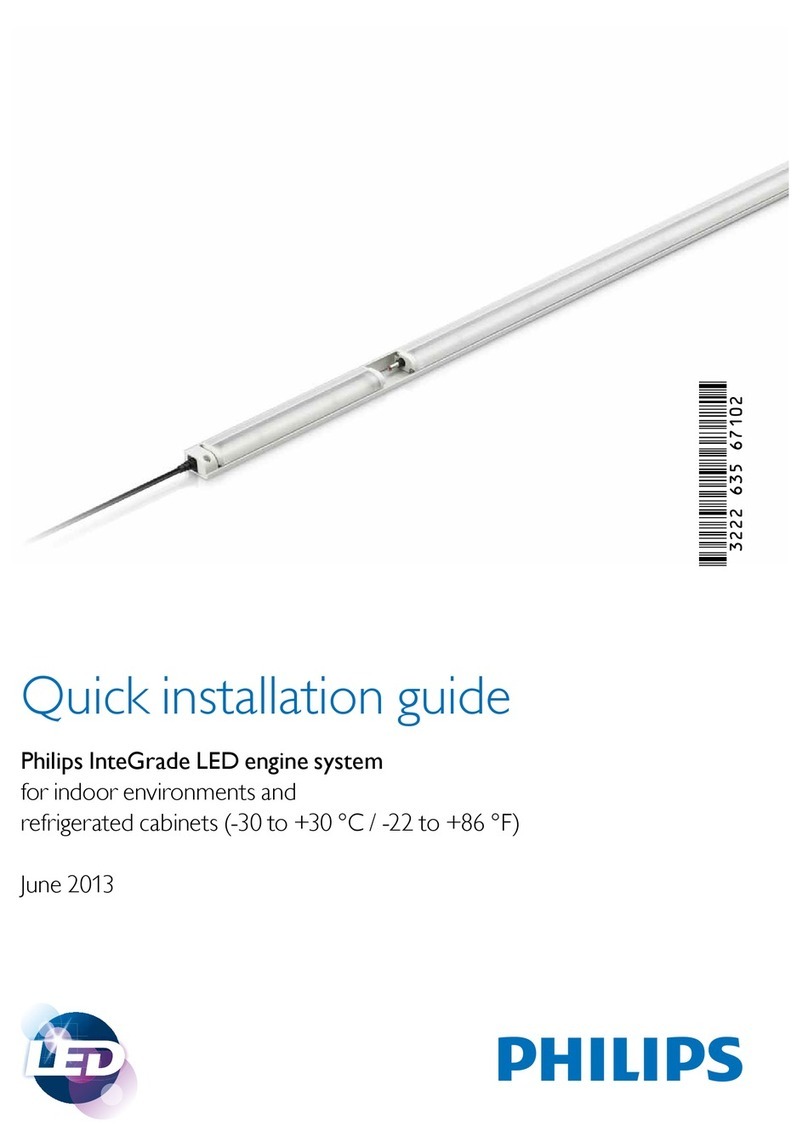
Philips
Philips InteGrade LED engine system Quick installation guide
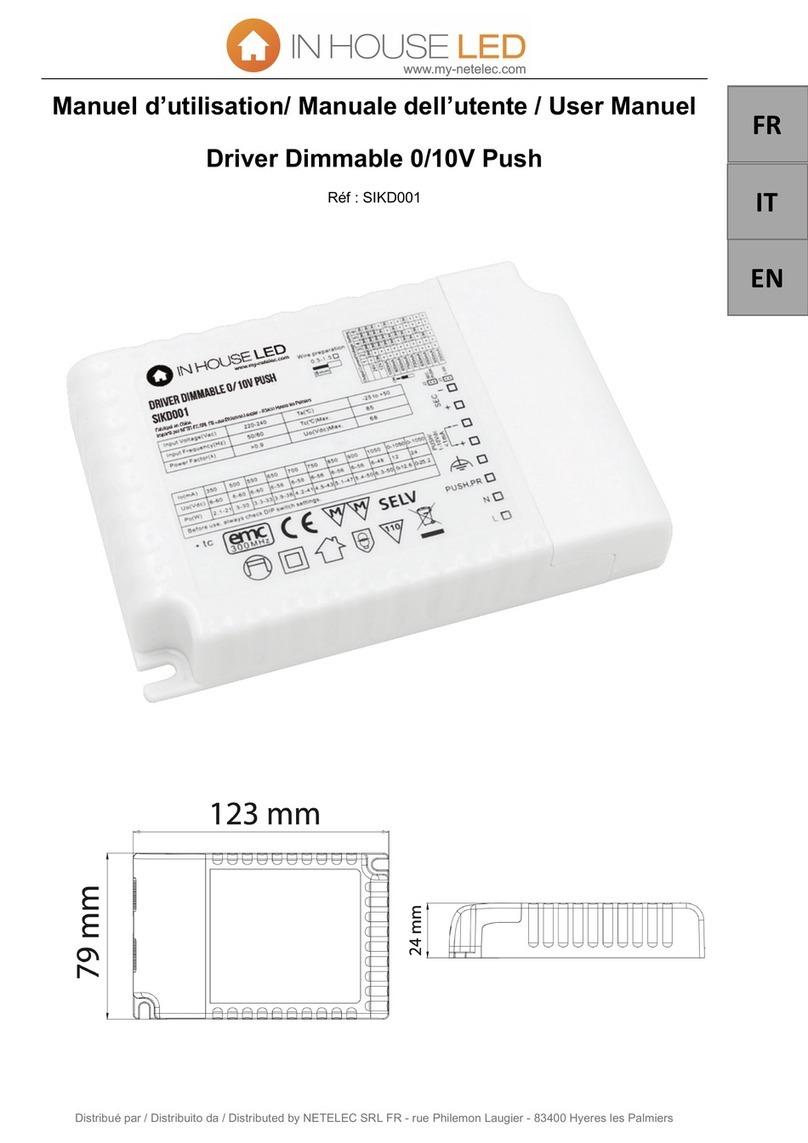
IN HOUSE LED
IN HOUSE LED Driver Dimmable 0/10V Push user manuel

Synexis
Synexis SPHERE owner's manual

Lupine
Lupine SL NANO NEWMEN quick start guide