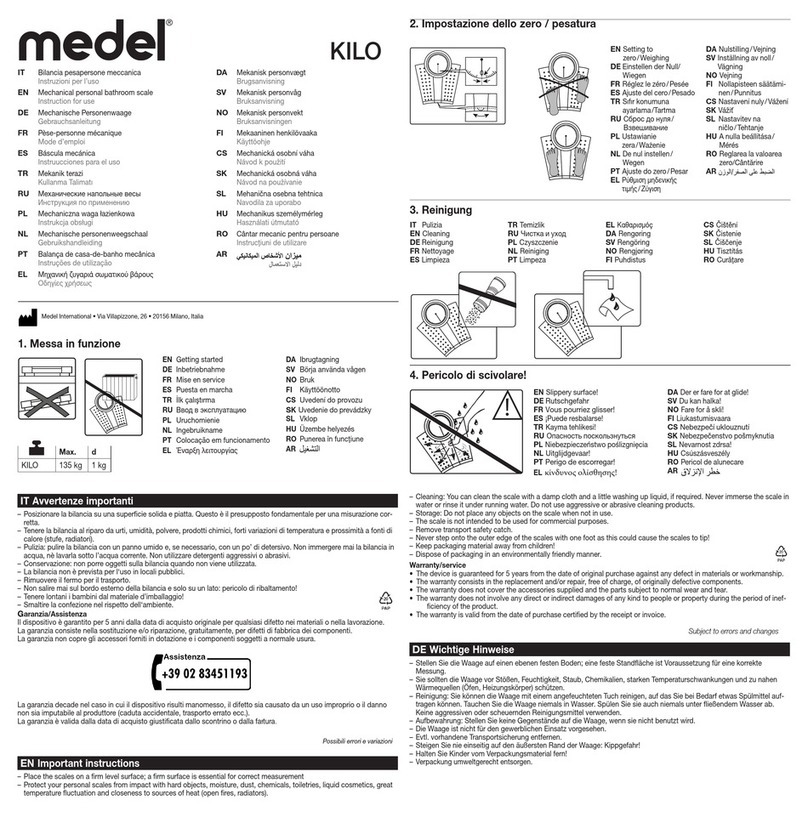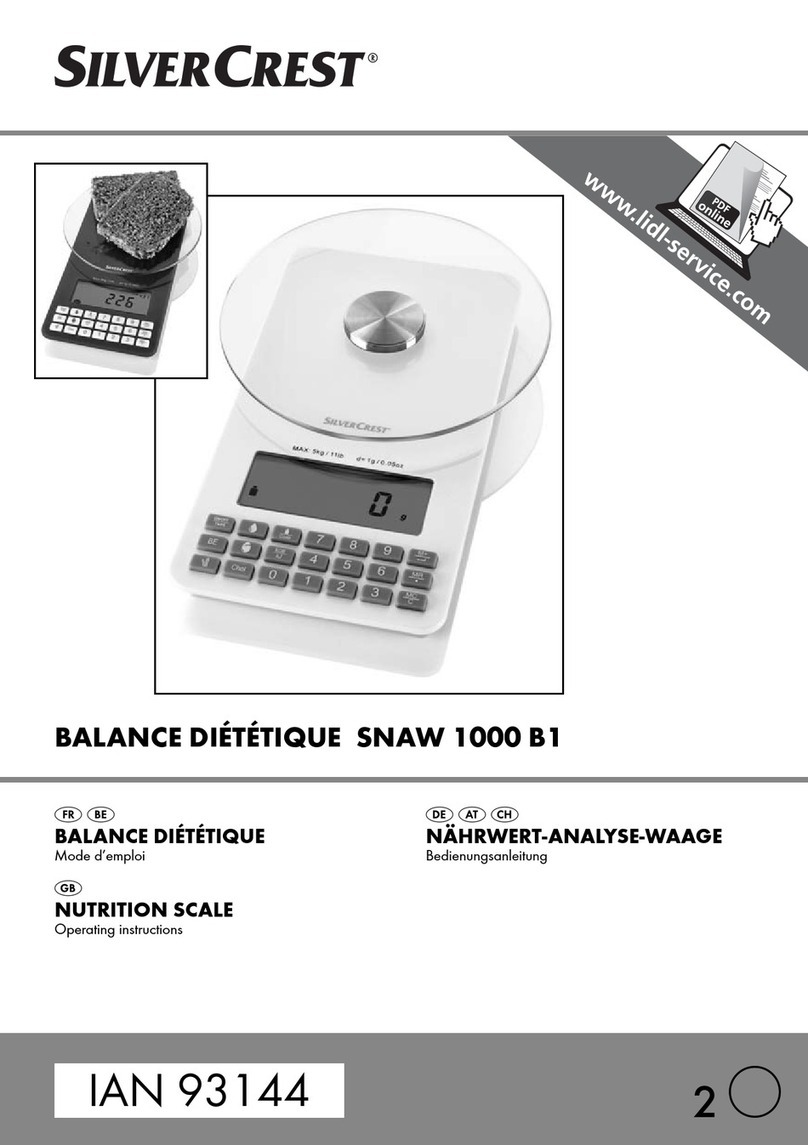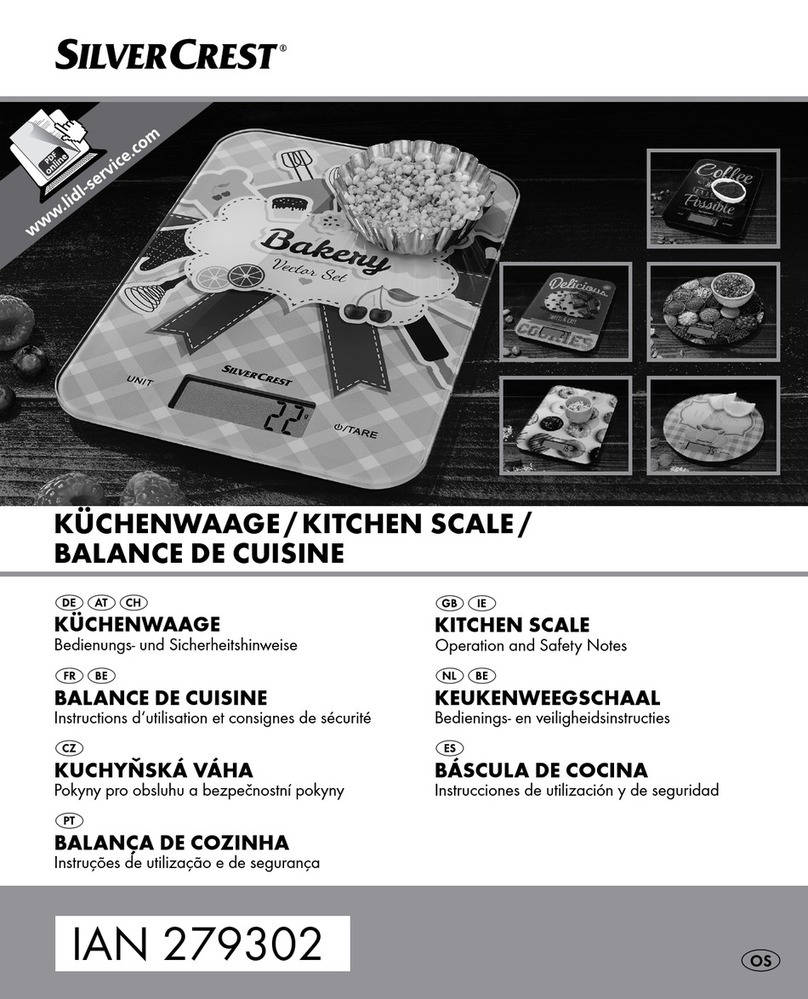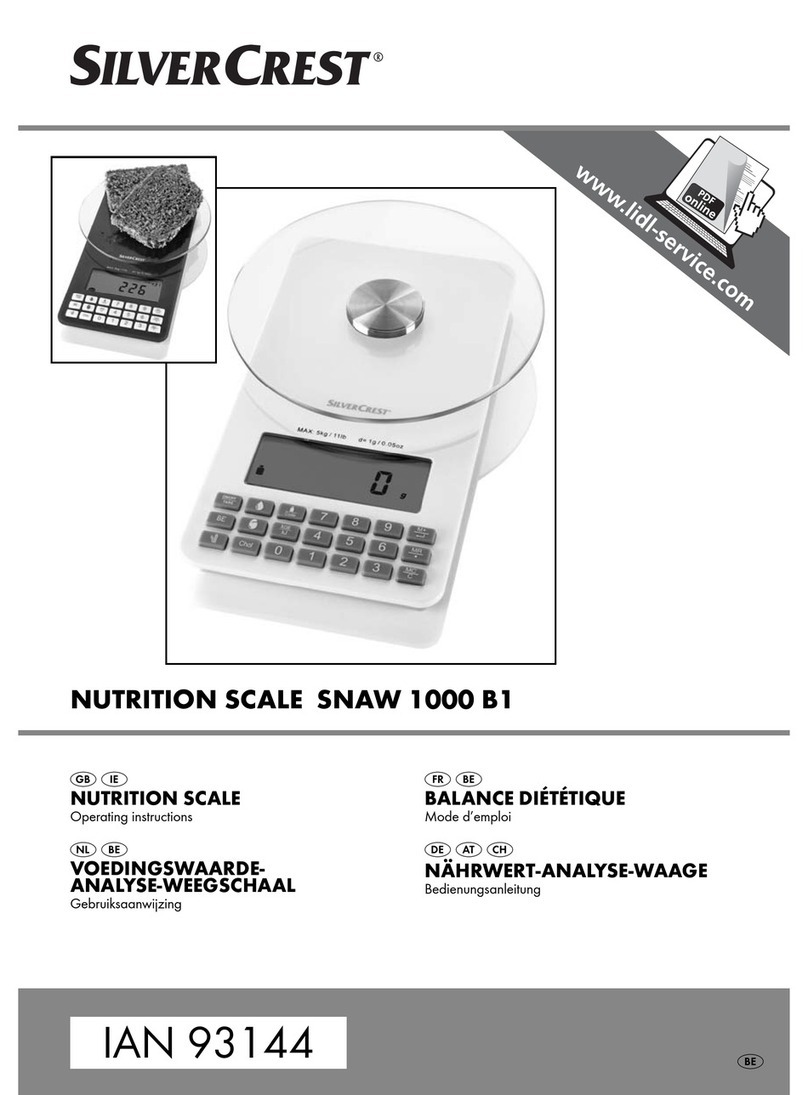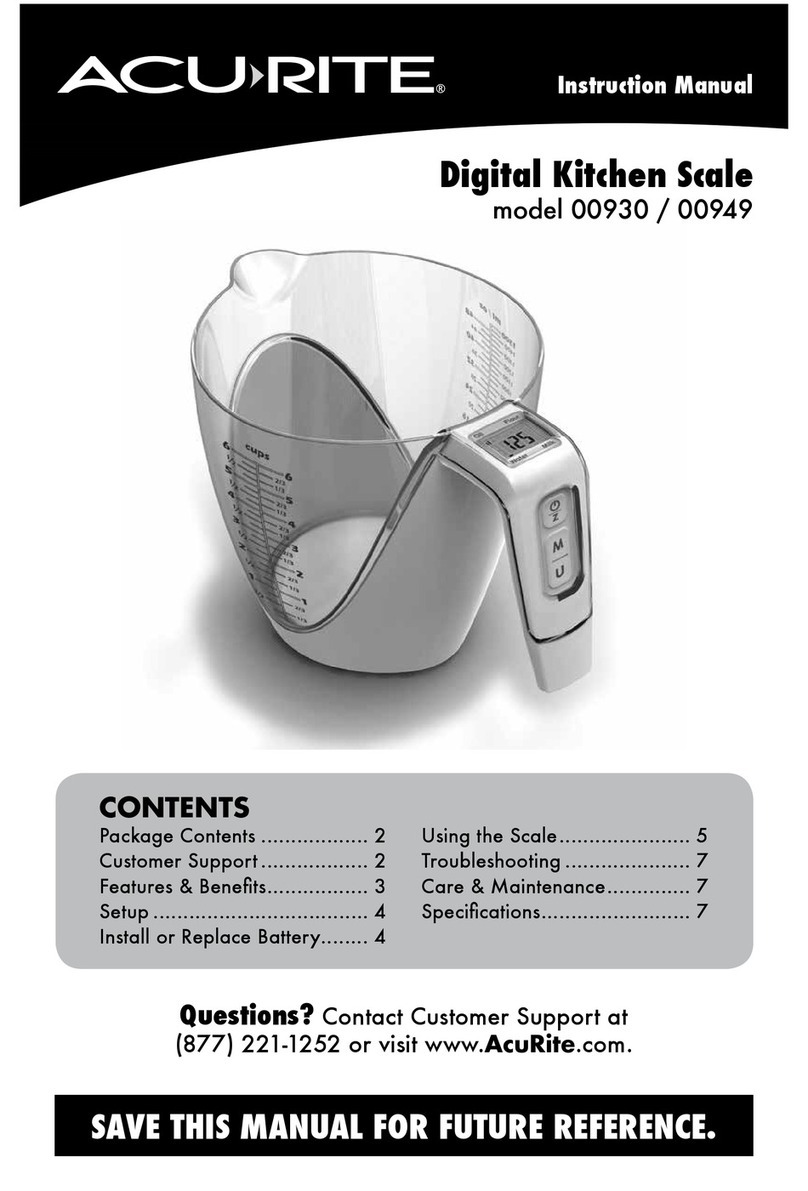Dibal D-900 User manual

49-MD900EN05


Manual D900 Contents
I
CONTENTS
1. INTRODUCTION.................................................................................................................................................1
1.1. PRESENTATION...........................................................................................................................................1
1.2. MAINCHARACTERISTICS.........................................................................................................................1
1.3. CHECKLIST...................................................................................................................................................1
1.4. SCALE SPECIFICATIONS ...........................................................................................................................2
1.4.1. Description..............................................................................................................................................2
1.4.2. Models.....................................................................................................................................................3
1.4.3. Main specifications.................................................................................................................................5
1.5. INSTALLATIONOFTHESCALE ...............................................................................................................6
1.6. MAINTENANCEADVICE ANDHOWTOLOOKAFTERYOURD-900 SCALES................................7
2. OPERATION.........................................................................................................................................................8
2.1. STARTINGUP...............................................................................................................................................8
2.2. BASICCONCEPTS........................................................................................................................................8
2.3. SWITCHINGON............................................................................................................................................9
2.4. WORKINGMODESELECTION..................................................................................................................9
2.5. SALESSCREENS........................................................................................................................................11
2.5.1. Receipt-1 / Label...................................................................................................................................11
2.5.2. Receipt-2................................................................................................................................................12
2.5.3. Self-service............................................................................................................................................13
2.6. QUICKPLUPROGRAMMING..................................................................................................................14
2.7. QUICKVENDORSPROGRAMMING.......................................................................................................14
2.8. WORKINGMODES.....................................................................................................................................14
2.8.1. Common configuration in Receipt Mode and Label Mode...................................................................14
2.8.2. Receipt Mode.........................................................................................................................................21
2.8.3. Label Mode............................................................................................................................................27
2.8.4. Self Service Mode..................................................................................................................................30
3. MAINTENANCE................................................................................................................................................33
3.1. ARTICLES....................................................................................................................................................34
3.1.1. New article............................................................................................................................................35
3.1.2. Edit........................................................................................................................................................43
3.1.3. Copy / Paste ..........................................................................................................................................43
3.1.4. Delete ....................................................................................................................................................43
3.1.5. Sort by ...................................................................................................................................................44
3.2. VENDORS....................................................................................................................................................46
3.2.1. Quick Vendors Creation........................................................................................................................46
3.2.2. Edit........................................................................................................................................................47
3.2.3. Delete ....................................................................................................................................................47
3.2.4. Delete all vendors..................................................................................................................................47
3.2.5. Training Mode.......................................................................................................................................48
3.2.6. Visibility.................................................................................................................................................48
3.3. ADVERTISING............................................................................................................................................49
3.4. TABLES........................................................................................................................................................50
3.4.1. Sections..................................................................................................................................................50
3.4.2. Traceability...........................................................................................................................................51
3.4.3. Recipes ..................................................................................................................................................53
3.4.4. Nutrition................................................................................................................................................54
3.4.5. Barcodes................................................................................................................................................55
3.4.6. Tares......................................................................................................................................................56
3.4.7. Payment Modes.....................................................................................................................................56
3.4.8. VAT types...............................................................................................................................................57
3.4.9. Currencies.............................................................................................................................................57
3.4.10. Temporary Promotions.........................................................................................................................57
3.4.11. Loyalty points........................................................................................................................................58
3.5. LISTINGS.....................................................................................................................................................59
3.5.1. Filters and Header Lines ......................................................................................................................59
3.5.2. Available Listings..................................................................................................................................60

Contents Manual D900
II
3.5.3. Available Listings..................................................................................................................................66
3.6. TOOLS..........................................................................................................................................................67
3.6.1. Loading and Unloading Data...............................................................................................................67
3.6.2. Send data to slaves................................................................................................................................68
3.6.3. Operations with PC...............................................................................................................................69
3.6.4. Other tools.............................................................................................................................................72
3.7. DISPLAY......................................................................................................................................................74
3.7.1. Corporate image...................................................................................................................................74
3.7.2. User Display Configuration..................................................................................................................76
3.8. LABEL..........................................................................................................................................................84
3.8.1. Label Formats.......................................................................................................................................84
3.8.2. Labeler Settings.....................................................................................................................................86
3.8.3. Other Settings........................................................................................................................................91
3.9. RECEIPT.......................................................................................................................................................92
3.9.1. Receipt formats......................................................................................................................................92
3.9.2. Printer Settings......................................................................................................................................97
3.9.3. Receipt Printing.....................................................................................................................................98
3.9.4. EAN Settings........................................................................................................................................102
3.10. SETTINGS..............................................................................................................................................103
3.10.1. PC Communication Settings...............................................................................................................103
3.10.2. Keyboard Settings...............................................................................................................................105
3.10.3. Scanner Reading.................................................................................................................................106
3.10.4. Working Modes...................................................................................................................................107
3.11. FAVOURITES ........................................................................................................................................111
4. ICONS.................................................................................................................................................................113
5. COMMUNICATIONS......................................................................................................................................114
5.1. INTERCONNECTION...............................................................................................................................115
5.2. COMMUNICATIONSCONNECTORS....................................................................................................117
5.3. ETHERNET COMMUNICATIONSPARAMETERS..............................................................................118
5.4. TURNOMATIC..........................................................................................................................................119
5.5. CASHDRAWEROPENINGCABLE .......................................................................................................119
5.6. RS-232 COMMUNICATIONSPARAMETERS.......................................................................................119
5.7. SCALES WITHSCANNERCONNECTION............................................................................................120
5.7.1. Scanner Installation............................................................................................................................120
5.7.2. Scanner Barcode reading....................................................................................................................120
6. APPENDIX.........................................................................................................................................................122
6.1. LOADING IMAGES ..................................................................................................................................122
6.1.1. Article Images .....................................................................................................................................122
6.1.2. Advertising Images..............................................................................................................................124
6.2. PAPERCHANGE.......................................................................................................................................126
6.2.1. Paper change in ticket printer.............................................................................................................126
6.2.2. Change of paper in the labeler............................................................................................................126
6.3. LABELFORMATS....................................................................................................................................128
6.4. REGISTERVOUCHERFORMATS .........................................................................................................131
6.5. TROUBLESHOOTING..............................................................................................................................132
6.5.1. Problems with weighing......................................................................................................................132
6.5.2. Communication errors........................................................................................................................132
6.5.3. Printing Problems...............................................................................................................................132
6.5.4. Problems with the screen....................................................................................................................133
6.5.5. Problems with the Touch Screen.........................................................................................................133
6.5.6. Programming Problems......................................................................................................................133
7. LINERLESS.......................................................................................................................................................134
7.1. MODELS.....................................................................................................................................................134
7.2. LABELINGASSEMBLY ..........................................................................................................................134
7.2.1. Linerless cassette.................................................................................................................................134
7.2.2. Incompatibilities..................................................................................................................................135
7.3. CONFIGURATION....................................................................................................................................135
7.4. RECOMMENDATIONSOFUSE .............................................................................................................135

Manual D900 Introduction
49-MD900EN05 1
1. INTRODUCTION
1.1. PRESENTATION
The D-900 weighing scale Range are the top of the DIBAL range, especially designed for use in direct
sales to the public.
DIBAL’s D-900 weighing scales are a powerful work tool that will permit you to reap maximum benefit
from your business.
This manual should always be kept with the weighing scales in order to ensure maximum performance
from your scales in any work situation.
1.2. MAIN CHARACTERISTICS
The Table below shows the characteristics of all the models in the DIBAL 500 Range, and the sections in
which the main functions are described.
Furthermore, all the scales in the D-900 series offer:
TFT Displays
Touch screen
Article images
Advertising images
Possibility of manual fixed and pre-programmed net weights.
Programmable formats for receipt and label.
Possibility of working with 99 sections.
BACK-UP operations through the LBS program.
5 VAT rates.
Connection to cash drawer or turnomatic.
Logos on receipt / label.
Different weighing ranges (see characteristics plate on scales):
MONO-RANGE MULTI-INTERVAL MULTI-RANGE
Range (kg) Step (g) Range (kg) Step (g) Range (kg) Step (g)
3 1 3/6 1/2 3/6 1/2
6 2 6/15 2/5 6/15 2/5
15 5 15/30 5/10 15/30 5/10
30 10
12 2
Table 1-1
1.3. CHECKLIST
Scale
Mains Cable
Quick Guide
CD with manuals
Accessories:
oReceipt roll or labels roll (depending on the models).

Introduction Manual D900
49-MD900EN05 2
1.4. SCALE SPECIFICATIONS
1.4.1.Description
1.- Customer’s Display
2.- Vendor’s Display and Keyboard (Touchscreen)
3.- Receipt printer
4.- Plate
5.- Printer for Labels/Receipts.
1
2
3
4
5

Manual D900 Introduction
49-MD900EN05 3
1.4.2.Models

Introduction Manual D900
49-MD900EN05 4

Manual D900 Introduction
49-MD900EN05 5
1.4.3.Main specifications
POWER SUPPLY.............................................110/230 VAC, 50Hz, 1,3A
PRINTING METHOD ................................................ THERMAL PAPER
DISPLAY........................................TFT DISPLAY WITH TOUCHSCREEN
LABEL DIMENSIONS.......................................Dimensions: Width x Length
Maximum Length: 150*mm, Minimum Length: 30*mm
Minimum Width: 20*mm, Width support paper: 63*mm
RECEIPT DIMENSIONS........................................................................
Width: 57 mm. Models with only receipt printer
Width: 60 mm. Models with receipt/label printer
COMMUNICATION TO SCALES ............................................Ethernet*
*Optional: Wireless, Homeplug
COMMUNICATION TO PC......................................................Ethernet*
*Optional: Wireless, Homeplug
ADDITIONAL PORTS..............................................................USB, RS-232
TEMPERATURE FOR OPERATION..............................-10ºC to +40ºC
PRECISION .............................................1/3000 || 1/6000 MAX. RANGE
LABEL ROLL DIMENSIONS………………………………………….
Internal diameter: 40 mm.
External Diameter: 100 mm.
Width: 59-60 mm.
Support paper Width: 61 mm
RECEIPT ROLL DIMENSIONS……………………………………
Models Receipt/Label
Internal diameter: 40 mm. (12 mm. with adaptor)
External diameter: 55 mm./ 100 mm.
Width: 60 mm.
Models Only Ticket
Internal diameter: 12 mm.
External diameter: 55 mm.
Width 57 mm.

Introduction Manual D900
49-MD900EN05 6
1.5. INSTALLATION OF THE SCALE
Follow the instructions below to ensure correct installation and operation of the scales.
1. Check that the mains voltage corresponds to that stated on the specifications label on the scales and
that it doesnot fluctuate in excess of 10% of nominal voltage.
2. Make sure that the scales can be connected to a nearby socket that is easy to access. We recommend
that the socket should be provided with differential breaker, thermal-magnetic trips, and ground.
3. Make sure that other equipment such as refrigerators, cutting machines, etc. are not connected to same
socket.
4. Only use the scales in areas that comply with the room temperature values stated on the specifications
label(-10ºC to 40ºC).
5. Peripheral devices connected to the equipment must be protected against fluctuation peaks of above
8A 100VA.
6. The scales must be placed on a stable, levelsurface.
7. No objects must come into contact with the dish.
8. Avoid extreme temperatures. Do not place the scales in direct sunlight or close to air conditioning
vents.
9. These scales have not been designed as waterproof scales. Therefore, avoid high levels of humidity
since this might cause condensation. Protect from rain and avoid direct contact with water. Do not
spray water on the scales or submerge in water. If the scales get wet, switch off the power supply
immediately.
The scales leave the factory prepared for retail sales. Therefore, labels can be printed at below the
minimum limit.
In the case of pre-packaging activities, in accordance with legislation in force (Standard EN 45501 and
Directive 2009/23/EC),this type of equipment may only be used if packages are above the minimum limit.
The scales can be set up for specific use for pre-packaging tasks. Consult your supplier or technical
assistance service.
WARNING:
Disconnect the cable of the mains supply of the scale from the electrical socket if the scale needs to be
opened or manipulated.

Manual D900 Introduction
49-MD900EN05 7
1.6. MAINTENANCE ADVICE AND HOW TO LOOK AFTER YOUR D-900 SCALES
By following these recommendations, your scales will remain in perfect working order, thus obtaining a better
performance and a longer life.
1. Never place a weight on the scales that exceeds the maximum limit.
2. Do not place weights suddenly on the dish if they exceeda sixth of the maximum limit.
3. Do not exert sideways pressure on the plate
4. Always keep the touchscreen and plate clean. Use a dry cloth (and a suitable cleaning product) to clean
the scales.
5. Never pour or spray water on the scales. If the scales get wet, switch off the power supply
immediately.
6. Do not move the printer when it is switched on.
7. Do not modify thescales’ mechanical or electrical characteristics.
8. Clean the thermal head with the scalesswitched off. Do not use blades or sharpobjects for this purpose.
9. Only have the scales repaired byauthorized persons, with suitable training.
10. Always use original parts.
11. It is recommended to keep the scales out of direct sunlight, protected from rain; avoid excessively
humid conditions.

Operation Manual D900
49-MD900EN05 8
2. OPERATION
2.1. STARTING UP
Each of the following steps must be completed to start operating the scales:
STEP 1: Install the scales as described in paragraph 1.5. Installation of the scale and switch on as
described in paragraph 2.3. Switching on.
STEP 2: If the scales are being used for the first time, or you wish to program them again, the
memory should be deleted (see paragraph 3.6.3.4 Initialization of scale).
STEP 3: Select the working mode (receipt, label, self-service…) of the scale.
STEP 4: Assign each of the vendors who is to use the scales one of the 20 available memories, i.e.
register the employees (see sect. 3.2. Vendors).
STEP 5: Program the articles (see sect. 3.1 Articles).
STEP 6: Program the weighing scale communications, i.e., set up the scales as MASTER or SLAVE
and assign the corresponding address (see sect. 5.1.1.1 Master-slaves settings).
STEP 7: Select the receipt format orprogram a new one (see sect. 3.9.1 Receipt Formats).
STEP 8: Program printing parameters for receipt (see sect. 3.9 Receipt).
STEP 9: Set up the label formats (see sect. 3.8 Label).
STEP 10: Program printing parameters for Label (see sect. 3.8 Label).
Start to work with the scales, referring to section 2.4 Working Mode selection.
2.2. BASIC CONCEPTS
Working mode:
Receipt: This mode allows to make sales of different
articles and print a ticket with the total amount.
Label: The scale prints a label for every operation done.
It is also possible to work in Prepack Mode (Automatic
Weighing).
Self-Service: This working mode allows to print a label
without pressing any vendor key. The user must only place
the product on the plate and select the article by pressing its
key.
Receipt
Label

Manual D900 Operation
49-MD900EN05 9
2.3. SWITCHING ON
Check that the weighing scales are correctly installed and then turn on the switch on the bottom of the
scales.
While the scales are checked for any possible errors, the display shows a countdown from 9 to 0, and
information on the model, program version and country is shown.
When the countdown is complete, and no errors have been detected, the scale shows the working
screen.
When the scales are switched on, there should not be anything on the plate, because when the object
is removed, the scales will consider that weight as the net weight.
If the scales are programmed as SLAVE, it will show the message (CONNECTING TO NETWORK)
during the starting up, and if 5 seconds later, the corresponding MASTER is not working, the message
COMUNIC ERROR, will appear.
It is possible to make a quick startup bypressing the key SKIP at startup.
2.4. WORKING MODE SELECTION
The scale offers a variety of working modes depending on the required use. When a working mode is
selected, the keyboard (sales screen), the scale’s operating procedure and printing parameters are
automatically configured. There are two ways to access:
1. To select the working mode, press the MODE key on the assisted sale and pre-packaging keyboards
and then select the selected working mode.
Model, Country and Version
Access to programming Menu
Skip countdown

Operation Manual D900
49-MD900EN05 10
2. Press the MENU key. The scale will access the programming menu, User Menu Settings
Working modes Working Mode Configuration.
In the case of self-service scales, to enter the menu, press four times consecutively and alternatively
between the lower left side and the lower right side of the keypad (in any of the available screens of the
three self-service modes).
1 2
3 4

Manual D900 Operation
49-MD900EN05 11
2.5. SALES SCREENS
Depending on the working mode selected, the scale has several sales screens with the key layout and
functions required for each operating procedure. The different working modes all share the metrological
weighing feature, as well as the different icons that display.
2.5.1.Receipt-1 / Label
Receipt-1: With this mode you can make the sale of one or several items and print the total
accumulated.
Label: The scale prints a label for each recording made, i.e., one per item. You can also work in Pre-
packaging Mode (Automatic weighing).
Weight
Price
Amount
Tar
e
PLU Name / Info
Message
Label
Receipt
Stable
Minimum
Zero
Range PC Connection
No PC Connection
Master-slave
conection
Repeipt
Label
Programmed sections.
Selected section will be
highlighted in yellow.
PLUs/ Articles. If a
PLU is selected, it
will be highlighted in
yellow.
Delete
Numeric
keyboard
Vendor
Configurable function
keys. If the function of a
key is fixed, the key will
be highlighted in yellow.
Receipt/Label Display Screen.
User Menu
Manual zero
Tare
Paperfeed
Validate
Receipt
15:49
We can select if we
want the time to be
shown (Technical Menu
Application Date
& Time Show time in
sales window).

Operation Manual D900
49-MD900EN05 12
2.5.2.Receipt-2
Receipt-2: In this mode, as in Receipt-1 mode, it is possible to make the sale of 1 or several items and
print the total accumulated. This mode has no PLU keys, as it is oriented to work on direct price, by code,
with scanner, etc.
Delete
Configurable
function keys.
Receipt/Label display
screen
Programmed sections. The selected section
will be highlighted in yellow.
V
endors
Direct price. It
will be
highlighted in
yellow if it is
fixed.
Validate
receipt
Fixed function
keys.
Date.
User menu
Tare
Manual zero
Paperfeed
Mode
15:49
We can select
if we want the
time to be
shown
(Technical
Menu
Application
Date & Time
Show time
in sales
window).
If the function of a fixed or configurable key is fixed, the key will be highlighted in yellow.
Although the scale allows register 20 vendors, in this mode only 10 vendors will be shown.

Manual D900 Operation
49-MD900EN05 13
2.5.3.Self-service
There are three self-service modes, where the selected product’s label is obtained without the cashier’s
intervention (see sect. 2.8.4 Self Service Mode).
Self Service Mode 3
Self Service Mode 1
Self Service Mode 2
Self Service Mode 4

Operation Manual D900
49-MD900EN05 14
2.6. QUICK PLU PROGRAMMING
This menu allows to program the articles in the scale.
In D-900 scales it is possible to program 10000 articles (PLU).
Press User Menu Items Press and edit the fields, for example: Name, PLU/Direct key,
WEIGHED/UNITARY…, Price and VAT type.
For additional information see paragraph 3.1 Articles.
2.7. QUICK VENDORS PROGRAMMING
This menu allows to program the vendors in the scale.
It is possible to program a maximum 20 vendors, User Menu Vendors Press .
For additional information, see paragraph 3.2. Vendors.
2.8. WORKING MODES
2.8.1.Common configuration in Receipt Mode and Label Mode
2.8.1.1.Normal weighing
1. Place the product to be weighed on the tray.
2. Enter the price in anyof the following ways:
Pressing the corresponding direct key (of the corresponding PLU).
Typing the PLU number and pressing theDirect Key button.
Entering the item code and pressing the button.
Reading it with the scanner.
By entering the direct price (see paragraph 2.1.8.2 Direct Price)
In the event of an error, press . The price is reset to 0.
3. Record the operation in the corresponding cashier.
4. Remove the article and pass to the next one.

Manual D900 Operation
49-MD900EN05 15
2.8.1.2.Direct price
To enter the Price of the article directly with the numeric keypad, the parameter Direct Price must be
enabled (see section 3.10.2.4 Dirtect Price). To make a direct price sale:
If it is allowed to operate in direct price, but fixing the functionis disabled:
1. Place the article on the plate, enter the price with the numeric keypad and press the key
(on Receipt-2 mode, press ). The text DIRECT PRICE will be show in the display.
2. Press the corresponding vendor key.
3. To deactivate the option DIRECT PRICE, remove the weight from the plate or press .
If it is allowed to operate in direct price and it is possible to fix the function:
1. If the function Direct Price is not fixed, fix it by pressing (on Receipt-2 mode, press ).
The key will be highlighted in yellow. If the function is already fixed, skip this step.
2. Introduce the price directly. You do not need to introduce commas or to press the key Direct Price.
3. Press the corresponding vendor key.
4. Repeat the operation as often as required.
2.8.1.3.Operations without weighing (adding, dividing and multiplication)
It is possible to work with items that are not sold by weight (price/kg) but have a price/unit, suchas a bottle
of milk.
The scale must have enabled the options Addition, Multiplication and Division.
To do it, select:
User Menu Settings Keyboard Settings Multiplication/Division/Addition (see paragraph
3.10.2 Keyboard Settings).
The working mode is the following:
A. Converting a weighed product into a unitary product.
1. Select the item (see paragraph 2.8.1.1 Normal weighing).
2. If there is more than one unit enter the number of products and press (on Receipt-2 mode,
press ).
3. Press or depending on whether you want to add or substract a unit.
4. Record the operation in the corresponding cashier.
B. Direct price must be enabled (see paragraph 3.10.2.2 Direct Price).
5. Press or depending on whether you want to add or substract a unit.

Operation Manual D900
49-MD900EN05 16
6. Enter the price/unit of the product (seesect. 2.8.1.1 Direct Price) and press or (on
Receipt-2 mode, press ).
7. If you wish to add or subtract more than one unit before recording, enter the number of products
and press (on Receipt-2 mode, press ).
8. Record the operation in the corresponding cashier.
If the MULTIPLICATION parameter is set to “Force units” (User menu
Settings
Keyboard Configuration
Multiplication
Force Units), then the units must be indicated in all unit sales. Therefore, if an attempt is made to
memorize a unit sale that is not multiplication, the scales will beep and the message “UNITS”
will appear on the display:
2.8.1.4.Manual zero
The scales are equipped with a manual reset to zero mechanism. If, for any reason the value of the
weight is not zero, but it is within a certain range, press key , to reset the weight to zero.
2.8.1.5.Price increase or decrease
If the parameter Price increase is activated (see sect. 3.10.4.9 Price increase) and we press
after entering a price, the next window will be shown. We can enter the percentage value to increase the
price.
2.8.1.6.Operations with Tare
There are three types of tare: Tare associated with each PLU, preset tares or manual tare.
The tare is shown in bottom left side of themetrologic part of the display.
The TARE ASSOCIATED WITH EACH PLU is programmed in the tare field when creating or modifying
the PLU’s (see paragraph 3.1 Articles).
To work with PROGRAMMABLE TARES:
1. Place the product to be weighed,
2. Enter the number of a programmable tare
3. Press the key .
4. Enter the price and record the operation.
The preset tares are programmed in menu 3.4.6 Tares.
This procedure is compatible with adding and subtraction of one or more articles to be weighed.
In-line discount is not compatible with this procedure (see sect. 2.8.2.1 Discount in line).
Exit without saving
changes.
Save and exit.
Enter the percentage
to increase or
decrease the price.
Select to
increase the
price.
Select to
decrease the
price.
Other manuals for D-900
1
Table of contents
Other Dibal Scale manuals