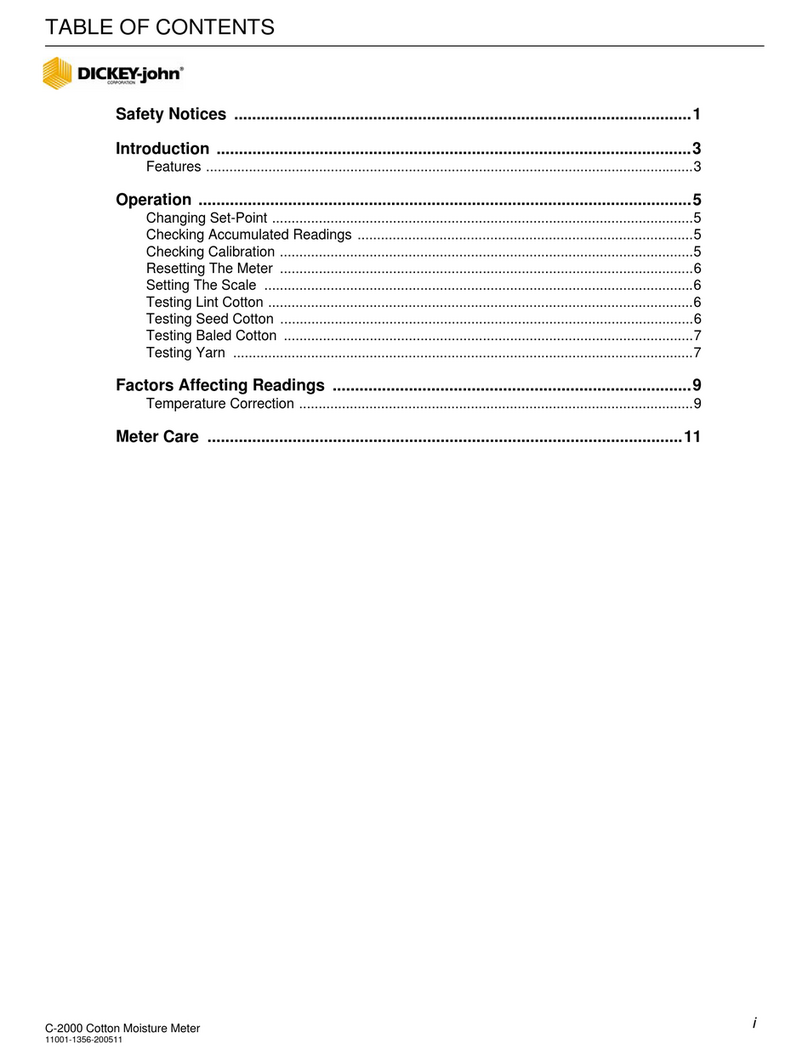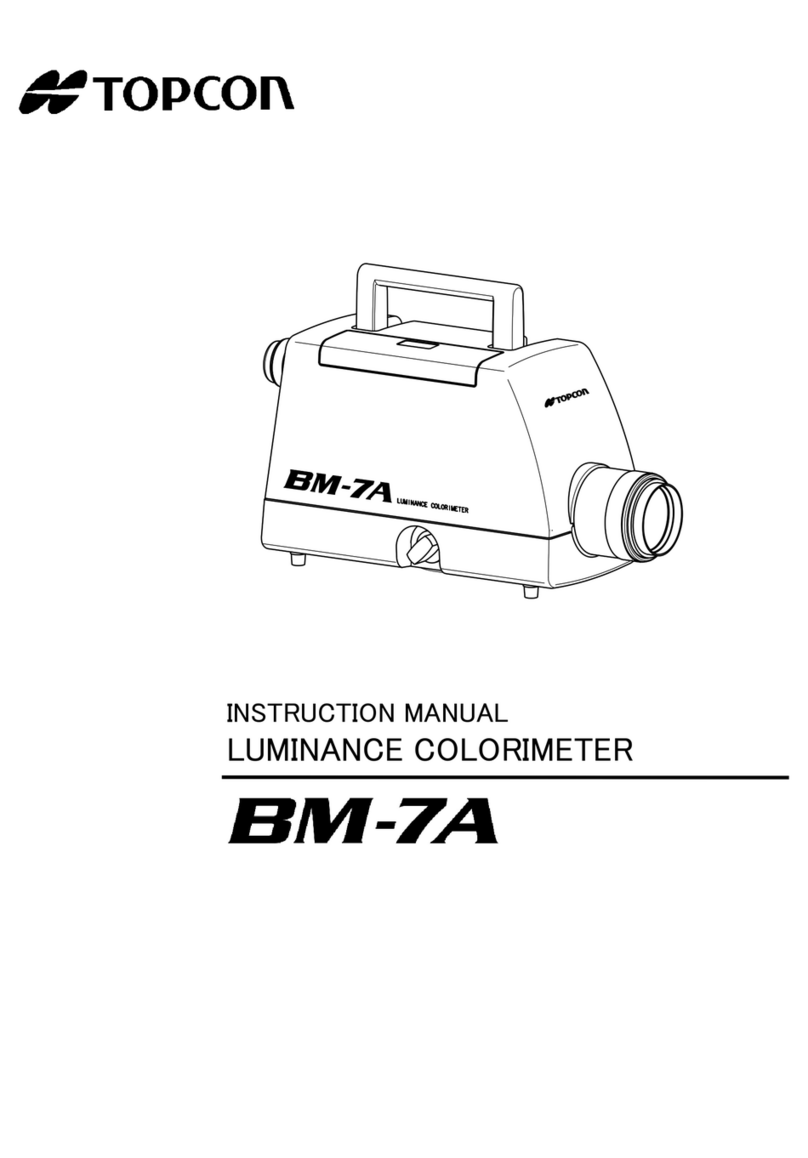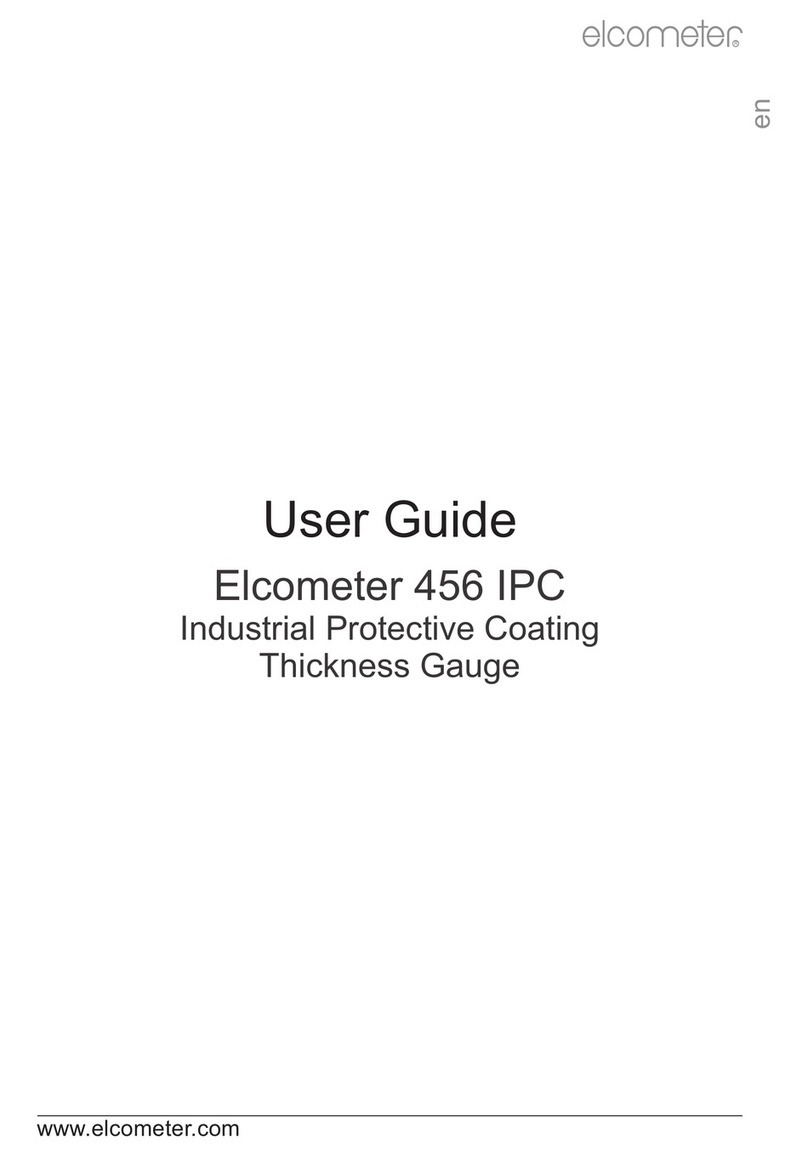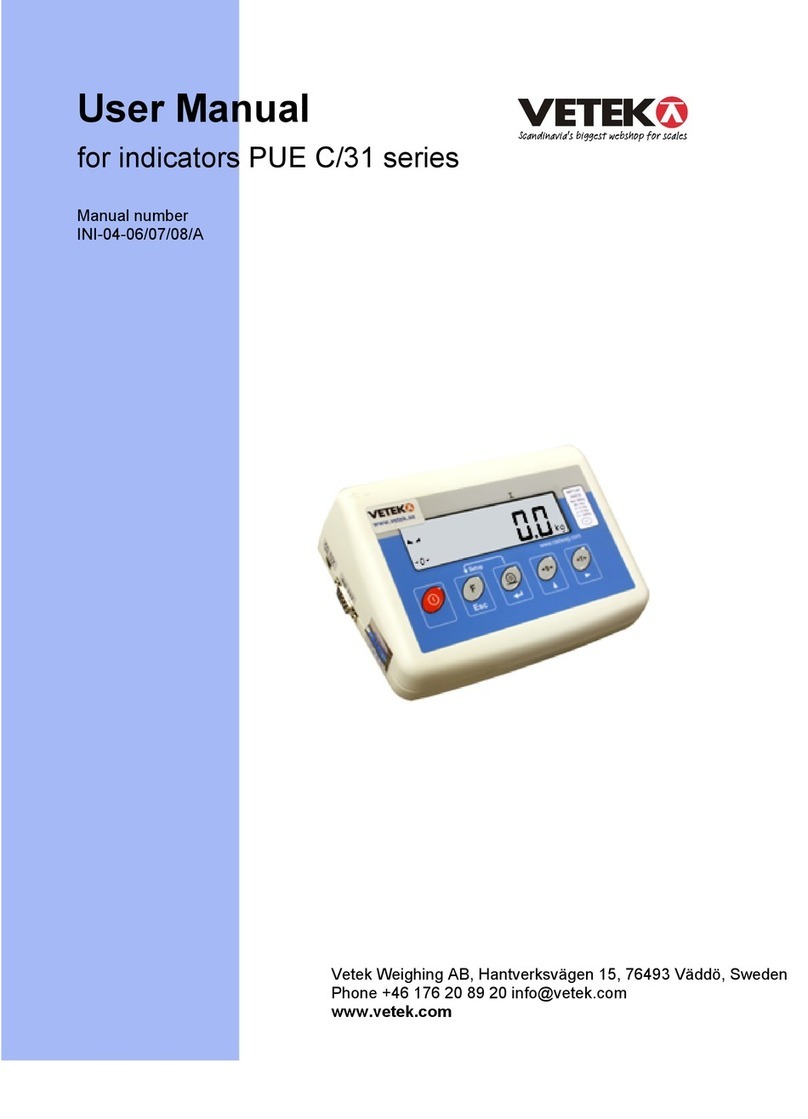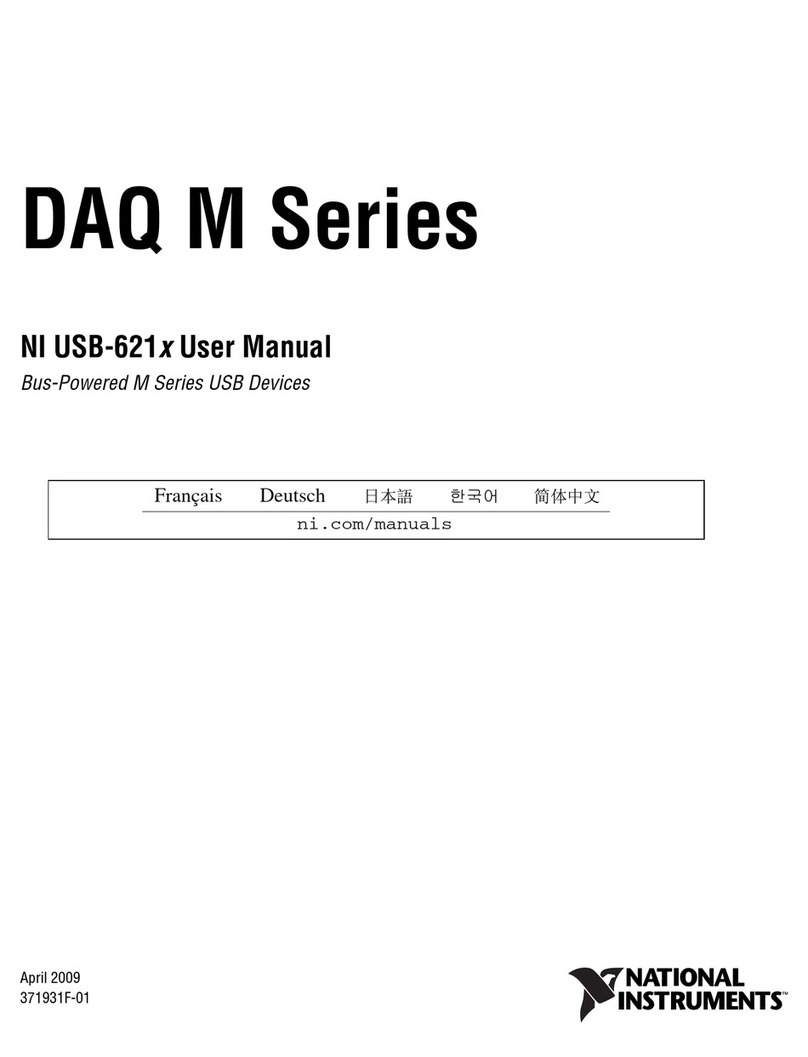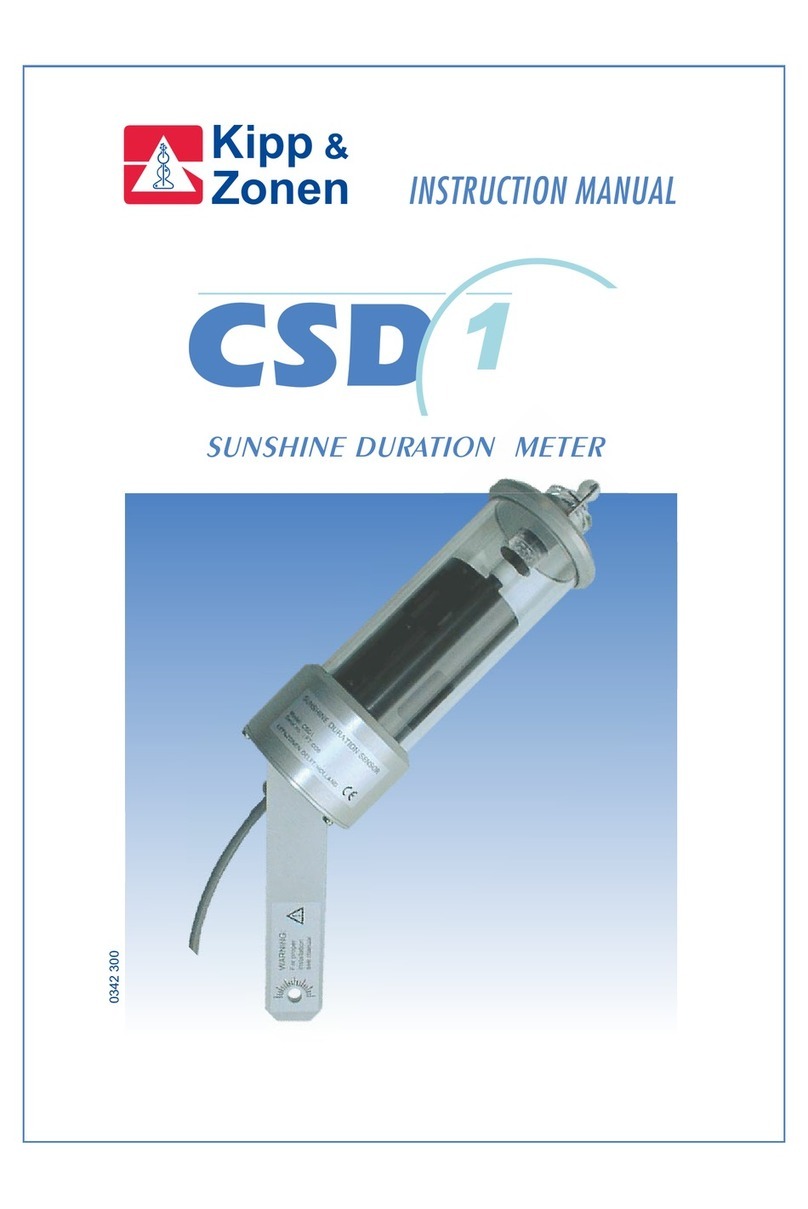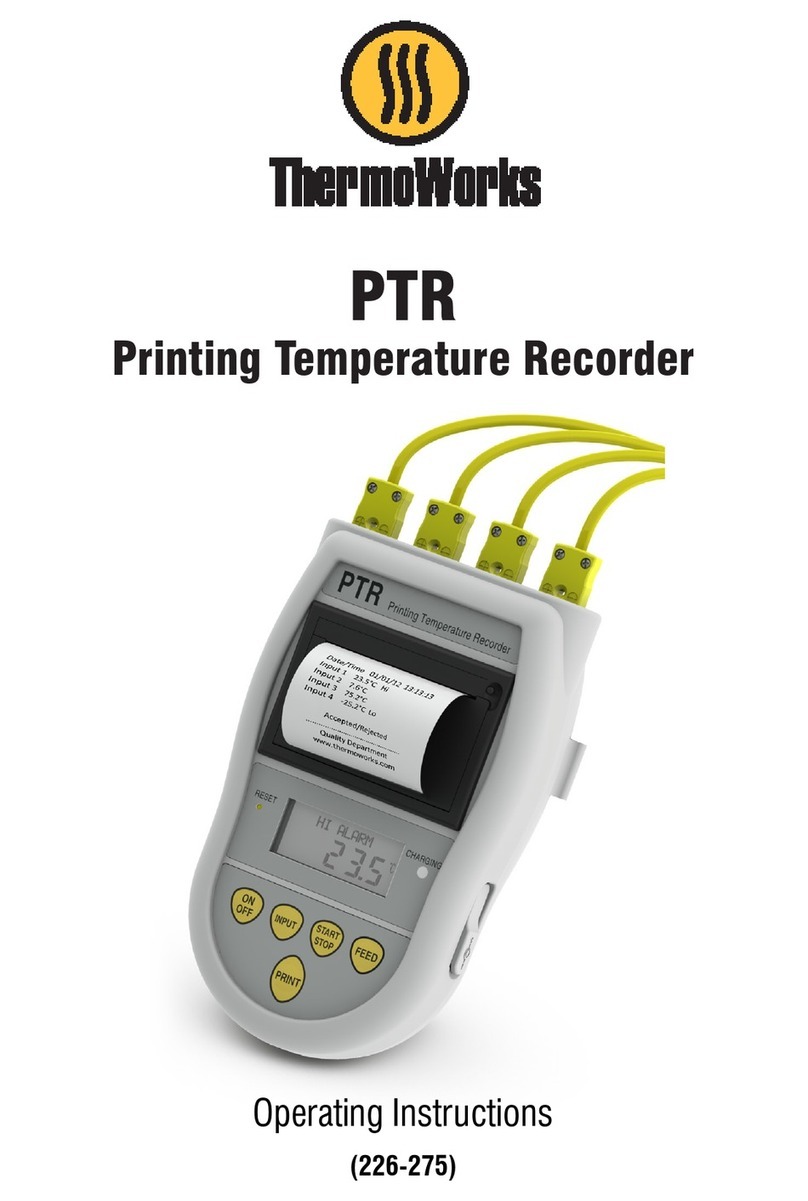Dickey-John GAC 2500 User manual

OPERATOR’S MANUAL
GAC® 2500
11001-1505B-201011
/I
Safety Notices ..................................................................................................... 1
Introduction ......................................................................................................... 3
Accessories ....................................................................................................................... 3
Unit Overview .................................................................................................................... 3
Features ............................................................................................................................ 4
Specifications .................................................................................................................... 4
Declaration of Conformity ................................................................................................. 4
External Communication Connections .............................................................................. 5
Printer ............................................................................................................................... 6
Installation ........................................................................................................... 7
Unit Positioning ................................................................................................................. 7
Connecting AC Power ...................................................................................................... 7
Grain Drawer .................................................................................................................... 8
Optional Bottomless Grain Drawer ................................................................................................... 8
Navigation ............................................................................................................ 9
Using External Devices ..................................................................................................... 9
Touch Screen Button Functions ...................................................................................... 10
Home .............................................................................................................................................. 10
Power Off ....................................................................................................................................... 10
Initiate.............................................................................................................................................. 10
Print................................................................................................................................................. 10
Back ................................................................................................................................................ 10
Abort................................................................................................................................................ 10
Enter ............................................................................................................................................... 10
USB ................................................................................................................................................ 10
User ................................................................................................................................................ 10
Instrument Information ................................................................................................................... 11
LCD Display Touch Screen Calibration .......................................................................................... 11
Keypad ........................................................................................................................................... 11
Password Restrictions ..................................................................................... 13
Setup .................................................................................................................. 15
Product ............................................................................................................................ 15
Edit Existing Product ...................................................................................................................... 15
Edit Product .................................................................................................................................... 17
Create Product ............................................................................................................................... 18
Delete Product ............................................................................................................................... 19
Load New Product .......................................................................................................... 20
Administrative Settings ................................................................................................... 22
To Change a Known User Name/Password .................................................................................. 22
To Reset a User Name/Password .................................................................................................. 22
System Setup .................................................................................................................. 23
Printer Setup .................................................................................................................................. 23

OPERATOR’S MANUAL
GAC® 2500
11001-1505B-201011
II /
Setup continued ................................................................................................. 25
Printer/Scale Setup ......................................................................................................... 25
Printer Setup ................................................................................................................................... 25
Language Settings .......................................................................................................................... 27
Locale Setting ................................................................................................................................. 28
Time ................................................................................................................................................ 29
Result Settings ............................................................................................................................... 30
Export Data Format ........................................................................................................................ 31
Units ............................................................................................................................................... 32
Sample Setup ................................................................................................................................. 33
Owner Data .................................................................................................................................... 34
Service Data ................................................................................................................................... 35
LCD Display Touch Screen Calibration .......................................................................................... 36
Startup ............................................................................................................... 37
Power Down ................................................................................................................... 38
Analyzing Grain ................................................................................................ 39
User Login (Optional) ..................................................................................................... 39
User Login ...................................................................................................................................... 40
User Log Off ................................................................................................................................... 40
Selecting Product ........................................................................................................... 40
Results .............................................................................................................. 45
Refine Query Options ..................................................................................................... 46
Print Only Last Number of Records ................................................................................................ 46
All Products .................................................................................................................................... 46
Product Like .................................................................................................................................... 46
User Like ........................................................................................................................................ 47
Sample ID Like ............................................................................................................................... 47
Data Storage Capacity ................................................................................................... 48
Audit Trail ....................................................................................................................... 49
View Products ................................................................................................................. 51
Grain Calibrations ............................................................................................ 53
Maintenance ...................................................................................................... 55
External Cleaning ........................................................................................................... 55
Internal Cleaning ............................................................................................................ 55
LCD Display .................................................................................................................... 56
Troubleshooting ............................................................................................... 57
Error Messages .............................................................................................................. 58
Warranty.............................................................................................................. 61

OPERATOR’S MANUAL
GAC® 2500
11001-1505B-201011
SAFETY NOTICES / 1
SAFETY NOTICES
Safety notices are one of the primary ways to call attention to potential
hazards. An absence of specific alerts does not mean that there are no
safety risks involved.
This Safety Alert Symbol identifies important safety
messages in this manual. When you see this symbol,
carefully read the message that follows. Be alert to
the possibility of personal injury or death.
Use of the word WARNING indicates a potentially hazardous
situation which, if not avoided, could result in death or serious
injury.
Use of the word CAUTION with the Safety Alert Symbol indicates a
potentially hazardous situation which, if not avoided, may result in
minor or moderate injury.
Use of the word CAUTION without the safety alert symbol
indicates a potentially hazardous situation which, if not avoided,
may result in equipment damage.

OPERATOR’S MANUAL
GAC® 2500
11001-1505B-201011
2 / SAFETY NOTICES

OPERATOR’S MANUAL
GAC® 2500
11001-1505B-201011
INTRODUCTION / 3
INTRODUCTION
The DICKEY-john Grain Analysis Computer GAC®2500 quickly tests grain
and automatically calculates moisture content, temperature, and test weight
(density) of the sample. The unit prompts for sample loading, tests the
sample, and displays the results.
ACCESSORIES
The following list of components are included with the unit and can be
ordered as replacement parts:
• 110V power cord p/n 203150002
• 220V power cord p/n 203150005 (international optional/not currently
available)
• Operator’s manual p/n 11001-1505
• Cleaning brush p/n 206410003
• Grain drawer p/n 468071541
• Grain drawer bottomless (optional) p/n DRAWEROPGAC2500
UNIT OVERVIEW
1. Power (on/off) button
2. Hopper
3. Hopper full sensors
4. Touch screen display
5. USB connections (2) front (2) back
6. Sample drawer
Figure 1
GAC2500 Overview (Front of Unit)
6
1
2
4
5
3

OPERATOR’S MANUAL
GAC® 2500
11001-1505B-201011
4 / INTRODUCTION
FEATURES
• Color touch screen display guides users through testing and setup
• Easy-to-use user interface
• Fast, accurate grain analysis
• One core calibration for all grains
• Alpha/numeric sample identification with the ability to add an optional
extended keyboard or bar code reader via USB
• Error messages display when out-of-limits moisture, grain weight, or
grain temperature occur
• Customizable work environment
• Optional password protection
• Storage of 30,000 grain tests
• Large storage to handle complete grain calibration library
• Internal memory capacity to handle future upgrades
• Printing capabilities
• A variety of external communication options
• English language capability (additional languages to be added)
SPECIFICATIONS
• Operating temperature: 36 to 113 degrees F (2 to 45 degrees C)
• Power: 110/220V, 50/60 Hz, 30/35 VA
• Humidity: 20 to 90% noncondensing
• Grain temperature: 32 to 113 degrees F (0 to 45 degrees C)
• Storage/transit temperature: -4 to +140 degrees F
(-20 to +60 degrees C)
• Moisture range: 5 to 45% (grain dependent)
• Approximate Weight: 25 lbs.
• Approximate dimensions: 17”H x 19”W x 14”D
DECLARATION OF CONFORMITY
The GAC®2500 is in conformity with the provisions of the following
directives and regulations:
• EN2006/95/EC Low Voltage Directive
• EN2004/108/EC EMC Directive
• EN61010-1 Safety requirements for electrical equipment for
measurement, control, and laboratory use operating at a maximum
altitude of 6562 feet (200 meters)
• CAN/CSA - C22.2 NO. 61010-1 and ISA - 82.02.01 (IEC 61010-1
MOD) and UL61010-1
• NTEP GRAIN ANALYZE (NCWM publication 14 and NIST Handbook
44)

OPERATOR’S MANUAL
GAC® 2500
11001-1505B-201011
INTRODUCTION / 5
EMC
EMC conformity to EN 61326-1:2006 (Electrical Equipment for
Measurement, Control, and Laboratory use) as follows:
Immunity
• Radiated RF field EN 61000-4-3 (2002)
• Conducted RF voltage EN 61000-4-6 (1996) + A1 (2001)
• Fast transient/burst EN 61000-4-4 (2004)
• Electrostatic discharge (ESD) EN 61000-4-2 (1995) + A1 (1998) + A2
(2001)
• Surge EN 61000-4-5 (1995) + A1 (2001)
• Voltage dips and interruptions EN 61000-4-11 (2004)
Emission
• Radiated emission CISPR II:2003 + A1: 2004
• Conducted emission CISPR II:2003 + A1: 2004
EXTERNAL COMMUNICATION CONNECTIONS
• 4 USB connections (2 in front, 2 in back) allow for a keyboard, mouse,
printer or flash drive to be connected.
• 1 USB connection to connect the GAC®2500 to a PC for downloading
of software to the device, installing calibrations, or remotely accessing
data from the instrument.
• 1 RS232 serial port printer connection
Figure 2
External Communication Connections (Back of Unit)
Appropriate space must be left around the input power connector
to allow easy disconnection at the unit.
Power Cord
Connection
(2) USB
(1) LAN
(1) RS232
Serial Port
Printer
Connection
(1) USB (B)

OPERATOR’S MANUAL
GAC® 2500
11001-1505B-201011
6 / INTRODUCTION
PRINTER
An optional printer that is RS232 compatible or a USB printer that supports
Printer Control Language (PCL) can connect to the GAC®2500 to print test
data results to a ticket. The ticket can be setup to include the facility name
and address, product, date and time, sample ID, customer ID, grain
calibration date, percent moisture, grain temperature, test weight, and
errors. The data can be automatically printed at the end of each
measurement cycle or manually initiated by pressing the Printer button.
Figure 3
Printer

OPERATOR’S MANUAL
GAC® 2500
11001-1505B-201011
INSTALLATION / 7
INSTALLATION
The GAC®2500 unit requires minimal setup. The unit is fully assembled
and ready for operation after attaching the AC power cord and inserting the
grain drawer.
NOTE: After unpacking, visually
inspect for damage occurring
during transit. Save all packing
materials until inspection is
complete. If damage is found,
file a claim with the carrier
immediately and notify your
DICKEY-john sales
representative.
Figure 4
Unit Dimensions
UNIT POSITIONING
Place the unit in a clean environment that is protected from rapid changes
in ambient temperature and vibration. Avoid a hazardous (classified)
location as defined in Article 500 of the NFPA Handbook of the National
Electrical Code.
CONNECTING AC POWER
1. Securely connect power cord into the AC plug connection (Figure 2)
located on the back of the unit.
2. Plug the male end into an appropriate 3-wire (grounded) outlet.
16.9”
18.6”
10.5”
16.2”
18.6” 13.9”
SIDE VIEW
FRONT VIEW
TOP VIEW

OPERATOR’S MANUAL
GAC® 2500
11001-1505B-201011
8 / INSTALLATION
The grounding pin on the line cord connects directly to the
GAC®2500 frame. When using an adapter ensure the
grounding wire is connected properly to a good earth ground
to prevent a shock hazard.
GRAIN DRAWER
The unit is equipped with a standard grain drawer with handle. An optional
bottomless grain drawer is available for purchase from DICKEY-john.
OPTIONAL BOTTOMLESS GRAIN DRAWER
Part Number: DRAWEROPGAC2500
A bottomless grain drawer is used with a flow-through work counter that
allows the tested grain samples to fall through to a larger container below.
The size of the hole must be at least equal to the drawer dimension and
located directly beneath the grain sample drawer.
NOTE: Contact DICKEY-john Technical
Support at 1-800-637-3302 for
additional information on grain
drawers.
Figure 5
Flow Through Work Counter
Bottomless
Grain Drawer

OPERATOR’S MANUAL
GAC® 2500
11001-1505B-201011
NAVIGATION / 9
NAVIGATION
The user interacts with the GAC®2500 via the LCD touch screen display.
Screen interaction by finger touch or using a dull, pointed object, such as a
stylus or pen is recommended.
Refer to Maintenance section for cleaning display.
Do not use any sharp objects on the display. Damage to screen
can result.
The following methods are used to navigate through and interface with the
unit:
1. Text input boxes
2. Keypad icon (enables keyboard)
3. Buttons
4. Keyboard
Figure 6
LCD Touch Screen Display
USING EXTERNAL DEVICES
The following external devices can be used to enter data and navigate
through the screens by connecting to the USB ports (2 front/2 back):
• keyboard
•mouse
• barcode scanner
Enter Sample ID
GAC2500
Enter Sample ID
GAC2500
Sample ID
Load Sample
Change Product
View Last Result
Product: Corn
Issue ID:
Customer ID
Sample ID
Customer ID
1
2
3
Enter Sample Name
GAC2500
Enter Sample Name
GAC2500
V
UO P Q SR TN
M
GH I K
JLF
E0 . A CB D9
82 3 4 65 71
Space
4
05182006
W X Y Z -

OPERATOR’S MANUAL
GAC® 2500
11001-1505B-201011
10 / NAVIGATION
TOUCH SCREEN BUTTON FUNCTIONS
HOME
Home button is available on most screens and, when pressed, returns to
the Main Menu screen.
POWER OFF
Power Off button turns the system off from the touch screen display. The
system must be turned on using the On/Off button located on the front panel
but can be turned off from either the screen display or the On/Off button.
INITIATE BUTTON
The Initiate button is used to analyze grain and has 3 states of operation:
Green = proceed to begin test
Yellow = an action is required to proceed
Red = system cannot process; error has occurred
PRINT
Print button allows printing test results to a local printer. Refer to the Setup
section for print requirements.
BACK
Back button returns to the previous screen.
ABORT
Abort button dumps grain from hopper, empties the cell, and aborts test.
ENTER
Enter button accepts action taken and proceeds to next screen.
USB
USB button is used when connecting the unit direct to a computer for
downloading software and installing calibrations.
USER
User button appears on the Main Menu screen only if a User ID has been
enabled in System Setup. Requires a tester to enter a User Name before a
grain analysis can proceed and will print on a ticket.

OPERATOR’S MANUAL
GAC® 2500
11001-1505B-201011
NAVIGATION / 11
INSTRUMENT INFORMATION
Instrument Information button appears on the Main Menu screen
providing details regarding unit service date, serial number, and software
version. Typically used for troubleshooting purposes.
LCD DISPLAY TOUCH SCREEN CALIBRATION
Display Touch Screen Calibration button re-calibrates the display when
screen responsiveness does not occur effectively to a finger touch or stylus.
KEYPAD
The Keypad icon appears on those screens that require text entry.
Pressing the Keypad icon opens the virtual keyboard for typing text on the
screen. The virtual keyboard is used when an external keyboard, mouse, or
barcode scanner are not available.
Figure 7
Keyboard
Enter Sample Name GAC2500
Enter Sample Name GAC2500
V
UO P Q SR TN
M
GH I K
JLF
E0 . A CB D9
82 3 4 65 71
Space
W X Y Z -
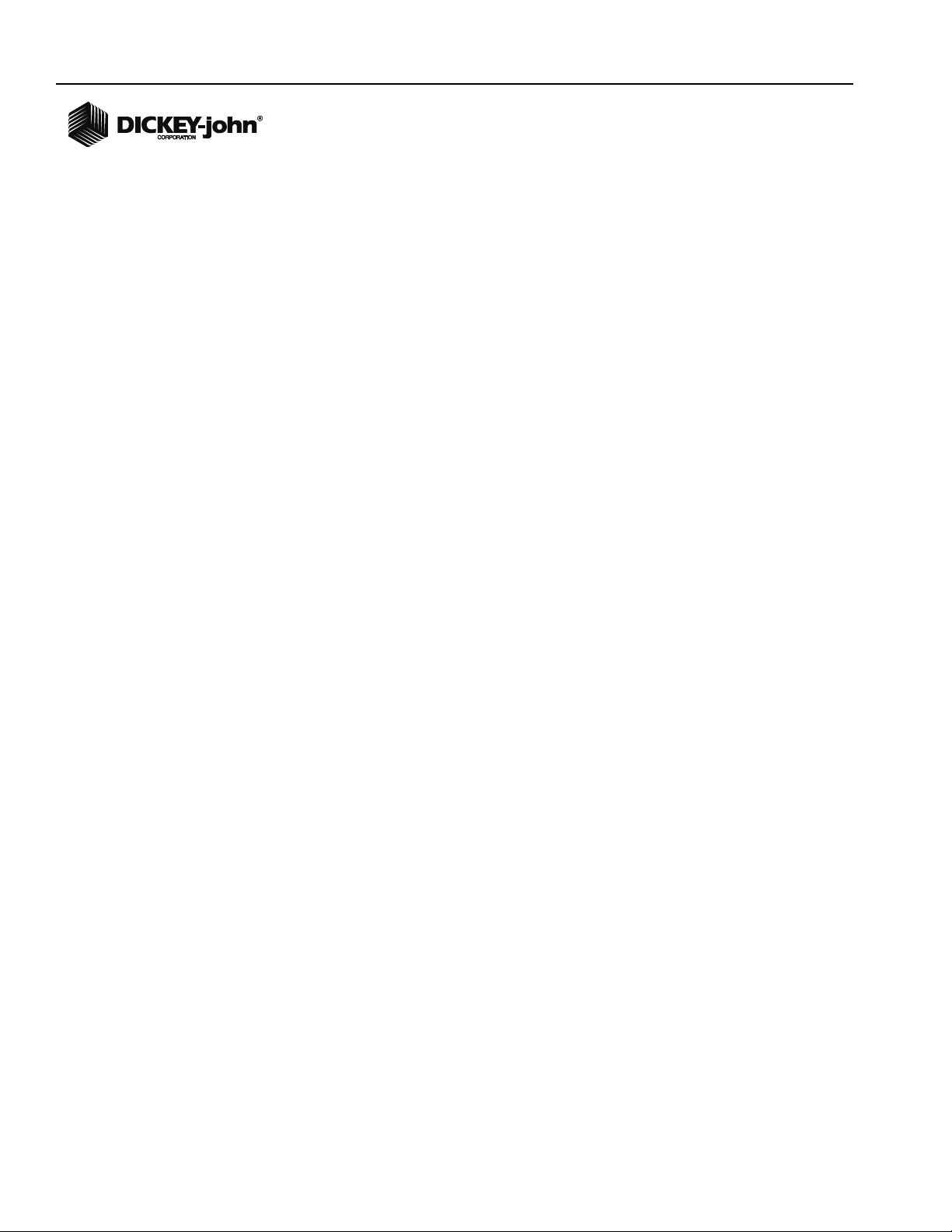
OPERATOR’S MANUAL
GAC® 2500
11001-1505B-201011
12 / NAVIGATION

OPERATOR’S MANUAL
GAC® 2500
11001-1505B-201011
PASSWORD RESTRICTIONS / 13
PASSWORD RESTRICTIONS
Setting an Admin user name and password to restrict system settings to be
controlled by an administrator are optional. The unit is shipped with an
Admin user name and password setting of “GUEST”.
Keeping the Admin user name and password as “GUEST” retains the unit in
open access mode allowing any user to enter System Settings and modify
unit settings.
IMPORTANT: To restrict access to System Setup that affects overall
unit functionality, a new Admin user name and password
must be created.
To Create an Admin User Name and Password:
1. At the Main Menu screen, press the Setup button.
2. Leave the Admin Username and Password as GUEST and press the
Enter button.
3. At the Setup screen, press the Admin Settings button.
4. At the Enter New Password screen, press the Admin Username
keypad icon and enter an administrator user name.
5. Press the Enter button to accept.
6. Enter a Password and re-enter password to confirm.
7. Press the Enter button to accept.
NOTE: An external keyboard, barcode
scanner, or mouse can be used
to enter data into the unit.
Once a new password is created, the unit is configured so that an
administrator name and password is required to gain entry into the System
Setup screens. Password and User Name can be any combination of
letters and numbers.
Refer to Administrative Settings in the System Settings section to change
an Administrator user name and password or reset to open access.
IMPORTANT: The following words are restricted to system
functionality and cannot be used as User Names (ROOT,
GUEST, REBOOT, RESET).

OPERATOR’S MANUAL
GAC® 2500
11001-1505B-201011
14 / PASSWORD RESTRICTIONS
Figure 8
Password Screen
System
Setup GAC2500
Setup GAC2500
Admin Settings
Enter New Password
GAC2500
GAC2500
FRED
Enter Admin
Username
New Password
Re- Enter Password
FRED PASSWORD
FRED PASSWORD
Enter Admin Username
Enter Admin Username
GAC2500
Enter Admin Username
GAC2500
Enter Admin
Username
GUEST
GUEST
Enter
Password
Please Log In
Product
Diagnostics

OPERATOR’S MANUAL
GAC® 2500
11001-1505B-201011
SETUP / 15
SETUP
Setup establishes basic unit operating parameters and allows
customization of the user interface by:
• Editing an existing product and loading new products (Product button)
• Setting administrative levels (Admin Settings button)
• Setting system parameters for external devices, language/locale
preferences, time/date, sample result output, unit measurement,
sample/customer ID’s, and printing formats (System button)
• Diagnostics for troubleshooting and unit information (Diagnostic
button)
To View Setup Options:
1. At the Main Menu screen, press the Setup button.
2. Enter User Name and Password, if required, and press the Enter
button to display the Setup screen. If defaulted to Name (Guest) and
Password (Guest) press the Enter button.
Figure 9
Setup Screen
PRODUCT
The Product screen is used to:
• Edit existing products
• Load new products
EDIT EXISTING PRODUCT
If for any reason non-NTEP calibrations need to be adjusted, certain
product parameters can be changed as follows:
NOTE: NTEP calibrations are
regulated and cannot be
altered.
• Modifying moisture and test weight bias and moisture and test weight
slopes
• Creating a new product by copying a similar product (duplicated and
saved using a different name and Issue ID)
• Deleting an existing product from appearing on active screens
System
Setup GAC2500
Setup GAC2500
Admin Settings
Product
Diagnostics

OPERATOR’S MANUAL
GAC® 2500
11001-1505B-201011
16 / SETUP
To Edit an Existing Product:
1. At the Product Setup screen, press the Edit Existing Product button.
2. At the View Product Setup screen an alphabetical product list appears.
Press the Up or Down button to display additional products.
Figure 10
Edit Existing Product Screens
3. Press the desired product to highlight and press the Enter button to
select. Once the product is selected, the product’s parameters display
in a table.
4. Select the desired action:
– Edit product (does not display on screen for NTEP calibrations)
– Create product
– Delete product
Product Setup GAC2500
Product Setup GAC2500
Edit Existing Product
Load New Product
Load New Products
Only appears
if flash drive
is inserted
into unit.
View Product Setup GAC2500
View Product Setup GAC2500
DOWN
UP
LGR Rice
HRW Wheat
HRS Wheat
Corn
6-Row Barley
Product

OPERATOR’S MANUAL
GAC® 2500
11001-1505B-201011
SETUP / 17
EDIT PRODUCT
A product’s moisture bias, test weight bias, moisture slope, and test weight
slope can be changed at this screen. All NTEP calibrations are locked and
cannot be modified. A product’s calibrations should only be changed by an
authorized user.
NOTE: A product’s detail at the View
Product Setup screen can be
printed by pressing the Print
button.
To Edit a Product:
1. At the View Product Setup screen, press the Edit button.
2. At the Edit Product screen, press the keypad icon to modify a product’s
parameters.
3. When finished, press the Enter button.
4. Confirm product replacement by pressing the Replace button at the
Product Already Exists screen. The Skip button returns to the previous
product’s bias and slope setting.
5. The new bias and slope appears in the product table on the View
Product Setup screen. The product name and Issue ID will remain the
same.
NOTE: An external keyboard, barcode
scanner, or mouse can be used
to enter data into the unit.
Figure 11
Edit Product
Edit Product GAC2500
Edit Product GAC2500
0.02
0.99
0.10
0.99
Moisture Bias
Moisture Slope
Test Weight Bias
Test Weight Slope
View Product Setup GAC2500
View Product Setup GAC2500
Product: Peas2100
Issue #: 20101231
Calibration: GAC2100 Emulation
Range: 10-30% Moisture
Test Weight Range: 42 - 73 lbs/bu
Temperature Range: 0 - 50° C
:-66lbs/
Temperature Range: 0 – 45 °C
Moisture Bias: -1.35
Moisture Slope: 1.00
Test Weight Bias: 0.00
Test Weight Slope: 1.00
File Name: CornHM-2100.cal Delete
Edit
Create
Product Already Exists GAC2500
Product Already Exists GAC2500
Skip
Replace
Product Already Exists
Peas2100
Moisture Bias: 0.00
Moisture Slope: 1.00
Test Weight Bias: 0.00
Test Weight Slope: 1.00
File Name: Peas2100.cal
Edit button
is not available
for NTEP
calibrations

OPERATOR’S MANUAL
GAC® 2500
11001-1505B-201011
18 / SETUP
CREATE PRODUCT
A new product can be created by copying a similar product’s parameters.
Creating a new product name and Issue ID prevents an existing product’s
parameters from being overwritten.
NOTE: An external keyboard, barcode
scanner, or mouse can be used
to enter data into the unit.
To Create a Product:
1. At the View Product Setup screen, press the Create button.
2. At the Rename Product screen, the product name and NEW appears
as the default name.
3. Press the keypad icon to enter a different product name, if desired.
4. A new Issue ID is automatically defined for the new product. Press the
keypad icon to enter a different Issue ID, if desired.
5. Press the Enter button to save.
Figure 12
Creating a Product Screen
View Product Setup GAC2500
View Product Setup GAC2500
Product: Popcorn
Issue ID: 20101030
Calibration : UGMA
Range: 5 - 35%
Test Weight Range: 42-68 lbs/bu
Temperature Range: 25 - 125 ° F
Moisture Bias: -1.35
Moisture Slope: 1.00
Test Weight Bias: 0.00
Test Weight Slope: 1.00
File Name: Popcorn-20101030.CAL
Delete
Edit
Create
Rename Product
GAC2500
Rename Product
GAC2500
New Product Name Popcorn NEW
New Issue ID 20100116
Enter New Product Name
Other manuals for GAC 2500
3
Table of contents
Other Dickey-John Measuring Instrument manuals

Dickey-John
Dickey-John gac 2100 agri User manual
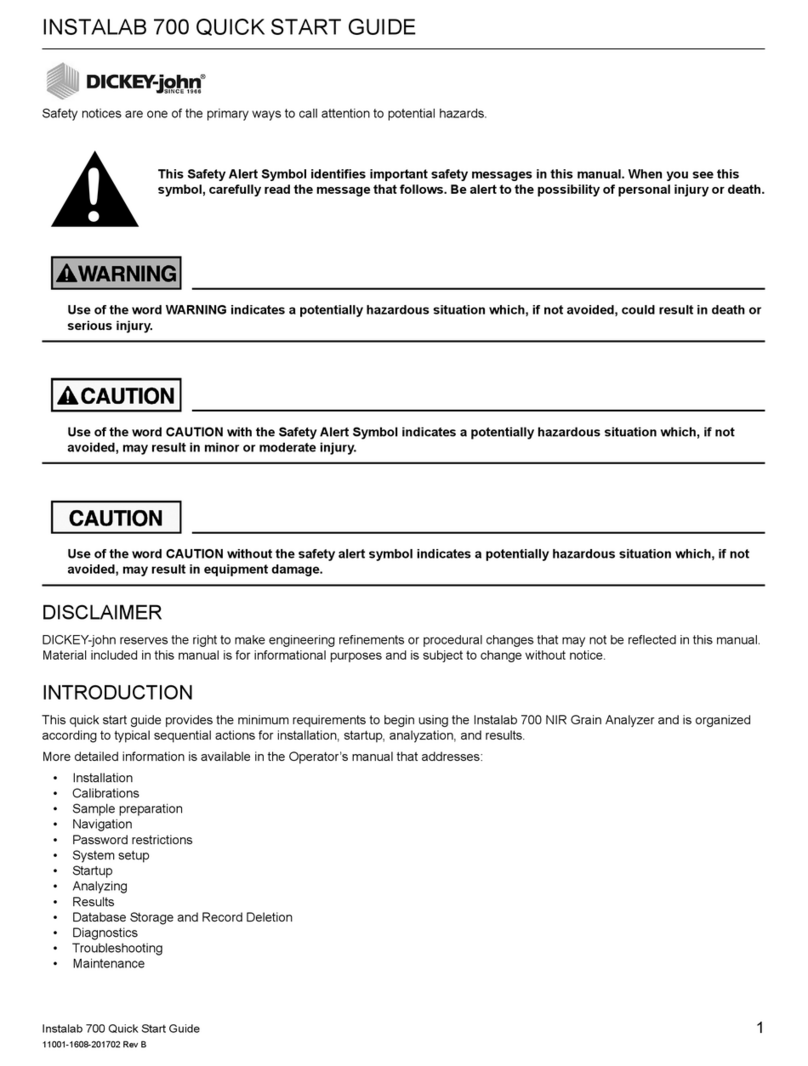
Dickey-John
Dickey-John INSTALAB 700 User manual
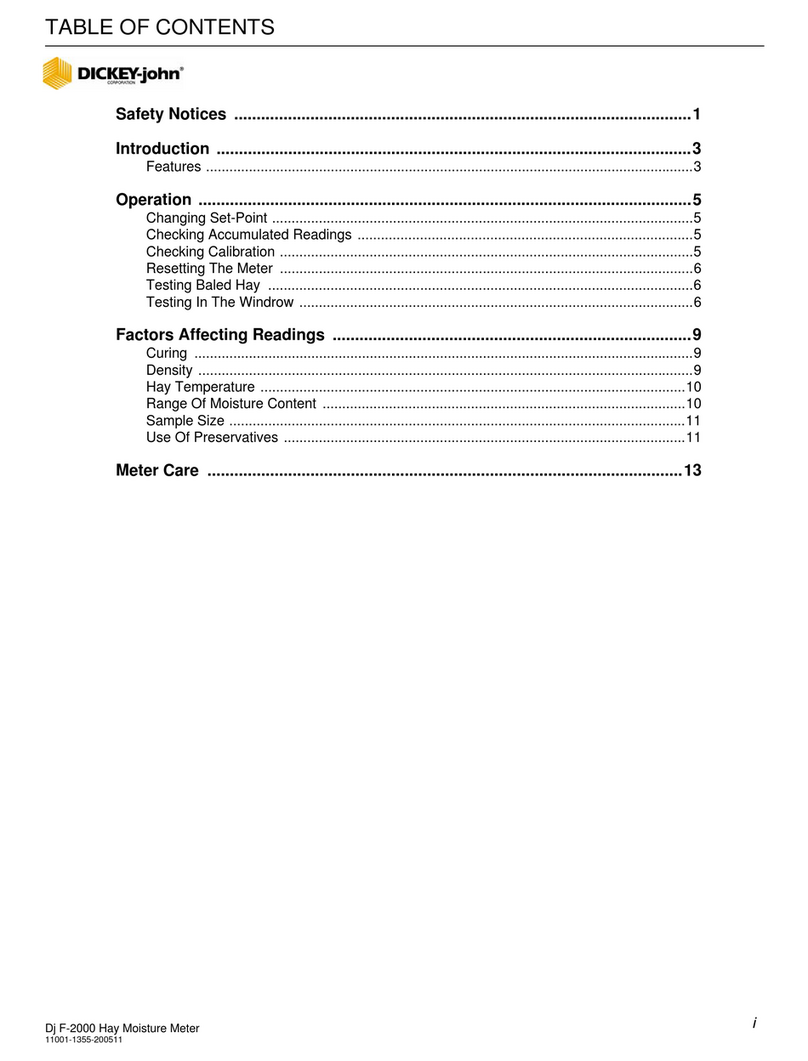
Dickey-John
Dickey-John Dj F-2000 User manual

Dickey-John
Dickey-John GAC500XT User manual

Dickey-John
Dickey-John Seed Manager SE User manual

Dickey-John
Dickey-John GAC 2700-UGMA User manual

Dickey-John
Dickey-John MINI GAC 2500 NBT User manual

Dickey-John
Dickey-John Instalab 700 NIR User manual

Dickey-John
Dickey-John mini GAC User manual

Dickey-John
Dickey-John GAC 2500 User manual