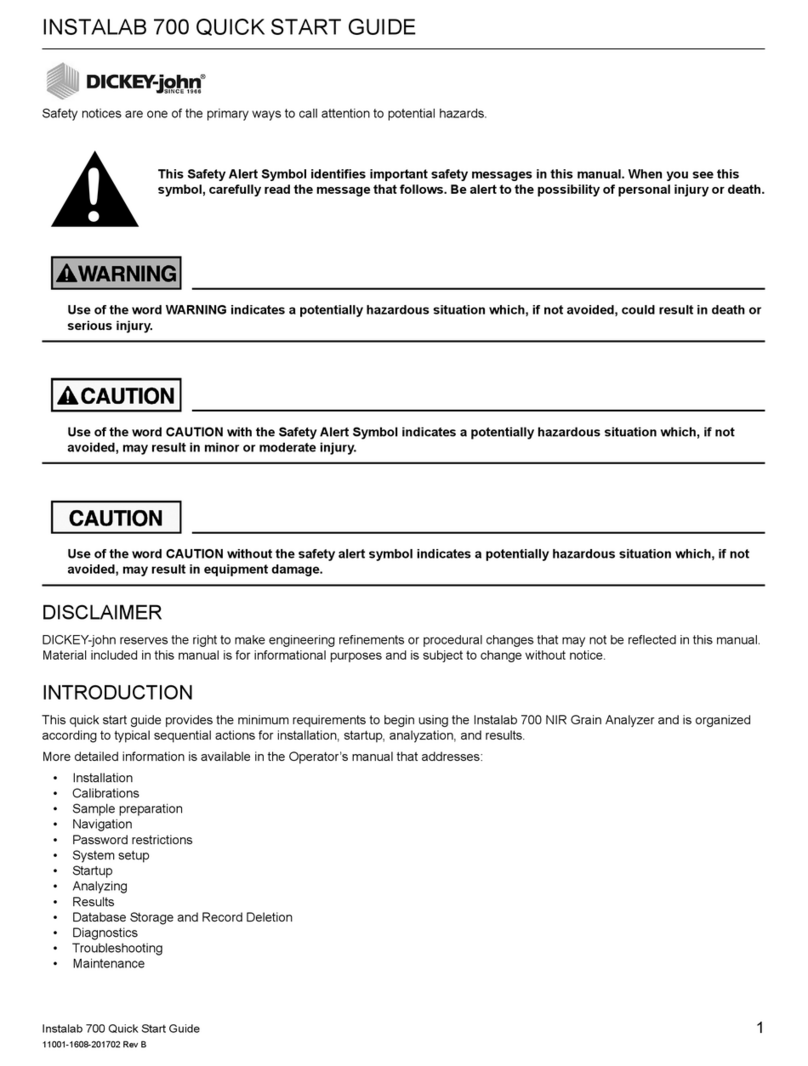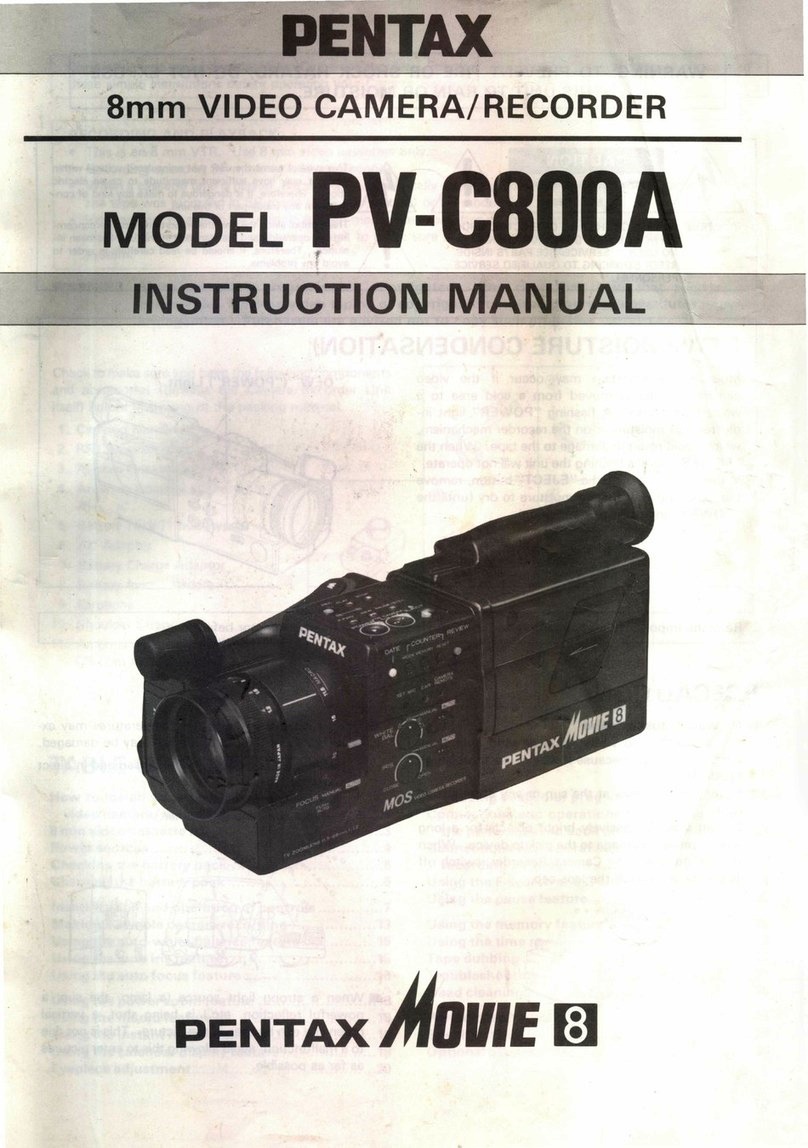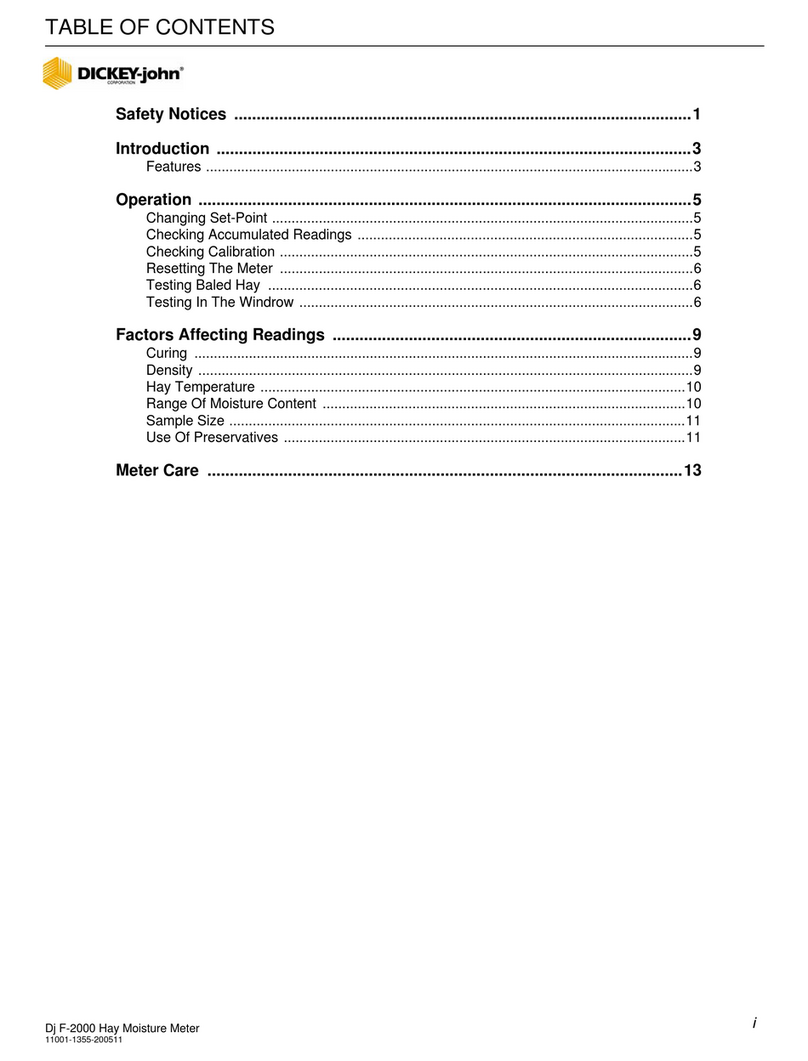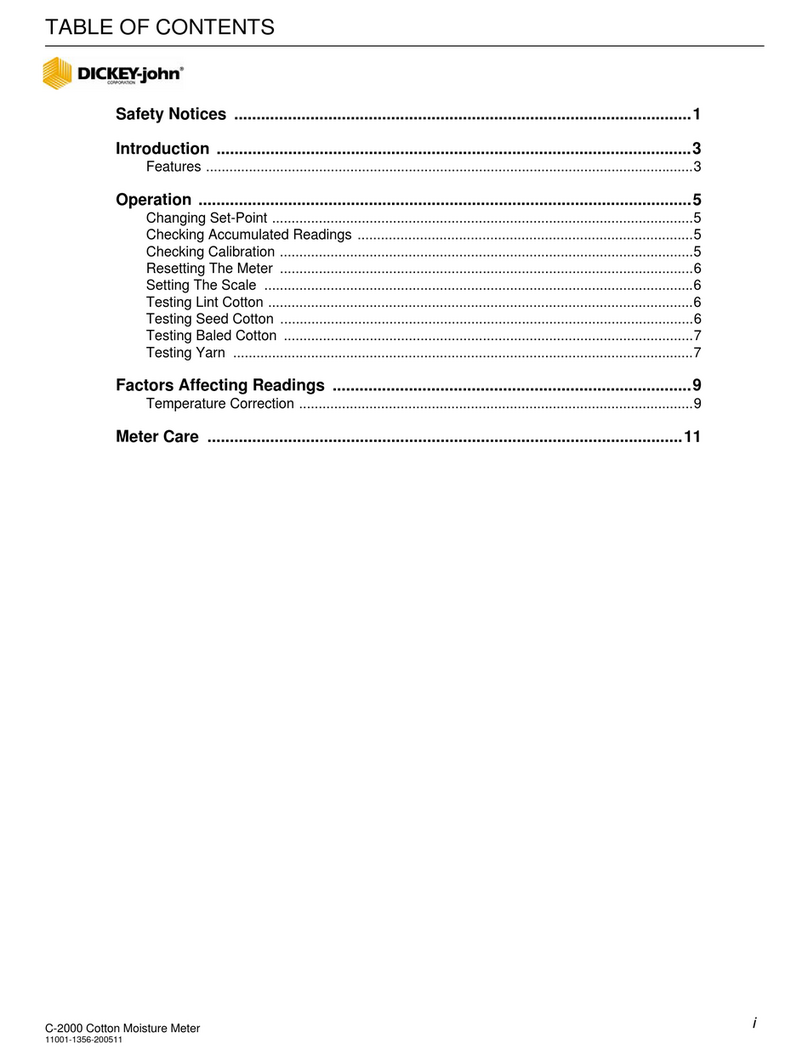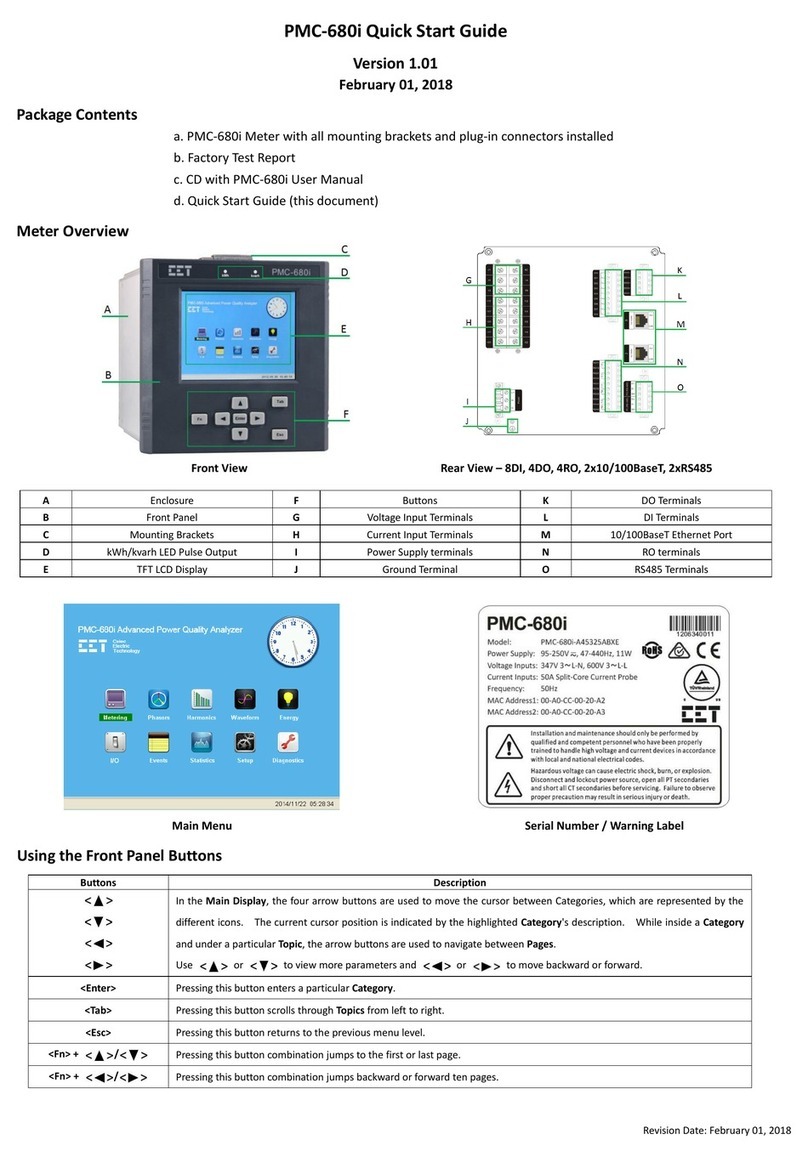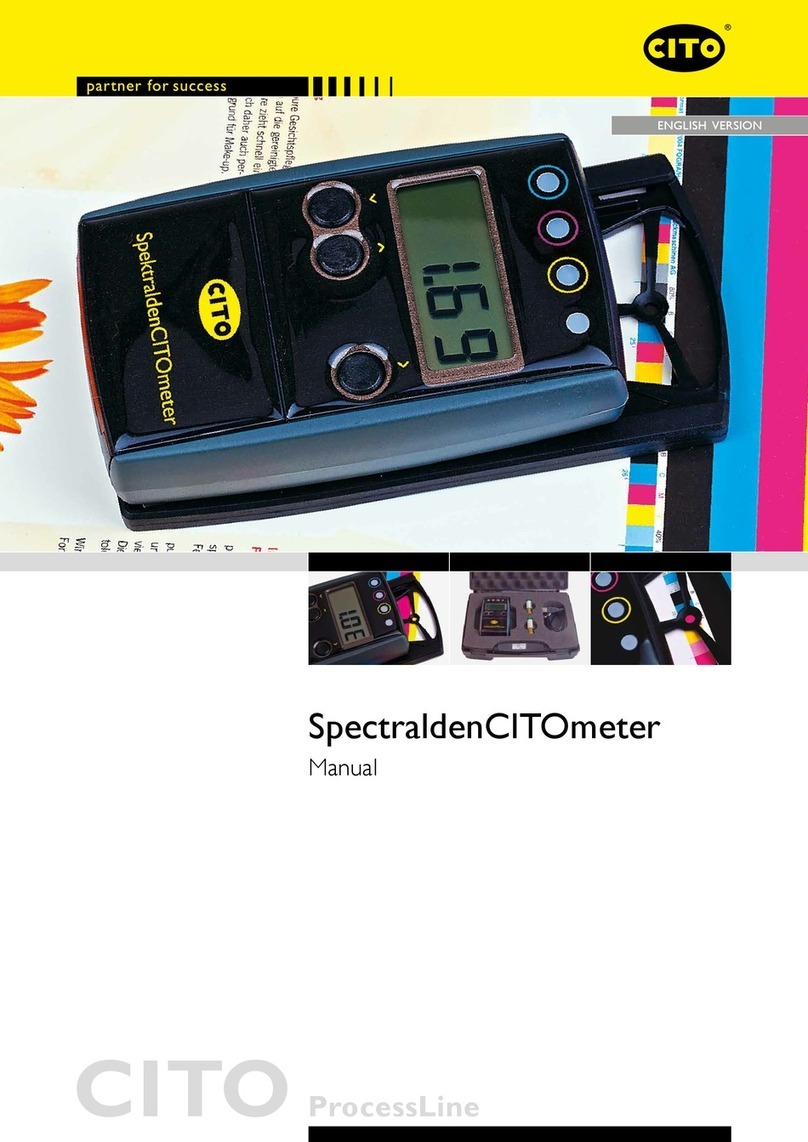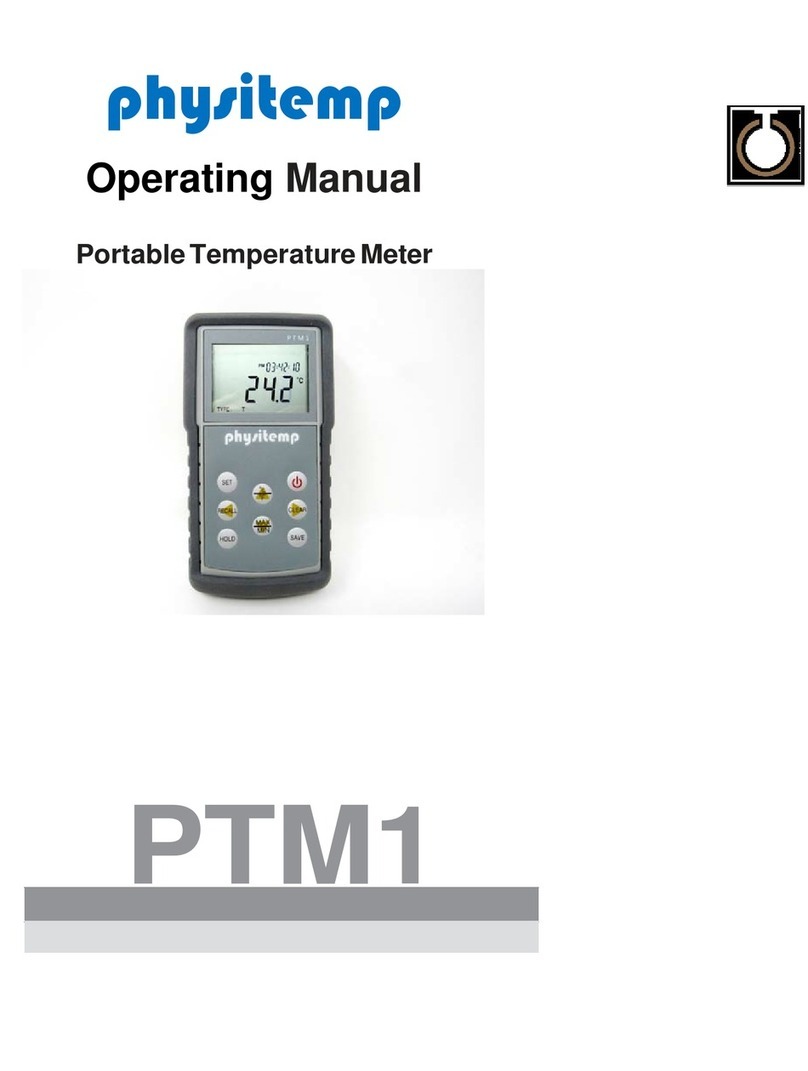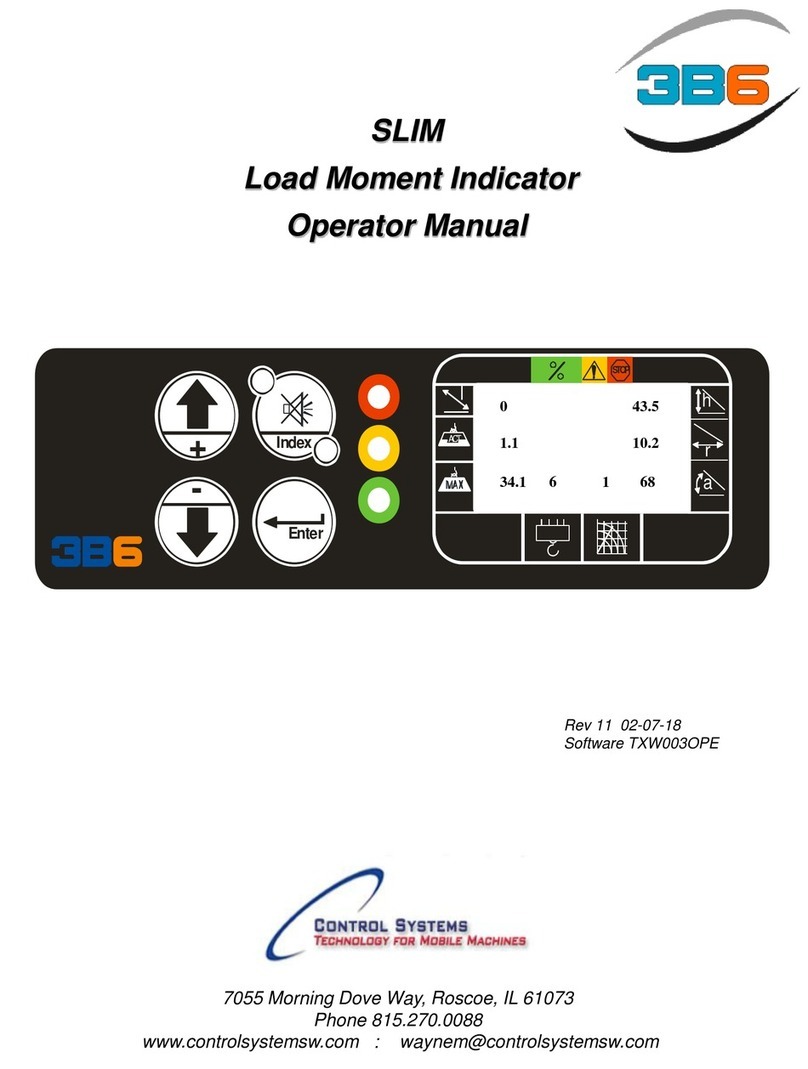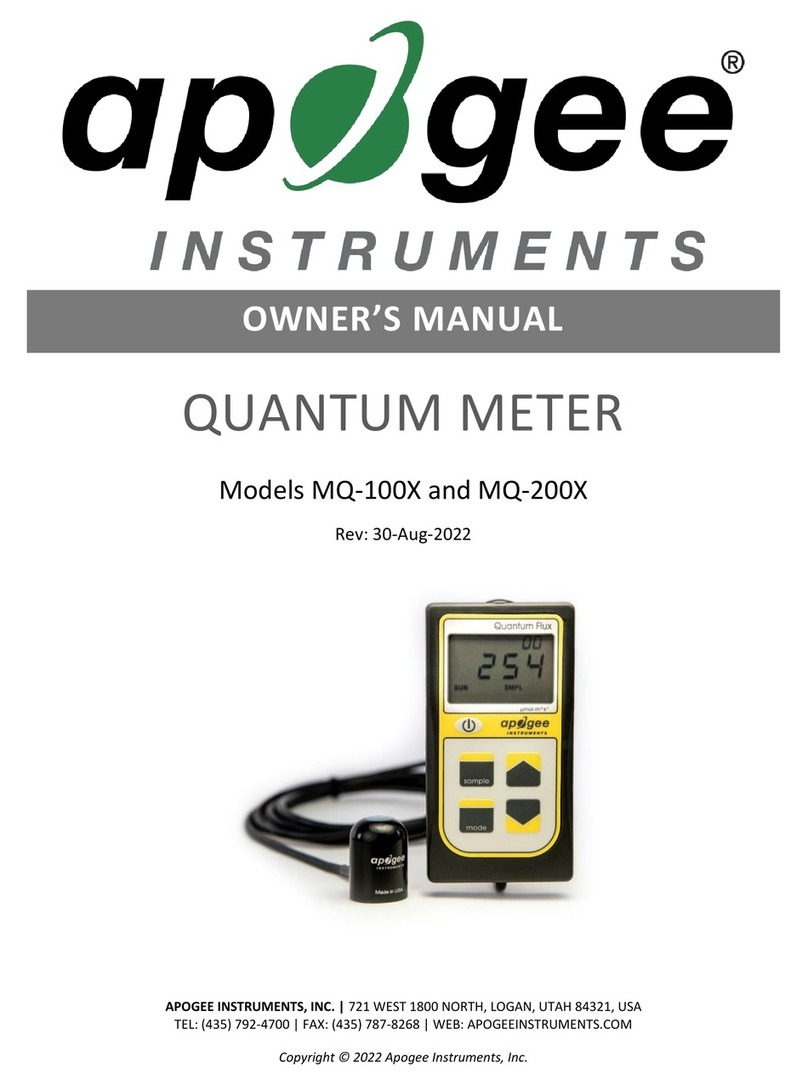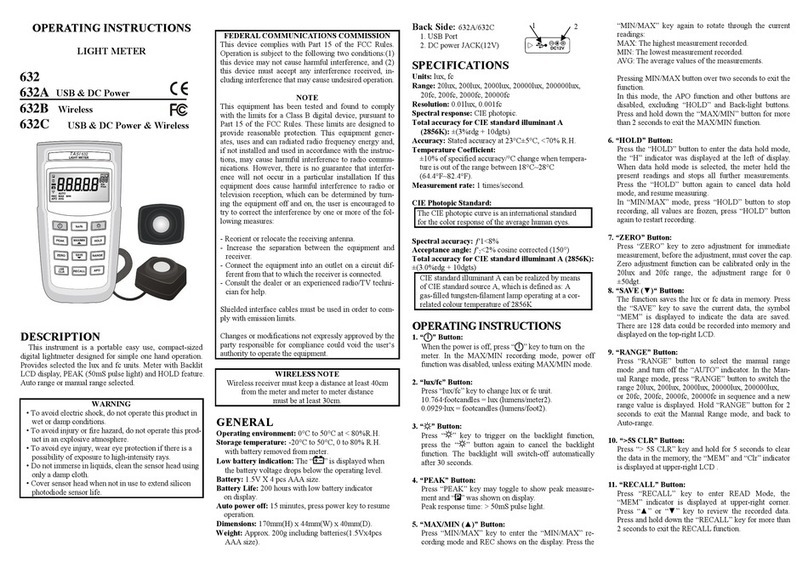OPERATOR’S MANUAL
GAC
®
2100 Grain Analysis Computer (Blue, Gray, Agri Models)
11001-1688-201609
/I
Safety Notices ..................................................................................................... 1
Disclaimer ......................................................................................................................... 1
Introduction ......................................................................................................... 3
Accessories ....................................................................................................................... 3
Features ............................................................................................................................ 4
Specifications .................................................................................................................... 4
Access Codes ................................................................................................................... 5
External Communication Connections .............................................................................. 5
Printer ............................................................................................................................... 6
Unpacking the Instrument .................................................................................. 7
Disengage Shipping Brace ............................................................................................... 7
Instrument Placement.........................................................................................................8
Installation ......................................................................................................... 11
Connecting AC Power ..................................................................................................... 11
Sample Drawer Bypass .................................................................................................. 12
Navigation .......................................................................................................... 13
Display Screen ................................................................................................................ 13
Adjust Screen Contrast ................................................................................................... 13
Keyboard Layout ............................................................................................................. 13
Alarm ............................................................................................................................... 14
Key Functions ................................................................................................................. 14
Menu Screens ................................................................................................................. 15
Startup Procedure ............................................................................................. 17
Test Samples (Quick Start)...............................................................................................18
Measure Moisture ...............................................................................................19
Basic Method .................................................................................................................. 20
Grain Sample ID Numbers .............................................................................................. 22
Enter Numbers and Alpha Characters ............................................................................ 22
ID Options ....................................................................................................................... 23
Factors (Labels) .............................................................................................................. 23
Next Page View .............................................................................................................. 24
Grain Selection .................................................................................................. 25
Select Grain Menu .......................................................................................................... 25
Quick Keys ......................................................................................................................26
Calibrate Procedures ........................................................................................ 27
View Calibration Data (1 Key) ......................................................................................... 27
Enter/Change Calibration Values (2 Key) ....................................................................... 28
Print Calibration Grain List (3 Key) ................................................................................. 31
Obtain Basic Calibration Data (4 Key) ............................................................................ 32
Print Audit Memory Data (5 Key) .................................................................................... 34
Memory Full ................................................................................................................................... 36