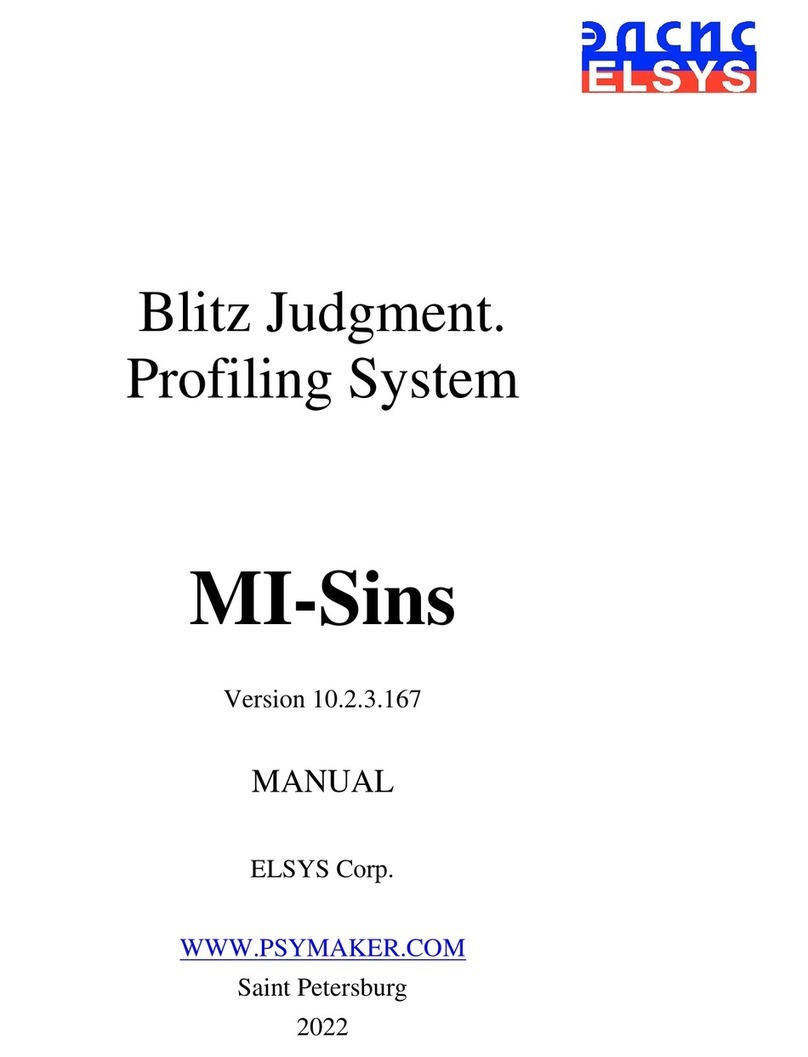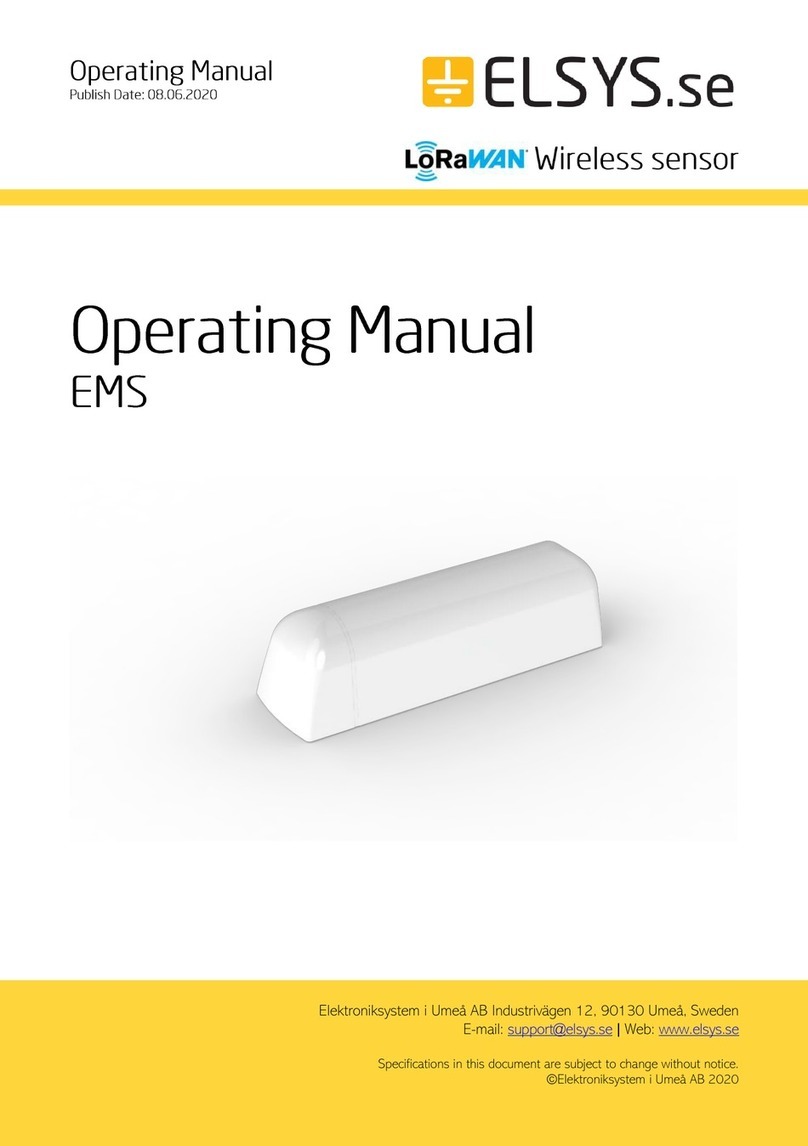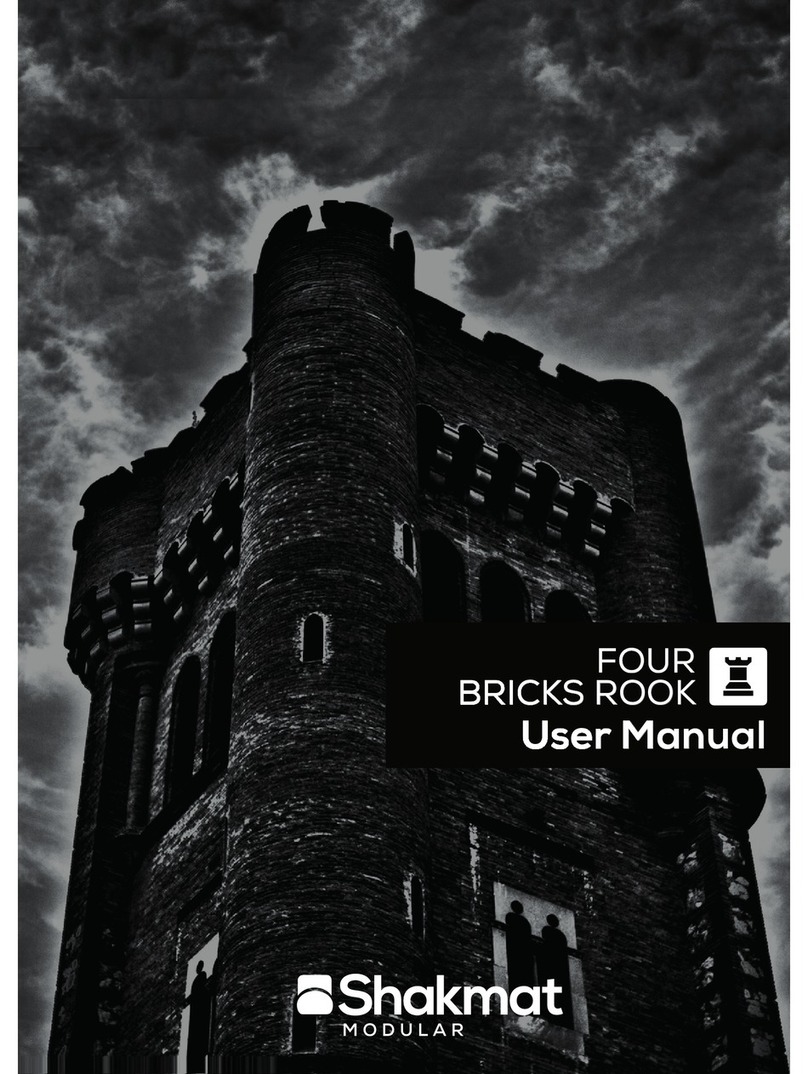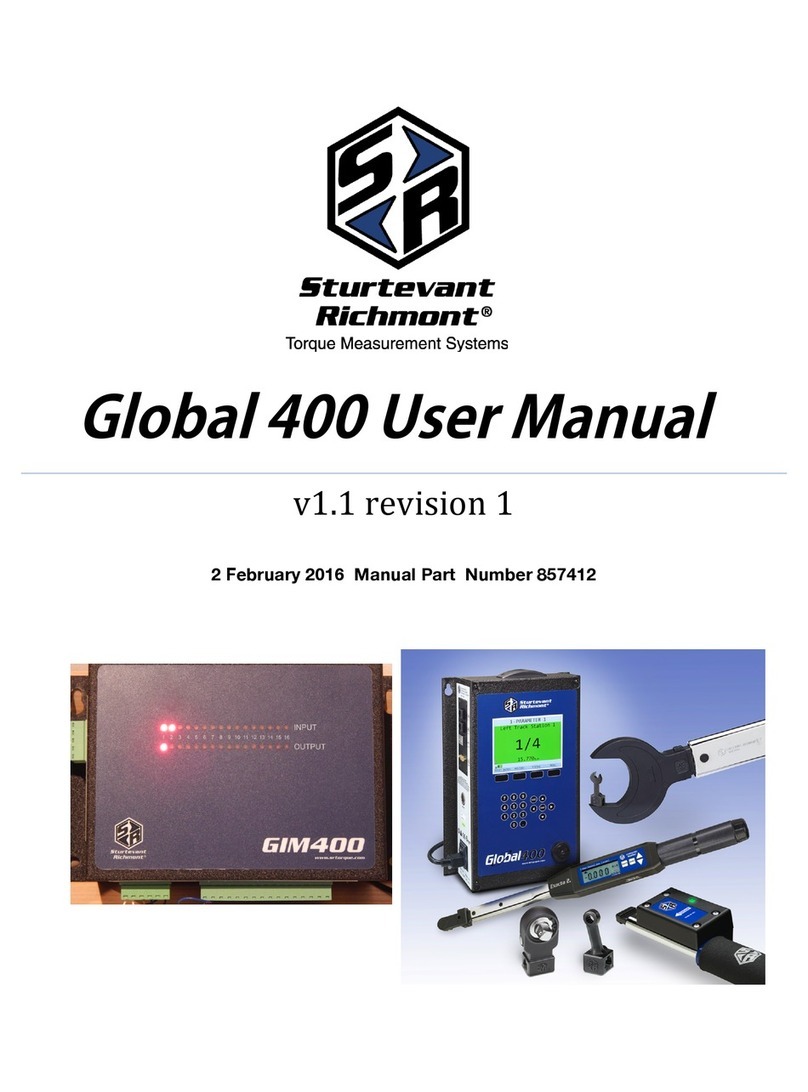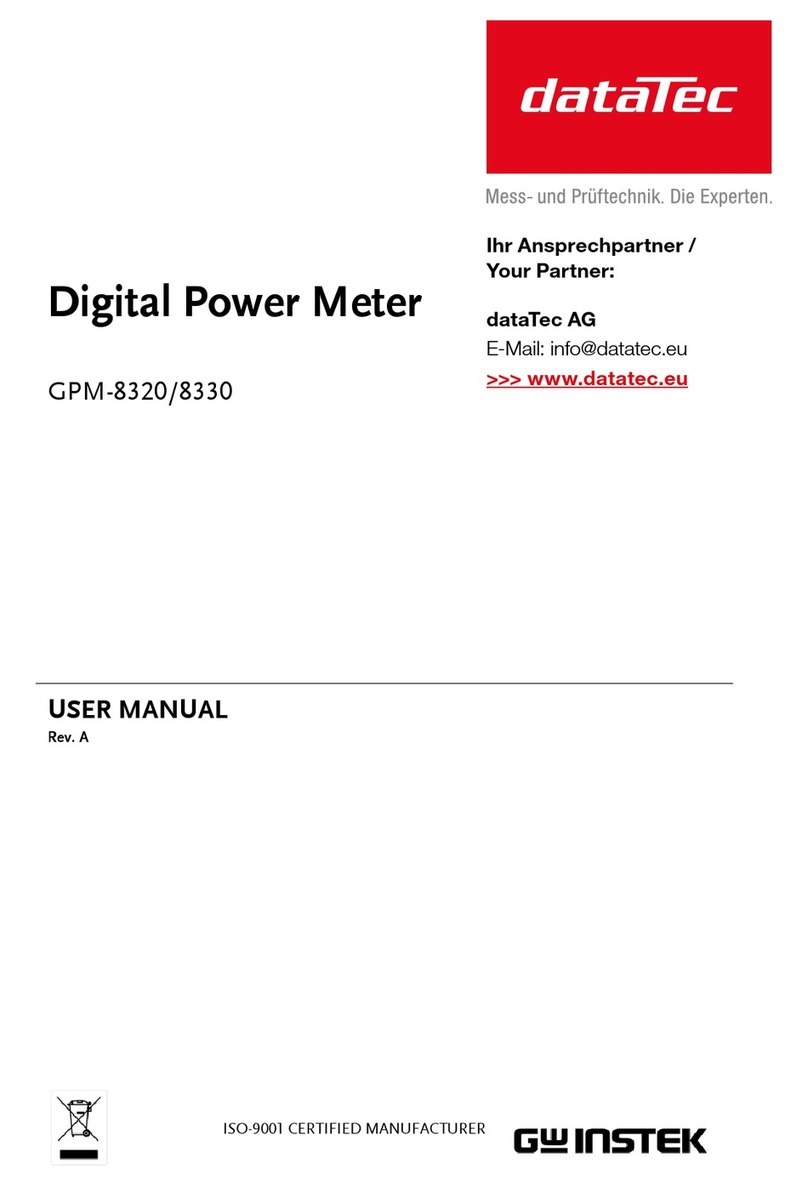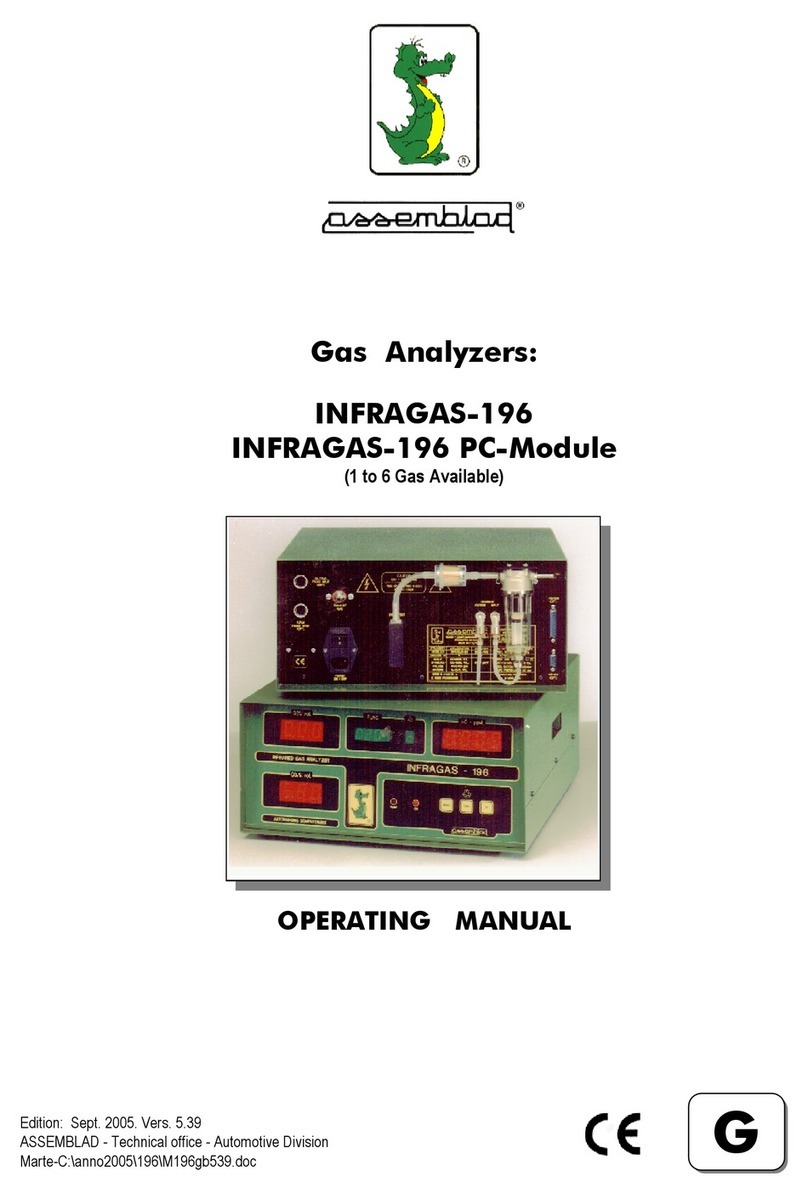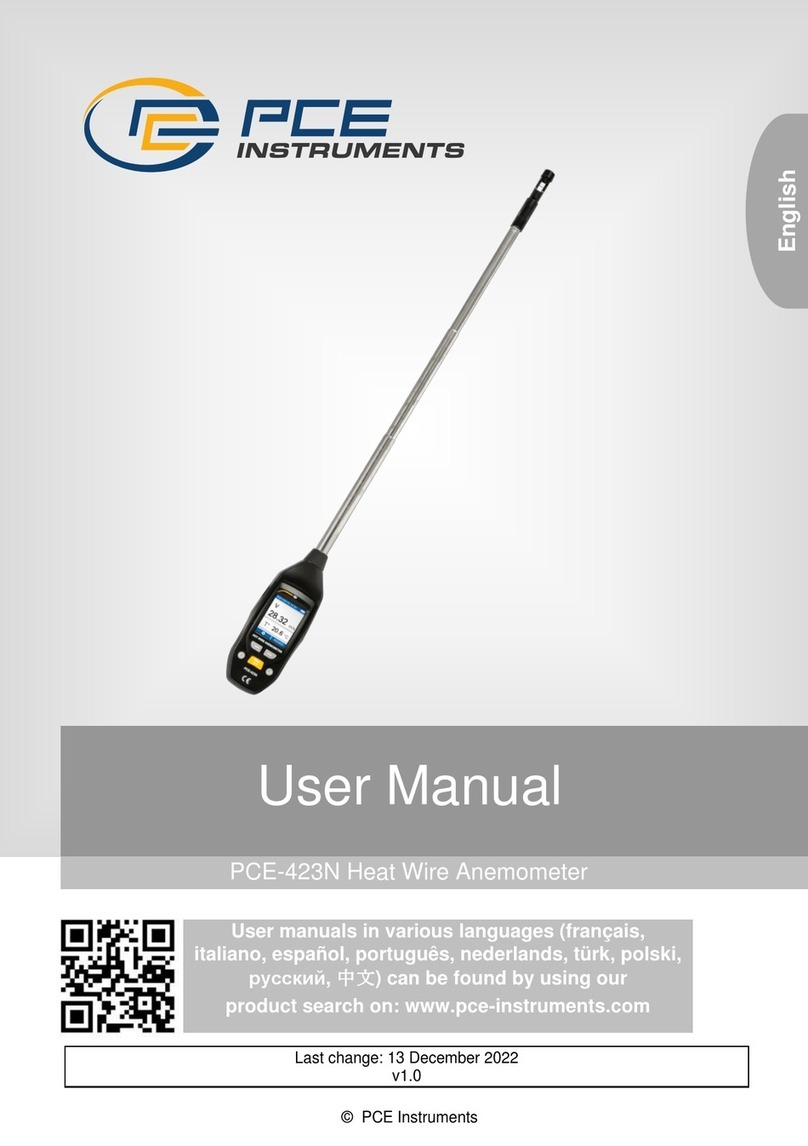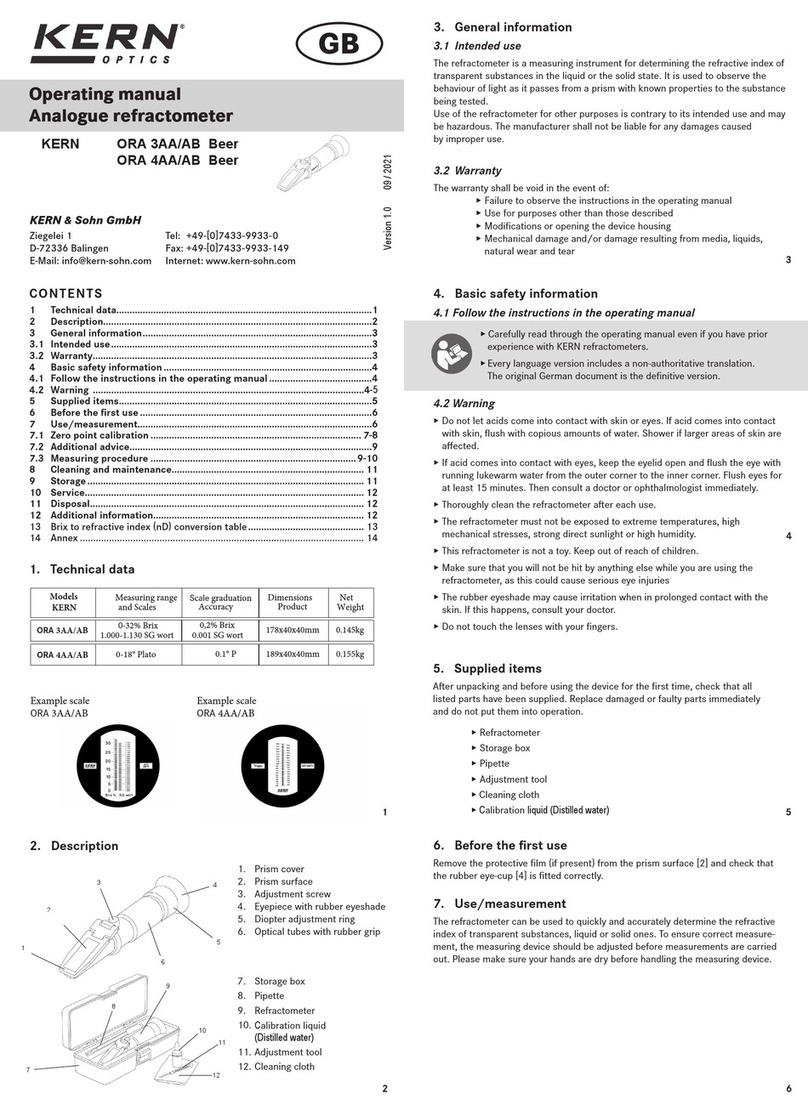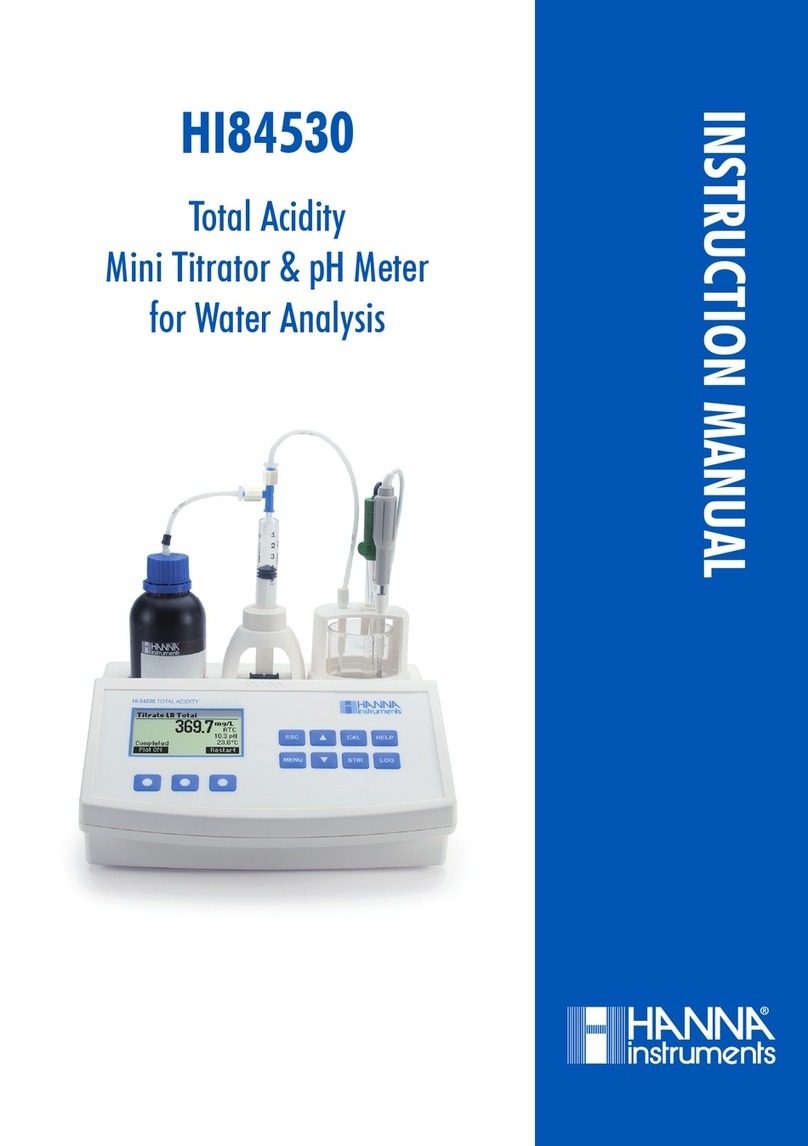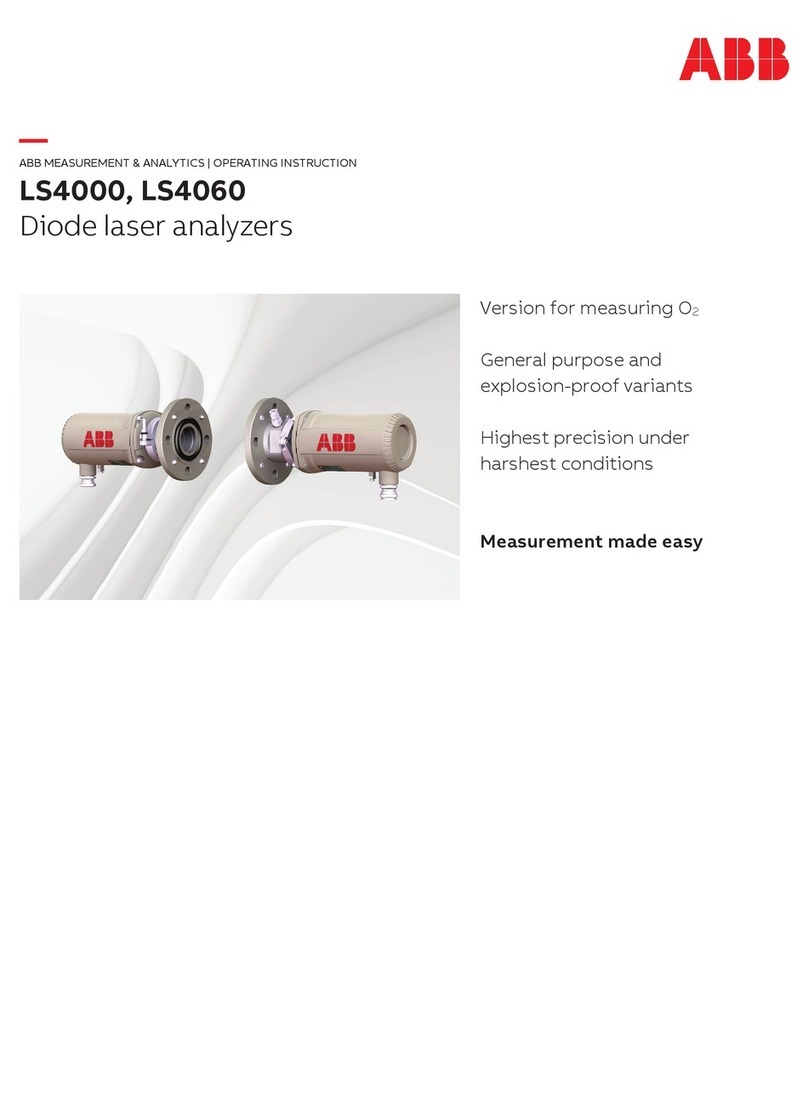Elsys TraNET FE User manual

2021 Elsys AG www.elsys-instruments.com 1
Elsys AG
Elsys AG
Mellingerstrasse 12
CH-5443 Niederrohrdorf
Switzerland
Phone: +41 56 496 01 55
Email: [email protected]
www.elsys-instruments.com
TraNET®FE
User Guide MK3

Elsys AGwww.elsys-instruments.com2
Content
1. Safety Information 4
2. Introduction 5
2.1 Variants of TraNET Models 5
2.2 Requirements of the Client Computer 6
2.3 Basic Mode of Operation of the TraNET device 7
2.4 Network Drive 9
3. TraNET Client PC Connection Guide 10
3.1 IP Address Configuration 10
4. Device Configuration 12
4.1 Time and Synchronization Settings 13
4.2 Measurement Settings 15
5. Hardware Specification 18
5.1 Signal Inputs, Pin Assignments 18
5.2 USB Interface 20
5.3 TPCE Block Diagram 21
5.4 Standard Filter 22
5.5 Trigger Logic 22
5.6 Anti-Aliasing Filter Module 23
5.7 Power 25
5.8 Operating Condition 25
5.9 Dimensions 25
6. Data Acquisition Card Specification 26
6.1 TPCE DAQ Card 26
6.2 TPCE-LE DAQ Card 28
6.3 TPCE-DP DAQ Card 30
7. Software API 31
7.1 LabVIEW 32
TraNET FE User Guide

Elsys AG www.elsys-instruments.com 3
TraNET FE User Guide
Warning
Lethal voltages exist inside the TraNET instrument. Only qualified technicians
of supplier staff are authorized to open the TraNET case. Otherwise warranty
will be lost!
Always ensure that power cord is removed before opening
the case.
Thank you!
Thank you for purchasing Elsys High Precision Data Acquisition Equipment. For more informa-
tion, please visit www.elsys-instruments.com
Notice
The information in this document is subject to change without notice.
ELSYS AG SHALL NOT BE LIABLE FOR TECHNICAL OR EDITORIAL ERRORS OR OMISSIONS CON-
TAINED HEREIN; NOR FOR INCIDENTAL OR CONSEQUENTIAL DAMAGES RESULTING FROM THE
FURNISHING, PERFORMANCE, OR USE OF THIS MATERIAL

Elsys AGwww.elsys-instruments.com4
TraNET FE User Guide
1. Safety Information
This instrument is intended for indoor use and should be operated in a clean, dry environ-
ment.
Make sure this product‘s operating environment is kept within the parameters as specified in
the chapter Operating Condition!
The design of the instrument has been verified to conform to the EN 61010-1 safety standard
per the following limits:
• Installation (Overvoltage)
• Category II (Main Supply Connector) and Category I (Measuring Terminals)
• Pollution Degree 2
• Protection Class I

Elsys AG www.elsys-instruments.com 5
TraNET FE User Guide
2. Introduction
2.1 Variants of TraNET Models
Elsys provides several different TraNET device models.
Note: This manual refers to TraNET FE only!
2.1.1 TraNET FE
TraNET FE (Frontend Unit): Depending of the number and type of channels, there exist a couple
of different models. These devices works as a LAN server. It always requires an Ethernet Link to
a client computer (e.g. a Notebook PC) for operation.
TraNET FE 204 TraNET FE 404
TraNET FE 204 with
Dust-Proof option
TraNET FE 408 DP
TraNET FE Rack

Elsys AGwww.elsys-instruments.com6
TraNET FE User Guide
2.2 Requirements of the Client Computer
For using the data acquisition software TranAX, the following minimal client computer config-
uration should be advised:
• PC (Notebook, Desktop PC, IPC etc.)
• Intel i5 or better (at least 2.0 GHz recommended)
• Full HD Graphic display 1920x1080 pixels or higher
• 4 GB RAM minimum, recommended 8 GB
• Hard disk with sufficient free space for programs and possible storage of measuring data (at
least 100 GB recommended)
• GBIT Ethernet port
• Windows 10 Professional, 64 Bit
2.1.2 TraNET EPC
TraNET EPC: IPC based instrument. Individual configu-
rations up to 32 channels per device can be realized.
The device works under Windows operating system.
If only local operation is used, Ethernet link is not re-
quired (data acquisition operating software TranAX
runs on the instrument itself).
2.1.3 TraNET PPC
TraNET PPC: Portable PC with installed monitor and
keyboard. Individual configurations up to 24 channels
per device can be realized. The device works under
Windows operating system. If only local operation is
used, Ethernet link is not required (data acquisition
operating software TranAX runs on the instrument it-
self).
For TraNET EPC and TraNET PPC consult the corresponding PC manuals and the manual of the
TPCE modules.

Elsys AG www.elsys-instruments.com 7
TraNET FE User Guide
2.3 Basic Mode of Operation
TraNET FE devices are based on an embedded microcomputer with a hard disk, a Gigabit Eth-
ernet controller and a PCIe bus interface to control the installed TPCE-Modules. The firmware
runs under a Linux operating system.
TraNET FE operates via Ethernet Link as a TCPI/IP Server. A simple point to point connection to a
client PC (e.g. Notebook PC) allows an easy installation. Otherwise it can be connected to any
existing LAN and allows remote operation. For establish a WIFI connection, an additional WIFI
router must be used.
There are four different operation modes in which the data acquisition instrument can be used.
Any of these operation modes are ready to use in all driver interfaces or in the Application soft-
ware.
2.3.1 Scope
In Scope mode the device runs like an Oscilloscope. Incoming data from the ADC are written
into the on-board memory until a trigger condition occurs. After the trigger condition, the
measurement continuous until the post-trigger time is over and stops. The length of the mea-
surement is limited by the maximum memory available on the board.
2.3.2 Multi-Block
Multi-Block Mode works like the Scope mode but with the addition that the available on-board
memory is splitted up in several blocks. On each trigger, a new part of the memory is used. This
way, the on-board memory can be used more effective than in the Scope mode. The maximum
number of blocks is limited by the block size and the available memory.
2.3.3 Continuous
In the Continuous mode incoming data from the ADC‘s are buffered on the on-board memory
an then transfered immediately to the built-in hard disk of the device. The maximum recording
length is only limited by the hard disk size. The amount of data produced per second depend on
the used sampling rate and the number of activated channels. If the data rate is higher than the
PCIe interface or the hard-disk write throughput, some data from the on-board buffer get lost.

Elsys AGwww.elsys-instruments.com8
TraNET FE User Guide
2.3.4 ECR (Event Controlled Recording)
This mode is optional!
The ECR mode allows targeted acquisition of cyclic or sporadically arising events. This implies
that the registration of measuring data only occurs if certain signal conditions (trigger, time
window, repetitions, etc.) are fulfilled. Thus many unwanted and unneeded signal data will not
be stored.
• The digitalized signal will be stored to the
on-board memory which acts as a ring
buffer.
• As soon as the trigger is released, a block
of samples will be read from the ring buf-
fer and will be saved to the hard disk.
• If a new trigger event within the actual
block occurs, a new overlapping block will
be saved.
• If the ring buffer is full, the oldest mea-
surement data will be overwritten with
new incoming data. Usually, the over-
written data would be transferred to the
hard disk before this happens. If too many
events occur in a period of time, the ring
buffer may overflow.
2.4.2 ECR Dual Mode
An other feature of ECR is the “Dual Mode”. It allows to store a continuous measurement at a
slower sampling rate than the captured blocks. For example fast transient can be captured at 10
MS/s by the triggered blocks while storing slower signals at 100 kHz over a long period of time.

Elsys AG www.elsys-instruments.com 9
TraNET FE User Guide
2.4 Network Drive
The data from the internal SSD or external USB drive can be accessed over a shared network
drive. Just type “\\IPAddress” (ex. \\192.168.0.33) in your address field of the Windows File
Explorer and you will see the shared folder “Measurement Data”. Files generated during the
measurement are named with the extention .tmp and can’t be removed. They will be renamed
after terminating the measurement.
2.4.1 SMB 1.0 Access
TraNET devices of the generation 2 are using the samba file sharing protocol SMB 1.0. This ver-
sion is not longer supported by Windows 10 by default. For accessing Gen. 2 devices, the SMB
1.0/CIFS client support must be activated manually in the Windows Feature Settings:

Elsys AGwww.elsys-instruments.com10
TraNET FE User Guide
3. TraNET Client PC Connection Guide
The TraNET device communicates over an Ethernet connection with the client PC. This section
describes all important points for setting up the connection successfully.
3.1 IP Address Configuration
The factory default adress configuration of a TraNET FE is
Static IP 192.168.0.33
In order to setup up a connection to the TraNET FE device, the client computer must be config-
ured to a static IP address in the same IP range, for example 192.168.0.34.
Once a successful connection is established, the IP configuration can be changed on the device
web page by typing the IP address of your device in your web browser.
3.1.1 DHCP
For using a connected DHCP server, activate “DHCP” on the LAN Configuration page and press
on “Save”. The device will reboot and tries to get a valid IP address from the DHCP server.
If the device does not obtain a valid IP address from a DHCP server, the device will assign an
Auto IP address in the address range from 169.254.0.0 to 169.254.255.255. If device is con-
nected to a Windows client through a 1:1 connection, Windows will assign automatically an IP
address in the same range as the TraNET.
By clicking on the “On” button under “Device Identification” the NET LED on the device will starting
blinking. This can be used for verifying that you are connected to the right device. Click on “Off” for
leaving the blinking mode

Elsys AG www.elsys-instruments.com 11
TraNET FE User Guide
You can’t connect as written above?
Someone has maybe already changed the IP Address already. Set the device to DHCP and AUTO
IP mode:
• Switch off the TraNET FE device, press and hold the button in the hole next to the LED
“Ready”, power-on the device and wait until the LED “Ready” blinks permanently.
Alternatively, the button can also be pressed during runtime for at least 4 seconds. LED
“Ready” will stop flashing (stays green or off). DHCP and Auto-IP will be set, after approx.
10 seconds. The green LED “Ready” starts flashing again. IP Settings now have changed to
DHCP and AUTO IP mode.
• Network settings on the computer now have to be set to DHCP too!
pass
Done
Connect to
Device
Device Found
TranAX search for
devices
UDP Broadcast on port
10020/10021
pass
IP address configuration
successful
Power On
TraNET request a
valid IP address from
the DHCP server
TraNET FE
Connection Flow
fail
TraNET set an Auto IP
in the range
169.254.0.0 -
169.254.255.255
Test if address is unique
in the net
fail
pass
UDP port blocked?
Check Firewall Settings
for Port UDP
10020/10021
no device
found
Check Windows
Settings, Auto IP
address enabled?
NO
Enable Auto IP in
Windows (DHCP)
Check Firewall Settings,
Allow TranAX to communicate
over the Network
fail
TCP IP port 10010
blocked?
TranAX network
communication blocked?
Condition:
1:1 connection or network with DHCP server

Elsys AGwww.elsys-instruments.com12
TraNET FE User Guide
4. Device Configuration
Several device settings can be changed over the built-in web page as mentioned in the IP con-
figuration chapter. The web page can be accessed over
http:\\IPAddress
The welcome page shows device information, LAN configuration status, Firmware version and
general hardware state like CPU temperature.

Elsys AG www.elsys-instruments.com 13
TraNET FE User Guide
4.1 Time and Synchronization Settings
The TraNET FE device is equipped with a real time clock which is battery driven. This time is used
for:
• Generating the “Last calibrated on” time stamp
• Generating timestamps for log entries in the system log file
• Base-time for the measurement start and trigger time if the measurement is started by auto-
start.
By default, the absolute measurement start time is taken from the client computer
from which the measurement is started (normally the computer on which TranAX is
running). See “Use Local Time” on the Server Settings Page for using the TraNET FE real
time clock as reference.

Elsys AGwww.elsys-instruments.com14
TraNET FE User Guide
4.1.1 IEEE 1588 (PTP) Synchronization
With the release of the MK3 of the TraNET FE device, it is possible to synchronize several TraNET
FE or 3rd part devices with the help of the PTP time synchronization protocol.
The TraNET FE can either be the master clock or a client clock. If any master clock is available in
the network, the TraNET FE will automatically sync on that clock, when the clock is running in
the same clock domain.
Settings:
• Enable Master Clock: The TraNET FE device will act as grandmaster clock source
• Clock Domain: Only clocks running in the same clock domain get synchronized
• UTC-TAI Offset: PTP is based on the TAI time. The RTC is UTC. This parameter
compensates the time difference between these two clocks.
In 2021, the offset is 37s.
PTP Status Information:
• Grandmaster Clock Present:
true if a grandmaster clock was detected and synchronized.
• Grandmaster Clock Identity:
The ID of the grandmaster clock or the ID of the own clock if the
clock from the device act as grandmaster.
• Number of Communication Paths:
shows how many connection path exist between the device and
the grandmaster clock.
• Offset from the Master:
Indicated the actual time difference between the device clock and
the master clock.
• Mean Path Delay: Travel delay of any network package between the device and the
master clock.
In order to use the PTP as time reference for a measurement in TranAX, the following
additional settings must be set up:
• Activate “Use Local Time” on the Server Settings Page
• Activate “PPS Sync” in the Control Pannel of TranAX
• Select “Ethernet (PTP)” as Pulse per Second Source on the Server Settings Page.
By activating the “PPS Sync”, the measurement is started precisely on the Pulse per Second
signal from the PTP hardware, for having exact starting times on each connected device.
The precision and stability of the PTP synchronization depends on the used network devices
(switch, routers, cables) and traffic load on the network!

Elsys AG www.elsys-instruments.com 15
TraNET FE User Guide
4.2 Measurement Settings
4.2.1 Device
• Name: Set the device name as visible in TranAX
• Description: Additional information about the device helping to identify the device in
the network.
• Server port: TCP Port, should only be changed if it is in conflict with another
application in the network. Default 10010
4.2.2 Measurement Settings:
• BDF File Path: select if BDF files are stored to the internal or the external USB drive.
• Nr. Of BDF Files: Defines how many old heap files will be preserved when several
consecutive measurements were started. If set to 0, on each new
continuous or ECR measurement the last heap file gets overwritten.
• Auto Start at Power Up:
The device starts the measurement automatically with the last settings
when the device powers up.
• Start Autosequence at Power Up:
If any remote autosequence/MFC are stored on the device, enabling this
option will automatically start the autosequence after power up.
• Use Local Time: if enabled, the absolute measurement time is taken from the device real
time clock (RTC), otherwise the client computer from which the
measurement is started acts as time reference.
For using PTP or GPS synchronization, option must be enabled!
4.2.3 Synchronization Settings
• SyncLink 2 extra Delay:
Additional delays for compensating daisy-chained SyncLink 2 connection.
• Pulse Per Second (PPS) Source:
Selects the source of the PPS signal for timebase synchronization:
- Ethernet (PTP) uses the PPS from the PTP hardware
- GPS (internal) uses the PPS from the integrated GPS receiver
(Optional)
- External Timebase Input for using any external PPS signal
connected to the Ext-IO input “External Timebase”.
Attention: For using the PPS synchronization,”PPS Sync” must be activated on
the TranAX Control Panel.

Elsys AGwww.elsys-instruments.com16
TraNET FE User Guide

Elsys AG www.elsys-instruments.com 17
TraNET FE User Guide
4.2.4 2-in-1 Configuration
2in1 mode allows splitting up the device in 2 independent devices. The device must be built up
with at least two TPCE cards. One card can be separated from the rest of the device. This option
is only available on request.
• Option Code: a valid option code is needed for enabling 2in1
• Enable: activates 2in1
• Board Number: selects which board is split from the main device setup.
• 2in1 Server Port 2: communication port for the second device, default 10011
4.2.5 LXI Trigger Settings
TraNET FE device can be either source or receiver of UDP-based LXI trigger messages. The con-
figuration of the trigger is done in the control panel of TranAX.
• LXI Trigger Broadcast address:
The UDP address at which the trigger message will be sent to.
• LXI Trigger Master address:
not used.
4.2.6 Advanced Settings
The advanced settings configures some low level device parameters for continuous or ECR
measurement.
• Memory Page Size: Defines the chunk size at which measurement data are stored in
the BDF file. Max allowed size is 512k. At slow sampling rates,
this value can be lowered for storing the data more often
to the disk.
• Number of Pages: Number of page reserved by default in the device memory.
• Max Number of Pages: Maximum number of pages allowed to be reserved for the
measurement buffer.
• Save Interval Time in seconds:
time interval at which the buffered memory page are stored to
the disk even if the page size is not reached.
• Enable Hardware ECR Retrigger:
Enables the hardware retrigger block for having lower system
load during fast trigger bursts.

Elsys AGwww.elsys-instruments.com18
TraNET FE User Guide
5. Hardware Specification
5.1 Signal Inputs, Pin Assignments
5.1.1 Analog Inputs
TraNET FE with Single Ended Inputs
Channel 5 (6), 7 (8) are configured by software to differential inputs.
BNC 5, 7 = Positiv, 6,8 = Negativ inputs.
TraNET FE with Differential Inputs
Channel 2 is used as single ended input. The corresponding negative input can be
left open or shorted.

Elsys AG www.elsys-instruments.com 19
TraNET FE User Guide
D-SUB Connector 25 pol. Female
Connector Pin Pin Name Description Spec.
1 Trigger out 5 V TTL
14 Armed out (active low)
Sync Clock out
Functionality set in
TranAX
5 V TTL
2 - Reserved
15 Disarm in (active low) 5 V Pull-Up
3 Start Record in 5 V Pull-Up
neg. Slope
16 Trigger in 5 V Pull-Up
4 Timebase in or PPS source Fmax = ¼ of the
max. sample rate
5 V Pull-Up
17 +5V
5 GND
18 A1
Marker Inputs
3.3 V
Pull-Up
6 A2
19 A3
7 A4
20 A5
8 A6
21 A7
9 A8
22 B1
Marker Inputs
10 B2
23 B3
11 B4
24 B5
12 B6
25 B7
13 B8
Input protection on all digital Inputs and Outputs: Maximum 10 V
5.1.2 Rear View (e.g. TraNET 204x)
5.1.3 Digital In / Out / Marker

Elsys AGwww.elsys-instruments.com20
ADC Clock
External Timebase
Internal Timebase
ADC Data
ADC Data Internal
A B CD EF12 34
56
C3
TraNET FE User Guide
5.1.4 External Timebase
The External Timebase can be used for capturing the measurement data at a specific moment.
The external timebase is not a reference clock but will be synchronized to the internal ADC
sampling clock. Therefor the external timebase must be at least two time slower than the ADC
clock.
If the External Timebase is used as PPS source (see 4.2.2), the timebase functionality is disabled.
5.2 USB Interface
Starting with revision 3 of the TraNET FE, the device provides a USB 3 interface for connecting
any external storage devices like USB sticks or USB SSD drives.
The external drive can be used as backup drive for copy internal BDF files from continuous mea-
surements if no fast Ethernet connection is available. It is also possible to set the external drive
as standard drive for storing the BDF file directly during the measurement.
Maximum data throughput depends on the used external drive. In all
cases, only USB Gen. 3.x devices must be used!
External Drives must be formated in exFAT file format!
Table of contents
Other Elsys Measuring Instrument manuals