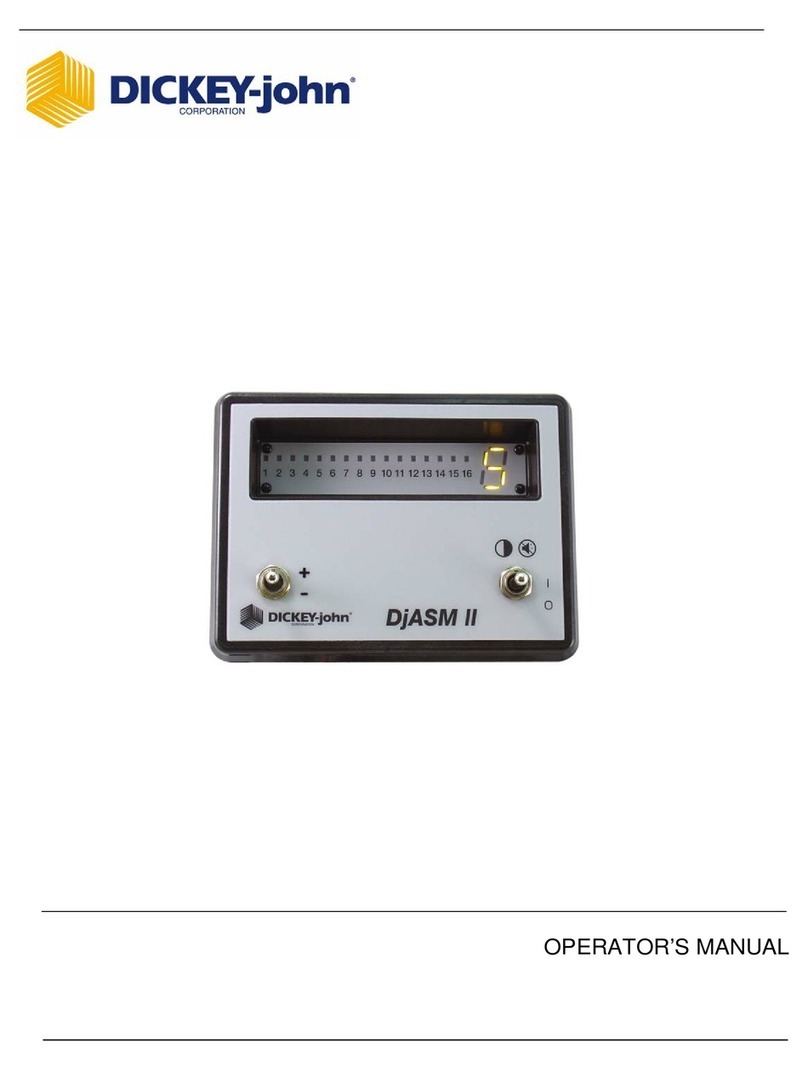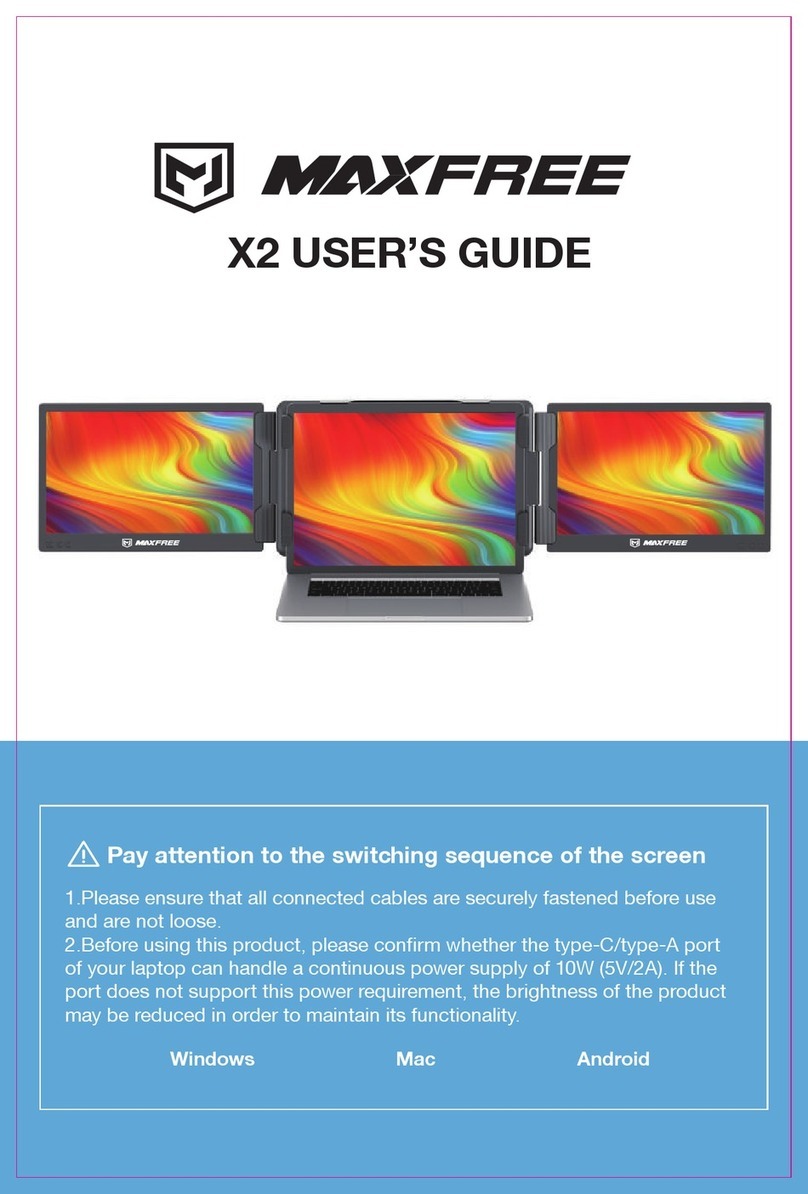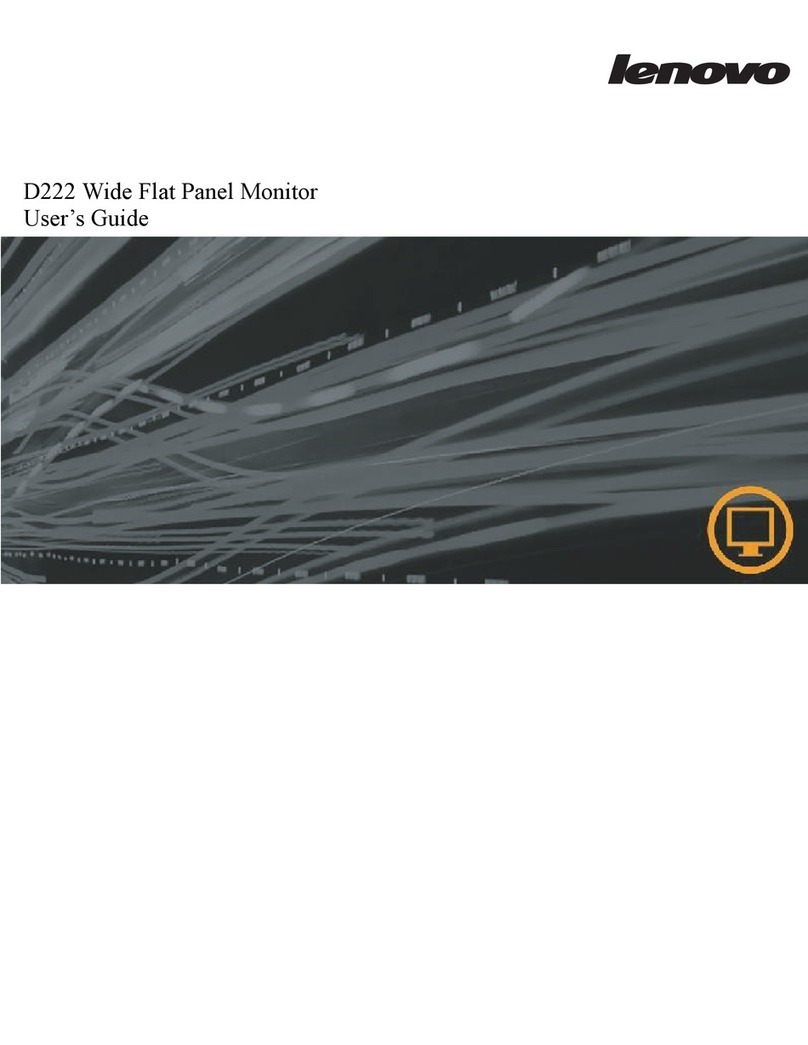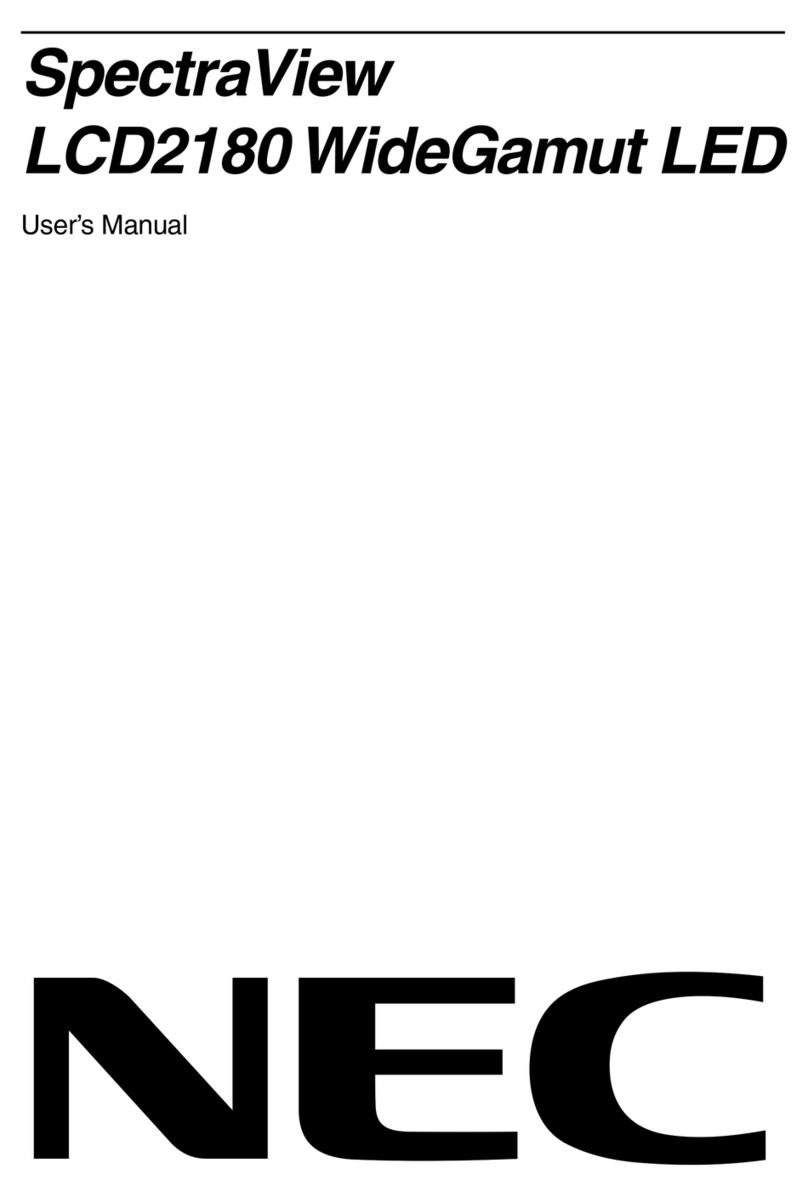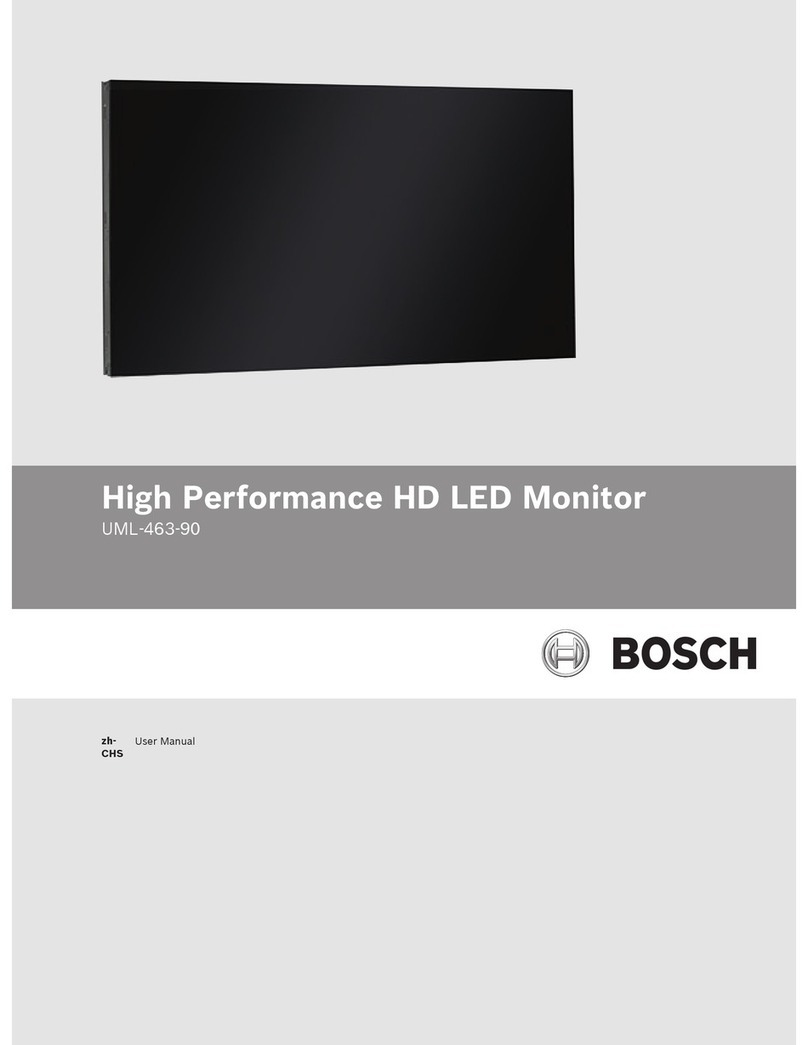Dickey-John PM200 User manual

PM200, 200E and 250 Planter Monitors
11001-1444-200702
i
TABLE OF CONTENTS
Safety Notices ...................................................................................................... 1
Introduction .......................................................................................................... 3
System Overview ............................................................................................................... 3
Features............................................................................................................................. 3
Performance...................................................................................................................................... 3
Console/Display ................................................................................................................................ 4
Compatibility...................................................................................................................................... 4
User Aid ............................................................................................................................................ 4
Specifications..................................................................................................................... 5
Key Functions .................................................................................................................... 5
Keypad/Display Navigation................................................................................................ 7
Installation ............................................................................................................ 9
Standard Mounting Bracket ............................................................................................... 9
Optional Mounting 3D Adjustable Bracket ....................................................................... 10
Installing Console Harnesses .......................................................................................... 11
Installing Implement Harness and Sensors ..................................................................... 12
Menu Screen....................................................................................................... 13
Security............................................................................................................... 15
Unlock the Password Screen........................................................................................... 15
Unlock All Screens .......................................................................................................................... 15
Lock/Unlock Individual Screens ...................................................................................................... 16
Create a New Password .................................................................................................. 16
Quick Start Guide............................................................................................... 17
Planter Configuration ....................................................................................................... 17
Number of Rows ............................................................................................................................. 17
Row Spacing ................................................................................................................................... 17
Ground Speed Configuration ........................................................................................... 20
Perform a New Calibration .............................................................................................................. 21
Help Card .........................................................................................................................21
Main Operate Screen ......................................................................................... 23
Upper Display ...................................................................................................................23
Available Planting Readouts ............................................................................................ 23
Lower Display .................................................................................................................. 24
Additional Monitor Features ............................................................................. 25
Population Limits ............................................................................................................. 25
Hi Population/Low Population ......................................................................................................... 26
Target Population (PM250) ............................................................................................................. 26
Population Adjustment (PM250) ..................................................................................................... 27
Population Filter (PM250) ............................................................................................................... 27
Manual Ground Speed Setup .......................................................................................... 28
Maximum Ground Speed Alarm (PM250) ....................................................................................... 29
Area Accumulators .......................................................................................................... 30
Planting ........................................................................................................................................... 30
Non-Planting .................................................................................................................................... 30
Area Accumulator Screen (PM200 and 250) ................................................................................... 31

PM200, 200E and 250 Planter Monitors
11001-1444-200702
ii
TABLE OF CONTENTS
Menu Setup Screen (Optional) ......................................................................... 33
Units, Backlight, and Alarm Volume ................................................................................ 33
Display Setup Screen ...................................................................................................... 33
Accessory Setup (Shaft Sensor) (PM250)....................................................................... 34
Seed Count Mode (PM250)............................................................................................. 35
Service Screen ................................................................................................................ 36
Alarms ................................................................................................................ 37
Troubleshooting ................................................................................................ 43

OPERATOR’S MANUAL
PM200, 200E and 250 Planter Monitors
11001-1444-200702
SAFETY NOTICES / 1
SAFETY NOTICES
Safety notices are one of the primary ways to call attention to potential
hazards.
This Safety Alert Symbol identifies important safety
messages in this manual. When you see this
symbol, carefully read the message that follows. Be
alert to the possibility of personal injury or death.
Use of the word WARNING indicates a potentially hazardous
situation which, if not avoided, could result in death or serious
injury.
Use of the word CAUTION with the Safety Alert Symbol indicates a
potentially hazardous situation which, if not avoided, may result in
minor or moderate injury.
Use of the word CAUTION without the safety alert symbol
indicates a potentially hazardous situation which, if not avoided,
may result in equipment damage.
!

OPERATOR’S MANUAL
PM200, 200E and 250 Planter Monitors
11001-1444-200702
2 / SAFETY NOTICES

OPERATOR’S MANUAL
PM200, 200E and 250 Planter Monitors
11001-1444-200702
INTRODUCTION / 3
INTRODUCTION
SYSTEM OVERVIEW
The DICKEY-john PM200, PM200E, and PM250 Planter Monitors offer
features to monitor up to 12 seed or fertilizer rows and one frequency input
(shaft speed).
The monitors are compatible with DICKEY-john seed, flow, hopper level,
and speed sensors. Configuration data is stored in nonvolatile memory,
retaining information even when disconnected from power.
Several planting parameters can be monitored on the Operate Screen and
viewed in a large, easy-to-read format. Row monitoring readouts provide
constant feedback and can be viewed in a bar graph or symbol format.
Figure 1
PM200, PM200E, and PM250 Planter Monitors
FEATURES
PERFORMANCE
• Planter monitoring of 12 rows
• Monitoring of ground speed and one shaft speed sensor
• Easy and flexible configuration
• Up and down arrow keys cycle through monitor functions:
– Population
– Field Area 1
– Field Area 2
– Total Area
– Ground Speed
–Menu
• Row status information:
–BarGraph
– Symbols (Failure mode)
– Symbols flashing relative to seeding rates

OPERATOR’S MANUAL
PM200, 200E and 250 Planter Monitors
11001-1444-200702
4 / INTRODUCTION
CONSOLE/DISPLAY
• Compact design
• Large, user friendly keys
• Graphic or text-based output labels
• Three-level backlight intensity adjustment
• Large, concise error messages displayed with audible alarm
• English or metric units
COMPATIBILITY
• Compatible with DICKEY-john sensors
• Plug-in replacement for other DICKEY-john monitors
USER AID
• Help card, refer to Figure 15.

OPERATOR’S MANUAL
PM200, 200E and 250 Planter Monitors
11001-1444-200702
INTRODUCTION / 5
SPECIFICATIONS
KEY FUNCTIONS
ON/OFF
The On/Off key powers the unit on and off. During power up, the monitor
performs internal self-tests, illuminates the display, sounds the alarm, and
determines which sensors are connected to the system. Pressing and
holding the key for one second when the power is ON will turn the power
OFF, independent of the screen being displayed.
ENTER
From the Main Operate screen, pressing the Enter key displays the
selected function line input screen. Also, the Enter key selects a highlighted
item for data modification. After changing the parameter values, Enter
accepts the modified data.
Power 10–16 VDC, 5 A fused (2A nominal)
Operating temperature range -20°C to 70°C (-4°F to 158°F)
Storage temperature range -40°C to 85°C (-40°F to 185°F)
Size 19.0 cm W x 11.9 cm H x 6.3 cm D
(7.5" W x 4.7" H x 2.5" D)
Weight 3.0 lbs
*Weight includes console and attached
cables (battery power cable and signal
cable that extends to the drawbar).
Wire Harnesses The PM200, 200E, and 250 include
integrated harnesses to supply the unit's
power (fused), ground speed input, and
sensor inputs (to drawbar). The connectors
are compatible with existing DICKEY-john
harnesses. DICKEY-john can supply
custom harnesses required for sensor
inputs.
Sensors Compatible with existing DICKEY-john
sensors
Standard mounting Rear attached horizontal mounting bracket
Mounting bracket weighs 1.0 lb.
Optional mounting Three-axis adjustable mounting bracket
Contrast adjustment Automatic temperature compensation for
contrast
Backlight adjustment Three settings for full sun, daytime, or
nighttime use
Compliant with EU directive 2000/2/EC
Dust and moisture resistant

OPERATOR’S MANUAL
PM200, 200E and 250 Planter Monitors
11001-1444-200702
6 / INTRODUCTION
UP/DOWN/LEFT/RIGHT ARROWS
On the Operate (main) screen, the Up and Down Arrow keys are used to
scroll through planting parameters at the top of the display. On Setup
screens, the arrow keys are used to navigate to input boxes to change data
values.
ALARM
During an alarm condition, selecting the Alarm button acknowledges the
alarm condition displayed on the screen. Active row alarms are reset after
an ALL ROWS FAILURE condition or a power down-up sequence occurs. If
the error condition continues, the key must be selected again to cancel the
alarm. When no alarms are active, the volume may be modified by selecting
and holding the Alarm button.
ESC/RESET
On the Operate (main) screen, select and hold the Escape key for four
seconds to clear an area accumulator if it is located on the top line of the
display.
When navigating through sub-menus, the Escape key moves the user back
one selection. After changing parameter values, selecting Escape accepts
the modified data. The Escape key also serves as an alarm cancel key.
Figure 2
Switchpad
On/Off
Acknowledges
alarm
Arrow keys
ESC
Reset
Returns to previous screen
Clears Accumulators on the Operate screen
Acknowledges alarm
Activates data entry
Confirms data entry

OPERATOR’S MANUAL
PM200, 200E and 250 Planter Monitors
11001-1444-200702
INTRODUCTION / 7
KEYPAD/DISPLAY NAVIGATION
The term “highlight” used throughout the manual refers to selecting a digit to
change on the various screens by using keys on the keypad. Pressing
Enter allows the “highlighted” value to be changed by using the arrow keys.
Pressing Enter again accepts the new value.
Figure 3
Keypad/Display Navigation
6096
00.0
mph
400ft
=
0.0
mph
=
Highlight a value or input box to change by
using the arrow keys on the keypad.
Press Enter and use the arrow keys
to modify the digit. Press Enter
again to save the new value.

OPERATOR’S MANUAL
PM200, 200E and 250 Planter Monitors
11001-1444-200702
8 / INTRODUCTION

OPERATOR’S MANUAL
PM200, 200E and 250 Planter Monitors
11001-1444-200702
INSTALLATION / 9
INSTALLATION
The monitor is tested and inspected before shipping to ensure the unit is
fully operational and meets measurement specifications. Inspect for
damage that may have occurred during transit. Save all packing materials
until the inspection is complete. If damage is found, immediately file a claim
with the carrier and notify your DICKEY-john Sales Representative.
MOUNTING BRACKETS
NOTE: When mounted to a vertical
surface, a tie-wrap may be
used to secure the cables to the
bottom of the bracket.
1. Install the mounting bracket at the desired location using locally
acquired hardware.
2. Install the console to the bracket by aligning the console mating
grooves with the bracket and sliding the console onto the bracket until
the snap engages.
Figure 4
Standard Mounting Bracket
The console must not obstruct the view of the operator or interfere
with the operation of the tractor.
To prevent damage to the console, be sure the snap fully engages
during installation.
Slide console
until snap
engages
Mount on vehicle
with locally acquired
hardware

OPERATOR’S MANUAL
PM200, 200E and 250 Planter Monitors
11001-1444-200702
10 / INSTALLATION
Figure 5
Optional 3D Mounting Bracket
The console must not obstruct the view of the operator or interfere
with the operation of the tractor.
To prevent damage to the console, be sure the snap fully engages
during installation.
Slide console
until snap
engages
Mount on vehicle
with locally acquired
screws (4)
Hole size .250”
Wing adjustment
bolts

OPERATOR’S MANUAL
PM200, 200E and 250 Planter Monitors
11001-1444-200702
INSTALLATION / 11
INSTALLING CONSOLE HARNESSES
Several harnesses are located at the bottom of the monitor. These include
power, ground speed sensor, and sensor inputs (rows, lift switch, two
hopper levels, and one frequency function [shaft]).
Figure 6
Console Harnesses
1. Route the power harness to a +12 V source near the battery if
possible.
2. Route the ground speed sensor harness connection to the radar, Hall
Effect, or GPS ground speed sensor.
3. Route the implement harness to the location of choice, typically near
the drawbar.
The harnesses must not obstruct movement of the operator or of
the moving parts of the tractor or implement. Take care when
routing harnesses to secure them at proper locations; provide
slack as needed to allow for movement.
Poor +12 V connections may cause intermittent console operation.
Be sure to connect the power harness to a clean, well-conditioned
source (direct battery connection is preferred).
+
Ground
Speed
Battery
Implement
(rows and accessories)

OPERATOR’S MANUAL
PM200, 200E and 250 Planter Monitors
11001-1444-200702
12 / INSTALLATION
INSTALLING IMPLEMENT HARNESS AND
SENSORS
The implement harness provides custom fit and functions required by the
implement. Each harness branch is labeled for location (row 1, row 2, etc.)
or sensor (lift switch) for routed connection. Some sensors may require
special adapters for connection.
Figure 7
Implement Harness/Sensors
1. Install sensors onto seed tubes using tie-wraps.
2. Route implement harness to the appropriate locations; provide slack
near moving parts to allow for movement. Attach harness to the
implement using tie-wraps.
3. Make sure the hitch connections will connect to the tractor connections
with the proper amount of slack for implement movement.
The harnesses must not obstruct moving parts of the tractor or
implement. Take care when routing harnesses to retain them at
proper locations with adequate slack for movement.
Row
1
Row
2
Row
3
Row
4
Row
5
Row
6
Row
7
Row
8
Implement connector(s)
rows and accessories
Seed sensors

OPERATOR’S MANUAL
PM200, 200E and 250 Planter Monitors
11001-1444-200702
MENU SCREEN / 13
MENU SCREEN
The Menu screen is the main access screen to modify planting and console
settings. The Menu screen can be accessed from the Operate screen and
will display on a function line as graphics or text.
To access the Menu screen:
1. At the Operate screen, press the Up or Down Arrow key to navigate
through the function readouts until the Menu line is highlighted.
Figure 8
Menu Function Line (Graphic and Text Mode)
2. Press Enter to access the Menu Setup screen.
Figure 9
Menu Screen
1
7
2
8
3
9
4
10
5
11
6
12
27.3
1
Menu
Graphic
Mode
1
7
2
8
3
9
4
10
5
11
6
12
27.3
Menu
Text
Mode
MENU
4.5 4.5 ac1
s/ac
Function
Readouts
(PM200 and 200E models display 2 lines of function readouts)
PM250 PM250
M
E
E
123.4
43.8
1234
123.4
43.8
1,2,3...
Security
Seed
Count
Accessories
Service
Display
Settings
Row
Setup
Display
Screen Setup
PM250
+
-
M
E
E
123.4
43.8
1234
123.4
43.8 Security
Population
Limits
Service
Display
Settings
Row
Setup
Display
Screen Setup
PM200E
Ground
Speed
+
-
M
E
E
123.4
43.8
1234
123.4
43.8
Security
Population
Limits
Service
Display
Settings
Row
Setup
Display
Screen Setup
PM200

OPERATOR’S MANUAL
PM200, 200E and 250 Planter Monitors
11001-1444-200702
14 / MENU SCREEN

OPERATOR’S MANUAL
PM200, 200E and 250 Planter Monitors
11001-1444-200702
SECURITY / 15
SECURITY
Security features allow password protection that prevents unauthorized
personnel from modifying key parameters in the field.
IMPORTANT: The monitor is locked at the factory. Prior to using the
monitor, the system MUST be unlocked via the
Password screen before all other screens can be
accessed.
UNLOCK THE PASSWORD SCREEN
1. At the Menu screen, press the Arrow keys to highlight the Security
icon.
2. Press Enter to display the Current Password screen.
Figure 10
Current Password Screen
3. Press Enter again to enter the default password.
– PM200 default password is 5498
– PM200E default password is 9270
– PM250 default password is 1735
Use the Up and Down Arrow keys to edit the selected digit. The Up
Arrow key increases the value; the Down Arrow key decreases the
value. Use the Left and Right Arrows to move to the next digit field.
4. Press Enter to display the Change Password screen.
UNLOCK ALL SCREENS
If no screens require password protection:
1. Use the Arrow keys to highlight the Master Lock icon and press Enter,
refer to (Figure 11). Pressing and toggling the Enter key will lock and
unlock the screens.
2. Press ESC to return to the Menu screen. The Master Lock icon will
appear on the Menu screen display unlocked and no password entry
will be required to use the monitor.
0000
CURRENT PASSWORD
Security icon

OPERATOR’S MANUAL
PM200, 200E and 250 Planter Monitors
11001-1444-200702
16 / SECURITY
Figure 11
Change Password Screen
LOCK/UNLOCK INDIVIDUAL SCREENS
Individual screens can be locked or unlocked from the Change Password
screen:
• Row Setup
• Population Limits
• Ground Speed
• Field Area 1
• Field Area 2
• Total Area
To Lock or Unlock an Individual Screen:
1. Use the Arrow keys to highlight the individual screen icon to lock or
unlock.
2. Press Enter to select and the Up or Down Arrow keys to toggle
between the lock and unlock state.
3. Press Enter or ESC to confirm the selection.
4. Continue pressing ESC to return to the Operate screen.
TO CREATE A NEW PASSWORD
1. Press Enter at the New Password field to edit. Use the Right and Left
Arrow keys to select the digit to change. Use the Up and Down Arrow
keys to edit the selected digit. The Up Arrow key increases the value;
the Down Arrow key decreases the value.
2. To save the new password, press Enter and then scroll to the Save
icon and press Enter again. The new password will display in the
current password field as confirmation.
3. Continue pressing ESC to return to the Operate screen.
1735
+
-
1
2
0000
Master Lock icon unlocks all
protected screens
Current
Password
New
Password
Individual Screen
Lock/Unlock

OPERATOR’S MANUAL
PM200, 200E and 250 Planter Monitors
11001-1444-200702
QUICK START GUIDE / 17
QUICK START GUIDE
IMPORTANT: The monitor is locked at the factory. Prior to using the
monitor, the system MUST be unlocked via the
Password screen before all other screens can be
accessed.
Three inputs are required for monitor operation.
• Number of rows
• Row spacing
• Ground speed constant
Refer to the Menu Screen section for identifying Operate screen functions.
PLANTER CONFIGURATION
NOTE: The Planter Configuration
screen must include the
number of rows and the row
spacing or implement width for
the console to properly display
population.
NUMBER OF ROWS
1. At the Operate screen, use the Arrow keys to highlight the Menu
function line and press Enter.
2. At the Menu Setup screen, highlight the Row Setup icon and press
Enter.
3. At the Number of Rows field, press Enter. The Up Arrow key increases
the value; the Down Arrow key decreases the value. NOTE: The
maximum number of rows that can be selected are 12.
4. Press the Enter key to accept the selection.
5. Continue pressing the ESC key to return to the Operate screen or
proceed to Row Spacing setup.
Figure 12
Planter Configuration Screen
ROW SPACING
1. Use the Down Arrow key to highlight the Row Spacing field.
2. Press Enter to modify the field. The Up Arrow key increases the value;
the Down Arrow key decreases the value.
3. Press Enter to confirm the selection. An implement width value will
automatically calculate, but can also be changed manually.
#
20.0
in
20.00
ft
12
# of Rows
Row Spacing
Implement
Width
PM200 and 200E
#12
20.0
in
20.00
ft
1 2 3 5 6
4
I/O
PM250
# of Rows
Row Spacing
Row Setup
Implement
Width

OPERATOR’S MANUAL
PM200, 200E and 250 Planter Monitors
11001-1444-200702
18 / QUICK START GUIDE
This manual suits for next models
2
Table of contents
Other Dickey-John Monitor manuals