Roland U-20 Parts list manual
Other Roland Keyboard manuals

Roland
Roland U-20 User manual

Roland
Roland E-28 User manual

Roland
Roland KSC-76 User manual

Roland
Roland EM-55 User manual

Roland
Roland VR-700 User manual

Roland
Roland PK-25 User manual

Roland
Roland BK-9 Performance Editor User manual

Roland
Roland K-25m User manual

Roland
Roland V-Combo VR-760 User manual

Roland
Roland PK-25 User manual

Roland
Roland EM-50 User manual

Roland
Roland A-70 User manual
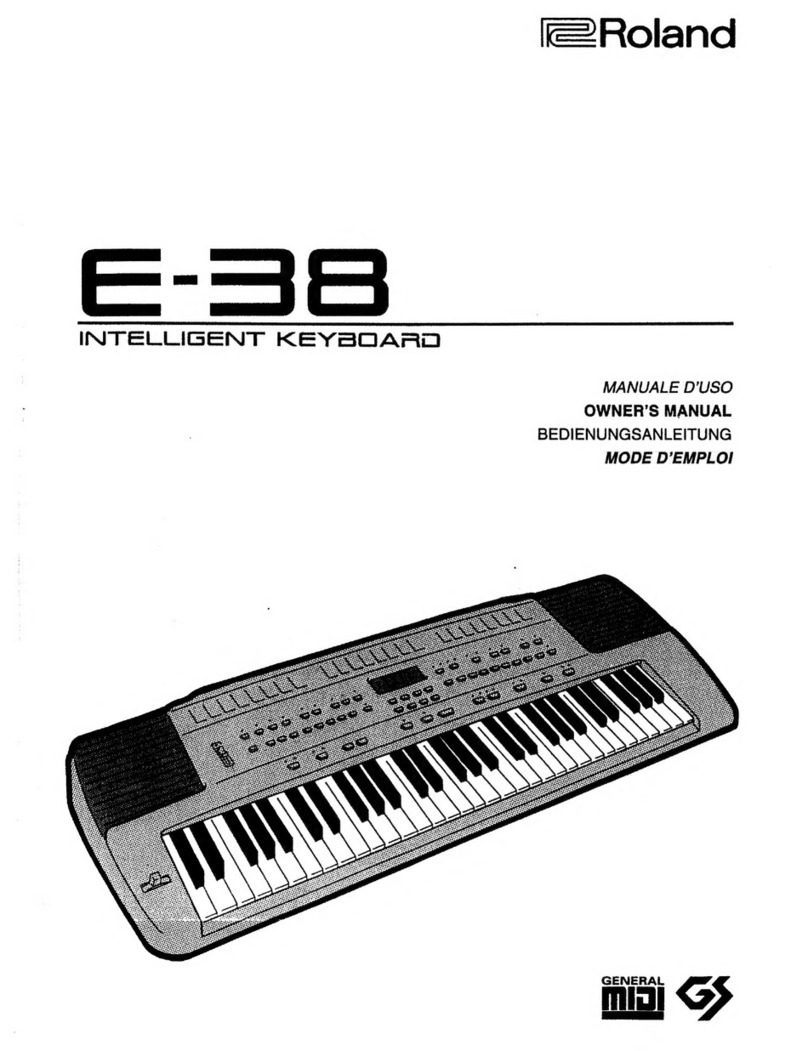
Roland
Roland E-38 User manual

Roland
Roland EDIROL PCR-300 User manual

Roland
Roland Vocoder Plus VP-330 User manual
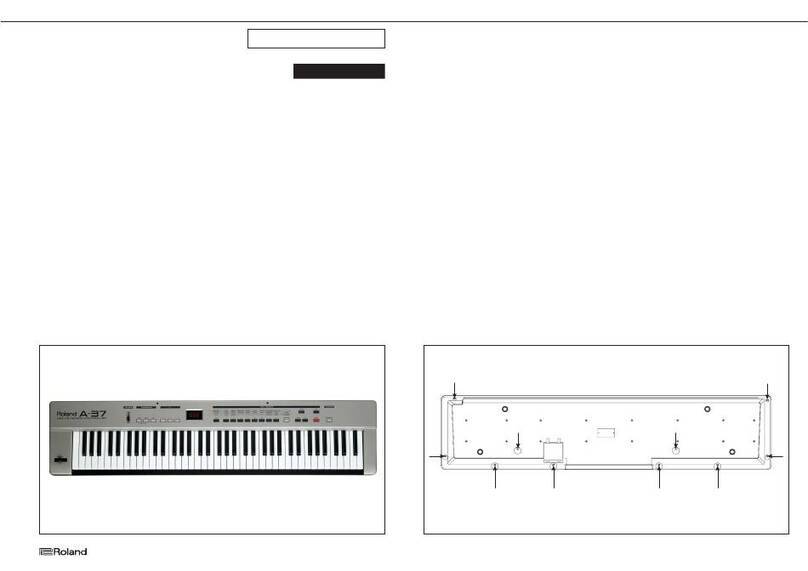
Roland
Roland A-37 User manual

Roland
Roland EM-25 User manual
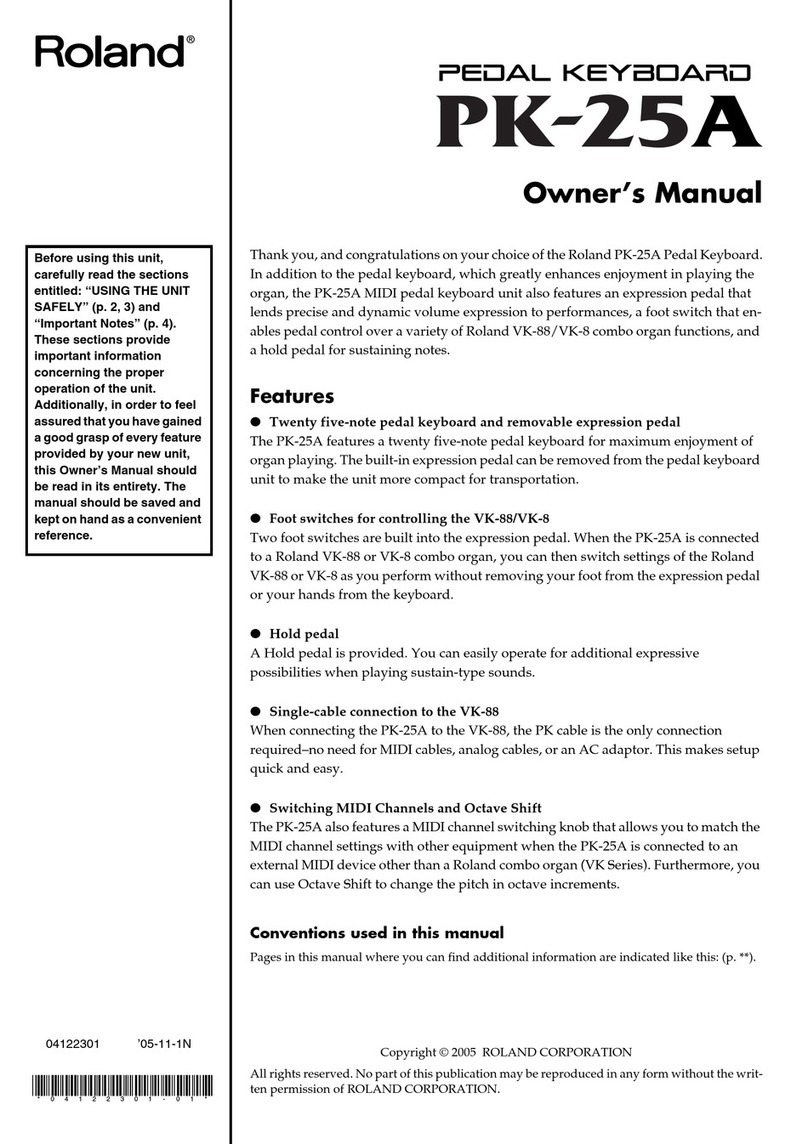
Roland
Roland PK-25A User manual

Roland
Roland Fantom-G6 Instruction manual
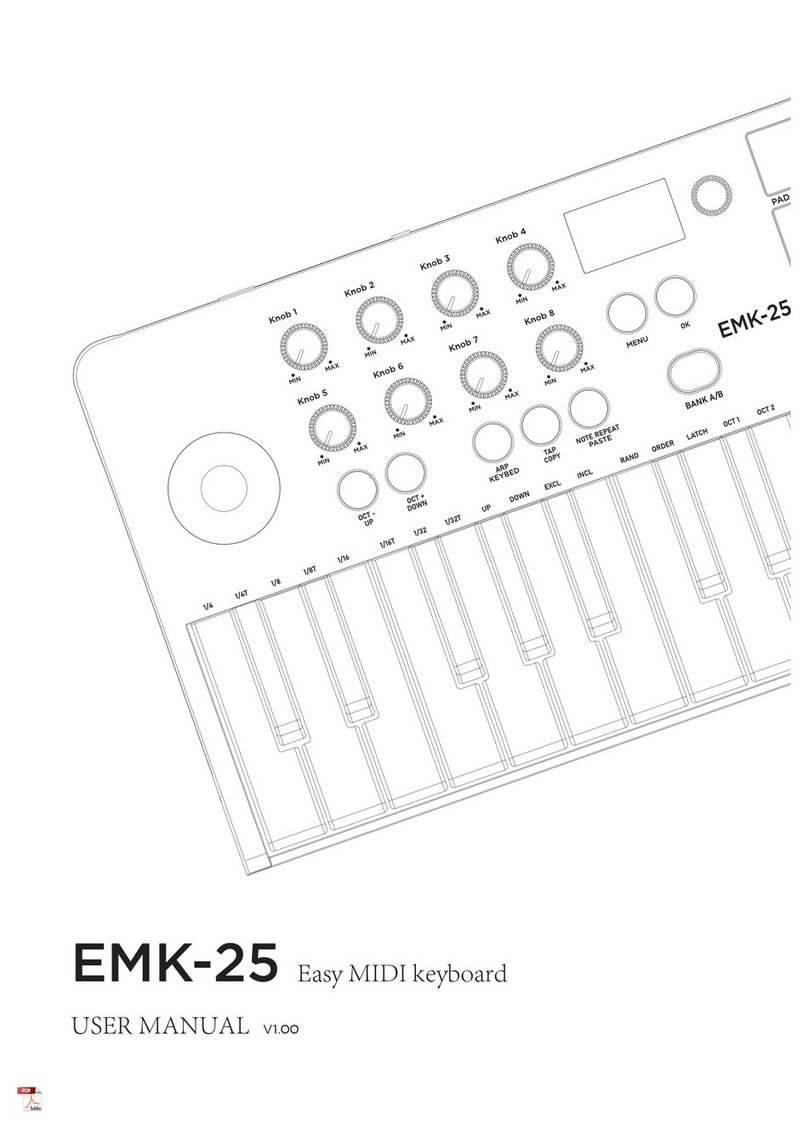
Roland
Roland EMK-25 User manual



























