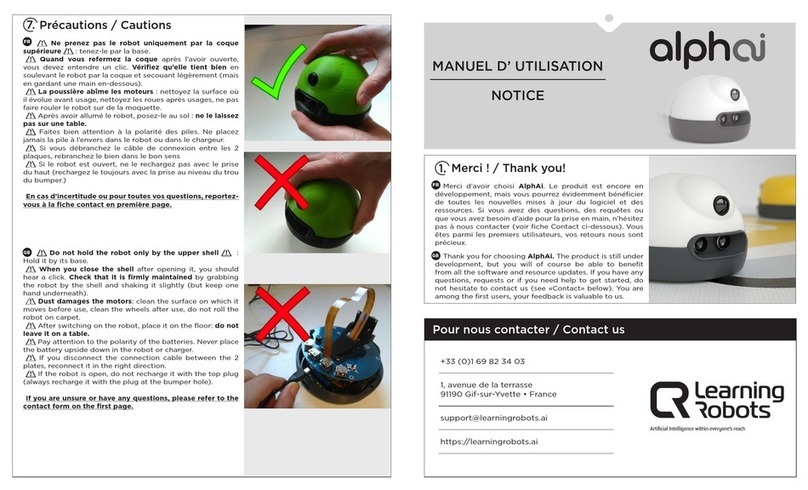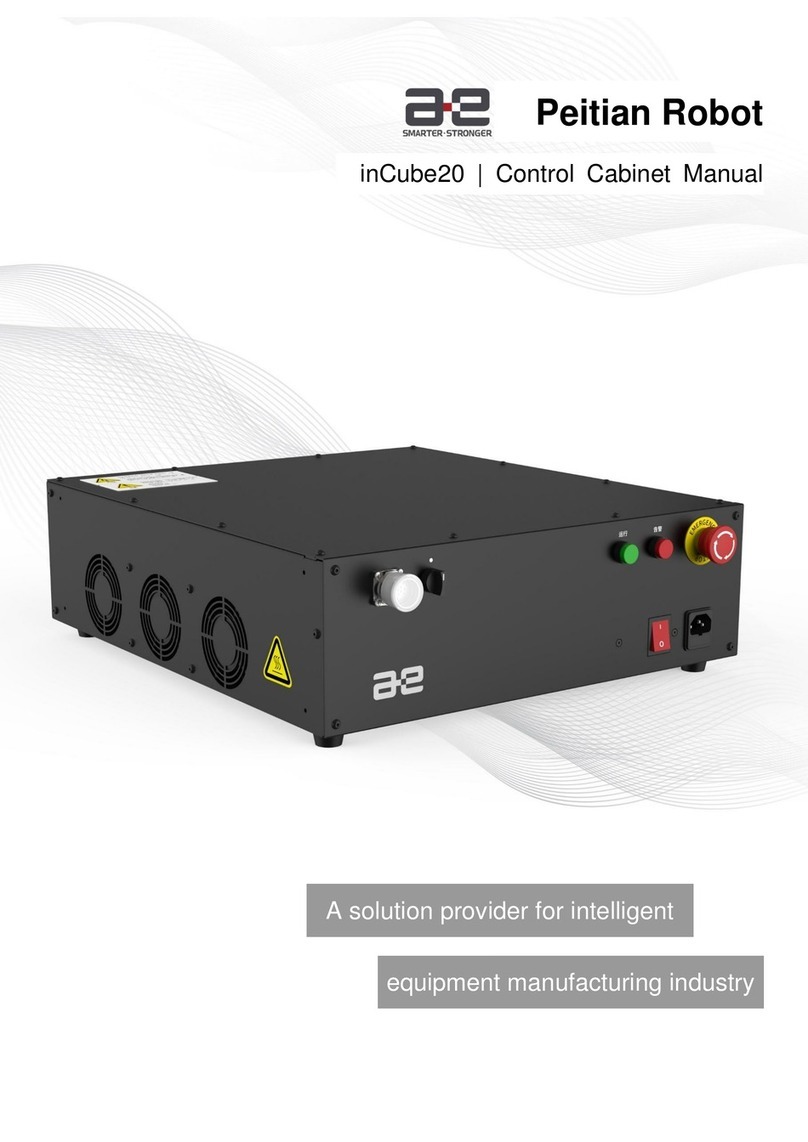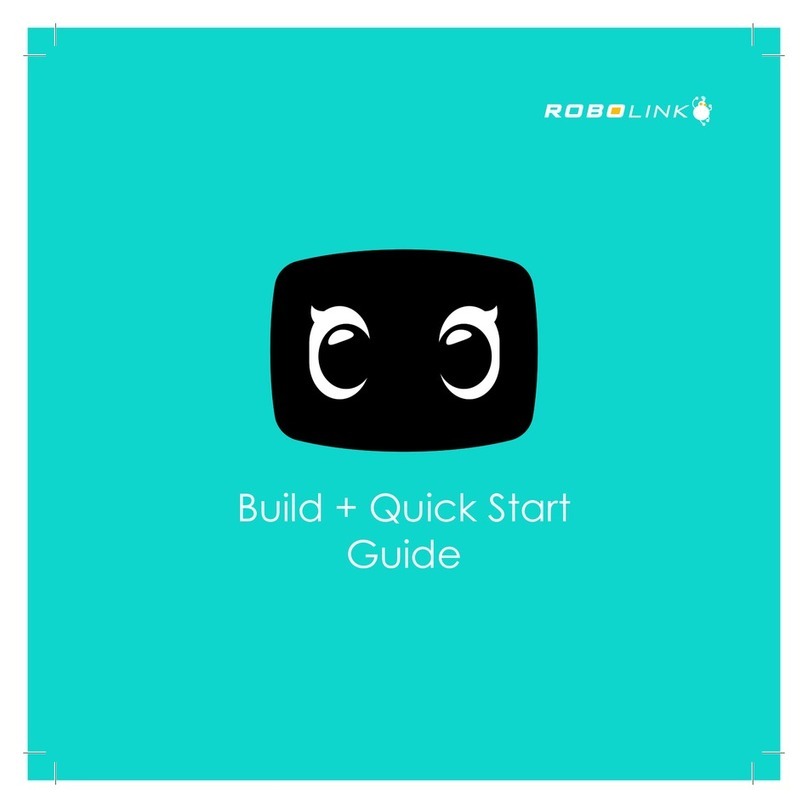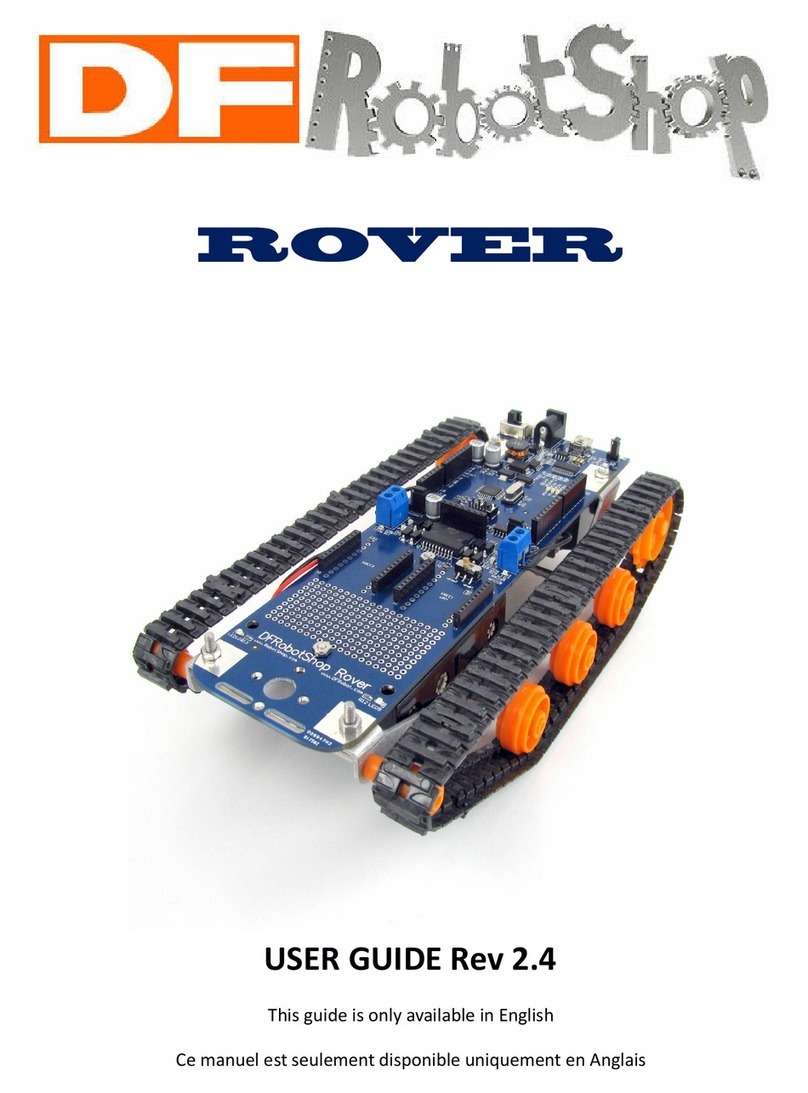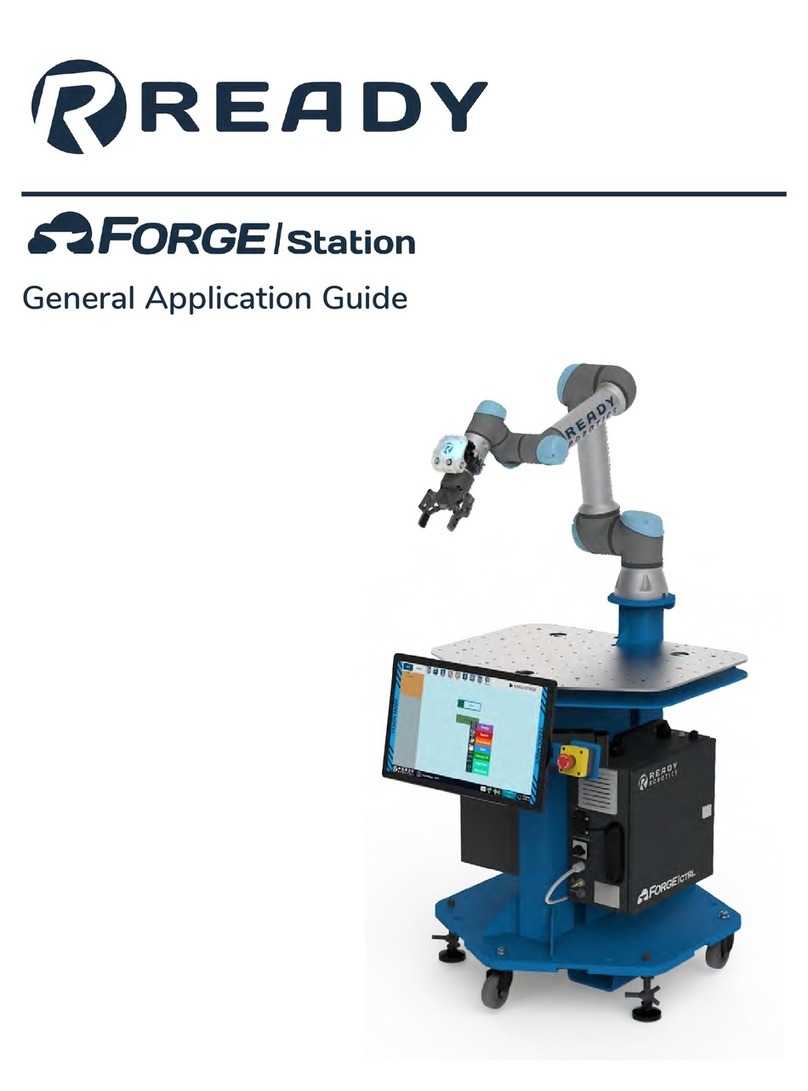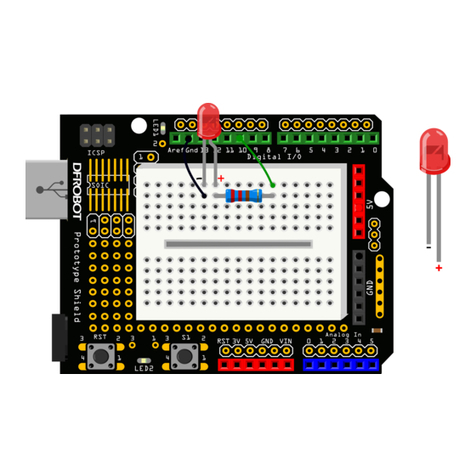DIDIJIN MaeGo User manual

MaeGo
User Manual v1.0

MaeGo User Manual
1
©DIDIJIN All Rights Reserved
Contents
1 Warning.......................................................................................................................................3
2 Overview.....................................................................................................................................4
3 Diagram .......................................................................................................................................4
4 Specifications.............................................................................................................................5
4.1 Robot................................................................................................................................5
4.2 IR Blaster..........................................................................................................................6
5 Usage...........................................................................................................................................7
5.1 IR blaster Battery Installation.....................................................................................7
5.1 Robot Power On / Off ..................................................................................................8
5.2 Mode switch ...................................................................................................................8
5.3 Game Mode....................................................................................................................9
5.3.1 Place obstacles....................................................................................................9
5.3.2 Vision Marker ....................................................................................................10
5.3.3 Load IR Blaster ..................................................................................................11
5.3.3 Switch IR blaster Bullet mode.......................................................................11
5.3.4 Start Game.........................................................................................................12
5.3.5 NERF Support....................................................................................................13
5.3.6 LED Indicator.....................................................................................................13
5.4、Coding Mode.............................................................................................................14
5.4.1 MaeGo python..................................................................................................14
5.4.2 Blockly Coding..................................................................................................16

MaeGo User Manual
2
©DIDIJIN All Rights Reserved
5.5 Upgrade.........................................................................................................................18
5.4 Charging ........................................................................................................................19
Appendix.........................................................................................................................................20
Indicator States...................................................................................................................20

MaeGo User Manual
3
©DIDIJIN All Rights Reserved
1 Warning
1.1、Do not immerse the product or any part in water or
any other form of liquid
1.2、Do not drop, throw, or kick the product as this may
damage mechanical functions.
1.3、Do not allow MaeGo to roam freely or leave
unattended near edges from which MaeGo could fall.
1.4、Do not allow MaeGo to work outdoor, cause the Lidar
cannot work in sunshine.
1.5、It's recommended using MaeGo on a smooth surface.

MaeGo User Manual
4
©DIDIJIN All Rights Reserved
2 Overview
MaeGo is the world’s first AI robot car that runs, stops, turns and
performs preset tasks autonomously to play FPS games with you in
reality.
You can shoot infrared rays using the IR blaster or foam balls/darts
from Nerf blasters at them in a multiplayer battle, having fun for hours
with your families and friends.
MaeGo is more than an AI robot for shooting games, but also a
coding platform to cultivate children's logic and strategic thinking and
prepare them for school and future careers in STEM.
3 Diagram
Shot sensor
Rear wheel
Front wheel
camera
HP indicator
Laser
Power button

MaeGo User Manual
5
©DIDIJIN All Rights Reserved
4 Specifications
4.1 Robot
Size
150×114×82 (mm)
Weight
360g
Camera
Yes
Magazine
Magzine
release
Trigger
LED
Speaker
Slider
Muzzle
USB
Speaker
Microphone
Shot indicator

MaeGo User Manual
6
©DIDIJIN All Rights Reserved
Processor
Controller
ARM Cortex -M4@120MHz
Lidar
Yes
IMU
Yes
IR
Yes
Microphone
Yes
Speaker
Yes
Battery
3.8V 1100mAh LiPo
Charger
USB
Running time
About 30 minutes
Charging time
About 60 minutes
Max speed
2m/s
WiFi
Yes
Coding
Pyhton, Blockly
Upgrade
OTA
4.2 IR Blaster
Size
176×132×40(mm)
Weight
160g (w/o battery)
IR
Yes
Max distance
10m
Speaker
Yes

MaeGo User Manual
7
©DIDIJIN All Rights Reserved
LED
Yes
Battery
1.5V AAA×2 (Not lncluded)
Auto power off
Yes
Ejecting Magazine
Yes
5 Usage
5.1 IR blaster Battery Installation
2 AAA battery is needed for IR blaster. Please follow the steps bellow to
install battery for IR blaster.
1: press the battery box (magazine) release and take the battery box out.
2: unscrew the cover of the battery box.
3: install the battery and screw the battery box cover back.

MaeGo User Manual
8
©DIDIJIN All Rights Reserved
5.1 Robot Power On / Off
The power button is on the back of the Robot.
Actions for the button is:
Power on: press 1s
Power off: press 3s
LED indicators for power up:
Solid yellow: booting up
Blinks Red two times: battery is too low to power on, please charge it.
notes: the booting up process takes about 8s.
5.2 Mode switch
There are two modes for MaeGo, game and coding, in game mode, you
can play target shooting game, MaeGo drive autonomously, in coding
mode you can program it by Python or Blockly.
MaeGo enters game mode after power up by default, you can switch its

MaeGo User Manual
9
©DIDIJIN All Rights Reserved
mode by double clicking its power button.
LED indicator:
Flash green 4 times : game mode
Turn on 1 second: coding mode
5.3 Game Mode
In the game mode, the robot will move autonomously, and you can
shoot the MaeGo by the IR blaster or foam ball blaster.
Each time you shoot MaeGo, its shot indicator will flash and its HP
indicator will change its color from green to yellow then to red. if
MaeGo’s HP indicator flash yellow or red means its HP is not enough, it
will try to find a obstacle to hide and recover. If you can shoot MaeGo
when its HP indicator flash red, you can shoot it over.
If MaeGo is shoot over, it can flip back in 20s for next game.
5.3.1 Place obstacles

MaeGo User Manual
10
©DIDIJIN All Rights Reserved
In the game mode, you can place some obstacles in the ground to add
the fun of the game.
MaeGo scans the obstacles When it is running. If MaeGo gets shot, its HP
(hit point) will drop, and it will try to find obstacles to hide from your
shot. once it finds the obstacle where it can hide, it will enter recover
mode to increase its HPs before coming out to challenge your shooting
skill again.
5.3.2 Vision Marker
Putting vision marker on obstacles can make the MaeGo enter different
mode. For example, if the MaeGo finds vision marker “M” when it is
running, it can double it HPs, which is going to be difficult for you to
shoot it over.
maker
means
comments
M
Medicine
Double MaeGo’s HP
H
Home
MaeGo’s home

MaeGo User Manual
11
©DIDIJIN All Rights Reserved
5.3.3 Load IR Blaster
Before shooting, you need to pull the slide of the IR blaster to load the
blaster. 10 times you can shoot after you load the Blaster. Each time you
pull the trigger, the LED will flash, and speaker will play sound. if LED
doesn’t flash any more, you need to load the blaster again.
5.3.3 Switch IR blaster Bullet mode
The IR Blaster can be set to two different modes, and MaeGo’s shot
indicator flash different colors for this two different modes, GREEN for

MaeGo User Manual
12
©DIDIJIN All Rights Reserved
mode 1, and RED for mode 2. So, you can set two or more IR blasters into
2 teams, to compete with your friends.
The IR blaster is set to mode 1 by default, In order to change the mode of
the bullet, you need to pull the trigger first, then pull the slider, the IR
blaster will switch between mode 1 and mode 2.
LED indicator:
Blink 1 time: mode 1
Blink 2 times: mode 2
5.3.4 Start Game
After powering on the robot and loading the IR blaster, shooting at the
red semitransparent part on the top of robot can start the target
shooting game.

MaeGo User Manual
13
©DIDIJIN All Rights Reserved
5.3.5 NERF Support
Besides IR blaster, foam ball blaster like NERF is also supported by
MaeGo. So, if you have such a foam ball blaster, it’s going to be a more
interesting way to play it with MaeGO.
5.3.6 LED Indicator
The two front LEDs is the HP(hit point) indicator, if the robot gets shot,
the color of the HP indicator will change from GREEN to YELLOW and
then to RED. When the color is RED, means the HP is low, you can shoot it
over.
The rear moon LED of the robot is the shot indicator, it flash if it gets shot.
HP indicator
Shot indicator

MaeGo User Manual
14
©DIDIJIN All Rights Reserved
And the color of the LED means different bullet mode.
5.4、Coding Mode
Beside game, MaeGo is also a coding platform, you can use Python or
Blockly to program it.
5.4.1 MaeGo python
5.4.1.1 download MaeGo Python
http://www.didijin.com/index.php/maego-info/#Downloads
Notes: windows 7+ is required to install MaeGo Python.
5.4.1.2 connect PC to MaeGo’s WiFi Access Point
Open internet access menu of your computer and connect it to
MaeGo’s WiFi access point MaeGo_xxxxxx (xxxxx is different on
different product).
mode
color
status
comments
game
red
flash
Battery low
front
green
flash
Hp enough
red
flash
Hp is not enough
rear
Red
flash 1 time
gets shot by IR mode 1
green
flash 1 time
gets shot by IR mode 1

MaeGo User Manual
15
©DIDIJIN All Rights Reserved
5.4.1.3 MaeGo Python
1:code editor area 2:log display area
3:connect / disconnect to MaeGo 4:run python code

MaeGo User Manual
16
©DIDIJIN All Rights Reserved
5.4.2 Blockly Coding
5.4.2.1 download MaeGo Blockly
http://www.didijin.com/index.php/maego-info/#Downloads
notes: only android version available now.
5.4.2.2 Connect Smart Phone to MaeGo’s WiFi Access
Point
5.4.2.3 MaeGo APP
There are two functions on MaeGo App, blockly and fpv control.

MaeGo User Manual
17
©DIDIJIN All Rights Reserved
5.4.2.4 Blockly
1: functions 2: edit area 3: new project 4: save project
5: project list 6: run code 7: back to center 8: zoom in
9: zoom out 10: delete
5.4.2.4 FPV control
This function can make MaeGo enter FPV mode, you can see
what MaeGo see on your phone.

MaeGo User Manual
18
©DIDIJIN All Rights Reserved
1: start gyroscope 2: forward / backward
3: turn left / turn right 4: flip
5.5 Upgrade
To upgrade the firmware of the MaeGo, you need to connect MaeGo to
PC by the USB cable attached.
Then run MaeGo Python, and open the upgrade window in the tools
menu, click the upgrade button to start the upgrade.
LED indicator:
flash yellow: upgrading.
Warning: Please make sure the battery is full before you start upgrading.

MaeGo User Manual
19
©DIDIJIN All Rights Reserved
5.4 Charging
When the battery is low, connect MaeGo to a USB adapter to
charge it.
LED indicator:
red:charging
green:full charged
Notes: charger with output current more than 2A is suggested. And it’s
not recommended to charge it by a computer.
Table of contents
Popular Robotics manuals by other brands
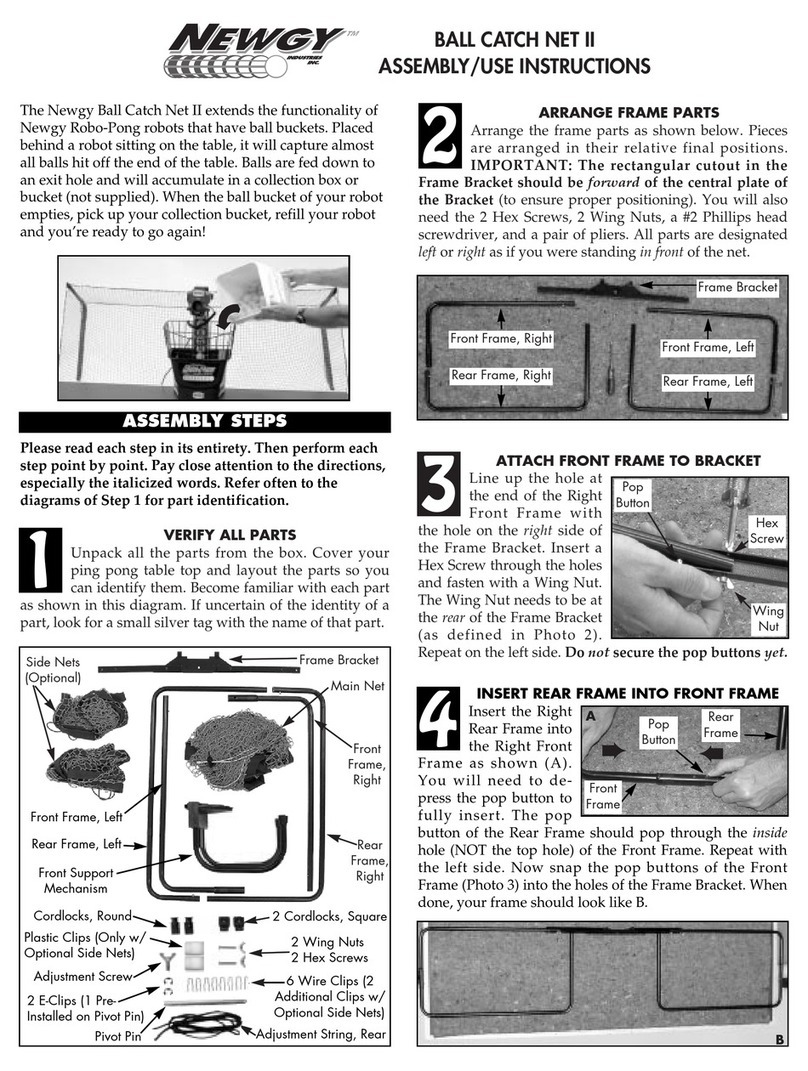
Newgy
Newgy Ball Catch Net II ASSEMBLY & USE

Mecademic
Mecademic Meca500 user manual

Meccano
Meccano SET 10 199903 instructions
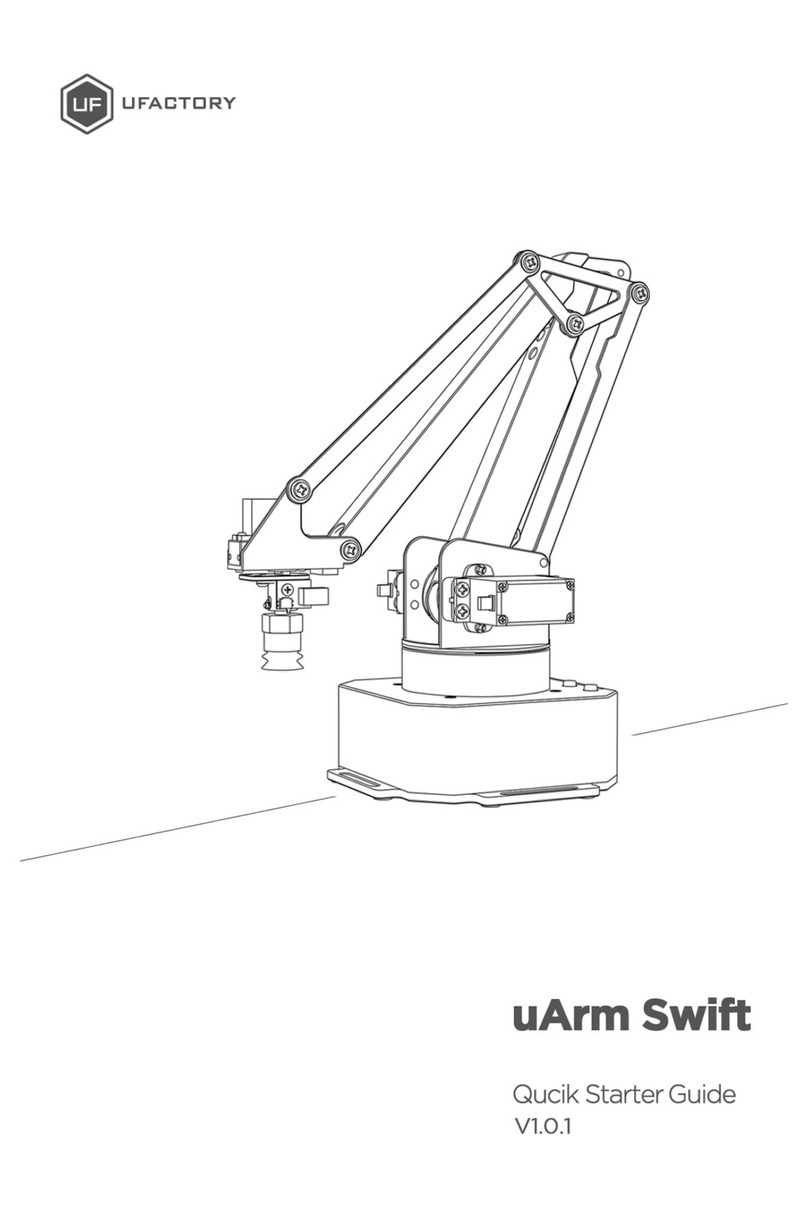
UFactory
UFactory uArm Swift Quick starter guide
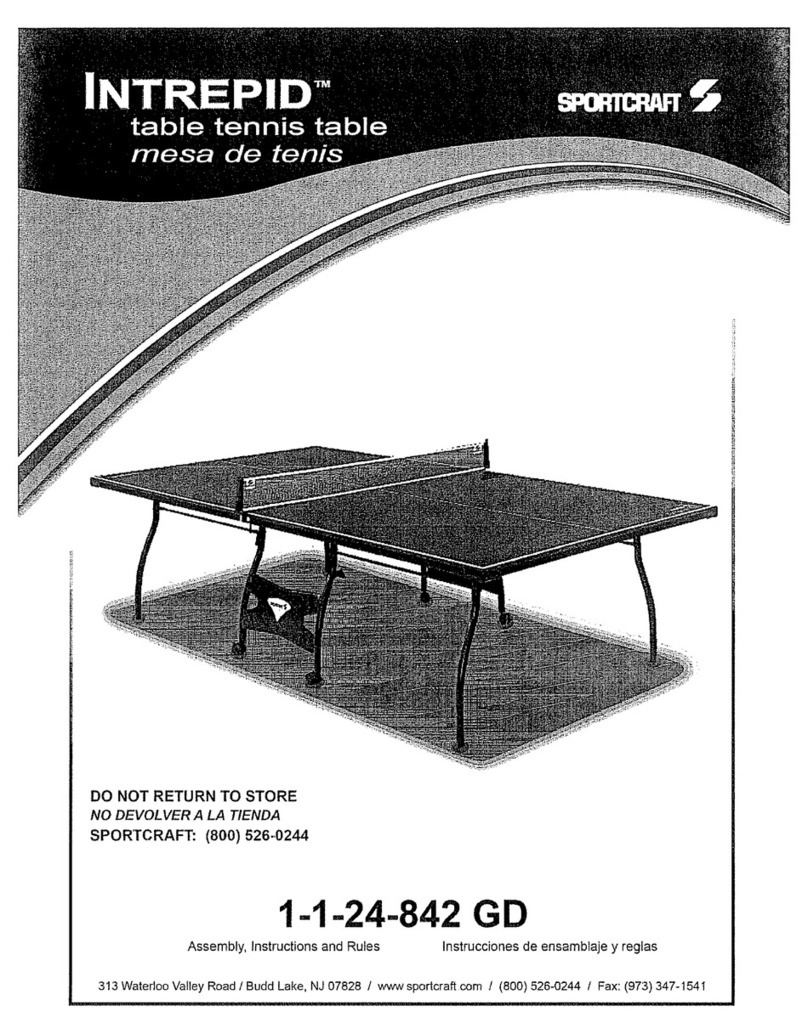
Sportcraft
Sportcraft Intrepid 1-1-24-842GD Assembly and Assembly and instruction manual
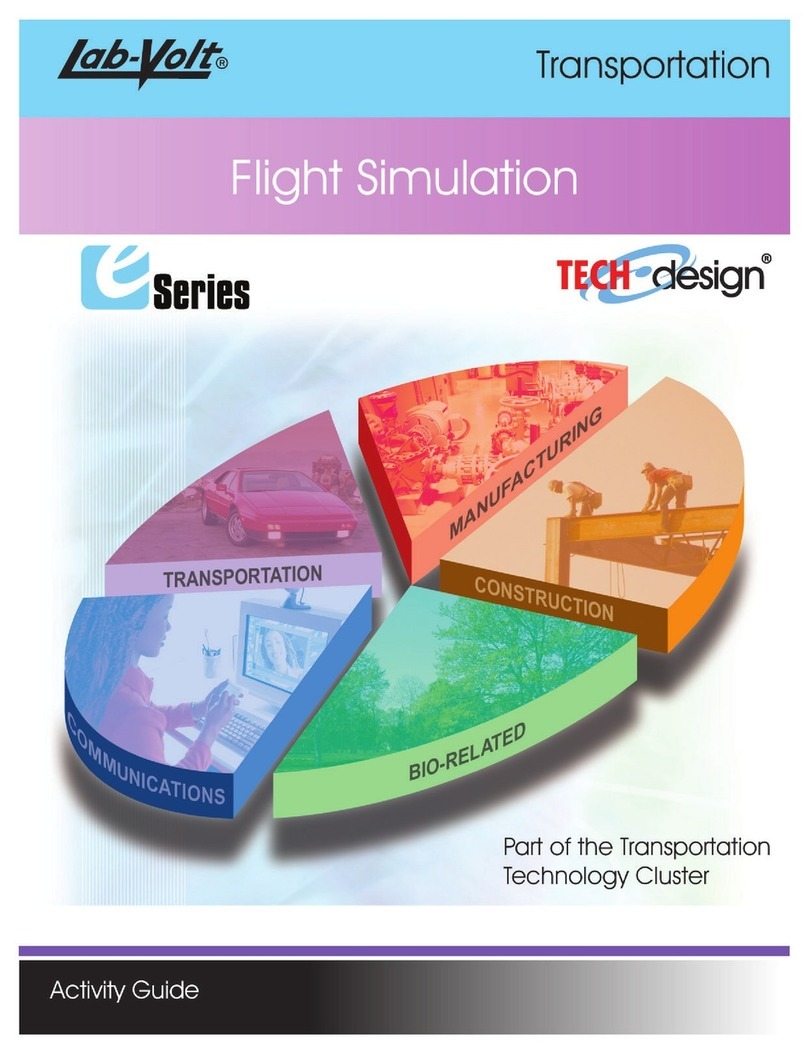
Lab-Volt
Lab-Volt TECH-design E Series Activity guide