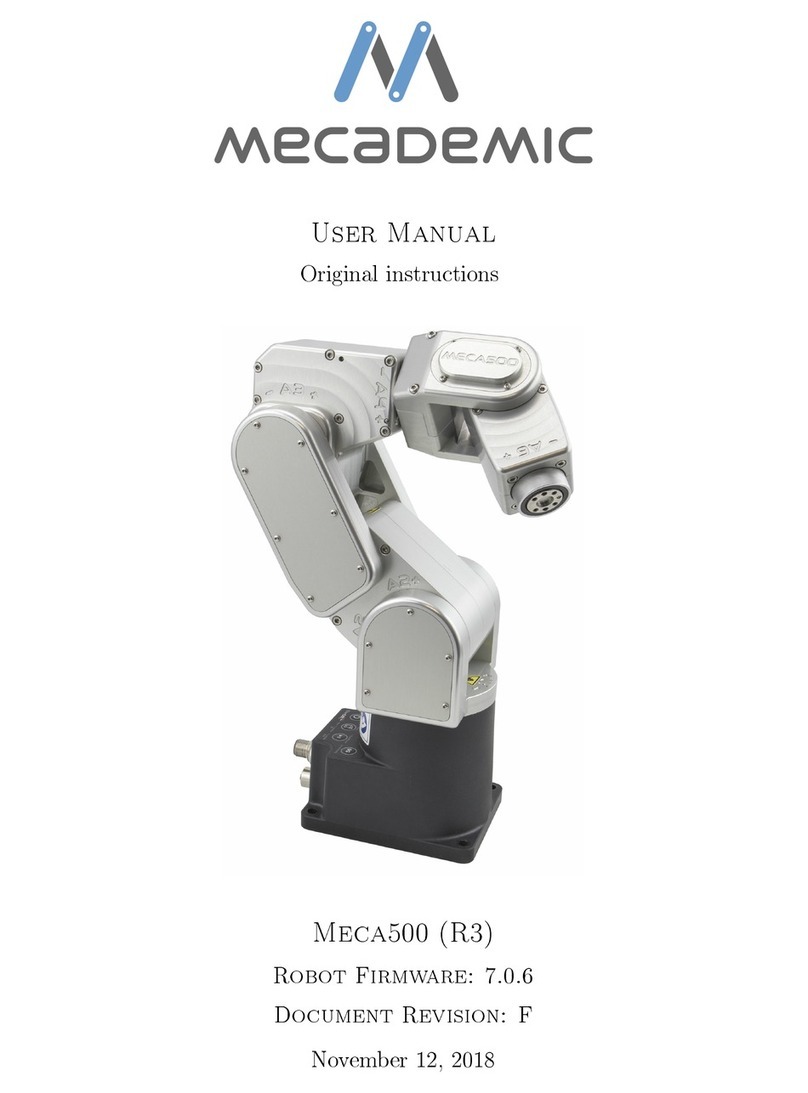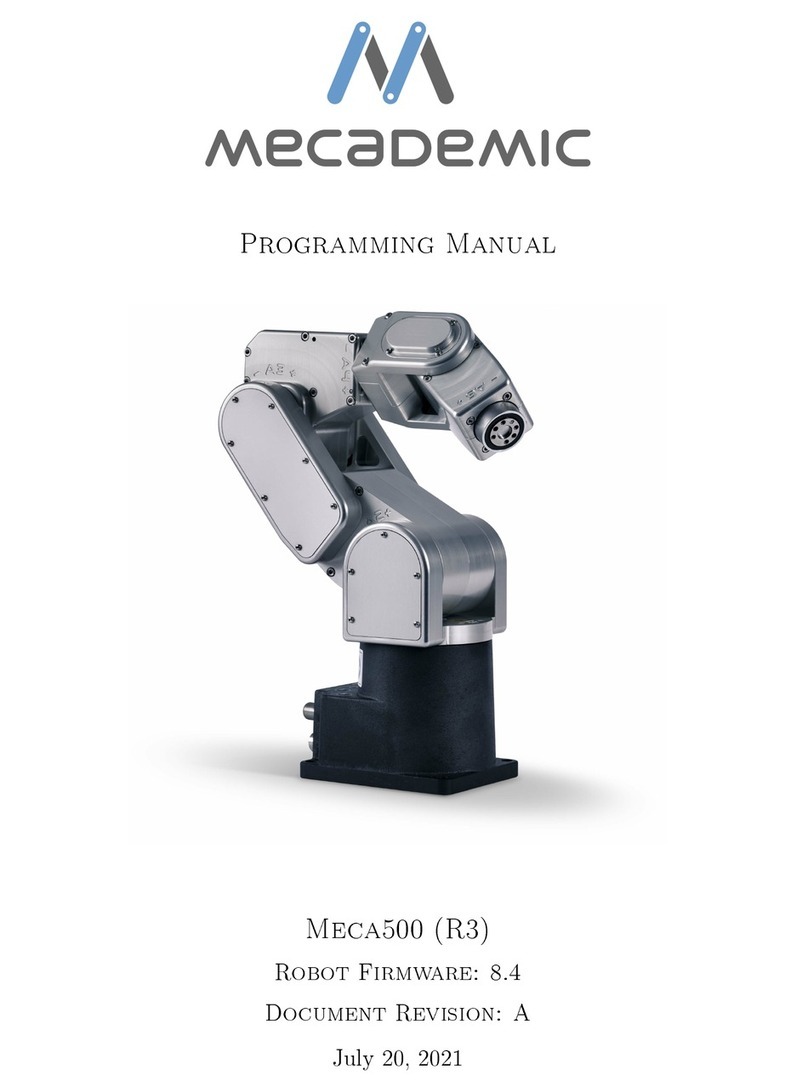User Manual for the Meca500 Industrial Robot (for rmware 9.3.x) i
CONTENTS
1. INTRODUCTION ..............................................................................................................................................1
1.1. Inside the box................................................................................................................................................1
2. SAFETY...........................................................................................................................................................2
2.1. Power supply and safety features ................................................................................................................3
2.2. Disabling the robot brakes ...........................................................................................................................5
2.3. Limitations of the brakes..............................................................................................................................5
3. TECHNICAL SPECIFICATIONS........................................................................................................................6
4. INSTALLING THE MECA500............................................................................................................................8
5. THE MECAPORTAL .......................................................................................................................................12
5.1. Updating the robot’s firmware ...................................................................................................................12
5.2. Overview......................................................................................................................................................13
5.3. The menu bar..............................................................................................................................................14
5.3.1 The connection and robot state selectors.............................................................................................................14
5.4. The code editor panel.................................................................................................................................15
5.4.1 Using programs .....................................................................................................................................................15
5.4.2 Writing programs...................................................................................................................................................15
5.4.3 Executing programs...............................................................................................................................................17
5.5. The event log panel.....................................................................................................................................17
5.6. The 3D view panel.......................................................................................................................................18
5.6.1 The robot position display......................................................................................................................................18
5.7. The jogging panel .......................................................................................................................................19
5.7.1 The joint jog tab .....................................................................................................................................................19
5.7.2 The Cartesian jog tab............................................................................................................................................. 22
5.8. The configuration menu .............................................................................................................................24
6. OPERATING THE ROBOT ..............................................................................................................................25
6.1. Power-up procedure...................................................................................................................................25
6.1.1 Powering the robot ................................................................................................................................................25
6.1.2 Connecting to the robot .........................................................................................................................................25
6.1.3 Activating and homing the robot ...........................................................................................................................25
6.1.4 Moving the robot ....................................................................................................................................................25
6.2. Power-off procedure...................................................................................................................................27
6.2.1 Zeroing the robot joints (optional).........................................................................................................................27
6.2.2 Deactivating the robot ...........................................................................................................................................27
6.2.3 Disconnecting the robot.........................................................................................................................................27
6.2.4 Removing power ....................................................................................................................................................27
6.3. Offline mode ...............................................................................................................................................28
6.3.1 Saving the program via the web interface.............................................................................................................28
6.3.2 Running an offline program ..................................................................................................................................28
6.4. Robot control panel ....................................................................................................................................29