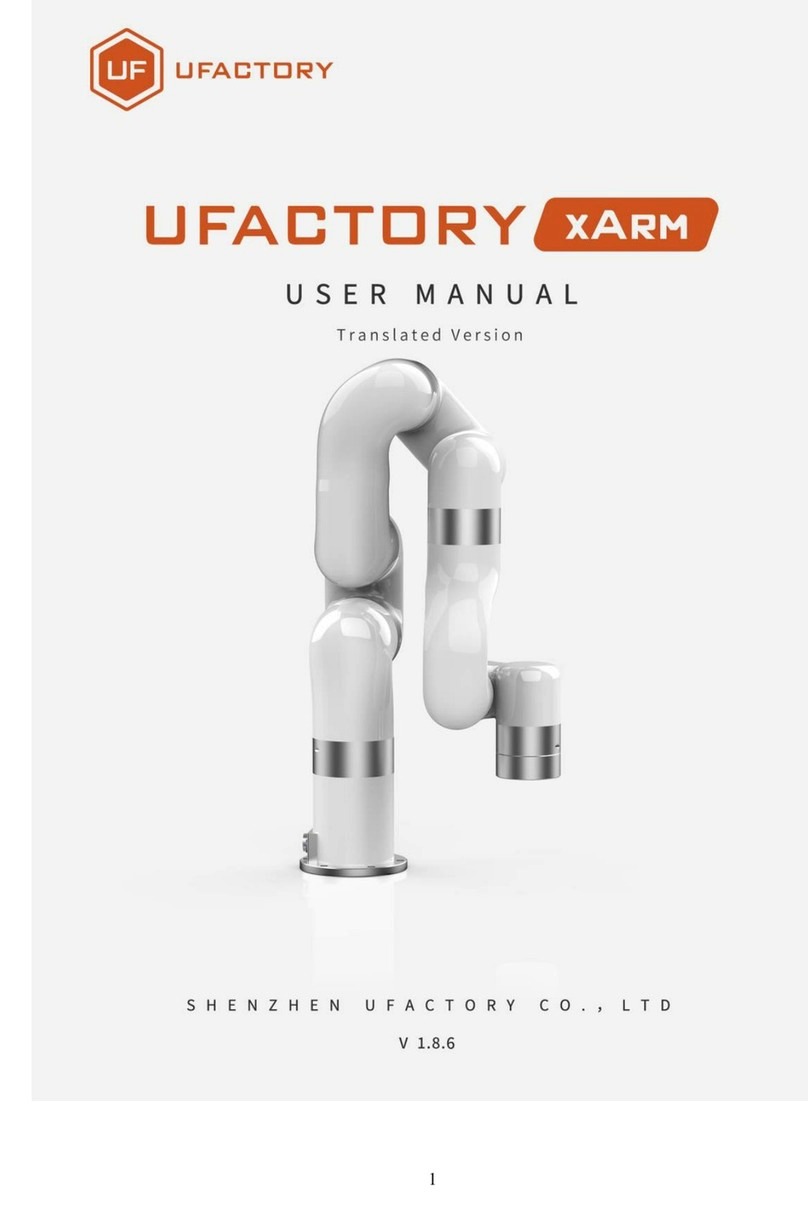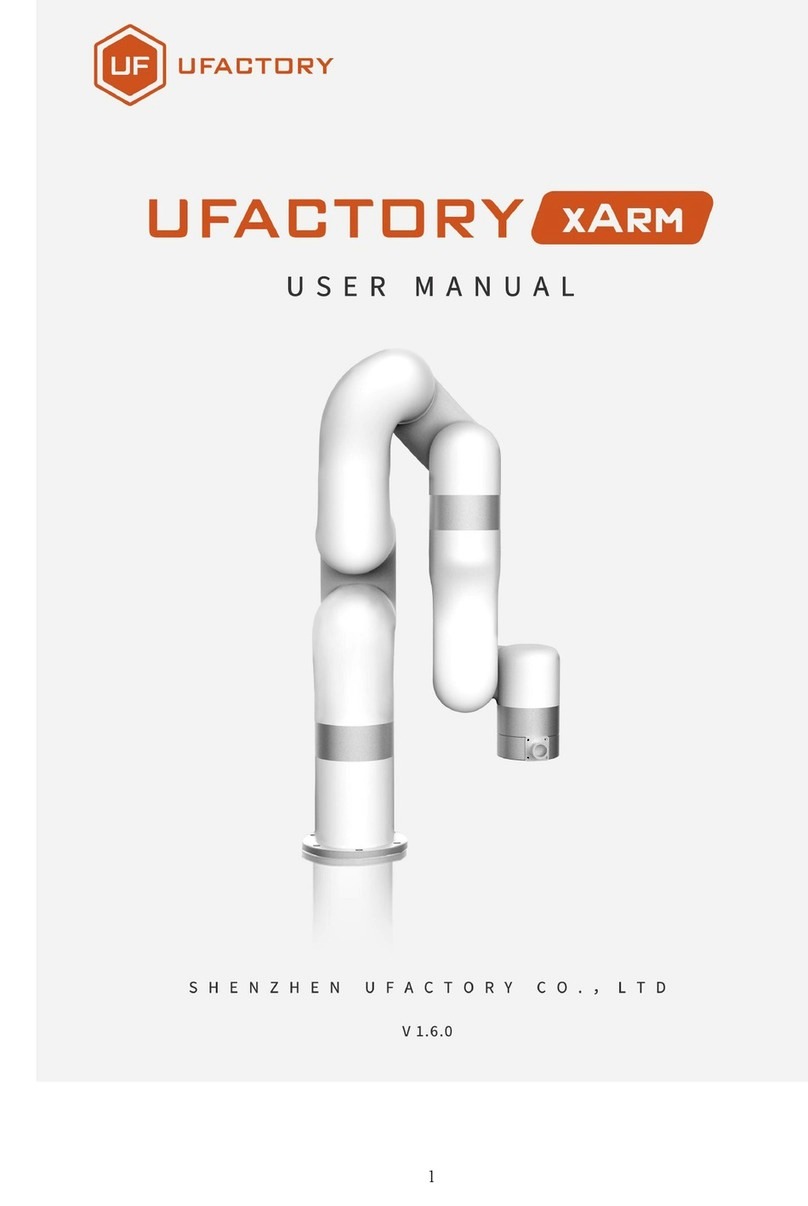Contents
Safety Instructions .................................................................................................................3
Product Overview ..................................................................................................................4
1. Reference Frame .........................................................................................................4
2. Buttons & Indicator Lights ...........................................................................................5
3. Extension Description..................................................................................................5
End-Effectors Installation .......................................................................................................6
1.Suction Cup (Default) ...................................................................................................6
2. Swift Gripper ...............................................................................................................8
3. Swift Universal Holder...............................................................................................10
Offline Learning Mode .........................................................................................................11
Software: uArm Studio (Win/Mac).......................................................................................12
1.Download uArm Studio ..............................................................................................12
2.Device Connection .....................................................................................................12
3.Teach & Play: Learning Mode......................................................................................13
4.Blockly: Visual Programming ......................................................................................14
5.Gesture Control: Leap Motion....................................................................................16
uArm Community.................................................................................................................16
For Developers.....................................................................................................................17
1.Library ........................................................................................................................17
2.Communication Protocol............................................................................................17