Dielectric Dual Switch User manual

1
22 January 2020 Rev.2.0
Dielectric
22 Tower Road
Raymond, ME 04071
Phone: 800.341.9678
Dual Switch Controller

2
22 January 2020 Rev.2.0
Contents
1. INTRODUCTION ............................................................................................... 4
2. SETUP ................................................................................................................... 4
3. INSTALLATION ................................................................................................. 7
4. OPERATION ..................................................................................................... 11
a. RF Switch movement ............................................................................................ 12
b. Switch Operation .................................................................................................... 15
c. Transmitter Interlock Control .............................................................................. 16
d. Load interlock Status Monitoring ......................................................................... 17
e. Modes of operation ................................................................................................ 17
f. Local / Remote operation status ......................................................................... 19
g. Mode Persistence ................................................................................................... 19
5. USING THE WEB INTERFACE ..................................................................... 20
6. USING SNMP ................................................................................................... 26
7. INTEGRATION WITH AN ARC PLUS REMOTE CONTROL SYSTEM . 30

3
22 January 2020 Rev.2.0
Figures
Figure 1: Configuration screen ............................................................................................ 5
Figure 2: IP Address Configuration ..................................................................................... 5
Figure 3: Voltage configuration ........................................................................................... 6
Figure 4: Configuration of the Switch ................................................................................. 6
Figure 5: Front panel for dual switch controller ................................................................ 7
Figure 6: Rear panel connections for dual switch controller ........................................... 7
Figure 7: Pinouts on rear panel of the dual switch controller......................................... 9
Figure 8: RF Switch movement illustration .......................................................................13
Figure 9: Limit switch configuration and pinout in RF Switch .......................................14
Figure 10: Switch position details ......................................................................................15
Figure 11: Dual switch controller monitoring RF switch position ..................................16
Figure 12: Dual switch controller modes of operation ....................................................18
Figure 13: Configure network settings and password using web interface ................20
Figure 14: Switch configuration using web interface ......................................................21
Figure 15: Switch interlock status ......................................................................................22
Figure 16: SNMP configuration using web interface .......................................................22
Figure 17: Update firmware on the dual switch controller using the web interface ..23
Figure 18: Advanced configuration using web interface ................................................24
Figure 19: Example of a saved configuration ...................................................................25
Figure 20: Switch position display using web interface ..................................................26
Figure 21: SNMP mib file browser showing list of SNMP functions ..............................27
Figure 22: SNMP TRAPS .......................................................................................................30
Tables
Table 1. Rear panel connections on the dual switch controller .............................. 8
Table 2. RF Switch connector wiring table (Switch 1 and Switch 2) ..................... 10
Table 3. SNMP agent minimum message set .................................................... 27
If you need help with the Dual Switch Controller, please contact Burk
directly at 978.486.3711, or email at [email protected]
If you need help with the switch or cable, please contact Dielectric
directly at 1.800.341.9678

4
22 January 2020 Rev.2.0
1. INTRODUCTION
The Dual Switch Controller monitors the position and provides control for two Dielectric
switches with either waveguide or coaxial configuration. The controller provides multiple
ways in which to manage switches, including remote control for integration with other
systems. The unit also allows customization for transmitter interlock delay to ensure
that connected transmitters are powered down before switching.
The Dual Switch Controller provides a high degree of flexibility to users. The unit’s
status is available to local operators via the front panel touch-screen interface.
Additionally, the data are available to remote terminals via a web interface or SNMP.
There are also connections available for remote control and monitoring via direct contact
connections.
2. SETUP
The Dual Switch Controller is configured at the factory with default values for the
transmitter interlock delay and interface settings. In some instances, the pre-configured
values may suit the system it is going into; however, it is necessary for the installer to
ensure that all pertinent configuration values are set properly after the system is
installed (e.g. switch movement delay).
When the Dual Switch Controller is first powered on, or after the rear-panel Master INIT
button is pressed, the unit is set to DHCP operation and queries the network for an IP
address. If DHCP is not available on the network, the unit sets itself to the default IP
address 192.168.0.100. A static IP address must be configured by the user before the
network is used for web access, SNMP, or Plus-X communications. The simplest method
for setting the static IP address is via the front panel touch screen. By selecting CONFIG
-> Network the IP address of the Dual Switch Controller can be set as shown in Figure 1
and Figure 2 below. If front panel access is not possible, the Web interface can be
accessed by typing the Hostname DUALRFSWITCH/ into the address field on a web
browser.

5
22 January 2020 Rev.2.0
Figure 1: Configuration screen
Figure 2: IP Address Configuration
The Control Voltage, either 12 or 24 VDC, can be selected via a touch screen adjustment
as shown in Figure 3. The default choice is 12 VDC. Changing this choice only changes
the voltage used for switch movement commands. Connections marked as “V+” will
always supply 24VDC to supply enough voltage to command the inputs.

6
22 January 2020 Rev.2.0
Figure 3: Voltage configuration
Switch 1 and Switch 2 can be configured to enable the switch and the load interlock
mode. In addition, the interlock delay can be set to define how long to wait after
opening the interlock before starting switch movement as shown in Figure 4. When the
Dual Switch Controller receives the command to move a switch under its control it will
open the normally closed interlock and then wait the preset delay before giving the
command to move. Operators should test that this time limit is enough before operating
the switch to prevent the switch from moving while under RF power. This time is user
selectable from the touchscreen or web interface. The minimum value is 2 seconds.
However, the user can increase this time as desired. The current value for the delay can
also be retrieved using SNMP.
Figure 4: Configuration of the Switch

7
22 January 2020 Rev.2.0
3. INSTALLATION
The Dual Switch Controller is a rack mounted module built as a 3.5” (2U) enclosure to fit
a standard 19” rack. This unit houses the control processor and all the interconnections.
The front of the unit allows an operator interface via touchscreen while the rear panel
allows access to the remote connection points.
The front panel of the Dual Switch Controller is shown in Figure 5. The LED indicator will
show green if the power is on. This same LED will turn red to indicate an alarm condition
when a switch is in a failed state or when the load interlock is open.
Figure 5: Front panel for Dual Switch Controller
The rear panel of the Dual Switch Controller is shown in Figure 6. Note that default
assignments to the output port labels, Tx A and Tx B, and the input port label, Load, are
used as the nomenclature on the rear panel. Table 1 provides a short functional
description of each feature on the rear panel of the Dual Switch Controller.
Figure 6: Rear panel connections for Dual Switch Controller

8
22 January 2020 Rev.2.0
Table 1
Rear panel connections on the Dual Switch Controller
Label Description
Switch 1 19 Pin Amphenol Connector
Direct and only connection to RF Switch No. 1.
Switch 2
19 Pin Amphenol Connector
Direct and only connection to RF Switch No. 2.
Switch 1
Tx A Tx B
Terminal Block 1
Interlock control for transmitters associated with RF
Switch No. 1.
Switch 2
Tx A Tx B
Terminal Block 4
Interlock control for transmitters associated with RF
Switch No. 2.
Switch 1
IND CMD
Terminal Block 2
Remote interface to Dual Switch Controller to control RF
Switch No. 1
Switch 2
IND CMD
Terminal Block 5
Remote interface to Dual Switch Controller to control RF
Switch No. 2
LOAD Terminal Block 3
Load interlock inputs associated with RF Switch No. 1
and RF Switch No. 2.
CNTRL Terminal Block 6
Local / Remote status indication for the Dual Switch
Controller.
MASTER INIT Pushbutton to restore unit to factory default settings
LAN RJ45 connector for Local Area Network connection to the
Dual Switch Controller
110-240 VAC AC input power to the Dual Switch Controller
The pinouts of the rear panel for the Dual Switch Controller are shown in Figure 7. The
configuration uses external pushbuttons and LEDs with dropping resistors for remote
control and indication respectively (TB2, TB5 and TB6). Figure 7 assumes normally

9
22 January 2020 Rev.2.0
closed (NC) interlock contacts for all transmitters and uses the default labels for each of
the ports on the RF Switches.
Figure 7: Pinouts on rear panel of the Dual Switch Controller
Note: connections labeled V+ on the rear panel terminal blocks shall always be held at
+24VDC independent of user selected RF Switch Control Voltage.
The Dual Switch Controller is designed for use with one or two 4-Port RF Switches of
either waveguide or coaxial configuration. Factory default settings assign the following
labels to each of the four ports of the two switches that may be simultaneously
controlled by the Dual Switch Controller (see Figure 8):
Input Port 1 = Tx A

10
22 January 2020 Rev.2.0
Input Port 2 = Tx B
Output Port 1 = Ant
Output Port 2 = Load
Note: Unless otherwise stated, the rest of this document will assume the default labels
are applied to each port of the RF Switch.
The operator can adjust the labels for each switch from the web interface.
The prescribed pinouts for the rear panel RF Switch Connectors (Switch 1 and Switch 2)
are provided in Table 2. There are two versions of the waveguide switch before the
60000 series, one with a numerical pin-out and one with an alphabetic pin-out. Please
contact the Dielectric factory for questions on these older units.
Table 2
RF Switch connector wiring table (Switch 1 and Switch 2)
50000 Series
(Coaxial Switch)
60000 Series
(Coaxial and Waveguide Switch)
DUAL
CONTROLLER
PIN COMMENT PIN COMMENT PIN
R POS #1 CONTACT
S2A NO
16 POS #1 CONTACT S2A NO 16
S POS #1 CONTACT
S2A COM
15 POS #1 CONTACT S2A COM 15
T POS #1 CONTACT
S1A NO
17 POS #1 CONTACT S1A NO 17
P POS #1 CONTACT
S1A COM
14 POS #1 CONTACT S1A COM 14
E POS #1 CONTACT
S2B NO
5 POS #1 CONTACT S2B NO 5

11
22 January 2020 Rev.2.0
F POS #1 CONTACT
S2B COM
6 POS #1 CONTACT S2B COM 6
C COMMAND FOR POS
#1
3 COMMAND FOR POS #1 3
A AC POWER N/A
N/A N/A
B AC POWER N/A
N/A N/A
N COMMAND COMMON
13 COMMAND COMMON 13
D COMMAND FOR POS
#2
4 COMMAND FOR POS #2 4
M POS #2 CONTACT
S3A COM
12 POS #2 CONTACT S3A COM 12
L POS #2 CONTACT
S3A NO
11 POS #2 CONTACT S3A NO 11
K POS#2 CONTACT
S4A COM
10 POS#2 CONTACT S4A COM 10
J POS#2 CONTACT
S4A NO
9 POS#2 CONTACT S4A NO 9
H POS#2 CONTACT
S4B COM
7 POS#2 CONTACT S4B COM 7
G POS#2 CONTACT
S4B NO
8 POS#2 CONTACT S4B NO 8
4. OPERATION
The Dual Switch Controller is designed to control two RF switches. The Dual Switch
Controller serves three functions for each of the two RF Switches controlled:
1. Control of the RF Switch position
2. Status report for the RF Switch position
3. Control of transmitter interlocks based on:

12
22 January 2020 Rev.2.0
a. Operation request
b. Limit switch status from RF Switch
c. Load interlock status
Commands to the Dual Switch Controller can be initiated by the user via one of five
methods:
1. Local command initiated from the front touch panel display on the Dual Switch
Controller.
2. Remote contact closure input from CMD pin POS1 or POS2 to V+ for Switch 1 or
Switch 2 on the rear panel of the Dual Switch Controller. (Contact closure shall be
no less than 100 msec in duration to initiate an RF Switch position move.)
3. Remote SNMP command via the LAN connection
4. Web interface command to the Dual Switch Controller via the LAN connection
5. ARC Plus remote-control equipment connected via network interface connection
(LAN or WAN) using Burk Technology Plus-X communication protocol.
a. RF Switch movement
Figure 8 is an illustrative example of the operation of the RF Switch when commanded to
move by the Dual Switch Controller using the default label assignments for each port.
For this example, assume the RF Switch is in Position
#1 (POS #1) and that in POS #1 the RF signal flow is:
Tx A → Ant
Tx B → Load
The three redundant limit switches inside the RF Switch
will provide feedback to the Dual Switch Controller that
the RF Switch is in POS #1.

13
22 January 2020 Rev.2.0
Upon receiving an activation command from the Dual
Switch Controller, the RF Switch moves to Position #2
(POS #2). The RF signal flow is:
Tx A → Load
Tx B → Ant
The three redundant limit switches inside the RF Switch
will provide feedback to the Dual Switch Controller that
the RF Switch is in POS #2.
Note: The Dual Switch Controller controls transmitter interlocks during the movement
from one position to another.
Figure 8: RF Switch movement illustration
Regardless of the operational mode in which the user starts a move command to the
Dual Switch Controller, the Switch move shall always be commanded from the Dual
Switch Controller via application of a control voltage across pins in the proper Amphenol
type connector:
Switch 1 or Switch 2 connector on the rear panel of the Dual Switch Controller
Across pins 3 and 13 for POS #1 and pins 4 and 13 for POS #2 (see Table 2
The control voltage shall be applied for a minimum of 0.5 seconds to latch the
control in the RF Switch. Driving the control voltage for longer than 0.5 seconds
shall not harm the RF Switch.
The Dual Switch Controller checks the status of limit switches inside each RF Switch to
determine the position of the RF Switch. There are three redundant limit switches for
each position (POS #1 and POS #2) in the RF Switch. Figure 9 shows the limit switch
configuration and pinouts at the RF Switch connector. Note that these pinouts are
consistent with the columns in Table 2 Before setting the POS #1 status indicator high
the Dual Switch Controller must get a closed status for POS #1. Likewise, before setting
the POS #2 status indicator high the Dual Switch Controller must get a closed status. If
the limit switch status does not indicate either POS #1 or POS #2, then it shall be
assumed that the switch is not in either position and proper transmitter interlocks shall
be commanded open via the contacts in TB1 and TB4.

14
22 January 2020 Rev.2.0
Figure 9: Limit switch configuration and pinout in RF Switch

15
22 January 2020 Rev.2.0
Figure 10: Switch position details
Figure 10 is showing the position of the 3 redundant limit switches for each RF switch.
b. Switch Operation
In addition to initiating movement of the RF Switch, the Dual Switch Controller also:
Monitors the RF Switch position (Reporting POS #1 or POS #2)
Maintains control of transmitter interlocks.
Monitors independent load interlock inputs for each RF Switch to rapidly command
a transmitter interlock to open if an open load interlock is sensed
Figure 11 below shows the switch position using the default labels.

16
22 January 2020 Rev.2.0
Figure 11: Dual switch controller monitoring RF switch position
Both switches controlled by the Dual Switch Controller can be toggled simultaneously by
pushing the “TOGGLE BOTH” button on the touch screen or the web interface or by
issuing a single command via the Plus-X interface from a connected ARC Plus Remote-
Control System. The toggle will cause both switches to move at once regardless of their
initial positions.
c. Transmitter Interlock Control
The Dual Switch Controller has the capability to be part of the Transmitter Interlock loop
on up to four transmitters independently and simultaneously: Transmitter A (Tx A) and
Transmitter B (Tx B) on each of two RF Switches (Switch 1 and Switch 2).
In the case of normally closed (NC) Dual Switch Controller operation the transmitter
interlock loop shall be made up between pins COM and NC (TB1 for RF Switch 1 and TB4
for RF Switch 2). The interlock loop is closed by the Dual Switch Controller enabling the
transmitter to operate. The Dual Switch Controller also provides an open contact
between COM and NC to open the transmitter interlock, disabling transmitter operation
during switching cycles, when the load interlock is enabled and open or if the switch
does not properly report its status.
Normally closed operation would allow the transmitter to operate even if a power failure
makes the Dual Switch Controller inoperable. For this reason, NC operation is the
recommended mode of operation for these interlock contacts. In other words, if the Dual
Switch Controller is powered off, the interlocks will not open. Similarly, a transmitter will

17
22 January 2020 Rev.2.0
continue to send power to the load, even though the Dual Switch Controller is powered
off.
When the Dual Switch Controller receives the command to move a switch under its
control it will open the normally closed transmitter interlock and then wait the preset
Interlock Delay before commanding the switch to move. Operators should test that the
Interlock Delay is enough to allow the transmitter to shut down before the switch
operates. The Interlock Delay time is user selectable from the touchscreen or via the
web interface. The current value for the delay can also be retrieved using SNMP. The
minimum value and default setting for the Interlock Delay is 2 seconds.
d. Load interlock Status Monitoring
The Dual Switch Controller can monitor the Load Interlock status for either or both RF
Switches via the rear panel SW1 and SW2 inputs on terminal block TB3 (LOAD). Each
load indicates that it is ready for RF by applying a contact closure between the SW1 or
SW2 input and its adjacent V+ pin, which in turn applies a positive voltage to the SW1
or SW2 input.
By default, this status monitoring option is disabled at the factory. If the user enables
this function and there is a valid path for RF energy to flow through the RF Switch, the
Load Interlock status for that switch will be continuously monitored to ensure that the
load is ready for RF. If the Load Interlock status for SW1 or SW2 goes false, then the
Dual Switch Controller will at once open the Transmitter Interlock Loop for the
transmitter that is directed to the Load position of that RF Switch. The Transmitter
Interlock Loop for the transmitter not directed to the position with the Load Interlock
Enabled will not be affected. Software restricts the load interlock to be enabled for only
one of the switch outputs. .
e. Modes of operation
Using the front panel touch screen, an operator can configure the different modes that
can be used as shown in Figure 12.
.

18
22 January 2020 Rev.2.0
Figure 12: Dual Switch Controller modes of operation
1. Local control mode – operation is controlled from the front panel menu display.
Remote operation is not allowed in this mode.
a. The front panel interface is fully operational, allowing switch control, status
display, and configuration settings.
b. The rear panel command inputs (TB2 and TB5) are disabled.
c. The web interface displays status information and allows configuration
changes, but switch operation is disabled.
d. The SNMP interface allows retrieval of status information (SNMP Get
Requests) but does not act based on switch commands (SNMP Set
Requests).
e. The ARC Plus remote-control interface via LAN or WAN allows display of
status information but switch operation is disabled.
2. Remote control mode – operation may be controlled from any of the remote
interfaces in addition to the local display on the front panel:
a. The front panel interface is fully operational, allowing switch control, status
display, and configuration settings.
b. The rear panel command inputs (TB2 and TB5) are enabled.
c. The web interface is fully operational, allowing switch control, status display,
and configuration settings.

19
22 January 2020 Rev.2.0
d. The SNMP interface is fully operational, allowing switch control (SNMP Set
Requests) and retrieval of status information (SNMP Get Requests).
e. The ARC Plus remote-control interface via LAN or WAN is fully operational,
allowing switch control and status display.
3. Lockout mode – when in lockout mode the unit will not respond to commands from
either local or remote-control functions.
a. The front panel interface displays status information and allows configuration
changes, but switch operation is disabled.
b. The rear panel command inputs (TB2 and TB5) are disabled.
c. The web interface displays status information and allows configuration
changes, but switch operation is disabled.
d. The SNMP interface allows retrieval of status information (SNMP Get
Requests) but does not act based on switch commands (SNMP Set
Requests).
e. The ARC Plus remote-control interface via LAN or WAN allows display of
status information but switch operation is disabled.
f. Local / Remote operation status
Terminal block 6 (TB6) indicates the current operating mode for the Dual Switch
Controller. When in Local operating mode pin LOCAL is kept at +24VDC with respect to
DC Common (COM) and pin REMOTE is kept at the 0VDC. When in Remote operating
mode, pin REMOTE is kept at +24VDC level with respect to COM and pin LOCAL is kept
at 0VDC. In Lockout mode, both the REMOTE and LOCAL pins are kept at 0VDC. These
pins can be used to drive visual indicators or to provide discreet logic signals based on
the LOCAL / REMOTE status of the Dual Switch Controller.
g. Mode Persistence
The Dual Switch Controller mode of operation is persistent in case of a power loss. When
power is restored after a power loss, the Dual Switch Controller returns to the
operational mode that was present at the time of the power loss. If the Dual Switch
Controller is in remote mode and it temporarily loses power, it will return to remote
mode once powered up again. If power to Dual Switch controller is lost and switch is
moved manually to a valid position, then the Dual Switch controller will sense the new
position and report it. If the switch is between positions, then the switch controller will
show a fault on the switch.

20
22 January 2020 Rev.2.0
5. USING THE WEB INTERFACE
After setting the IP address of the Dual Switch Controller, when the web page is
accessed for the first time, you will be asked to create a password for the web page
administrator account and log in using the new password. Once the password is set, the
webpage is launched to view and control the Dual Switch Controller.
If the IP address is not set, the Web interface can be accessed by typing the Hostname
DUALRFSWITCH/ into the address field on a web browser. After completing the first login
sequence described again, navigate to Configuration>Networking. You will be prompted
to enter a static IP address as shown in Figure 13 below.
Figure 13: Configure network settings and password using web interface
Selecting Configuration -> “Switches” displays the position of the switch as shown in
below. This screen allows the operator to configure the switches by defining labels for
the input and output functions, setting the voltage and the interlock delay.
Table of contents
Popular Controllers manuals by other brands

KONTRONIK
KONTRONIK KOSMIK 170 HV-I Operation manual
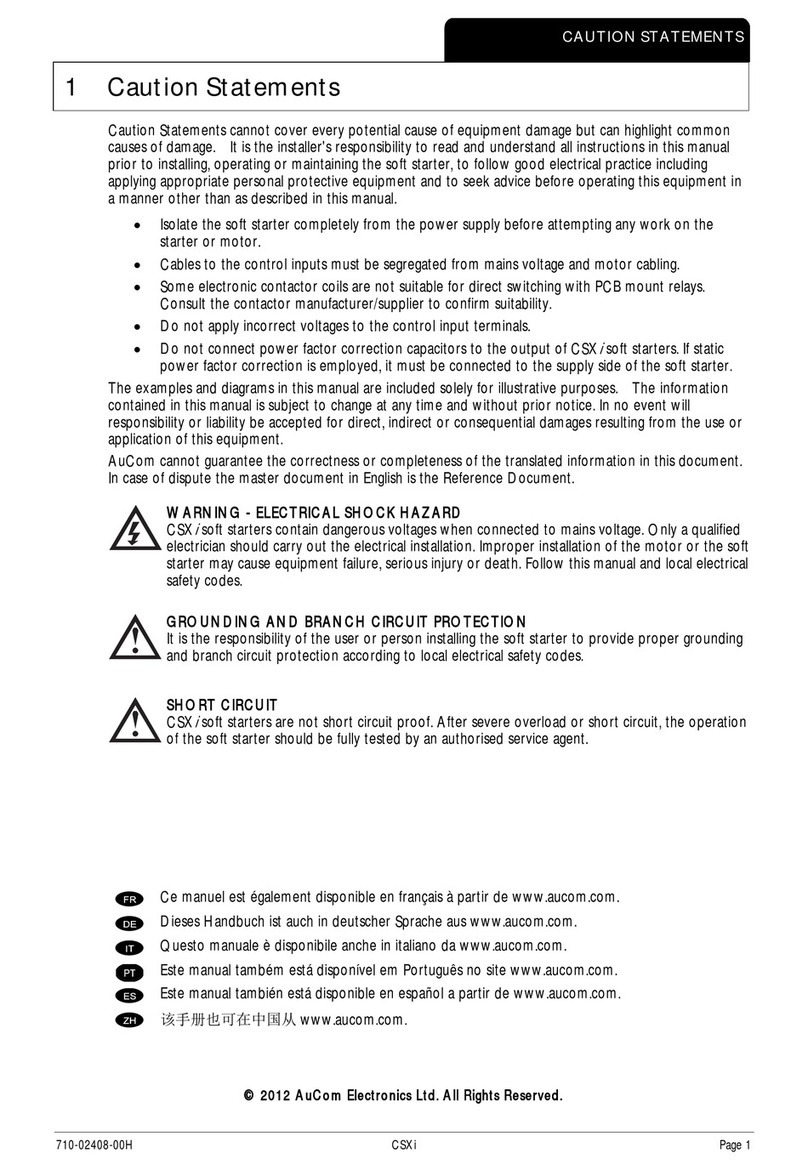
AuCom
AuCom CSXI-007 user manual
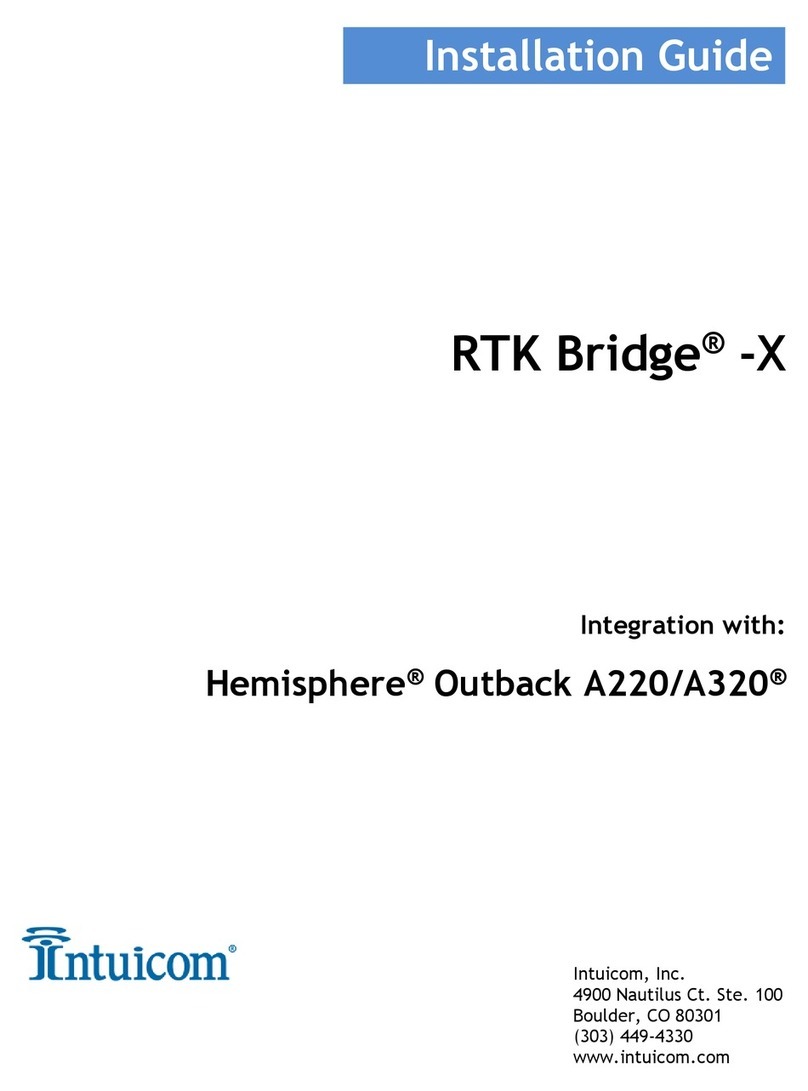
Intuicom
Intuicom RTK Bridge -X installation guide
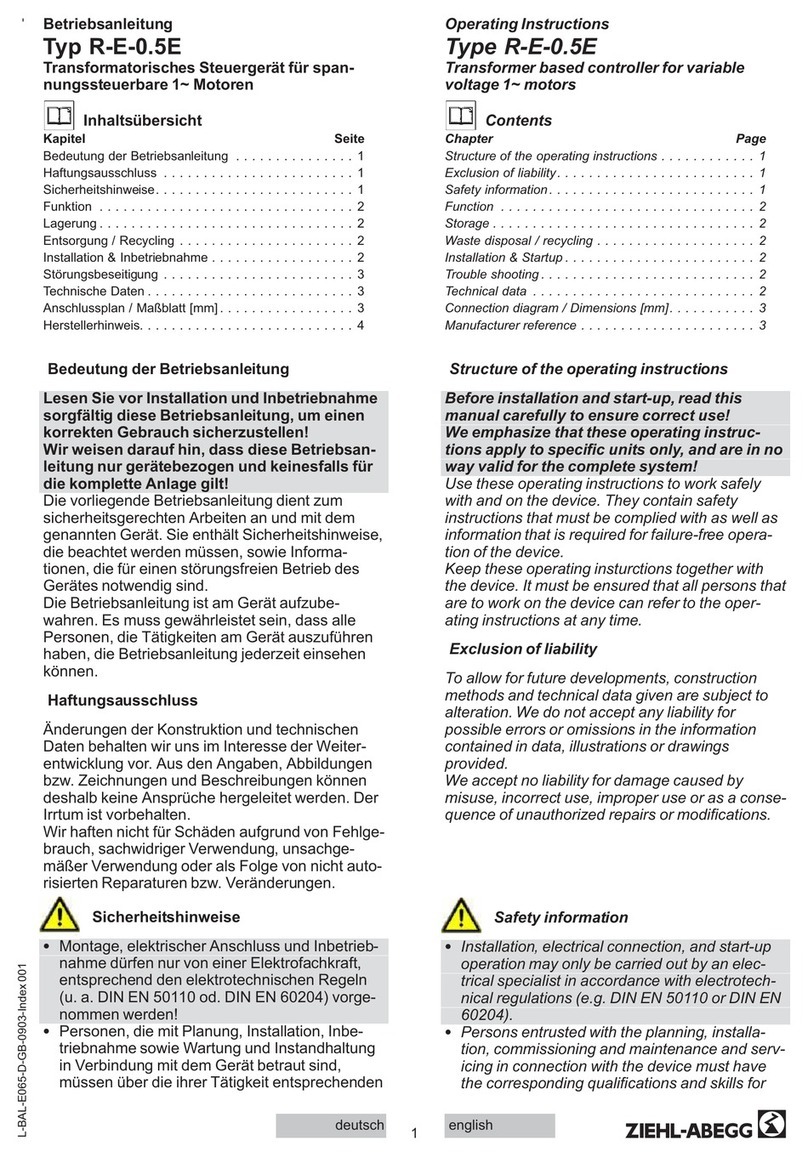
ZIEHL-ABEGG
ZIEHL-ABEGG R-E-0.5E operating instructions
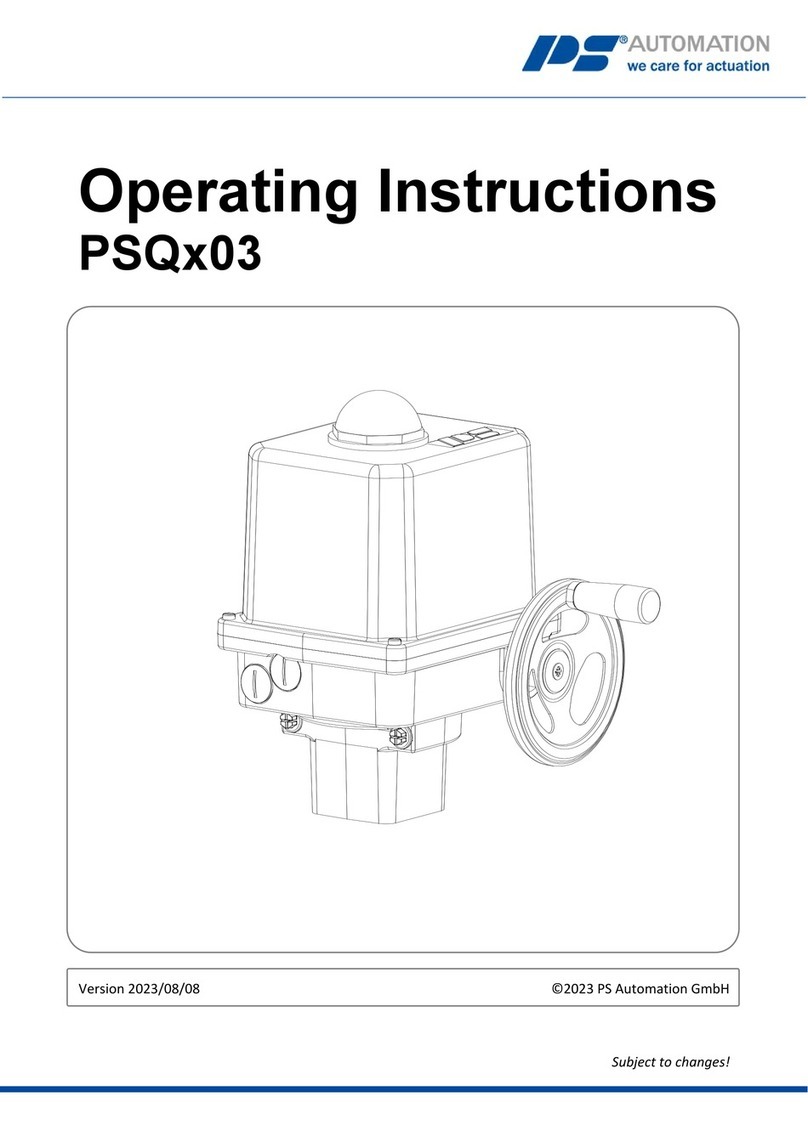
PS Automation
PS Automation PSQ*03 Series operating instructions

Denon
Denon DN-HC4500 - DJ Mixer USB Controller quick start guide

Matelec
Matelec FPC-30020 Owner's operation manual

KMC Controls
KMC Controls KMD-5210 Installation and operation guide
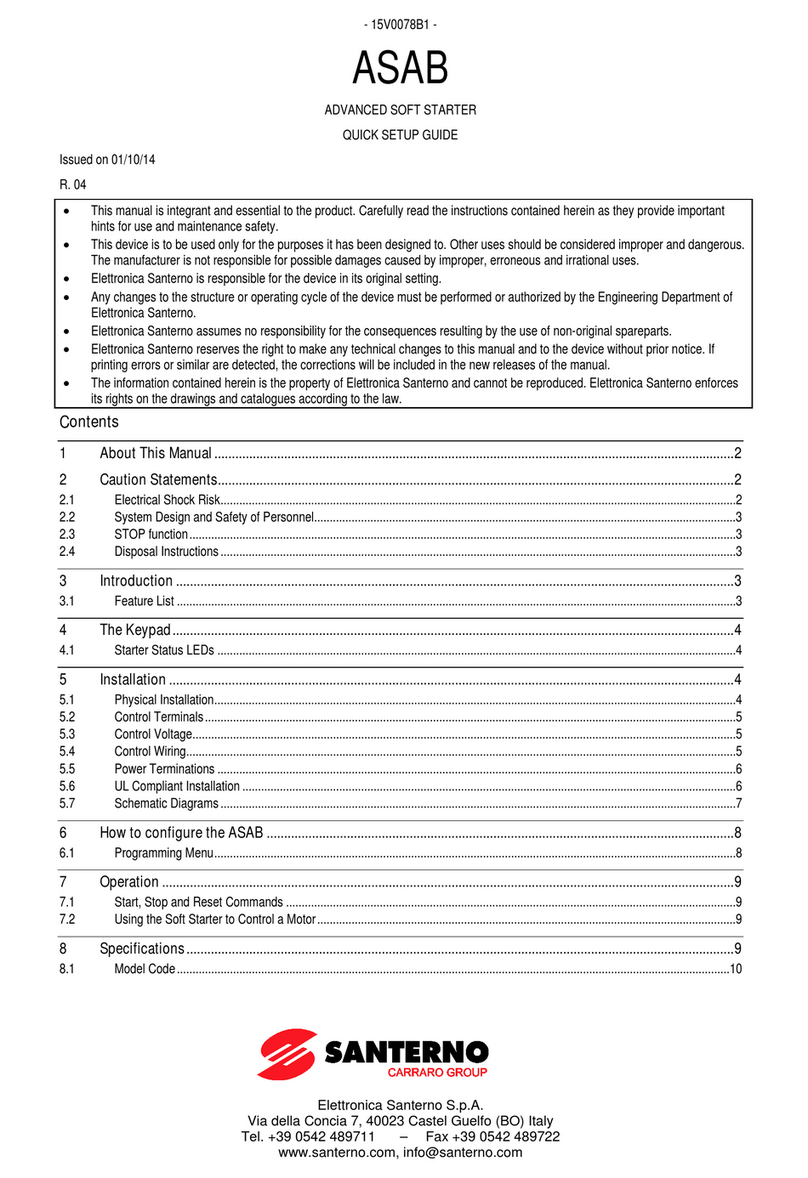
CARRARO
CARRARO SANTERNO ASAB Quick setup guide

Contemporary Research
Contemporary Research ICC1-232 Specifications

Beckett
Beckett GeniSys 7505 Specification sheet
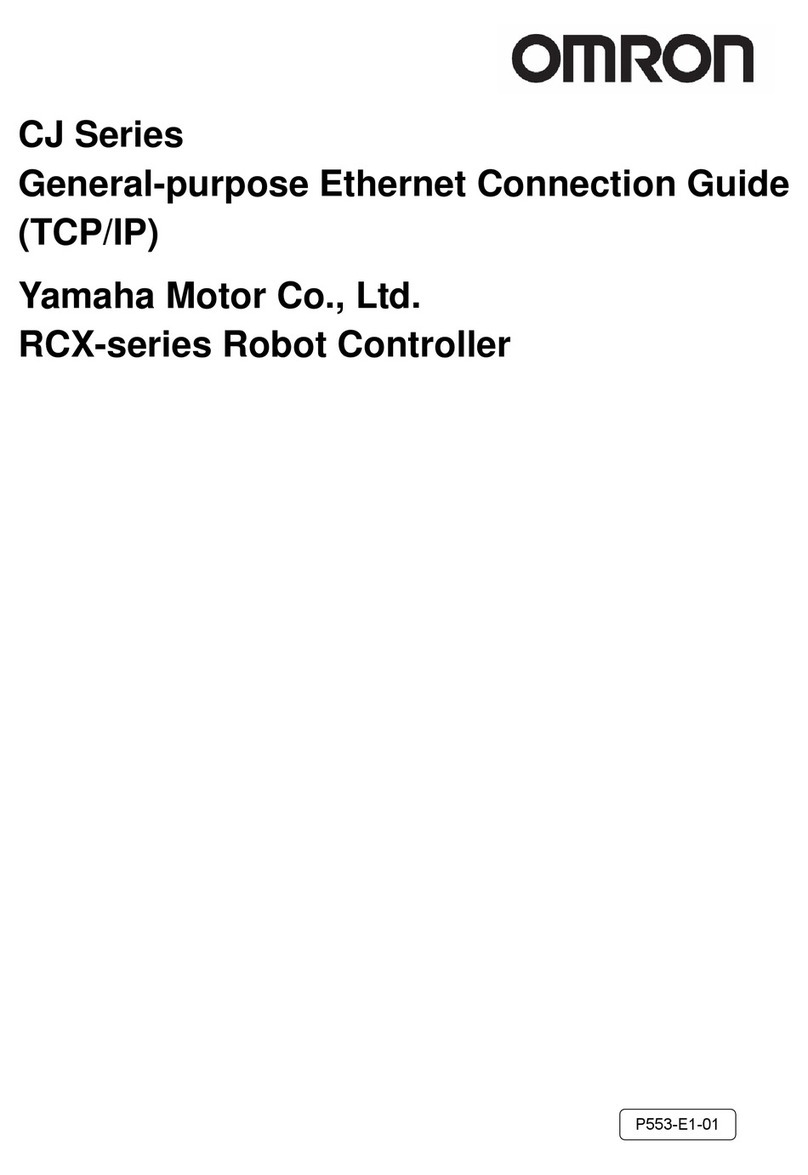
Omron
Omron CJ Series Connection guide





