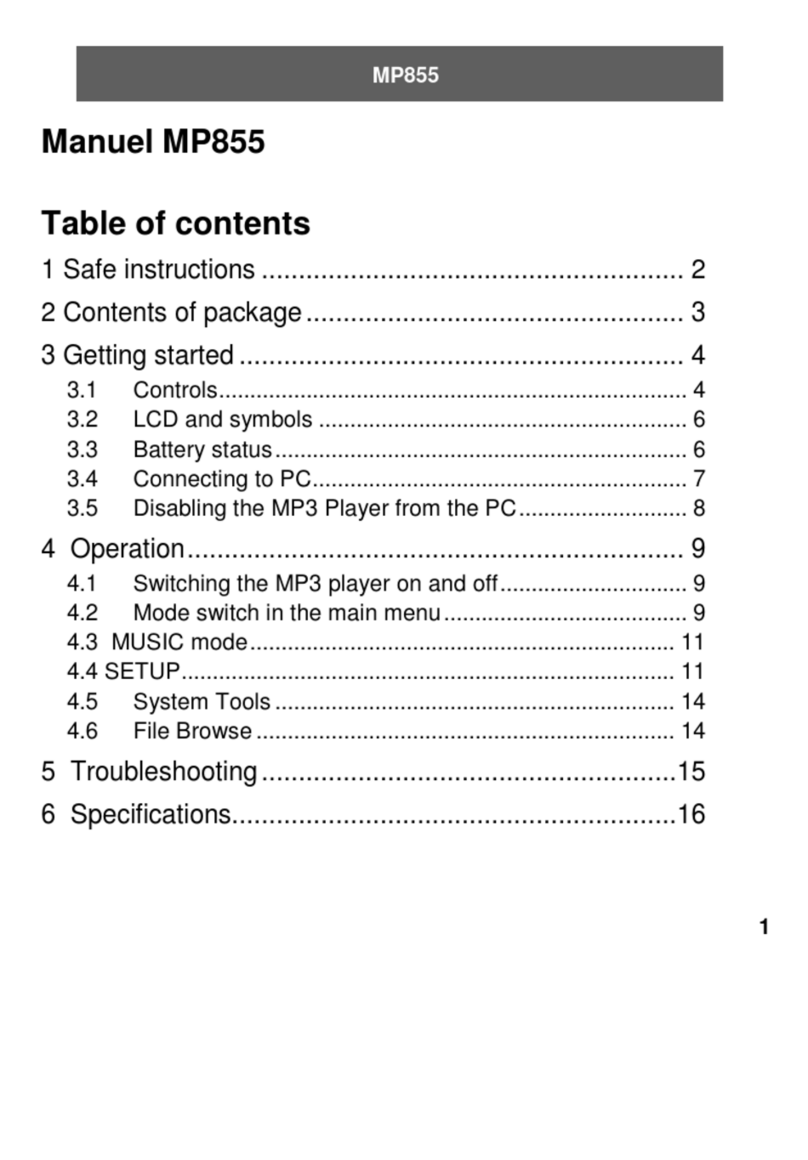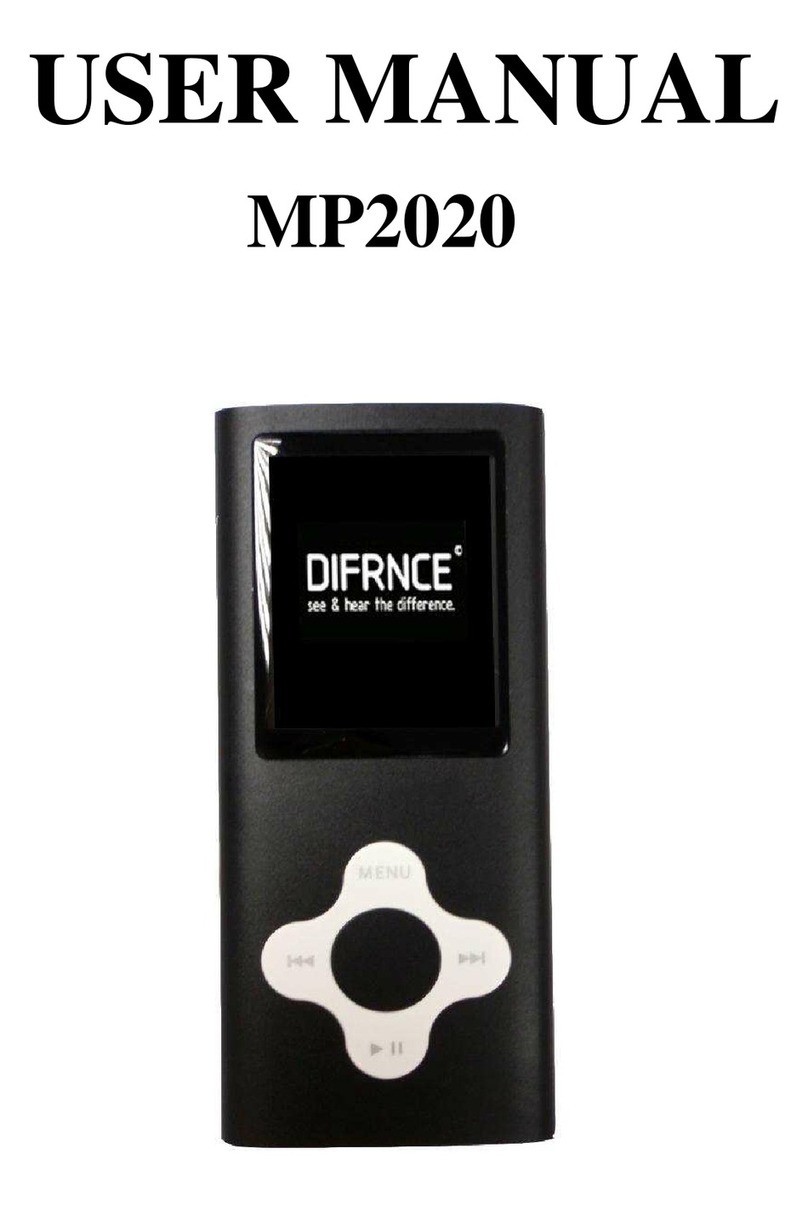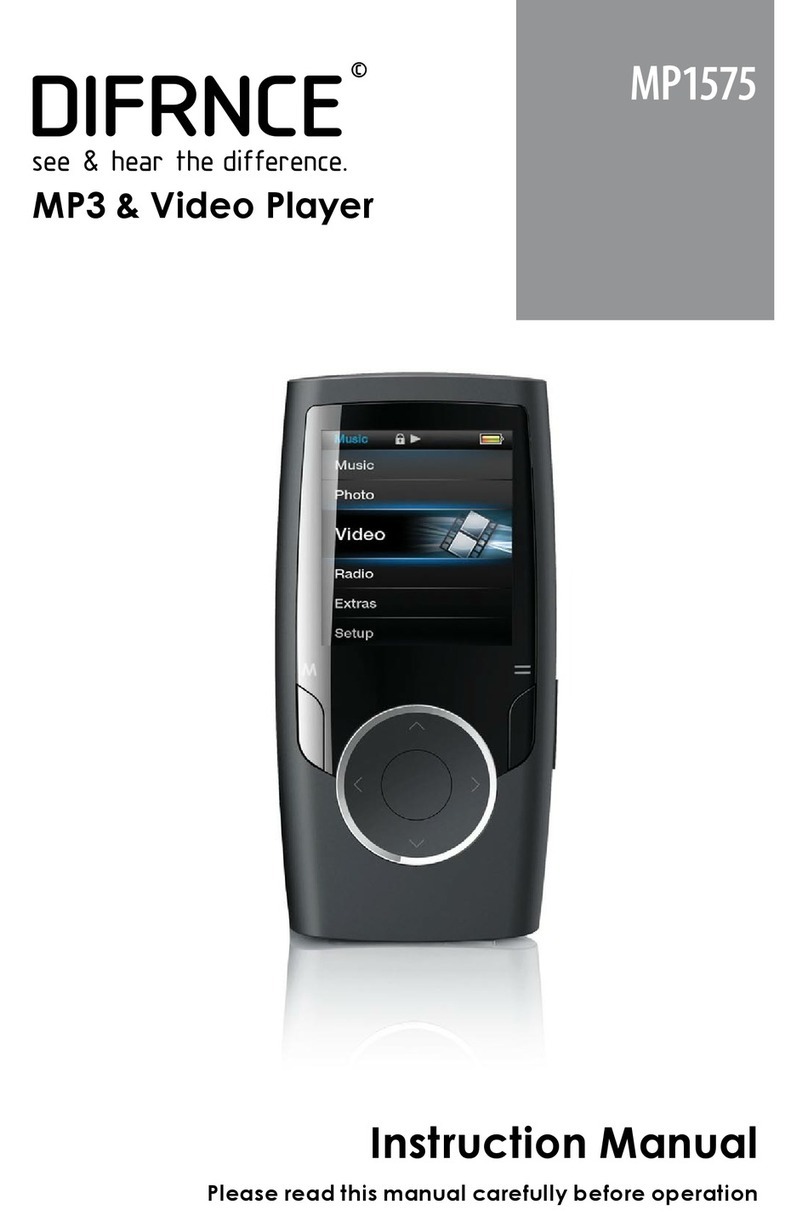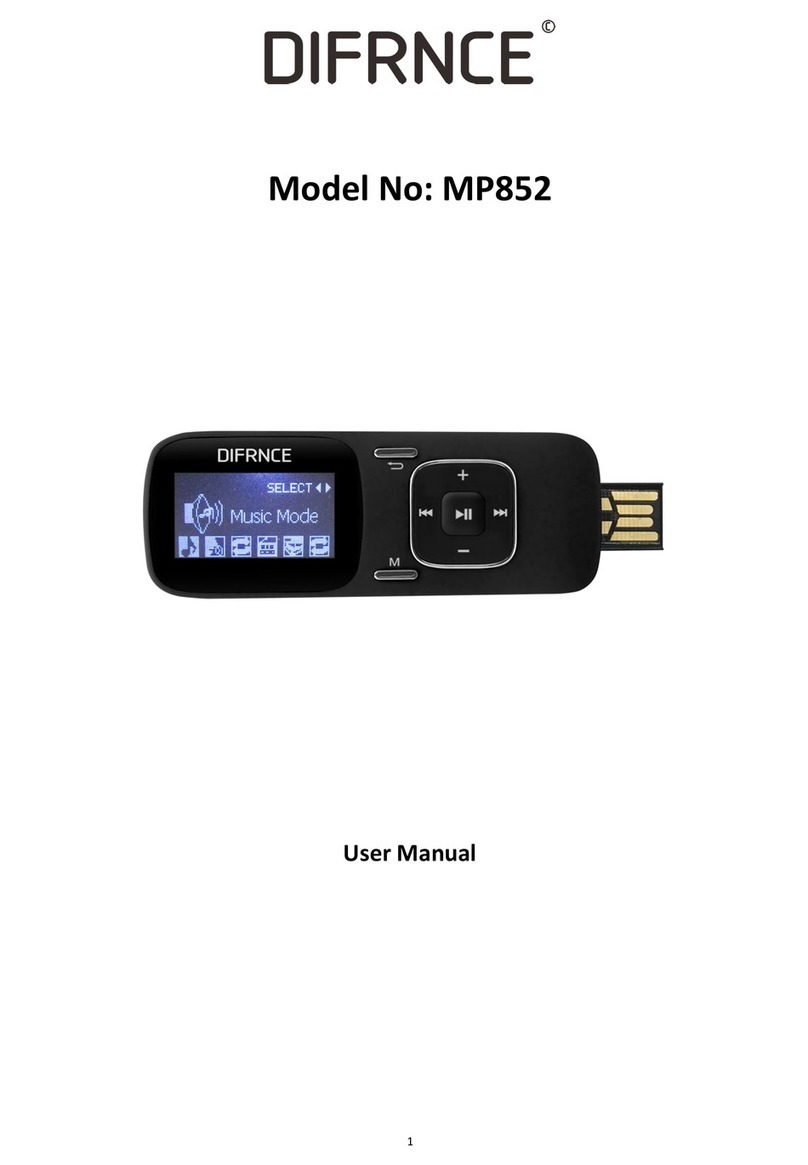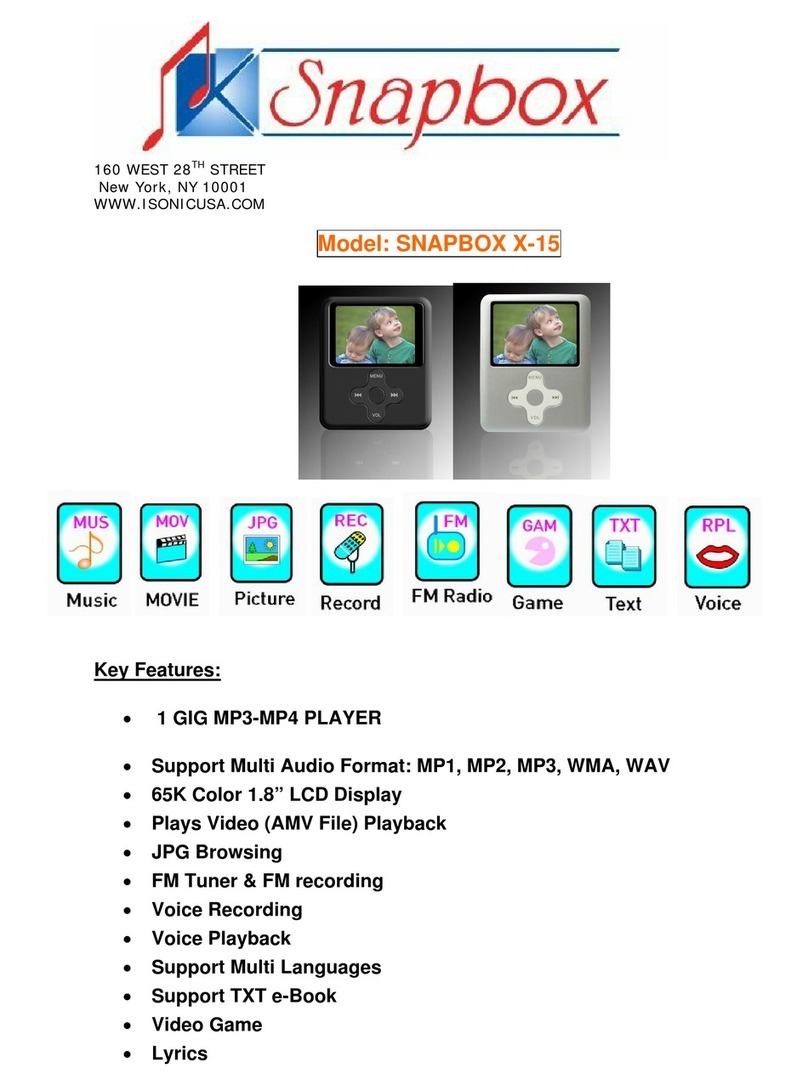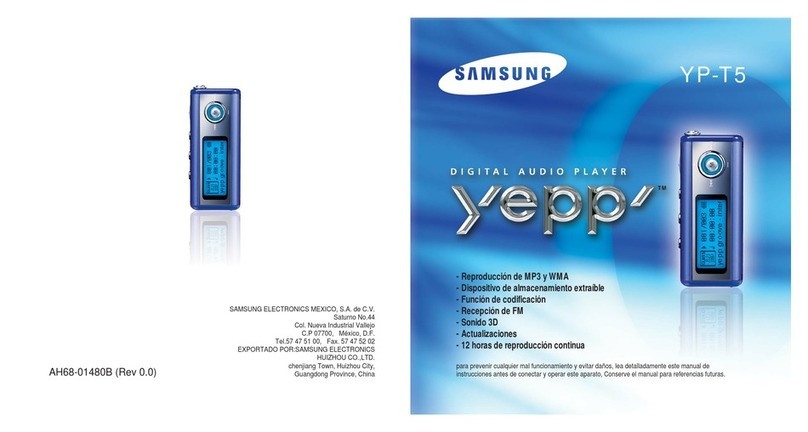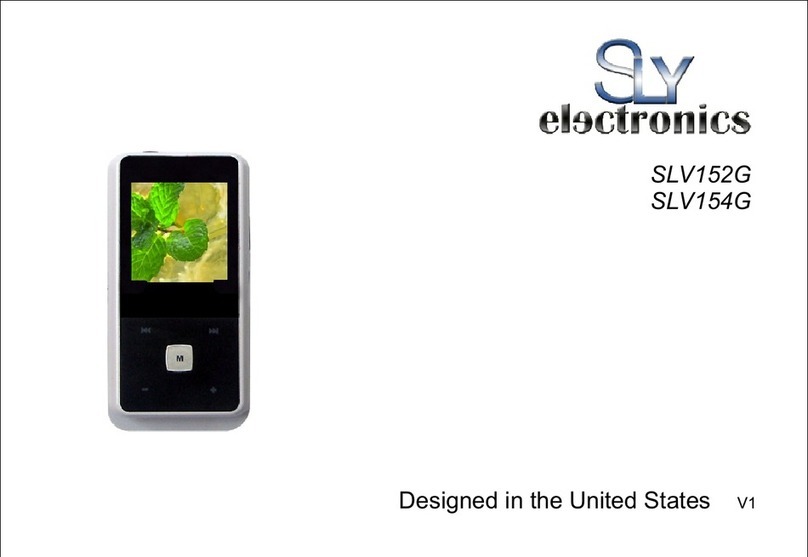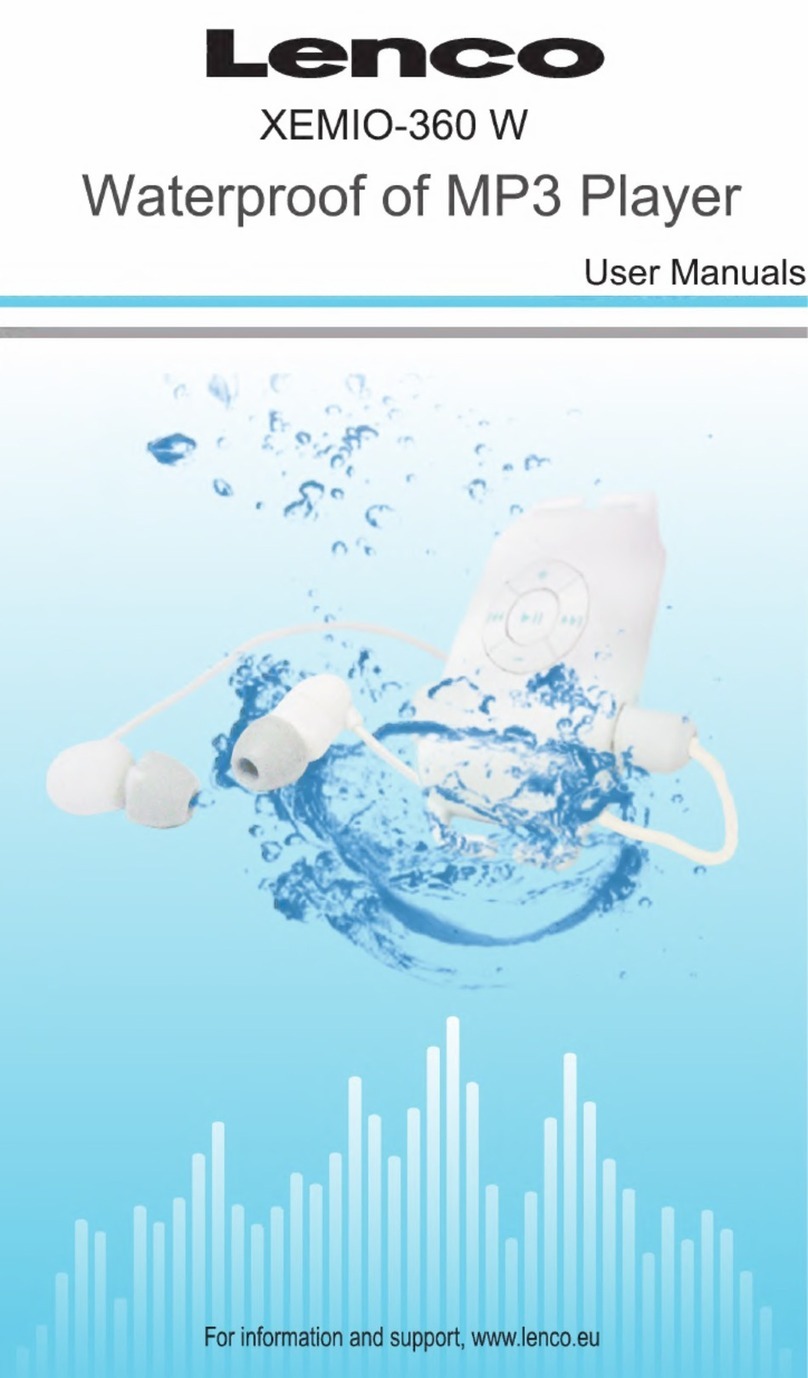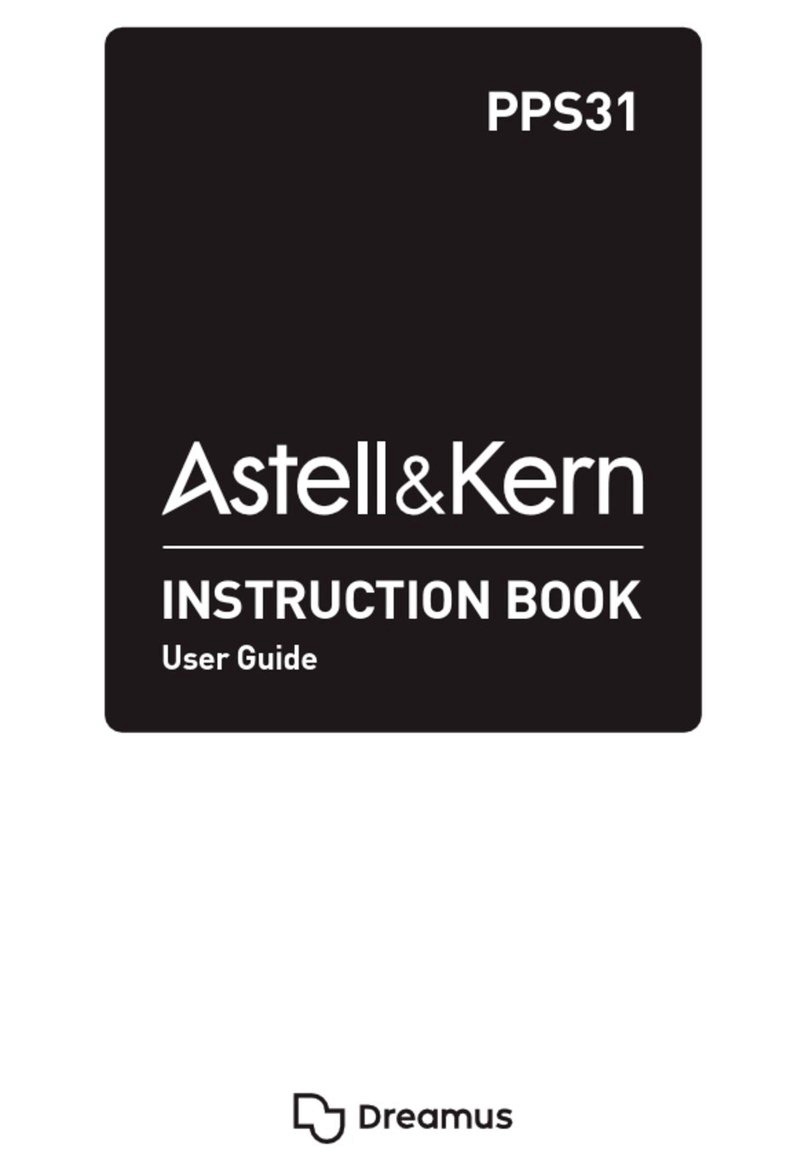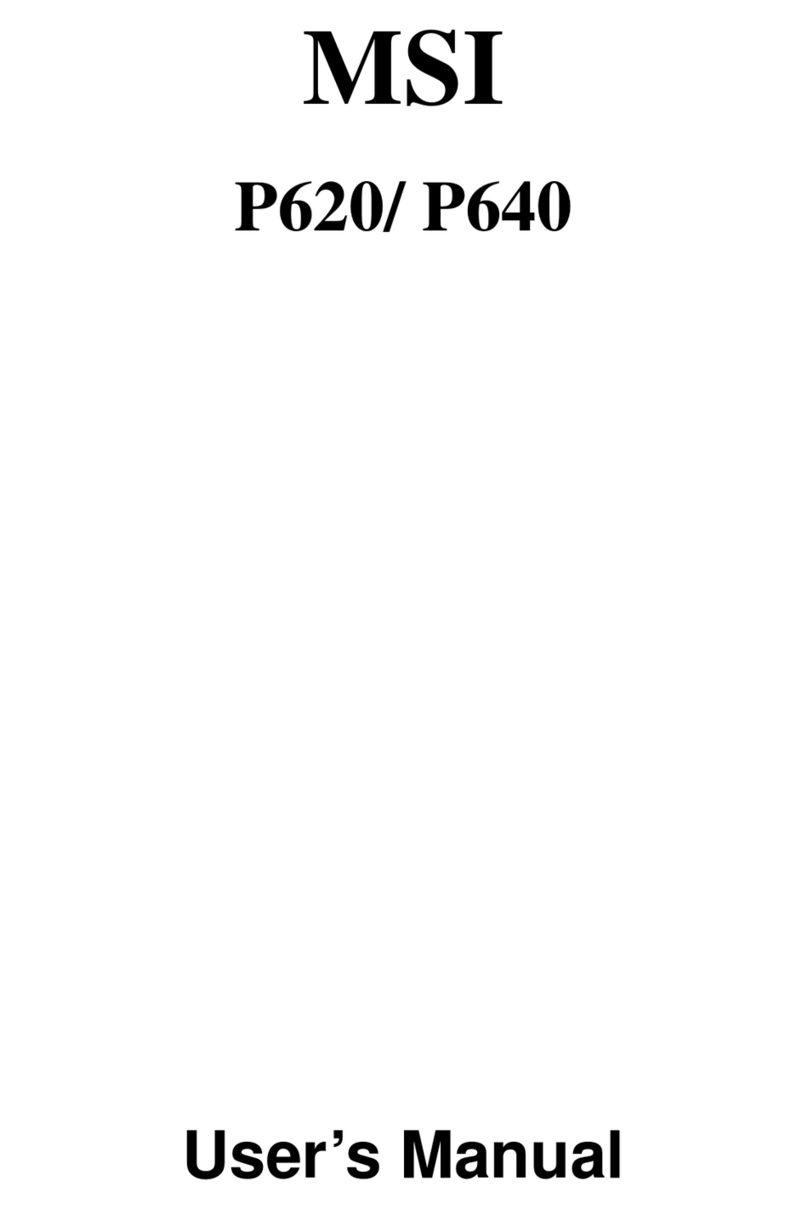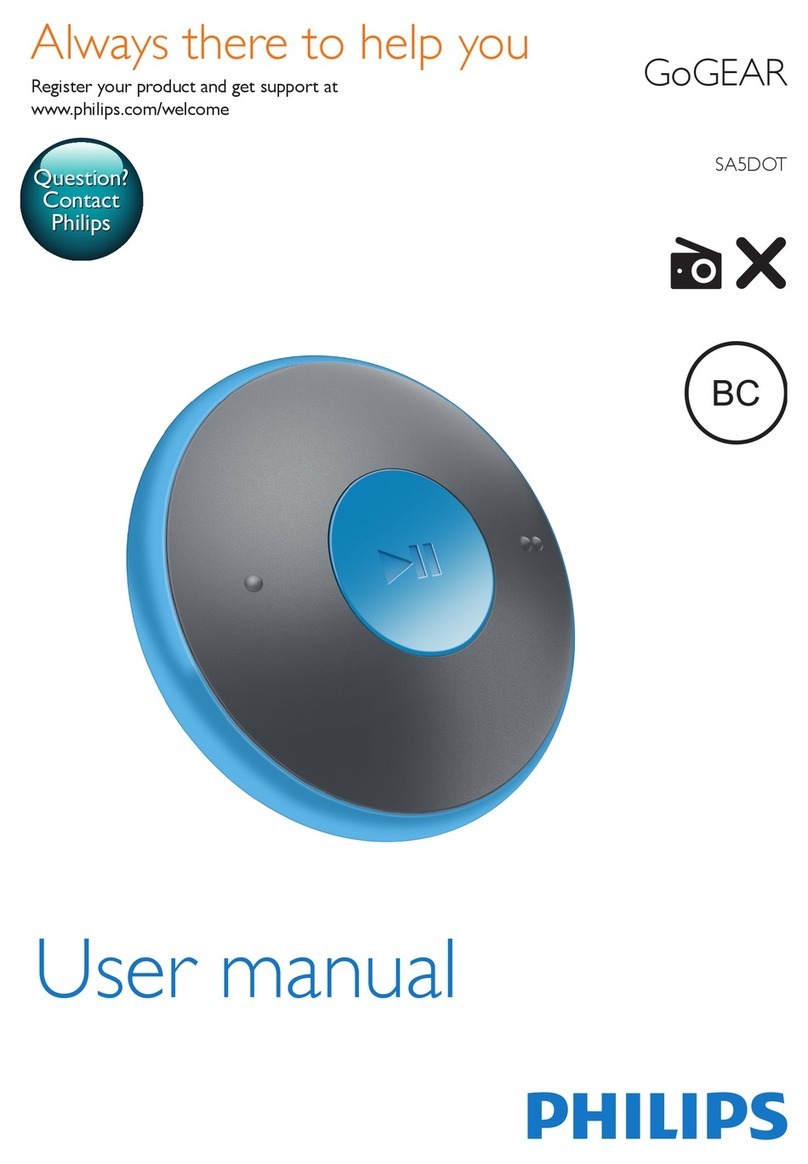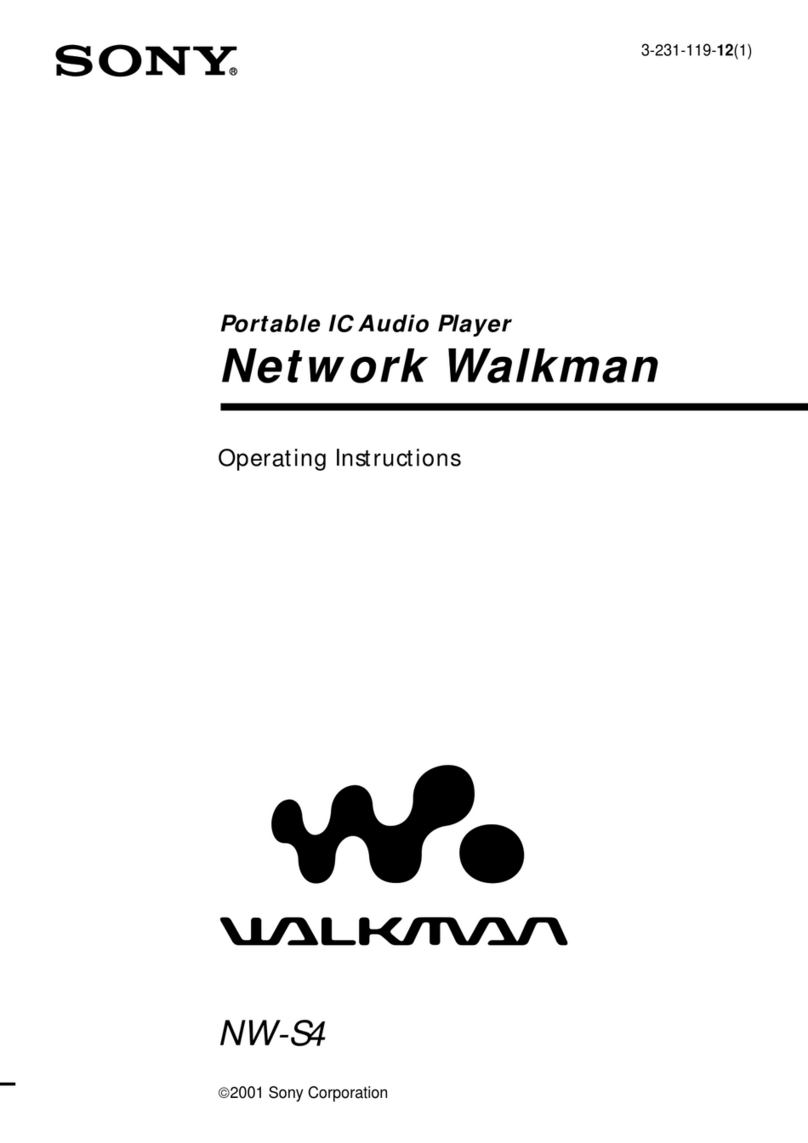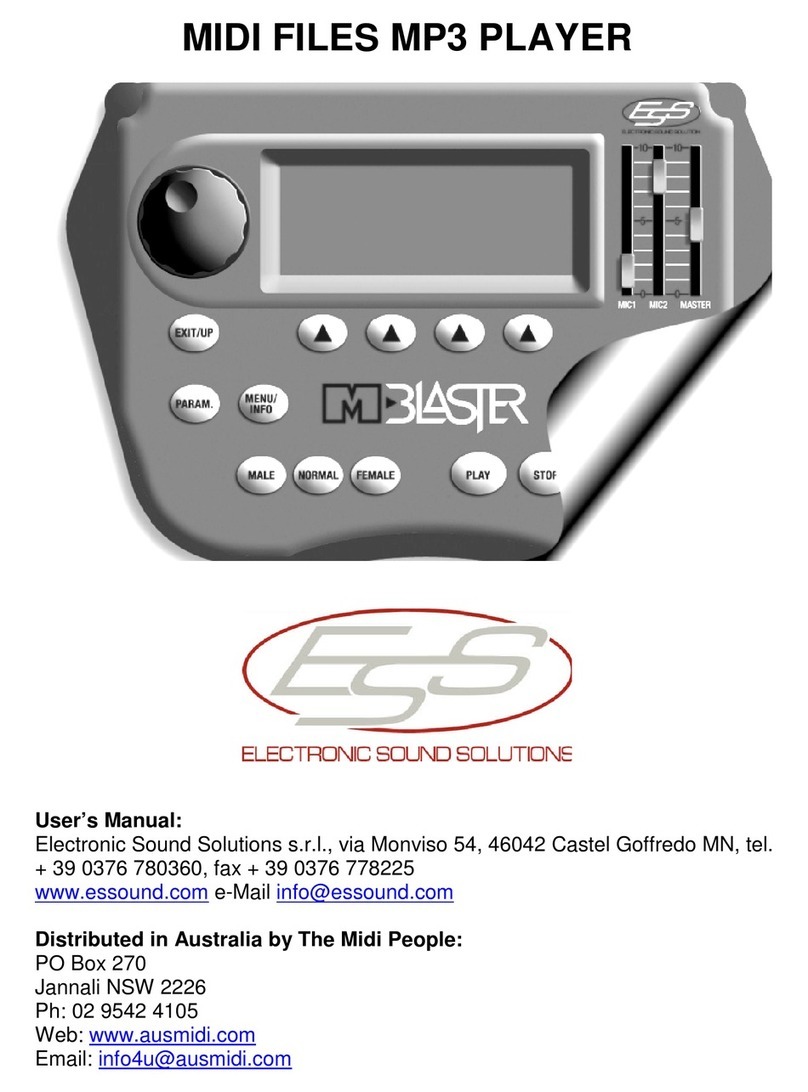Difrnce MP866 User manual

1
User’s Manual
MP3 player
Model Number: MP866
*ANY PROBLEM OR QUESTIONS, CALL SUPPORT DESK 0900-3437623 (NL
*VRAGEN OF PROBLEMEN, BEL ONZE SUPPORT DESK 0900-3437623 (NL
*BEI FRAGEN ODER PROBLEMEN WENDEN SIE SICH BITTE AN UNSEREN
SERVICE: 00-31-348 409 371 (DU
*VRAGEN OF PROBLEMEN, BEL ONZE SUPPORT DESK +32 380-80793 (BE
*SI VOUS AVEZ DES QUESTIONS SOIR DES PROBLEMES, CONTACTEZ-
NOUS AU NUMERO DE SAV SUIVANTE: +32 380-80793 (BE
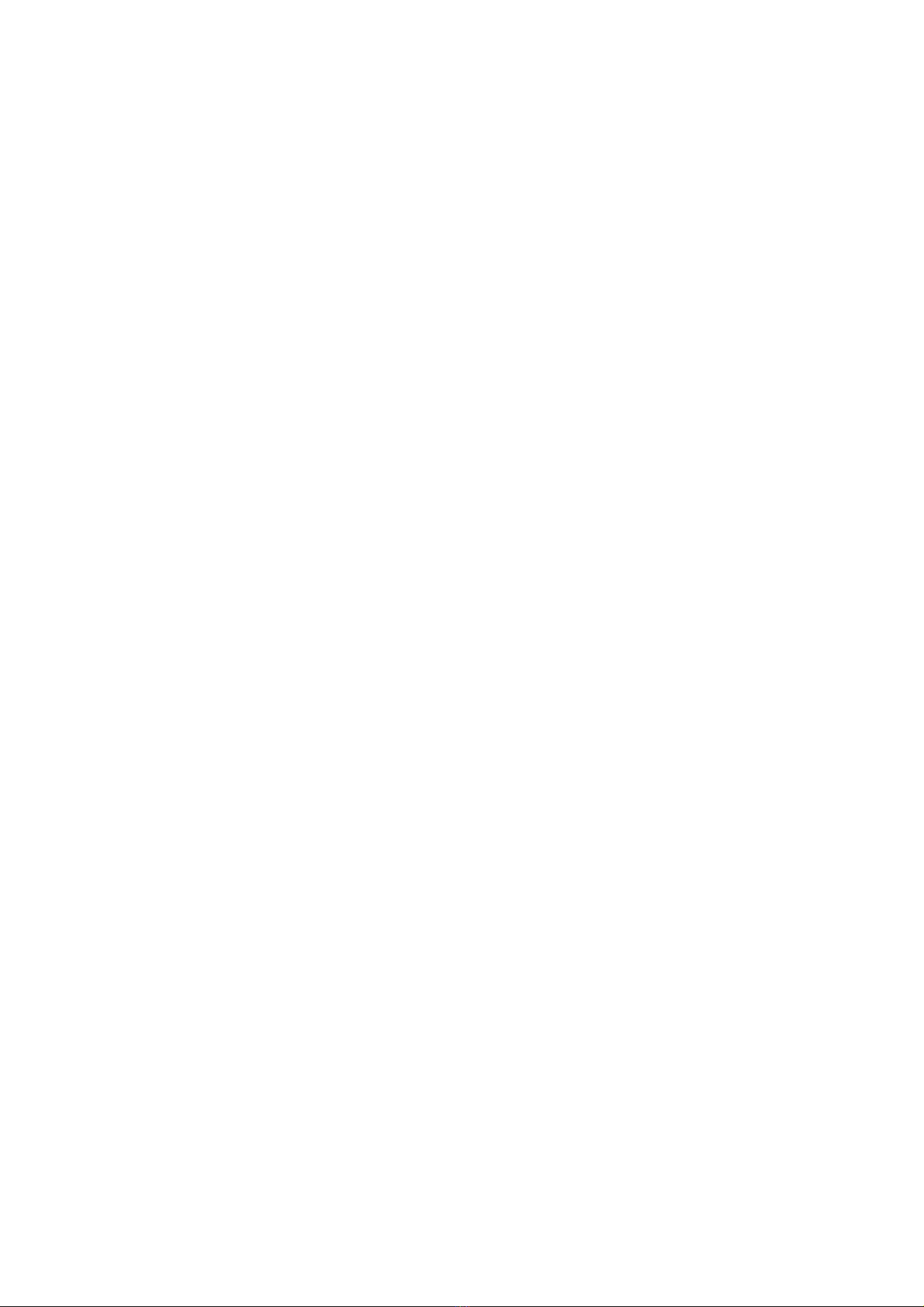
2
Statement
1. It is strictly prohibited to duplicate, transmit, distribute and store any of the
contents in this manual without the written permission of our company.
2. We have done our best to make the contents correct and complete durin the
process of compilin this manual, but we do not uarantee that there are no errors
or omissions in it. Our company will not be responsible for the errors or omissions
which may arise.
3. In order to abide by the sustainable development strate y, we retain the ri ht of
modifyin and improvin any products described in this manual without previous
notice.
4. Under no circumstances will our company undertake the due obli ations of losses
of data or revenue, or any special, accidental, incidental or indirect losses, no matter
how the losses are caused.
Precautions
The contents in this section are set for helpin user to use the player correctly and
ensurin the ood performance of it, please read it carefully and comply with these
rules.
Be sure not to impact the mainframe.
Be sure not to contact benzene, diluents and other chemicals.
Please keep player from stron electric field and ma netic field.
Please keep away from direct li hts or heatin appliances.
Be sure not to disassembly, repair or transform the player by yourself.
Please do not use the player and earphones while bicyclin and drivin a car or
motorcycle so as to avoid dan er.
Be sure not to listen to the player with loud volume, so as to avoid adverse
effects on hearin .
Please properly classify and handle the waste packa in , batteries and disused
electronic products.
Basic Functions
128*32 monochrome or two-tone LED screen
Music play: it supports playin music in MP3, WMA, WAV formats.
Record support: it supports FM and MIC record. The WAV format is supported.
FM Radio support
It supports USB2.0 hi h-speed transmission, fully compatible with USB1.1.
The supported catalo series: class 8 catalo .
Supported number of files: a maximum of 999 files are supported under a sin le
catalo .

3
Preparations before Use
External Vie
1. Earphones Holder 2. Display Screen 3. ON/OFF Key 4. MODE Key
5. Play Key 6. VOL Key 7. Back Clip 8. Next Son or Volume up Key
9. Previous Son or Volume down Key 10. USB Cap
Key Function
M Key: stands for menu key, short press the M key: enter the menu. Lon press this
key to exit the operation interface.
/Key: Previous/Next, left/ri ht and up/down key, Volume up/down key.
Key: Play/Pause/Confirm key, lon press this button to shut down the player.
VOL Key: Volume Adjustment.
Definition of Key Pressing Actions
Action Basic operation
Short press The time of key pressin is shorter than 2 seconds
Lon press The time of key pressin is lon er than 2 seconds
Press and hold Press the key and keep this state
Note: those key pressin actions without special instructions in this manual shall
mean short press.
Startup and Shutdo n
To startup by switchin to ON key, and shut down by switchin to OFF key of the
player
Volume Adjustment
Press the VOL key to enter the volume adjustment interface, press / key to
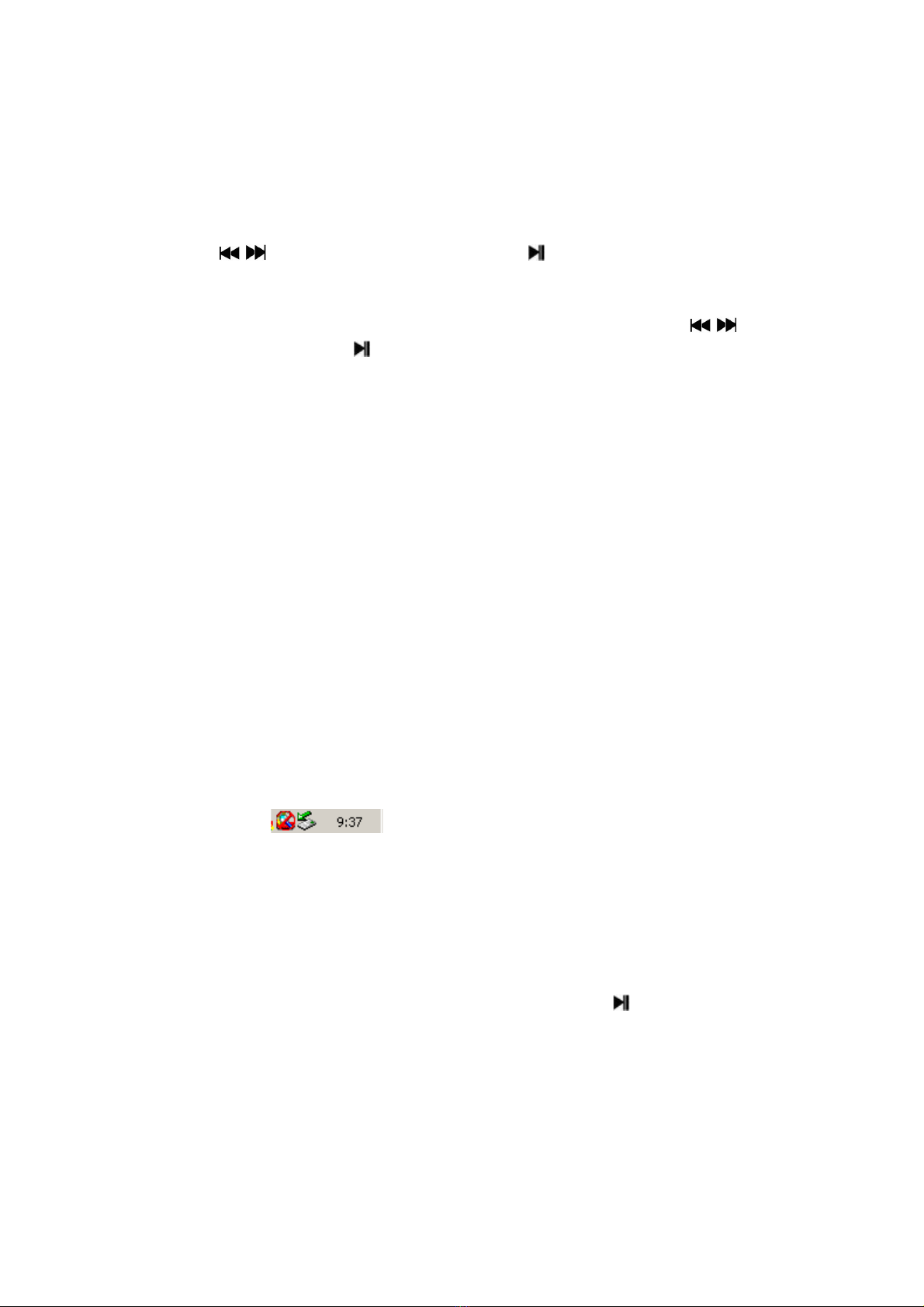
4
adjust the volume, there are 40 volume levels.
Main Interface
There are six applications on the main interface: music, record, voice playin , FM
reception, text readin and system setup.
Press / key to select application, and press key to enter.
Submenu
After enterin the application, press M key to enter the submenu, press / key to
browse the menu, press key to confirm the selection and exit. If no operation has
been made, it will automatically exit after 5 seconds.
Connect to PC
System Configuration Requirements
Operatin system: Windows XP/ 2K/ME/98 (need to install the driver) /Linux9 and
above//Mac OS 10, Vista
CPU: at least Pentium-133MHz
Internal stora e: at least 32MB
Free disk space: at least 100MB
USB port
Optical disc drive
Connect to PC
1. To connect the player to computer under the state of startup or shutdown. If a
reen arrow mark appears at the lower ri ht corner of the computer interface, it
means that the player has been connected to the computer successfully. As shown
in the picture: .
2. Click the reen arrow, the system shows “Safely Delete Hardware”, safely exit
after clickin it; or double click the reen arrow to pop-up the box of “Safely Delete
Hardware”, click “Stop”, and click “Yes” to exit safely.
Music Mode
To select Music on the main interface, enter by pressin the key, lon press the M
key to exit.
Music Function Interface MMMMM
tc "主菜单介绍"
Main interface of stoppin and playin music:

5
1. Music icon 2. Lyrics mark 3. File information 4. Bit rate 5. Format
6. Serial number and total file number of son s 7 Cyclical pattern 8. EQ
9. Current play time and total duration 10. Battery level
Note: means there is lyrics for the current son , otherwise will appear.
Submenu and Operation
Submenu 1
When in the stop state, press M key to enter submenu, the menu items are in the
order of local folder, plu -in card catalo , delete files, delete all and exit.
Local folder: press / key to browse the options, press key to enter next
catalo , then press key a ain to select some music file and exit to the music play
interface.
This player supports the structure and display of multiple levels of sub catalo s.
Durin the process of searchin files, exit to the music play interface by pressin M
key.
Music play: press key to start playin music.
Pause playback: press key to switchover between pause and resume playin .
File s itchover/fast for ard/back ard: while playin a file, press / to switch
to previous or next file; lon press / for fast forward or fast backward. There is
no sound durin the process of fast forward or fast backward.
Lyrics display: if the lyrics of current played file is within the player, lon press M
key to display the lyrics, and press M key a ain to exit to “music play interface”.
Plug-in card catalog: press / key to browse the options in TF card, press
to enter the next catalo , and press key to select a certain music file and exit to
music play interface.
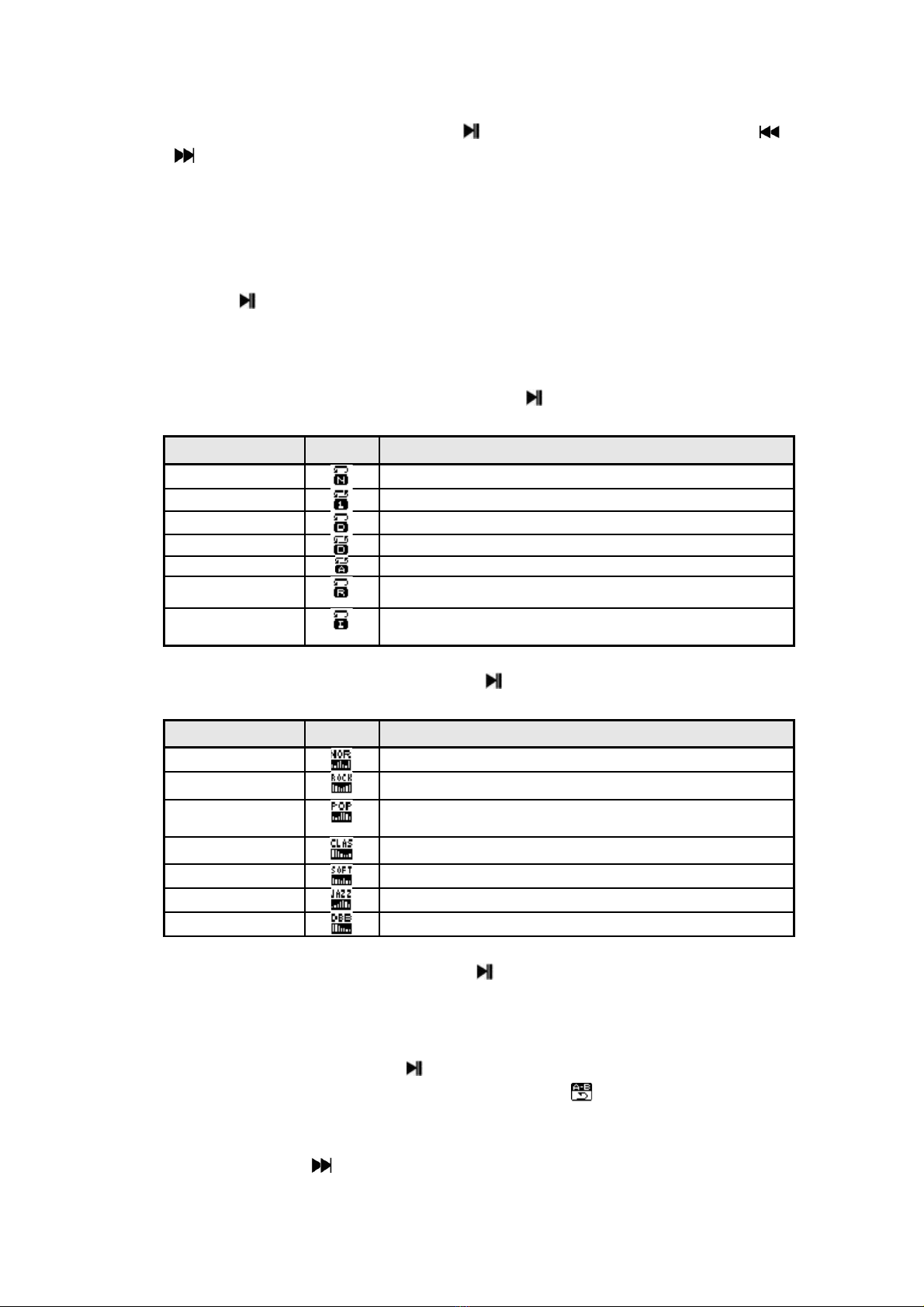
6
Delete files: select “Delete files”, press key to enter the sub-interface, press /
key to switch to Yes or No, to confirm whether to delete files.
Delete all: the operatin method is the same with deletin files, to delete all the files
in the current folder.
Submenu 2
To press key to enter the sub-interface while playin music, the menu items are in
the order of cyclical pattern, sound mode and play speed, replay mode, replay times,
replay interval and exit.
Cyclical pattern: select “Cyclical pattern”, press key to enter the desired cyclical
pattern.
Cyclical pattern Icon Description
Re ular mode To play all the files in order, no repeat.
Sin le cycle Play the current file repeatedly
Catalo play Play the files in current catalo in order, no repeat.
Repeat folder Play the files in current catalo repeatedly.
Repeat all Play all the files repeatedly.
Random play Random play the files.
Browse play Play the first 10 seconds of all the son s under the
current catalo in order.
Sound mode: select “Sound mode”, press to enter and select the desired sound
mode.
Sound mode Icon Description
Natural Standard natural sound.
Rock Emotional soft voice.
Popular Used to listen to eneral pop son s, sound effects of
each part are almost same.
Classic Soft voice.
Soft The tone quality is si nificantly softer.
Jazz Sweet voice full of tender feelin s.
Me a bass Bass is me a.
Play speed: select “Play speed”, press key to select the desired various play
speed.
Replay mode:
1. Select “Replay mode”, press key to exit to the music play interface, now the
“File number” on the LCD chan es to replay icon: , means enter the replay
function with “A” in the flickerin .
2. Replay: press key to set the startin point of replay, then “B” is flickerin ,
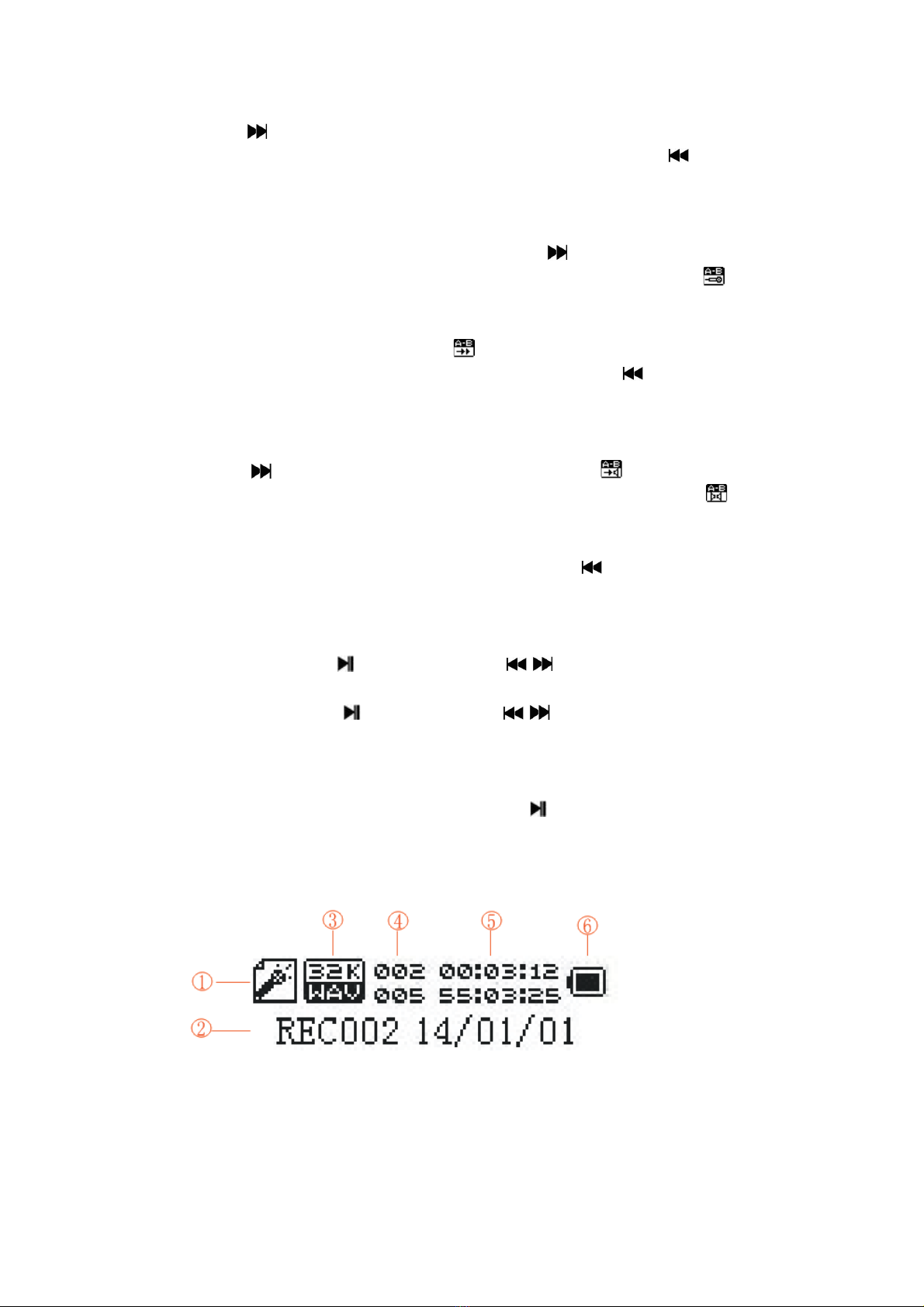
7
press key a ain to set the endin point of replay. The system will start replay
accordin to the set “Replay time” and “Replay interval”. If press key, point “A”
starts flickerin , point A and B can be reset. When the replay times are finished,
the startin point and endin point of replay need to be reset.
3. Repeat: when the system is replayin , press key to enter the repeat and
replay function, the replay icon chan es to repeat and record icon: , means
enter repeat and record function. At this point, you can record your own voice,
the time is 10% lon er than you have set. When the record is finished, the
repeat and record icon chan es to ,now the system starts to repeat the repeat
and replay--> repeat and record. Durin this period, press key can o back to
the replay function.
4. Comparison: when the system is performin the repeat and replay function,
press key and the display icon will chan e to , it means enter into
comparison replay function, when the replay is finished, the icon will be
displayed a ain, which means that now it is broadcastin the repeat just
recorded. At this point, the system starts to repeat comparison replay-->
broadcast repeat record. Durin this period, press key can o back to the
repeat and replay function.
5. Press M key to stop replay and continue to play the music files.
Replay times: press key to enter, press / key to adjust the replay times.
Replay times: 1-10 times. The default number of times is 5.
Replay interval: press key to enter, press / key to adjust the replay interval.
Replay interval: 1-10 seconds. The default time is 1 second.
Record Mode
To select Record on the main interface, press key to enter this function, lon
press M key to exit.
Interface of Record Function
1. Record source 2. Name of recorded files 3. Bit rate
4. Serial number and name of recorded files 5. Record time and duration
6. Battery level

8
Submenu and Operation
Press M key to enter the submenu on the record interface, the menu items are in the
order of local folder, card catalo , record type, adjustment of record volume and exit.
Local folder: the operatin method is the same as “Music mode”. The record file will
be saved in music-local folder-RECORD by default.
Card catalog: press / key to browse the items in TF card, press key to
enter the next catalo , and repress key to select RECORD file, press M key to
exit to the record interface, then the recorded file will be saved in the RECORD file
of TF card. (You need to create a new RECORD folder to save the recorded file)
Record type: 32K bit rate, 64K bit rate, 128K bit rate, 192K bit rate and 384K bit
rate.
Adjustment of record volume: adjust by usin / key after pressin VOL key.
Adjustable record ain: 0-7.
Start recordin : press key to switchover between start/stop/continue recordin .
Durin the recordin process, if lon press key, the recordin will be saved and
start to prepare for the next recordin ; if lon press M key, this recordin will be
saved and exit to the main interface.
Voice Playing
All the record files are saved in the voice playin function, and the
operatin method is the same as that of music mode.
Frequency modulation mode
Select frequency modulation on the main interface, press key to enter, and lon
press M key to exit.
Frequency Modulation Function Interface
Save the status after exitin radio, and enter from the channel you are listenin to,
then the radio frequency will be the frequency when you exited last time.
Common frequency band: 87MHz ~ 108MHz
Japanese frequency band: 76MHz ~ 90MHZ

9
Submenu and Operation susStc "主菜单介绍"
Press M key to enter submenu on the frequency modulation interface, the menu
items are in the order of save channel, channel record, delete channel, delete all,
search channel automatically, common frequency band, Japanese frequency band,
exit.
Save channel: after searchin the channel you want to save, press M key to enter
submenu, after selectin save channel, press to save, exit to the radio function
interface, then the channel has been saved. 20 channels can be saved for each
wave band at most.
Channel record: select channel record, press key, the system will turn to record
function interface and start to record. This operation is the same as that of record
operation. Lon press M key durin recordin , and then save record channel and
exit to the radio function interface.
Delete channel: first select the channel you want to delete, then press M key to enter
the submenu, after selectin delete channel, press Key, and then the icon used to
mark the channel savin serial number (for example CHO2) will no lon er exist,
which indicates that the channel has been deleted from the radio channel list. If you
want to listen to this channel a ain, you shall search a ain.
Delete all: press key after selectin delete all, then the system will delete all the
channel information saved ori inally.
Search for channel:
1 Manual channel search:
Under the radio interface, lon press / key to search for channel backward or
forward, stop and play when receivin a channel. If the channel has already been
saved, then the savin serial number will be displayed on the screen, if the channel
has not been saved before, then manual savin of the channel will be necessary.
After searchin , press key, and you can switch to listen to the already saved
channels. Press / key to implement fine tunin search, and channel searchin
stepped frequency is 100 KHz.
2 Automatic channel search
Select automatic channel search, press key to automatically search channel and
save it. After searchin is completed, the channel list will be renewed, and the first
channel in the channel list will be played. The channel searchin stepped frequency
is 100 KHz.
Note: if the current channel is stereophonic broadcastin , then will be displayed
on the interface.

10
Text Reading
Select text readin under the main interface and press key to enter catalo list.
Menu 1
Press M key to enter main menu under the catalo list, and the menu items include
local folder, plu -in card catalo , play settin , delete file and delete all. Then press M
key to exit to the catalo list.
Main catalo ue: electronic text catalo list, the operatin method is the same as that
of music mode.
Plu -in card catalo : electronic text plu -in card catalo list, the operatin method is
the same as that of music mode.
Play settin : manually or automatically select play text files
Delete file: the same as that of music mode
Delete all: the same as that of music mode
Menu 2
Select a file, press key to start readin , and then press key to exit to the
catalo list. Durin readin , M key can be pressed to enter menu II, and the menu
items are in the order of bookmark selection, bookmark addin , bookmark deletin
and exit.
Bookmark selection: set the bookmark list, select a bookmark and start readin from
the bookmark.
Bookmark addin : set the current readin pa e as bookmark.
Bookmark deletin : delete certain bookmark.
Exit: exit to the text browsin pa e.
System Setting
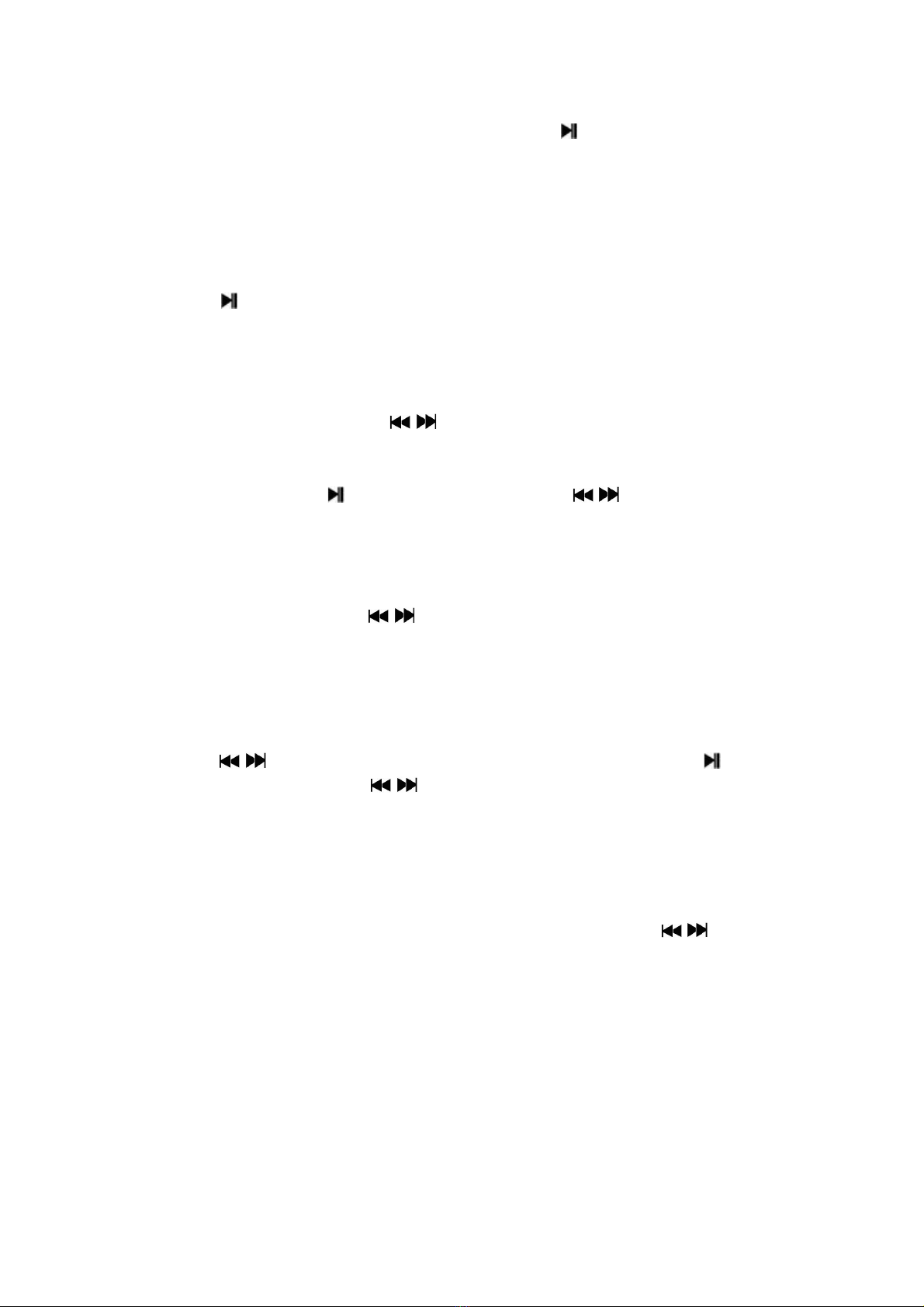
11
Select system settin under the main interface, press key to enter, and the
options include system time, backli ht time, lan ua e selection, shutdown settin ,
comparison adjustment, stora e condition, firmware version and exit.
Menu and Operation
Press key to enter all the options, after settin , press M key to exit to the main
interface of system settin , if operation is not done within 5 s after enterin , the
system will exit to the main interface automatically.
System time: press VOL key to select year, month, day or time and other different
options, after selection, press / key to adjust the value of this option. The time
format is 24 h format.
Backli ht time: press key to enter option, then press / key to adjust settin
value. For the adjustin ran e, 0 is normally on, and 1-30 s is backli ht will
automatically turn off after waitin for the value settin under no operation. 3 s is one
step len th.
Lan ua e selection: press / key to select, there are simplified Chinese,
traditional Chinese, En lish, Japanese, Korean, French, German, Italian, Dutch,
Portu uese, Spanish, Swedish, Czech lan ua e, Danish, Polish lan ua e, Russian,
Turkish, Hebrew, Thai, Hun arian, Romanian, Arabic, Indonesian and Greek.
Shutdo n setting:
Press / key to select power savin mode or sleep mode, then press key to
enter. After enterin , press / key to adjust the settin value
Power savin mode: set under the halt state of player, no shutdown time for
operation. Ran e 00-200 s. 10 s is one step len th.
Sleep mode: set under the playin state of player, no shutdown time for operation.
The set time will exit to zero after shutdown. Ran e is 00-120s. 10 minutes is one
step len th.
Contrast adjustment: adjust the contrast ratio of backli ht. Press / key to set
value. Ran e is 1-15.
Storage condition: display the dimension of space used for the system.
Firmware version: display the version information of system.
Common Troubleshooting
1. Player cannot be turned on

12
Please check whether the power of battery has been run out, and turnin on can
be implemented after connectin USB or char in with char er
2. There is no voice for the earphone
Please check whether the volume is set to 0
Please check whether earphone is inserted to the jack correctly
3. Severe noise
Please check whether the plu of earphone is clean, as dirt can lead to noise
Please check whether the music file is dama ed, and it can be determined by
playin other music. If the music file has been dama ed, severe noise or sound
skippin may be caused.
4. The receivin effect of FM is not ood
Please adjust the direction and position of player and len then the earphone
cable
Please check whether there is electronic equipment interference nearby
5. There are ibberish on the screen
Please check whether correct lan ua e options have been set
6. Downloadin of file cannot be done
Please confirm whether the computer and player are connected correctly
Please confirm whether the stora e space of internal stora e is full
Please confirm whether USB connectin cable is dama ed

13
Specification
Display screen 128×32 two-tone screen or monochrome screen
USB Hi h speed USB 2.0
Internal stora e 512M-16GB
Power supply Lithium battery 120mAh
Record Samplin rate 8KHz/16KHz/24KHz/32KHz
Record format WAV (32/64/128/192/384Kbps)
Audio Maximum output of earphone (L) 9mW+(R) 9mW (32Ohm)
WMA bit rate 32K bps – 384K bps
Frequency response 20Hz to 20KHz
Si nal to noise ratio 90dB
Distortion factor 0.06%
FM Radio Ran e of frequency received 76MHz–90MHz/87.0MHz–
108MHz
Channel savin quantity 20/20
Si nal to noise ratio More than 45dB
Operation
temperature
-40°C~60°C
Operation system Windows98/ME/2K/XP/Vista/Linux6.2/Mac os 10
ALL RIGHTS RESERVED, COPYRIGHT DIFRNCE

14
Electric and electronic equipment and included batteries contains materials,
components and substances that can be hazardous to your health and the
environment, if the waste material (discarded electric and electronic equipment and
batteries) is not handled correctly.
Electric and electronic equipment and batteries is marked with the crossed out trash
can symbol, seen below. This symbol si nifies that electric and electronic equipment
and batteries should not be disposed of with other household waste, but should be
disposed of separately.
As the end user it is important that you submit your used batteries to the approriate
and desi nated facility. In this manner you make sure that the batteries are recycled
in accordance with le islature and will not harm the environment.
All cities have established collection points, where electric and electronic equipment
and batteries can either be submitted free of char e at recyclin stations and other
collection sites, or be collected from the households. Additional information is
available at the technical department of your city.
Imported by:
INTER SALES A/S
Stavnea ervej 22
DK-8250 E aa
Denmark
Table of contents
Other Difrnce MP3 Player manuals