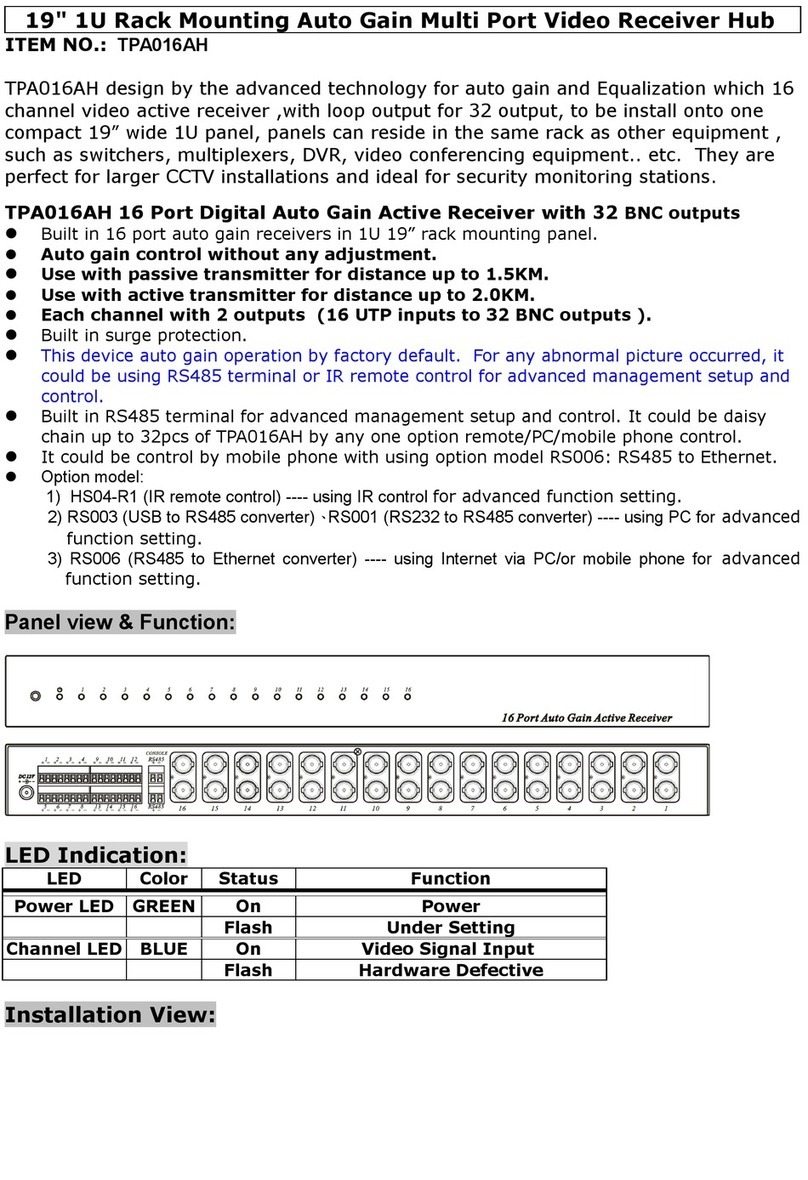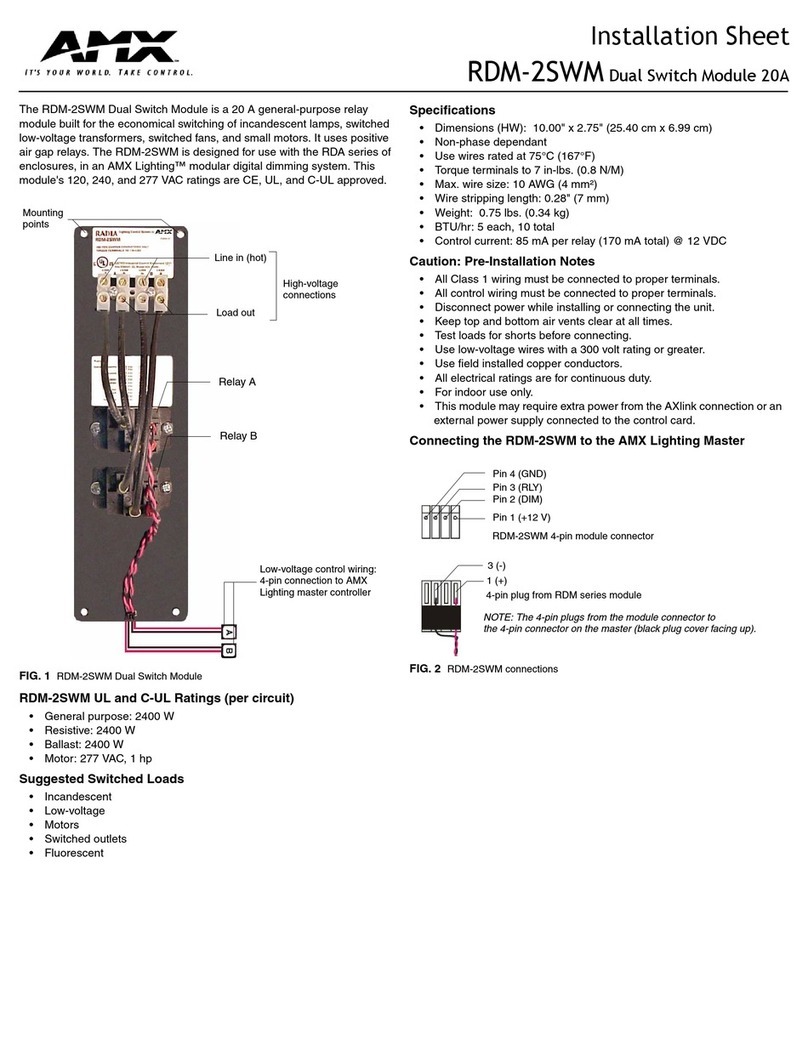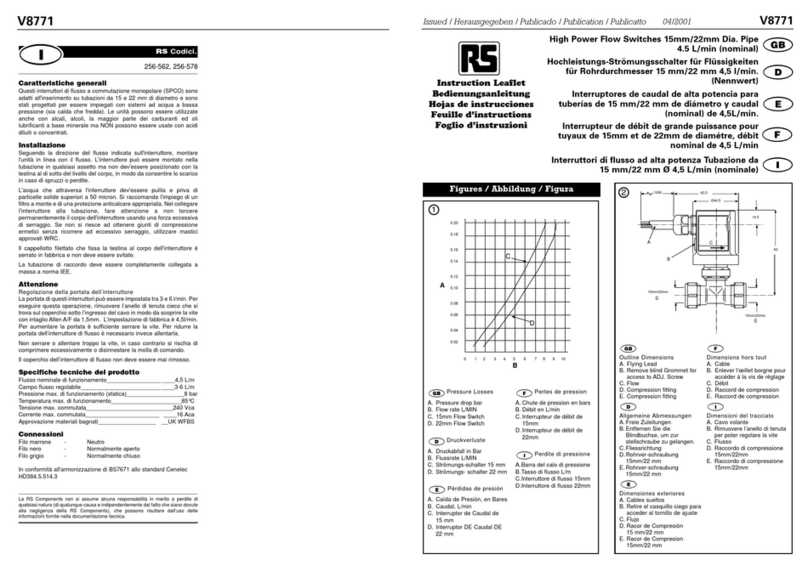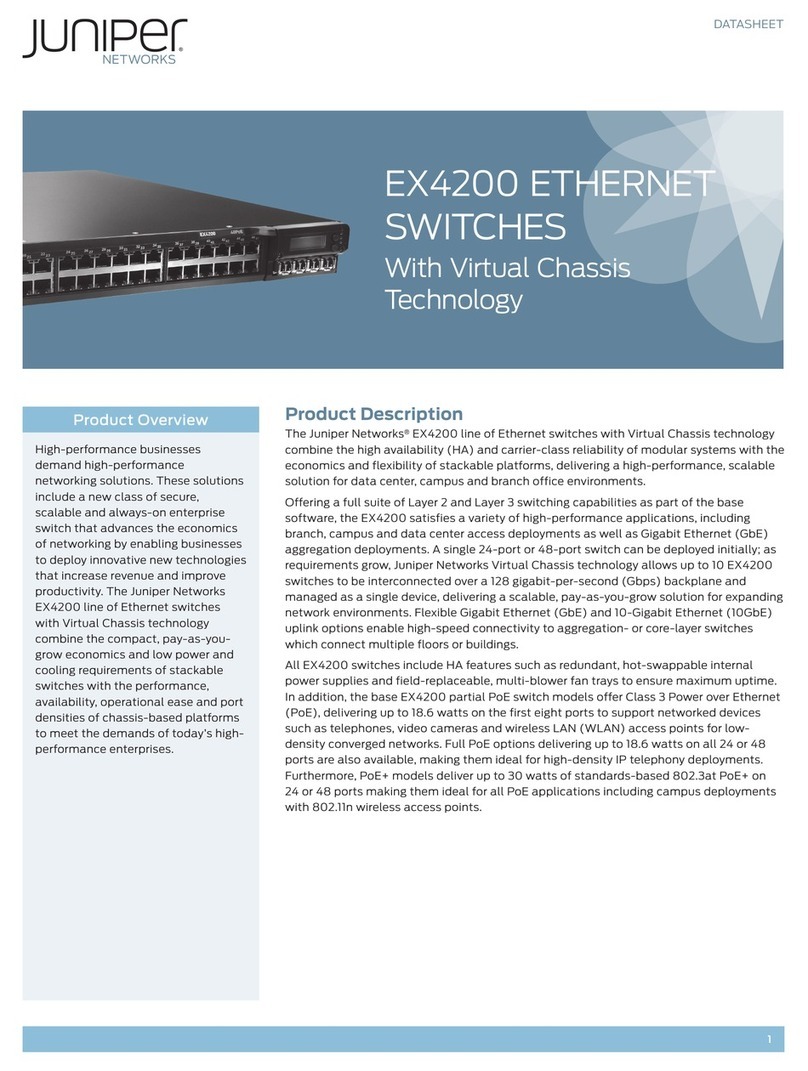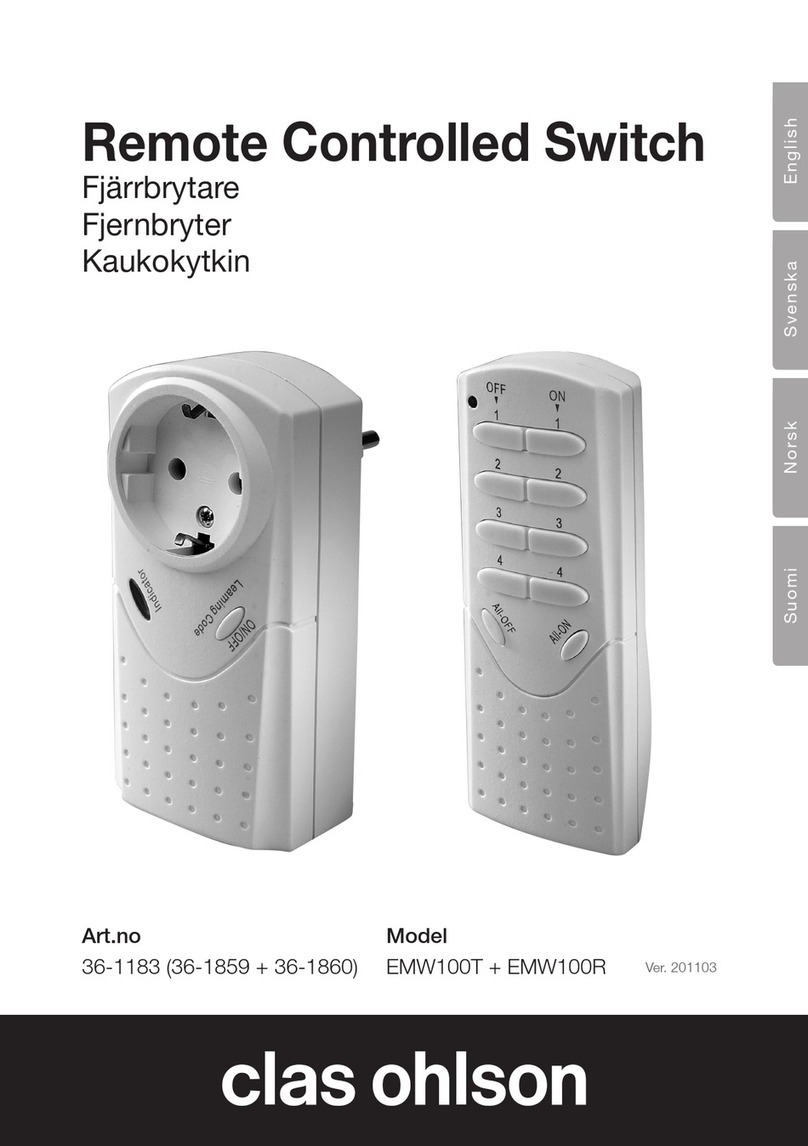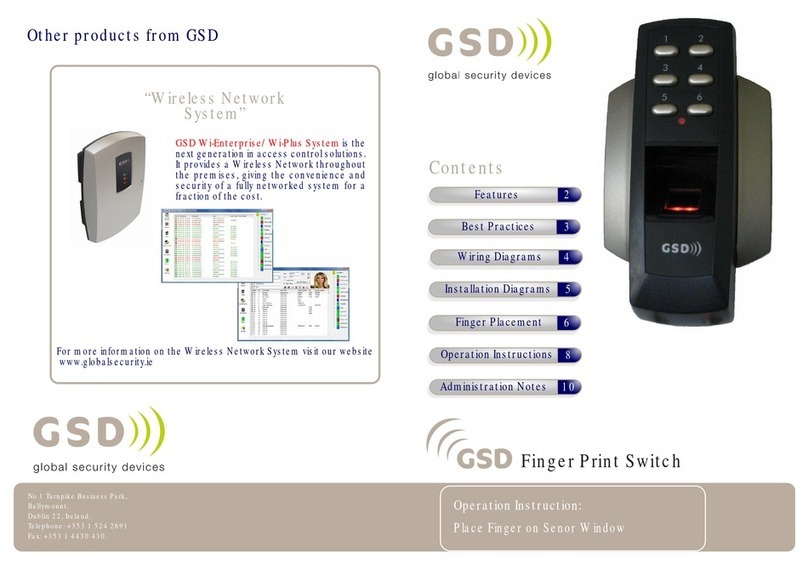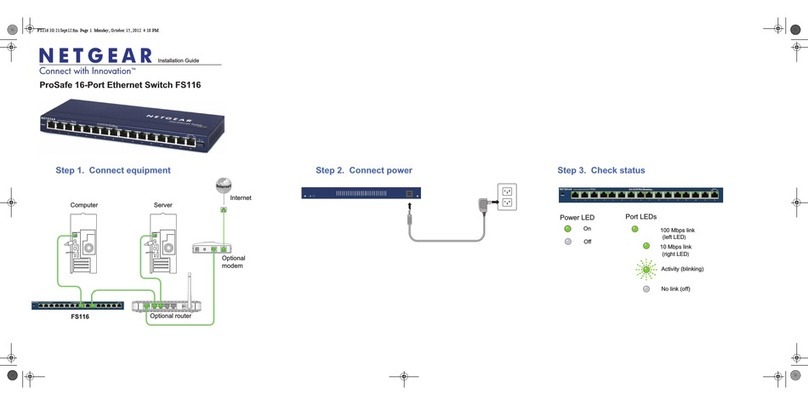Digga Torque Hub User manual

Installation, Operating
and Troubleshooting
Manual
PM-000199 September 2019

PAGE INTENTIONALLY
LEFT BLANK
2
PM-000199 September 2019

PREFACE
Please read and follow this Operations Manual carefully, before installation and operation of the
Product. Not following theindividual points and recommendation in the operations manual can
lead to personnel accident or damaged to the product and equipment.
Operation of the system is only permitted with equipment and spare parts supplied by Digga or listed
in the spare parts and its consumables lists. Using other peripherals or alternative parts may void the
warranty of the product.
The specifications and descriptions inthis manual are subject to change without prior notice. Digga
reserves the right to improve the product in order to sustain the highest quality, delivered to our
customers.
Some product improvements may have been in place after this manual was printed. For the updates
and information about the product,please contact Digga oryour local Digga Dealer.
PRODUCT INTRODUCTION
The Torque Hub utilises the same technology as our Torque Logic, it delivers over 99% accurate
torque readings. Data is sent over a robust 2.4 GHz RF FHSS signal to the hand held display / data
logger. The Torque Hub measures not only torque, but also inclination.
TECHNOLOGY
Utilising strain gauges, internal CPU, RAM and other electronics, the Torque Hub can guarantee
highly accurate, real time torque readings. An inclinometer built into the Torque Hub ensures that you
maintainaconsistent angle of insertion. The Torque Hub software records important data such
aspile number, final torque, peak torque and elapsed time. This data can be exported to an
Excel spread- sheetand transferred by e-mailor memorystick to your engineer/customer.
SAFETY
Consistent andreal time monitoring oftorque will prevent over-torque which can often resultin pile
failures (piles sheared or buckled). The inclinometer also removes the need (and associated risk) for
personnel tostand beneath the drive head toassist the operator in maintaining a proper insertion
3
PM-000199 September 2019

4
TABLE OF CONTENTS
Preface/Product Introduction.........................................................................................................................................3
Table of Contents .............................................................................................................................................................4
Safety Symbol and Statements .................................................................................................................................... 5
General Safety and Precautions ....................................................................................................................................6
Product Waste Disposal ................................................................................................................................................. 8
INSTALLATION MANUAL
Torque Hub Installation………..…....................................................................................................................................9
7” PR3820 DISPLAY OPERATING MANUAL
Main Screen Functions………………..…...........................................................................................................................13
Connect to Hub ..........…..…………...................................................................................................................................14
Job Creation and Selection……………………………………………………………………………………………….........……………...16
Setting Target/Optimum Torque/Torque Range.…………….………………………………………………………...........…….18
Inclinometer Bull’s Eye Resolution Selector………………………………………………………………….........……….…………..19
Add aJoint…………………….……………………………………………………………...……………………………….........……….……….20
Setting Units of Measurement and Language…………..…………………………………………………..…...…........………….21
Exporting Piling Jobs…………………………………………………………………………………………………………………….........….22
TROUBLESHOOTING/ MAINTENANCE/ GENERALPOLICIES
Troubleshooting Guide…………………………………………………………………………………………………………….……………….26
Warranty Policies.......................................................................................................................................................... 28
Return Goods Policy ...................................................................................................................................................... 29
Notes.......... ..................................................................................................................................................................... 30
PM-000199 September 2019
Spare Parts ..................................................................................................................................................................... 32

SAFETY SYMBOLS AND STATEMENTS
DANGER
THIS STATEMENT IS USED WHERE SERIOUS INJURY OR DEATH WILL RESULT IF THE
INSTRUCTIONS ARE NOT FOLLOWED PROPERLY.
WARNING
THIS STATEMENT IS USED WHERE SERIOUS INJURY OR DEATH WILL RESULT IF THE
INSTRUCTIONS ARE NOT FOLLOWED PROPERLY.
CAUTION
THIS STATEMENT IS USED WHERE MINOR INJURY COULD RESULT IF THE IN- STRUCTIONS ARE NOT
FOLLOWED PROPERLY.
THIS STATEMENT REPRESENTS TO CALL YOUR ATTENTION INVOLVING US- ERS SAFETY
AND PRODUCT PERFORMACE REQUIREMENTS. FAILURE TO FOL- LOW THE INSTRUCTIONS
CAN RESULT TO INJURY, DEATH OR PRODUCT PER- FORMANCE DEGRADATION.
5
PM-000199 September 2019

GENERAL SAFETY PRECAUTIONS
WARNING
WARNING
WARNING
WARNING
WARNING
CAUTION
Always wear the proper personalprotective equipment for the job
you’re doing.
When working on or near heavy equipment, approved hard hat
and steel toe boots are recommended.
Lower the boom of the machine on to solid footing before
attempting toattach the hub.
Turn off the power and apply the parking brake.
Use your knees not your back when picking up and placing
heavy Torque Hub.
Inspect tools, besure proper guards are in place.
WARNING
Safety is the responsibility of the individual. Observe all safety pro-
cedures as outlined by your employer.
6
PM-000199 September 2019

GENERAL SAFETY PRECAUTIONS
WARNING
WARNING
WARNING
WARNING
WARNING
Inspect the product prior use for any defects such ascracks,
chipped, open wirings, deformation, etc.
Inspect all parts, be sure all parts are installed properly and ina
safe condition.
Follow decal labels on the product and safety signs in the work area.
Emergency preparedness is necessary and be sure to follow all
instructions from the safety officer during evacuation.
Remove all tools and unused parts from equipment before begin-
ning the operations.
7
PM-000199 September 2019

PRODUCT WASTE DISPOSAL
Disposal of Product
Do not dispose the torque hub,screens and harnesses in the domestic waste!
Electronics devices and batteries have to be dispose according tothe regional direc-
tives onelectronic and electrical waste disposal.
In case of further questions, please ask your local waste management authorities.
8
PM-000199 September 2019

TORQUE HUB INSTALLATION
1.Attach the harness to
the back of the display,
making sure the male and
female pins line up and
the connectors are tight.
2.Securely mount the display
using the magnet or suction
cup assembly. Try to point the
back of the display so it's
facing the hub.
3.If your unit comes with an
antenna. Make sure it is not
adjusted and laying down in
the horizontal position. Also
make sure the antenna is not
damaged, crushed or covered
in clay or grease.
9
PM-000199 September 2019

4.Connect your power using
a cigarette lighter, hard
wiring or digger derrick plug
adaptor.
3. Mount the hub to the drive
units shaft and secure it with
locking pin and R Clip.
TORQUE HUB INSTALLATION
10 PM-000199 September 2019

5.Turn the hubs power on.
Make sure the power switch
has a solid red light. If the
light is flickering or does not
come on there is a problem.
Give the hub some movement
by patting it with your hand or
movement with the drive. This
wakes the hub up.
6.Turn display power on.
Check for solid red light on
the switch.
Make sure the power cable is plugged securely into the power connections and the cable is
not going to be caught on anything. Wait for the display to load.
Once the display is running go to the “menu” button, then to “connect to pin or hub” button.
You will see a white screen with “please wait…” connecting may take a couple minutes.
A screen will come up with a hubs serial number, highlight it and “connect” button. Do not
select “channels” that is for multiple hub connections. Sometimes for difficult connections,
removing the display from the ball mount assembly can help speed up connection. Replace it
when you are connected. Note: If a “failed to connect” message comes up go back to the main
display and wait, the display and hub are exchanging data and they will connect.
You will know if the hub is connected when you see the hubs serial number in the top middle
of the main screen. The battery charge will appear under it. You may also see some torque
fluctuation in the gauge. Some noise is normal operation. Some torque may show depending on
how tight and even the adapter was installed. Note: The process of connecting is faster if the
hub and display stay together as a unit. Displays and hubs can be mix and matched but
connecting may take longer when this is done.
TORQUE HUB INSTALLATION
11
PM-000199 September 2019

Operating Manual
DIGGA 7” MULTI TOUCH DISPLAY

MAIN SCREEN FUNCTIONS
The DIGGA PR3843 ColourDisplay at a Glance
1. Date
2 Pile Name
3. Dial Indicator Live Torque
4. Change dial range or Set Zero Calibration
5.
Numeric Indicator Live Torque
6.
Target Torque for Indicator
7.
Main Menu
8. Manually Enter Joint length
9. Depth
10. X-Y
11. New pile
12. Inclinometer
13. Current job
14. Add Joint
15. Serial # for wireless
16. Pin orientation
2
1
15
13
9
3
16
12
8
5
4
14
10
6
11
7
13
PM-000199 September 2019

Step 1
Attach the black harness to the back of the display and plug the other end into the cigarette lighter
in the machine, it must beplugged it at alltimes towork.
Step 2
Turn on the display the power button is located on the top left of the display. Be sure when turning
it off you use the shutdown button located in the menu or on the top left side of the display, select
shutdown. Using the power button to turn off could cause the display to corrupt.
1. Hardwired version will
connect automatically.
NOTE: If you are using a Torque Hub or wireless pin be sure to fully charge the
battery inside the hub or wireless box before starting your job should be 16.5V
NOTE: Letting the cell reach OV can permanently reduce the CELL’S capacity.
Most protection cells are not designed to let the CELL be recharged after the
cell’s voltage is below OV.
*These will not be covered under warranty.*
Connect to Hub
1. Touch on menu
14
Be sure when turning it off that you use the shutdown button: touch menu
then shutdown, wait approx. 2 mins before turning power switch off.
You must turn the switch off to be sure that when starting up again the display
does not get a power surge.
Using the power button to turn off the display before following the above
instructions could cause the electronics in the display to be corrupt.
*Doing this will void the warranty*
PM-000199 September 2019

2. Touch
Connect to pin or hub.
NOTE: Torque Hub or
wireless pin only.
4. Highlight the on
that matches either
your pin or Hub
serial number.
5. Touch Connect
6. Touch close
NOTE: Torque Hub or
wire-less pin only
Connect to Hub
Hardwired version will
connect automatically.
DIGGA 7” DISPLAY OPERATING
GUIDE
15
PM-000199 September 2019

DIGGA 7” DISPLAY OPERATING
GUIDE
Job Creation and selection
1.Touch the menu button.
2.Touch the Job Management
3.Touch new job
Job information Screen will
appear, enter job name. Touch
select job.
Note: As many new jobs many be
entered as required
16 PM-000199 September 2019

DIGGA 7” DISPALY OPERATING GUIDE
Job Creation and Selection
5. Touch new pile from main screen.
6. Touch new pile enter pile name
using the pop up keyboard.
Note: Pile name is a mandatory entry
as it appears on your data report
when downloaded to the Excel
Report.
8. Touch Save when complete.
Note: Filling out the rest of the fields is
not mandatory, but is recommended
for data export to the Excel Report
After completing the Data
information Input. Touch the
save button
Highlight the Job that you’ve created.
Touch Select pile to show it on
the Current Job
Note: At any time you can click
on the pile name on the main screen
to see the information of that pile
Note: If at any time you need toed
edit the pile, touch menu, job
management, highlight the pile
that needs edit click edit, enter
the information and click save.
17
PM-000199 September 2019

DIGGA 7” DISPLAY OPERATING GUIDE
Setting Target/Optimum Torque/Torque Range
1. On the main screen, touch anywhere
in the circle on left to Zero calibration,
then click Zero calibration, this may
take up to 20 seconds.
2. To Set the Torque Range Selector
Touch anywhere on the live torque
dial indicator Main screen to bring up
the Range
Use the arrow keys to set the desired
range. Press close
3. To set the target Torque
On main screen touch anywhere in
the circle on the left, click Set target
torque, enter desired Torque.
Touch Set target torque, touch close
When target is reached the indicator
will turn green.
Note:If the torque shows a non-zero
value whenthe drive is hanging free,
user may press ZERO CALIB tocalibrate
the display. This may take a few
seconds.
18 PM-000199 September 2019

DIGGA 7” DISPLAY OPERATING GUIDE
Inclinometer Bull’s Eye Resolution Selector
1. To zero the Bull’s Eye:
Insertion touch anywhere on the
Inclinometer. (Click center bullseye)
2. To set resolution:
Use the arrow keys to set resolution.
Resolution available: (degree
allowance):
3. To set the filter, this is to increase
or decrease the sensitivity of the
bullseye only
Note:
For angled (battered) piles:
User can select the desired angle of
insertion by centering the green dot
in the Bull’s Eye.
Move prime mover forward or back
until the desired angle is achieved,
as indicated in the upper corner of
the display. Once the angle is
reached, touch the Inclinometer,
Center Bull’s Eye & OK on pop up.
This will make the chosen angle the
new “center” of the bull’s eye.
19
PM-000199 September 2019

DIGGA 7” DISPLAY OPERATING GUIDE
Add a joint.
1.In the event you need to add
Joint. Touch add joint.
2. Enter the extended joint
length on the on screen
keypad.
3. Click enter
Once joint is added you can use
the Plus or minus to add in 1
foot increments.
20 PM-000199 September 2019
This manual suits for next models
1
Table of contents