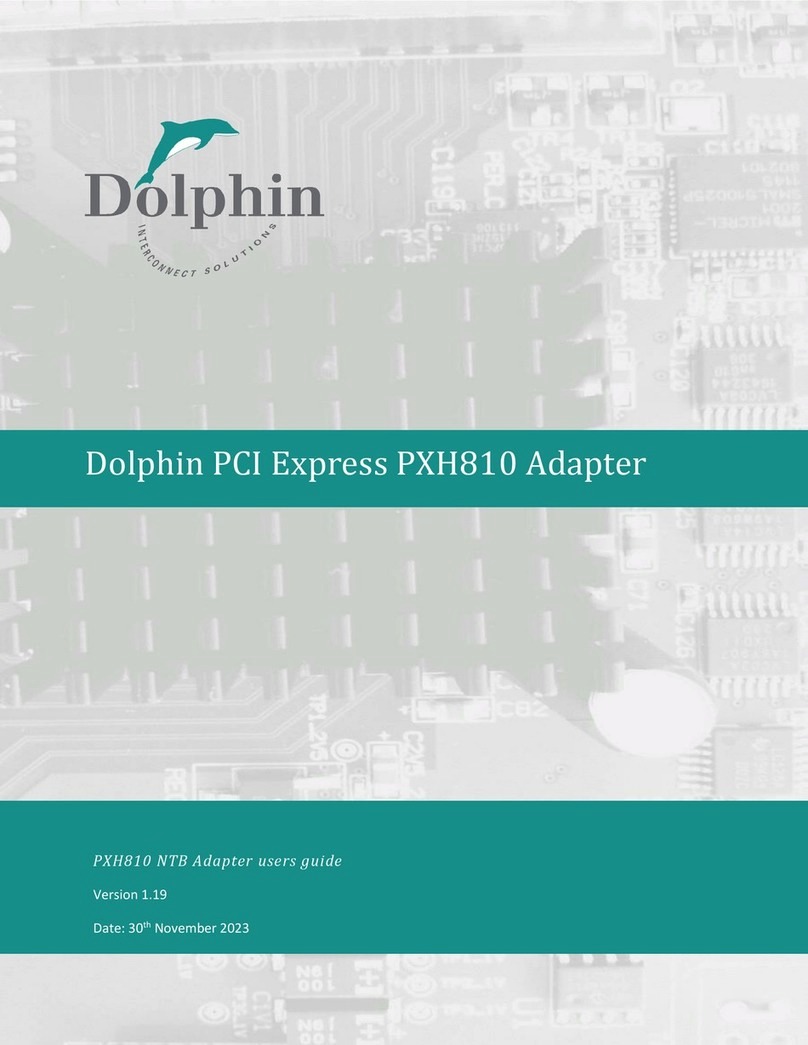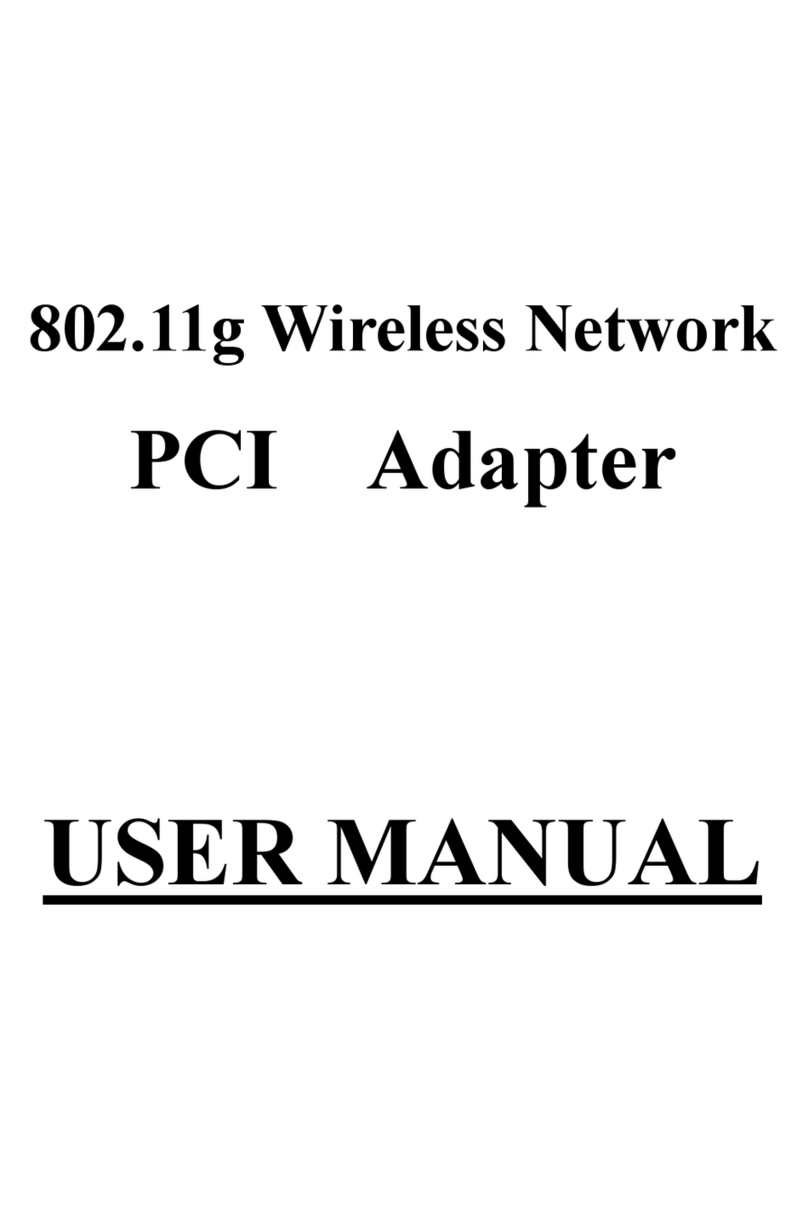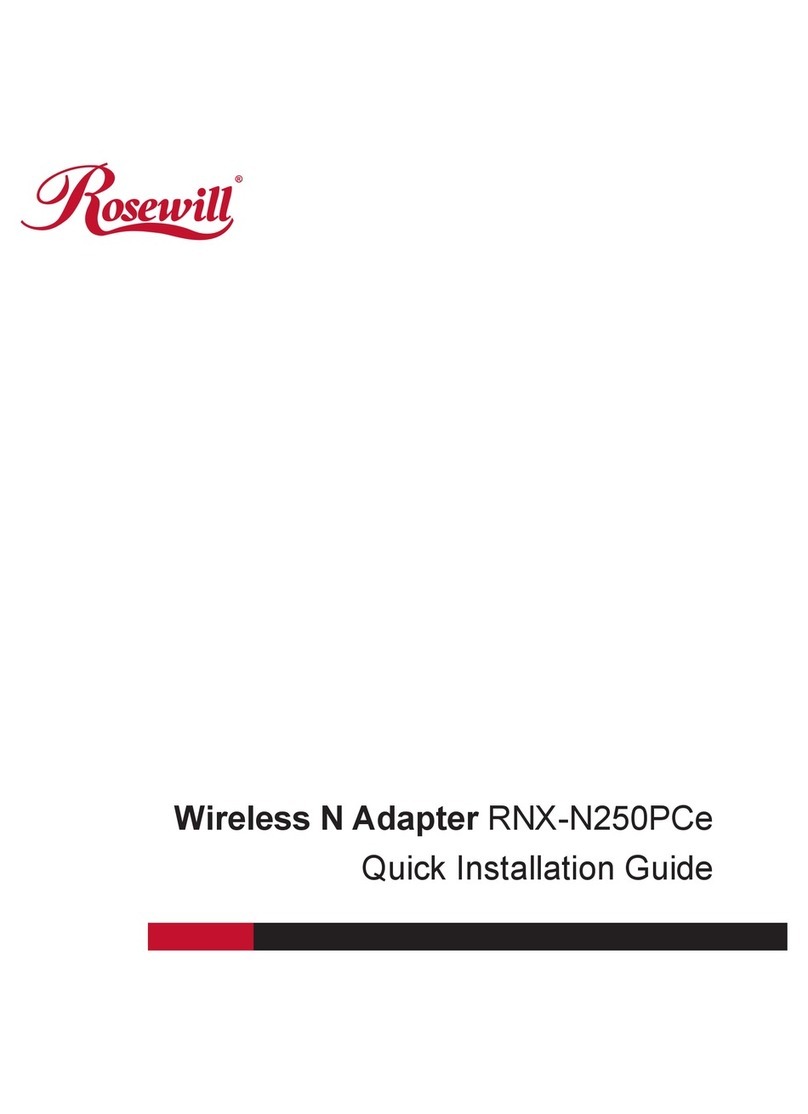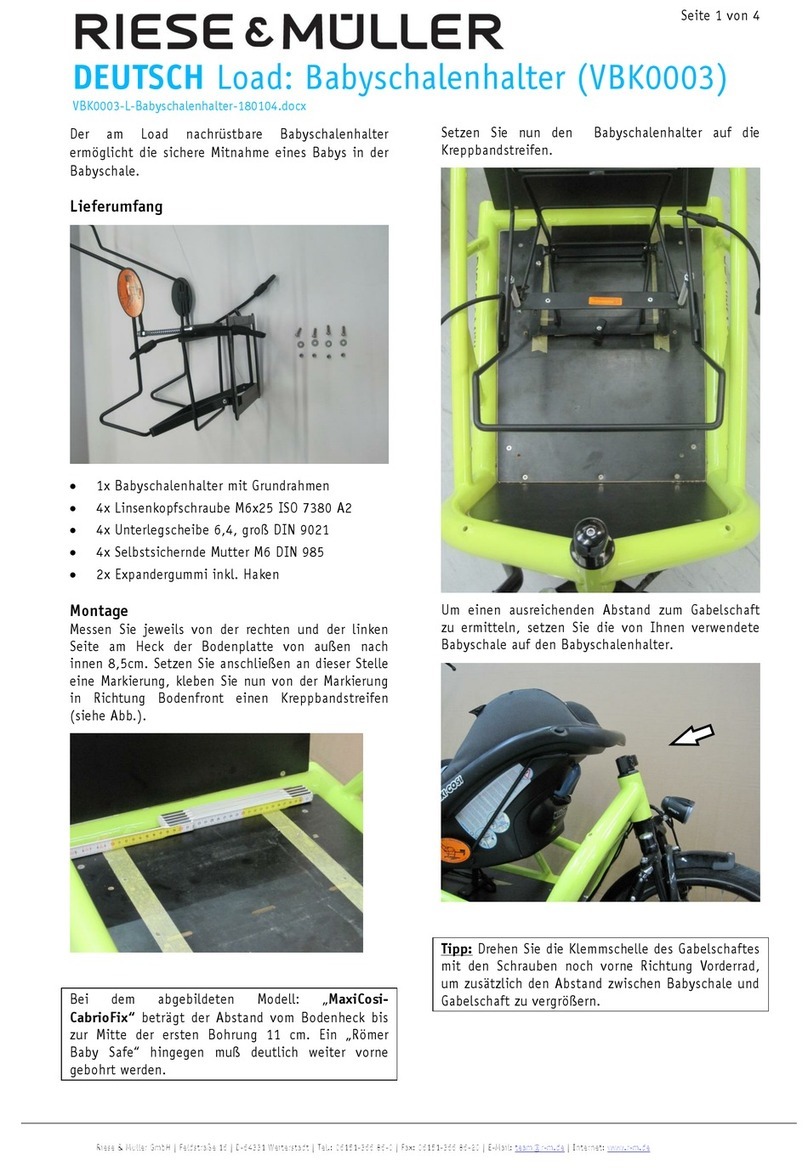digi-tech digiGate User manual

digiGate
User Manual
This guide is for the digiGate control system and should be read
extensively before installation and usage of the digiGate system.
Please feel free to print this document.
English
V1.5

digiGate.co.uk
2
IMPORTANT
Read the following to prevent injury or death from using digiGate.
1. You should
ONLY
operate digiGate when you have clear vision of the
automated device you are controlling (Electric Gates, Garage door etc.).
2. digiGate should
ONLY
be controlled by adults and
NOT
children.
3. You
MUST
ensure that there is nothing blocking the free movement of your
automated device when using digiGate. Operating your digiGate without
making sure it is clear can lead to damage of property and injury or even death.

digiGate.co.uk
3
1 In the box .......................................................................................................................... 5
2 Technical specification ..................................................................................................... 6
3 digiGate system ................................................................................................................ 7
4 How it works ..................................................................................................................... 8
4.1 Switch cables ............................................................................................................ 8
4.2 Electric Gate System ................................................................................................. 8
4.3 Electric Garage System ............................................................................................. 8
4.3.1 Single Garage .................................................................................................... 8
4.3.2 Single Garage (2 buttons) ................................................................................. 9
4.3.3 Double Garage .................................................................................................. 9
5 General installation .......................................................................................................... 9
5.1 Positioning ................................................................................................................ 9
5.2 Waterproofing .......................................................................................................... 9
5.2.1 Located outside near control unit .................................................................. 10
5.2.2 Located inside near switch/push button ........................................................ 10
5.3 Switch cabling ......................................................................................................... 11
5.4 Connecting power .................................................................................................. 12
5.4.1 5V Mains Plug (110/230v) .............................................................................. 12
5.4.2 Hardwire Kit (110-240v) ................................................................................. 12
5.4.3 POE Splitter ..................................................................................................... 14
6 Electric Gate installation ................................................................................................. 14
6.1 Automatic closing pre-requisite ............................................................................. 14
6.2 Connecting directly to gate control unit ................................................................. 15
6.3 Connecting to override switch/push button .......................................................... 16
7 Single Garage installation (1 button) .............................................................................. 17
7.1 Single Garage (1 button) pre-requisites ................................................................. 17
7.1.1 Connecting to garage controller directly ........................................................ 17
7.1.2 Connecting to push button ............................................................................. 18
8 Single Garage installation (2 buttons) ............................................................................ 19
8.1 Single Garage (2 buttons) pre-requisites ................................................................ 19
8.1.1 Connecting to garage controller directly ........................................................ 19
8.1.2 Connecting to push buttons ........................................................................... 20
9 Double Garage installation ............................................................................................. 21
9.1 Double Garage pre-requisites ................................................................................. 22
Table of contents

digiGate.co.uk
4
9.1.1 Connecting to garage controllerS directly ...................................................... 22
9.1.2 Connecting to push buttons ........................................................................... 23
10 Mounting your digiGate ................................................................................................. 24
11 Network connections ..................................................................................................... 25
11.1 Ethernet (RJ45) ....................................................................................................... 25
11.2 WiFi connection ...................................................................................................... 25
12 GSM Call-To-Open Module ............................................................................................. 26
13 digiGate Mobile App ....................................................................................................... 27
14 digiGate Web Portal ....................................................................................................... 27
15 digiGate Card .................................................................................................................. 27
16 Factory reset digiGate .................................................................................................... 28
17 Changing WiFi connection .............................................................................................. 28
18 Useful links ..................................................................................................................... 28

digiGate.co.uk
5
1 IN THE BOX
Standard Components
Optional Extras
1 x Power supply option
Garage systems come with mains plug as standard.
1 x digiGate control unit
1 x mounting bracket
1 x Standard USB WiFi antenna
Standard WiFi antenna can be upgraded to long range
waterproof antenna when ordering.
POE splitter power option does not come with WiFi antenna.
USB GSM ‘Call-To-Open’ Module
Appearance may vary
Documentation
1 x digiGate card

digiGate.co.uk
6
2 TECHNICAL SPECIFICATION
15cm
7cm
3.3cm
digiGate control unit
Power supply Weight
Input: 5v via plug or POE splitter 180g
Outputs
Gate system: 1 output (NO + COM)
Gate system with pedestrian control: 2 outputs (NO + COM x 2)
Single Garage system (1 button): 1 output (NO + COM)
Single Garage system (2 buttons): 2 outputs (NO + COM x 2)
Double Garage system (2 doors, 1 button per door): 2 outputs (NO + COM x 2)
Inputs
4 x USB ports
1 x Ethernet port
1 x Power

digiGate.co.uk
7
3 DIGIGATE SYSTEM
Switch terminals
Power
Ethernet
4 x
USB ports
USB ports
Used for USB GSM ‘call to open’ module
and WiFi antenna (if used).
Ethernet network port
This is where an ethernet cable connects
to. The other end connects to your
router, network switch or ethernet-over-
power device to connect your digiGate to
the internet.
Switch terminals
These are where the switch cables that
connect to your gate/garage are inserted.
Output 1
1 - (NO) Normally Open
2 - (COM) Common
3 & 4 - unused
5 - (NC) Normal Closed
Output 2
6 - (NO) Normally Open
7 - (COM) Common
Only Gate with pedestrian function, Single
garage (2 buttons) and Double garage systems
have 2 outputs.

digiGate.co.uk
8
4 HOW IT WORKS
4.1 SWITCH CABLES
This user manual refers to the cables used to connect digiGate to your gate/garage as
‘switch cables’. These cables can be any length and thickness should start from 0.2mm.
digiGate systems include a complimentary length of this cable to demonstrate what should
be used.
4.2 ELECTRIC GATE SYSTEM
Your electric gate system will have a control unit which is a circuit board where digiGate
connects. This control unit will either be positioned at the gate itself in a waterproof
enclosure (most common) or in a nearby building.
digiGate connects to this control unit via 2 switch cables. These cables can be any length
which means you can position digiGate either beside the control unit itself or inside a
nearby building (recommended). The connection points on the control unit are often
referred to as ‘dry contacts’.
You might also have an override switch or push button for the gate in the
house/office/outbuilding nearby which controls the gate. This situation is the simplest for
installation as digiGate can simply connect to this.
4.3 ELECTRIC GARAGE SYSTEM
The digiGate Garage system has 3 variants:
Single garage (1 button) – You have 1 push button that both opens and closes the door.
Single garage (2 buttons) – You have 2 push buttons: one for open and another for close.
Double garage – You have 2 garage doors, both of which are controlled by 1 push button
each.
4.3.1 SINGLE GARAGE
Your garage will have a motor with control unit which controls the movement of the door.
You will also most likely have a push button which connects to the control unit and controls
the door.
digiGate connects either directly to the motor, control unit or push button via 2 switch
cables of any length.

digiGate.co.uk
9
4.3.2 SINGLE GARAGE (2 BUTTONS)
This connects the same way as the standard single garage system but with 4 switch cables of
any length. This is because you use 2 cables for the open connections and 2 cables for the
close connections on the garage motor/control unit/push button.
4.3.3 DOUBLE GARAGE
Your garage doors will have a motor for each with a control unit which controls each door.
You will also most likely have a push button which connects to each control unit and
controls the doors simultaneously.
digiGate has 1 output for each door and connects via 2 switch cables of any length to either
the motor, control unit or push button for the respective door.
5 GENERAL INSTALLATION
IMPORTANT: Your digiGate system and all ancillaries are not waterproof unless explicitly
specified. Any water damage will void the warranty across all components.
5.1 POSITIONING
We recommend, where possible, to install your digiGate inside the nearest building where
the Internet connection is. The switch cabling used to connect digiGate to the gate/garage
control board can be any length which gives flexibility to the installation location.
Should the digiGate unit require to be installed outside beside the control board, a
waterproof enclosure will be required to house the digiGate and all ancillaries.
5.2 WATERPROOFING
If you are positioning the digiGate outside, it will need to be installed in an IP rated
waterproof enclosure alongside all ancillaries. Only the optional upgraded 13dBi Waterproof
WiFi antenna can be installed outside with the USB cable routed into the waterproof
enclosure through the bottom of the enclosure via a secure duct.
An enclosure with minimum dimensions 30cm x 15cm x 10cm will be enough to fit the
digiGate, power supply, standard WiFi antenna and optional GSM ‘call to open’ module.

digiGate.co.uk
10
5.2.1 LOCATED OUTSIDE NEAR CONTROL UNIT
Your digiGate system and all components must be installed within a waterproof enclosure.
Step 1: Install a waterproof enclosure at the gate. This waterproof enclosure will house the
digiGate, power supply, WiFi antenna (if selected) and call to open module (if selected).
Step 2: Install power supply by following steps at section 5.4.
Step 3: Mount the digiGate inside the enclosure using the provided mounting bracket. A din-
rail adapter or double-sided tape/velcro can be used here to fix the bracket.
Step 4: Network connection
Standard WiFi antenna: If you purchased a digiGate with the standard WiFi antenna,
insert this into any of the spare USB ports.
13dBi Waterproof WiFi antenna: If you purchased a digiGate with the upgraded
waterproof WiFi antenna, drill a small hole in the bottom of the waterproof
enclosure (if required) and feed the USB cable through this. Ensure the hole is
correctly ducted and sealed to ensure no water can enter.
Ethernet only: If you are using an Ethernet connection, insert the Ethernet cable into
the port on the digiGate. Do not insert any USB WiFi antennas into the digiGate if
ethernet is in use.
Step 5: If purchased, Insert GSM call-to-open module (with SIM inserted) into any spare USB
port. Full GSM call-to-open module instructions can be found at section 12.
Step 6: Connect digiGate to control board using switch cables by following the steps at
section 5.3.
5.2.2 LOCATED INSIDE NEAR SWITCH/PUSH BUTTON
If you are installing your digiGate inside a watertight location, you do not need to use a
waterproof enclosure.
Step 1: Position your digiGate mounting bracket on a wall
close to your control unit and mark the position with a pencil
by drawing through the 4 screw holes. This is where
your digiGate will be permanently situated.
Step 2: Drill into the wall where you marked the 4 holes and insert screw plugs.
Step 3: Position the digiGate bracket over these plugs and screw screws through the bracket
holes into the plugs so the bracket sits firmly on the wall. Orientation does not matter.

digiGate.co.uk
11
Step 4: Connect digiGate to control board using switch cables by following the steps at
section 5.3.
5.3 SWITCH CABLING
This section explains how to insert the switch cables into the digiGate.
Please refer to sections 6 (gate) or 7 (garage) when determining where the cables are
inserted on digiGate and your specific control board.
Step 1: Unscrew the relevant terminal on the digiGate unit with a small flat head
screwdriver.
Step 2: Ensure the cable is stripped with the metal inside exposed and insert the end into
the terminal point. Once inside, ensuring no metal from the cable is exposed on the outside
of the digiGate, tighten the screw so the cable sits firmly in place without falling out.
Instructions continue on the next page

digiGate.co.uk
12
5.4 CONNECTING POWER
This section explains how to connect your digiGate to power via the supply type chosen
when your system was ordered.
5.4.1 5V MAINS PLUG (110/230V)
Installing in a waterproof enclosure
Step 1: Ensure all power is switched off.
Step 2: Plug your mains plug power supply into a waterproof socket or socket installed
inside the waterproof enclosure.
Step 3: Insert the micro-USB connector in the
digiGate unit.
Step 4: Switch on the power to the socket. Your
digiGate will boot up.
Installing inside a building
Step 1: Ensure all power is switched off.
Step 2: Plug your mains plug power supply into a nearby socket.
Step 3: Insert the micro-USB connector in the digiGate unit.
Step 4: Switch on the power to the socket. Your digiGate will boot up.
5.4.2 HARDWIRE KIT (110-240V)
Note: The digiGate hardwire kit is not waterproof and should be installed in an IP rated waterproof enclosure.
Step 1: Unscrew socket lid
Using a screwdriver, unscrew the back lid from the
socket to reveal the screw terminal points inside for
Live, Neutral and Earth.
Instructions continue on the next page

digiGate.co.uk
13
Step 2: Wire up socket
IMPORTANT: Switch off all mains power before
continuing.
With a length of 3 core mains cabling, connect Live,
Neutral and Earth mains connections to
corresponding screw terminals on the inside of the
supplied mains socket. L = Live, N = Neutral & E =
Earth.
Step 3: Connectors and live feed
Connect other end of mains cable (Live, Neutral and Earth
connections) from the socket into 3 separate cable
connectors.
1 connector for Live
1 connector for Neutral
1 connector for Earth
Connect Live, Neutral and Earth feed (which provides
gate controller with power) to corresponding connectors.
You will have 2 spare port per connector to power
another accessory you may require.
Mains feed can be 110-240v.
Step 4: Insert plug and power on
Insert the supplied mains plug into the fully wired
socket.
Plug the micro-USB connection from the plug into
the digiGate.
Switch all power on. Your digiGate will boot up.

digiGate.co.uk
14
5.4.3 POE SPLITTER
Note: The POE splitter is not waterproof and should be kept inside an IP rated waterproof enclosure.
Step 1: Ethernet Male End
Connect the Ethernet cable from the POE splitter
into the digiGate Ethernet port.
Step 2: Micro USB Power
Connect the micro-USB power connector into the
digiGate power port.
Step 3: Ethernet
Connect the POE injected Ethernet cable into the
female Ethernet port on the POE splitter. The POE
splitter will light up and digiGate will boot up.
6 ELECTRIC GATE INSTALLATION
Note: It is recommended that digiGate is installed by a qualified electrician to avoid any incorrect wiring,
potentially resulting in malfunction and/or injury. Damaged products due to incorrect installation without
following this guide will result in a void warranty.
6.1 AUTOMATIC CLOSING PRE-REQUISITE
If you are using the latch/timer function on your digiGate system, your gate controller must
have auto-close enabled. Auto close is where your gate closes by itself automatically after a
default ‘pause time’. We recommend having a 15 second pause time which is enough time
for a vehicle to enter where the gate will then close itself after.
Gate systems that are programmed to operate via a separate open and close button are not
supported with timer/latch commands. This is because digiGate gate systems have 1 output
which solely instructs the gate to open as normal or latch open.

digiGate.co.uk
15
6.2 CONNECTING DIRECTLY TO GATE CONTROL UNIT
Note: This section assumes you do not have an accessible override switch for your electric gate and wish to
connect your digiGate directly onto the gate control module itself.
Step 1: IMPORTANT Ensure you have switched off all mains power for the gate control unit.
Step 2: Access the main gate control board by either removing the front cover or opening
the casing. Be careful when removing the front cover in case there are any cables attached
to it.
Step 3: Locate the NO (Normally Open/Start/Open) and COM (earth/ground/negative)
terminals on the unit, this is where the digiGate cables will connect to. If you have an
override switch or other accessories, the cables from this will most likely already be plugged
into these terminals. It is fine to install multiple cables in a single terminal.
Note: If you do not know which terminals the NO and COM are for your unit, please contact us at
[email protected] with a photo and make/model number of your gate switch and we will get back to you
with instructions on which terminals to connect to. You must NOT connect digiGate to live power terminals on
the gate unit.
Step 4: Connect a switch cable to the NO (Normally Open/Start/Open) terminal on the gate
control unit with the other end into digiGate terminal 1. Some gate control boards will label
this terminal as ‘ORO’.
Step 5: Connect a second switch cable to the COM (earth/ground/negative) terminal on the
gate control unit with the other end into digiGate terminal 2.
Note: Terminal number 5 on the digiGate is a NC (Normally Closed) contact if required. This terminal is used to
open a contact when the internal relay triggers.
Step 6: Mount your digiGate on the wall bracket by following steps at section 10.
Step 7: Connect power as described in section 5.4, WiFi antenna if used and GSM call-to-
open module if purchased.

digiGate.co.uk
16
6.3 CONNECTING TO OVERRIDE SWITCH/PUSH BUTTON
Note: This section is for connecting to your gate override switch or push button. If you do not have an override
switch or push button or cannot access it, please refer to the previous section for instructions on connecting to
the main gate control unit itself.
Step 1: Safely remove the front of the override switch. There should be some accessible
screws on the outside which need to be removed. Once removed, carefully lift off the front
panel but be careful not to force the panel off in case there are some cables attached, in
which case remove these gently.
Step 2: Locate the two terminals connected to the reverse of the open gate button. Connect
a switch cable to each of these terminals from digiGate terminals 1 & 2 as shown in the
diagram below. It does not matter which cable connects to which terminal as long as they
are not both connected to the same.
Step 3: Re-assemble the override switch again with the front fixed back in place, ensuring no
metal from the cables is exposed.
Step 4: Mount your digiGate on the wall bracket by following steps at section 10.
Step 5: Connect power as described in section 5.4, WiFi antenna if used and GSM call-to-
open module if purchased.

digiGate.co.uk
17
7 SINGLE GARAGE INSTALLATION (1 BUTTON)
This section explains how to install your digiGate system to a single garage which is
operated by a single push button (same button opens and closes the door).
Note: It is recommended that digiGate is installed by a qualified electrician to avoid any incorrect wiring,
potentially resulting in malfunction and/or injury. Damaged products due to incorrect installation without
following this guide will result in a void warranty.
7.1 SINGLE GARAGE (1 BUTTON) PRE-REQUISITES
7.1.1 CONNECTING TO GARAGE CONTROLLER DIRECTLY
Note: These are generic instructions and your Garage controller may differ. If you have trouble installing,
please contact us at [email protected] with a photo and make/model number of your garage switch and we
will get back to you with instructions on how to install your digiGate to your specific device.
Step 1: IMPORTANT Isolate garage control unit power. This can be achieved by locating the
fuse box that the garage unit is connected to and switching off the relevant connections.
Step 2: Access the main circuit board by either removing the front cover or opening the
casing. There should be some accessible screws on the outside of the front panel which
need to be removed. Once removed, carefully lift off the panel but be careful not to force
the panel off in case there are some cables attached in which case remove these gently.
Step 3: Locate the NO (Normally Open) and earth/ground (Negative) terminals on the unit,
this is where the digiGate cables will connect to. If you have an override switch, the cables
from this will most likely already be plugged into these terminals.
Instructions continue on the next page
Note: The door must have 1
switch which controls both
open and close like in this
graphic.
Note: This type of garage
switch will not work with a
digiGate single garage (1
button) device. You require
a single garage (2 button)
system.

digiGate.co.uk
18
Step 4: Connect a switch cable to the NO (Normally Open) terminal on the garage control
unit with the other end into digiGate terminal 1.
Step 5: Connect a second switch cable to the COM (earth/ground/negative) terminal on the
garage control unit with the other end into digiGate terminal 2.
Step 6: With the cables connected, position the digiGate onto the mount you have fixed on
the wall. Instructions can be found in section 10.
Step 7: Connect power, WiFi antenna (if used) and switch on. Power types and instructions
can be found in section 5.4.
7.1.2 CONNECTING TO PUSH BUTTON
Note: This section is for connecting to your garage push button switch. If you do not have/do not want to
connect to a push button switch, please refer to the instructions above on how to connect direct to the garage
control unit itself.
Step 1: Safely remove the front of the push button switch. There should be some accessible
screws on the outside which need to be removed. Once removed, carefully lift off the front
panel but be careful not to force the panel off in case there are some cables attached, in
which case remove these gently.
Step 2: Locate the two terminals connected to the reverse of the garage button. Connect
cable 1 and 2 from the digiGate to these as shown in the diagram below. It does not matter
which cable connects to which terminal as long as they are not both connected to the same.
Step 3: Re-assemble the override switch again with the front fixed back in place. Ensure no
metal from the cables is exposed.
Instructions continue on the next page

digiGate.co.uk
19
Step 4: With the cables connected, position the digiGate onto the mount you have fixed on
the wall. Instructions can be found in section 10.
Step 5: Connect power, WiFi antenna (if used) and switch on. Power types and instructions
can be found in section 5.4.
8 SINGLE GARAGE INSTALLATION (2 BUTTONS)
This section explains how to install your digiGate system to a single garage which is
operated by a 2 push buttons (1 button opens the door, another button closes the door).
Note: It is recommended that digiGate is installed by a qualified electrician to avoid any incorrect wiring,
potentially resulting in malfunction and/or injury. Damaged products due to incorrect installation without
following this guide will result in a void warranty.
8.1 SINGLE GARAGE (2 BUTTONS) PRE-REQUISITES
To install a digiGate single garage multi-button control system, you will need your digiGate
and 4 switch cables. This is for a single garage system with 2 push buttons, 1 for open and 1
for close.
8.1.1 CONNECTING TO GARAGE CONTROLLER DIRECTLY
Note: These are generic instructions and your garage controller may differ. If you have trouble installing,
please contact us at [email protected] with a photo and make/model number of your garage switch and we
will get back to you with instructions on how to install your digiGate to your specific device.
Step 1: IMPORTANT Isolate garage control unit power. This can be achieved by locating the
fuse box that the garage unit is connected to and switching off the relevant connections.
Step 2: Access the main circuit board by either removing the front cover or opening the
casing. There should be some accessible screws on the outside of the front panel which
need to be removed. Once removed, carefully lift off the panel but be careful not to force
the panel off in case there are some cables attached in which case remove these gently.
Note: These instructions
are for a garage system
with separate open and
close buttons similar to
this graphic.
Note: The door must not
have 1 switch which
controls both open and
close like this graphic.

digiGate.co.uk
20
Step 3: Locate the NO (Normally Open) and earth/ground (Negative) terminals for both
Open and Close on the unit, this is where the digiGate cables will connect to. If you have an
override switch, the cables from this will most likely already be plugged into these terminals.
Step 4: Connect a switch cable to the NO (Normally Open) terminal on the garage control
unit which is used for opening the door. The other end connects to digiGate terminal 1.
Step 5: Connect a second switch cable to the COM (earth/ground/negative) terminal on the
garage control unit which is used for opening the door. The other end connects to digiGate
terminal 2.
Step 6: Connect a third switch cable to the NO (Normally Open) terminal on the garage
control unit which is used for closing the door. The other end connect to digiGate terminal
6.
Step 7: Connect a fourth switch cable to the COM (earth/ground/negative) terminal on the
garage control unit which is used for closing the door. The other end connects to digiGate
terminal 7.
Step 8: With the cables connected, position the digiGate onto the mount you have fixed on
the wall. Instructions can be found in section 10.
Step 9: Connect power, WiFi antenna (if used) and switch on. Power types and instructions
can be found in section 5.4.
8.1.2 CONNECTING TO PUSH BUTTONS
Note: This section is for connecting to your garage push button switch. If you do not have/do not want to
connect to a push button switch, please refer to the instructions above on how to connect direct to the garage
control unit itself.
Step 1: Safely remove the front of the push button switch. There should be some accessible
screws on the outside which need to be removed. Once removed, carefully lift off the front
panel but be careful not to force the panel off in case there are some cables attached, in
which case remove these gently.
Step 2: Locate the four terminals connected to the reverse of the garage button.
Other manuals for digiGate
1
Table of contents
Other digi-tech Adapter manuals
Popular Adapter manuals by other brands

Quatech
Quatech DSP-200/300 user manual
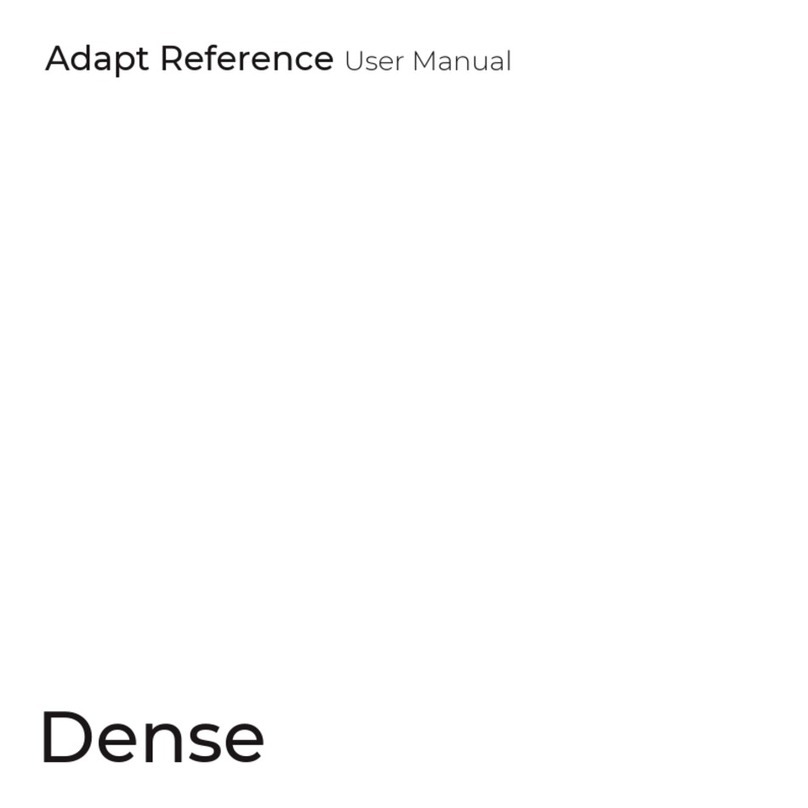
Dense
Dense Adapt Reference user manual

Buffalo
Buffalo AirStation Nfiniti WLI-PCI-G300N user manual

GROM Audio
GROM Audio AUX adapter user manual

cable matters
cable matters Thunderbolt 107016 user manual
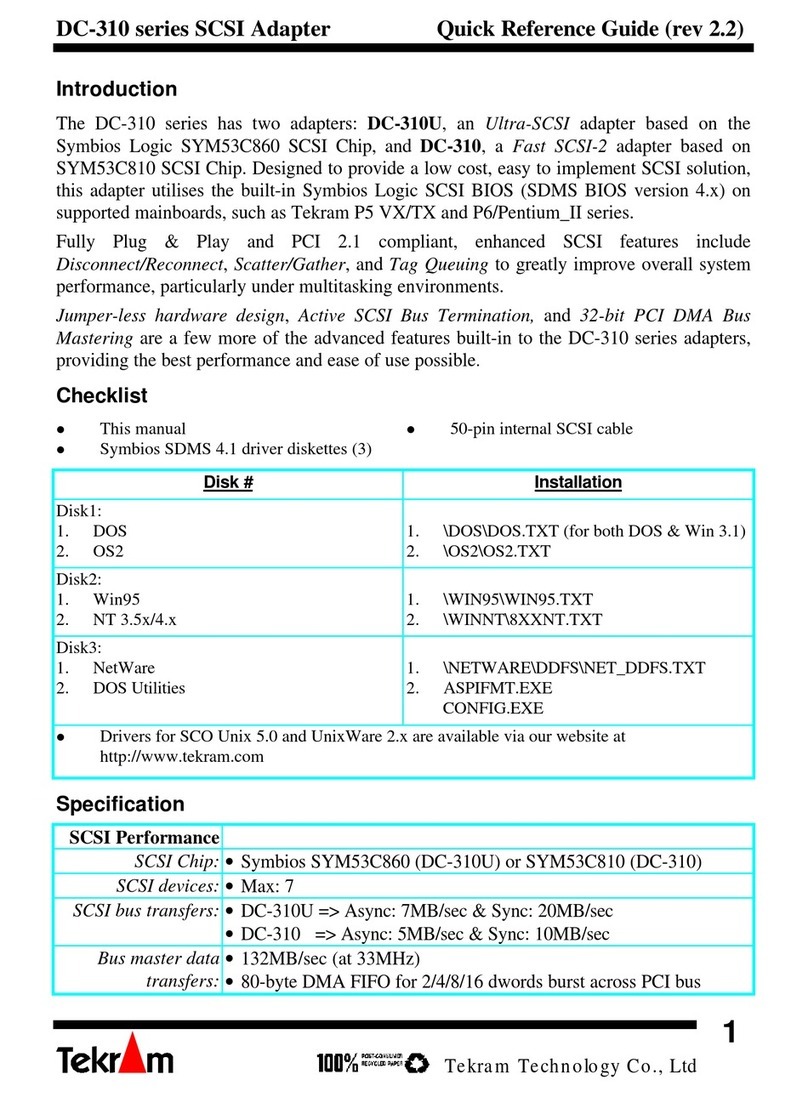
Tekram Technology
Tekram Technology DC-310 series Quick reference guide