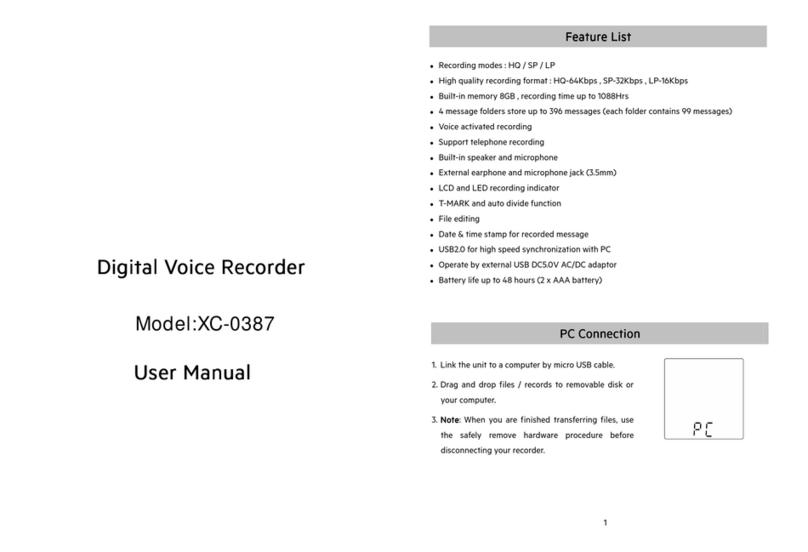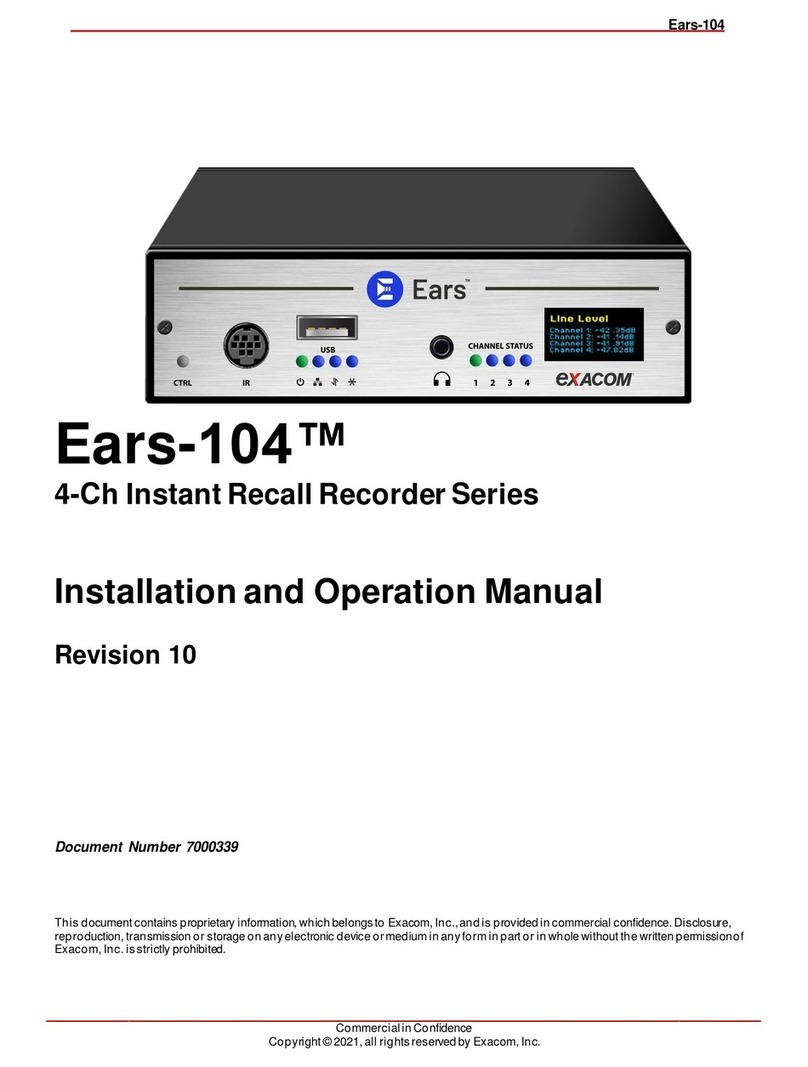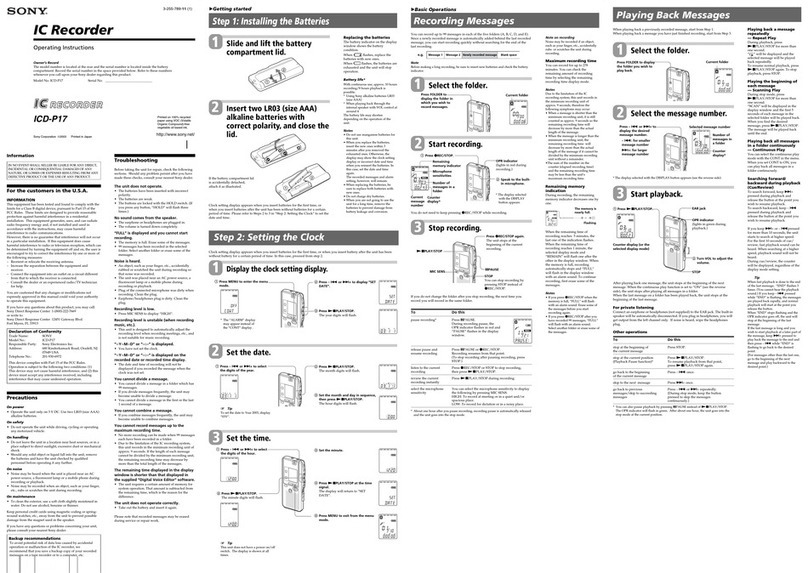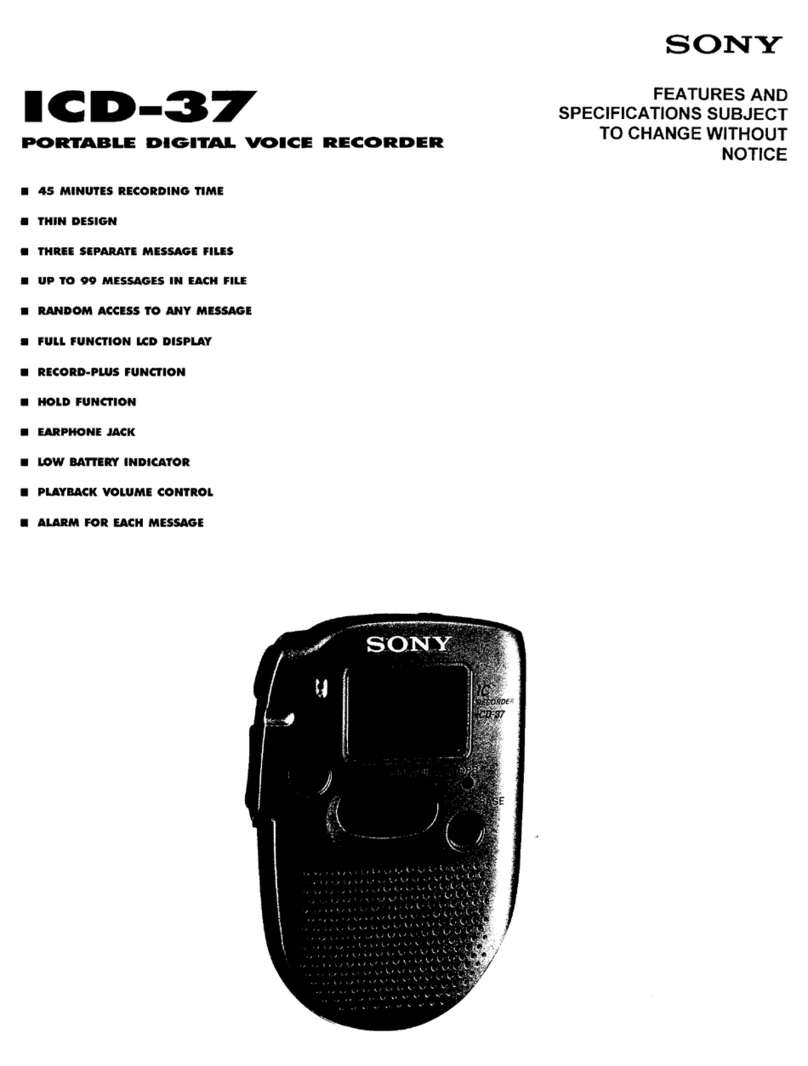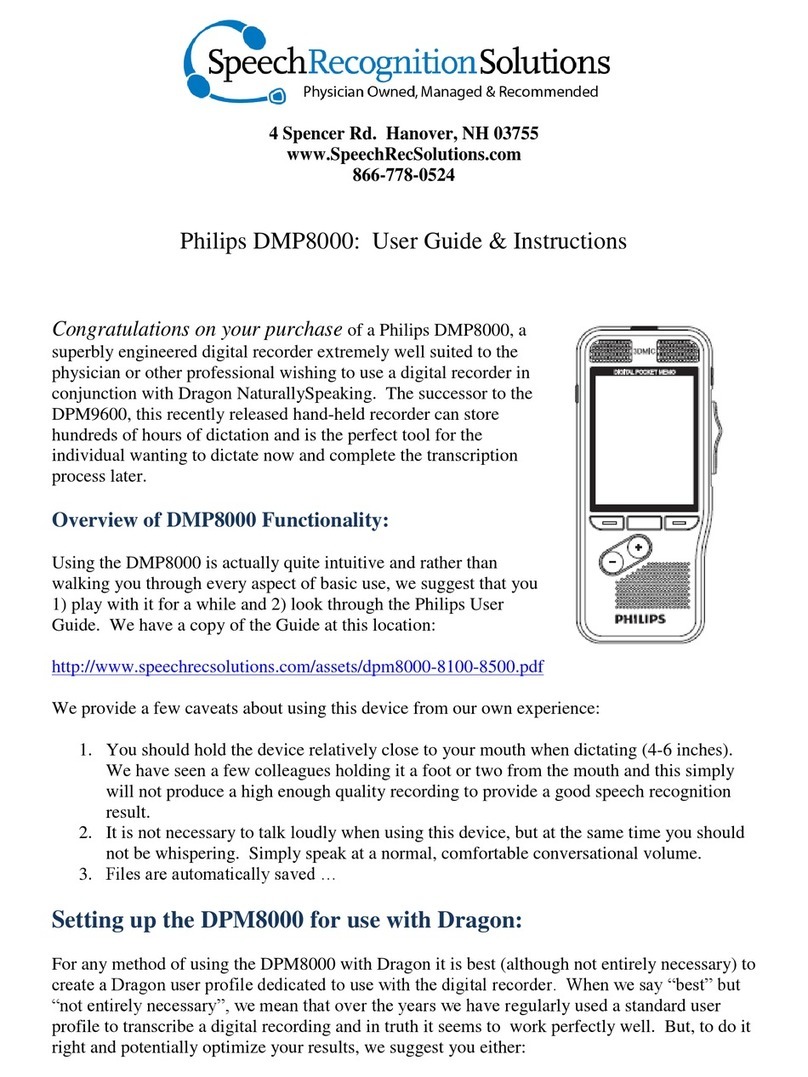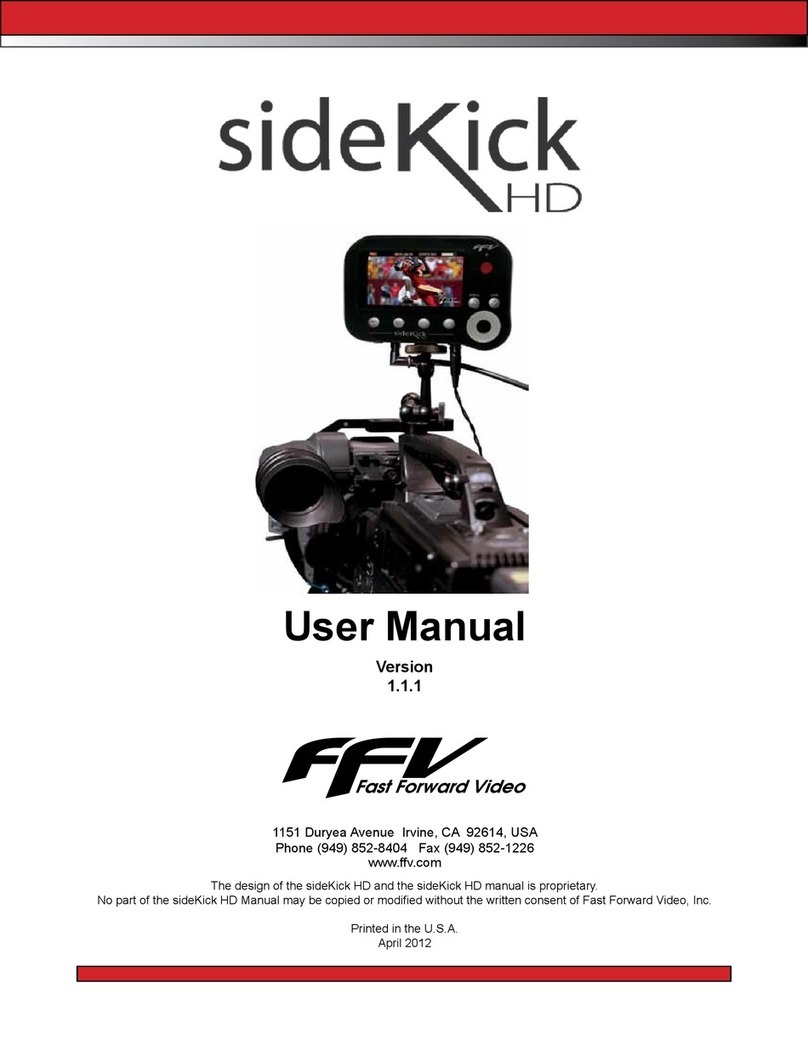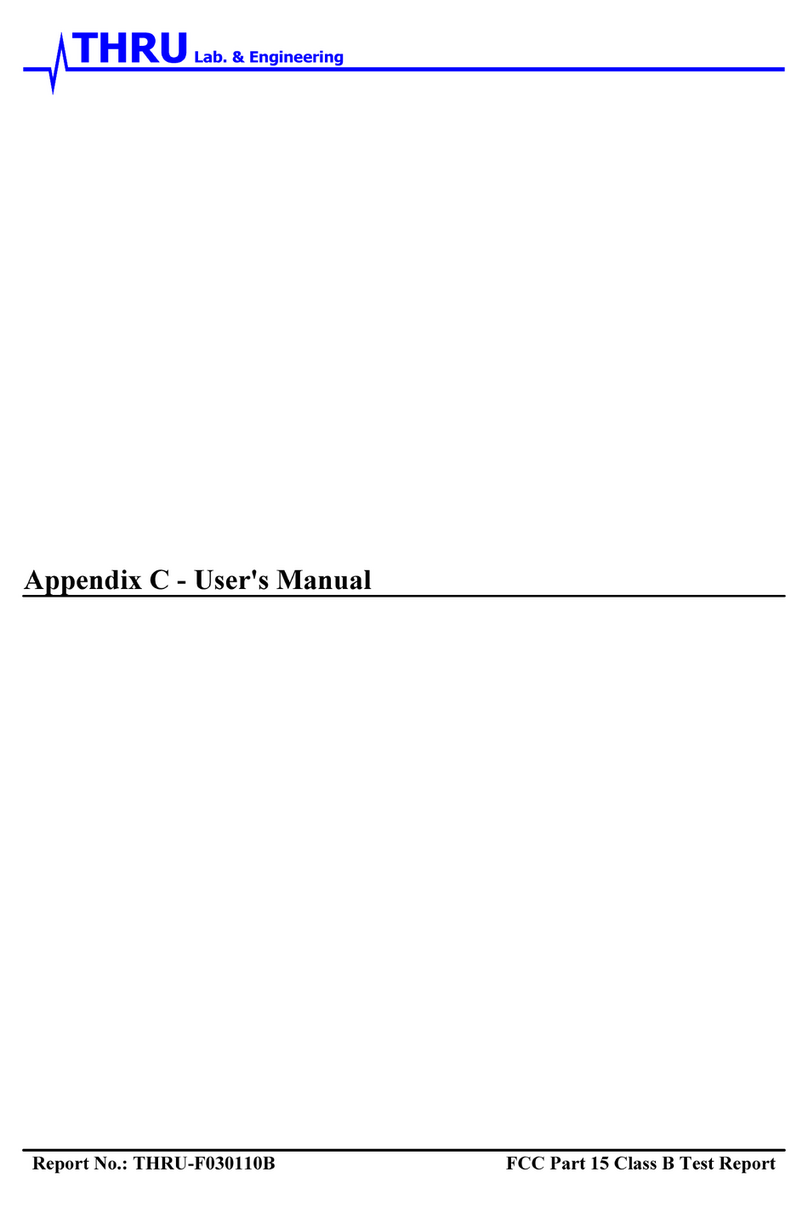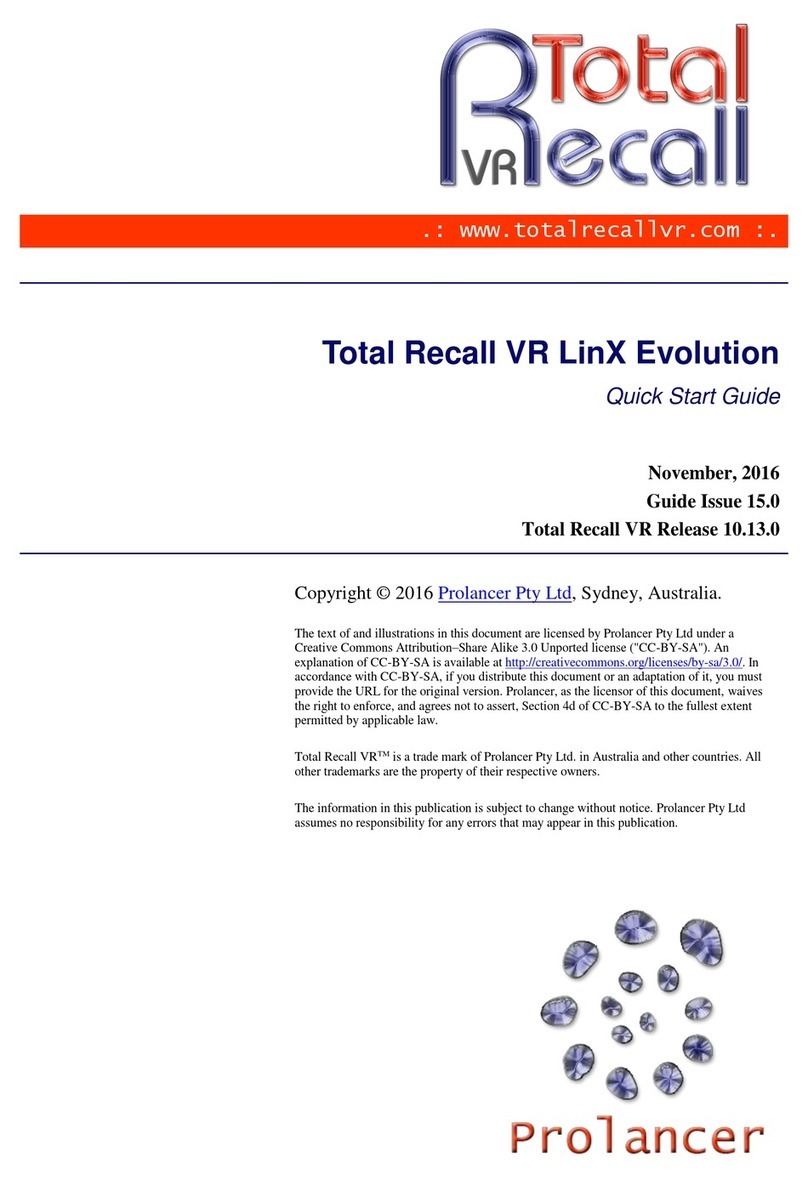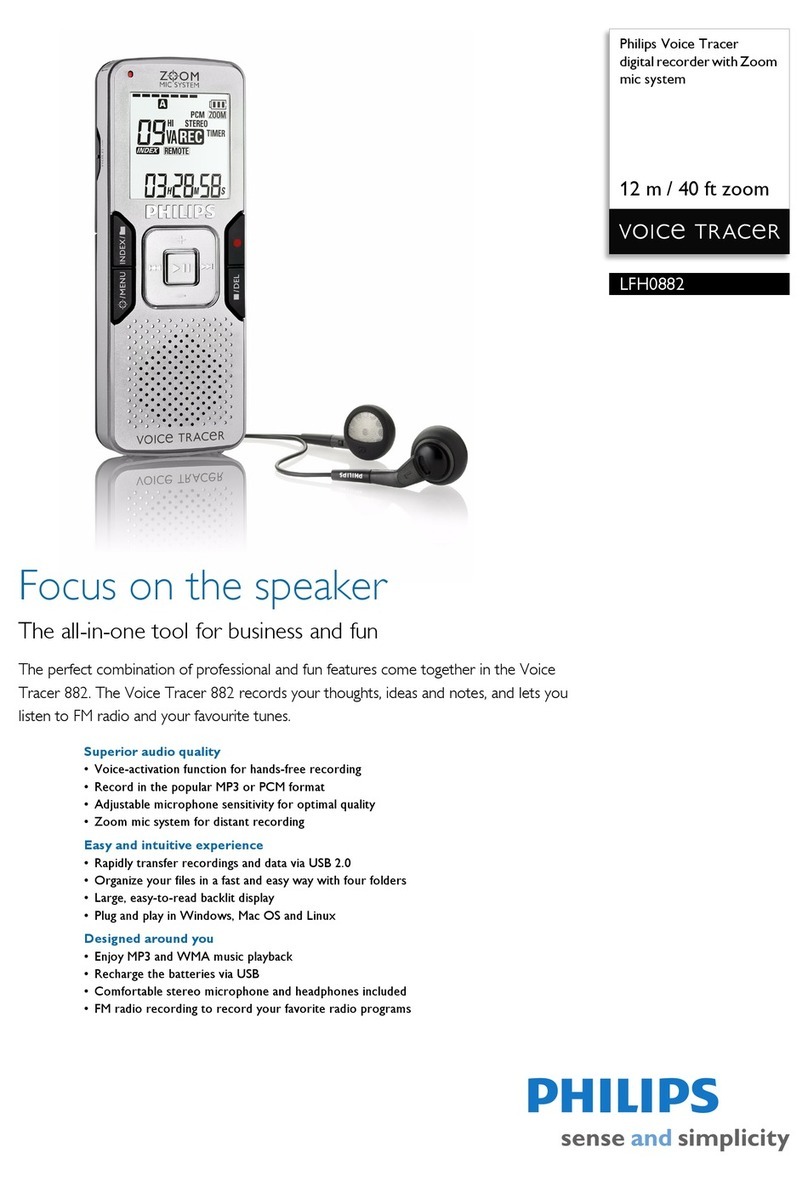digi-tech XC-0383 User manual

User Manual
4GB Digital Voice Recorder
XC-0383
Contents
Product Appearance………………………………………………..…2
Features…………………………………………………………....……3
Battery Indicator/Charging Times…………………………………..3
On/Off/Standby……………………………………………...………....4
Main Menu……………………………………..……………………..…4
Record Option…………….…………………………………..………..4
- Recording
- Pause/Stop
Playback Options………………………………………..…………….5
- Selecting a file
- Playback
- Fast forward/Rewind
- Volume
- Pause/Stop
- Repeat options
Playback Options (cont)………………………..…………………….6
- A-B Repeat
- EQ Settings
- Deleting Files
Settings………………………………………..……............................6
Computer Connection/uploading MP3 Music Files….………….9
Specifications……………….………………..…………………….…10

Product Appearance
Features
- 4 GB memory capacity
- Recording time:
•Super High Quality---HQ REC/VOR (384 kbps) : 1380 minutes
•High Quality---Fine REC/VOR (192 kbps) : 8370 minutes
•Long Play---Long REC/VOR (32 kbps) : 16770 minutes
- Voice Operated Recording (VOR)
- 7 EQ modes
- A-B repeat function
- MP3 function
- Different languages
- Delete function
- USB connection, for uploads and downloads
- Built-in speaker
- Built-in rechargeable lithium battery
- Battery life expectancy:
•Up to 20 hour continuous recording
•Up to 13 hour continuous playback
Battery Indicator/Charging Times
•Charge time between 3 to 4 hours, turn on voice recorder before charging
•Battery display (3) and (4), functions maybe limited, please recharge

On/Off/Standby
On/off slide switch is located on the right side of the voice recorder. Slide the
switch up to turn on or down to turn off the voice recorder. The voice recorder
includes a standby mode. To enter or exit standby, hold the play button for 2
seconds.
Main Menu
Once on, the unit will first show the ‘Record Mode’ option in the Main Menu.
To change menus, press the Up or Down button. Options available are:
Record Playback Music Playback Settings
Press the Menu button to select an option.
Record option
Recording
- Press the Rec button to begin recording.
While recording, the LED will illuminate red. On the screen, the ‘First Track’
will display which numeric sequence the recording is being save as and the
duration while recording.
NOTE: Pressing the Rec button during any status or modes (beside while
playing a file) will enter record mode.
Pause/Stop recording:
- Press the Rec button while recording to pauseor resume recording. The LED
will flash when the recording is paused.
- Press the Stop button to complete and save recording.
Exiting Record Option
To exit the Record option, hold on to the Menu button for 2 seconds. The voice
recorder will go back to the menu.
Playback options
&
Selecting a file
When Record Mode (Voice playback) or Music Mode (Music playback) is
selected, it will first display the most recent recorded track or music file.
- Before or during playback, press the Up or Down button to select a file.
Playback
Press the Play button to begin playback.
Fast forward/Rewind
- During playback, hold the Down button to fast forward, let go to resume
playback.
- During playback, hold the UP button to rewind, let go to resume playback.
Volume
Before or during playback, press the Vol+ or Vol- button to increase or
decrease the sound. The volume is adjustable in 40 steps.
Pause/Stop playback
- Press the Play button during playback to pause or resume playback.
- Press the Stop button to stop playback.
Repeat options:
During playback, press the Menu button and select the ‘Repeat’ settings.

Press the Menu button to enter the Repeat settings, then press the Up or
Down button to select. The options available are:
- Normal (NOR), for normal playback
- Repeat one (ONE), for repeating a single file
- Repeat all (ALL), for repeating all files across both modes
Press the Menu button to select a repeat option.
A-B Repeat
During playback, press the DEL/A-B button to enter theA-B repeat function.
- Once pressed, the ‘A’ mark will be selected. Press the button again to select
the ‘B’ mark.
- Then the file will repeat from the ‘A’ mark to the ‘B’ mark.
- To restart the marks, press the DEL/A-B button and repeat process.
- To resume normal playback, press the Menu button.
EQ Settings
During playback, press the Menu button and select the ‘Equalizer’ settings.
Press the Menu button to enter the Equalizer settings, then press the Up or
Down button to select. The available EQ settings are:
- Natural (NOR)
- Rock (ROCK)
- Pop (POP)
- Classic (CLAS)
- Soft (SOFT)
- Jazz (JAZZ)
- DBB (DBB) for Dynamic Bass Boost
Press the Menu button to select an EQ option.
Deleting Files
- Select a file to delete by pressing the Up or Down button, then press the
DEL/A-B button. A prompt will appear, ‘Delete file’. Press the Up or Down
button to select Yes or No. Press the Menu button to confirm selection.
- To delete all files within a mode, press the Menu button and select ‘Delete all’
option. Press the Menu button to confirm.
Exiting Playback Options
To exit any playback option, hold on to the Menu button for 2 seconds. The
voice recorder will go back to the main menu.
Settings
When settings mode is selected, press the Up or Down button to move
through the settings options. Press the Menu button to enter an option.
SystemTime
Adjust the system time which can show on the record time.
Press VOL+ or VOL– to select Year/Month/Day/Hour/Minutes/Second.
Press UP or DOWN to increase/decrease the number.
Then press menu to confirm and return.
Record type
There are 6 recording quality’s to choose from. Press the Up or Down button
to move through options:
- Fine REC/VOR (192 kbps)
- Long REC/VOR (32 kbps)
- HQ REC/VOR (384 kbps)
Press the Menu button to select a quality.

Record from
Choose the voice from Microphone or Audio input.
Monitor Switch
There are two optional. Close or open.
If open the monitor switch, when you recording, meanwhile insert earphone,
you can hear the same voice which you record.
Backlight
Adjust the backlight brightness for the LCD. Press the Up or Down button to
increase or decrease brightness. Adjust from 2 to 29. Press the Menu button
to select brightness.
Language
Press the Up or Down button to move through the Language options:
English (Default), Japanese, Korean, Simplified Chinese or Traditional
Chinese.,French,Germany,Italian,Dutch,Portuguese and so on.
Press the Menu button to select language.
Power Off
There are two functions under this option:
- ‘Off timer’ is the idle off time function. Adjust in 10 minute steps between 10
to 60 minutes by pressing the Up or Down button. Press the Menu button to
select an Off time. 0 minute is to turn off this function. Once the unit is idle for
the selected Off time, the voice recorder will enter standby. Hold the Play
button for 2 seconds to exit standby.
- ‘Sleep time’ will turn off the unit within the selected minutes even while the
voice recorder is in use, i.e. recording or playback. Adjust in 10 minute steps
between 10 to 120 minutes by pressing the Up or Down button. Press the
Menu button to select a sleep time. 0 minute is to turn off this function. Once
the selected sleep time lapses, the voice recorder will enter standby. Hold the
Play button for 2 seconds to exit standby.
Contrast
Adjust the contrast for the LCD. Press the Up or Down button to increase or
decrease the contrast. From 0 to 15 steps, press the Menu button to select
contrast.
Memory Info
Shows the amount of available memory left in a percentage. Press the Menu
button to exit.
Firmware Version
Show the current Firmware Version. Press the Menu button to exit.
Key Tone
Adjust the key voice, but this function can ignore.
Exit
Press the Menu button to exit settings mode and to go back to the main menu.

Computer Connection/Uploading MP3 Music files
- While on, connect the Voice recorder to a computer’s USB socket using the
provided USB cable. The voice recorder will confrim connection when the
following image appears on the LCD:
The voice recorder will come up as a Removable Disk or a Mass Storage
Device on My Computer. Access the voice recorder then open the Record
folder then the DVR folder. The DVR folder contains recorded files which you
can save on to your computers hard drive.
- To upload MP3 music files on to the Voice Record, access the voice recorder
using My Computer and transfer music MP3’s in to the main location. There is
no folder to save MP3’s in or a need to create one.
Note: The LCD on the voice recorder will indicate the following images during
data transfers between the voice recorder and PC. Always safely remove the
voice recorder before unplugging it from the computer. Never disconnect
during this time or a data loss may occur.
Downloading: Uploading:
Specifications
Features Specifications
Memory capacity 4GB
Record times
Super High Quality---HQ REC/VOR (384 kbps) :
1380 minutes
High Quality---Fine REC/VOR (192 kbps) :
8370 minutes
Long Play---Long REC/VOR (32 kbps) :
16770 minutes
Frequency
20Hz - 20KHz
Maximum output 300mW
Storage Media Embedded flash
Built-in MIC Omni-directional microphone
External Dynamic 20mm,16ohm
S/N(Ratio) 80db
Display 128 X 64
Lattice Screen
External
input
Stereo earphone 3.5mm Stereo socket
External
Microphone 3.5mm Stereo socket
USB Cable PC Interface USB 1.1/USB2.0
Recording format MP3
Supported Music file MP3 / WMA
Dimensions 83mm*35mm*12mm
Weight 40g(Including battery)
Operating Temperature 0 - 600C
Battery
(Full charge)
Recording Up to 20 hours
Playback Up to 13 hours
Table of contents
Other digi-tech Voice Recorder manuals