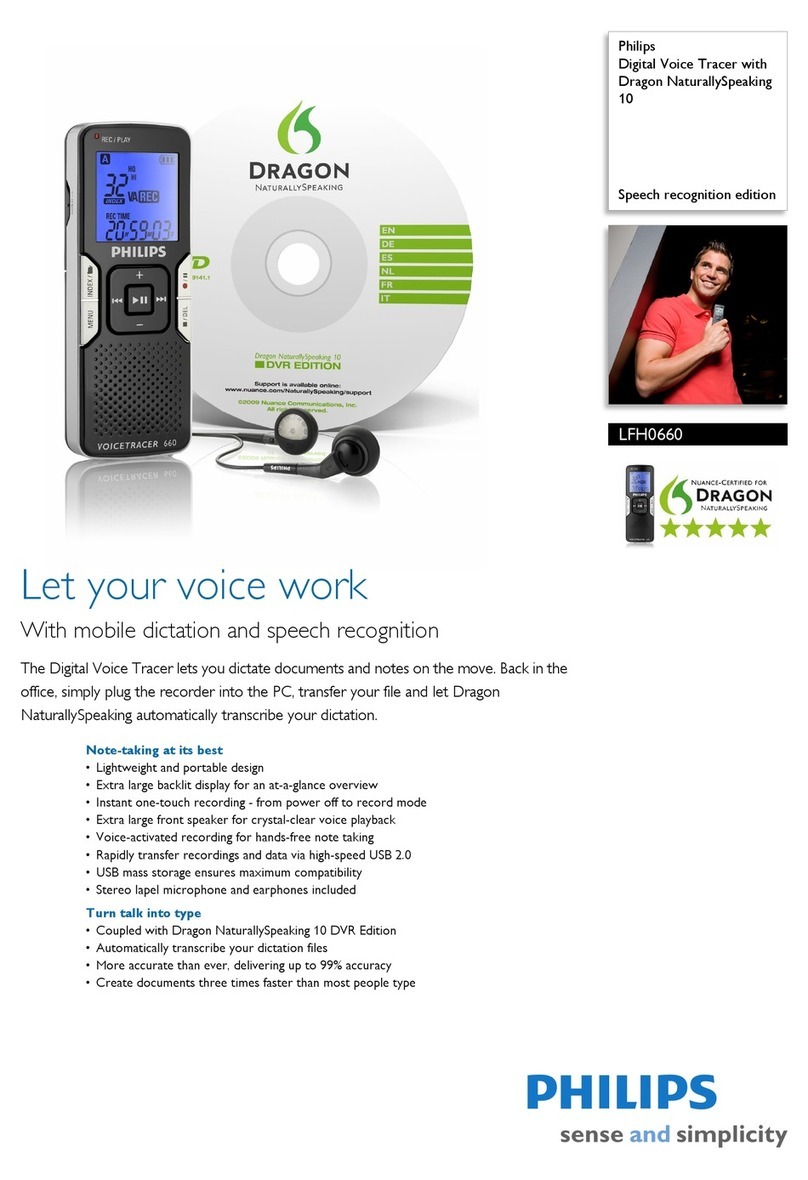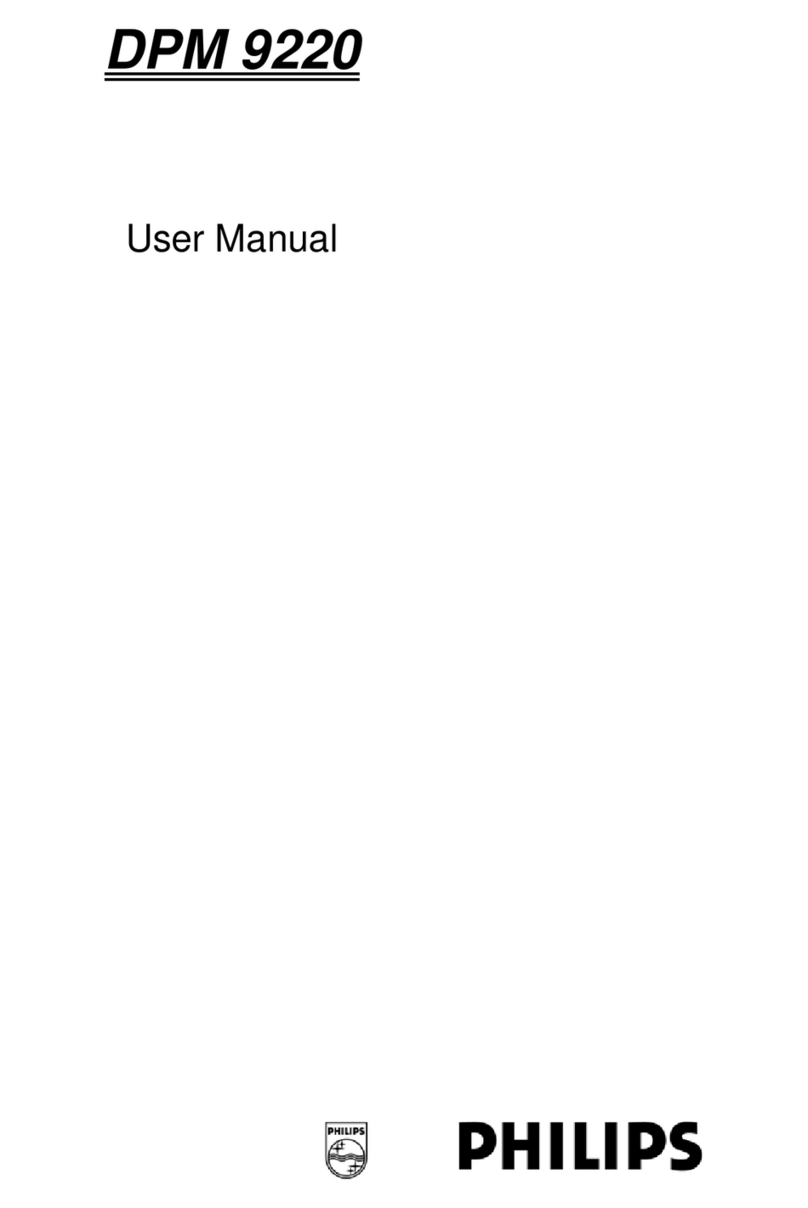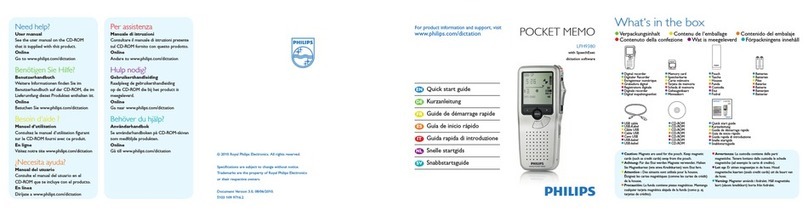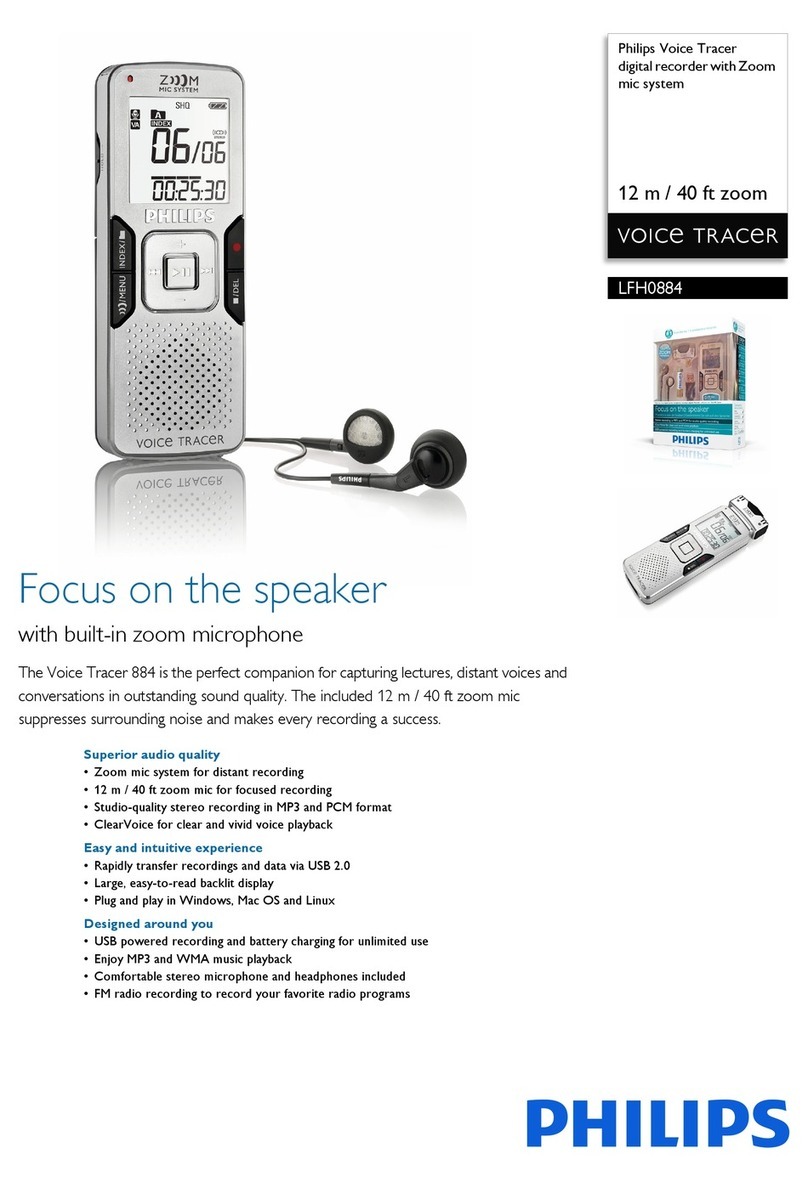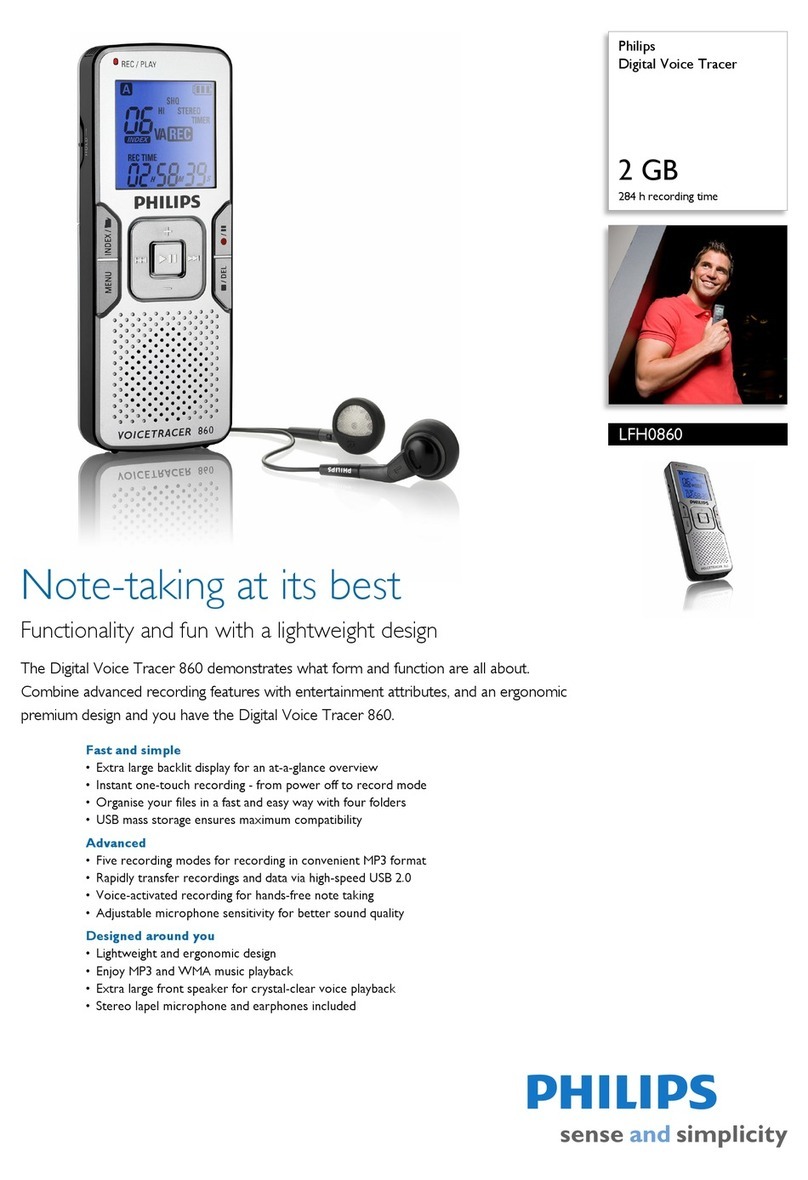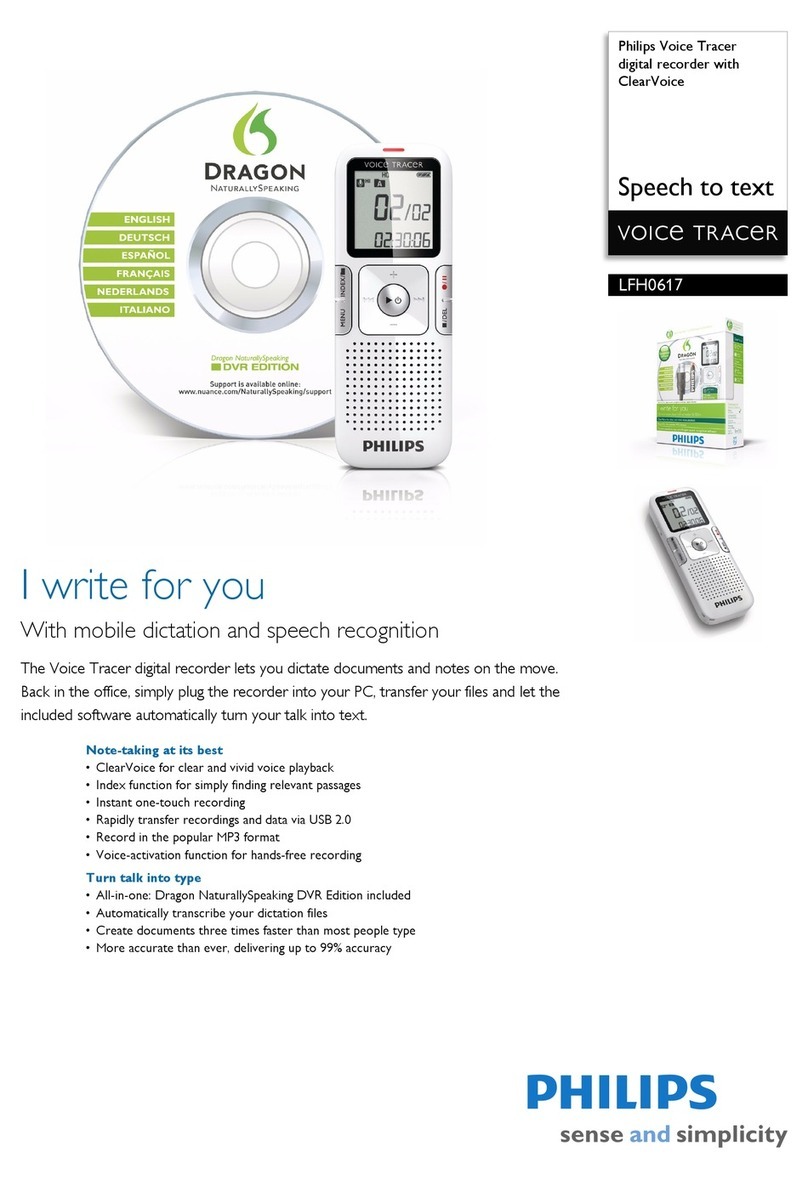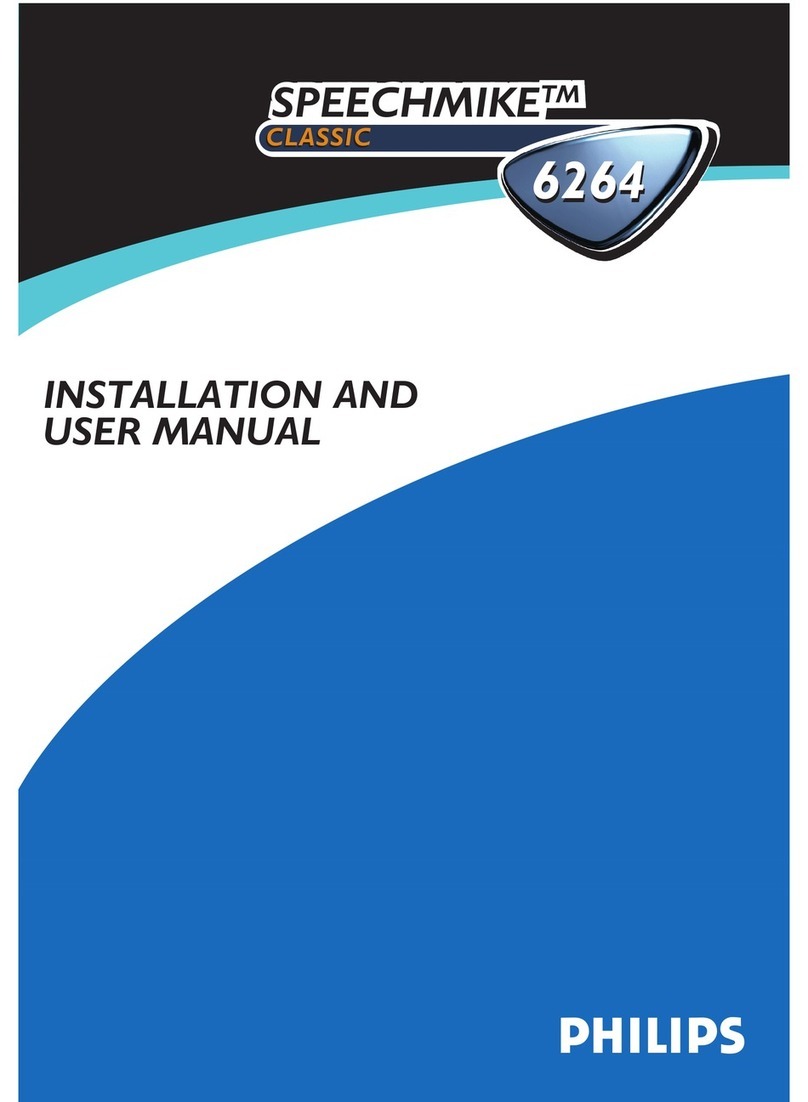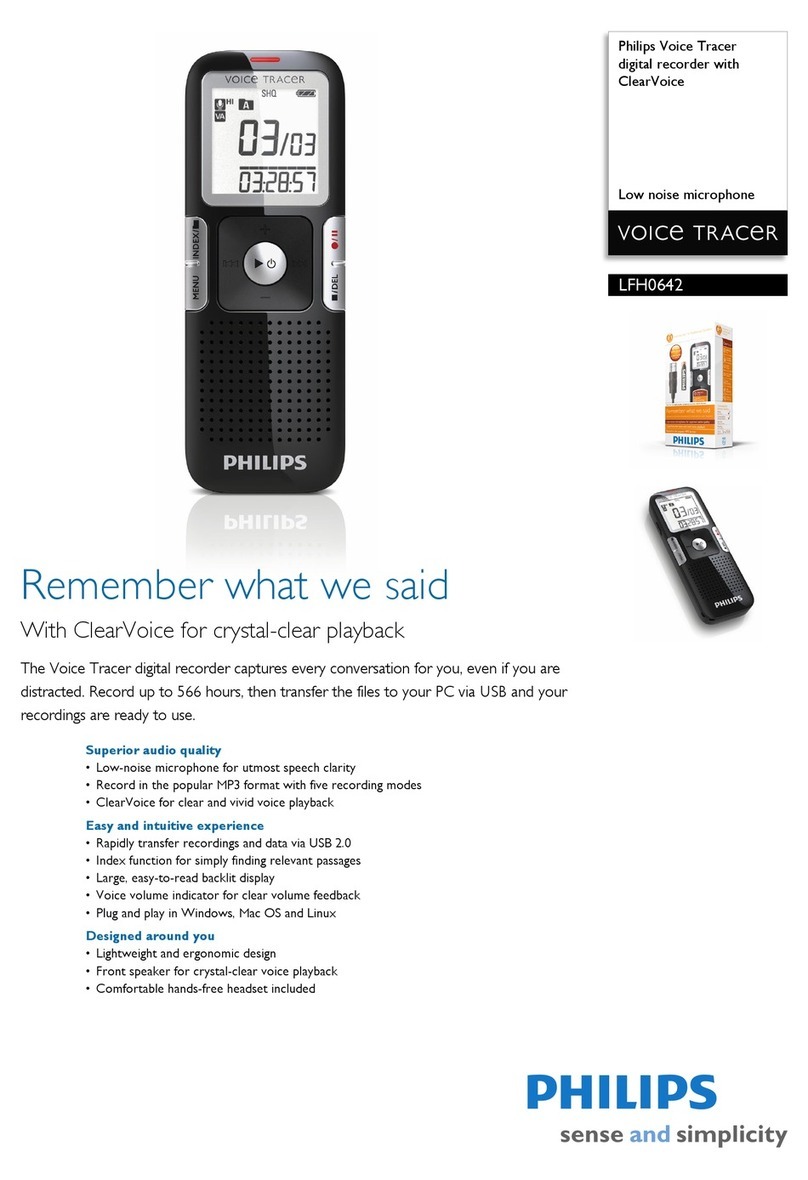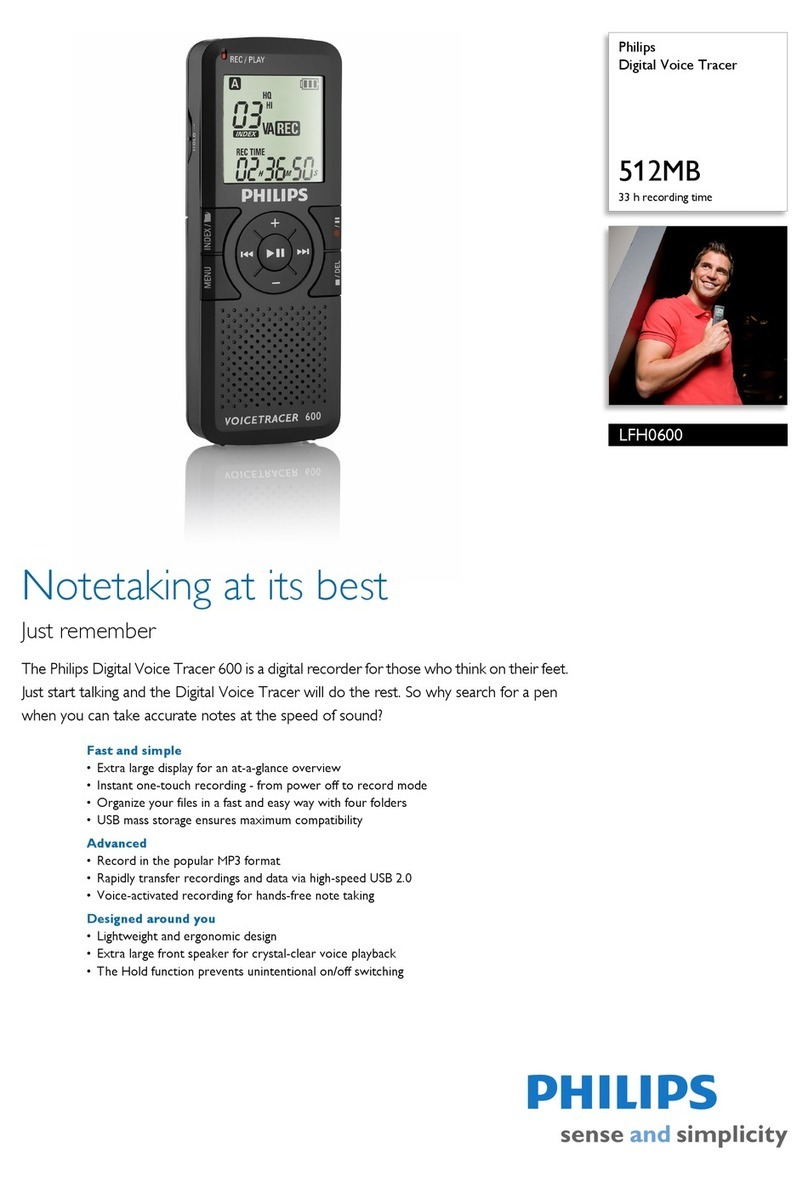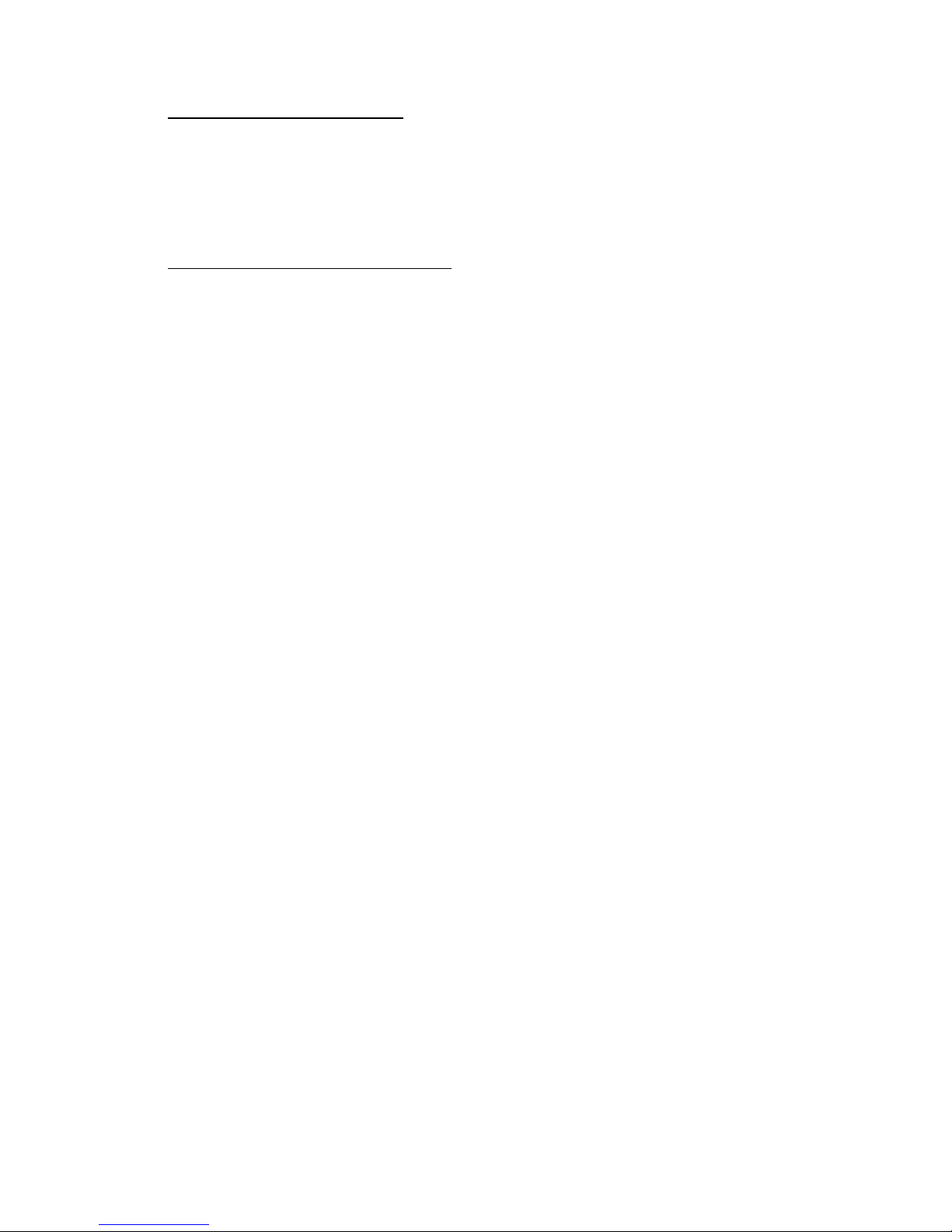transcribe your selected audio file into DragonPad or a selected window per your
preference.
3. Auto Transcribe Folder Agent: although this sounds like something from a James Bond
movie, it is simply an automated method built into Dragon which is quick to set up and
which has the effect of know when you connect your digital recorder and automatically
transcribing every new audio file and placing the completed documents into a folder of
your choosing, along with the associated audio recording. Although it takes a few
minutes to set up and configure, once done this is a particularly slick method if you plan
to do all of your recordings at once.
4. Use Philips SpeechExec Pro Software with included Speech Recognition module: this is
a highly developed solution which supports a number of workflows and which is
particularly well suited to the situation in which you have a secretary accessing your
recordings and transcription after the fact. For most general users this process may be
excessively complex and the above methods preferable. If it is your intension to integrate
transcribed dictation directly into your EHR immediately upon the completion of your
dictation or you will do this yourself at the end of the day (no assistance from others, any
of the first 3 methods would probably be easier for you than dealing with all the
configuration issues with the SpeechExec software.
Detailed instructions for transcribing dictation from the Philips
DPM8000
As described in the overview above, there are several means by which you can convert an audio
file created with your DPM8000 into transcribed text in a word processing window or document.
All are fairly simple and method you choose will depend upon which work-flow is most
convenient for you and practical in your personal working environment. If you are working with
a secretary who will be reviewing your work product and perhaps inserting your text into an
EHR, you might find use of the SpeechExecPro software to be the most workable. On the other
hand, if you are moving the completed dictation directly into its final location yourself, any of
the other three methods may be quicker and simpler for you. While we enjoy the automation
allowed by the “Auto Transcribe Folder Agent” method, somewhat paradoxically this method
only works while Dragon is closed, so if you plan to be using a “hybrid” approach with use of
the digital recorder and simultaneous real-time use of Dragon, this method will not be your best
choice and you should consider either the “Drag & Drop” method or the menu-based “Transcribe
Recording” method. See the details and nuances of each method below.
Transcribing with the “Drag & Drop” Method:
This is perhaps the most basic and manual method of transcribing a file from you digital
recorder. It works only when Dragon is running and ideally should be employed when the user
profile dedicated to the digital recorder is active, but it will work even if it is not. All you need
to do is drag the audio file onto the Dragon Bar (Dragon menu bar). As soon as the file is
superimposed over the Dragon Bar you will see a plus sign (“+”) indicating that you can let go of
the file and it will be transcribed. Depending upon the length of your dictation, the actual
transcription will take anywhere from a few seconds to half a minute or so.
Basic steps with a little visual reinforcement:
1. Dock or otherwise connect you DPM8000 to your computer