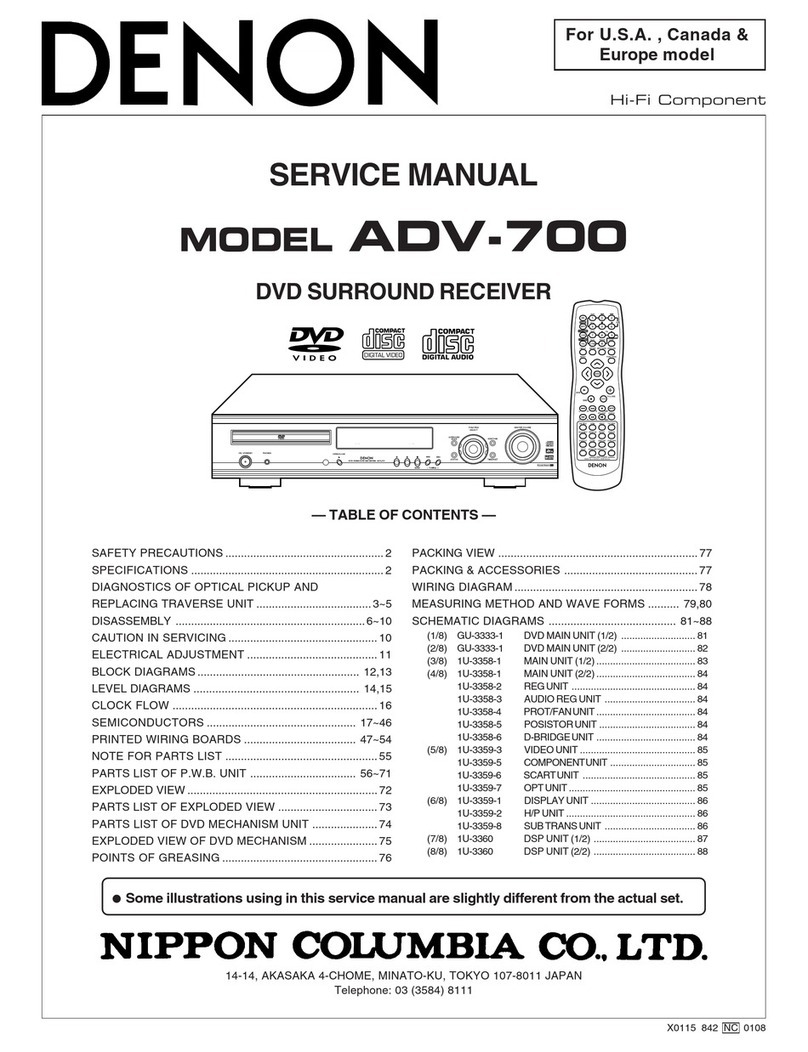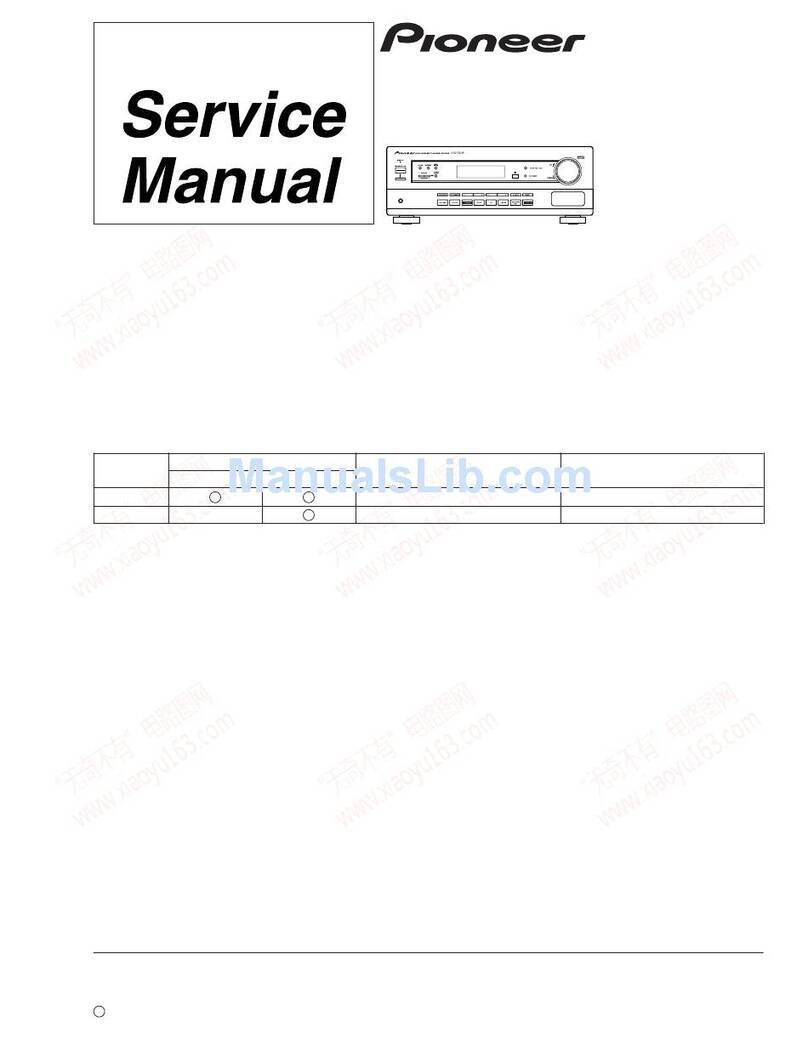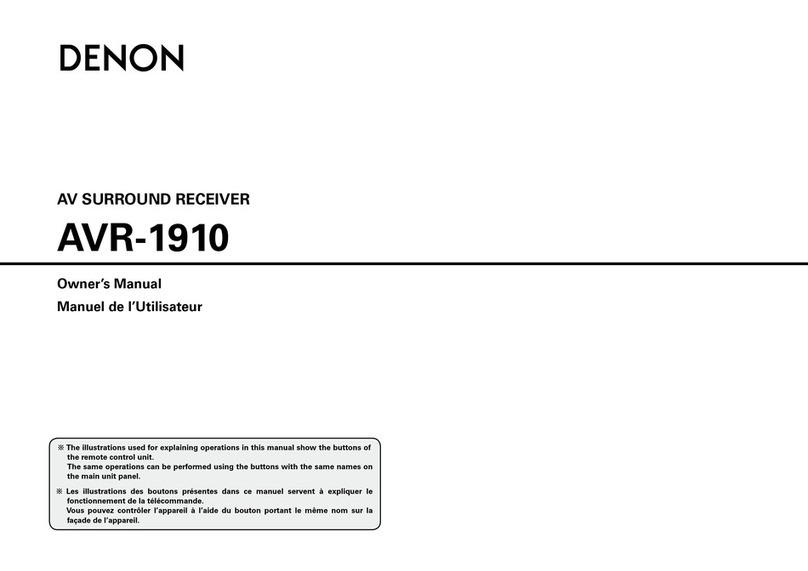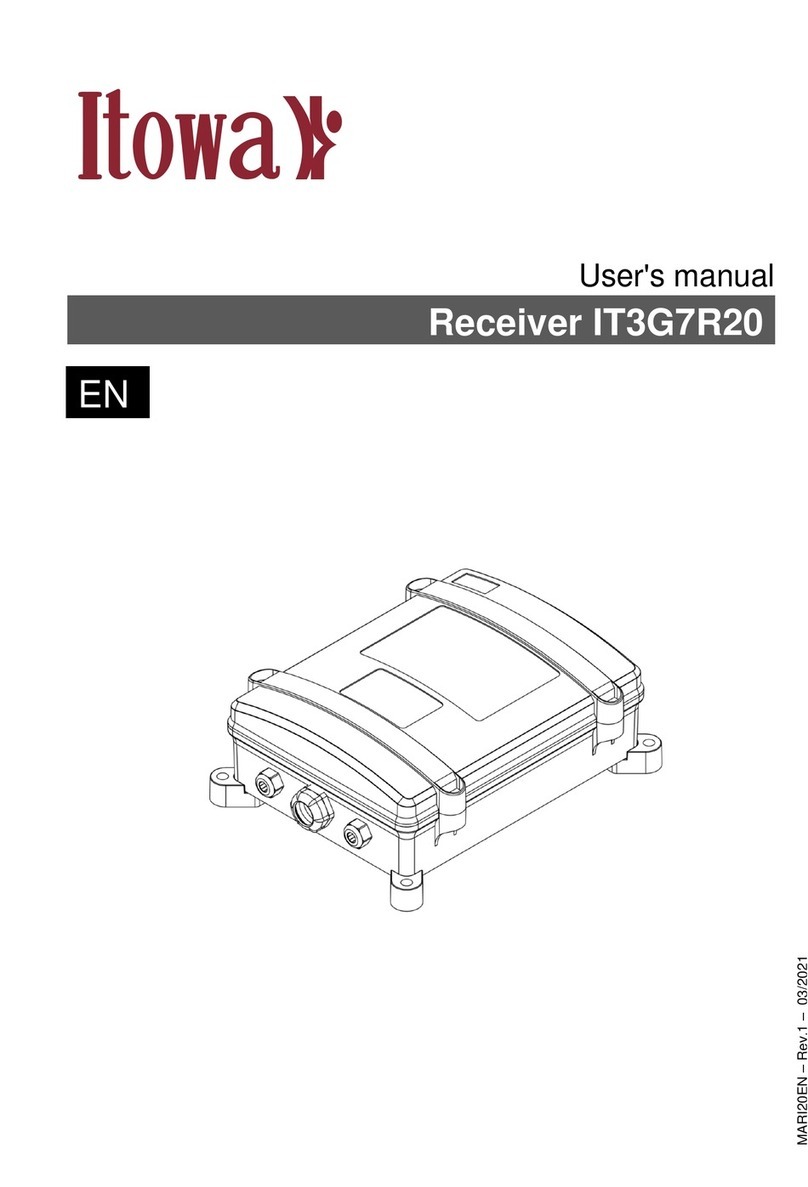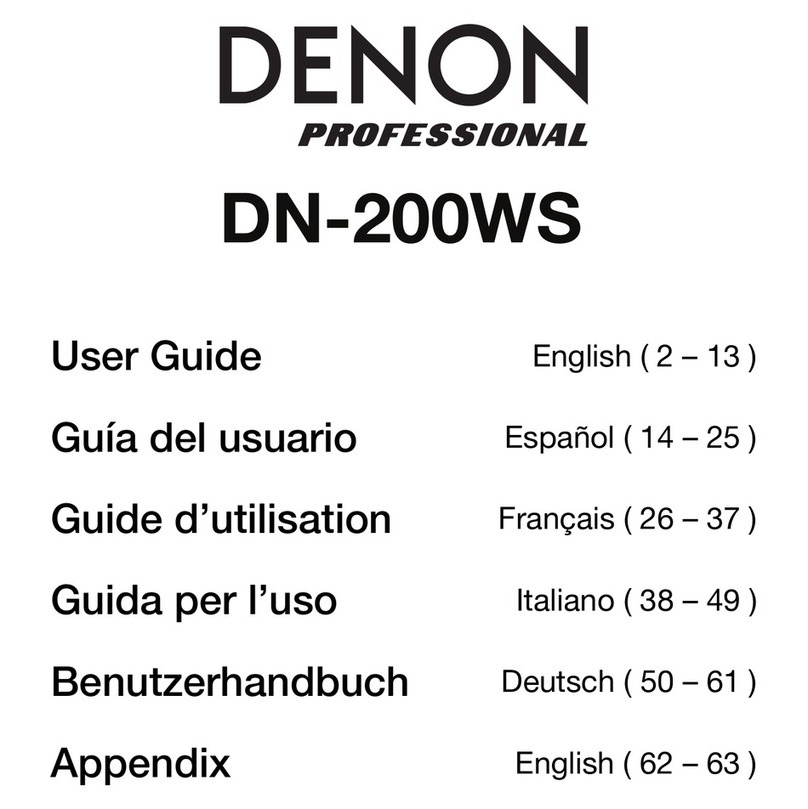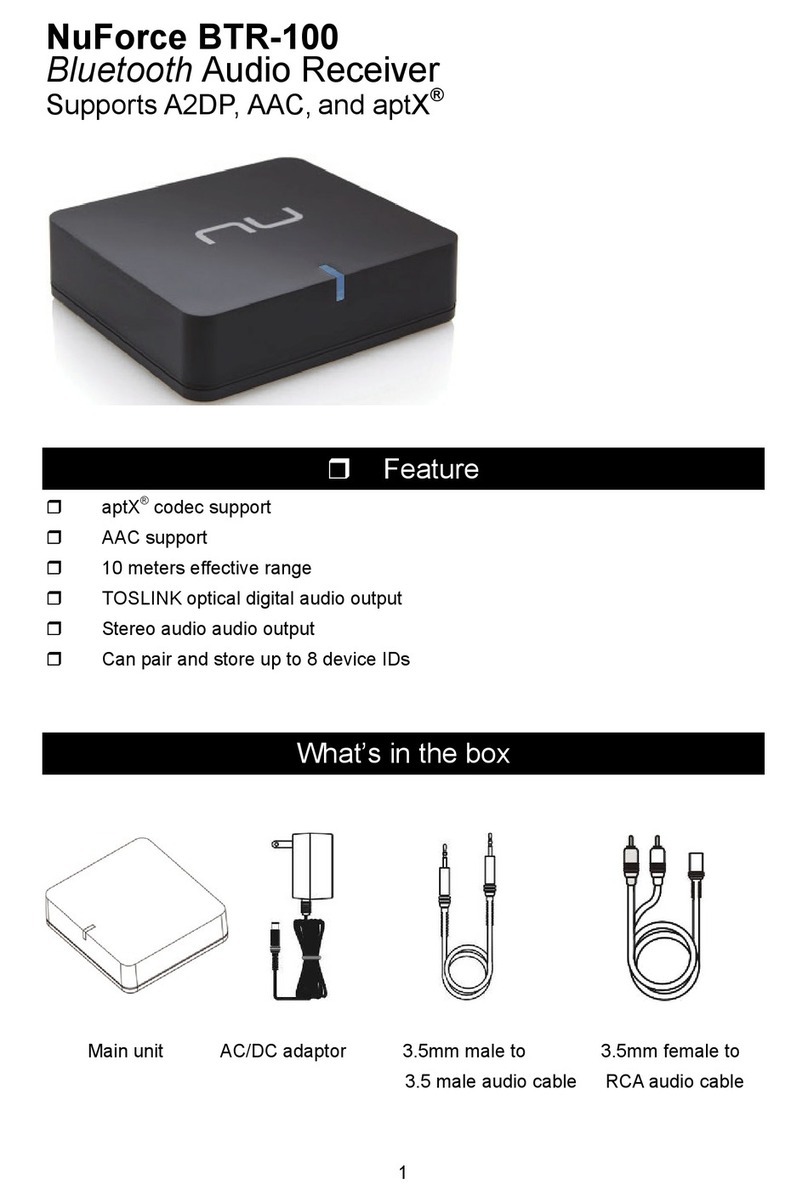Digi-Wave DG7000 User manual


Contents
Contents
GENERAL INFORMATION
INSTALLATION
MENU INFORMATION
P1
P6
P8
P9
P17
Contents
USER INSTALLATON
GENERAL VIEWING FUNCTION
CHANNEL MANAGER
EPG (Electronic Program Guide)
TIMER
ANTENNA DIRECTION HELP
FRONT PANEL DISPLAY
TROUBLE SHOOTING P28
P27
P24
P26
P25
P20
Main Feature
For your Safety
Unpacking
General Operation
RCU
Front Panel
Rear Panel
P1
P2
P3
P3
P4
P5
P5
Connecting to Antenna & TV
Connecting to TV using RCAsupport
Connecting to TV using RF support
Connecting to TV using S-VIDEO
P6
P6
P7
P7
Antenna setup - 1) DiSEqC 1.2
Antenna setup - 2) Fixed
Channel search -1) DiSEqC 1.2
Channel search - 2) Fixed
System Setting
Parental Lock
Factory Default
P10
P10
P10
P14
P14
P15
P16
Select Channel
Pause the Frame
Previous Channel Recall
TV&Radio mode
Channel Information
Volume&Audio Control
Favorite List
P17
P17
P17
P17
P18
P18
P19
Channel Manager
Favorite Channel
Move Channel
Lock Channel
Rename Channel
Delete Channel
Sort Channel
P20
P20
P21
P22
P22
P23
P23

Main Feature 1
GENERAL INFORMATION
GENERAL INFORMATION
A Digital Satellite Receiver is a convenient product that allows you to view a variety of
programs provided through satellite. This user's guide covers the installation of the
DSR and the necessary steps to implement various features. This also explains
special features available only in this DSR in detail, which will allow you to make full
of these feature.
Information confirmed in this document is subject to change. We reserves the
right,without notice,to make change in product design or performances as progress
in engineering manufactory or technology may warrant.
M ain Fea tu re
High quality Video & Audio
Fully MPEG-2, DVB compliant
Provide friendly and easy-to-use menu system
Various channel editing function (Favorite, moving, locking, renaming, deleting and
sorting)
User programmable various Satellite & Transponder information
Automatically search for newly added transponder
Stores up to 4000 channels
Easy and speedy software upgrade through RS-232 port
Plug-and-play data transfer system (DSR to DSR)
Timer function, automatically turns On/Off by setting function (daily, monthly, yearly)
Automatic reserved channel moving system
Provide Electronic Program Guide (EPG)
Teletext function support
Provide various switch types, LNB types and NTSC/PALmonitor type
SCPC/MCPC Receivable from C/Ku Band Satellite
256 colors On-Screen-Display
PAL/NTSC automatically conversion
Last channel automatically saving
& Digital Audio
DiSEqC 1.2 positioner for multiple satellites, multi LNB controlled by DiSEqC 1.2

GENERAL INFORMATION
GENERAL INFORMATION
For Your Safety 2
For Your Safety
Be sure to turn the Receiver off and
disconnect the AC power cord before
cleaning the Receiver surface. If the
surface is dirty, wipe clean with a cloth
whichhas beendippedin aweaksoap-and-
water solution and wrung out thoroughly,
and thenwipeagainwith adrycloth.
Switch the receiver off whenever it remains
outofserviceforan extended period.
Do not touch the receiver during thunder,
since that might create electric-shock
hazards.
Do not block ventilation holes of the
Receiversothataircancirculatefreely.
Do not expose the receiver un-der the
sunlight. And keep it away from the heat
source.
Keep the receiver away from flower vases,
tubs,sinks, etc., inorder to avoiddamaging
theequipment.
To avoid electric-shock hazards, do not
openthecabinet,referservicingtoqualified
personnelonly.
When the abnormal phenomenon occur,
youshouldcut offthe powerimmediately.

GENERAL INFORMATION
GENERAL INFORMATION
Unpacking 3
Unpacking
Audio / Video Cable
User's Guide
General Operation
Throughout this manual you will notice that the everyday operation of the is
based on a series of user friendly on screen display and menus. These menus will
help you get the most from your receiver, guiding you through installation, channel
organizing, viewing and many other functions.
receiver
All function can be carried out using the buttons on the RCU, and some of the function
can also be carried out using the buttons on the front panel.
The is easy to use, always at your command and adaptable for future
advances.
receiver
Please be aware that new software may change the functionality of the .receiver
Should you experience and difficulties with the operation of your , please
consult the relevant section of this manual, including the Problem Shooting, or
alternatively call your dealer or a customer service adviser.
receiver
General Operation
Remote Control Batteries

GENERAL INFORMATION
GENERAL INFORMATION
RCU 4
RCU
Key Function
Turns power ON/OFF of the DSR
When watching a channel, mute the sound
Switches between TV and Radio mode
0~9
MENU
EXIT
OK, LIST
PR+, PR-
Enter number of the required menu item or
select a channel number to watch
Press this key one time to run menu onscreen,
and call command box
Returns to the previous menu on the menu
screen or escape fromthe menu
Press once to pause the screen picture, press
once again to go to the normal mode
TV/RADIO
PR Switches back to previous channel
Display the favorite channel list
Shows information of the current channel
Switches between PALand NTSC modes
Switches to teletext or subtitle mode
Switches to UHF turning mode
(No function in this model)
Moves up / down a page in the channel list
FAV
INFO
Executes the selected item in the menu screen
or enters the desired value in any input mode
When watching a channel, change channels or
move tothe next higher or lower item in the menu
When watching a channel, adjust the volume or
move tothe leftor right item in the menu
Calls up the EPG (Electronic Program Guide)
Selects the different audio modes
Switches between TV and AV modes
(No function in this model)
EPG
L
R
TV/AV
PAUSE
PAL/NTSC
UHF
POSITION Motor setup
AUDIO Multiple language
Select programs by satellite
SAT

GENERAL INFORMATION
GENERAL INFORMATION
Front Panel Rear Panel 5
Front Panel
Rear Panel
Key Function
Turns on and off the power ofthe receiver.
(PR+)
(PR-)
(VOL+)
(VOL-)
In live mode, changing to the next channel.
In live mode, changing to the previous channel.
In live mode, a channel, increase the volume.
In live mode, a channel, decrease the volume.
Rear Panel
POWER ON/OFF
CONNECT TO 12V TO AN EXTERNAL 0/12V S ITCHW
CONNECT VIDEO TO TV USING RCA JACK
CONNECT TOAUDIO R/L TO TV OR AUDIO TUNER
CONNECT TO A PC FOR S/W UPGRADE
CONNECT TOA TV OR VCR
CONNECT TO TV ANT INPUT
LNB IN: CONNECTTO SATELLITE ANTENNA
LNB OUT:CONNECT TO THE OTHER RECEIVER
CONNECT TO A DIGITALAMPLIFIER
CONNECT TO TV USING S-VIDEO

INSTALLATION
INSTALLATION
Connecting 6
Connecting to ANTENNA & TV
DSR
Antenna
Connecting to TV using RCA support
IN VIDEO
TV
Satellite
Dish LR
AUDIO
DSR

INSTALLATION
INSTALLATION
Connecting 7
Connecting to TV using RF support
Connecting to TV using S-video
TV
DSR
VCR
Cable or
OFF-Air Antenna
IN F OM ANTR
OUT TO ANT
IN
Satellite
Dish
DSR
Satellite
Dish
TV S-video LR
VIDEO AUDIO

MENU INFORMATION
MENU INFORMATION
MENU INFORMATION 8
Once you properly installed and connected cables of the receiver, the menu will be
displayed.
This menu consists of 5 major main menus as follow.
- Channel Manager
- Program Guide
- Timer
- User Installation
- Receiver Information
During the installation the key confirms a selection and key shows Down
List Box if the column has mark. You can also use the numeric keys on the RCU
to enter numeric value.
Use the , key to move upwards and downwards from one line to another line
and use key to move from main menu to sub menu and move from left side to
right side or versa.
Meantime, you want to escape the menu system, please press key on the RCU.
OK LIST
PR+ PR-
EXIT

USER INSTALLATION
USER INSTALLATION
Antenna Setup-1) DiSEqC 1.2
This menu consists of 5 major sub-menus as
below.
-Antenna Setup
-Channel Search
-System Setting
-Parental Lock
-Factory Default
Antenna Setup-1) DiSEqC 1.2
1)Antenna
2) Type
3) Satellite
4) LNB Type
5) LNB Freq.
KEY PAD
: You can select maximum 16
antennas with the combination switches.
: Select your antenna type to be
DiSEqC1.2. : Select first satellite you want.
: Select your LNB type. If you
have universal LNB, select Univ.
: Enter the proper LNB
frequency referring to your LNB using
numeric key on the RCU or use
displayed by pressing OK key.
If you have a dual LNB, enter the proper value in the both of value box.
: You can select the switches with
which you want to configure the antenna.
: You can select C/Ku band control by selection of switch type.
6) Switches (0/12 Volt, 22KHz Tone, DiSEqC)
7) C/Ku band control
East, West Limit :
Limit Setup Limit
Setup E
OK
OK
OK
If you select button,
menu will pop up. Press key on the
RC U co ntin u ous ly re a che s to the
easternmost point and then press key on
the RCU. The message of Would you like to
set East limit of DiSEqC motor? will be
displayed for your confirmation. Please
cursor on the button on the screen and
press key on the RCU to confirm the East
limit.
To set West limit, take the same steps as East limit. 9

USER INSTALLATION
USER INSTALLATION
Antenna Setup-2) Fixed
Reset DiSEqC limit :
If you want to reset the East limit or West
limit, place a cursor on Reset DiSEqC Limit
button and then press key on the RCU.
The message of will be
displayed for your confirmation. Select
button by pressing key on the RCU.
OK
Would you like to reset
limit for DiSEqC positioner? OK
OK
The cursor will move to the East limit button
so that you can reset the limit. After that,
please reset West limit same as before.
After setting all necessaries, please to finish antenna setup menu. The
message of Are you sure to change the configuration of Antenna setup? will be
displayed. Please select button on the screen and then wait for saving a data.
EXIT
OK
Antenna Setup-1) DiSEqC 1.2
Antenna Setup-1) DiSEqC 1.2 Antenna Setup-2) Fixed
1)Antenna
2) Type
3) Satellite
4) LNB Type Univ
5) LNB Freq.
6) Switches (0/12 Volt, 22KHz Tone,
DiSEqC)
7) C/Ku band control
: You can select maximum 16
antenna with the combination switches.
: Select your antenna type to be
Fixed.
: Select satellite you want.
: Select your LNB type. If you
have universal LNB, select .
: Enter the proper LNB
frequency referring to your LNB using
numeric key on the RCU.
If you have a dual LNB, enter the proper
value in the both of value box.
: You can select the switches with
which you want to configure the antenna.
: You can select C/Ku
band control by selection of switch type.
After setting all necessaries, please to finish antenna setup menu. The
message of Are you sure to change the configuration of Antenna setup? will be
displayed. Please select button on the screen and then wait for saving a data.
EXIT
OK 10

USER INSTALLATION
USER INSTALLATION
11
1) Antenna : Select your antenna number.
5) Frequency & Symbol Rate :
6) Polarization :
7) 22KHz :
Edit Frequency and Symbol Rate you want.
Select Hor or Ver.
Select ON or OFF.
Channel Search-1)DiSEqC 1.2
Channel Search-1)DiSEqC 1.2
2) Satellite : OK
Edit Mode
Edit mode
Select desired a satellite using
keys or if you press key the list of
satellite will be displayed so that you can
select easily.
You can see the information of selected
satellite in the right side.
: If you want to edit those
preprogrammed data such as Transponder,
Frequency, Symbol Rate, Polarization and
22 KHz, please press key (Red
color key) on the RCU. And then you can
move into those columns to change the
value.
3) Position
E W
OK
: After selecting a satellite,
please select Position button and then keep
pressing or key on the RCU until
selected satellite is locked. If the satellite is
locked correctly, the color of signal label bar
will be changed to yellow.
When you press key on the RCU, the
message of Would you like to set the value
of current positioner? will be displayed for
your confirmation.
4) Tran spon d er :
OK
Select desire d a
transponder using keys or if you
press key the Down List Box will be
displayed so that you can select easily.

USER INSTALLATION
USER INSTALLATION
12
8) Search 1 Sat
Search 1 SAT :
Search TP :
Search Network :
Search all SAT :
: Allows you to search
channels with convenient options as follows,
select one using arrow keys.
- Search channels for one
satellite which selected on Satellite column.
- Search channels in one TP
which selected on TP column.
- Search channels for the
network related the TP.
- Search all channels at
once which you searched all satellite.
Channel Search-1)DiSEqC 1.2
The receiver will automatically search the
channel for TV and Radio and during this
procedure you can see the already searched
channels in the Searched List Box on the
screen.
If completed searching channel, cursor will
be placed on automatically,
then press button.
COMPLETE
OK
9) Set PID PID
TP
Channel Search Page MENU
SET PID OK
PID OK
: If you want to set (Packet
Identifier) manually, select in the
and press key
on the RCU to display command box.
And select command and press ,
then set menu will be displayed. Enter
the correct value and select .
Channel Search-1)DiSEqC 1.2
10) Sat name edit :
Sat Name Edit
If you want to change
satellite name, select the satellite and press
key (Yellow color key) on the
RCU to display command box. Select Sat
name edit then Keypad Dialog box will
appear. Using arrow key on the RCU, you
can edit the satellite name.
Notes: In " " and " model, " " for
scramb channels model by RCU.
Search 1 SAT Search TP" function,you can switch "FTA+ "for free
to air and scramb channels model,"FTA"for free to air channels

USER INSTALLATION
USER INSTALLATION
13
11) Delete TP
MENU Delete TP
: If you want to delete a
transponder, please select the Transponder
what you want to delete and then press
key on the RCU to display command
box. Then select command and
the confirm message box will be displayed.
12) Re-Sync : When all location of searched
satellites are shifted by unknown reason,
you can realign all of them once if you adjust
one satellite location.
14) Search Option
-FTA Only
-Not searched TP only
-Sort by Scramble
: The receiver allows you
to search channels with convenient options
as below.
If you select Sort by Scramble, the receiver
sort the scrambled channels automatically.
If you select Not searched TP only, the
receiver search channels in the TP which is
not searched or new TP.
Channel Search-1)DiSEqC 1.2
13) Go to 0 for DiSEqC 1.2 : When you install the motor of DiSEqC 1.2 antenna at
first, you can select this function to move the center of antenna to be 0 .
Channel Search-1)DiSEqC 1.2

USER INSTALLATION
USER INSTALLATION
14
1) Antenna
2) Satellite OK
3) Edit Mode
EDIT mode
4) ~ 14)
: Select your antenna number.
: Select desired a satellite using
keys or if you press key, the list of
satellite will be displayed so that you can
select easily.
You can see the information of selected
satellite in the right side.
: If you want to edit those
preprogrammed data such as Transponder,
Frequency, Symbol Rate, Polarization and
22 KHz, please press key (Red
color key) on the RCU to display the
command box. And then you can move to
those columns to change the value.
Please refer to DiSEqC 1.2 type
antenna.
1) OSD Language
2) Audio Language
3) Set local time
4) Summer time
ON
: Select your desired
language.
: Select your desired
audio language to be in the top priority under
the condition that this language is supported
from the channel.
:Adjust your local time.
: If you are in summer time,
select .
Channel Search-2) Fixed
System Setting
Channel Search-2) Fixed System Setting
System Setting OK
menu allows you to change the principal option and to set other
items proper to your environment by pressing key on the RCU.
5) LNB power YES
OFF
: If your receiver is connected to LNB, select . But if your receiver
is connected to other receiver through Loop Through support, you should check
which receiver is connected directly to LNB. In case if that other receiver is directly
connected to LNB, select .

USER INSTALLATION
USER INSTALLATION
15
6) Screen Format
16:9 16:9
: If your TV supports 16:9
screen format and selected channel
provides format program, select .
: If your SCART supports
RGB control, select . Otherwise select
.
7) Video output RGB
CVBS
: Select the type according to
your TV type.
8) TV type
: You can adjust the
displaying time interval of info bar from 2 sec
to 12 sec. Default value is 6 sec.
9) Display Info Bar
10) Start On Channel OK: If you press key,
then the channel list is displayed. You can
select one channel of the list, the selected
channel starts whenever you turn on the
receiver.
11) UHF Standard : Select UHF type.
System Setting
Parental Lock
System Setting Parental Lock
12) UHF Channel : Select your desired UHF channel for satellite mode.
Note : The receiver for the country, in which it is not used UHF, 11) and 12) option will
be deleted.
This function allows you to lock the channel
with your password in order to prevent from
accessing the channel by your children or
any other person.
And also you can protect your installed data
and information using Install Lock.
How to change Password :
1) Enter the current password.
2) Select of Parental Lock.
3) Enter new password.
ON
4) Confirm your new password entering new password again.
: Default password is 0000.
: Once you change password, please do not forget and keep well.
Note
Warning

USER INSTALLATION
USER INSTALLATION
16
How to use Parent Lock :
1) If you activate parent lock function, go to
the TV channel Manager Page.
2) Press key (Blue color key) on the
RCU.
3) Select channel the which you want to Lock.
4) Press then symbol is marked.
Lock
OK
Parental Lock
Factory Default
Parental Lock Factory Default
How to use Install Lock :
1) Enter the current password.
2) Select of Install Lock.
3) Enter new password.
4) Confirm your new password entering new
password again.
5) Exit this menu.
6) Select any menu and press on the
RCU.
ON
OK
7) Then Enter Password Box will be displayed.
8) Unless enter correct password, you can not run any menu.
: Default password is 0000.
: Do not forget your password in order not to fail to operate the receiver.
Note
Warning
If you want to bring the receiver back to the
factory default condition, select Factory
Default and press key.
Then Warning message will be displayed. To
confirm select and press .
: You will lose all of data and
information which was installed.
OK
OK OK
Warning

GENERAL VIEWING FUNCTION
GENERAL VIEWING FUNCTION
17
Select Channel
Select Channel
If you want to select channel, use key on
the front panel or key on the RCU
or numeric key on the RCU to select a
channel and press key on the RCU.
In addition to the above normal function, the
receiver provide more convenient channel
change function.
While watching, press key on the RCU.
Then channel list will be displayed on the
right side of the screen. If press key,
the channel list will be disappeared.
CH
PR+, PR-
OK
OK
EXIT
To select a channel, go up and down of this channel list and place cursor on a desired
channel. Then, press key to watch the selected channel.
If you press key on the RCU, channel list will more upgrade down page by page.
OK
Pause the frame
Previous channel recall
Press key on the RCU to pause the screen. To bring it back to the normal
mode, press key once again.
PAUSE
PAUSE
Press key on the RCU to move the previous channel which you watched before.←PR
Pause the frame Previous channel recall
TV & Radio mode
TV & Radio mode
While viewing TV channel, press
key on the RCU to move radio mode. Press
this key once again, it will bring you back to
the TV mode.
TV/RADIO

GENERAL VIEWING FUNCTION
GENERAL VIEWING FUNCTION
18
Channel Information
Volume & Audio Control
Channel Information Volume & Audio Control
1) Volume Control
VOL
Note
2) Mute
To increase or decrease volume, use key
on the RCU or on the front panel.
: The receiver has 18 volume levels
and this shall be controlled from the
adjusted volume level of your TV.
To mute the sound, press button on the
RCU. To bring back the normal sound, press
this key once again.
Every time you change channels, you will
receive program information for a few
second.
While watching channel, you can see the
current channel information anytime,
pressing key on the RCU.
: Channel information will be displaying
for 6 seconds and disappeared. You can
adjust the display time interval from 2 to 12
seconds.
INFO
Note
3) Audio Control
4) Language Selection
AUDIO
Press the key repeatedly to select one of three possible Audio settings (Left,
Right and Stereo) .
The current audio condition will be displayed in the channel information.
Press the key on the RCU repeatedly to select audio-language. This is
depen-dent on the transmission of audio signal which supports Multi-language.
L
R
Table of contents
Other Digi-Wave Receiver manuals