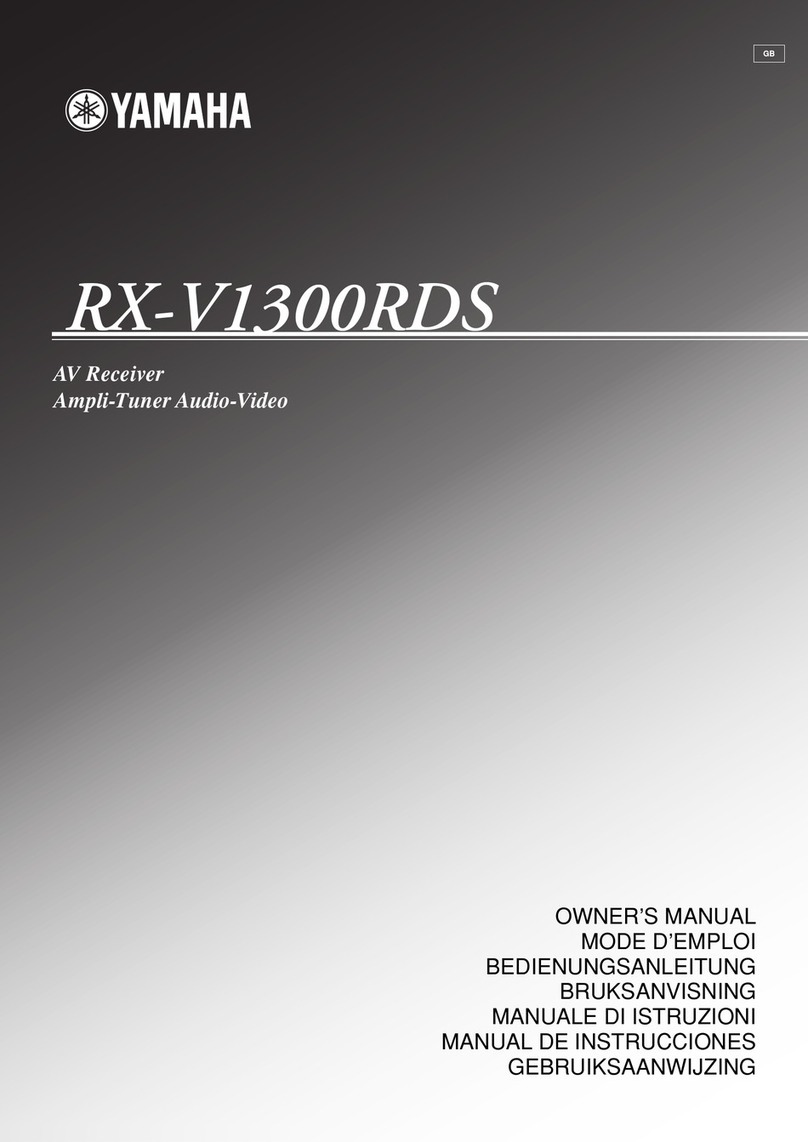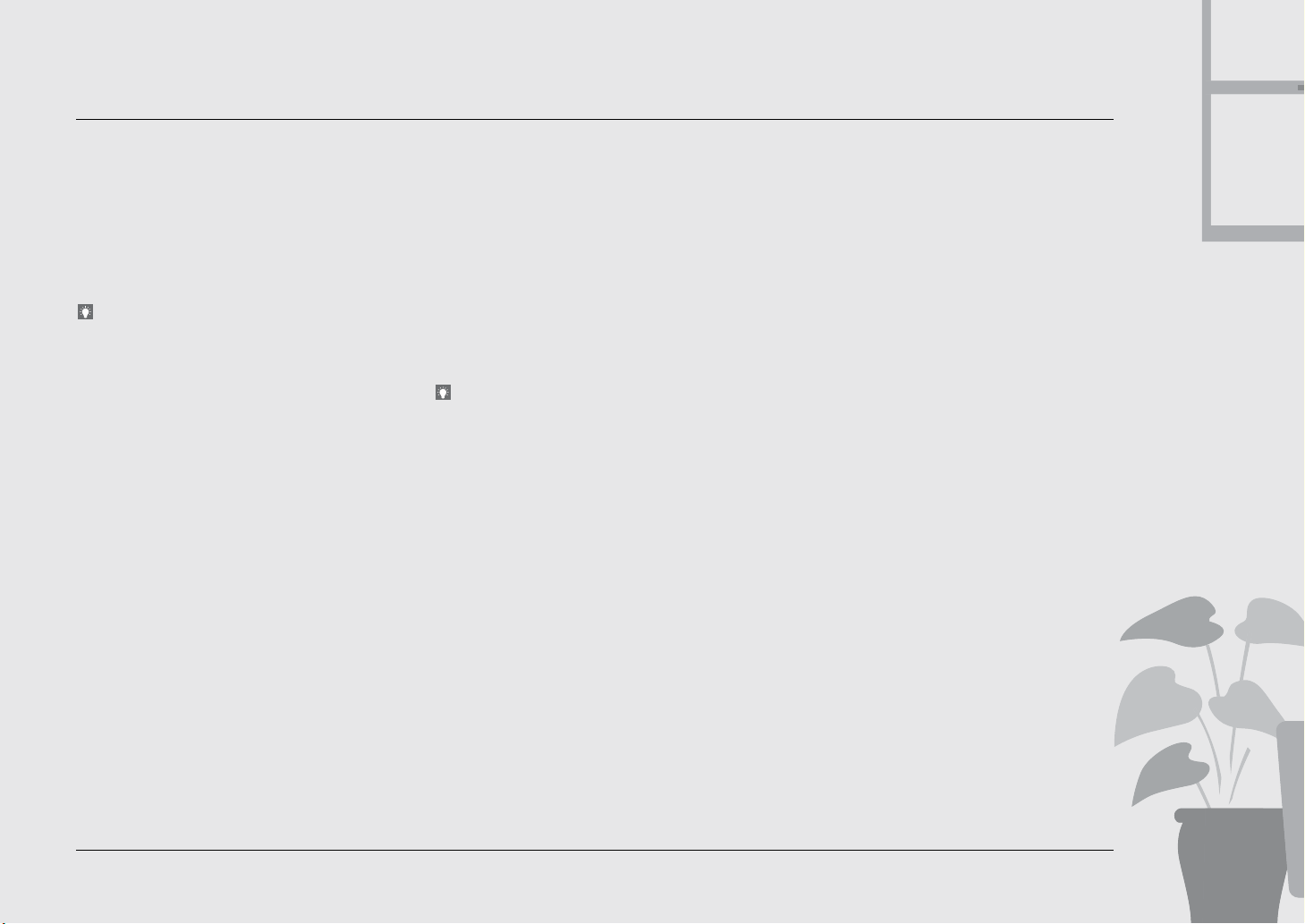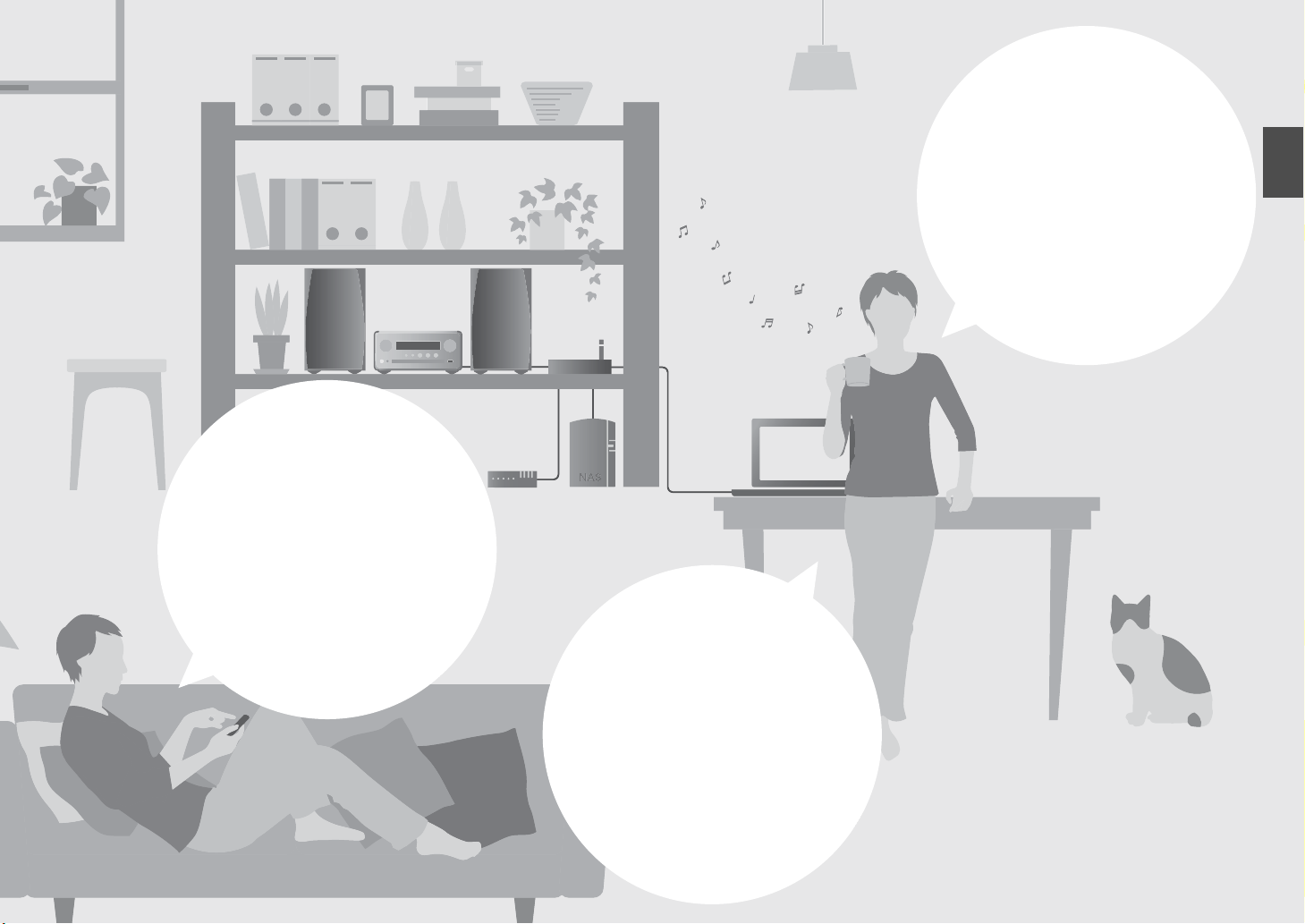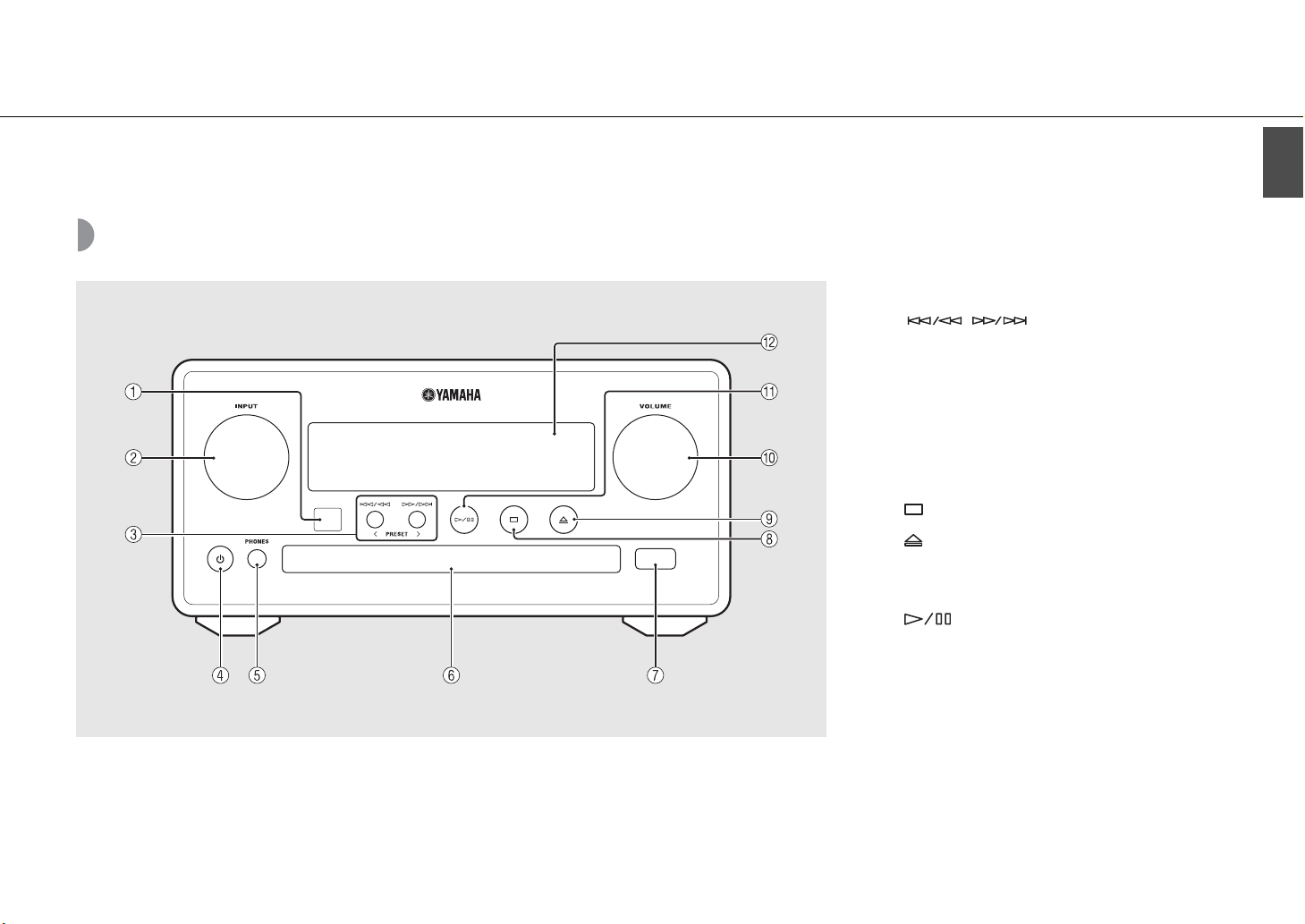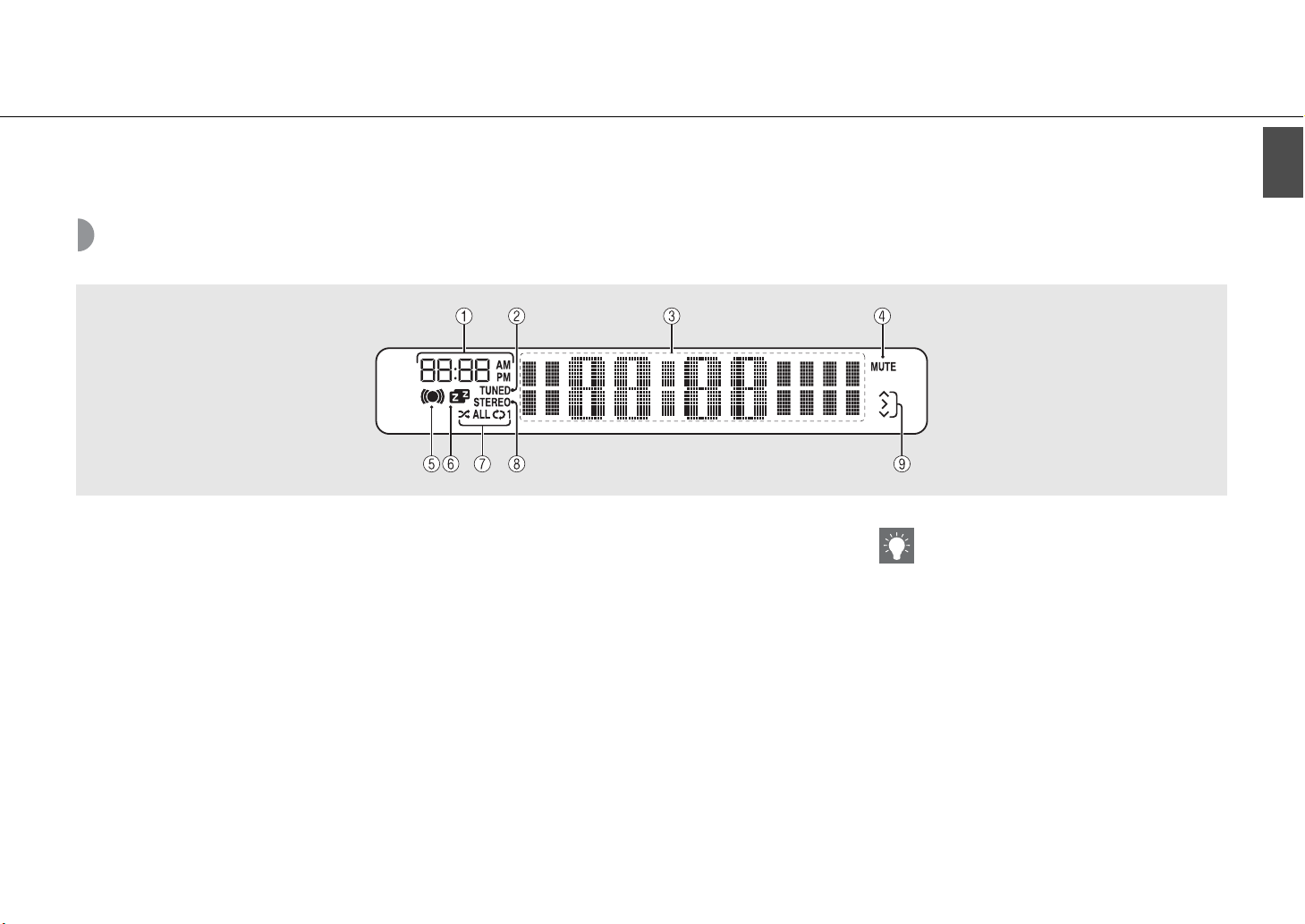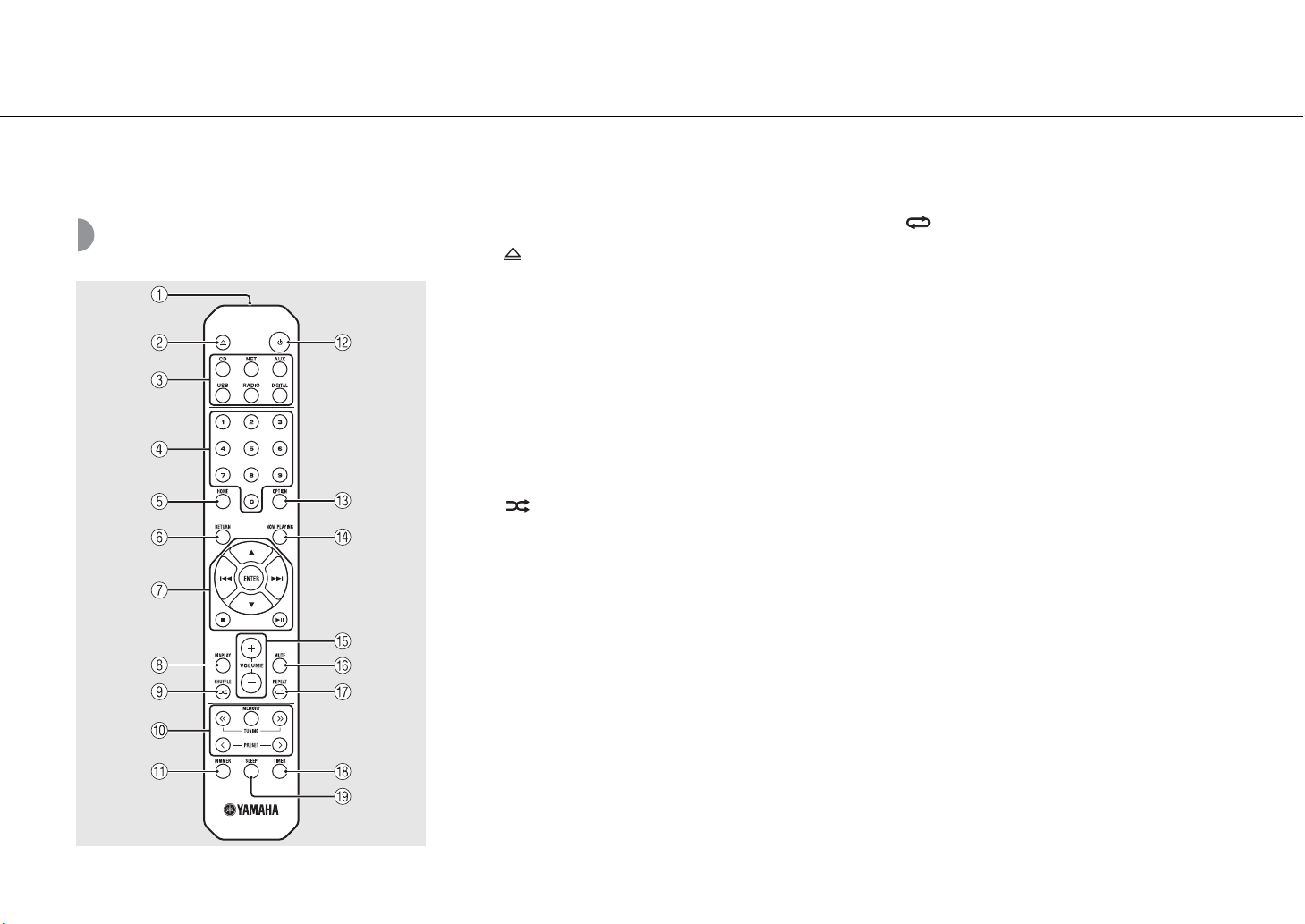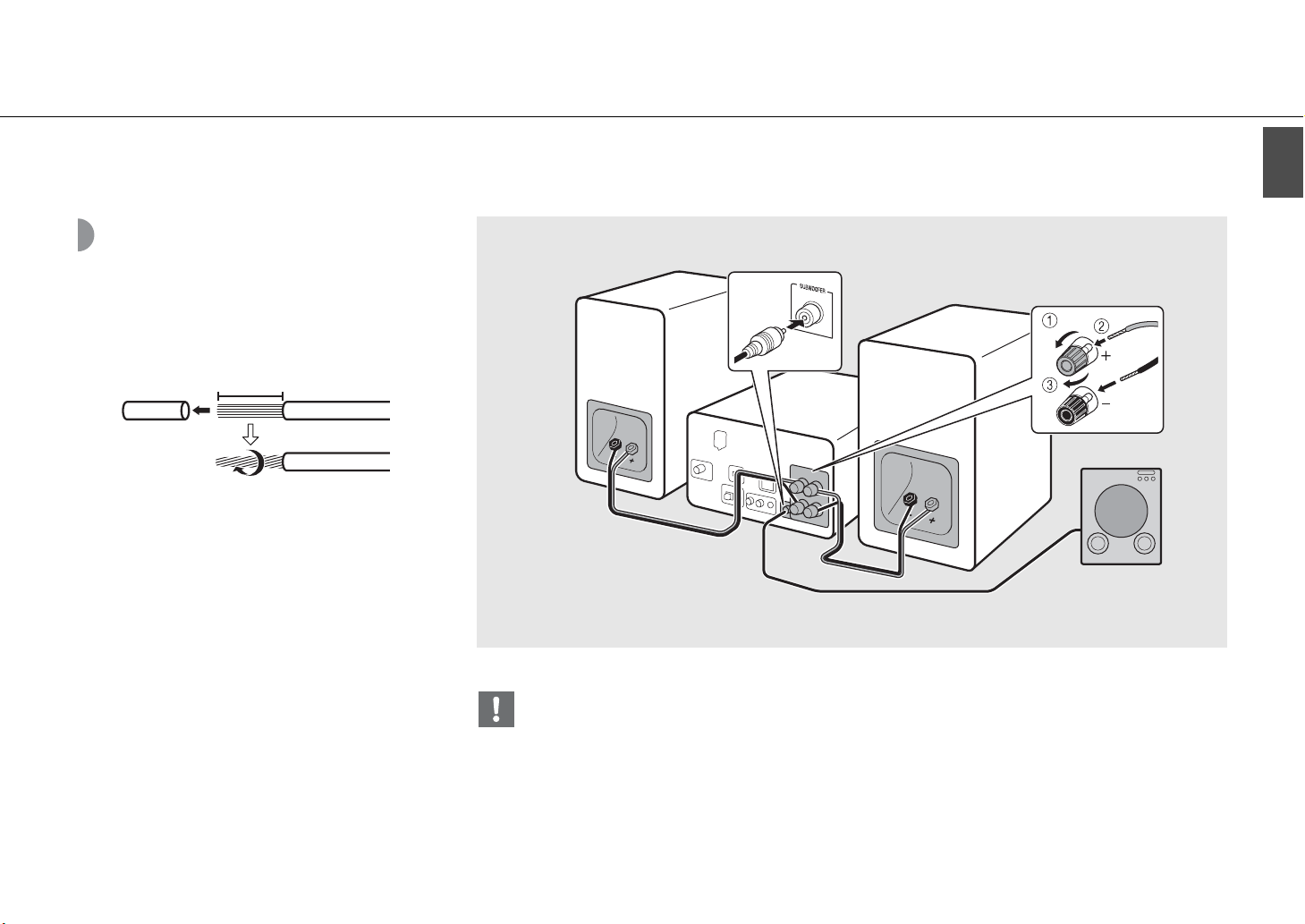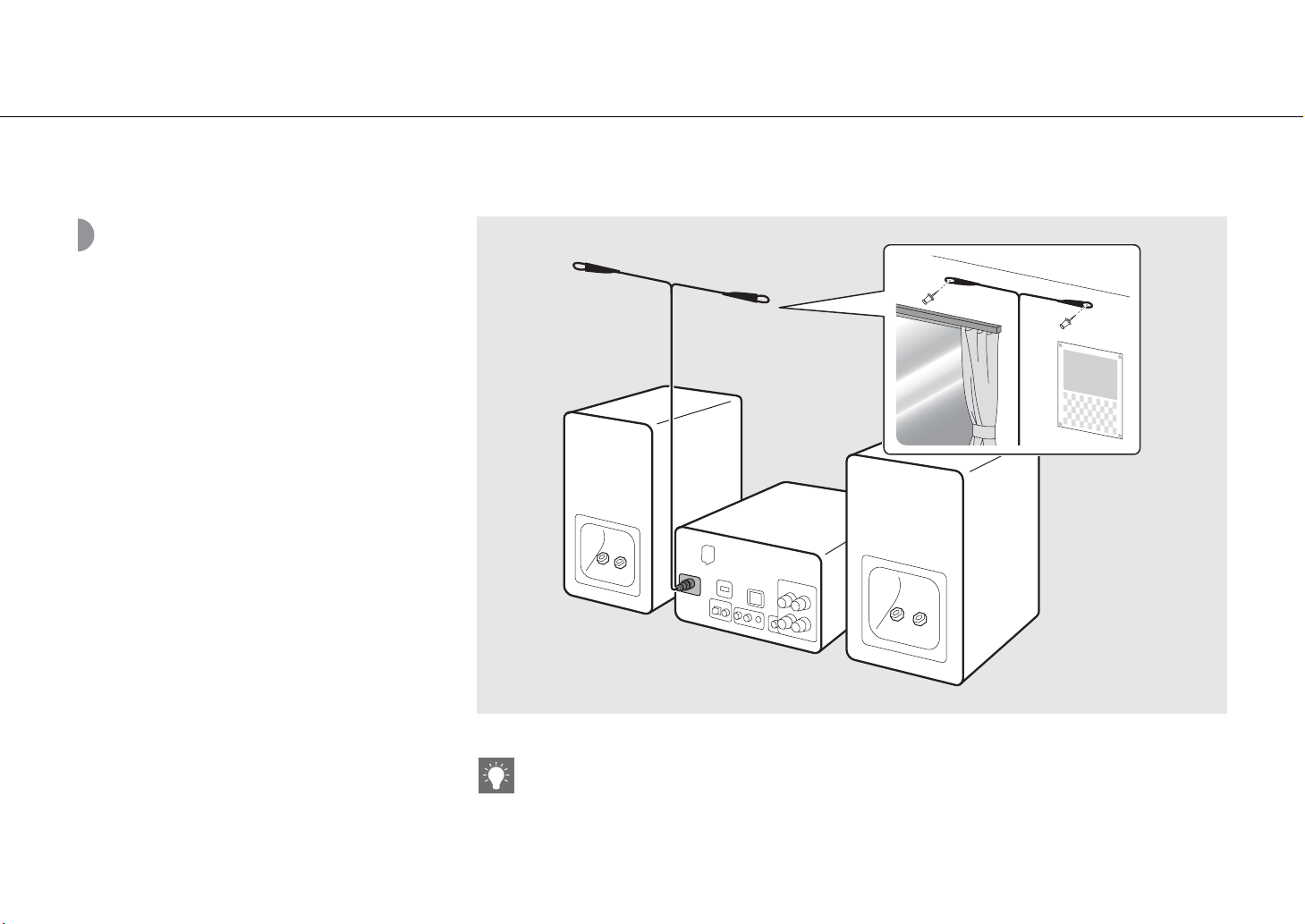Yamaha CRX-N560 User manual
Other Yamaha Receiver manuals
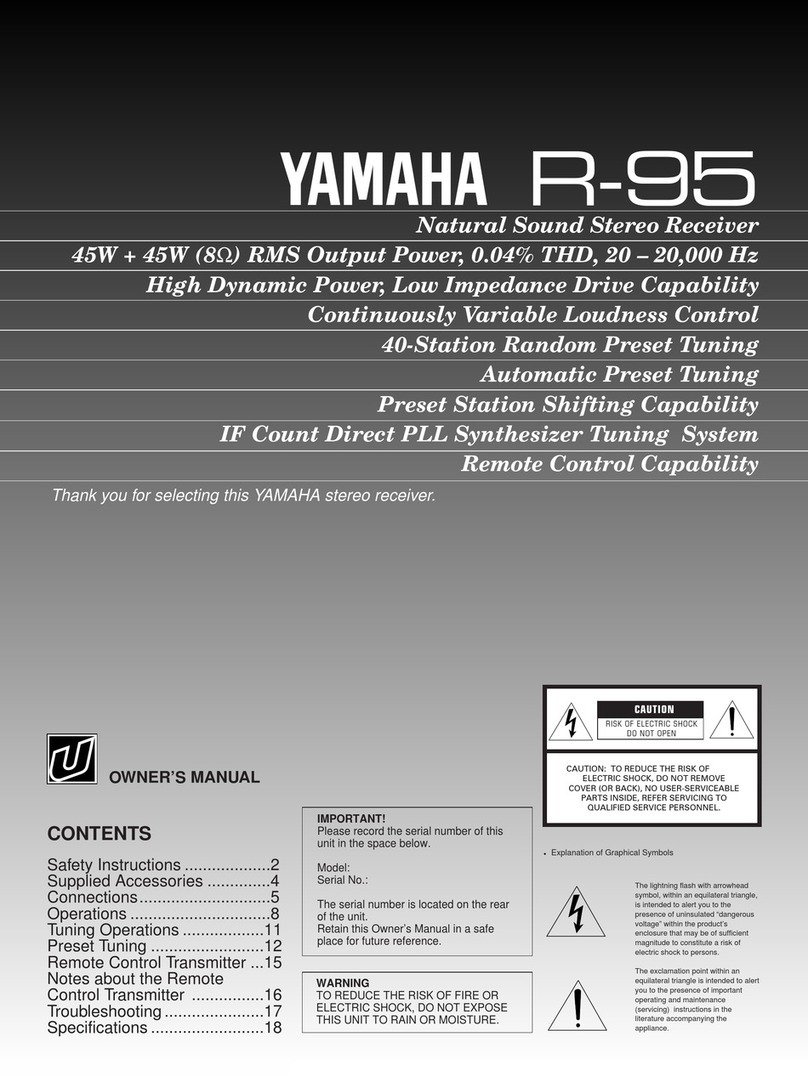
Yamaha
Yamaha R-95 User manual

Yamaha
Yamaha HTR-5063 User manual

Yamaha
Yamaha RX-V363 - AV Receiver User manual

Yamaha
Yamaha RX-V461 - AV Receiver User manual

Yamaha
Yamaha R-S700BL User manual

Yamaha
Yamaha RXV1065 - RX AV Receiver User manual
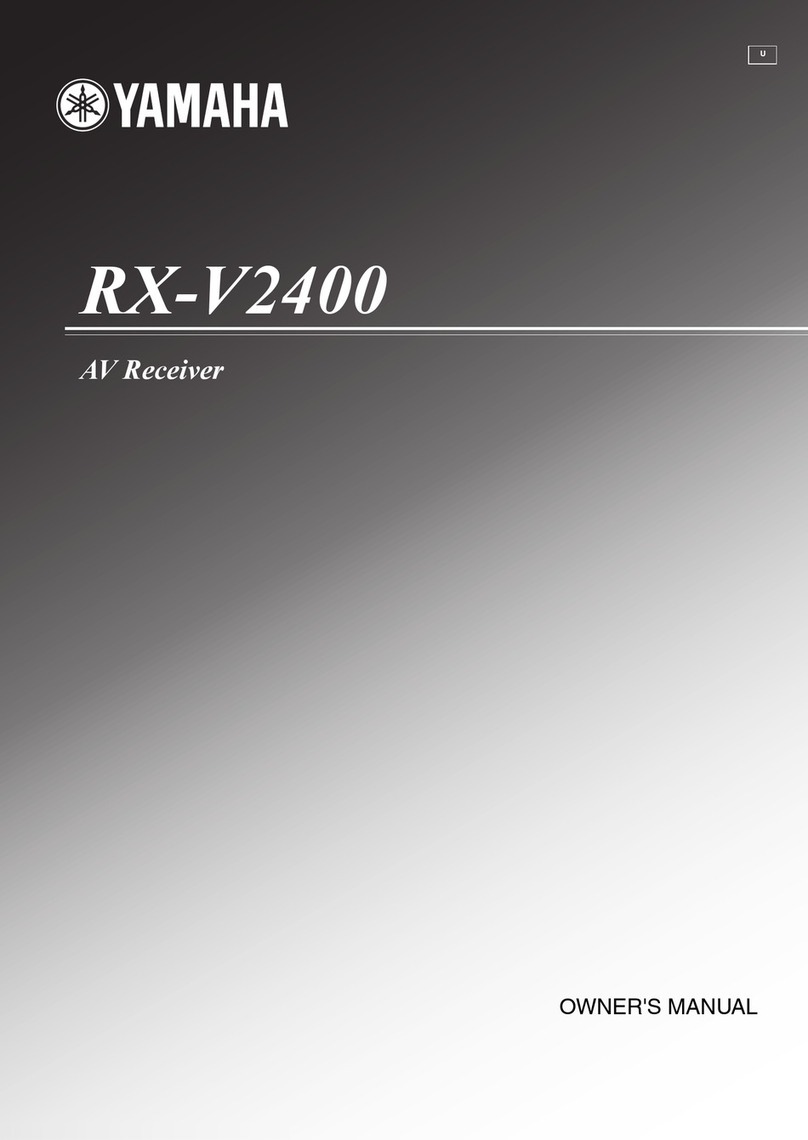
Yamaha
Yamaha RX-V2400 User manual

Yamaha
Yamaha HTR-4063 User manual

Yamaha
Yamaha RX-V773WA User manual

Yamaha
Yamaha HTR-5150 User manual

Yamaha
Yamaha NS-IW280CWH User manual

Yamaha
Yamaha HTR-3065 User manual

Yamaha
Yamaha HTR-4064 User manual

Yamaha
Yamaha RX-V620 User manual

Yamaha
Yamaha RX-A800 User manual

Yamaha
Yamaha R-N803 User manual

Yamaha
Yamaha HTR-5065 User manual

Yamaha
Yamaha R-V702 R-V502 User manual

Yamaha
Yamaha R-N500 User manual
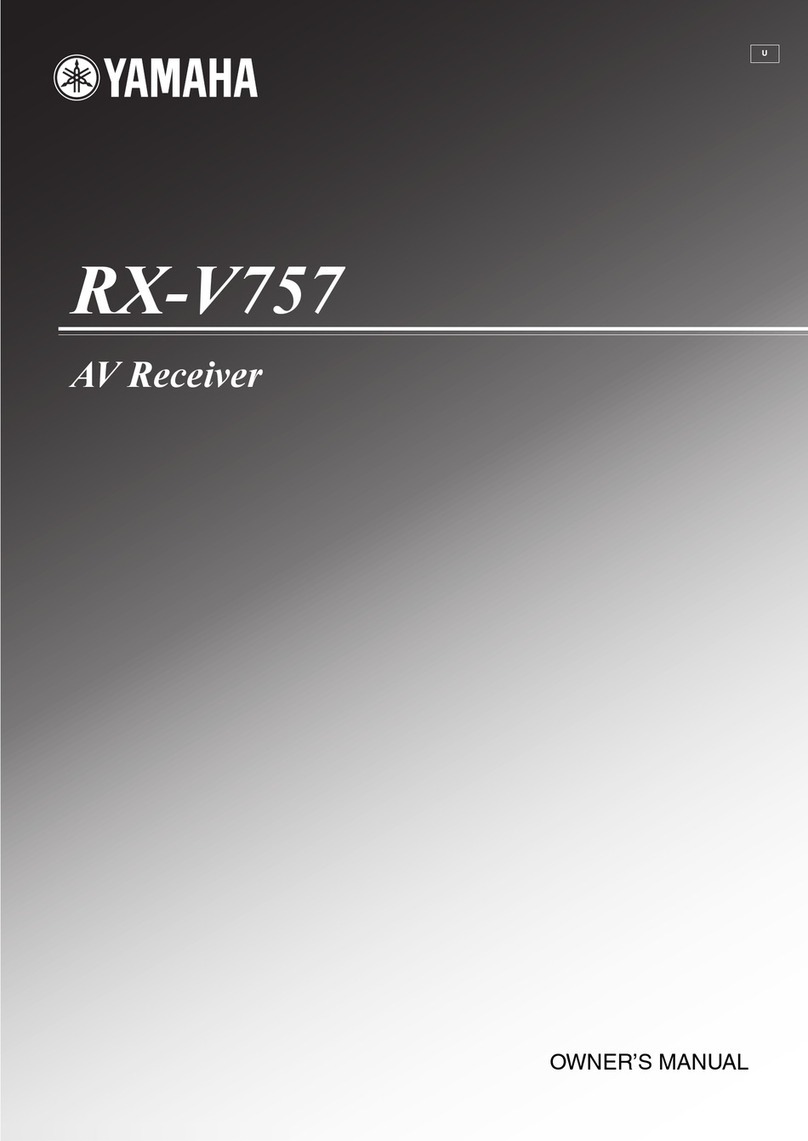
Yamaha
Yamaha RX-V757 User manual