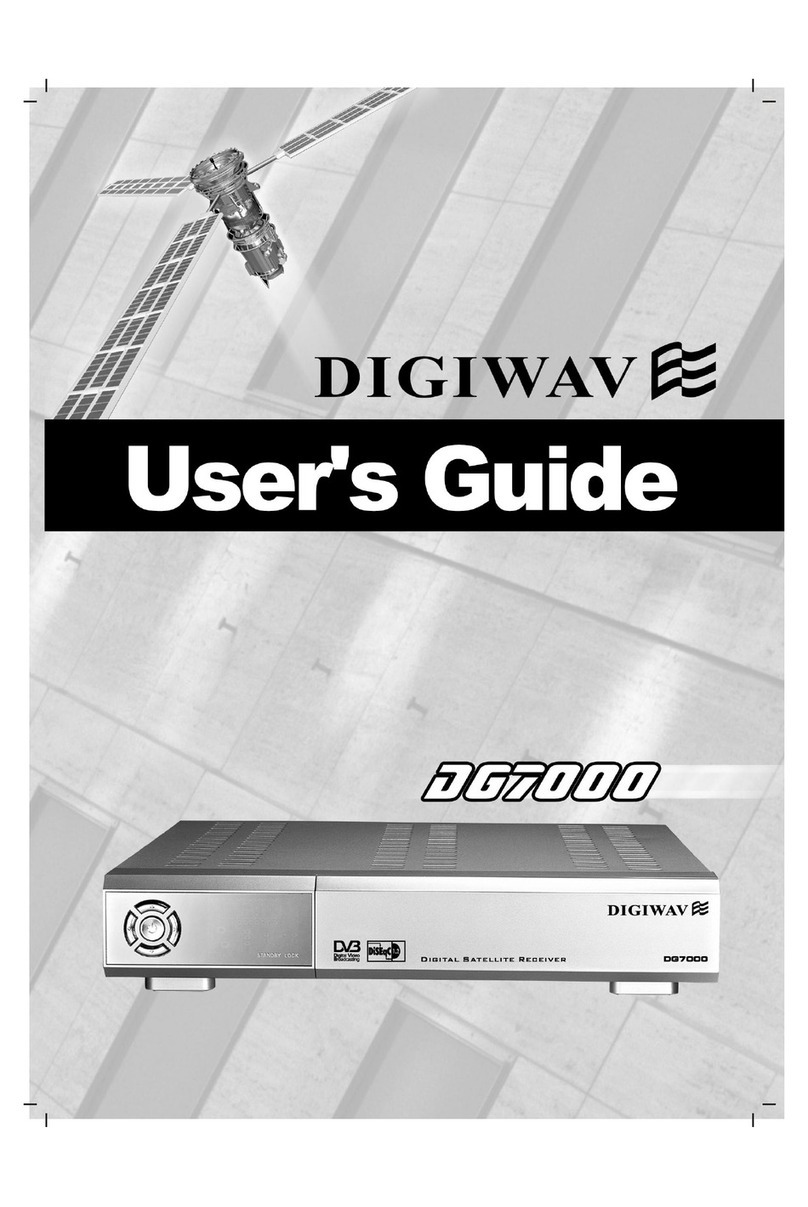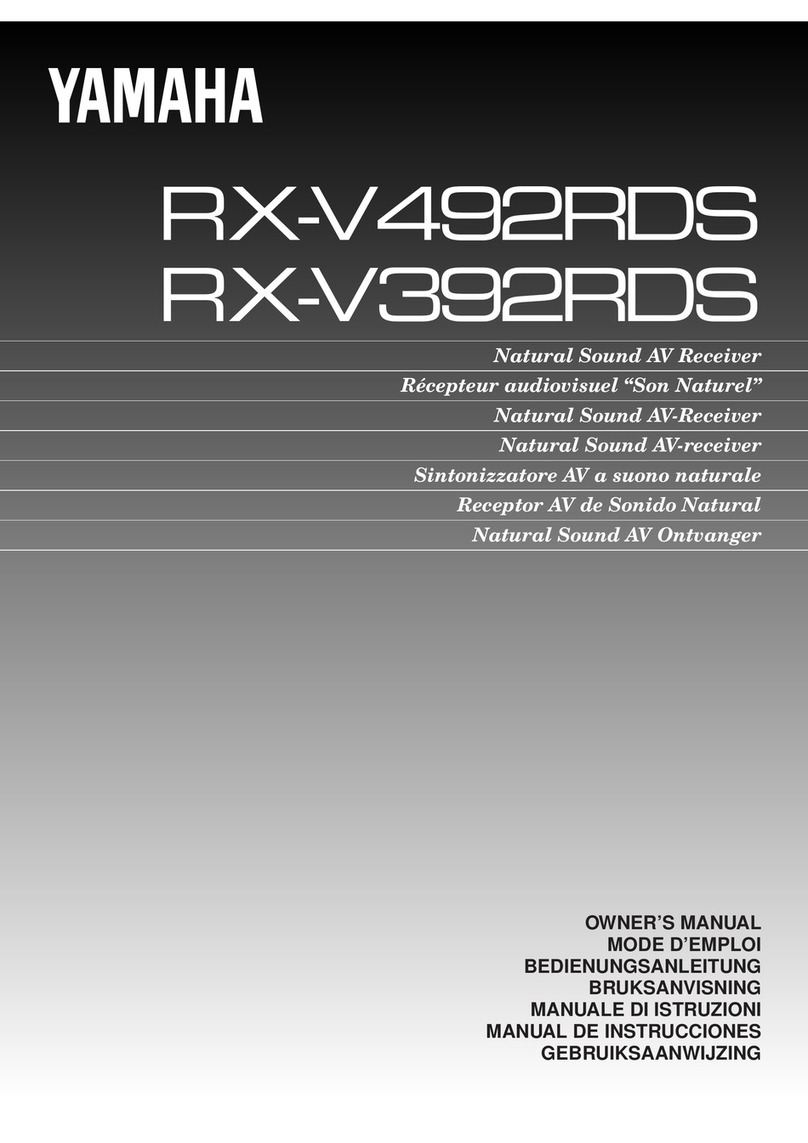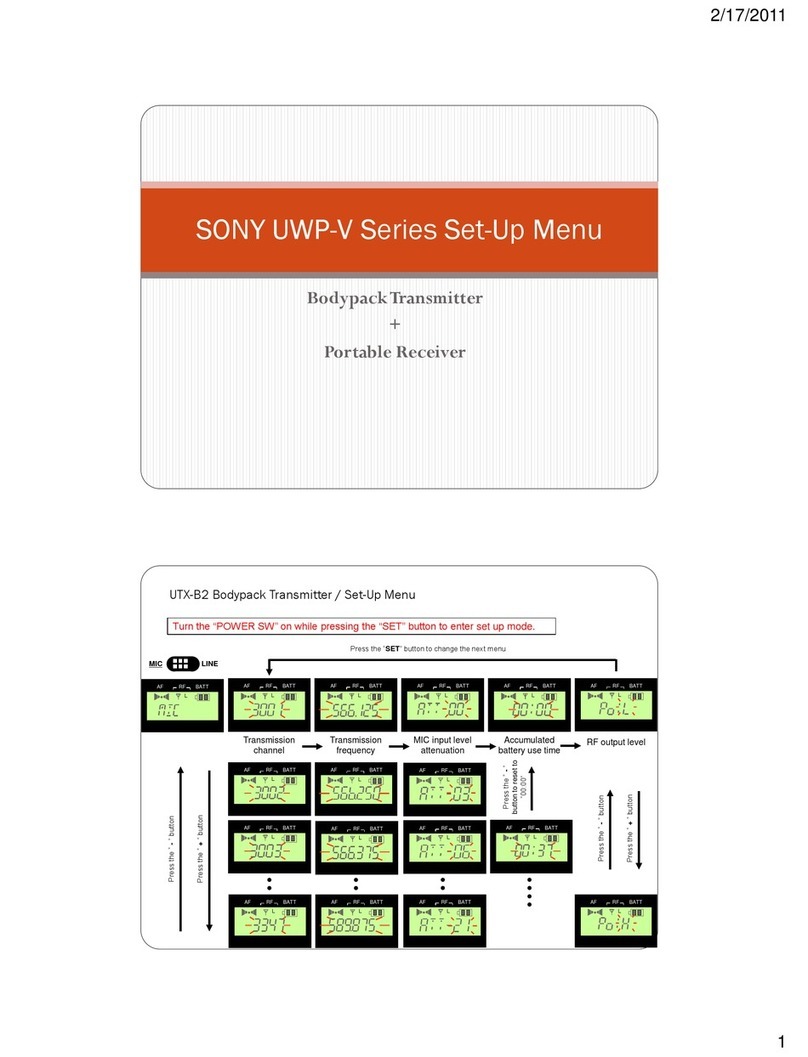Digi-Wave Diamond 8000P User manual

1
1. Introduction ........................................................................................................... 4
1.1 Overview
1.2 Main Features
2. Safety/Precautions ............................................................................................... 5
2.1 Safety
2.2 Precautions
3. Check Point before Use ....................................................................................... 7
3.1 Accessories
4. Controls/Functions .............................................................................................. 8
4.1 Front Panel
4.2 Rear Panel
4.3 Remote controller
5. How to Connect .................................................................................................. 12
6. Operation ............................................................................................................ 13
6.1 Getting Started
6.2 System Setting
6.3 Channel Manager
6.4 Installation
6.5 Utils
6.6 Game
6.7 Conditional Access System
7. Trouble Shooting ............................................................................................... 45
8. Specifications ..................................................................................................... 46
Contents
DiSEqC is a trademark of EUTELSAT

32
TO REDUCE THE RISK OF ELECTRIC SHOCK,
DO NOT REMOVE THE COVER(OR BACK).
NO USER-SERVICEABLE PARTS ARE INSIDE.
REFER SERVICING TO QUALIFIED SERVICE
PERSONNEL.
This symbol indicates “dangerous voltage”
inside the product that presents a risk of
electric shock or personal injury.
Do not install this equipment in a confined space such as a bookcase or similar unit.
WARNING : To prevent damage which may result in fire or electric shock hazard, do
not expose this appliance to rain or moisture.
Precautions
This device complies with part 15 of the FCC Rules. Operation is subject to the following
two conditions : (1)This device may not cause harmful interference, and (2)this device
must accept any interference received, including interference that may cause undesired
operation.
Caution : Any changes or modifications in construction of this device which are not
expressly approved by the party responsible for compliance could void the
user’s authority to operate the equipment.
NOTE : This equipment has been tested and found to comply with the limits for a Class B
digital device, pursuant to part 15 of the FCC Rules. These limits are designed to
provide reasonable protection against harmful interference in a residential
installation. This equipment generates, uses and can radiate radio frequency
energy and, if not installed and used in accordance with the instructions, may
cause harmful interference to radio communications. However, there is no
guarantee that interference will not occur in a particular installation. If this
equipment does cause harmful interference to radio or television reception,
which can be determined by turning the equipment off and on, the user is
encouraged to try to correct the interference by one or more of the following
measures :
ȞReorient or relocate the receiving antenna.
ȞIncrease the separation between the equipment and receiver.
ȞConnect the equipment into an outlet on a circuit different from that to which
the receiver is connected.
ȞConsult the dealer or an experienced radio/TV technician for help.”
FCC
Read these instructions.
Keep these instructions.
Heed all warnings.
Follow all instructions.
Do not use this apparatus near water.
Clean only with dry cloth.
Do not block any ventilation openings. Install in accordance with the
manufacturer’s instructions.
Do not install near any heat sources such as radiators, heat registers, stoves, or
other apparatus(including amplifiers) that produce heat.
Do not defeat the safety purpose of the polarized or grounding-type plug. A
polarized plug has two blades with one wider than the other. A grounding type
plug has two blades and a third grounding prong. The wide blade or third prong
are provided for your safety. If the provided plug does not fit into your outlet,
consult an electrician for replacement of the obsolete outlet.
Protect the power cord from being walked on or pinched particularly at plugs,
convenience receptacles, and the point where they exit from the apparatus.
Only use attachments/accessories specified by the manufacturer.
Use only with the cart, stand, tripod, bracket, or table specified by the
manufacturer, or sold with the apparatus. When a cart is
used, use caution when moving the cart/apparatus
combination to avoid injury from tip-over.
Unplug this apparatus during lightning storms or when
unused for long periods of time.
Refer all servicing to qualified service personnel. Servicing is
required when the apparatus has been damaged in any way,
such as power-supply cord or plug is damaged, liquid has
been spilled or objects have fallen into the apparatus, the apparatus has been
exposed to rain or moisture, does not operate normally, or has been dropped.
Caution - These servicing instructions are for use by qualified service
personnel only. To reduce the risk of electric shock do not perform any
servicing other than that contained in the operating instructions unless you
are qualifie to do so.
WARNING : To reduce the risk of fire or electric shock, do not expose this
apparatus to rain or moisture.
Important Safety Instructions
This symbol indicates
important instructions
accompanying the product.
CAUTION
RISK OF ELECTRIC SHOCK,
DO NOT OPEN

54
Be sure to read this user's manual before
starting the operation of the unit.
Do not touch the power cord with wet
hands as it may cause electric shock.
Never open the cover. It is very
dangerous to touch the inside of the
unit due to possible electric shock.
Place the unit in a well ventilated and
no-heat environment.
When you do not use this unit for a
long time, make sure that power cord
is pulled out from the outlet. Also do
not use a damaged power cord as it
may cause fire or electric shock.
A professional installation is required.
If reception is interrupted, contact
your local service centre.
Safety/Precautions
2.1 Safety
This satellite receiver is designed for using digital free-to-air channel reception. Enjoy the rich
choice of more than 10,000 different channels, broadcasting a large range of culture,
sports, cinema, news, events, etc. This receiver is a technical masterpiece, assembled with
the highest qualified electronic parts.
Introduction
1.1 Overview
ᶀMPEG-II digital & fully DVB compliant
ᶀOn-Screen Display (OSD) with a 256-colors color resolution
ᶀDiSEqC control version 1.0, 1.1, 1.2 and USALS compatible
ᶀ16 renameable favorite channel groups
ᶀPowerful channel control by Favorites, Lock, Skip, Move and Delete
ᶀChannel sorting by Alphabet, Transponder and Conditional Access System (CAS)
ᶀMultilingual language OSD & menu : English, Chinese, Italian, Turkish, Arabic, Parsi,
German, French, Russian, Spanish, Portuguese, Dutch.
ᶀExtended Electronic Program Guide (EPG) and program reservation through EPG
ᶀLast channel memory function
ᶀTotal of 10,000 programmable channels
ᶀAdvanced ‘Channel List’ menu
ᶀMulti-satellite search
ᶀGames with stereo sound
ᶀSoftware & channels database upgrades via RS-232C: PC to STB/STB to STB
ᶀParental Lock/ Installation Lock/Receiver Lock/Channel Lock/Lock Channel Confirm.
ᶀDigital audio output [S/PDIF]
ᶀMulti-picture display
ᶀZoom capabilities
ᶀAdvanced Blind Search Function
ᶀColor Adjustment Function
ᶀUSB Interface
ᶀComponent output(Y/Pb/Pr)
ᶀS-VHS video output.
1.2 Main Features

76
User's manual : 1
User's manual
Remote control : 1
Batteries (AAA type) : 2
ᶀIf any of the above-listed
accessories is missing, contact
your sales representative.
The accessories below are included with this receiver:
Points to Check before Use
3.1 Accessories
Your dish should be properly installed and azimuth and elevation must be precisely set up.
ᶀThis unit supports DiSEqC 1.2 and can work with a compatible antenna positioner.
Ask your dealer for information.
3.2 The Satellite dish
When installing the unit
2.2 Precautions
Install the unit horizontally. An uneven
installation may cause the unit to be
damaged.
Do not put heavy items such as a TV
set on the unit. That may damage
the unit.
Do not leave the unit where the
water drops or splashes.
Do not put water holding items such
as vases on the unit.
Moving the unit to a hot area from a
cold one will cause condensation.
Do not operate the unit for one or two
hours or until it has dried completely.
ᶀThe mains plug is used as the disconnect device.
The disconnect device shall remain readily operable.
Do not install the unit:
⍥Where it is subject to vibrations
⍥Where it is exposed to direct sunlight
⍥Where there is humidity
⍥Where the temperature is too high or too low.
⍥Where there is no ventilation

98
4.2 Rear Panel
No Name Connector Connector
1LNB INPUT IEC 169-24 FEMALE IF input from LNB to digital tuner
2LOOP OUT IEC 169-24 FEMALE IF loop-through output from digital tuner
3AUDIO L RCA cinch Left audio output
4AUDIO R RCA cinch Right audio output
5VIDEO RCA cinch Composite video output
6S/PDIF RCA cinch Digital audio output
7S/PDIF Fiber Optic Digital audio output(Optic).
8S-VIDEO MINI-DIN S-VHS video output
9Y RCA cinch Component video output (Y)
10 Pb RCA cinch Component video output (Pb)
11 Pr RCA cinch Component video output (Pr)
12 RS-232C DB-9 Low speed serial port
13 RF OUT IEC 169-24 MALE Output to TV
14 TV ANT IN IEC 169-24 FEMALE Input from terrestrial antenna
1 3 5
910 13
2 4 6 7 8 11
12 14
Controls/Functions
4.1 Front Panel
Power : To switch the receiver in “standby” mode or in power on mode.
Standby/Power on lndication light : Flashing red on “Stand By” mode and no right on
“Power On” mode.
Indication light : While pressing RCU key, this light will be flashing at the same time.
CURSOR : To move the selection, change channels, increase/decrease volume, choose
settings, etc.
MENU : To display main menu on screen.
SELECT : To choose current selection, confirm settings, etc.
6
5
4
3
2
1
1 2 4 5
3 6

1110
4.3 Remote controller
FREEZE : To pause the video. Press once
more to resume the video.
COLOR : To control the brightness,
contrast and color of a picture.
MOSAIC : To show the multiple picture.
Up & Down : To change channels in non-
menu mode and move the cursor
up/down in menu mode.
Left & Right : To change the volume level
in non-menu mode and change setting in
menu mode.
OK : To show the Channel List in non-
menu mode and select an item or
confirm in menu mode.
FILE LIST : To show the File List of the USB
device.
TIMER : To enter the Timer Manager
menu.
WIDE : Wide : To select a TV aspect ratio
with Pan Scan or Letter-Box(4:3) (Full
screen or Pillar box(16:9).
Color Buttons (Red, Green, Yellow, Blue) :
To use special functions in the menus.
ᶀ: To playback.
ᵉ: To stop playback.
||
: To pause playback.
ᵄ: To start recording.
ᵾᵾ : To rewind.
ᶀᶀ : To forward.
ᵾᵾ: To play previous content.
ᶀᶀ : To play next content.
31
30
29
28
27
26
25
24
23
22
21
20
19
18
17
16
15
14
20
28
30
16
21
17
19
15
25
29
31
23
22
18
14
24
26
27
4.3 Remote controller
MUTE : To turn the sound on/off.
POWER : To turn the receiver on/off.
Numeric Keys(0~9) : To control the
numerical operation and channel
numbers directly.
TV/RADIO : To switch between TV and
Radio.
TV/SAT : To toggle the TV output source
between the satellite input the UHF/VHF
antenna input.
RECALL : To move to the previous
channel.
AUDIO : To show the multi-language
audio track, stereo/ mono mode, closed
caption information.
GUIDE (EPG:Electronic Program Guide) :
To show the TV/Radio program guide.
MENU : To enter or exit the main menu.
Double arrow UP/DOWN : To move to the
next or previous page.
GROUP : To display channel groups
(satellites or favorite groups).
EXIT : To exit from the present menu and
move to the previous menu.
INFO : To show the information of the
current program. If you press once more,
detail information will be shown.
13
12
11
10
9
8
7
6
5
4
3
2
1
2
9
8
12
10
11
3
1
6
7
4
5
13

1312
Operation
6.1 Getting Started
After your receiver is powered on, proceed with installation as follows :
(1) Installation Wizard
1) Menu Language Setting
⊹Turn on your TV and receiver.
⊺The pop-up menu for language selection will appear <Figure 6-1-1>.
Select one language and press the to proceed.
<Figure 6-1-1>
How to Connect
5.1 When Connecting IRD to TV with RF, AV connectors
Connect the TV antenna to TV ANT IN
Connect the RF-IN of TV to RF-OUT
Connect the Video and Audio of TV to the Video and Audio. Connect Red and White
connector to Audio R and Audio L, and Yellow into Video port respectively
Connect the Component Video of your TV to Component Video for best quality: connect
the Y, Pb and Pr of your TV to Y, Pb and Pr respectively
Connect your satellite dish
5
4
3
2
1

1514
6.1 Getting Started
3) Time Setting
This sub menu allows you to set your local time, wake up time, wake up channel and
sleep time. <Figure 6-1-3>
- GMT Usage : If you set ON, local time is determined by adjusting the differences from
GMT (Greenwich Meantime) according to your location.
- Current Date : If GMT Usage ON, this date is determined by GMT. If GMT Usage OFF, you
can modify this by pressing the button. If you set OFF, receiver doesn’t
refer to GMT. Local time is determined by adjusting current date and
current time.
- Current Time : If GMT Usage ON, this time is determined by GMT. If GMT Usage OFF, you
can modify this by pressing the NUMERIC button.
- Local Offset : If GMT Usage ON, Local time is GMT time + Local Offset.
- Summer Time : you can set the summer time mode (Off/Last Sun in Oct~Mar/First Sun in
Oct~Mar/Mar~Oct)
- Wake Up Mode : You can set the cycle of the wake up mode (Off/Once/Daily)
- Wake Up Time : You can set wake up time by pressing the NUMERIC button on the
remote.
- Wake Up Channel : You can set wake up channel by pressing the button on the
remote.
- Sleep Mode : You can set the cycle of the sleep mode (Off/Once/Daily)
- Sleep Time : You can set sleep time by pressing the NUMERIC button on the remote
<Figure 6-1-3>
<Figure 6-1-2>
6.1 Getting Started
2) A/V Output Setting
This sub menu allows you to set audio/video output setting. <Figure 6-1-2>
- Screen Format : TV aspect 4:3 / 16:9
- Display Format : Scaling Format Pan Scan/Letter-Box/Full Screen/Pillar-Box.
- RF Channel : Sets the channel to display the audio and video signal on your TV(3~4)
If you select 3, receiver will be displayed at channel 3 on your TV.
- SPDIF : Set this ON to enable digital audio output.

1716
6.1 Getting Started
(When the DiSEqC Motor parameter is set as 1.2)
- Motor Step : Select Motor Step
- Move : Move the dish position to west/east by pressing / buttons.
- Go To : Go to the position of the saved satellite.
- Motor Control : Control motor by press button ot the remote.
⍜Recalculate : Recalculate the position of all other saved satellites relative to the
known position.
⍜Reset System : Reset the position of all saved satellites.
⍜Goto Reference : Move the dish to the 0 position.
⍜Set West Limit : Edit & Save west limit by pressing / or buttons.
⍜Set East Limit : Edit & Save east limit by pressing / or buttons.
⍜Enable Limit : Enable the saved east and west limit.
⍜Disable Limit : Disable east and west limit.
⍜Save : Save the current setting of DISEqC 1.2 system.
VOL
VOL
VOL
VOL
VOL
VOL
<Figure 6-1-6>
6.1 Getting Started
4) Dish Setup
⊹Press the MENU button to display the main menu.
⊺Use / and / to move in the menu.
⊻Press on ‘Dish Setting’. The following window will appear. <Figure 6-1-4>
⍢⍢
Note : Enter a 4-Digit password if need arise. The default password is ‘0000’.
⊼Select the item that you want to edit, and set its parameters as desired. <Dish Setting>
- Satellite : Select any satellite by pressing / buttons.
- Frequency : If the default TP frequency is not appropriate, you can select another TP
frequency at which to check for signal
- LNB Power : Select among ON/OFF/13V/18V.
- LNB Type : Select among Universal/OCS/OCS-DP/Legacy Twin LNB1/ Legacy Twin
LNB2/ Legacy Quad LNB1/ Legacy Quad LNB2/Single.
- LNB Freq : Set the frequency of the LNB oscillator.
- 22KHz : When not AUTO, set the signal path from LNB or switch by selecting a control
signal among 0/22KHz.
- DiSEqC 1.0 / 1.1 : Select DiSEqC protocol among OFF/1.0/1.1 as appropriate for your
configuration. <Figure 6-1-5>
- DiSEqC Motor : Select DiSEqC protocol among OFF/1.2/USALS as appropriate for your
Motor. <Figure 6-1-6>
⊽Auto Scan : Press Green button the remote to begin Auto Scan.
VOL
VOL
VOL
VOL
CH
CH
<Figure 6-1-4> <Figure 6-1-5>

1918
6.1 Getting Started
5) Channel Search
ᶀAuto Scan <Figure 6-1-7>
⊹To select more than one satellite, press the button when the selection bar is
positioned on the satellite.
⊺Press on the names of the satellites that you want to scan under ‘Satellite List’.
Press the EXIT button to close the ‘Satellite List’.
⊻Press / and set the ‘Search Type’ and ‘Network Search’ parameters.
- Search Type : Decide for which channels to search (All channels/ Free channels
only/ TV channels only).
- Network Search : Set ON to find more transponders (frequencies) through a Network
Information Table (NIT) scan. That is, when the broadcaster is
sending a NIT through a given transponder, the receiver will also
scan for transponders listed in the NIT and not otherwise recognized.
(this can happen when a transponder is new)
⊼Press RED buttom under ‘SCAN’ to scan the selected satellites. <Figure 6-1-8>
CH
CH
<Figure 6-1-7> <Figure 6-1-8>
6.1 Getting Started
(When the DiSEqC Motor parameter is set as USALS)
- Move : Move the dish position to west/east by pressing / buttons.
- Motor Control : Control motor by press button ot the remote.
⍜Goto Reference : Goto reference by pressing button.
⍜Set West Limit : Edit & Save west limit by pressing / or buttons.
⍜Set East Limit : Edit & Save east limit by pressing / or buttons.
⍜Enable Limit : Enable the saved east and west limit.
⍜Disable Limit : Disable Limit by pressing button.
⍜Save : Save the current Setting of USALS system.
- Sat Degree : Displays the current defree of the selected satellite. Edit degree by
pressing / buttons and numeric buttons.
- Position Setting : Select position setting by pressing button.
⍜Goto Reference : Move the dish to the 0 position.
⍜Antenna Longitude : Edit antenna longitude by pressing / buttons and numeric
buttons.
⍜Antenna Latitude : Edit antenna latitude by pressing / buttons and numeric
buttons
- Go To : Save the current setting of USALS Systme.
VOL
VOL
VOL
VOL
VOL
VOL
VOL
VOL
VOL
VOL
VOL
VOL

2120
6.1 Getting Started
ᶀManual Scan <Figure 6-1-11>
⊹Select a transponder.
⊺To change a transponder’s information (Frequency, Symbol Rate), use the NUMERIC
buttons.
⊻To add a new transponder, press the GREEN button.
⊼To delete a transponder, press the YELLOW button with the cursor next to the
Frequency parameter.
⊽To search a transponder, set its different parameters and RED button.
ᶀPackage Identifier (PID) Scan <Figure 6-1-12>
⊹Select a transponder.
⊺To change a transponder’s information (Frequency, Symbol Rate), use the NUMERIC
buttons.
⊻To add a new transponder, press the GREEN button.
⊼To delete a transponder, press the YELLOW button with the cursor next to the
Frequency parameter.
⊽To search a transponder, set its different parameters and press / You can
search a specific channel of the transponder by setting its PID data (Video, Audio and
PCR).
⍢⍢
Note : If you cannot access programs after correctly completing a scan procedure,
please contact your seller or your installer.
CH
CH
<Figure 6-1-11> <Figure 6-1-12>
6.1 Getting Started
ᶀBlind Scan <Figure 6-1-9>
⊹Select the satellite you want to search by pressing / buttons on the remote. You
can select more satellites by pressing OK button on the remote.
⊺Select the options by pressing / L@ / buttons on the remote.
- Symbol Rate : Select FAST / DETAIL / 7.5M Over / 7.5M Under / 3.7M Under
- Polarization : Select ALL / Vertical / Horizontal
- Search Type : Select ALL / FREE / TV
⊻Press RED button on the remote to begin blind scan of all of the satellite in the satellite
list. <Figure 6-1-10>
CH
CH
VOL
VOL
VOL
VOL
<Figure 6-1-9> <Figure 6-1-10>

2322
6.1 Getting Started
(3) Electronic Program Guide
1) EPG
This submenu allows you to access the electronic program guide when available.
⊹Press the EPG button to display the guide menu. <Figure 6-1-14>
⊺Press / to see the previous/next guide.
⊻Press / , / to select another channel. <Figure 6-1-14>
⊼Press to watch the selected channel and access its EPG data. If you press in
the right side of the screen (Event display list).
- If the current time EPG is selected, you will return to the previous menu and get signal
from the selected channel.
- If a future time (next) EPG is selected, the selected program will be reserved and the
event color w ill change.
⊽You can select TV or Radio channels by pressing the TV/RADIO button
≊You can choose a channel list group by pressing the GROUP button.
≋You can access the timer menu by pressing the RED button. <Figure 6-1-15>
VOL
VOL
CH
CH
VOL
VOL
<Figure 6-1-14>
6.1 Getting Started
(2) To View Program
1) Channel Selection
You can use / to navigate between channels until you find the channel you
want.
- If you know the channel number, you can enter it with the NUMERIC buttons and wait 2
seconds until the channel is changed.
- If you know the channel name or transponder or CAS, you can press to display the
channel list <Figure 6-1-13>
⊹Detailed information about the selected channel will be displayed. (Satellite Name,
Frequency(Polar) and Channel Name)
⊺You can use the following buttons to navigate between channels:
- / : Moves one channel up/ down.
- / : Moves one page up / page down.
- RED : Press RED button on the remote to use channel sorting.
⍜ALL : Shows all channels in the current group.
⍜A~Z : Shows all channels sorted alphabetically.
⍜TP : Shows all channels sorted by Transponder.
⍜CAS : Shows all channels sorted by CAS system.
⊻Press when the selection bar is positioned on the desired channel.
VOL
VOL
CH
CH
CH
CH
<Figure 6-1-13>

2524
6.1 Getting Started
(4) Other Functions of Remote Control
ᶀVolume Control
⊹While watching a program, press / control the volume.
⊺You can press the MUTE button to remove the sound of the program: the mute icon
will be displayed. Press the MUTE button again to turn the sound back on.
ᶀChannel Information
⊹You can press the INFO button to display the information banner for a few seconds.
⊺If you then press the INFO button again, a detailed banner will be displayed.
ᶀTV/ SAT switching
You can press TV/SAT to select the source of the signal to receive:
- TV Mode : Signal from TV ANT INPUT will be out. (Front will display ‘TV’)
- SAT Mode : Signal from Satellite will be out. (Front will display the channel number)
ᶀTV/ RADIO switching
You can press this key to change from a TV channel to a Radio channel or vice versa.
ᶀRECALL
Press to return to the previous channel.
ᶀAudio
Press to adjust the subtitle and/or audio status of the current channel:
- Audio Mode : Select between, Stereo/Mono-Left/Mono-Right
- Audio Track : Select between tracks available in this program
- Audio Level : Select between, Low/Medium/High
- Close Caption : Select between, On/Off
VOL
VOL
6.1 Getting Started
2) Timer
This sub menu allows you to set the on/off time of your receiver.
⊹This submenu allows you to set on/off times of your receiver. To display the timer menu,
press the RED button while in the guide menu. <Figure 6-1-15>
⊺Press / to select a timer’s parameter.
⊻Press / to change the parameter.
- Timer No : Select the timer that you want to modify. (1- 8)
- State : Select the timer frequency. (off/once/daily/weekly)
- Date : Press to display a Calendar pop-up; Select a date
- Start Time : Input the time for your receiver power-on; use the NUMERIC buttons
- End Time : Input the time for your receiver power-off; use the NUMERIC buttons
- Channel : Press to display a Channel list pop-up; Select a channel
VOL
VOL
CH
CH
<Figure 6-1-15>

2726
6.2 System Setting
1) Time Settings
This submenu allows you to set your local time, wake up time, wake up channel and
sleep time. <Figure 6-2-1>
- See <Figure 6-1-3> for detailed description.
6.1 Getting Started
ᶀPAUSE
You can press this key to pause the video. Press it again to resume the video. When
video is paused, you can zoom in sections of it.
⊹Select a section using / / / .
⊺Press to zoom in. Press again to zoom out.
ᶀGROUP
When watching TV or listening to Radio, you can press this button to view the list of
satellites and/or favorite channel groups.
Only registered satellites and favorite groups are displayed.
ᶀMulti Picture Display <Figure 6-1-16>
You can press the MOSAIC button to display multiple pictures; you can choose the
number of pictures such as 1X2, 2X2, 2X3 or 3X3.
VOL
VOL
CH
CH
<Figure 6-1-16>
2) Timer Manager
This sub menu allows you to set the on/off time of your receiver.
⊹This submenu allows you to set on/off times of your receiver. To display the timer menu,
press the RED button while in the guide menu. <Figure 6-2-1>
⊺Press / to select a timer’s parameter.
⊻Press / to change the parameter.
- Timer No : Select the timer that you want to modify. (1- 8)
- State : Select the timer frequency. (off/once/daily/weekly)
- Date : Press to display a Calendar pop-up; Select a date
- Start Time : Input the time for your receiver power-on; use the NUMERIC buttons
- End Time : Input the time for your receiver power-off; use the NUMERIC buttons
- Channel : Press to display a Channel list pop-up; Select a channel
VOL
VOL
CH
CH
<Figure 6-2-1>

2928
6.2 System Setting
4) Parental Control
This submenu allows you to set password options and to lock or unlock access to menus
⍢⍢
Note : PIN code and password are the same). <Figure 6-2-3>
- Receiver Lock : Set ON to require entering a PIN code at powering on.
- Install Lock : Set ON to require entering a PIN code to access the installation menu.
- Channel Lock : Set ON to require entering a PIN code to access the channels menu.
- Lock Channel Confirm : Set ON to require entering a PIN code to access a locked
channel.
- Age Limit : Set to prevent children or unauthorized people from watching programs.
Select among (Free/ 8 above/12 above/15 above/18 above). When
program information (age limit) is available from broadcaster and this age
limit exceeds the selection, a PIN code is required to access the
channel/program.
- New Password : Enter the new password that you want to set.
- Verify Password : Enter the new password again for confirmation.
⍢⍢
Note : The default password is ‘0000’.
<Figure 6-2-3>
6.2 System Setting
3) OSD Setting
This submenu allows you to set the menu language, OSD transparency and Information
and Volume timeouts. <Figure 6-2-2>
- Transparency : Set the OSD transparency of the menu. (1% ~ 100%)
- Information Timeout : Select the display duration of the information banner. (1, 2, 3, 5 or
10 seconds)
- Volume Timeout : Select the display duration of the volume box. (1, 2, 3, 5 or 10
seconds)
<Figure 6-2-2>

3130
6.3 Channel Manager
1) Set Favorites
This submenu allows you to set up favorite groups of channels. You can select TV or
Radio channels in an alternative way by pressing the TV/RADIO button. The receiver
supports 16 favorite groups.
⊹Press on ‘Set Favorites’. The list of groups will be displayed. <Figure 6-3-1>
⊺Press / and to choose a group. The following menu will be displayed.
<Figure 6-3-2>
If you want to change the name of a favorite group, press the RED button.
⊻Press to add (or remove if previously added) the selected channel to/from the
favorite channel group.
⊼Press the EXIT button to return to the previous menu.
CH
CH
<Figure 6-3-1> <Figure 6-3-2>
5) Language Setting
This submenu allows you to specify the audio/video output <Figure 6-2-4>
- Menu Language : Set the default Menu language.
- Audio Language : Set the default audio language when selecting a channel.
- Subtitle Language : Set the default subtitle language.
6) A/V Output Setting
This sub menu allows you to set audio/video output setting.
See <Figure 6-1-2> for detailed description.
6.2 System Setting
<Figure 6-2-4>

3332
6.3 Channel Manager
3) Move Channels
This submenu allows you to move channels.
You can select TV or Radio channels in an alternative way by pressing the TV/RADIO
button.
You can choose a channel list group by pressing the GROUP button.
⊹Press on ‘Move Channels’. The following menu will be displayed.<Figure 6-3-4>
⊺Press on the channel that you want to move; a ‘move’ icon will be displayed.
⊻Use the / , / NUMERIC buttons to move the selected channel.
⊼Press again to place the channel.
⊽Press the EXIT button to return to the previous menu.
VOL
VOL
CH
CH
<Figure 6-3-4>
6.3 Channel Manager
2) Lock Channels
This submenu allows you to lock channels to control access to them. Once a channel is
locked, you will be asked to enter a password whenever you try to watch it. You can
select TV or Radio channels in an alternative way by pressing the TV/RADIO button. You
can choose a channel list group by pressing the GROUP button.
If you set ‘Lock Channel Confirm’ (refer to <6.2>security setting) to OFF, you will not be
asked to enter a password even if the channel is locked.
⊹Press on ‘Lock Channels’. The following menu will be displayed. <Figure 6-3-3>
⊺Press on the channel that you want to lock/unlock; the lock icon will be
displayed/removed.
⊻Press the EXIT button to return to the previous menu.
<Figure 6-3-3>

3534
6.3 Channel Manager
5) Skip Channels
This submenu allows you to skip channels. Once a channel is set to be skipped, it will be
whenever you navigate channels using / in non-menu mode. You can select TV
or Radio channels in an alternative way by pressing the TV/RADIO button. You can
choose a channel list group by pressing the GROUP button.
⍢⍢
Note : You can still access a ‘skipped’ channel if you enter its number using the
NUMERIC buttons in non-menu mode.
⊹Press on ‘Skip Channels’. The following menu will be displayed.<Figure 6-3-6>
⊺Press on the channel that you want to skip/un-skip; the skip icon will be displayed /
removed.
⊻Press the EXIT button to return to the previous menu.
CH
CH
<Figure 6-3-6>
6.3 Channel Manager
4) Delete Channels
This submenu allows you to delete channels. You can select TV or Radio channels in an
alternative way by pressing the TV/RADIO button. You can choose a channel list group
by pressing the GROUP button.
⍢⍢
Note : Be careful! If you delete a channel, you will not be able to access it again until
you rescan.
⊹Press on ‘Delete Channels’. The following menu will be displayed. <Figure 6-3-5>
⊺Press on the channel that you want to set/unset for deletion; the delete icon will
be displayed/removed.
⊻Press the INFO button to delete all channels in the current list; you will be asked to
enter your password.
⊼Press the EXIT button to return to the previous menu and confirm deletion.
<Figure 6-3-5>

3736
6.4 Installation
4) Database Reset
This submenu allows you to restore the factory set values (useful when encountering
problems after changing settings). <Figure 6-4-2>
- Delete Radio Channels : Erase all radio channels in the database.
- Delete Scramble Channels : Erase all scramble channels in the database.
- Delete All Channels : Erase all channels.
- Factory Set : Erase all channels and restore the factory default settings.
5) System Information
You can check the current information about your receiver such as receiver model
name, S/W (software) version, H/W (hardware) version, manufacturing date, etc. <Figure
6-4-3>
⍢⍢
Note : This information is useful to download new software and/or repair the receiver.
<Figure 6-4-2>
<Figure 6-4-3>
6.4 Installation
1) Dish Setting
Select the item that you want to edit, and set its parameters as desired. <Dish Setting>
See <Figure 6-1-4> for detailed description.
2) Channel Search
Through this function, the receiver searches for all the available channels and saves
them in Memory. Chose Auto Scan to search using transponders (frequencies) in
memory, or chose Blind Scan to look for new satellite/transponders.
See <Figure 6-1-8> for detailed description.
3) Data Transfer
This submenu allows you to transfer the software from a receiver to another receiver. You
can select and transfer Firmware/ Channel Data/ Games. <Figure 6-4-1>
- Firmware : Transfer the firmware of a receiver to another receiver.
- Channel Data : Transfer the channel data of a receiver to another receiver.
<Figure 6-4-1>

3938
6.5 Utils
3) MP3 menu
⊹Select the MP3 file you want to play back by using / L@ in the file list.
<Figure 6-5-3>
⊺Press the EXIT button to hide the file list. You can then select an option using / ,
N<Figure 6-5-4>
⊻You can then change the volume by pressing / .
⊼Press on LIST to display the MP3 file list.
⊽Press on INFO to display information about the selected MP3 file.
- GROUP : Shows the MP3 file list
- INFO : Shows information about the MP3 file you selected.
CH
CH
VOL
VOL
CH
CH
<Figure 6-5-3>
<Figure 6-5-4>
6.5 Utils
1) Calendar
This submenu allows you to use a calendar on the screen <Figure 6-5-1>
2) Calculator
This submenu allows you to use a calculator on the screen. <Figure 6-5-2>
- You can switch between Hex (Hexadecimal) and Dec (Decimal) basis for arithmetic
with the RED button of the remote control unit.
- Use the Numerical and the / / buttons on the remote control unit.
VOL
VOL
<Figure 6-5-1>
<Figure 6-5-2>
Table of contents
Other Digi-Wave Receiver manuals
Popular Receiver manuals by other brands

Yamaha
Yamaha RX-V657 - AV Receiver owner's manual
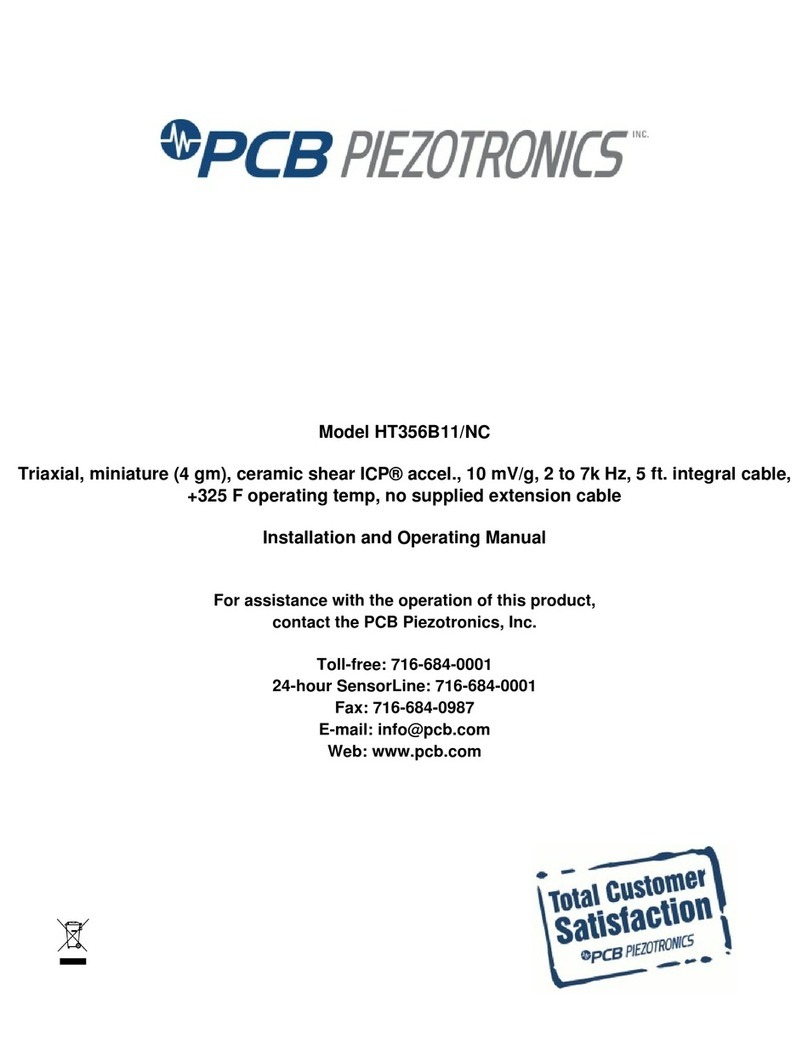
PCB Piezotronics
PCB Piezotronics HT356B11/NC Installation and operating manual

Zodiac
Zodiac BT Series user manual

Arris
Arris DSR-7400 Series quick start guide
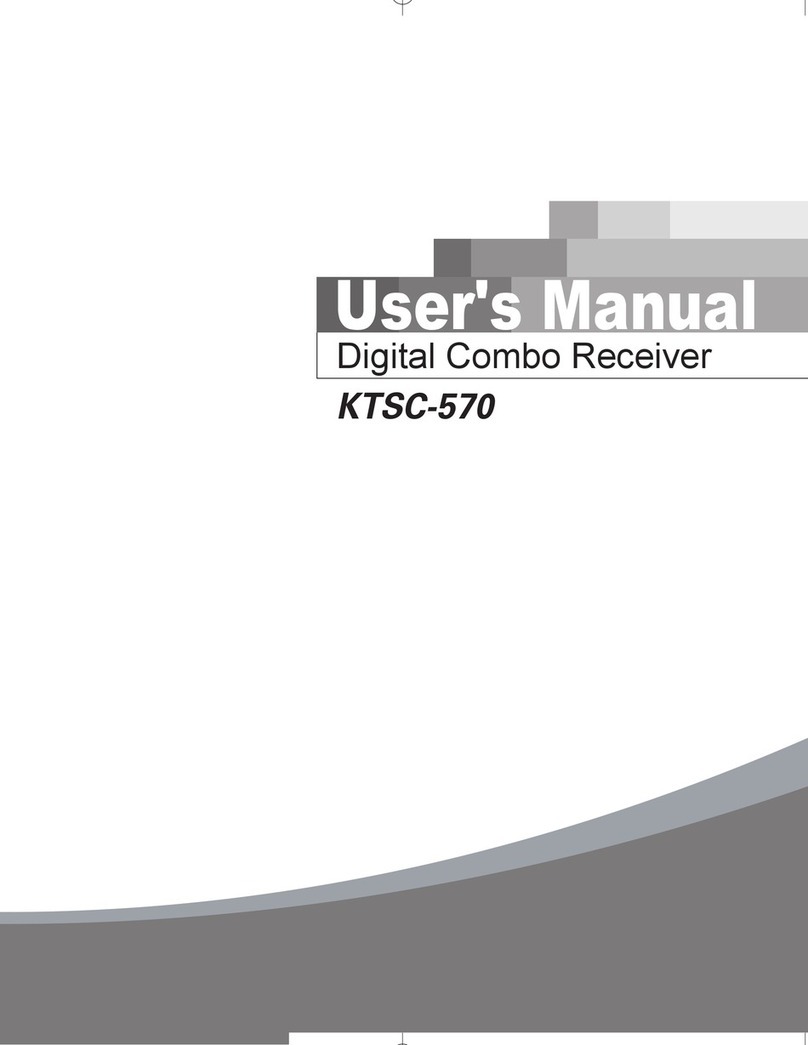
Kaon
Kaon KTSC-570 user manual
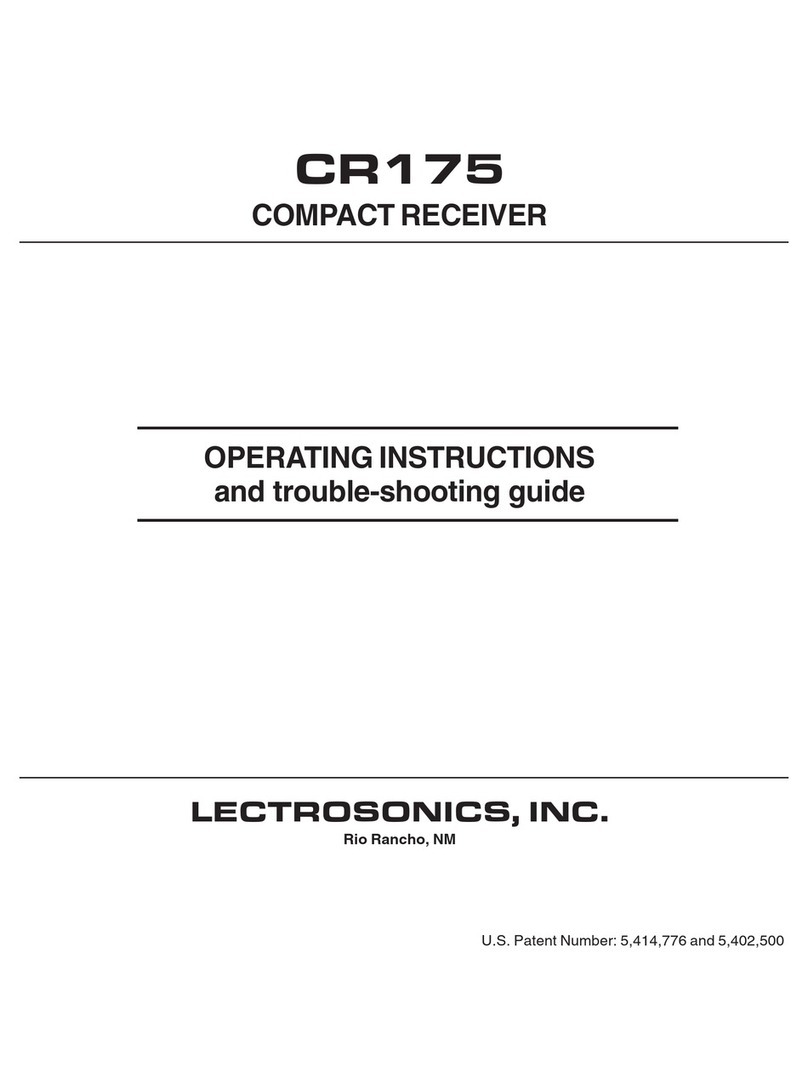
Lectrosonics
Lectrosonics CR175 Operating instructions and troubleshooting guide