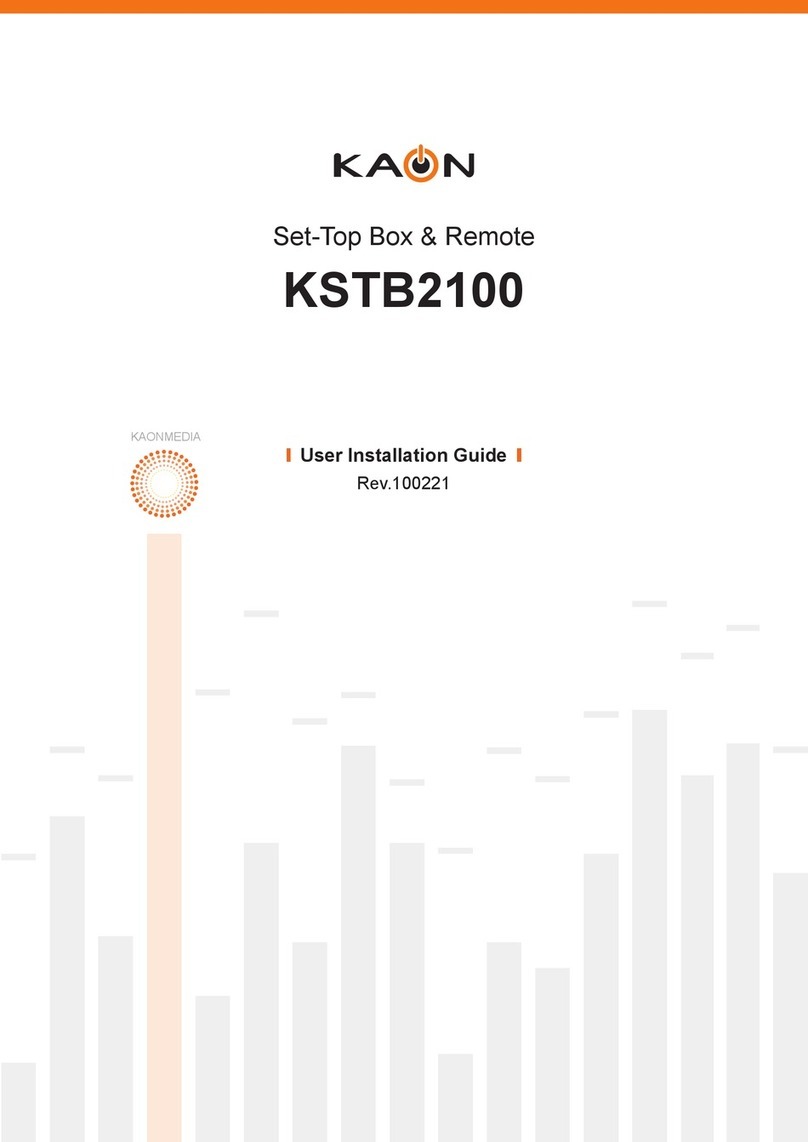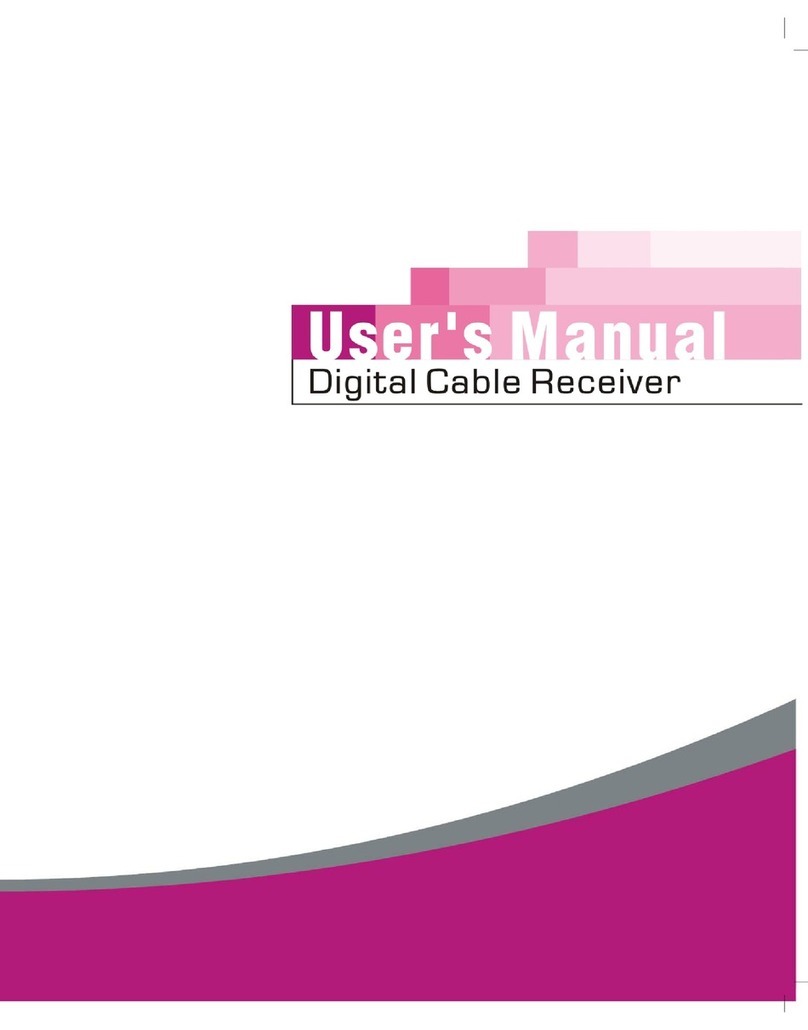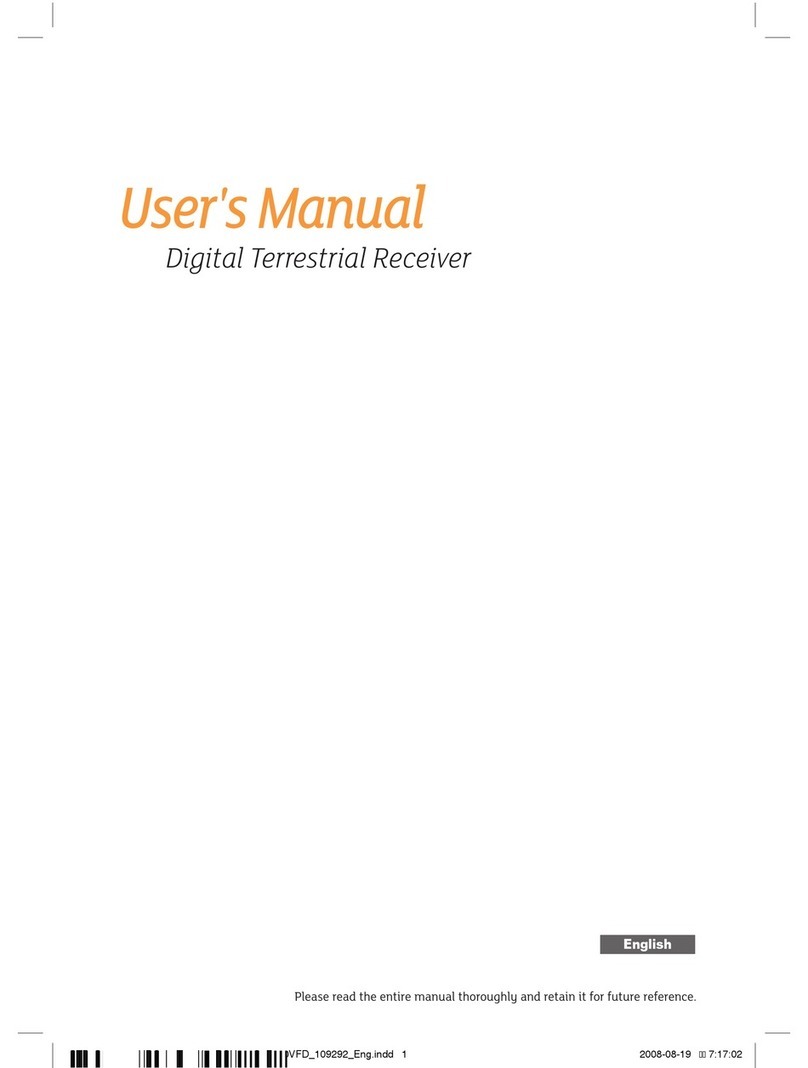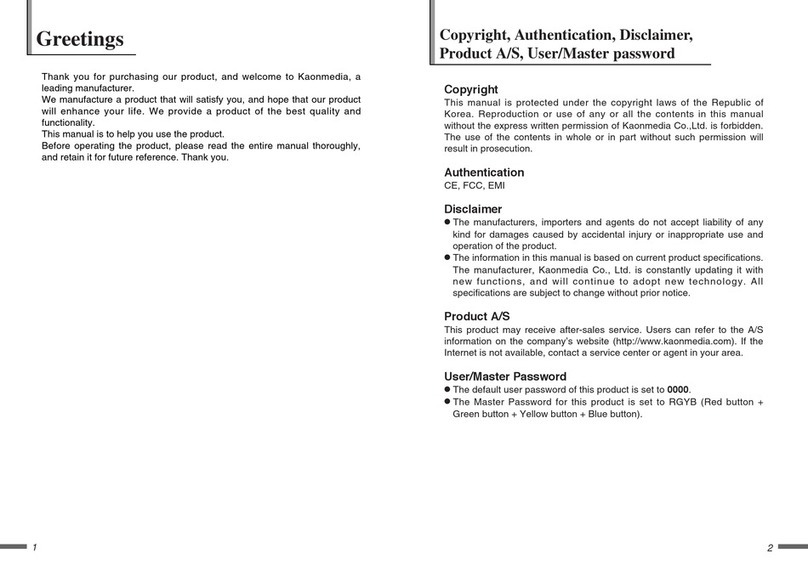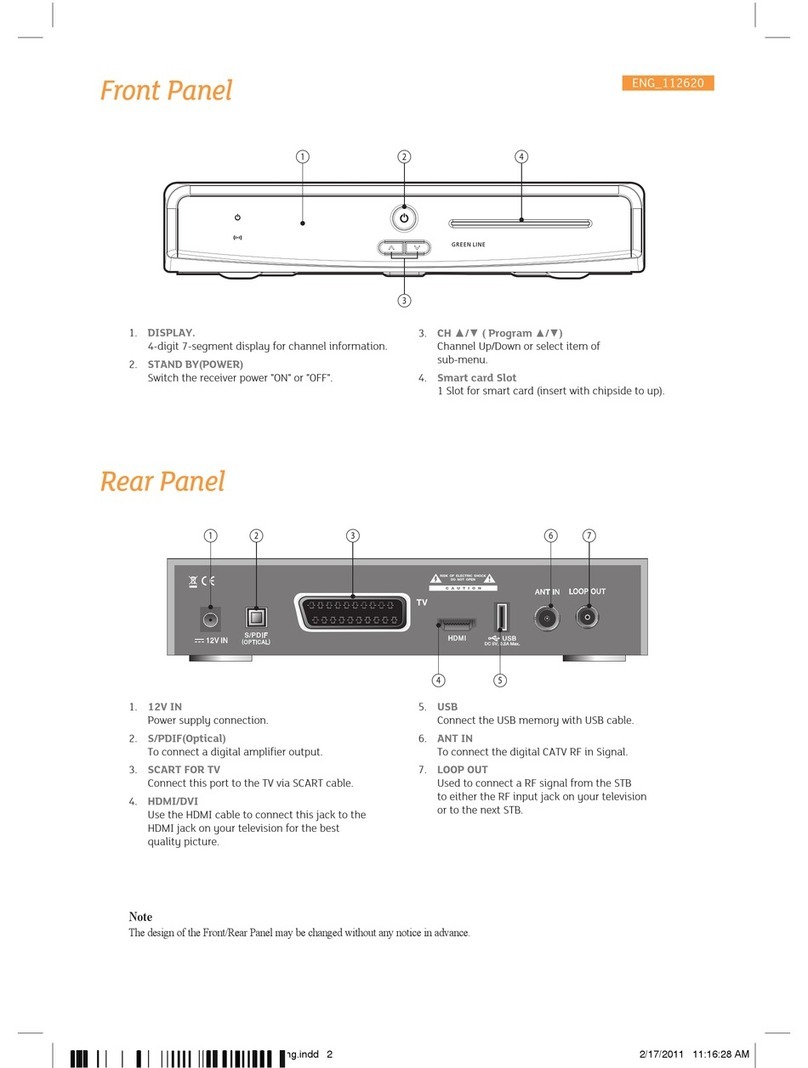General Safety
Warning
Always follow these instructions to avoid the risk of injury to
yourself or damage to your equipment.
Unplug the receiver from the AC power outlet before cleaning.
Use only a damp cloth for cleaning the exterior of the receiver.
Do not use accessories or attachments not recommended by the receiver manufacturer
as they may cause problems to the equipment and will void the warranty.
Do not place the receiver on an unstable cart, stand, tripod, bracket, or table.
The receiver may fall, causing serious personal injury and damage to the receiver.
Do not block or cover the slot opening in the receiver.
These are provided for ventilation and protection from overheating.
Never place the receiver near or over a radiator or any heat source.
Do not place the receiver in an enclosure such as a cabinet without proper ventilation
Do not stack the receiver on top of or below other electronic devices.
The apparatus shall not be exposed to dripping or splashing and with no object filled with liquids,
such as vases, shall be placed on the apparatus.
Operate the receiver using only the type of power source indicated on the marking label.
Unplug the receiver power cord by gripping the power plug, not the cord.
Route power supply cord so that are not likely to be walked on or pinched by items
placed upon or against them. Pay particular attention to the cords that plugs in the convenience receptacles,
and the point where they exit from the unit.
Use an outlet that contains surge suppression or ground fault protection.
For added protection during a lightning storm, or when the receiver is left unattached
and unused for long periods of time, unplug it from the wall outlet and disconnect
the lines between the receiver and the antenna. This will provide some protection
against electrical damage caused by lightning or power line surges.
Servicing
Do not attempt to service the receiver yourself, as opening or
removing covers may expose you to dangerous voltage,
and will void warranty.
Refer all servicing to authorized service personnel.