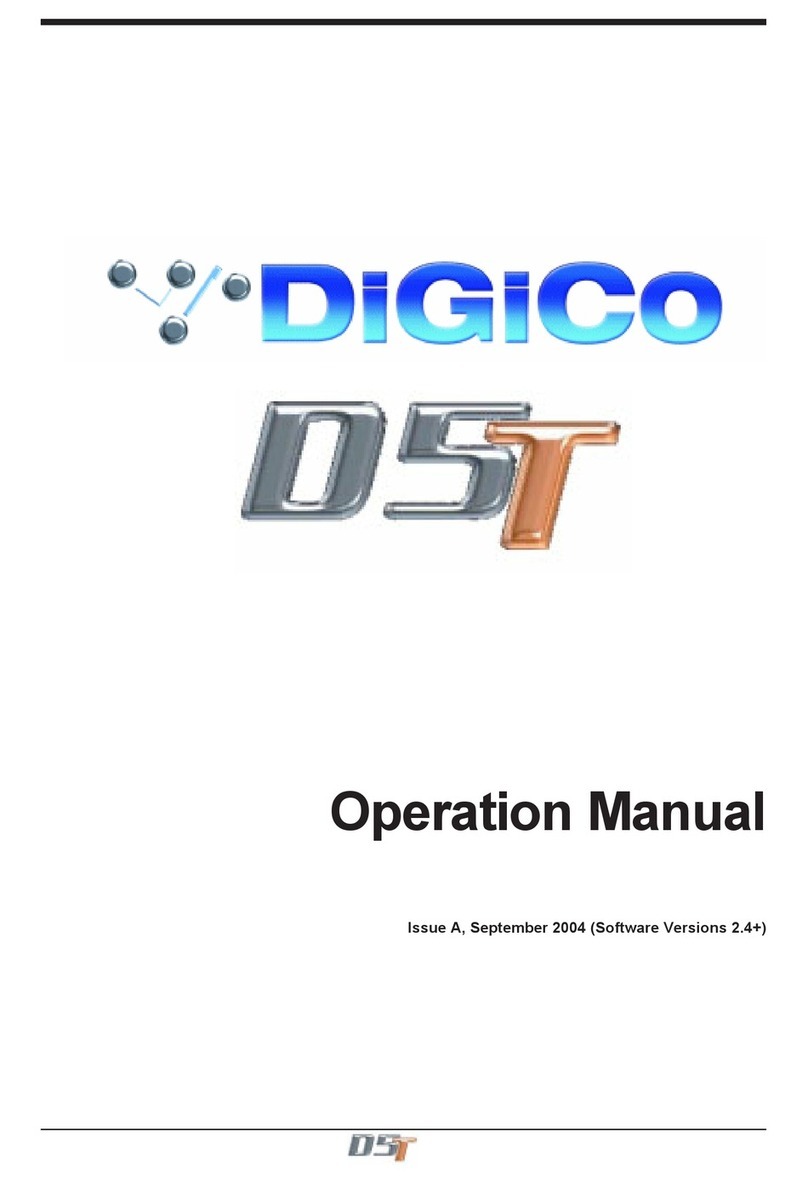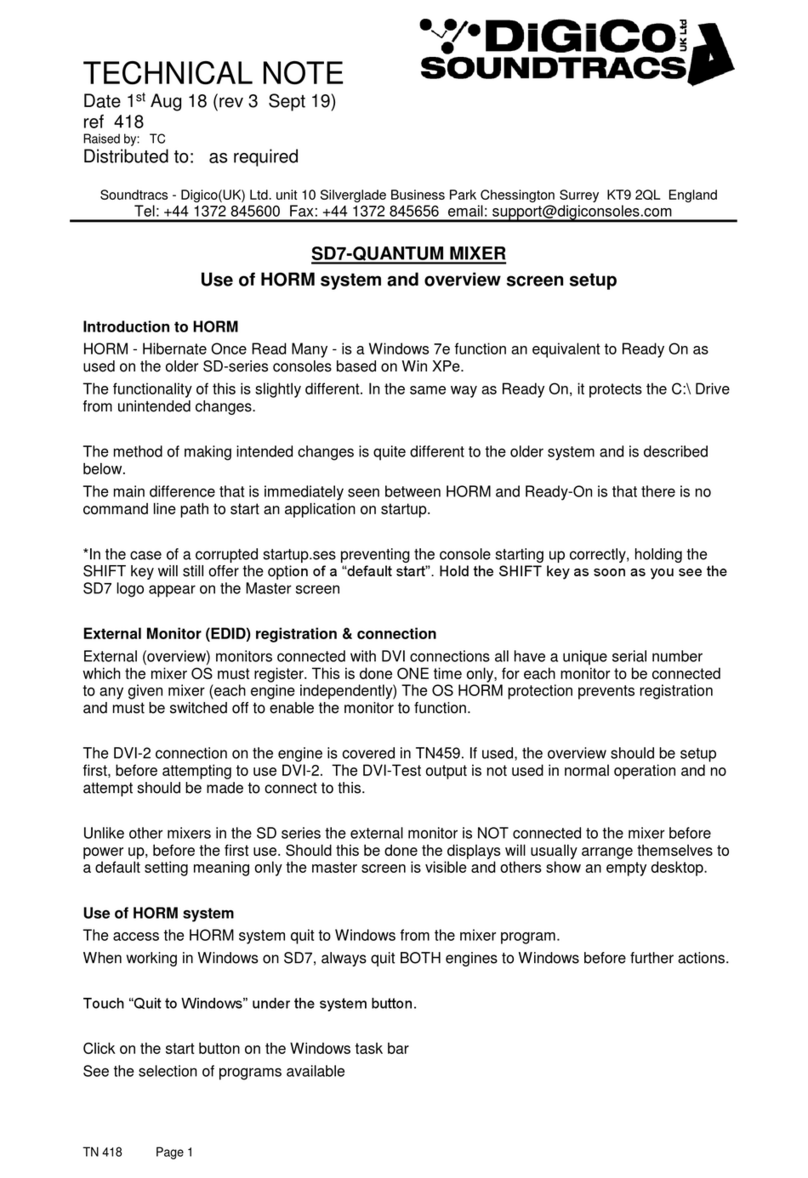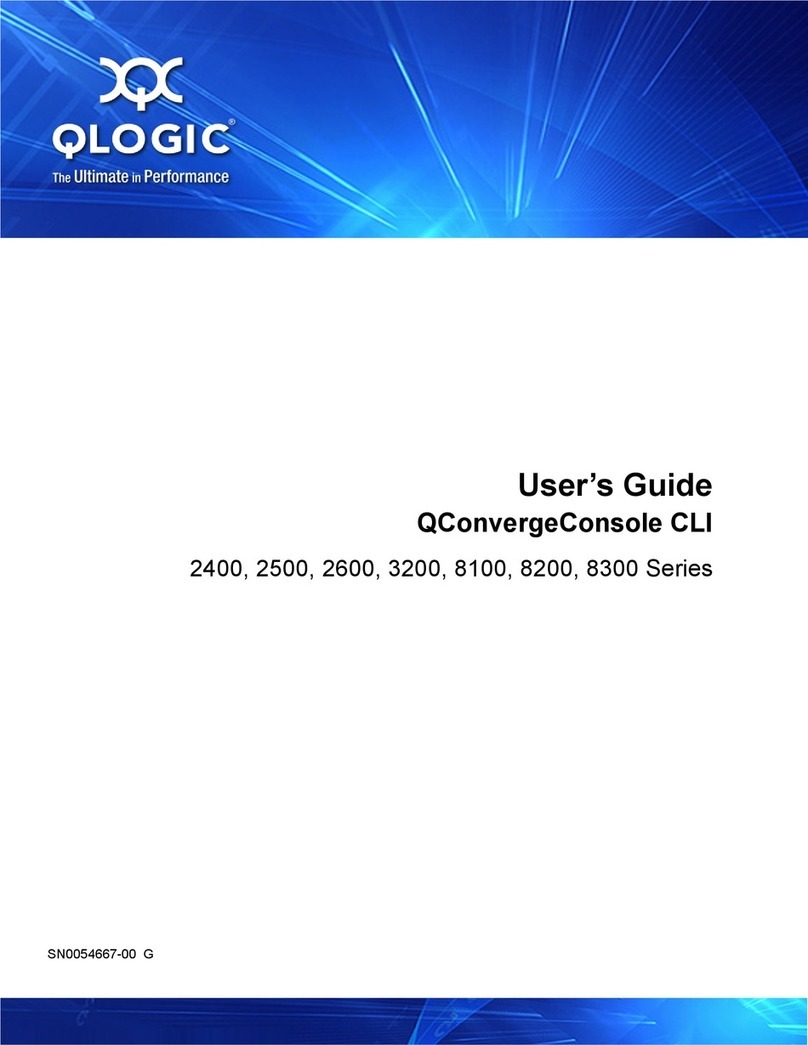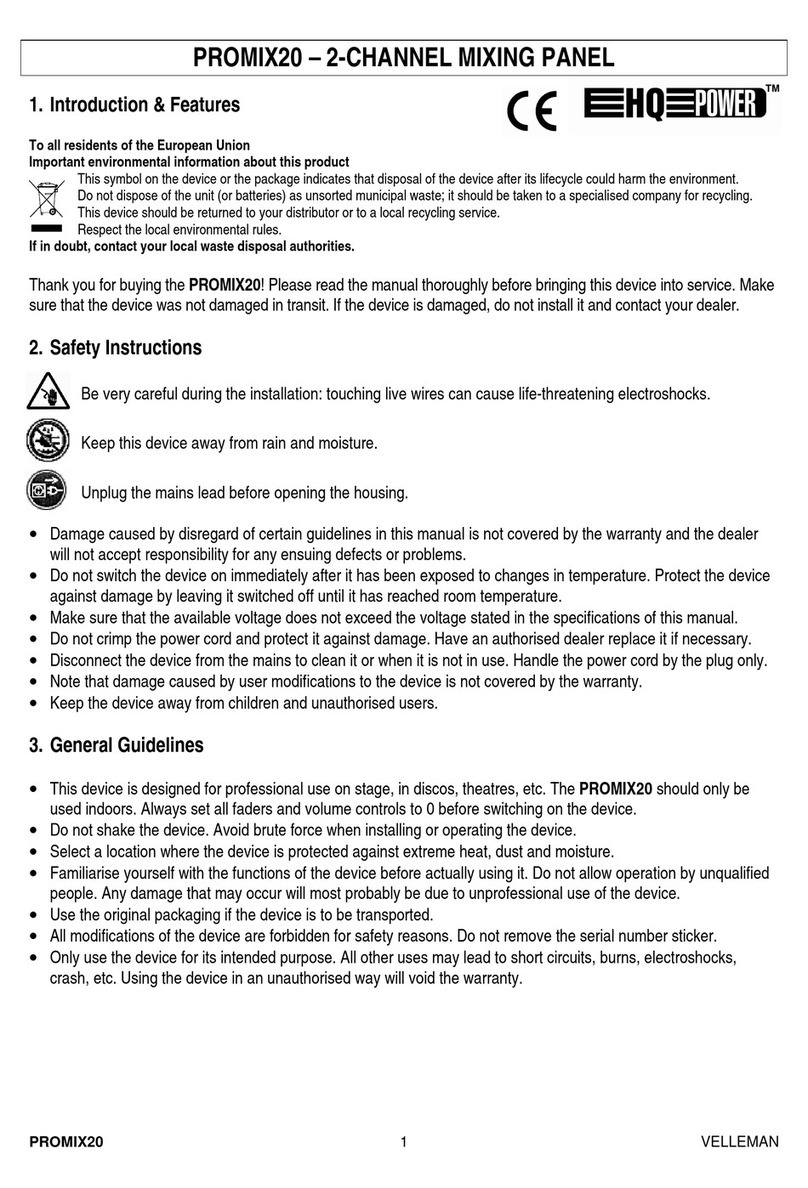digico SD Series User manual

1
SD12 Operation Manual
0-1
User Manual - Getting Started
To be read in conjunction with the SD Series Software Reference
User Manual Version A for Software Versions 9.0.900+

SD12 Operation Manual
0-2

3
SD12 Operation Manual
0-3
Copyright © 2016 Digico UK Ltd
All rights reserved.
No part of this publication may be reproduced, transmitted, transcribed, stored in a retrieval system, or translated into any language in
any form by any means without the written permission of Digico UK Ltd. Information in this manual is subject to change without notice,
and does not represent a commitment on the part of the vendor. Digico UK Ltd shall not be liable for any loss or damage whatsoever
arising from the use of information or any error contained in this manual.
All repair and service of the SD12 product should be undertaken by Digico UK Ltd or its authorised agents. Digico UK Ltd cannot accept
any liability whatsoever for any loss or damage caused by service, maintenance, or repair by unauthorised personnel.
Software License Notice
Your license agreement with Digico UK Ltd, which is included with the SD12 product, species the permitted and prohibited uses of the
product. Any unauthorised duplication or use of Digico UK Ltd software, in whole or in part, in print or in any other storage and retrieval
system is prohibited.
Licenses and Trademarks
The SD12 logo and SD12 name are trademarks, and Digico UK Ltd and the Digico UK Ltd logo are registered trademarks of Digico UK
Ltd. Microsoft is a registered trademark and Windows is a trademark of Microsoft Corp.
Digico (UK) Ltd
Unit 10
Silverglade Business Park
Leatherhead Road
Chessington
Surrey
KT9 2QL
England
Telephone: +44 (0)1372 845600
Fax: +44 (0)1372 845656
Email: [email protected]
WWW: http://www.digico.biz
Manual Issue and Date: Issue A - December 2016 - For Version 9.0.900+ Software
Licence Agreement
"Product": SD12 software product produced by Digico UK Ltd intended for use on Target Platform identied below.
"Target Platform": Digico SD12 Digital Console system.
In return for the payment of the one-time fee, the Customer (identied at the end of this Agreement) receives from Digico UK Ltd a
licence to use the Product subject to the following terms and conditions.
1. The Product may be used without time limit by the Customer on the Target Platform.
2. The Customer must register the Product with Digico UK Ltd. Registering the Product is deemed an acceptance of the terms and
conditions in this agreement.
3. The Product and its licence are not transferable, and the Customer is not permitted to onward-license to any third party. The Cus-
tomer indemnies Digico UK Ltd against any and all claims and actions arising from third party use of copies of the Product made by
the Customer.
4. The Customer agrees not to attempt to decompile the object code of the Product otherwise than in circumstances specically pro-
vided for by law, and then only after consultation with Digico UK Ltd.
5. The Customer agrees not to use, or licence the Product for use, with equipment other than the Target Platform.
6. The Customer agrees not to modify the Product without the prior written consent of Digico UK Ltd.
7. This Agreement applies to any enhancement or upgrades that may become available for the Product.
8. This Agreement does not transfer any right, title, or interest in the Product to Customer except as specically set forth herein.
9. Digico UK Ltd reserves the right to terminate this Agreement upon breach, in which event Customer shall thereafter only be author-
ised to use the Product to the extent that its contractual commitments to third parties require and then only where such commit-
ments relate to use of the Product as authorised in the foregoing provisions of the Agreement.
LIMITED WARRANTY - Digico UK Ltd warrants for a period of 1 year from the date of purchase of the Product, the Product will reason-
ably execute its programming instructions when properly installed on the Target Platform. In the event that this Product fails to execute
its programming instructions during the warranty period, the Customer's remedy shall be to return the Product to Digico UK Ltd for
replacement or repair at Digico UK Ltd option. Digico UK Ltd makes no other express warranty, whether written or oral with respect of
this Product.
LIMITATION OF LIABILITY - Except as otherwise expressly provided by law, (a) the remedies provided above are the Customer's sole
and exclusive remedies and (b) Digico UK Ltd shall not be liable for any direct, indirect, special, incidental, or consequential damages
(including lost prot whether based on warranty, contract, tort, or any other legal theory.)
This agreement is made under the Laws of England.
LICENCE NO: ...................................................................................
REGISTRATION DATE:....................................................................

SD12 Operation Manual
0-4
Contents
1.1 The Console..........................................................................................6
1.2 Manual Overview ..................................................................................6
1.3 Before You Start ...................................................................................7
1.3.1 Worksurface Layout......................................................... .......7
1.3.2 Layers and Banks............................................................. .......9
1.3.3 Using the Control Surface ............................................. .......10
1.3.4 The Assigned Channel................................................... .......10
1.3.5 The Master Faders.......................................................... .......13
1.3.6 Channel Types ................................................................ .......14
1.4 Hardware Conguration.....................................................................15
1.4.1 Connections.................................................................... .......15
1.5 Software Conguration......................................................................16
1.5.1 Templates ........................................................................ .......16
1.5.2 Session Structure Overview.......................................... .......16
1.5.3 Audio I/O Overview......................................................... .......17
1.5.4 Opto V220 (DiGiRacks) and Opto V221 (SD Racks) .... .......18
1.5.5 Single SD Console System............................................ .......18
1.5.6 Automatic Conforming................................................... .......18
1.5.7 Manual Conforming of Racks........................................ .......19
1.5.8 Rack Sharing................................................................... .......20
1.5.9 Assigning Faders to the Worksurface......................... .......20
1.6 Saving and Loading Sessions...........................................................21
1.7 Audio Sync..........................................................................................22
1.8 Routing Basics ...................................................................................23
1.8.1 Selecting Inputs & Outputs ........................................... .......23
1.8.2 Ripple Channels ............................................................. .......24
1.8.3 Channel Names............................................................... .......24
1.9 Channel Processing...........................................................................25
1.9.1 Dynamic EQ .................................................................... .......25
1.9.2 Dynamics........................................................................ .......26
1.9.3 Auxiliaries ....................................................................... .......27
1.10 The Matrix..........................................................................................28
1.11 Control Groups .................................................................................29
1.12 Multi-channel formats ......................................................................30

5
SD12 Operation Manual
0-5
1.13 Solo Setup.........................................................................................31
2.1 DMI Cards............................................................................................29
2.1.2 Fitting DMI Cards............................................................ .......29
2.2 MADI DMI Cards..................................................................................30
2.2.1 Connecting MADI DMI.................................................... .......30
2.2.2 Sharing Racks with MADI DMI....................................... .......33
2.3 DMI-DANTE Cards ..............................................................................35
2.4 DMI - ADC - DAC - AES Cards ...........................................................36
2.5 DMI - Waves - Hydra Cards................................................................37

SD12 - Getting Started
1-6
1.1 The Console
The Digico SD12 consists of a worksurface, an audio engine and a range of onboard inputs and outputs. This can be connected to mul-
tiple Input/Output Rack Units by optical bre and/or MADI links, which carry all the audio input and output signals.
It also provides two DMI slots for the tting of optional I/O cards and a "UBMADI" port.
NOTE: The UBMADI (USB AUDIO) port provides up to 48 I/O channels of audio when the console is running at 48kHz
and 24 I/O channels when the console is running at 96kHz via a USB connection.
"UBMADI" runs at 48kHz irrespective of the console sample rate
The console worksurface consists of 2 sections that can be congured to control up to 72 input channels, 12 VCAs, 36 busses plus a
Master buss (Stereo or LCR) and a 12 x 8 Matrix.
The left section has 12 assignable faders and a set of assignable on-screen channel controls, the right section has 12 assignable faders
and a pair of additional faders which are fully assignable but default to being Master Buss and Solo 1.
The console's buss architecture is dynamic, and can support mono, stereo and LCR congurations.
Multiple console setups can provide:
Front of House and Monitoring with shared stage racks and gain tracking.
Remote control of one console from another console or from a laptop computer.
1.2 Manual Overview
This manual provides an overview of the desk, and describes some of the basic operating principles which the user will need to under-
stand in order to run the desk.
For full details on all SD software functionality please refer to the SD Series Software Reference Manual available for download at www.
digico.biz
The following typographical convention used in this manual: An arrow bracket (>) is used to indicate a sequence of button pressing.
For example, Layout > Fader Banks indicates that the Fader Banks button is accessed by rst pressing the Layout button.

7
SD12 - Getting Started
1-7
1.3 Before You Start
There are certain general operating principles and terms that should be understood before continuing to use this manual.
Please read this chapter carefully before proceeding.
1.3.1 Worksurface Layout ...............................................................
Left Section
Quick Select
Screen Scroll
2nd Function & Option/All
Assignable Rotaries and Switches
Aux / Pan / Dynamics/FX Controls
Mute and Interactive LCD
Function Button
Channel Faders
ALT Input Switch
Channel Inserts A & B On/Off
Direct Out On/Off
4 Band Dynamic Parametric EQ
High and Low Pass Filters
Multiband Dynamics
Thresholds & On / Off
Hard Mute & Undo/Redo
Channel Scroll
Layer Switch
Channel Fader Banks
Right Section
Quick Select
Assignable Rotaries and Switches
Aux / Pan / Dynamics/FX Controls
Mute and Channel Select Buttons
Channel Faders
Macro Control
Headphones & Talkback
Solos
USB Port
Touch/Turn
Snapshot Control
Master Screen Assign
Assignable Master Faders

SD12 - Getting Started
1-8
Rear Panel
USB Audio
Optocore
(Optional) MADI I/O
DMI Slot 1 DMI Slot 2
DVI O/View Output
Console Ethernet
PC Reset
4 x Console USB
8 AES I/O
GPI/O
MIDI IN/OUT/THRU
Dual PSU Word Clock I/O
8 Mic/Line In
8 Line Out
IP Addresses on an SD12
The SD12 Engine board contains 2 devices that require an IP address. The Console PC and the Host Interface controller.
Both devices' IP addresses are displayed in the console diagnostics tab.
NOTE: These IP addresses will be set to appropriate values when the console is shipped and they should not be
changed in normal operation.
The IP Addresses for these devices can however be set using SD12Network.exe located in the D:\SD12 folder. A shortcut to this pro-
gram is available in the Windows start menu.
This program allows the user to enter a single IP and subnet mask. This is the IP for the Console PC and the application will automati-
cally set the Host Interface controller's IP to the correct sequential Address.
Once the required IP or Subnet has been entered, a console power cycle is required for the change to take effect. Pressing the OK and
Shut Down button will initiate the Shut Down Procedure.

9
SD12 - Getting Started
1-9
1.3.2 Layers and Banks...................................................................
The SD12's worksurface is divided into Layers and Banks. Each Bank contains twelve channels, and the channels which are currently
active on the control surface are dened using the fader bank and bank layer buttons to the right of the Channel Strip section’s fader
NOTE: There is also a Master Screen Assign button above the Layer and Bank buttons on the right section which is
used to switch the right hand section to diplay the Master Screen
A ‘bank’ is a set of twelve faders, and a ‘layer’ contains up to four ‘banks’. There are up to 3 ‘layers’ in each section of the desk
Pressing the bank layer button, located above the fader bank buttons, toggles between layers.
To access a bank of faders within that layer, press the appropriate fader bank button. To switch both sections of the console to the
same bank level, press and hold one of the fader bank buttons.
The specic channels which are contained within each Bank are dened in the Layout > Fader Banks display. By default, the Input
channels will be assigned to Layer 1 on the left and right sections of the console. The different output channels will be assigned to Layer
2. Control Groups will be assigned to Layer 2. These bank assignments can be customised by the user and saved in a session at any
time. Holding any bank or layer button down for a couple of seconds will switch both worksurface sections to the same bank level or
layer.

SD12 - Getting Started
1-10
1.3.3 Using the Control Surface .....................................................
There are two main ways in which all of the functions of the SD12 are accessed:
1. The touchscreen display, which can be controlled directly using a nger, or by using the keyboard and mouse
2. The physical encoders, switches and faders.
Note that when touching the screen directly, you may nd it easier to use a ner point than your nger. However, in
order to prevent damage to the screen, it is important that you only use devices specically designed for touching
screens (such as a pda stylus), and that you never press down hard on the screen.
A number of functions can be accessed in different ways, allowing users to operate the console using whichever interface they prefer.
This manual will describe accessing on-screen functions by touching the screen directly and not by using the mouse.
All of the physical controls are described in full within the relevant section of the manual and many require no further introduction.
The Master screen has a row of grey buttons across the top, which are used to access a range of conguration displays. Pressing these
buttons opens either a further drop-down sub-menu or a pop-up display. If a drop-down menu is opened, pressing on one of its entries
will open a pop-up display. The buttons lighten to indicate that their sub-menu or pop-up display is open. A number of the buttons within
each pop-up display generate further pop-ups.
Generally, buttons within the pop-ups are coloured grey when their function is inactive, switching to a colour when their function is
active. Pressing on a text box opens a numeric or QWERTY keypad which can be operated directly by pressing the screen or via the
console’s external keyboard.
Pop-ups are closed by pressing the box in the top right-hand corner of the pop-up, marked CLOSE or CANCEL (or by pressing CAN on
keypad pop-ups).
On the Right Panel is a single encoder marked Touch-Turn (shown below). This is used to access any rotary controls within the Master
Screen. To assign the Touch-Turn encoder to a particular on-screen pot, touch the pot to be assigned. You will notice that a coloured
ring appears around the on-screen pot, indicating that it is assigned to the Touch-Turn encoder. The colour of this ring is unique to that
control, and is also reected in the base of the Touch-Turn encoder, providing further indication of which pot is currently assigned to it.
The Master Screen button in the right section switches the right screen view from the Master Screen to the bank of channels which are
selected in the right section.
1.3.4 The Assigned Channel...........................................................
One of the channels in the Channel Strip panel is displayed in gold, indicating that it is currently the Assigned Channel. This means
that it has been assigned to the worksurface controls and can be congured in detail, as described below. To Assign a channel, touch
anywhere in the channel on the screen (except the Aux Send area).
Alternatively, use the ch left and right buttons at the bottom of the channel worksurface controls to scroll through the channels in the
panel:
Note that these left and right arrows are duplicated in the channel Setup and Output displays.
Note also that the Channel List display provides another method for assigning a channel to the worksurface controls.

11
SD12 - Getting Started
1-11
Once a channel is assigned, all of the controls for that channel which are not displayed within the channel strip itself can be accessed
via secondary pop-ups, displayed by touching inside the relevant area of the channel. These pop-ups include controls such as input and
output routing and signal processing parameters.
A number of the physical rotary encoders on the control surface can be assigned to different on-screen pots. In order to ensure that it is
clear which function is assigned to which encoder, the assigned on-screen pot will have a coloured ring around it which will be reected
in the colour of the light around the base of the encoder on the control surface
The 2 rows of twelve encoders and buttons immediately below the touchscreen (shown above) refer to the channels with which they are
aligned.
Pressing one of the Quick Select buttons on the left of the screen will assign the selected function to the top row of these controls
below the screen. Six aux sends can be displayed in the Channel Strip panel at any one time. If more than six aux sends have been
created in the session, the scroll button outside the bottom left-hand corner of the screen can be used to scroll the display through the
remaining auxilaries.

SD12 - Getting Started
1-12
The controls to the right of the Channel Strip panel allow the Assigned channel to be adjusted:
The top half of the channel worksurface controls (down as far as the insert a, insert b and direct buttons, as shown above) control the
signal processing parameters which are displayed in the pop-ups accessed by touching in the appropriate section of the active channel.
The bottom half of the channel worksurface controls is concerned with output routing.
To the left of the screen are more channel controls: When pressed, the 2nd function button allows access to different parameters:
1) Stereo Aux Pan and Pre/Post switching
2) Hard Mute of a channel
3) Switching of LR or LCR panning
2nd function is indicated by a green 2nd Function display appearing in the bottom left-hand corner of the screen, as well as by the 2nd
function button lighting with a ring of green.
The Option/All button has 2 main functions:
1) When pressed and released, any channel that is a member of a gang or Multi will be temporarily isolated from that gang
or Multi.
2) When pressed and held, any parameter that is adjusted on a single channel will also be adjusted in the same way on all
of the channels in that bank

13
SD12 - Getting Started
1-13
1.3.5 The Master Faders..................................................................
By default, the left hand fader of the two in the bottom right corner of the worksurface is assigned to the Master buss, which is the lowest
stereo group output by default.
Also by default, the right hand fader is assigned to Solo Buss 1
In addition, these faders can be reassigned to control any input channel or buss of your choice using the Layout>Fader Banks panel
Press the Assign L or Assign R buttons and the Channel List will be displayed.
Select a channel by touching its entry in the Channel List and it will be assigned to the relevant Master Fader
These faders can also be unassigned (set to empty) by pressing the Unassign L or Unassign R buttons
Layout >
Fader Banks
Select
a Channel
Assign
Master
Faders

SD12 - Getting Started
1-14
1.3.6 Channel Types ........................................................................
The SD12 has 4 different channel types which are laid out in banks of 12 on the console worksurface and can be identied by their
colour.
By default, the Input Channels will be assigned to Layer 1 on the left and right sections of the console.
The output channels (Groups, Auxes and Matrices) will be assigned to Layer 2.
Control Groups will be assigned to Layer 2. These bank assignments can be customised by the user and saved in a session at any time.
Holding any left or right section bank or layer button down for a couple of seconds will switch the left and right worksurface sections to
the same bank level or layer.
The controls on each different type of output channel are identical but an input channel has a number of additional of features.
Input Module - Touch to Expand
Analogue Gain/Digital Trim
Phase - Gain Tracking
Main/Alt Input Select
Inputs
Insert A Routing & On/Off
HPF/LPF
4 Band Dynamic EQ
Touch To Expand
Multiband Dynamics
Touch To Expand
Insert B Routing & On/Off
Aux Sends
Touch to Assign Rows
Channel Pan
Mute Indicators
Channel Label
Routing Module - Touch to Expand
Gang & Safe Indicators
Groups Auxes Matrix

15
SD12 - Getting Started
1-15
1.4 Hardware Conguration
1.4.1 Connections............................................................................
Detailed information on the various systems of connection is provided in the relevant chapter of this and the "Software Reference"
manual but the following diagram provides an overview of a single console/single rack setup
MAIN MADI IN
CONNECTION WITH MADI
CONNECTION WITH OPTICAL FIBRE
OPTO A
OPTO A
OPTIONAL
REDUNDANT
LOOP
OPTO A
OPTO B OPTO B
OPTO B
MADI PORT1 OUT
MADI PORT1 IN
MAIN MADI OUT
SD Rack / DiGiRack
All connections should be made before switching on the console and racks.
The console and rack each have dual redundant power supplies and both should be switched on at all times. After switching on the
console the software will be launched automatically and the state of the worksurface and settings should be the same as when it was
last Shut Down.
To Shut Down the console press the System>Shut Down button and wait until you receive a message saying that it is safe to switch
the power off.
The SD12 worksurface has 8 analogue I/O and 8 AES I/O on its rear panel (referred to as Local I/O) and additional I/O is supplied in the
form of remote Racks which can each accommodate up to 56 inputs and 56 outputs in different formats. These racks are connected to
the worksurface by either 100M high specication 75 Ohm coaxial cables tted with BNC connectors or optical bre. The Racks have
two pairs of MADI connectors - Main MADI IN & OUT and AUX MADI IN & OUT.
In normal operation the MADI connections should be as follows (see diagram above):
Rack MAIN MADI IN connected to the console MADI 1 OUT
Rack MAIN MADI OUT connected to the console MADI 1 IN
At 48KHz, the console's other MADI Port can be connected to a MADI recorder (See Audio I/O Panel for setup details) or a second
DiGiCo Rack or console.

SD12 - Getting Started
1-16
1.5 Software Conguration
The SD12 has a default setup which means that the new user need not get involved in conguring the desk at this stage. However, here
is a brief overview of how the different displays are used in putting together a session. Each of the master displays introduced below are
described fully within the rest of the manual.
The Files > Templates display is used for loading pre-congured session templates.
The Files > Session Structure display is used for conguring how the console’s audio channels are to be divided between channel
types, and where the format of the channels is dened
The Session Structure display can be used to automatically assign the channels to the worksurface. However, channels can also be
manually added to the worksurface using the Layout >Channel List display.
The Setup >Audio IO display is used to congure the physical I/O connected to the SD12, including conguring and naming the sock-
ets of the option cards installed in racks, and the setting of pads and phantom power.
1.5.1 Templates ................................................................................
If any templates have been created, they provide an easy starting point for sessions which are already customised to your context. To
load a session template, open the Session Templates display by selecting the Templates option at the top of the Files menu. Now
touch the template you wish to load from the list shown, and press OK.
1.5.2 Session Structure Overview..................................................
When starting a new session from scratch, it is important to decide how many of each type of channel is required. While changes to ses-
sion structure can be made once a session has been started, it is best to try and set these parameters before conguring the session.
The structure will set items such as the number of input channels, the number and type of aux channels and group channels available
Total number
of unallocated
processing
Total number
of spare
busses
Touch number’s to
edit with pop-up
keypad or touchturn
Set number of Input Channels
Set number and type of Aux
Set number and type of Group
Set Order of Aux and
Group busses
Enter Session title
Select session
sample rate
Begin by setting the sample rate at the top of the panel. There are a total of 72 input channels available and 36 busses (plus a Master
buss which can be stereo or LCR).
Channel resources can be split into input or output channels in almost any conguration. The default conguration is :
48 input channels (Input channel formats are dened within each channel, not within the Session Structure)
6 Mono Aux busses & 6 Stereo Aux busses
6 Mono Group busses & 6 Stereo Group busses
12 Matrix Inputs and 8 Matrix Outputs
12 Control Groups
Note that a Talkback channel is also assigned to the control surface, though it isn't congurable within the Session
Structure and is therefore not displayed there.
To adjust any of the channel allocations, touch on the associated channel count box, and either enter a number using the pop-up num-
ber keypad, or adjust using the assigned touch turn controller.
Clear All Buttons : When changing routing, you have the option of clearing any non-default routing or processing (EQ, dynamics etc)

17
SD12 - Getting Started
1-17
from the channels in the session. This is especially useful when restructuring an existing session to make a new session. The other
'clear' buttons in the display perform similar operations.
Aux Sends and Direct Sends : By toggling the state of the Aux Sends and Direct Sends Buttons in the Input Channels section, it is
possible to change the default operation of the Aux Sends and Direct Sends. These functions toggle between “Post Fader”, “Pre-Fader”
and “Pre-Mute”.
Aux Order and Group Order : The Aux Order and Group Order buttons open a second window, providing you with the ability to change
the order of auxes and groups. By default, mono busses come rst, followed by stereo busses. The Master buss is the rst stereo buss,
regardless of the order you place the busses in.
Auto-Route : The Auto-route functions automatically routes consecutive inputs for input channels, and consecutive outputs for busses.
For example, auto-routing 72 inputs will route the rst physical input (eg 1:Mic 1) to input channel 1, the second physical input (1:Mic 2)
to input channel 2… until you either run out of inputs or channels. Auto-routes are as follows :
Input Channels auto-route with physical inputs
Aux, Group and Matrix Channels auto route to physical outputs
Matrix Inputs auto-route with group outputs
NOTE : Auto-Routing can only be used in conjunction with the “Clear All” button.
Rebuild Banks : When changing the number of allocated channels in any section (input channels, busses etc), you can restructure the
session without rebuilding banks, meaning that any additional channels you have allocated will not be “placed” on the worksurface, and
need to be manually assigned to faders. If however, you restructure a session with Rebuild Banks (either Horizontally or Vertically)
enabled, the worksurface will be built with all channels available on the worksurface in a default layout. Rebuilding horizontally will result
in input channels being spread across the top layer of both sides of the console, using as many banks as required, with output channels
being assigned to Layer 2. Rebuilding vertically will result in input channels being assigned to Layer 1 on the left side of the console,
and output channels to Layer 1 on the right.
1.5.3 Audio I/O Overview.................................................................
The Audio I/O window is used to congure the physical I/O connected to the SD12, including conguring and naming the sockets of the
option cards installed in racks, and the setting of Pads and phantom power.
Local I/O : The SD12 provides local audio I/O on the rear of the console. These operate independently of connected racks, providing
additional audio I/O.
To access the SD12 Audio I/O Setup Touch “Setup” on the Master Screen, followed by “Audio I/O”
The Audio I/O window that opens is divided up into the following sections
Port Selection
and Status
Global Port
Management
Configuration of
Cards & Sockets
Splits & Sharing,
Or Optocore,
as defined by
buttons to the left
Graphic
Representation of
Selected Rack
Selected Port’s
Properties
The top-left corner of the window shows the ports. Each port relates to an available physical audio connection (Local IO, IO Rack, or
MADI Port, USB Audio (UBMADI), DMI cards). Ports can be added and removed using the buttons towards the bottom-left corner of the
window.
NOTE: Please refer to the DMI card section of this document for more details on the use of DMI cards in the system
The top-right area contains the controls relating to specic ports. When a port is selected, this section changes to reect the status of
the selected port, and allows its conguration to be changed as required.
Most of the right-hand section of the panel consists of a graphical representation of the rack conguration connected to the selected
port. Depending on the port selected, the graphic will change, showing the available physical I/O. Each small “square” on the image
represents a single physical audio connection or socket, with these arranged in columns or rows, representing I/O cards in racks, or the
local I/O on the back of the console.
The section below the graphical rack picture allows conguration of either the cards or slots and sockets (including custom naming,
phantom power and pad selection), or card splits and control sharing. The Cards & Sockets and Splits & Sharing buttons dene which
elements are displayed for conguration.
The local I/O conguration is xed, so no hardware changes are possible. You can, however, change the Port Name, the Group Names
(relating to the name of each physical card) and the Socket Names (the name of each physical connector on a card).

SD12 - Getting Started
1-18
1.5.4 Opto V220 (DiGiRacks) and Opto V221 (SD Racks) ............
IMPORTANT NOTE: The SD12 can only use Optocore via the optional Optocore connections on the console itself.
The SD12 cannot use an Optocore DMI card to connect to an Optocore system
SD Series consoles can operate with either one of two different Optocore rmware versions - V220 and V221.
V220 is compatible with DiGiRacks and MiNiRacks and cannot be used with SD Racks or DRacks.
V221 is compatible with SD Racks, SD MiNiRacks, NaNoRacks and DRacks, and cannot be used with DiGiRacks and MiNiRacks.
Note: Any type of rack can be used with an SD Series console if it is connected with Coaxial BNC MADI irrespective of the
Optocore version that the console is using.
Sessions that have been created using Optocore connected DiGiRacks and MiNiRacks can be used with SD Racks and DRacks but a
procedure must be followed to achieve this.
Sessions created using Optocore connected SD Racks and DRacks can also be used with DiGiRacks and MiNiRacks but this also
involves a “conversion” procedure.
Note: For detailed information on Optocore system setup please refer to the SD Software Reference manual Appendix - DiGiCo
Optocore V221 - For SD Rack Optocore Operation
1.5.5 Single SD Console System....................................................
On an SD12, go to Setup/Audio I/O. Press the Setup Optocore button and the Single Console button will be shown with a bright red
background. Press this button, press Yes at the conrmation stage and the console will create ports for all connected racks, allocate all
output cards to your console and create the Optocore map. The system is now ready to use.
Audio I/O Panel
Optocore Setup
Single Console
1.5.6 Automatic Conforming...........................................................
Once all hardware is connected, go to System/Diagnostics/Optocore. This will list all connected Optocore devices either SDeng (console
engines) to SDrack (SD Rack or D Rack) by ID. If any expected devices are not listed, please check all physical connections, Optocore
ID’s and Fibre Speeds. Once all devices are present, close the Diagnostics panel.
Irrespective of the type of rack being used, the system needs to be conformed. This involves the console checking the type of racks con-
nected and their I/O capability
There are three levels of automatic conforming:
1. - globally, using the red Conform All Ports button in the bottom left of the window;
2. - on a rack-by-rack basis, using the conform rack button just below the rack view section of the window;
3. - on a card-by-card basis, by selecting a socket from the card in the graphical display and using the conform card button next to
the Card/Slot type button selector in the lower section of the window. (Note that the Cards & Sockets button towards the bottom-left
should be selected)
Pressing any of these buttons will correctly select the card types for the range in question. Once complete, all of the Card Labels be-
neath each slot should turn green.

19
SD12 - Getting Started
1-19
1.5.7 Manual Conforming of Racks................................................
With a Rack selected in the left hand port selection list, the window will look something like the image below, depending on the cards
installed in the connected rack. The graphic shows the 14 available card slots, 7 input & 7 output.
Edit the Port Name here.
Eg. Stage Rack, Local Rack etc...
Select Card Type manually or
using Auto-Conform function,
and edit Group Name
Selected Socket Properties
Edit Name and Socket options.
Auto Conforming for all ports,
individual racks,
or individual cards
Select the contents of the bottom-right
corner of the Audio IO window
Select the port to be configured Copy Rack Audio to another port
/
In order to use the rack, the on-screen contents of the rack must match the cards physically installed in the rack connected. This is
normally achieved by pressing the Conform All Ports button but can also be achieved manually if necessary.
Select each card (column) and manually select the appropriate card in the Card/Slot Type drop down menu in the lower section of the
window (displayed when the Cards & Sockets button towards the bottom-left is selected). Once the correct card type is selected, the
Label at the bottom the selected card will turn green, indicating the card type matches the card installed in the rack. If the Card Type
name is Red, then there is a mismatch, and the error should be corrected by selecting the correct card type.
Copying Audio and Listening to Copied Audio (MADI Recorder Setup)
Audio from a Rack can be copied to the MADI Port Output by selecting the incoming Port in the Ports list and using the Copy Audio To
drop down menu. For example, if you want to copy the Rack Audio Inputs to a recorder connected over MADI, select Rack 1 in the ports
list and then select MADI from the Copy Audio To drop down menu. The 56 inputs on Rack 1 will be copied to the SD12 MADI output.
In addition, by connecting the recorder's MADI Output to the SD12 MADI Input, the playback can be monitored in the same channels as
the original source material. Just press the Listen To Copied Audio button to monitor playback and press it again to return to monitor-
ing the live sources from the rack
Standard MADI Connections
If you have a standard MADI connection (not a DiGiCo Rack) to your SD12, you can set the console to display the MADI with generic
signal names, i.e. MADI 1, MADI 2.. etc. through to MADI 56 (or 64) instead of the usual rack style names. The naming does not affect
the signal, but makes routing signals easier.
Unrouting All Outputs
All outputs to the selected port can be unrouted at once by pressing the unroute all outputs button below the cards graphic and select-
ing yes in the warning pop-up which appears. "Copied" audio is not unrouted by this action.
Note that this will cancel all routing created in the channel screens and cannot be undone.

SD12 - Getting Started
1-20
1.5.8 Rack Sharing...........................................................................
In a multi-console system where Racks are connected with MADI and shared between two DiGiCo Consoles, only one of the consoles
can take control of the rack, with respect to Gain, Phantom Power and Pads. To overcome this, it is possible to place the SD12 into one
of 3 states of operation:
Isolate : The SD12 will not communicate with the rack and therefore any adjustment of input gain or +48V switch will have no effect on
the rack settings
Receive Only : The SD12 will receive the rack’s existing settings but will not be able to control the gain etc on the racks.
Full Control : The SD12 will send its settings to the racks and change them accordingly.
Sharing is congured in the Rack Sharing area, found in bottom right-hand corner of the window when the Splits & Sharing button is
selected:
These three states can be set on a per-rack basis (right column), or globally for all shared racks (left column).
1.5.9 Assigning Faders to the Worksurface..................................
If, after a Session Restructure, you nd that newly created channels do not appear on the worksurface, open the Layout/Channel List
panel on the Master screen and you will see a full list of all input and output channels that are present in the session.
To assign channels to the worksurface, select a bank and press the LCD Function button.
Then press the LCD button labelled Assign Faders to enter that mode and press each of the LCD buttons for the channels that you
wish to assign.
Now press the rst channel that you wish to assign on the Layout>Channel List on the Master screen.
Consecutive channels will be assigned to the worksurface for each LCD button that is in Assign mode.
Now press the LCD Function button again and return to the standard mode by pressing the LCD button labelled Solo
Note that column widths can be adjusted by dragging their borders within the title row. To return all columns to their
default widths, press RESET WIDTHS, in the top left-hand corner of the window.
Touch first channel
to assign
Press LCD Function button
then Assign Faders
Press LCD button(s)
for Assignment
Open
Layout/Channel Faders
Click down arrow
to expand list
This manual suits for next models
2
Table of contents
Other digico Music Mixer manuals
Popular Music Mixer manuals by other brands

Johnson
Johnson T3XM Service manual

Omnitronic
Omnitronic EMX-3 user manual

Galaxy Audio
Galaxy Audio JIB/MM owner's manual
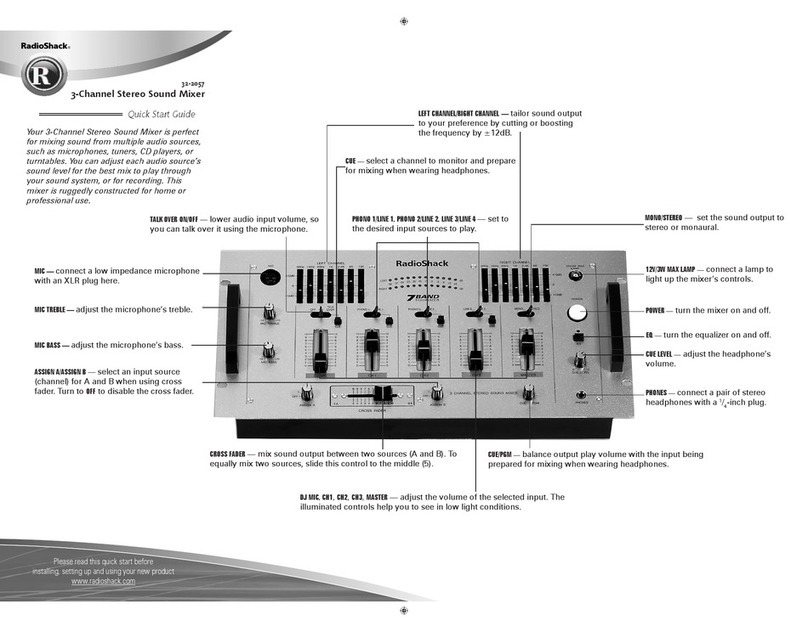
Radio Shack
Radio Shack 3-Channel Headphone Volume Booster quick start guide
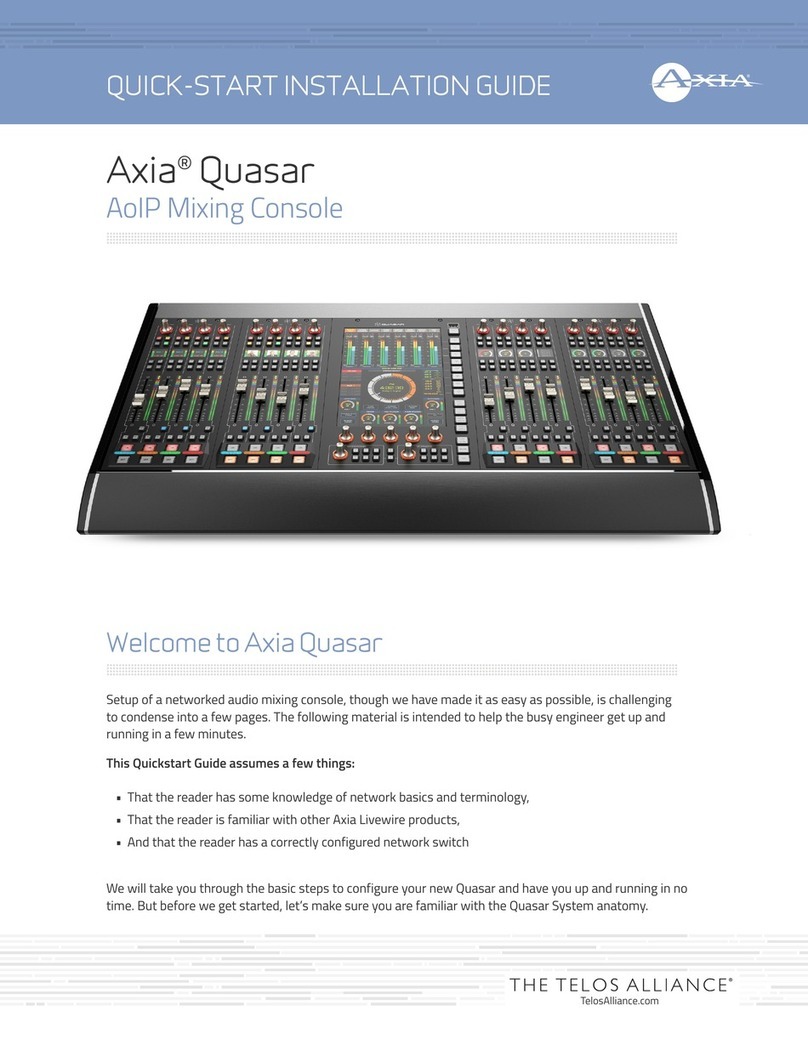
Axia
Axia Quasar Quick start installation guide

Solid State Logic
Solid State Logic Live L100 installation guide
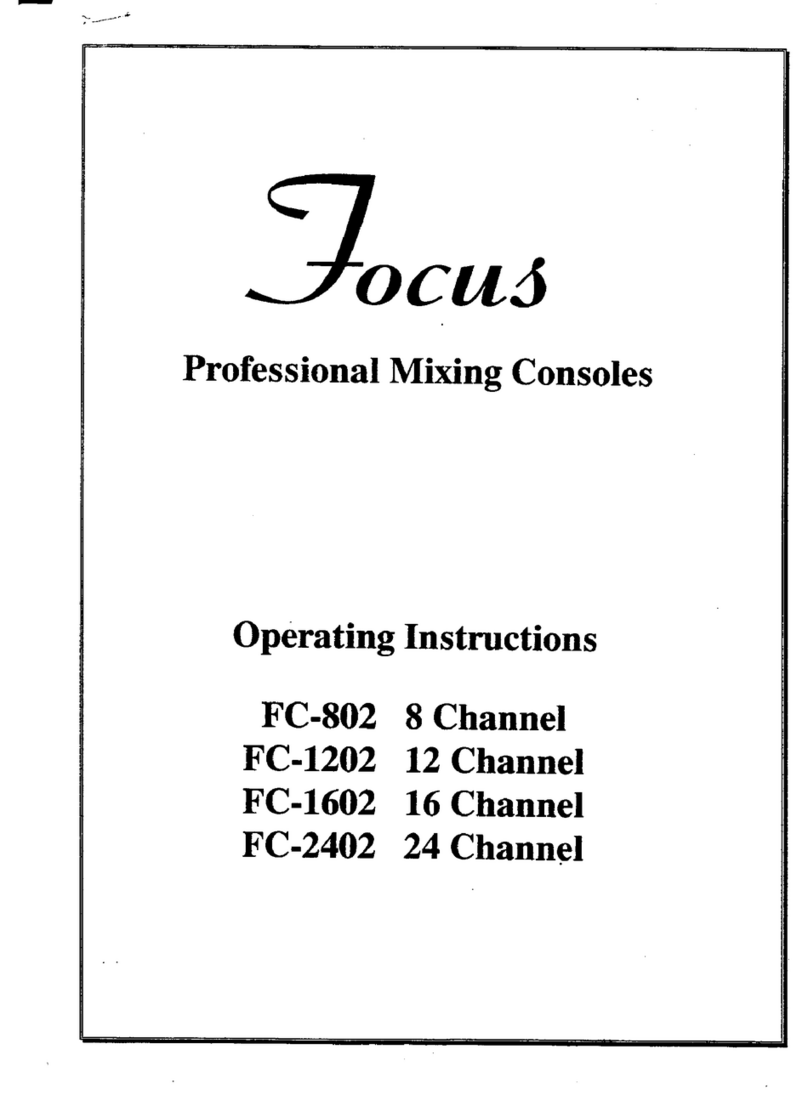
foc.us
foc.us FC-1202 operating instructions
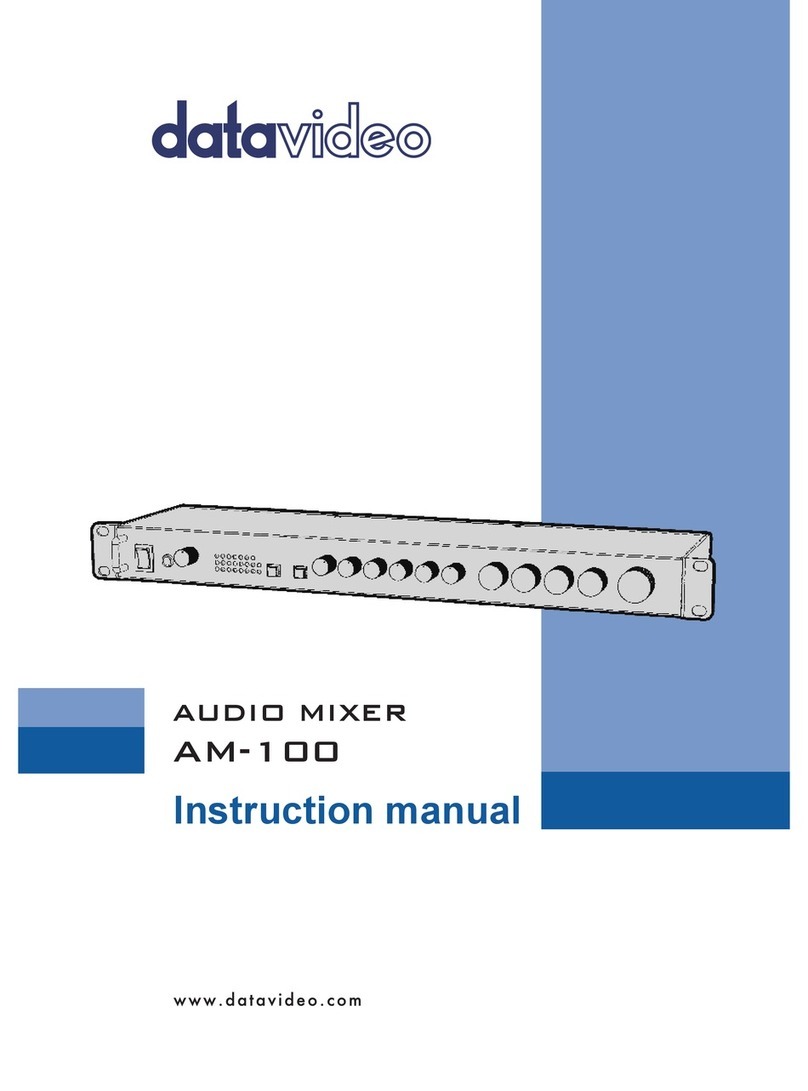
Data Video
Data Video AM-100 instruction manual
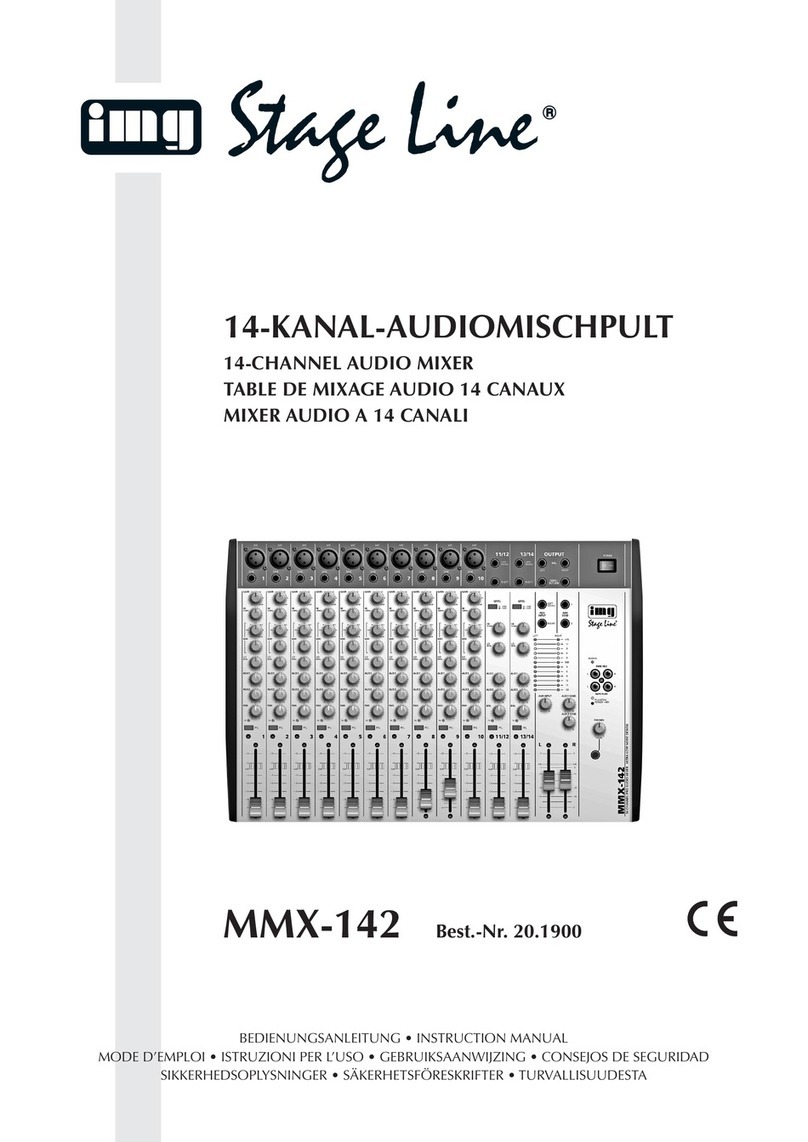
IMG STAGE LINE
IMG STAGE LINE MMX-142 instruction manual
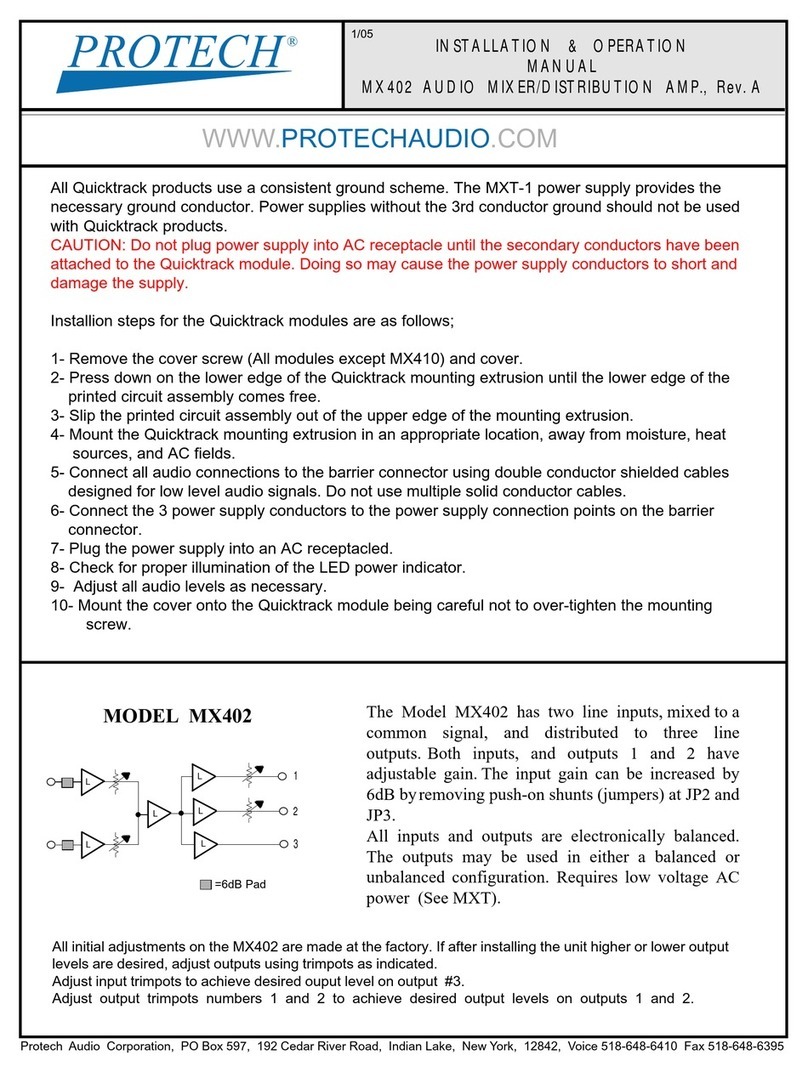
protech
protech Quicktrack MX402 Installation & operation manual
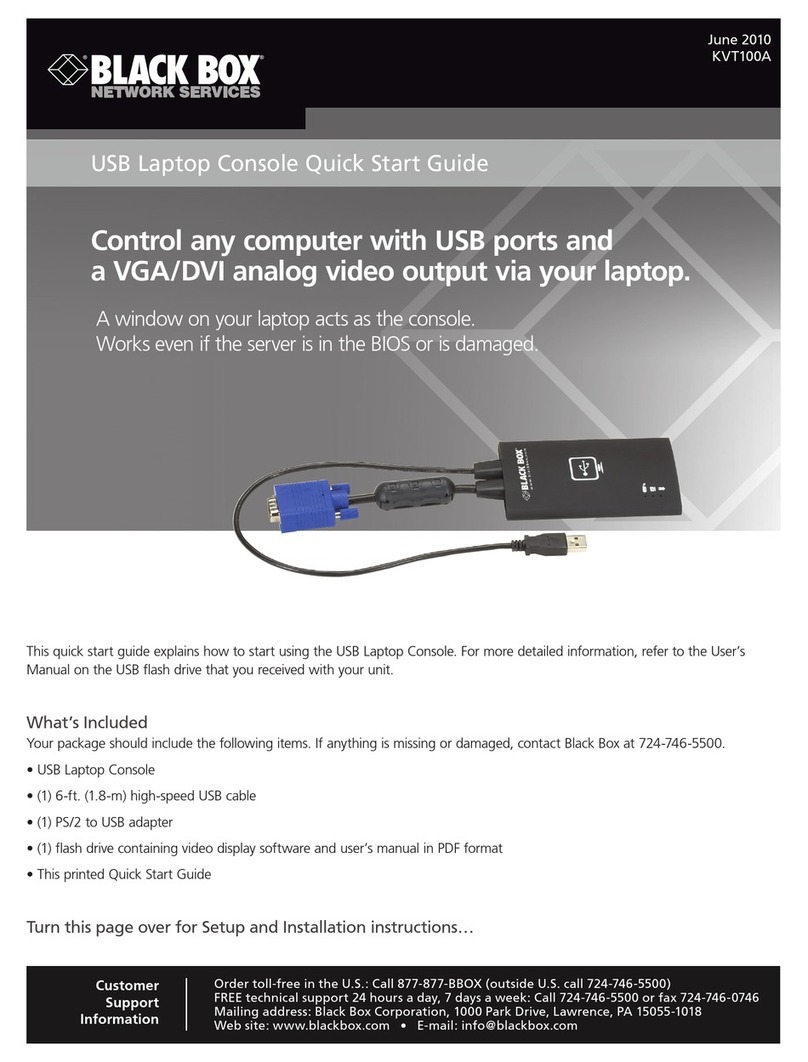
Black Box
Black Box KVT100A quick start guide

IMG STAGE LINE
IMG STAGE LINE MMX-1024 instruction manual