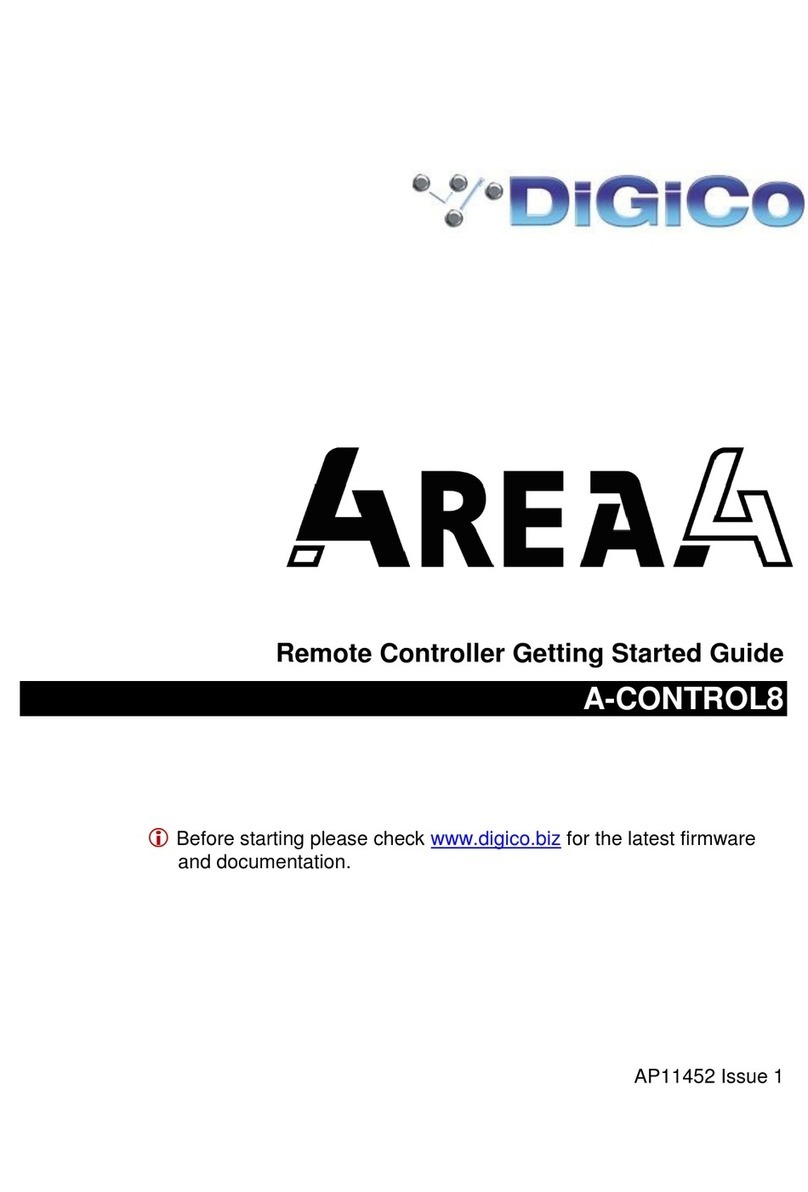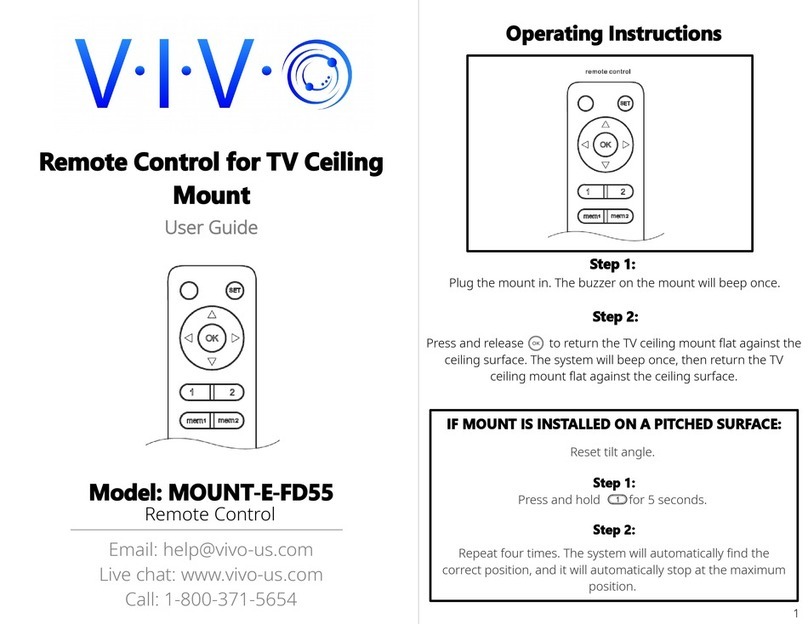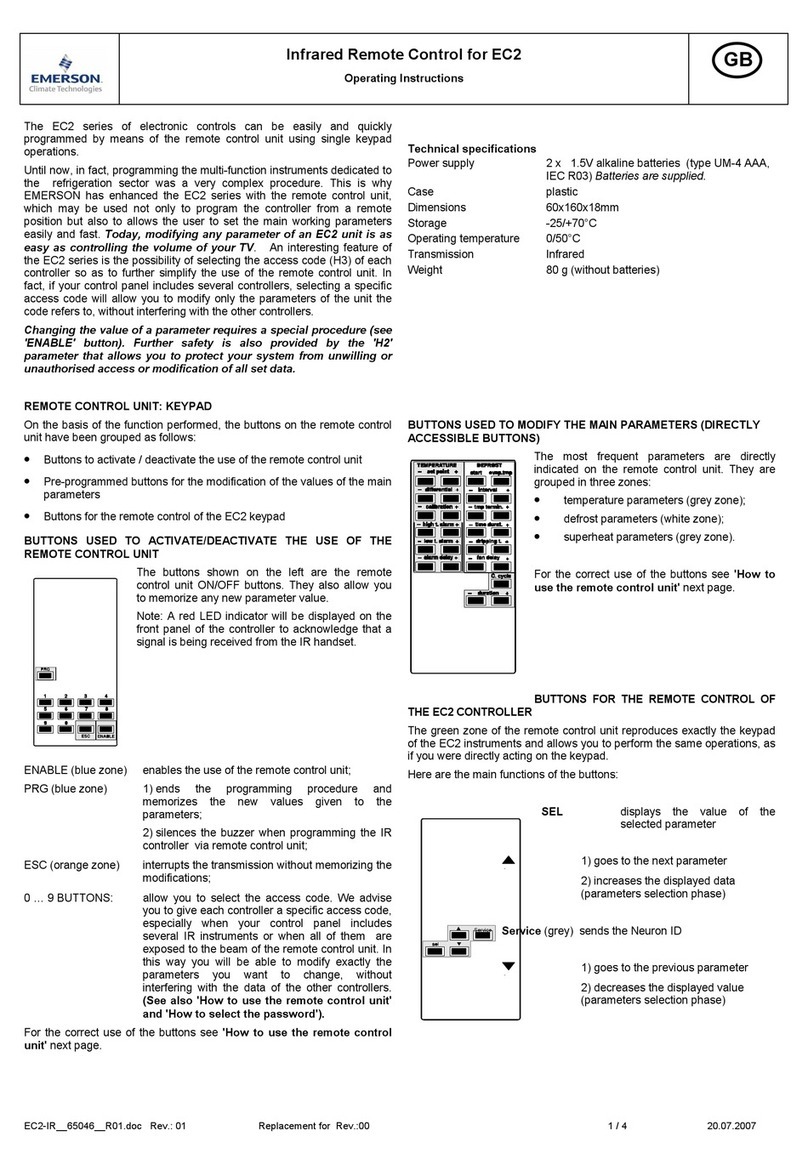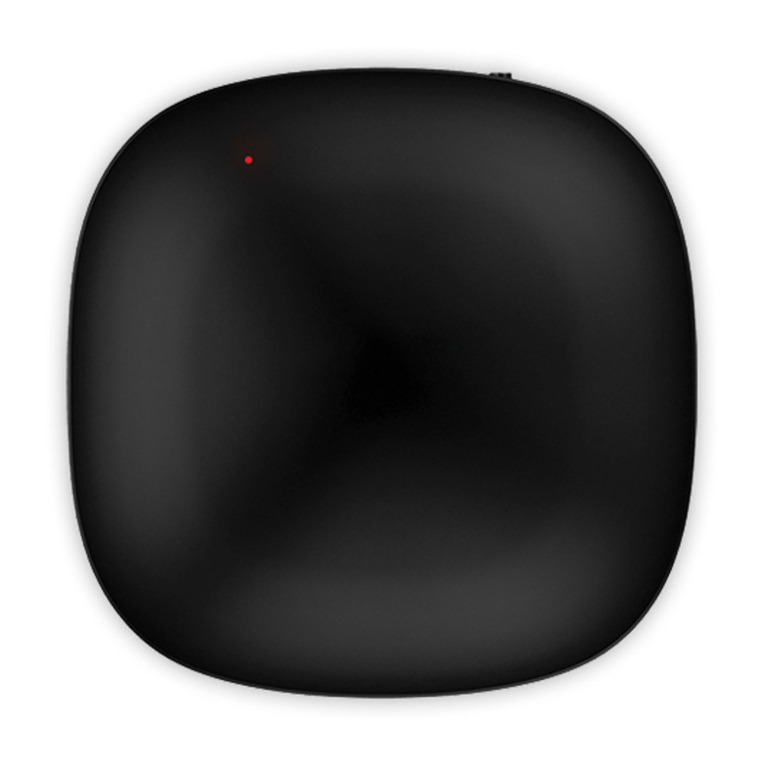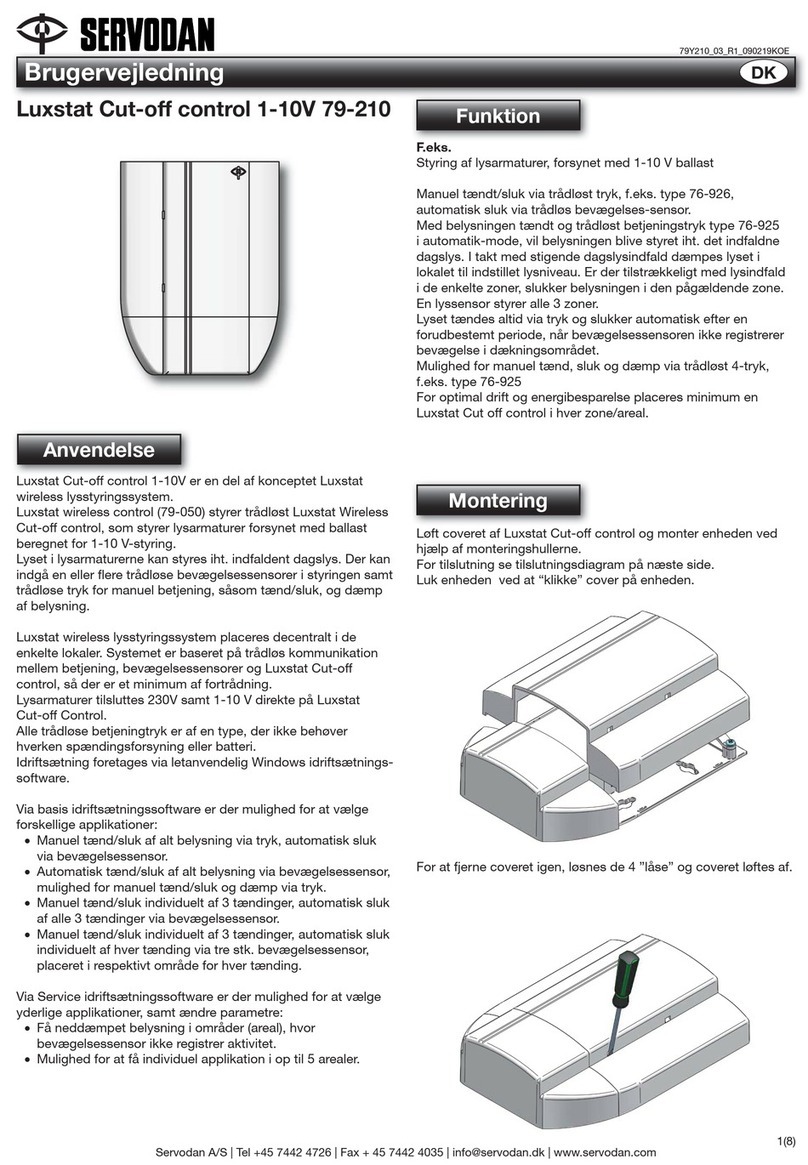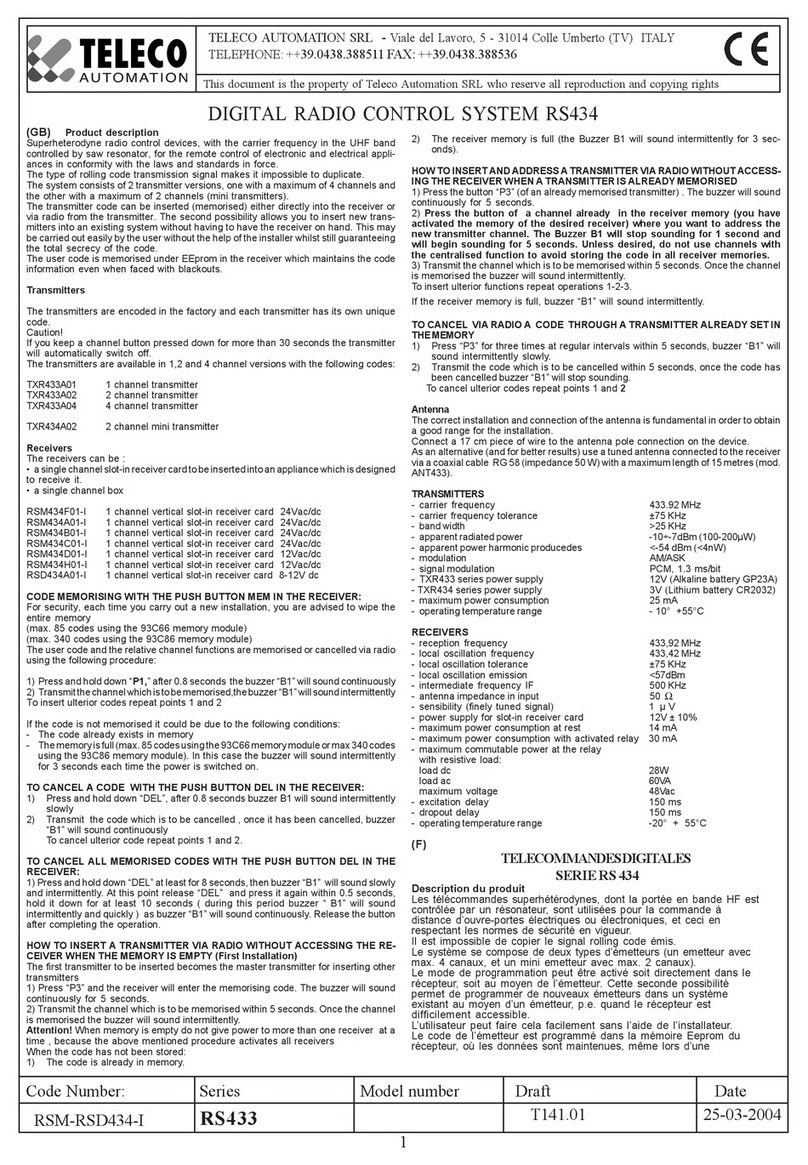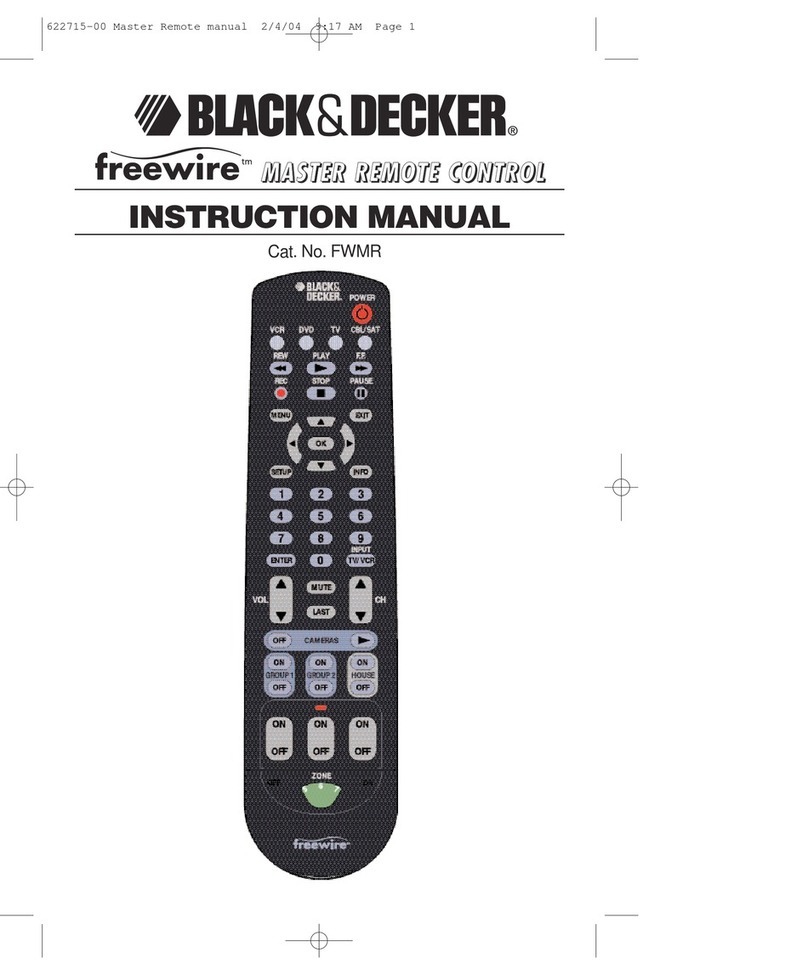digico 4RE4 A-CONTROL6 User manual

A-Control6 Getting Started Guide
2
AP11451 Issue 1
Limited One Year Manufacturer’s Warranty
DiGiCo (UK) Ltd warrants the DiGiCo -branded hardware product and accessories
contained in the original packaging ("DiGiCo (UK) Ltd Product”) against defects
in materials and workmanship when used in accordance with DiGiCo’s user
manuals, technical specifications and other DiGiCo (UK) Ltd product published
guidelines for a period of ONE (1) YEAR from the date of original purchase by the
end-user purchaser ("Warranty Period").
This warranty does not apply to any non-DiGiCo (UK) Ltd branded hardware
products or any software, even if packaged or sold with DiGiCo(UK) Ltd hardware.
Please refer to the licensing agreement accompanying the software for details of
your rights with respect to the use of software/firmware (“EULA”).
Details of the EULA, warranty policy and other useful information can be found on
the DiGiCo (UK) Ltd website: http://www.digico.biz/docs/about/legal.shtml.
Repair or replacement under the terms of the warranty does not provide right to
extension or renewal of the warranty period. Repair or direct replacement of the
product under the terms of this warranty may be fulfilled with functionally
equivalent service exchange units.
This warranty is not transferable. This warranty will be the purchaser’s sole and
exclusive remedy and neither DiGiCo (UK) Ltd nor its approved service centres
shall be liable for any incidental or consequential damages or breach of any
express or implied warranty of this product.
Conditions Of Warranty
The equipment has not been subject to misuse either intended or accidental,
neglect, or alteration other thanas described in the User Guide or Service Manual,
or approved by DiGiCo (UK) Ltd.
Any necessary adjustment, alteration or repair has been carried out by an
authorised DiGiCo (UK) Ltd distributor or agent.
The defective unit is to be returned carriage prepaid to the place of purchase, an
authorised DiGiCo (UK) Ltd distributor or agent with proof of purchase. Please
discuss this with the distributor or the agent before shipping. Units returned should
be packed in the original carton to avoid transit damage.
DISCLAIMER: DiGiCo (UK) Ltd shall not be liable for the loss of any saved/stored
data in products that are either repaired or replaced.
Check with your DiGiCo (UK) Ltd distributor or agent for any additional warranty
information which may apply. If further assistance is required please contact
DiGiCo (UK) Ltd Ltd.

A-Control6 Getting Started Guide
3
AP11451 Issue 1
IMPORTANT - Read before starting
Safety instructions
Before starting, read the Important Safety Instructions printed on the sheet supplied
with the equipment. For your own safety and that of the operator, technical crew and
performers, follow all instructions and heed all warnings printed on the sheet and on the
equipment panels.
Refer to this User Guide for information on applicable power supply whenever
this symbol is printed on the equipment panels.
System operating firmware
The function of the A-Control Remote Controller is determined bythe firmware (operating
software) that the mixing system runs. Firmware is updated regularly as new features
are added and improvements made.
Software licence agreement
By using this DiGiCo (UK) Ltd product and the software within it you agree to be bound
by the terms of the relevant End User Licence Agreement (EULA), a copy of which can
be found at http://www.digico.biz/docs/about/legal.shtml . You agree to be bound by the
terms of the EULA by installing, copying, or using the software.
Further information
Please refer to the DiGiCo website for further information, knowledgebase and technical
support. For more information on 4REA4 setup and mixing functions please refer to the
4REA4 Reference Guide available for download at www.digico.biz.
General precautions
•Use only the power supply provided with this device (Sunpower EA1024H1-120).
•Protect the equipment from damage through liquid or dust contamination. Cover
the equipment when it is not being used for a long period.
•If the equipment has been stored in sub-zero temperatures allow time for it to
reach normal operating temperature before use at the venue. Recommended
operating temperature is 0 to 35 degrees Celsius.

A-Control6 Getting Started Guide
4
AP11451 Issue 1
•Avoid using the equipment in extreme heat and direct sunlight. Make sure there
is adequate air movement around the equipment.
•Clean the equipment with a soft brush and dry lint-free cloth. Do not use
chemicals, abrasives or solvents.
•It is recommended that servicing is carried out only by an authorised DiGiCo
(UK) Ltd agent. Contact details for your local distributor can be found on the
DiGiCo (UK) Ltd website. DiGiCo (UK) Ltd do not accept liability for damage
caused by maintenance, repair or modification by unauthorised personnel.
Your product
This product complies with the European
Electromagnetic Compatibility directive 2004/108/EC
and the European Low Voltage directive 2006/95/EC.
Any changes or modifications to the product not approved by
DiGiCo (UK) Ltd could void the compliance of the product
and therefore the user’s authority to operate it.
A-CONTROL6 Getting Started Guide
Copyright © 2018 DiGiCo (UK) Ltd. All rights reserved.
DiGiCo (UK) Ltd, Unit 10 Silverglade Business Park, Leatherhead Road, Surrey, KT9 2QL, UK
http://www.digico.biz

A-Control6 Getting Started Guide
5
AP11451 Issue 1
Contents
IMPORTANT - Read before starting.............................................................................3
1. Introduction .......................................................................................................6
2. Mounting the Remote Controller........................................................................7
2.1 Plinth mount..............................................................................................7
3. Front Panel........................................................................................................8
4. Rear Panel......................................................................................................10
5. Connect and power up....................................................................................11
5.1 Set up the unit Name and IP Address ....................................................11
5.2 4REA4 connection..................................................................................12
5.3 Ethernet Switch ......................................................................................12
5.4 Programming the Remote Controller......................................................13
6. Dimensions .....................................................................................................14
7. Technical specs...............................................................................................15

A-Control6 Getting Started Guide
6
AP11451 Issue 1
Packed items
Check you have received the following:
•A-CONTROL6 Remote Controller
•Getting Started Guide AP11451
•Safety Sheet
•12V Power Supply
1. Introduction
The A-CONTROL6 is part of the DiGiCo A-Control Series of remote controllers. It
interfaces with the DiGiCo mixing system via standard TCP/IP Network connections and
can therefore be networked with other controllers, computers and third-party devices
using a standard Ethernet infrastructure. It can be powered by an external 12V PSU or
over Ethernet (PoE).
The A-CONTROL6 controls and functions are programmed using the 4REA4 Controller
software for PC/Mac, and can suit a number of applications including:
- Personal Monitoring –The A-CONTROL6 can be configured to control the
Send levels, Pans and assignments of multiple channels to a specific mix on
the 4REA4, for example for wireless IEM use, giving musicians the freedom to
control their own monitor sound.
- Installation –The installer or system integrator can configure the A-
CONTROL6 to provide the degree of control needed by the day to day
operator, for example the levels of microphones and music sources in a room.

A-Control6 Getting Started Guide
7
AP11451 Issue 1
2. Mounting the Remote Controller
The A-CONTROL6 can be used free standing or mounted on a standard microphone
with the DiGiCo Mic Stand Adaptor.
2.1 Plinth mount
Use the holes indicated below for 6B screws when mounting in a plinth, podium or
furniture. Ensure adequate air flow around the unit.
Non-slip feet fitted
for shelf use
Top of mic stand
with DiGiCo adaptor

A-Control6 Getting Started Guide
8
AP11451 Issue 1
3. Front Panel
Buttons –2 sets of 6 x backlit assignable keys. Can be
configured individually or as part of a vertical ‘Rotary Strip’.
Available functions include Send On/Off, Solo, Mute, Snapshot
Recall, Talkback Assign
LCD Displays –6x colour displays providing information
on the channels and on the function of the buttons.
1
2
4
3
1
1
2
6
5
Upper button function
Level bar and meter
Channel type, name and
colour
Lower button function or
second rotary function

A-Control6 Getting Started Guide
9
AP11451 Issue 1
Rotary Encoders –6x assignable dual function rotary
controls. Can be configured individually or as part of a vertical
‘Rotary Strip’. Push and turn a rotary to control its second function.
Available functions include Input Level, Mix Level, CG Level, Aux
Send Level, FX Send Level, Matrix Send Level, Pan.
Dimmer –Steps through different brightness presets for
all displays and keys, for use in low light environments.
Button (Alt View) –Assignable key. Can be
configured to show alternative information on the LCD displays.
Other available functions include Send On/Off, Solo, Mute,
Snapshot Recall, Talkback Assign.
Buttons (Layers) –6x additional, backlit assignable
keys. Can be configured to change Layers on the Remote
Controller. This allows up to 6 different sets of controls / channels
instantaneously available at a press of a button. For example you
can control the sends of 36 individual Inputs to a monitor mix, or
set up the Layers to control the sound to 6 different zones in a
venue.
Other available functions include Send On/Off, Solo, Mute,
Snapshot Recall, Talkback Assign.
3
4
5
6

A-Control6 Getting Started Guide
10
AP11451 Issue 1
4. Rear Panel
Network –Fast Ethernet, PoE compliant Network port for
connection to the mixing system.
The A-CONTROL6 provides a locking Neutrik EtherCon socket
to protect the connection. Use cables fitted with locking EtherCon
for touring or rental applications.
The maximum cable length is 100m. Use STP (shielded twisted
pair) CAT5 or higher cables. Those with both foil and braided
screens provide shielding from interference and aregenerally more
rugged. Stranded core cables are less prone to damage when
kinked or repeatedly coiled. Refer to www.digico.biz for a list of
CAT5 cables available to order.
Ext DC In –External PSU input. Alternatively, the A-
CONTROL6 can be powered via the Network port when connected
to a PoE switch.
A plastic P-clip cable clamp is provided to secure the DC cable.
Only use the power supply provided in the box.
Reset Network Settings - A recessed switch lets you
reset the network settings to factory default. To reset, insert a
pointed object to press the switch whilst applying power to the unit,
then release.
1
2
3
2
1
3

A-Control6 Getting Started Guide
11
AP11451 Issue 1
5. Connect and power up
5.1 Set up the unit Name and IP Address
When connecting multiple AC Remote Controllers to the same network, ensure each unit
is set to a unique Name and IP Address beforehand. Alternatively, you can enable DHCP
on the Remote Controllers, provided a DHCP Server is present on the network and the
DHCP range is compatible with the IP Address of the mixing system.
The factory default settings are as follows:
Unit Name A-CONTROL6
DHCP Off
IP Address 192.168.1.72
Subnet Mask 255.255.255.0
Gateway 192.168.1.254
There are two ways of editing these settings:
Browser access –Connect a PC or Mac computer to the
Network port of the A-CONTROL6. Set your computer to a
compatible, static IP Address, for example 192.168.1.100 with
Subnet 255.255.255.0. Open a web browser and type the A-
CONTROL6 default IP Address 192.168.1.72 in the URL bar. This
will give access to the unit network settings. Repeat the operation
for each A-CONTROL6 unit.
4REA4 software –Connect the A-CONTROL6 to a 4REA4
Network port. Use the 4REA4 Controller software to edit the A-
CONTROL6 network settings. Once applied, repeat the operation
for each A-CONTROL6 unit.
Refer to the 4REA4 Reference Guide available for download at
http://www.digico.biz for more information.

A-Control6 Getting Started Guide
12
AP11451 Issue 1
5.2 4REA4 connection
Connect the A-CONTROL6 to a 4REA4 Network port using a CAT5 cable up to 100m
long.
Power up the A-CONTROL6 by plugging the external PSU into the DC In socket or
connecting using a CAT5 cable to a PoE switch. The port Lnk/Err indicator flashes at a
steady rate when the link is established. The unit Name and IP address are displayed
on the LCD Displays for easy identification of the unit. After a few seconds the A-
CONTROL6 will display the assignments and functions if any have been set for the
unit.
If the firmware in a connected A-Control Remote Controller
is not the same version as that in the 4REA4, then the 4REA4
will automatically update the A-Control firmware at power up.
5.3 Ethernet Switch
For parallel connection of multiple A-Control Remote Controllers you can use a standard
Ethernet switch.
For PoE (Power over Ethernet) either of the two standards
802.3af (15.4W at source) or 802.3at (25.5W at source) is
suitable. Check that the overall power rating is enough to
provide for all IP Remote Controllers you wish to connect
(allow 10W per A-CONTROL6 unit).

A-Control6 Getting Started Guide
13
AP11451 Issue 1
5.4 Programming the Remote Controller
Use 4REA4 Controller software to configure the Remote Controller. You can assign each
key or rotary individually, or use the Quick Setup function to get started quickly.
The functions and assignments of the A-CONTROL6 are stored in the 4REA4. They are
not stored locally on the Remote Controller.
Refer to the 4REA4 Reference Guide available for
download at www.digico.biz for more information on configuring
the Remote Controller.

A-Control6 Getting Started Guide
14
AP11451 Issue 1
6. Dimensions

A-Control6 Getting Started Guide
15
AP11451 Issue 1
7. Technical specs
System
Network
Fast Ethernet 100MBps
Ext DC In
+12V, 2.5A
PoE
802.3af (15.4W at source)
Max power consumption
5W
Operating Temperature Range
0 deg C to 35 deg C (32 deg F to 95 deg F)
Dimensions and
Weights
Width x Depth x Height x Weight
A-CONTROL6
250 x 208 x 98 mm x 1.25kg (2.76lbs)
A-CONTROL6 (boxed)
300 x 300 x 200 mm x 1.7kg (3.75lbs)
Table of contents
Other digico Remote Control manuals