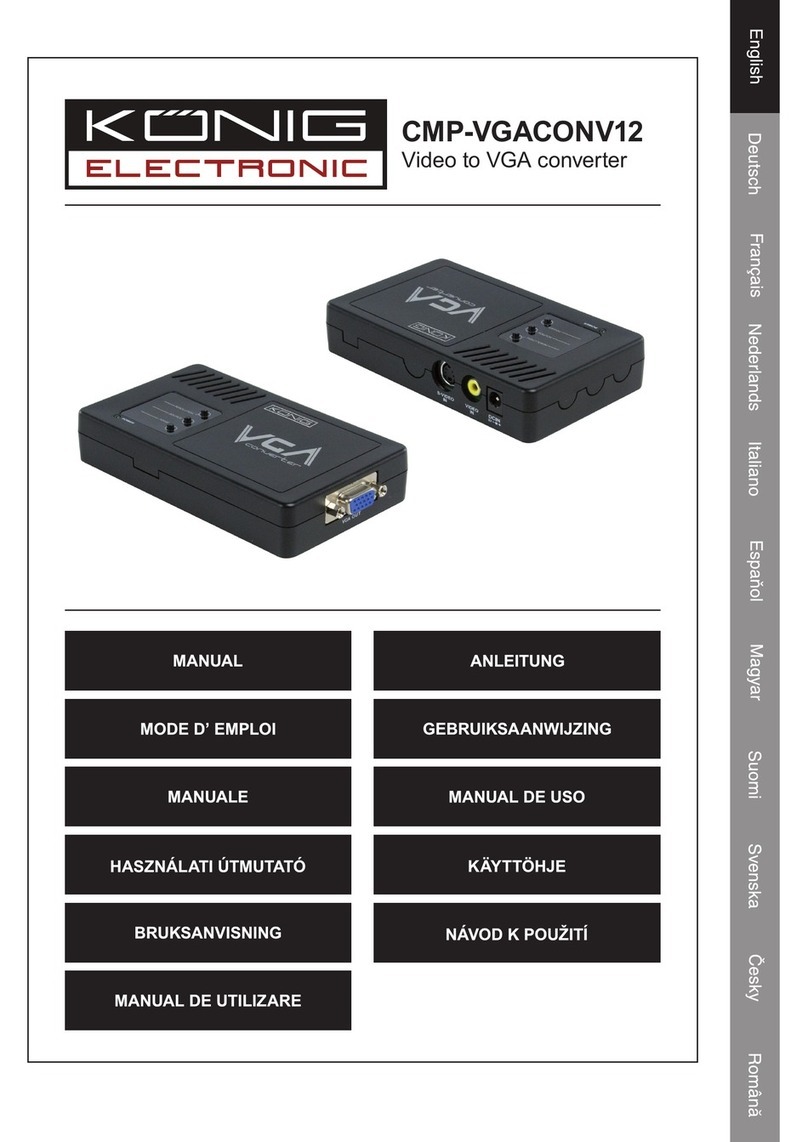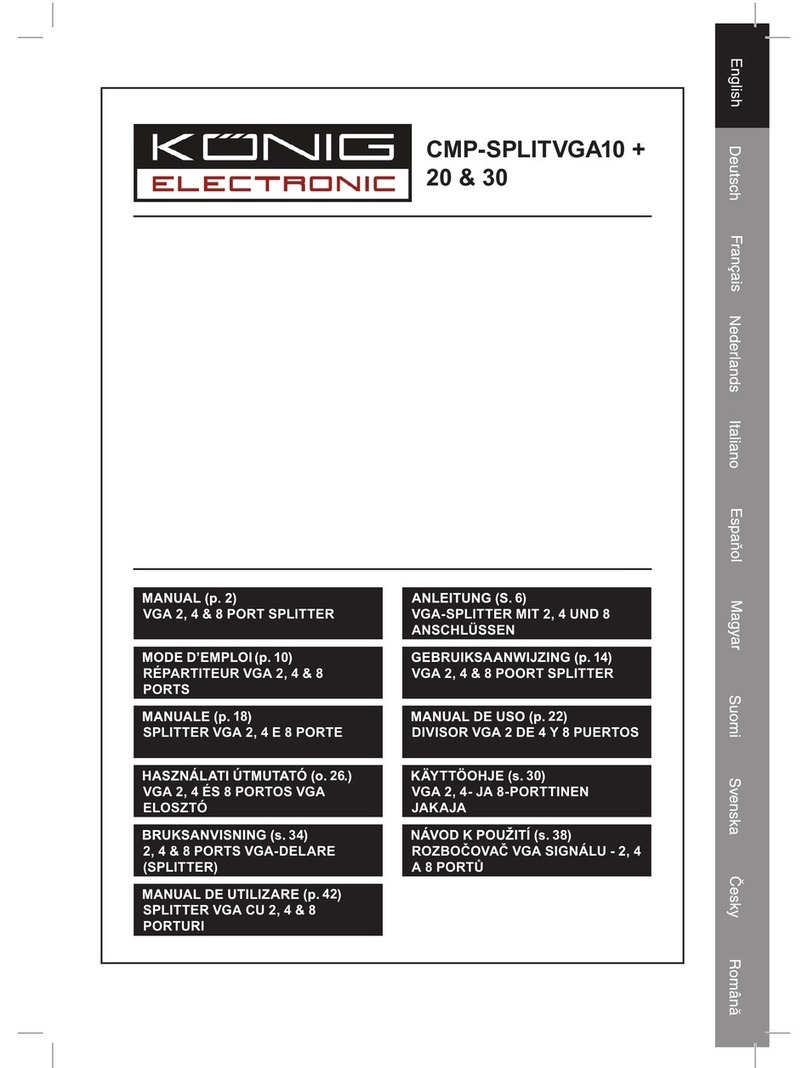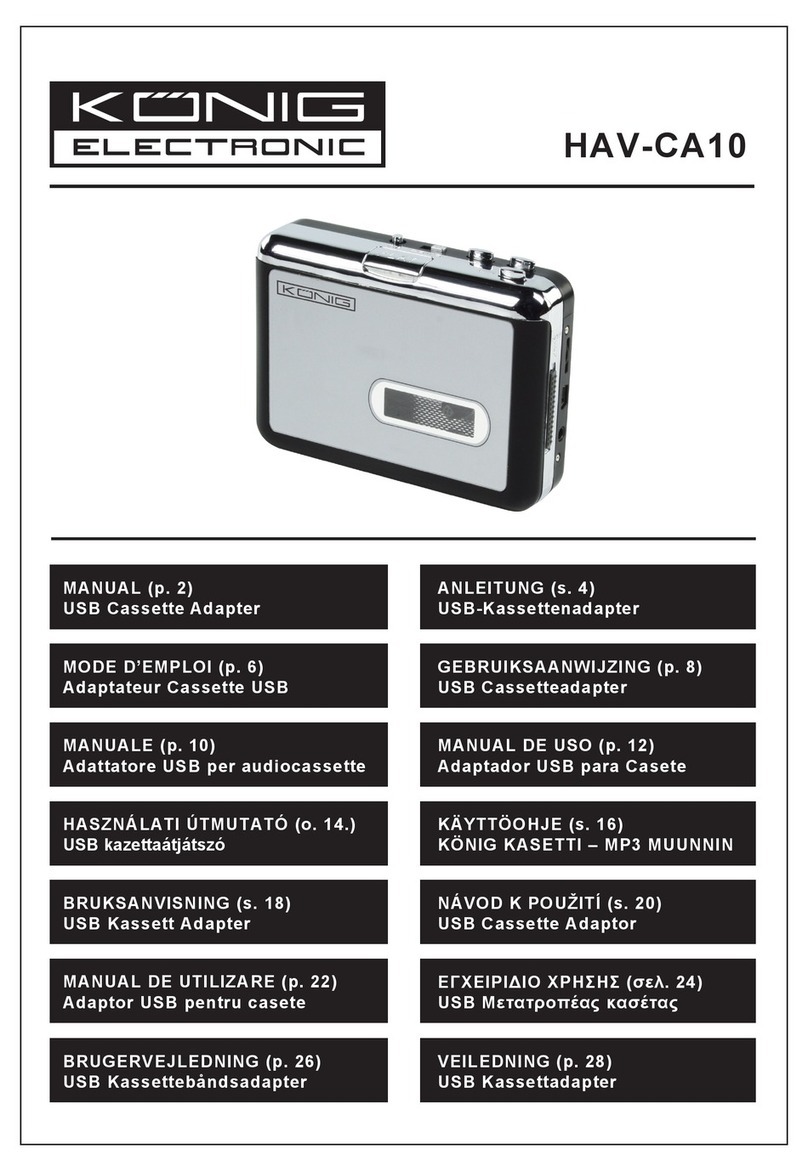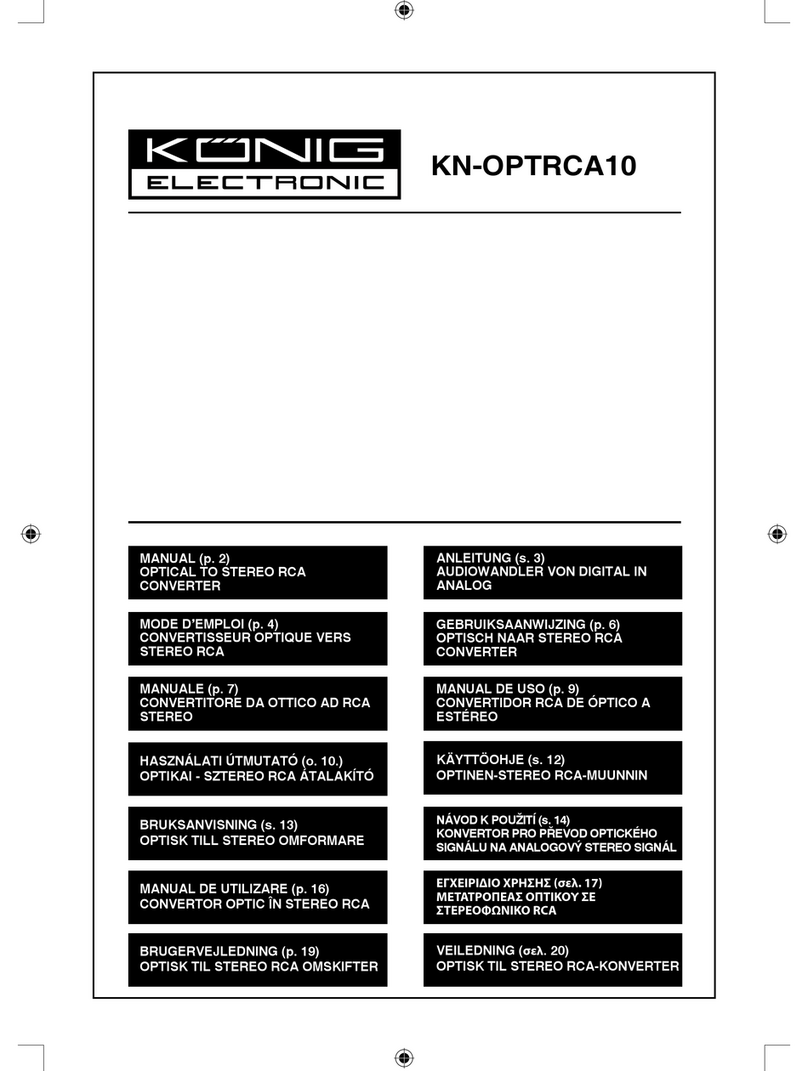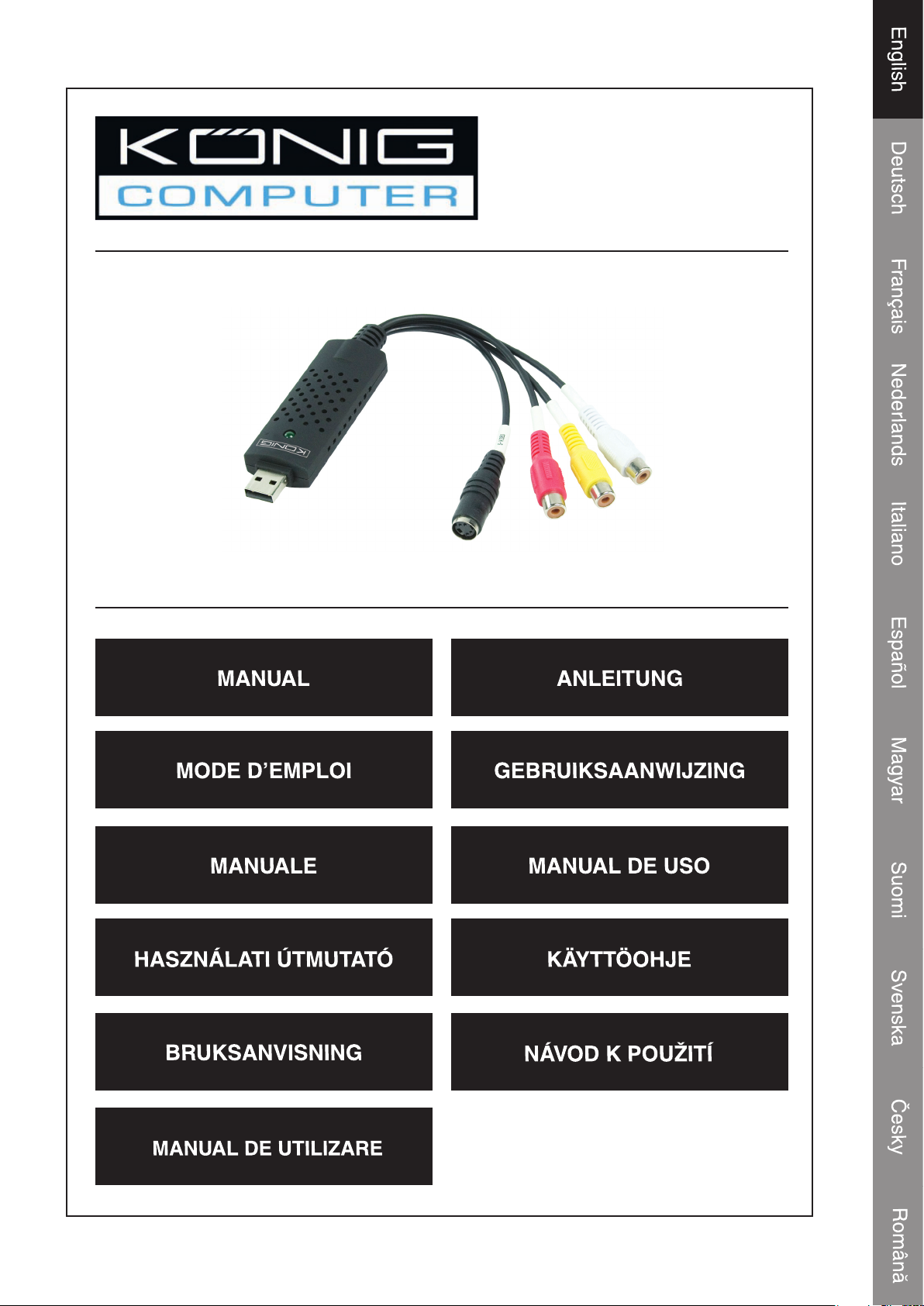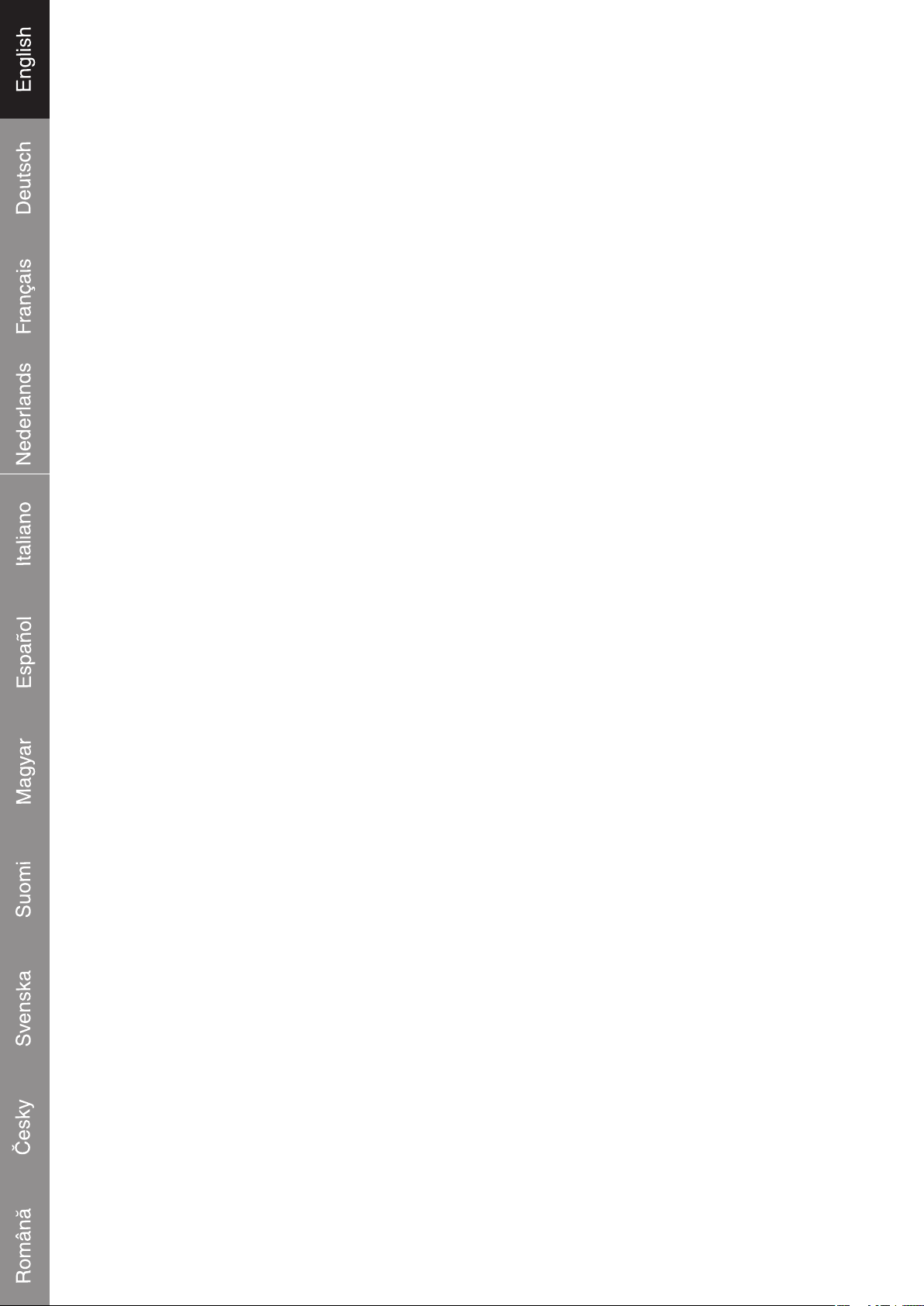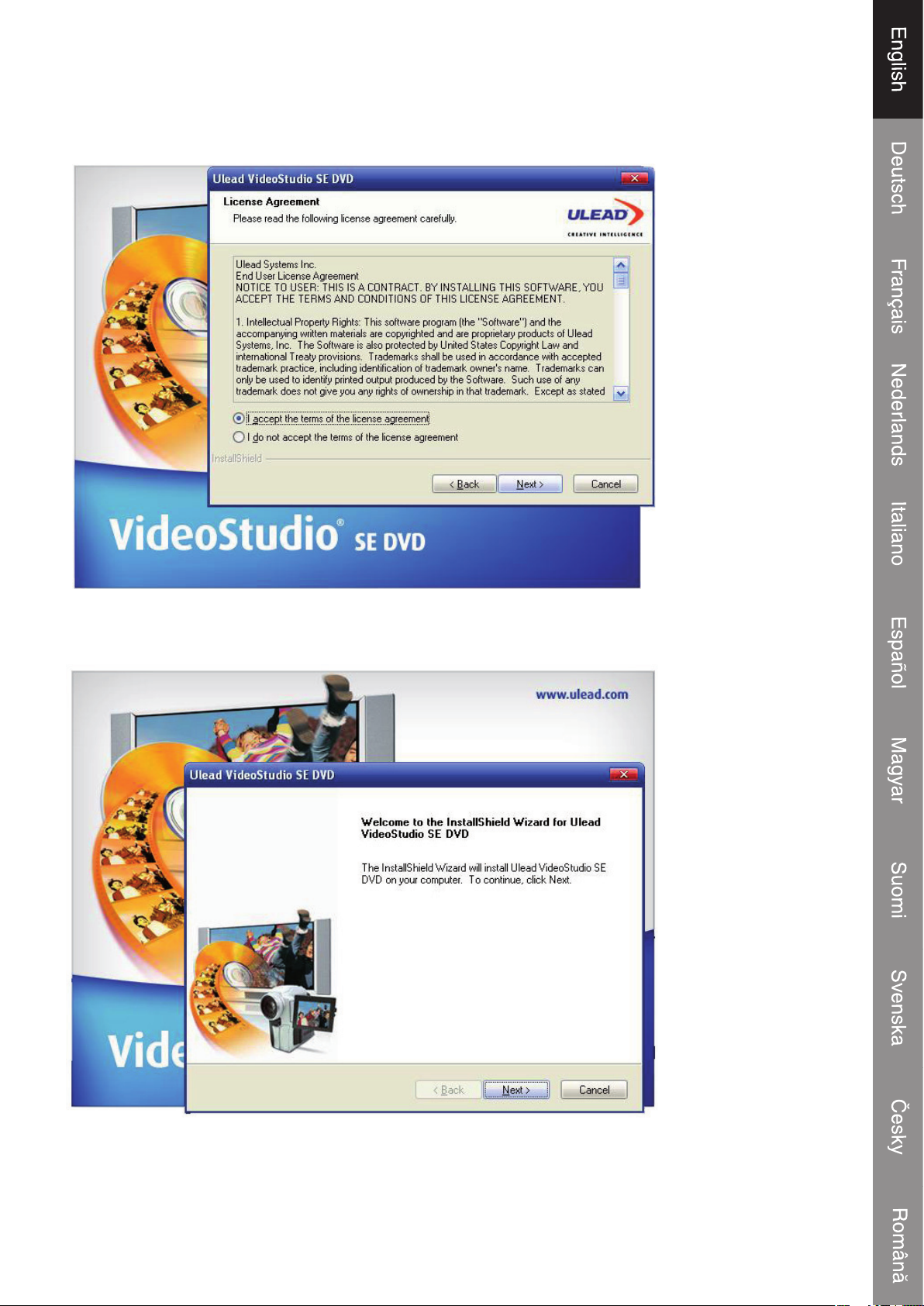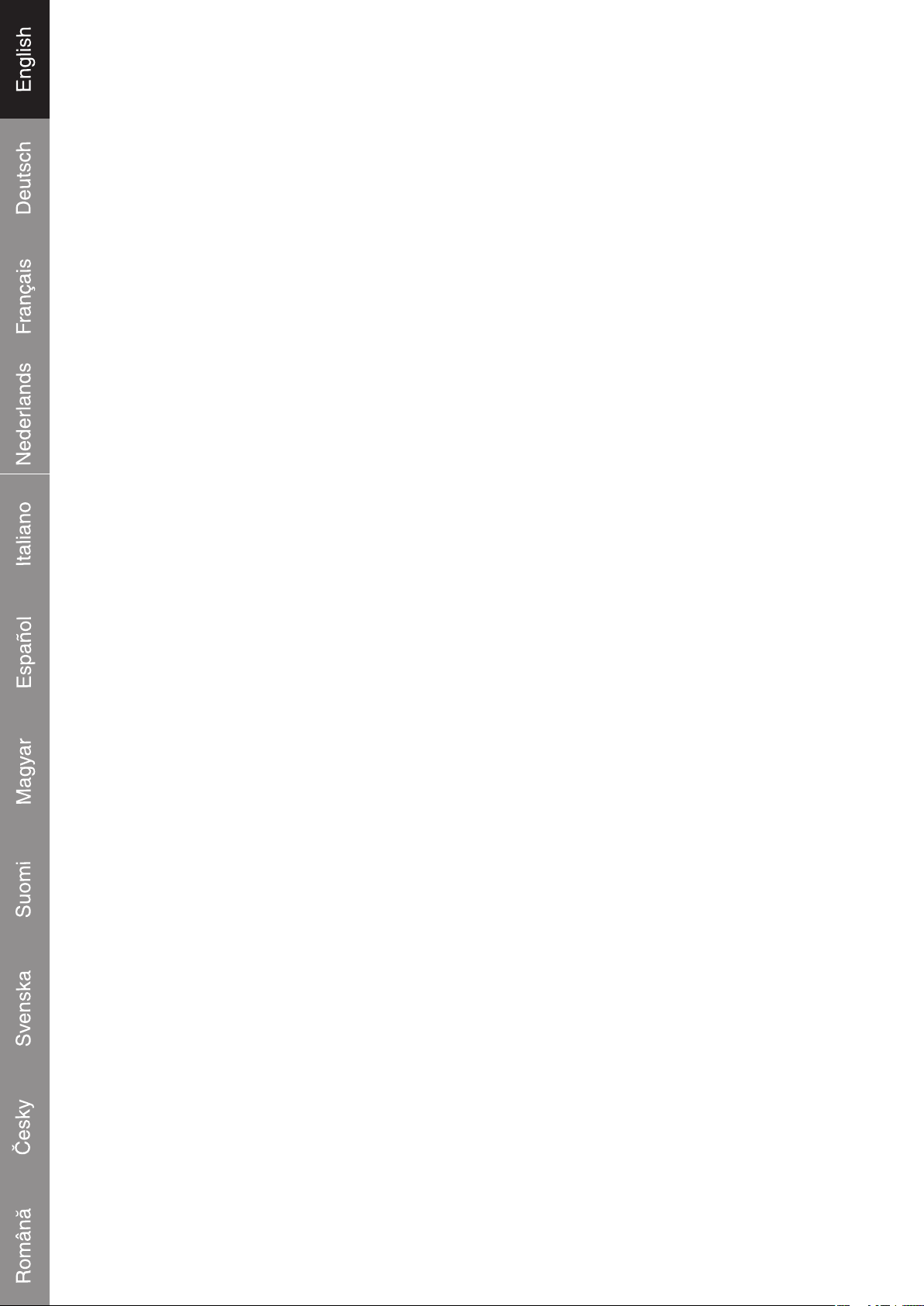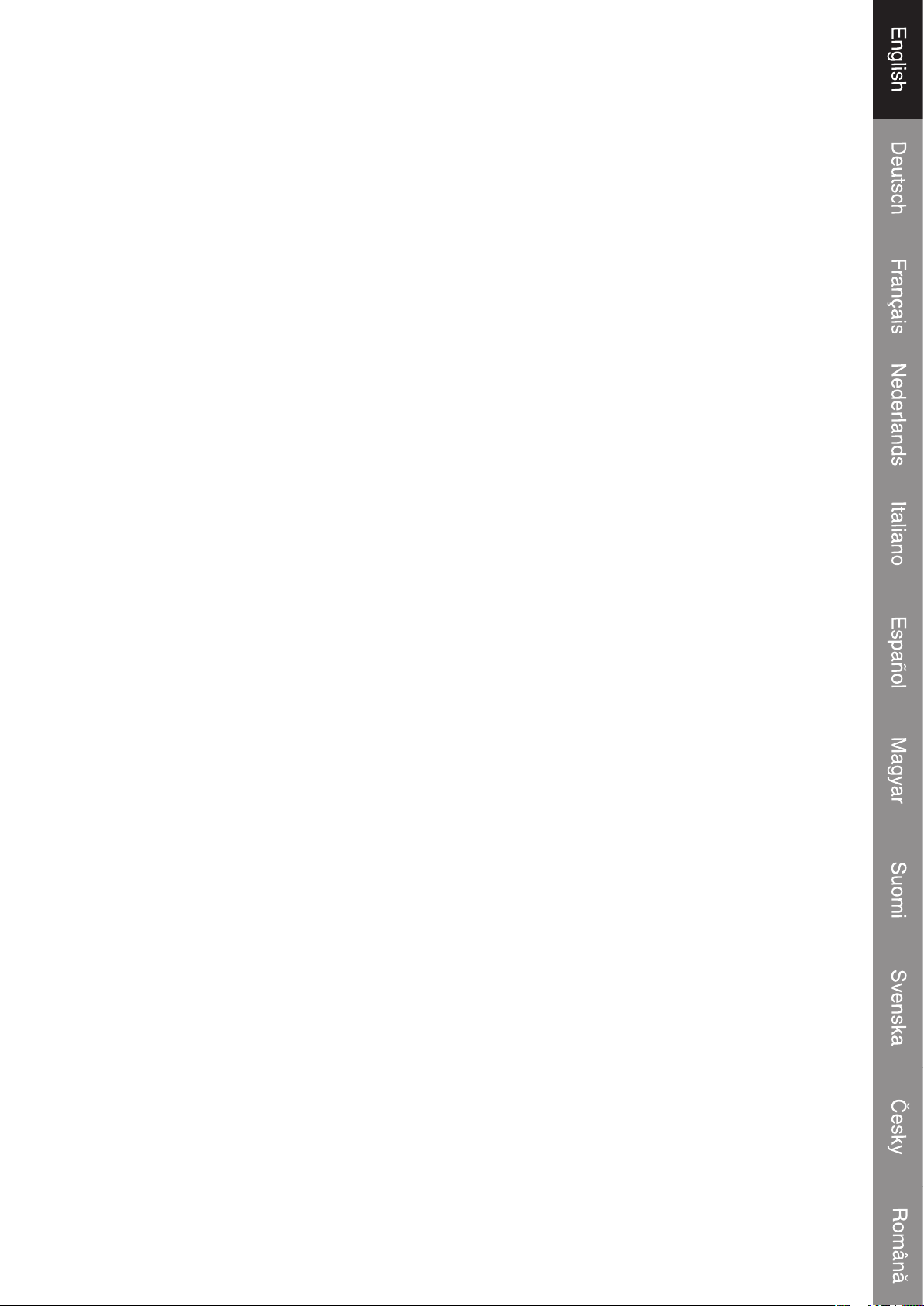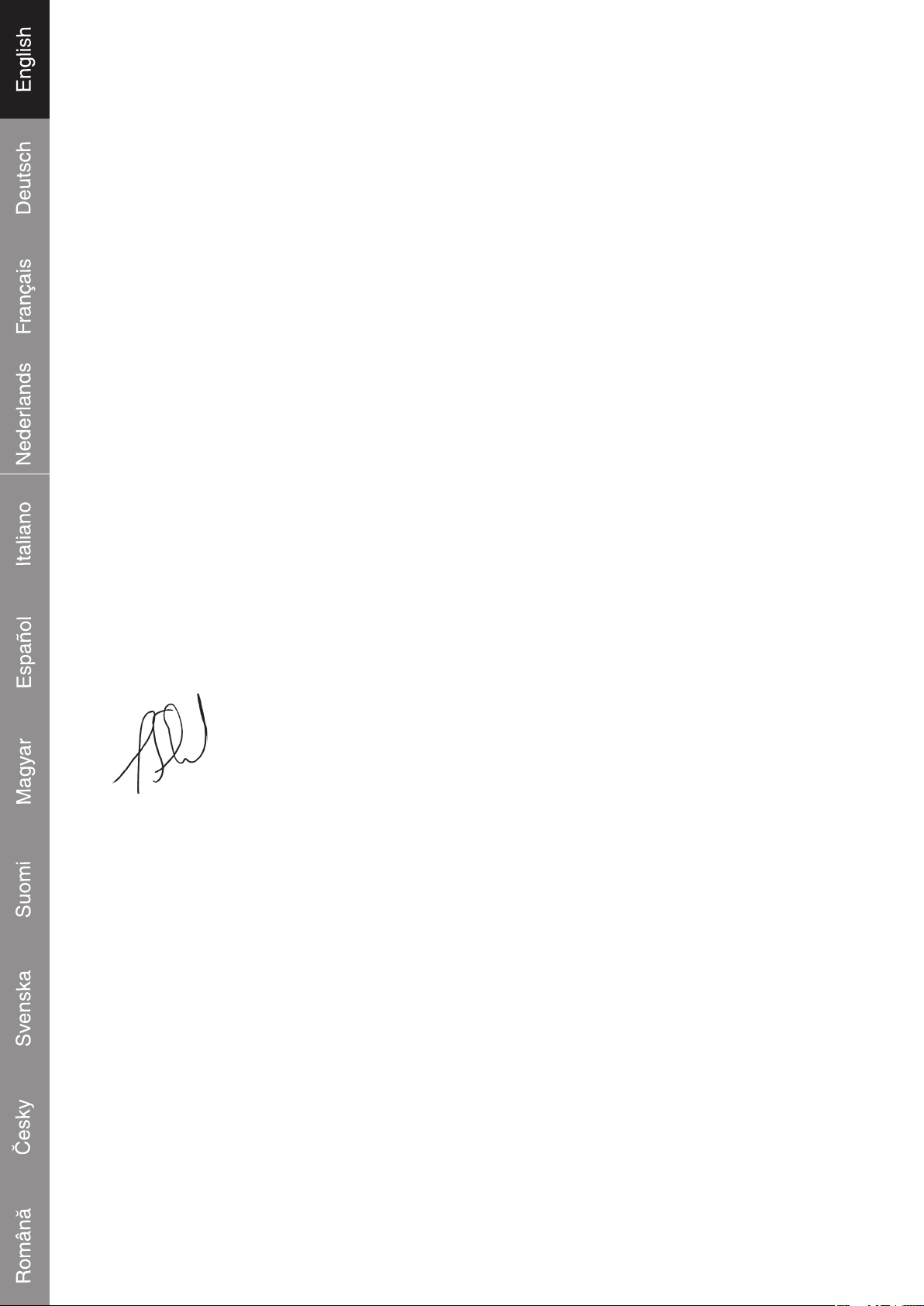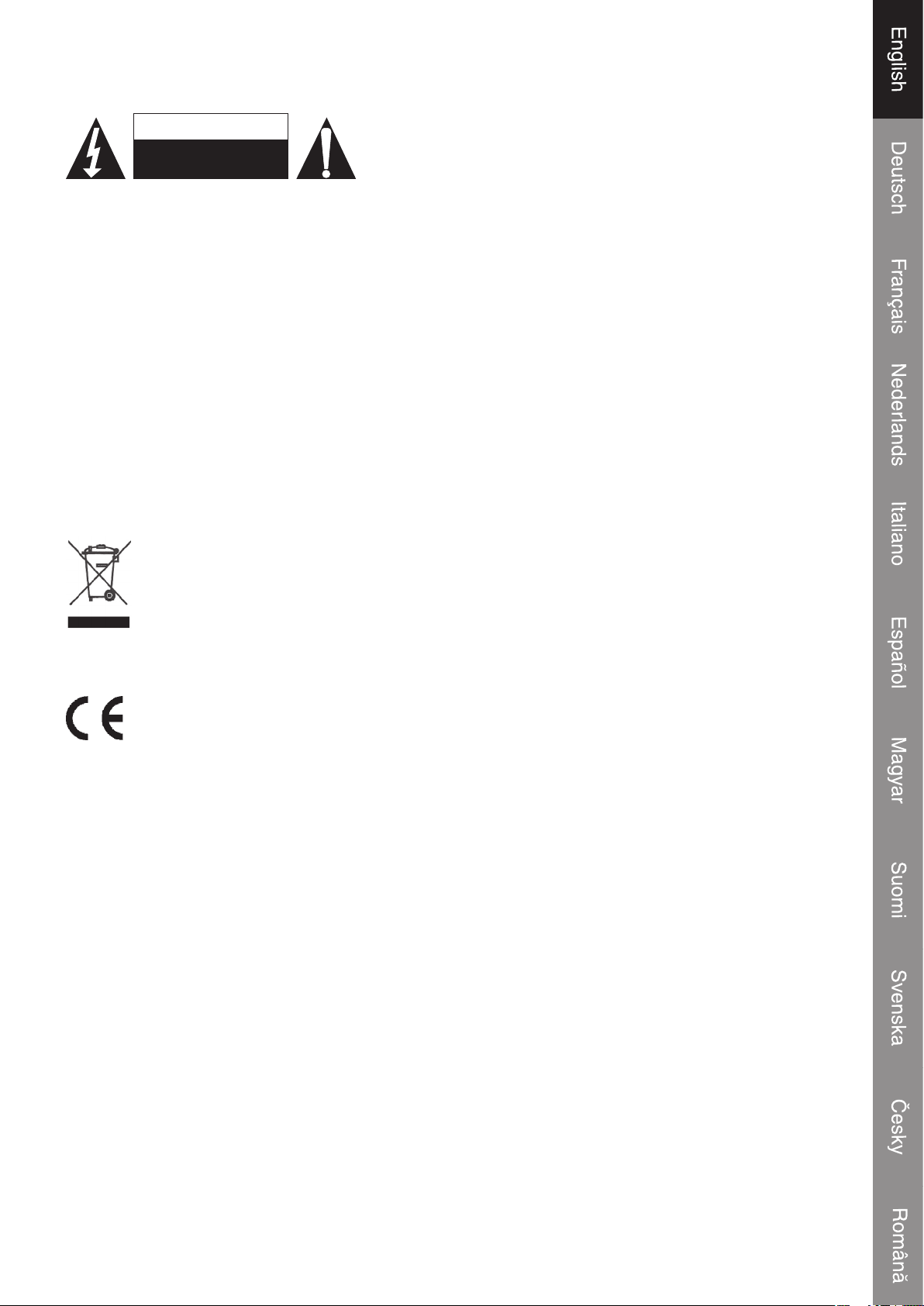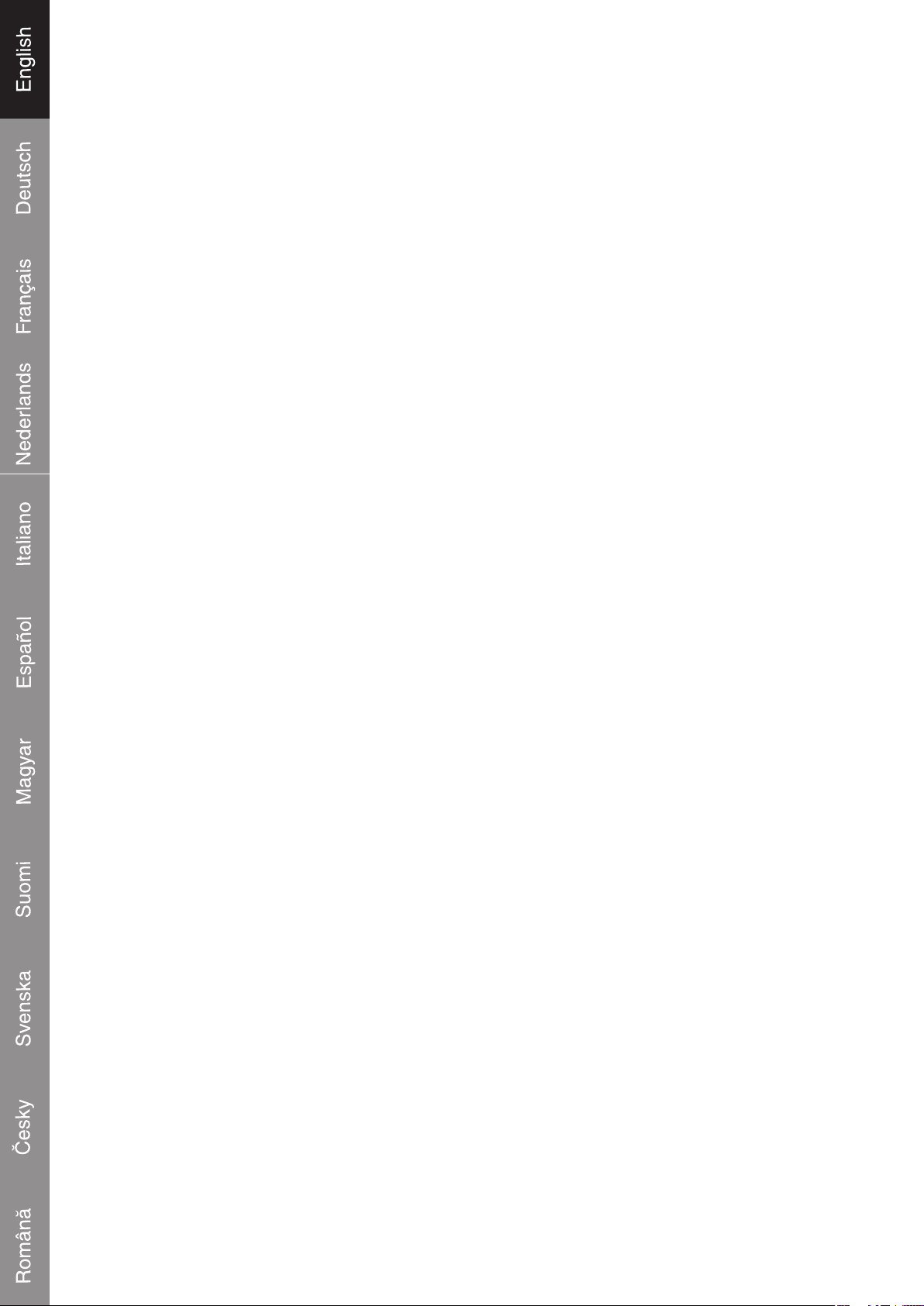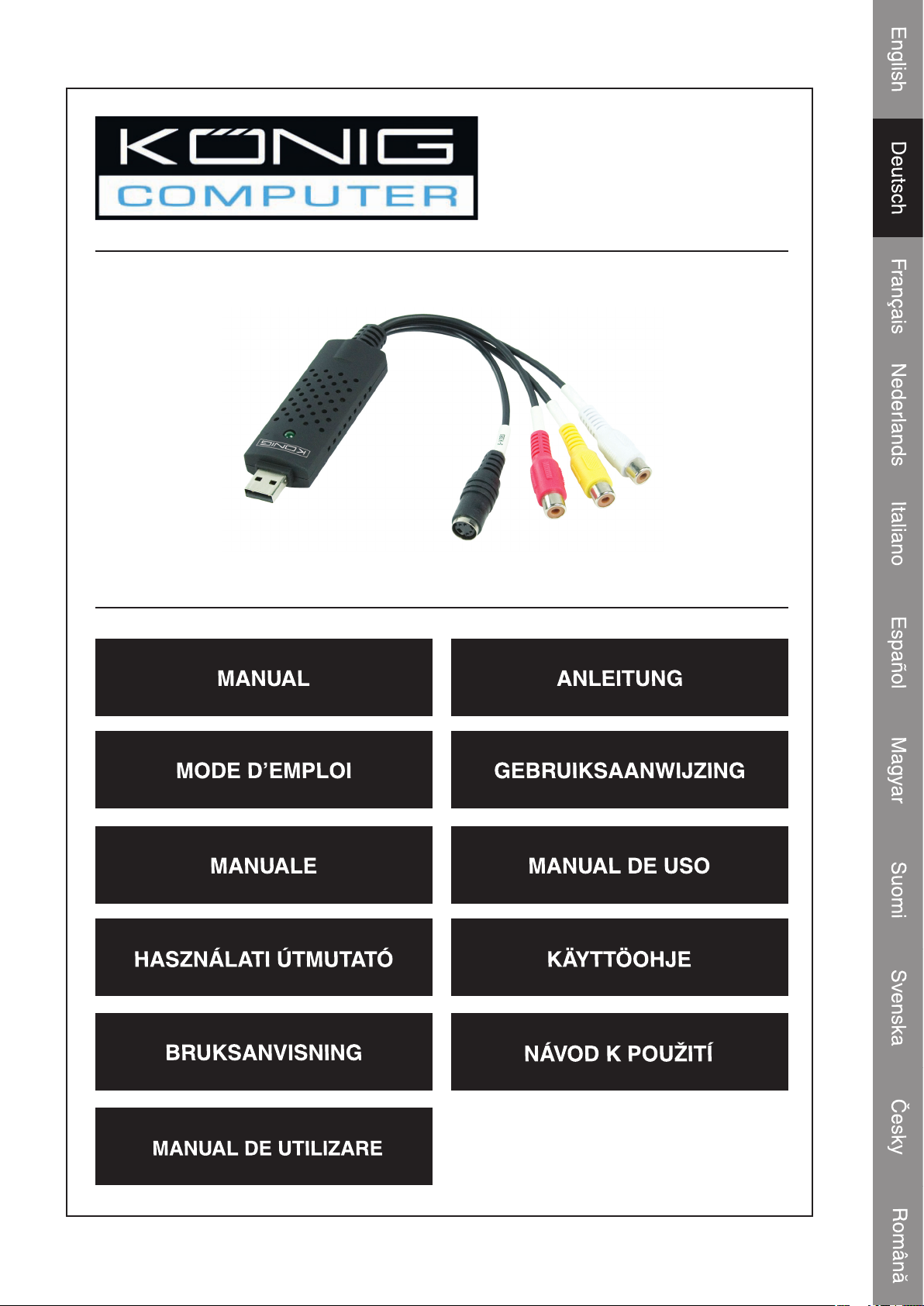1
Übersicht
• Der USB 2.0 Audio/Video-Grabber kann Video- und Audiodateien mit hoher Qualität direkt über
die USB 2.0-Schnittstelle aufnehmen. Die Installation ist sehr einfach, und es ist keine externe
Stromversorgung nötig.Die professionelleVideobearbeitungssoftware UleadVideo Studio SE DVD
ist dem Paket beigefügt.Video Studio ist eine Videobearbeitungssoftware, mit der die Bearbeitung
Ihrer Filme genau so viel Spaß macht, wie sie zu zeigen.
Haupteingenschaften
• Professionelle Videobearbeitungssoftware Ulead Video Studio SE DVD
• USB 2.0-Schnittstelle ohne Notwendigkeit einer anderen Stromquelle
• Capture Video & Audio though USB 2.0 Interface
• High Plug-and-Play und leicht zu tragen
• Unterstützt alle Formate: Aufnehmen in DVD+/-R/RW,DVD+/-VR und DVD-Video.
Technische Daten
• Unterstützt NTSC und PAL
• Videoeingang: 1 x Cinch Composite, 1 x S-Video.
• Audioeingang: Stereo-Audio (Cinch)
• Abmessungen: (L) 88 mm X (B) 28 mm X (H) 18 mm
• USB-Bus-Stromversorgung
• Unterstützt Hochqualitäts-Videoauflösung
NTSC: 720 x 480@30 fps
PAL: 720 x 576@25 fps
Systemanforderungen
• USB: Erfüllt USB 2.0 freier Anschluss
• Unterstützt Windows 2000, XP und Vista
• HD: 600 MB freier Festplattenspeicher für Programminstallation
4 GB+ Festplattenspeicher für Videoaufnahme und -bearbeitung
• Speicher: 256 MB RAM
• Display: Windows-kompatibles Display mit mindestens 1024 x 768
• Soundkarte: Windows-kompatible Soundkarte
Hardwareinstallation
Anmerkung: Wenn Sie eine Antivirussoftware aktiviert haben, deaktivieren Sie sie bitte
während der Softwareinstallation.
Bevor Sie den USB 2.0 Audio/Video-Grabber das erste Mal an Ihren Computer anschließen, legen
Sie bitte die CD-ROM mit der Software in das CD-Laufwerk ein. Wählen Sie die Option “Install Driver
(Installieren Sie den Treiber)”, und befolgen Sie die Anweisungen.