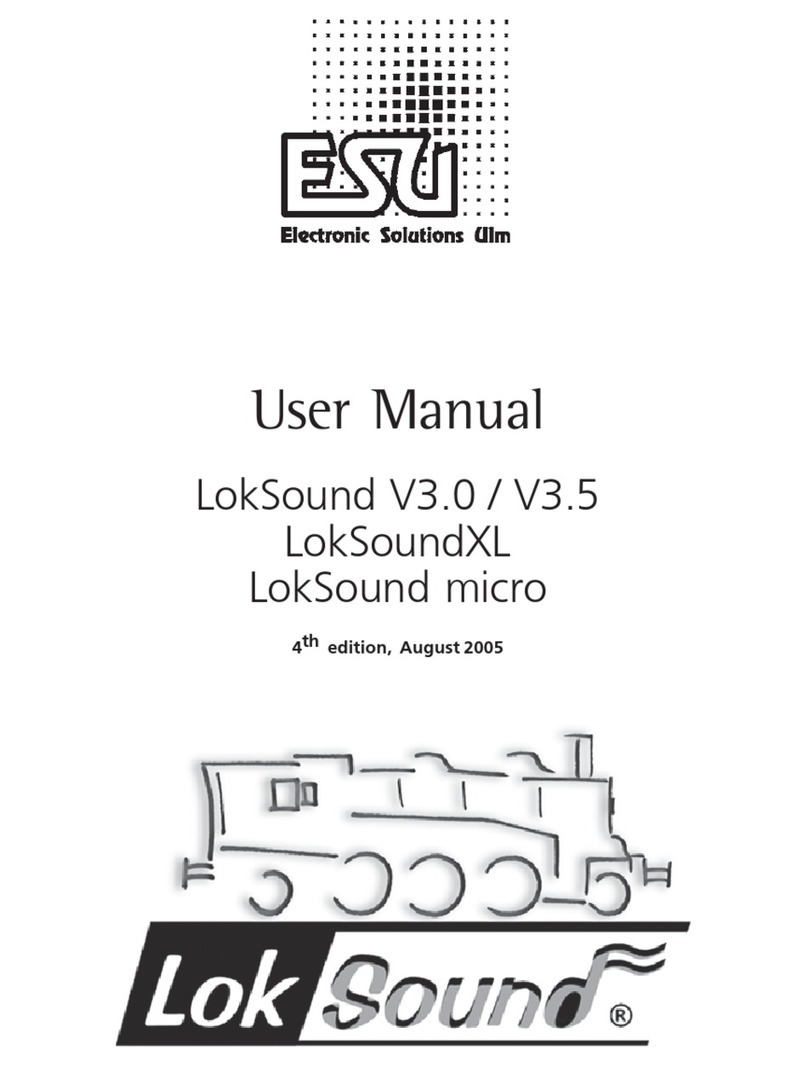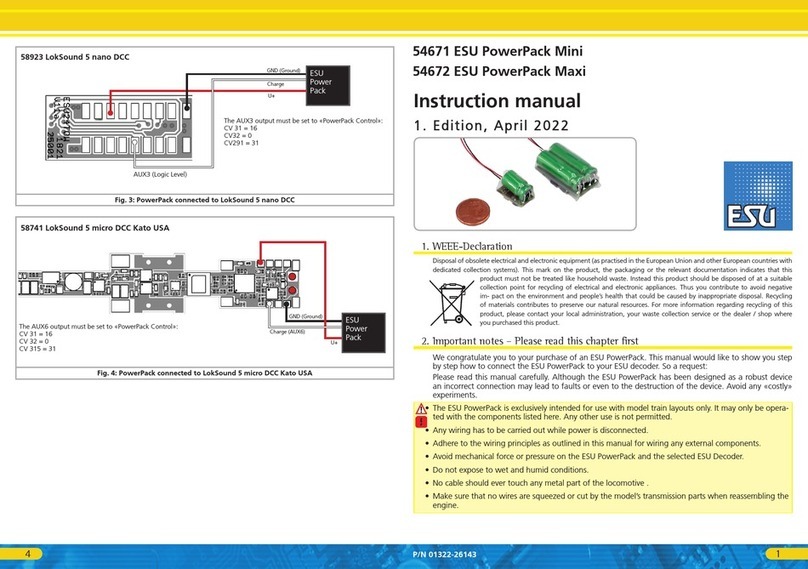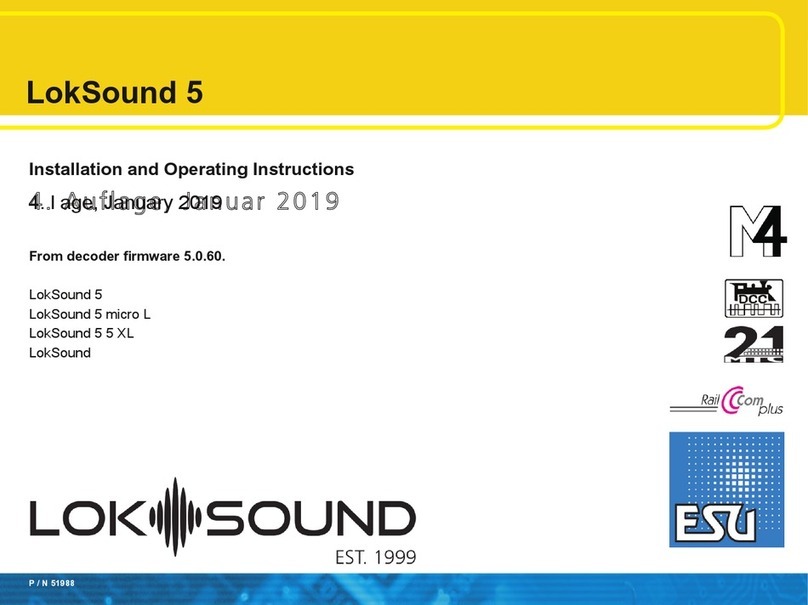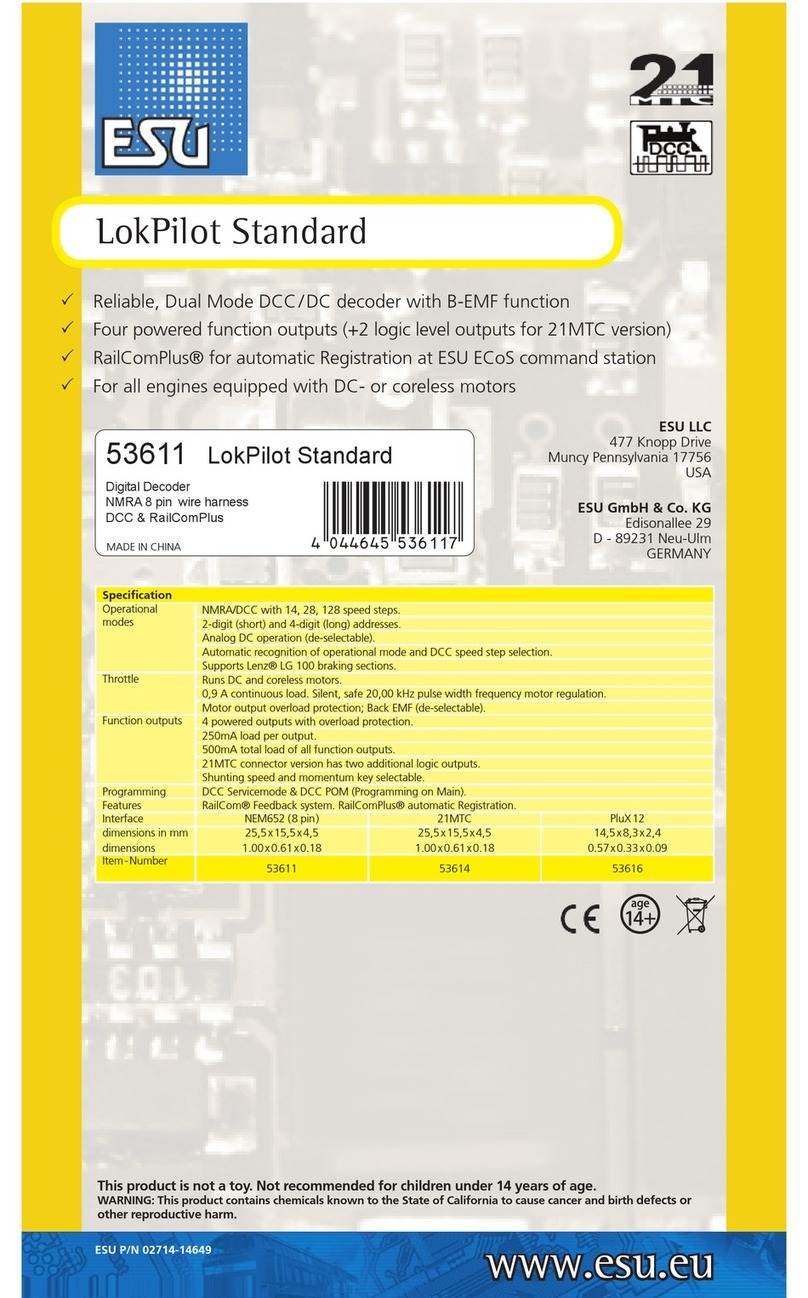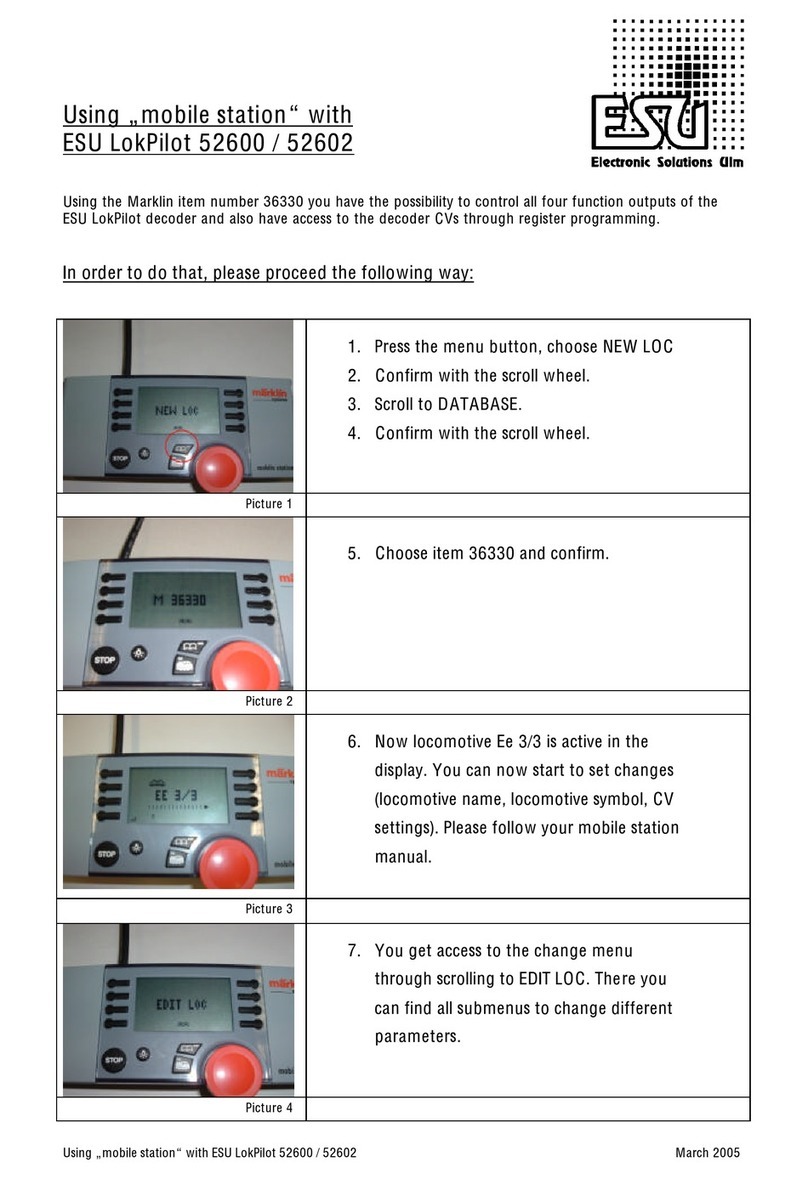2
1. EG - Declaration of conformity ............................... 2
2. WEEE-Declaration .................................................... 2
3. Properties of the L.Net converter ........................... 3
3.1. Handheld throttles........................................................3
3.2. Turnouts .......................................................................3
3.3.Feedback modules .........................................................3
3.4. Communication............................................................3
4. Wiring the devices ................................................... 4
4.1. Handheld throttles........................................................4
4.2. Accessory modules........................................................4
4.3. Feedback modules ........................................................4
4.4. Booster .........................................................................4
5. Wiring to the digital command station.................. 5
6. Configuration with the command station............. 5
6.1. Basic settings ................................................................6
6.2. Finding an L.Net converter ............................................6
6.3. Sniffer addresses...........................................................6
6.3.1. Assigning sniffer addresses in the ECoS......................6
6.4. LocoNet™ Programming...............................................7
6.5. Configuration of feedback modules..............................8
6.5.1. Addresses of feedback modules.................................8
6.5.2. Administering several ECoSDetectors.........................9
6. Utilising feedback information............................... 9
6.1. Triggering routes...........................................................9
7. Dispatching with the FRED® handheld throttle . 10
8. Support and Assistance......................................... 10
9. Warranty Certificate .............................................. 11
Content
1. EG - Declaration of conformity
We, ESU electronic solutions ulm GmbH & Co. KG, Edisonallee
29, D-89231 Neu-Ulm, Germany, declare in sole responsibility that
the product
Product description: L.Net converter
Part number: 50097
complies with all relevant regulations of the Directive for Electro-
magnetic Compatibility (2004/108/EG). The following harmonised
standards have been applied:
EN 55014-1:2006 + A1:2009: Electromagnetic Compatibility -
requirements for household appliances, electric tools, and similar
apparatus - Part 1: Emission - Product
EN 55014-2:1997 + A1:2001 + A2:2008: Electromagnetic Compa-
tibility - Requirements for household appliances, electric tools, and
similar apparatus - Part 2: Immunity - Product family standard.
2. WEEE-Declaration
Disposal of obsolete electrical and electronic equipment (as prac-
tised in the European Union and other European countries with
dedicated collection systems).
This mark on the product, the packaging or
the relevant documentation indicates that this
product must not be treated like household
waste. Instead this product should be dispo-
sed of at a suitable collection point for recyc-
ling of electrical and electronic appliances. Thus
you contribute to avoid negative impact on the environment and
people’s health that could be caused by inappropriate disposal. Re-
cycling of materials contributes to preserve our natural resources.
For more information regarding recycling of this product, please
contact your local authority, your waste collection service or the
dealer / shop where you purchased this product.