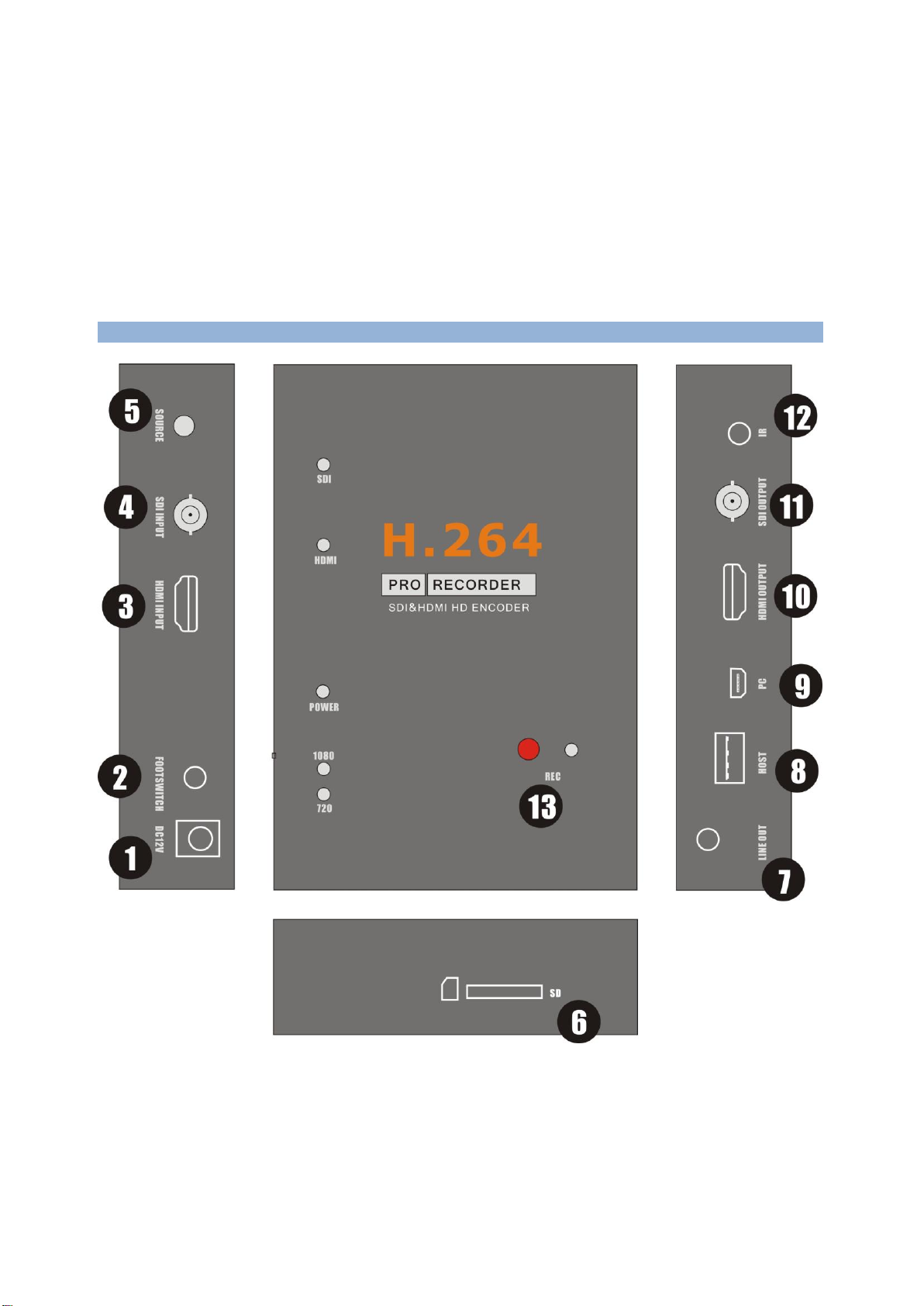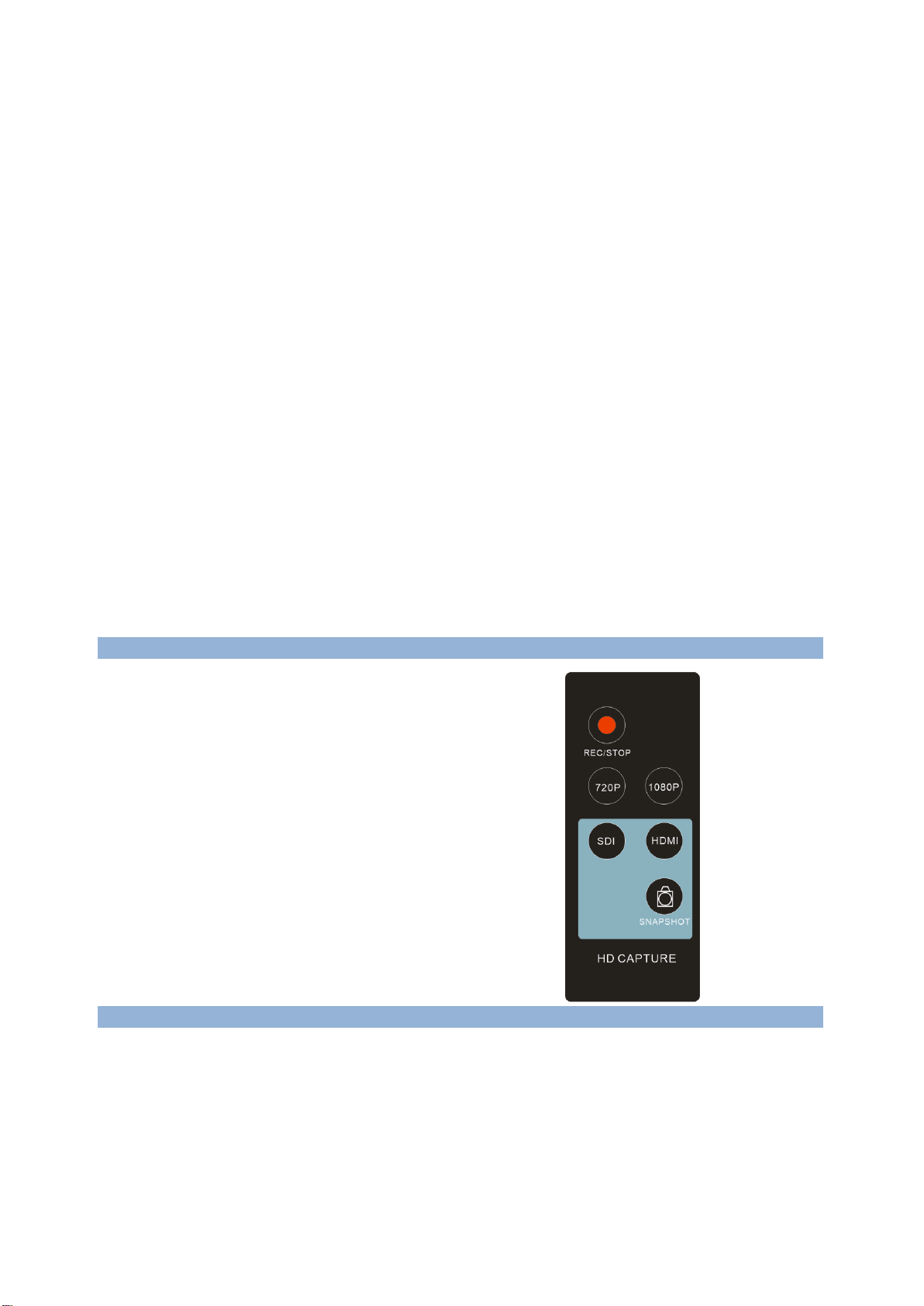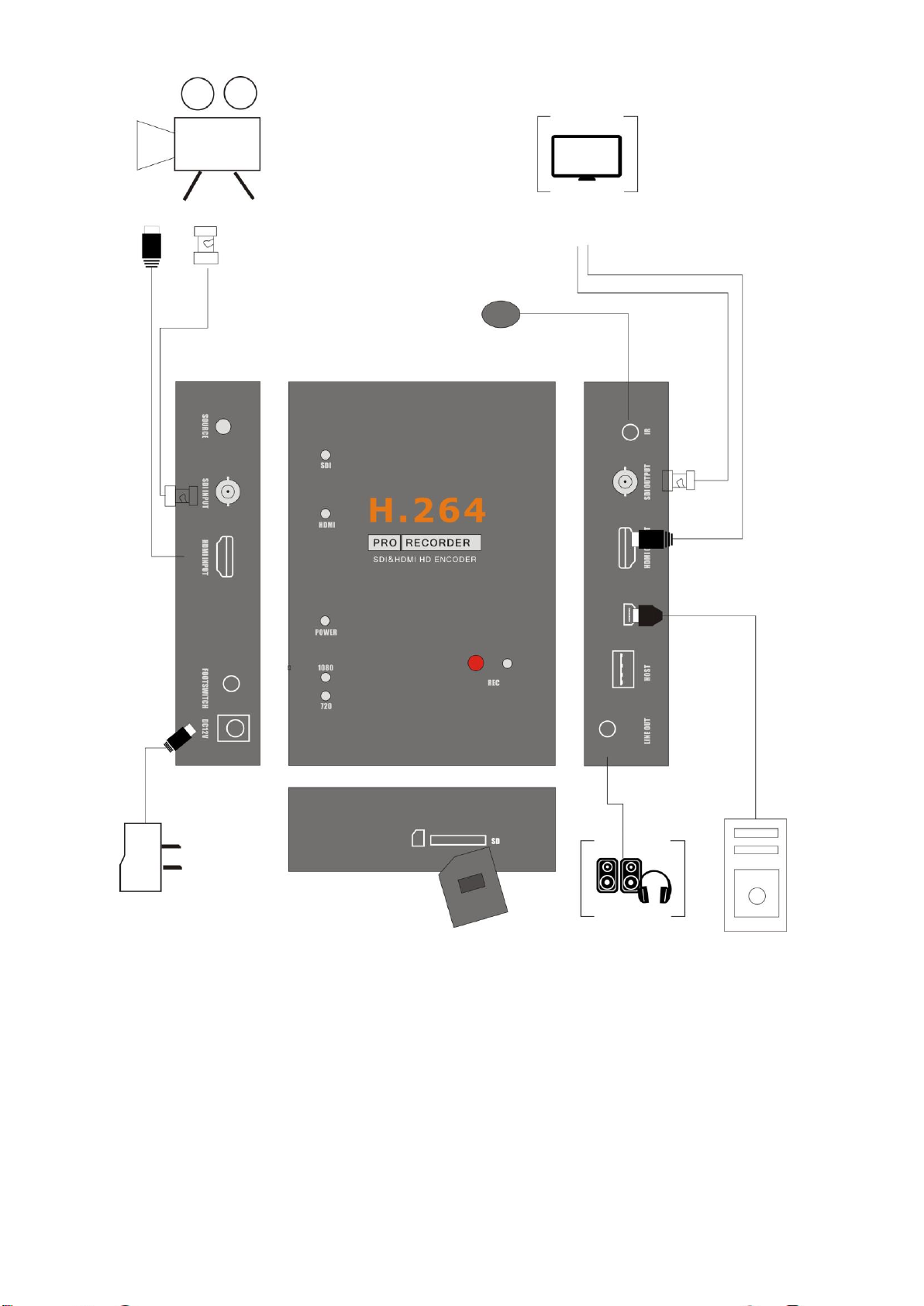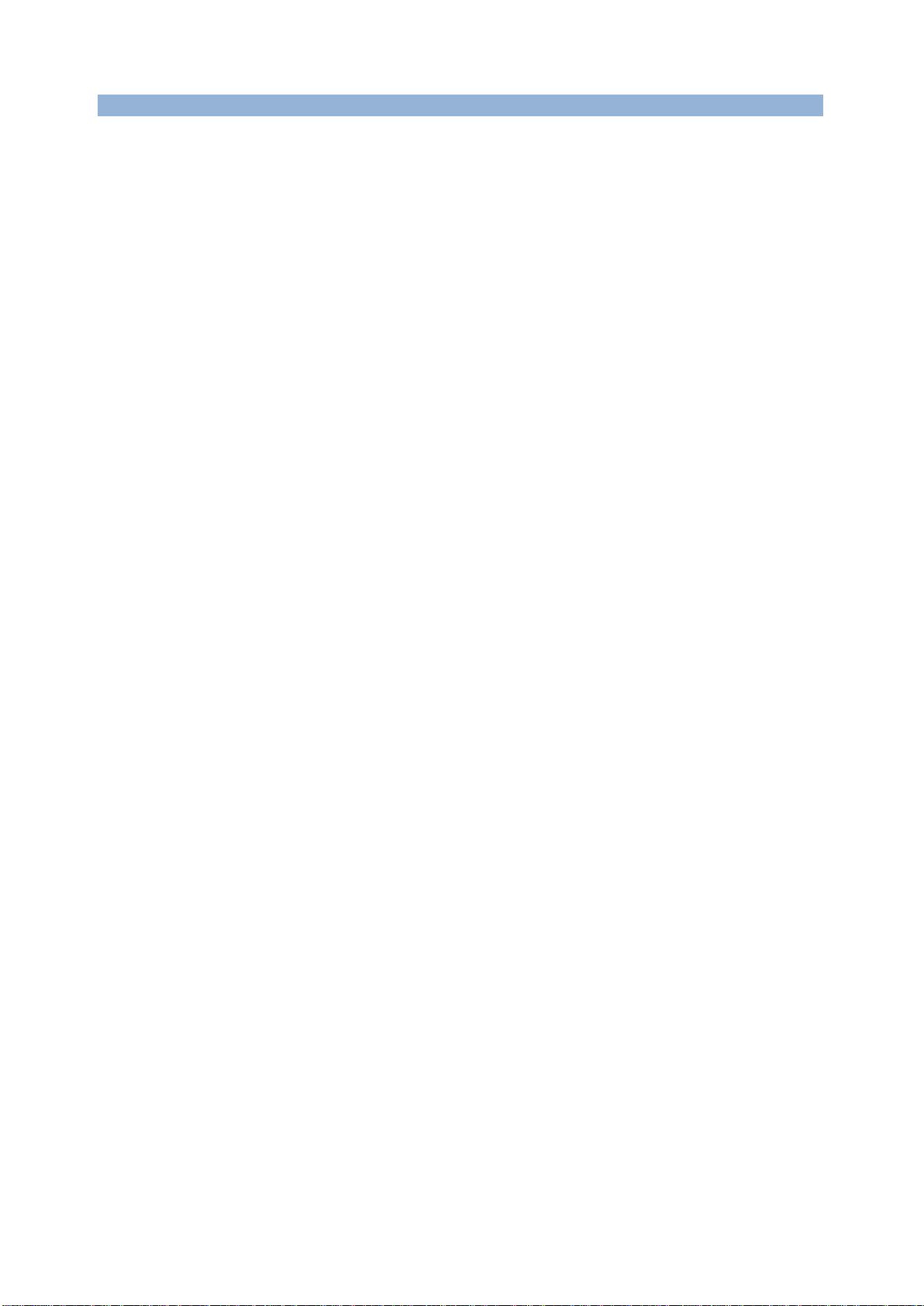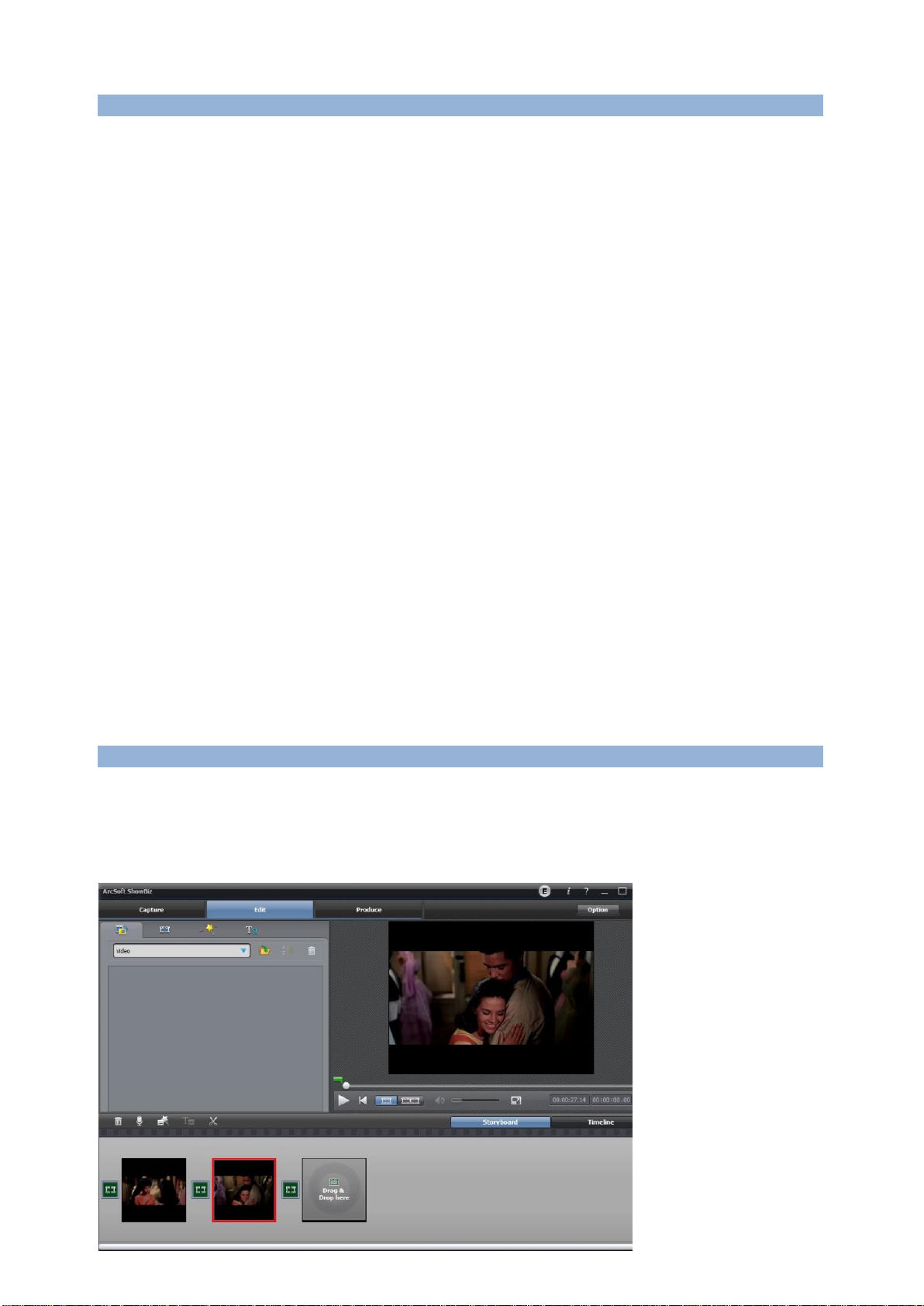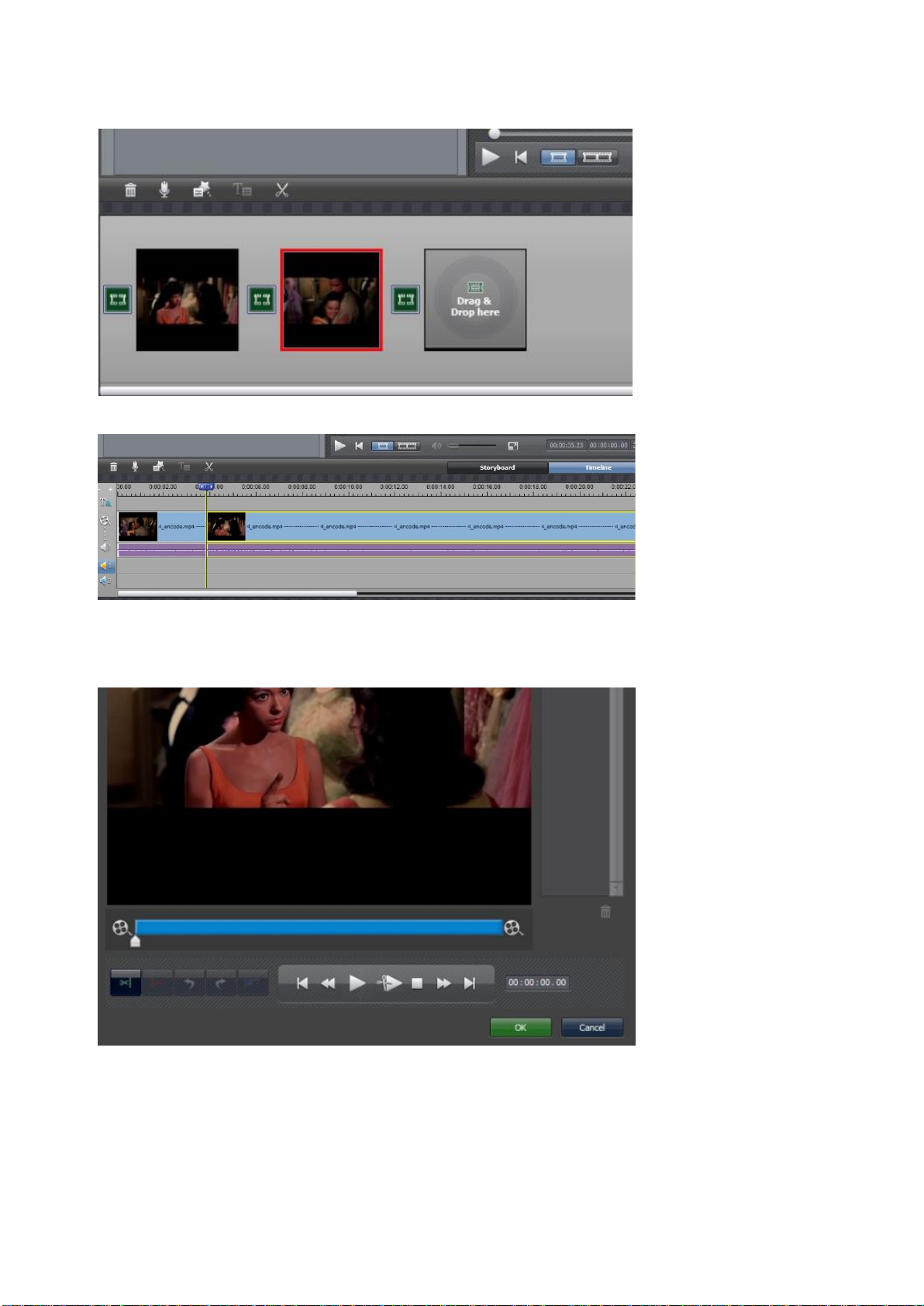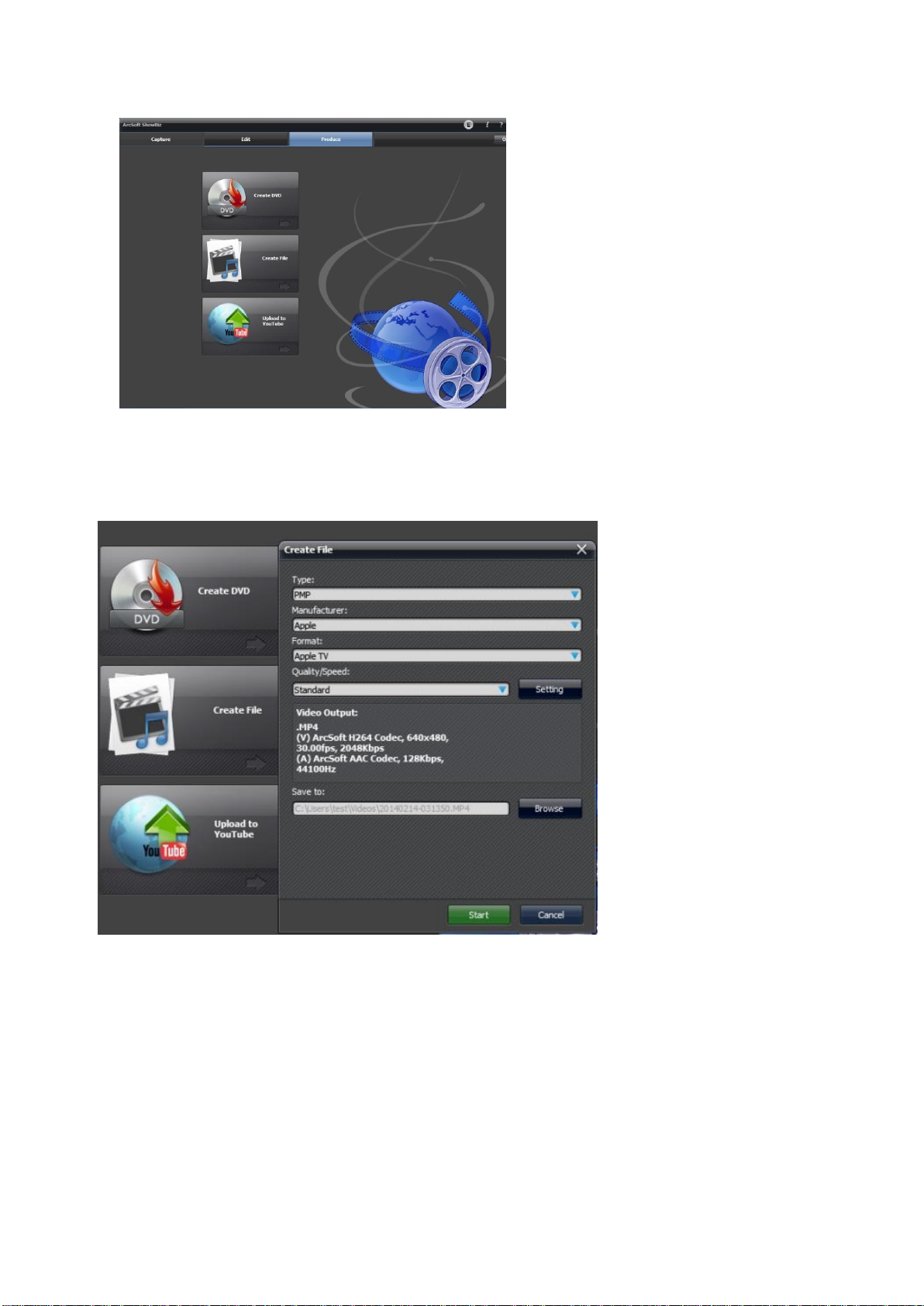Record:
After connection is ready, you should see the pass through video on the screen. You will see the blue
power indicator on.
The source LED (orange) will be on default at SDI side, means only SDI input will be pass through
and recording. You can press “SOURCE”button or remote controller to change the input
source to HDMI if you want to input one HDMI video source.
To record video is very simple --- press the record button (or remote controller), then you will see the
REC indicator turns on, it means now recording.
Use SNAPSHOT button of remote controller, you can get a still image by one press, but it is only work
when NOT recording.
There are several reasons for no actions when press record button, you may need check:
1, The input video source disconnected.
2, The USB flash (or SD card) is out of memory.
3, The format for USB flash (or SD card) is not suitable, e.g. exFAT. Ezcap286 supports FAT, FAT32,
and NTFS for USB flash, and only FAT32 for SD card.
4, The USB flash (or SD card) is not connected well.
5, The USB flash (or SD card) is not ready, normally, it will take 4~8 seconds after plug it on.
To stop recording, just press REC button again, will see REC indicator flash few seconds then turns
off, means the record is stop, now you can take off your USB flash (or SD card).
Note: please do not take the memory off when the indicator is flashing. The recording will
automatically stop if the USB flash (or SD card) out of space.
After stop recording, connect the USB flash to computer will see the recorded files: for 1080P
recording, file will be Encode_1080P_1, for 720 or 480p recording, file will be Encode_1.
Every record/stop operation will create a different recording file: Encode_1080P_1, Encode_1080P_2,
Encode_1080P_3…and so on.
The max size per file will be around 1.95GB (around 15 minutes for 1080p video), when you record a
video more than 1.95GB(15 minutes), ezcap286 will partition it in more than 1 file, for example: if you
record a 45 minutes 1080p video by one click recording, you will see 3 files: Encode_1080P_1,
Encode_1080P_1_1, Encode_1080P_1_2…and so on
Sometimes you may find that some recorded video with problems, like: skip. It may caused by you
are using a USB flash on NTFS format, and you haven’t click “safety remove”the device when
disconnect from computer (especially for USB HDD, if not safety remove, may caused serious
problem). You can try to format it to FAT32 if that problem keeps happen.