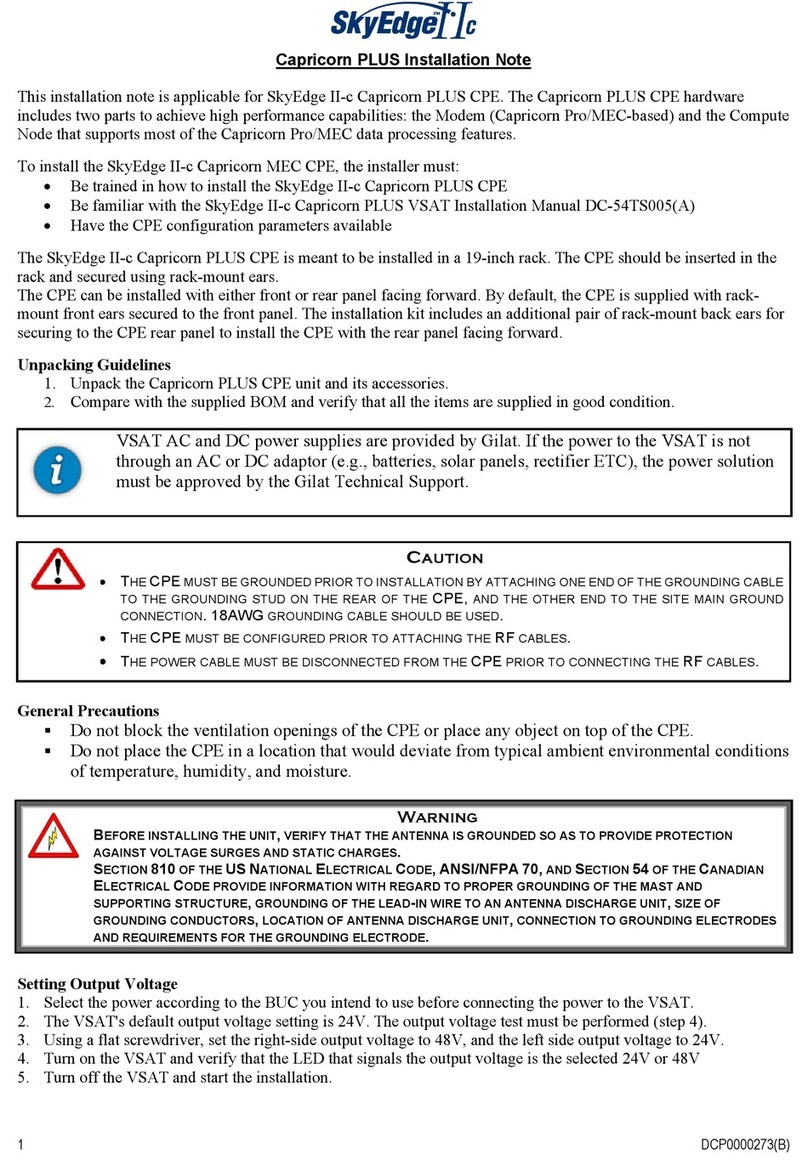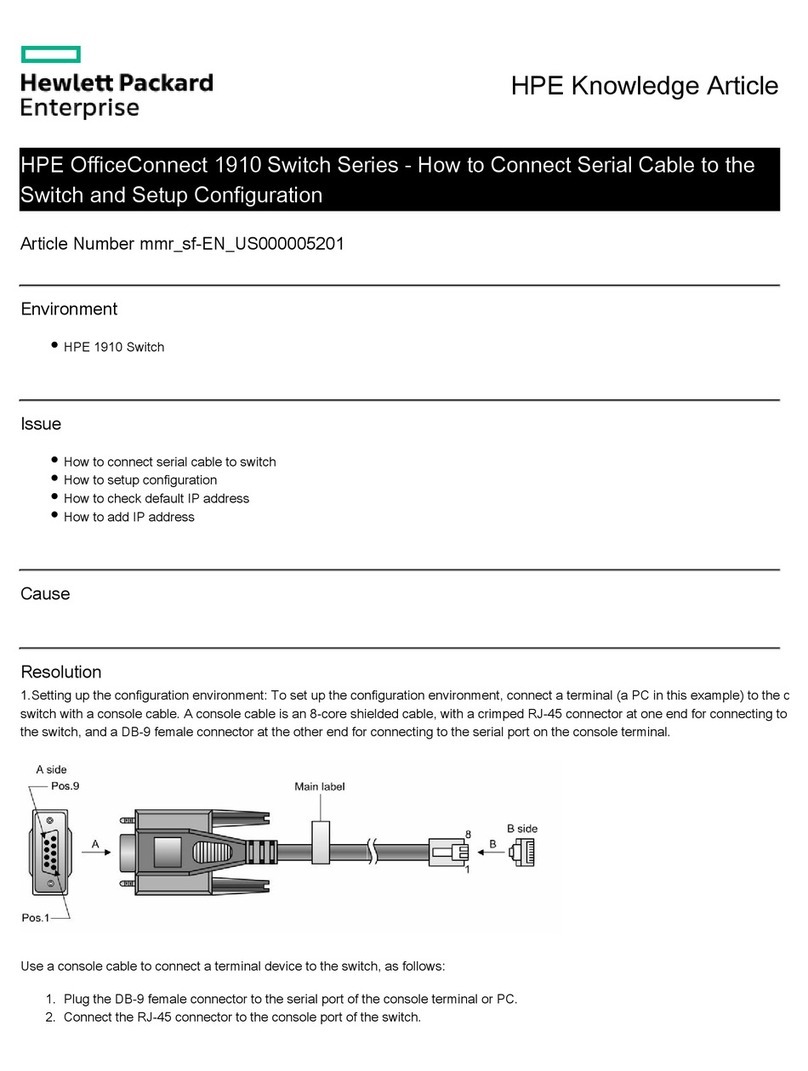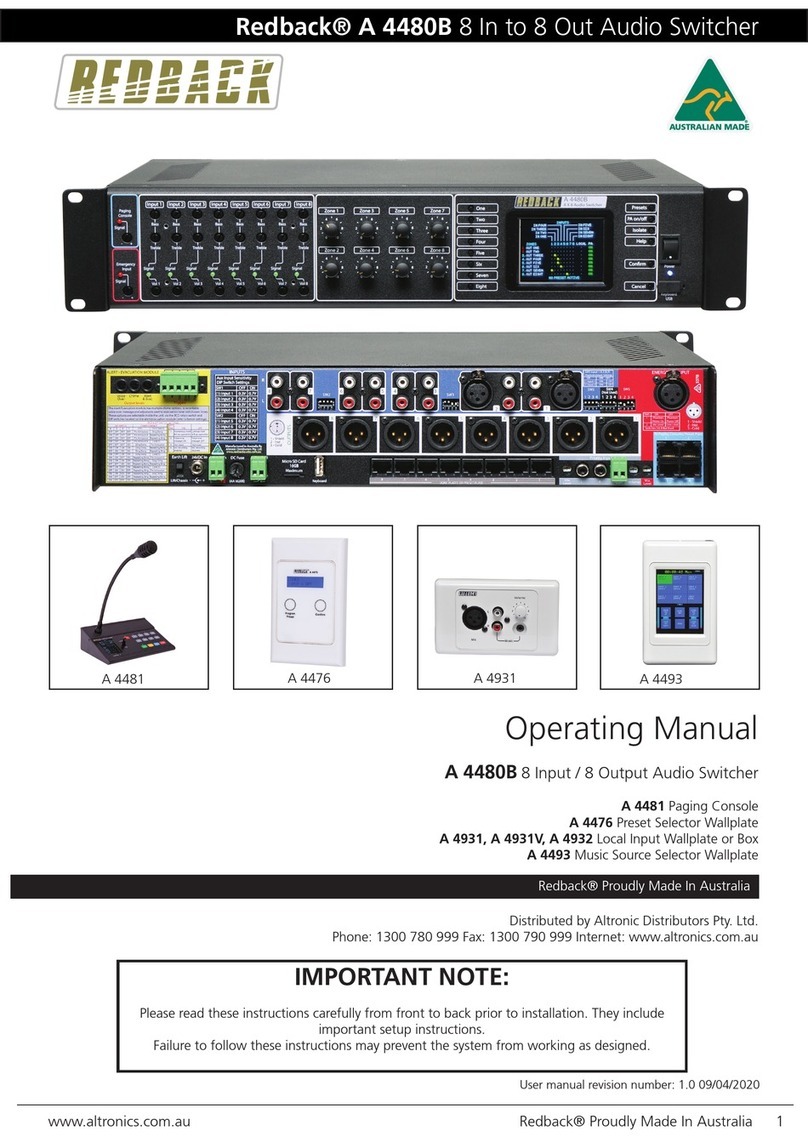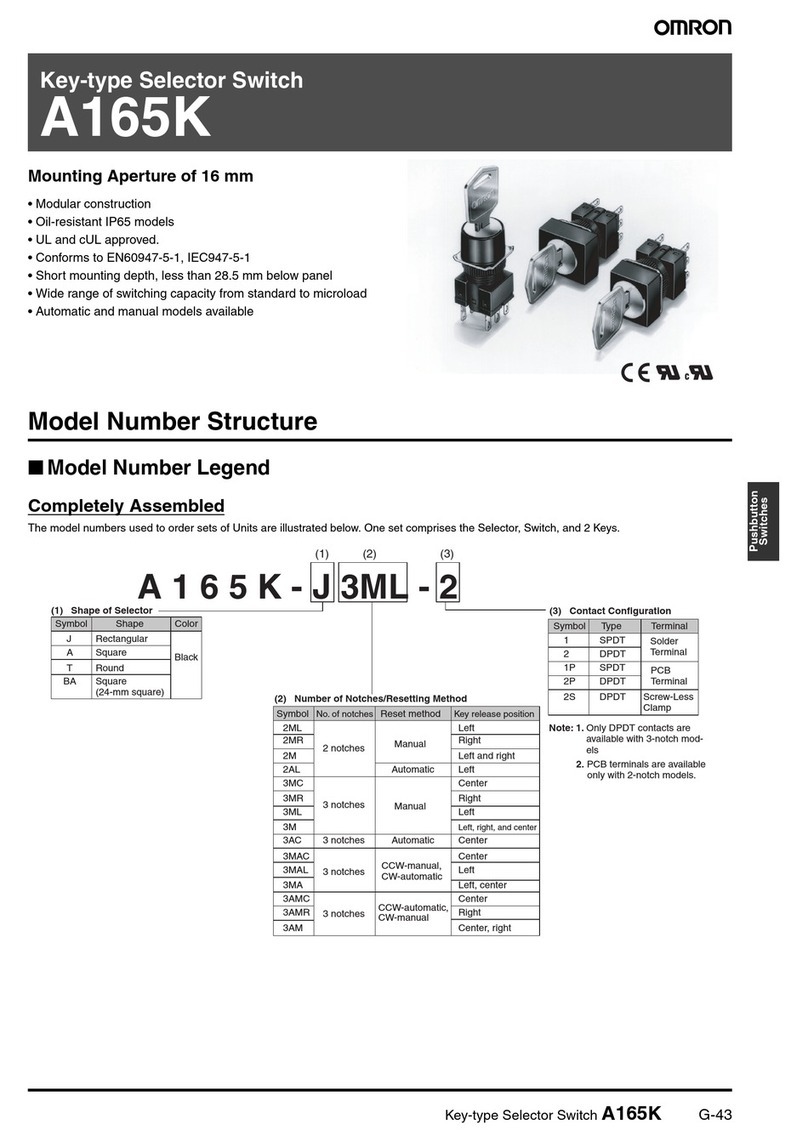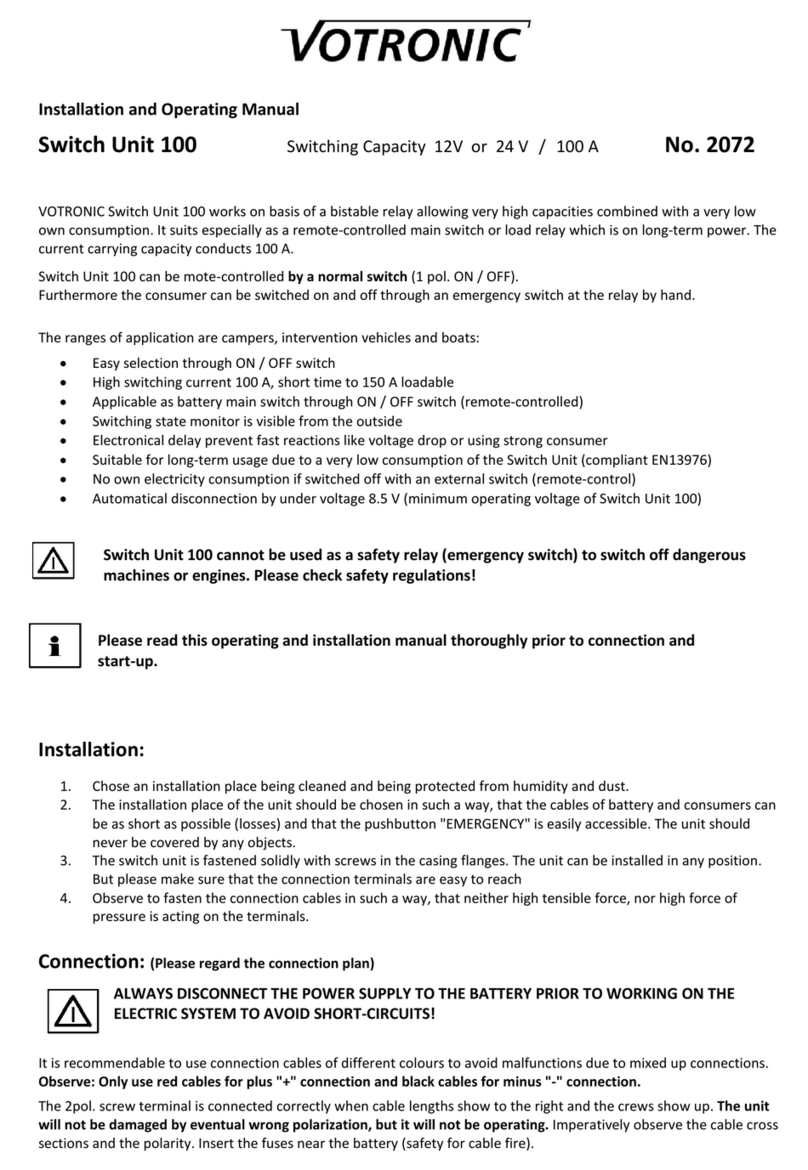Digisat Quintech RSS 1750 User manual

RSS 1750
RSS175024X24NE000
2-to-24 Substitution Switch (950-1750 MHz)
General Description:
The RSS175024X24NE000 is a 2-to-24 substitution switching system that provides solid-state L-Band switching for a
single set of antenna modulators (up to 24 per antenna). It offers 24 sets of primary inputs and outputs as well as two
auxiliary modulator inputs, each one of which can be substituted for any one of the 24 primary inputs. Control and status
is provided either locally via the front panel keypad or remotely through a serial or Ethernet interface. Each of the primary
modulator paths through the switch have guaranteed "zero-loss" whereas the auxiliary modulator (substitution) path has
an additional 3.5 dB gain to compensate for the external power divider loss. Any non-selected paths are internally
terminated into 50 ohms.
Specifications:
Primary Path Auxiliary Path
Operating Frequency: 950-1750 MHz 950-1750 MHz
Impedance: 50 50
Flatness: + 0.5 dB (over any 250 MHz) + 0.5 dB (over any 40 MHz
Insertion Loss: +2.0 dB + 1.0 dB +6.0 dB + 1.3 dB
Isolation: >40 dB (47 dB typical) >40 dB (47 dB typical)
Return Loss (I/O): 16 dB 15 dB
Compression (1 dB): + 5 dBm + 5 dBm
Noise Figure: 9 dB 9 dB
Group Delay: < 1 nsec. < 1 nsec.
RF Connectors: Type "N" (female), 50 Type "N" (female), 50
Power Requirements: 100-240 V~ autoranging, 47-63 Hz, w GND lug
Dual Redundant Power Supplies
Power Consumption: 65 W
Monitor and Control: Ethernet and RS-422
Ambient Temperature: 0 to +55 C
Mechanical: 5 RU (8.75"H x 19"W x 20"D)
Weight: 28 lbs. gross (boxed), 20.5 lbs. net

Special Instructions:
The RSS175024X24NE000 is equipped with 24 primary inputs and 24 primary outputs. It is also been equipped with two
auxiliary inputs: ENG1 and ENG2. By default, each of the inputs (J1A thru J24A) are connected to their corresponding
numbered output (J1B thru J24B); for example, input J1A is connected to output J1B, input J2A is connected to output
J2B, etc. At any time, each one of the auxiliary inputs (ENG1 or ENG 2) can be routed to one, and only one, of the
primary outputs, thus overriding the connection between that output and its corresponding primary input. Since there are
only two auxiliary inputs, it is only possible for only two overriding (or substitution) connections to be in effect at any one
time. Should the connection between an auxiliary input (ENG1 or ENG2) and a primary output be removed, the output
port will revert to being connected to its corresponding primary input port.
Monitoring and Changing a Connection
To monitor or change a connection, press option 1 "Monitor and Control" from the Main Menu.
1. Monitor & Control 3. Access Control
2. System Options
The Connection Status Screen will be displayed.
Status F1=Change F2 = L/U
Output 1 Input 1 F4=Exit
To view the status of a particular output channel, type in the output number or use the scroll keys to scroll up or down
respectively. When a valid output channel is entered, the channel input will be displayed approximately two seconds after
the last digit is entered.
To change a connection, press F1 from the Connection Status Screen. The menu heading will change from "Status" to
"Change" and the cursor will move to the right side of the display just after "Input". Select the new input by either typing it
in or scrolling through the available inputs with the arrow keys. Press F1 to enter the change. No connection will be
made until you press F1. To exit back to the main menu without making changes, press F4.
Change F1=Enter F2=L/U
Output 1 Input 7 F4=Exit

To protect against accidental crosspoint connection change, a lock/unlock feature has been included. Pressing F2 while
the Connection Status Screen is displayed locks/unlocks the connection status of the currently displayed output. The
F2 button operates as a toggle. Pressing it once will lock the connection as currently specified. Pressing it again disables
the lock, thereby allowing changes to be made. The F1 button will have no effect upon the output's connection status
while the lock is enabled. When an output's connection status is locked, the word "Locked" will appear to the right of the
"Status" label. This connection must be unlocked before any changes to the connection can be made.
IMPORTANT! If an output port has been connected to one of the auxiliary input ports (i.e., ENG1 or ENG2), that
connection cannot be protected using the lock/unlock feature. Once the output port is reconnected to its normal
corresponding input port, the lock/unlock feature will be re-enabled for that connection.
Renaming the Input/Output Ports
Functionality has been included to allow names to be assigned to each of the input ports, output ports, and auxiliary input
ports. To rename any input port or output port, choose "Set Input Names" or "Set Output Names" in the I/O Names
Screen. To get to the I/O Names Screen from the main menu, perform the following key/menu sequence:
2. System Options
1. Configuration (enter "732" as the code, when prompted)
1. System Setup
4. I/O Names
1. Set Input Names 3. Reset to Default
2. Set Output Names F4=Exit
I/O Names Screen
Choose whether to assign a name to an input port or an output port by pressing either "1" or "2" on the keypad.
Depending on your selection, either the Input Name Screen or the Output Name Screen will be displayed. If you wish
the input port names and output port names to be reset to their factory-default values, press "3". Pressing F4 will return
you to the I/O Names Screen.
Output F1=Select
1: Out 1 F4=Exit
Output Name Screen
In the Input Name Screen or Output Name Screen, the port number is shown followed by the current name assigned to
that port. You can use the scroll keys to scroll through the available port numbers.
Use the up and down arrow keys to select the port number whose name you wish to specify. As a default, all input ports
are named "In n" and all output ports are named "Out n", where "n" is the number of the input or output port. Once the
correct port is selected, press F1 to enter the Change Port Name Screen.

Output F1=Done ,F2=
1: Station 1 F3= ,F4=Exit
Change Port Name Screen
Use the F2 and F3 keys to position the cursor at a particular character position, then use the up and down arrow keys to
scroll through a list of alphanumeric characters. Repeat this process as often as necessary until the desired name has
been entered, then press F1 to save it and return to the Input Name Screen or the Output Name Screen. Pressing F4
will exit without making any name changes.
IMPORTANT! A port name can be comprised of 7 characters maximum (A-Z, a-z, 0-9, and space).
Out 1 Through F1=Change F2 = L/U
Output 1 Input 1 F4=Exit
Once the port has been assigned a name, that name will appear on the Connection Status Screen.
This manual suits for next models
1
Table of contents
Popular Switch manuals by other brands
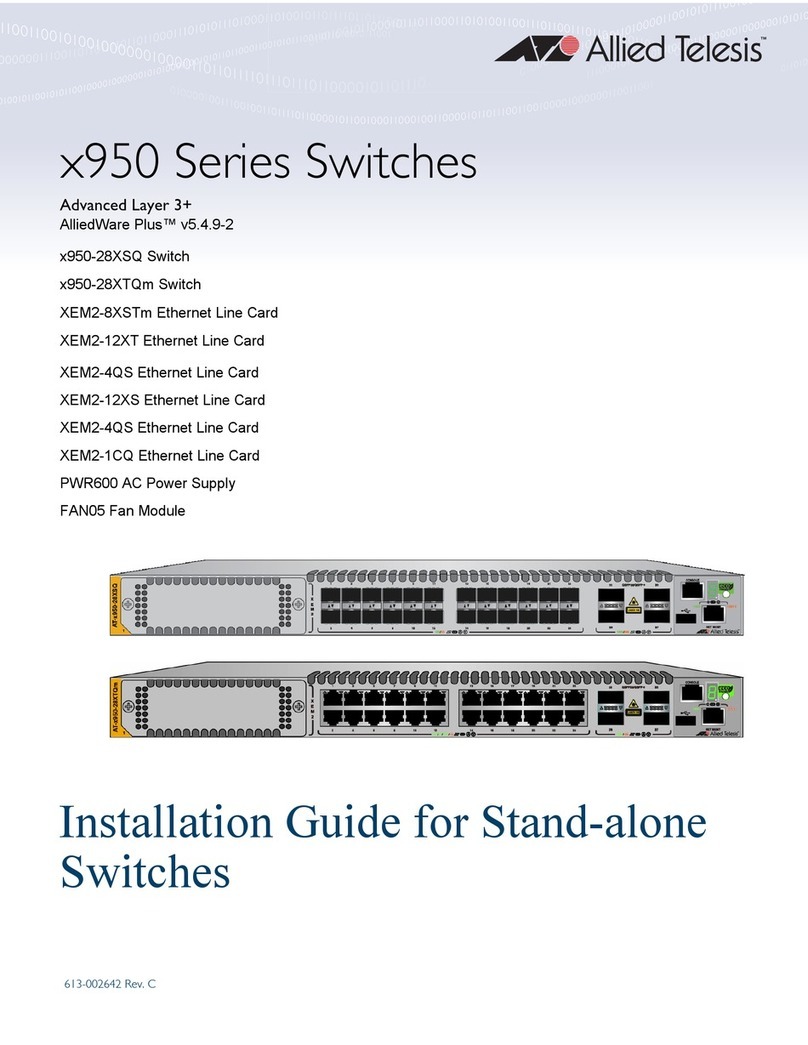
Allied Telesis
Allied Telesis x950 Series installation guide
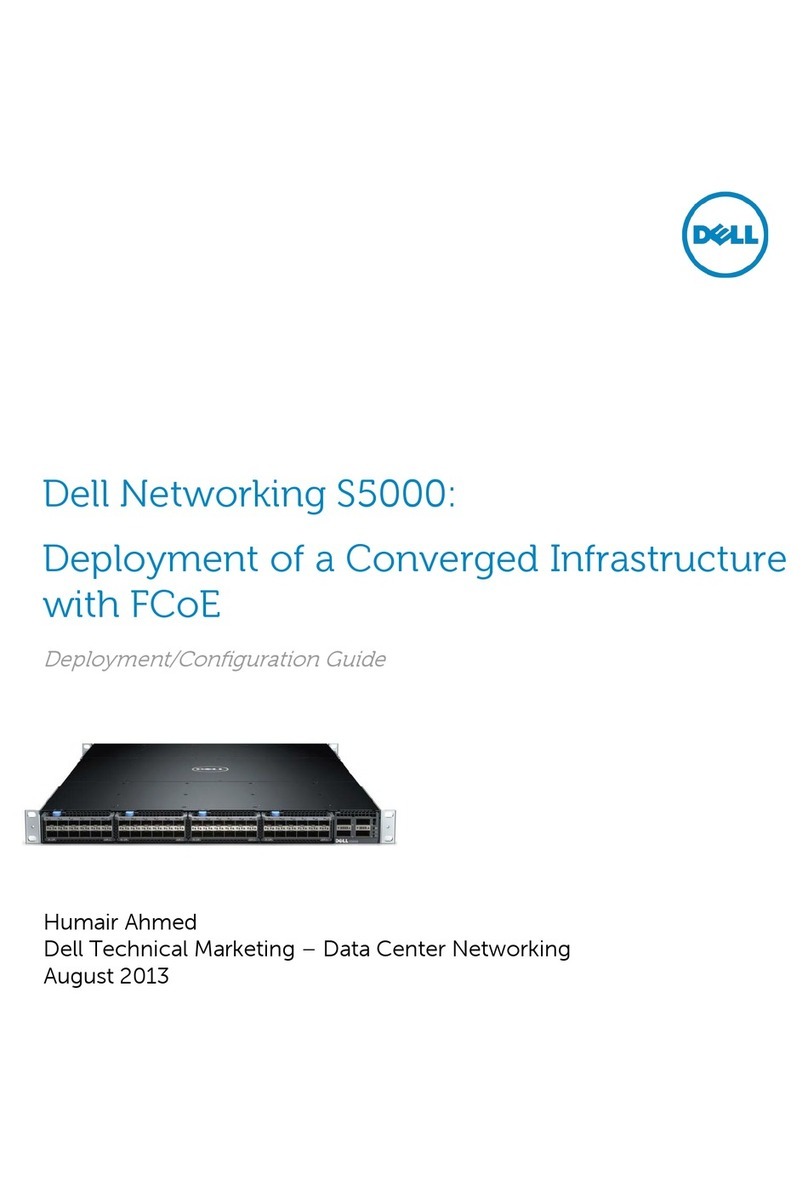
Dell
Dell Networking S5000 Deployment/configuration guide

Exsys
Exsys EX-1189HMVS-3 manual
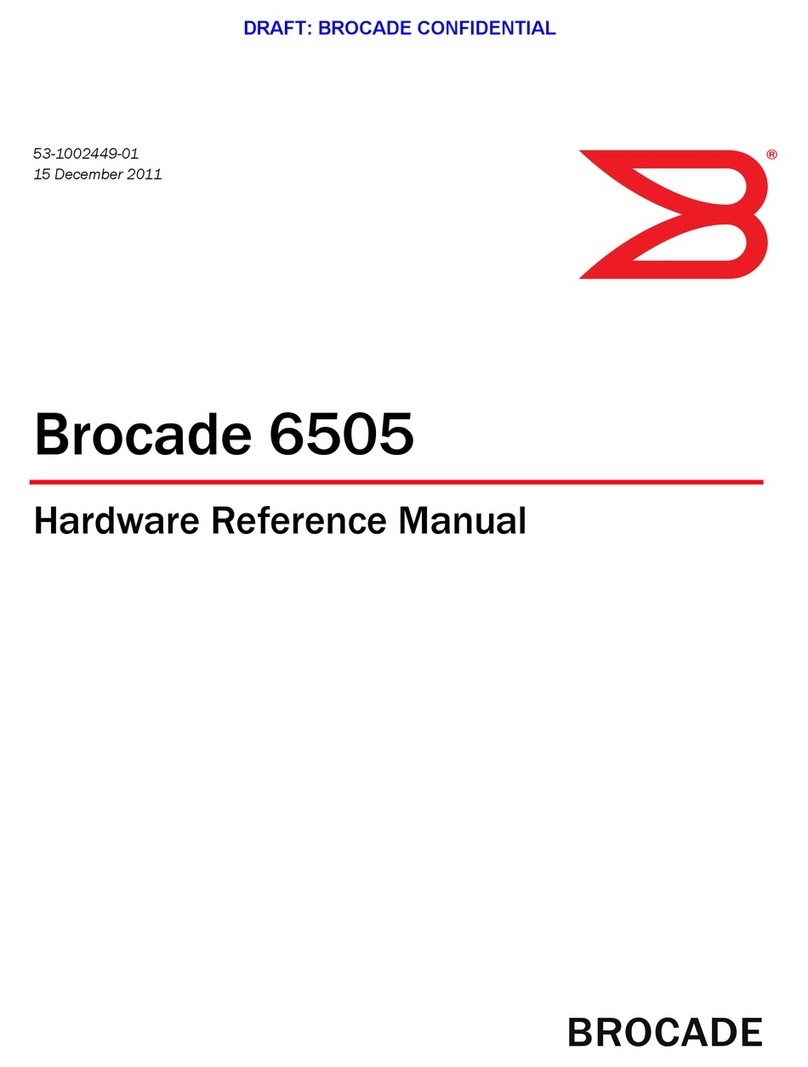
Brocade Communications Systems
Brocade Communications Systems 6505 Hardware reference manual
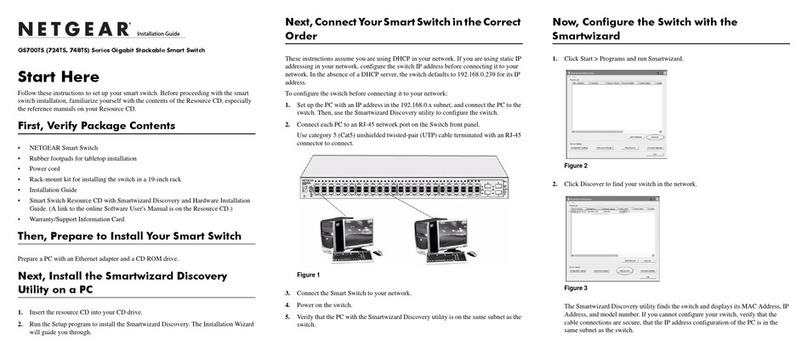
NETGEAR
NETGEAR GS724TS - ProSafe 24 Port Gigabit Stackable Smart... installation guide

Pepperl+Fuchs
Pepperl+Fuchs LVL-M4 instruction manual