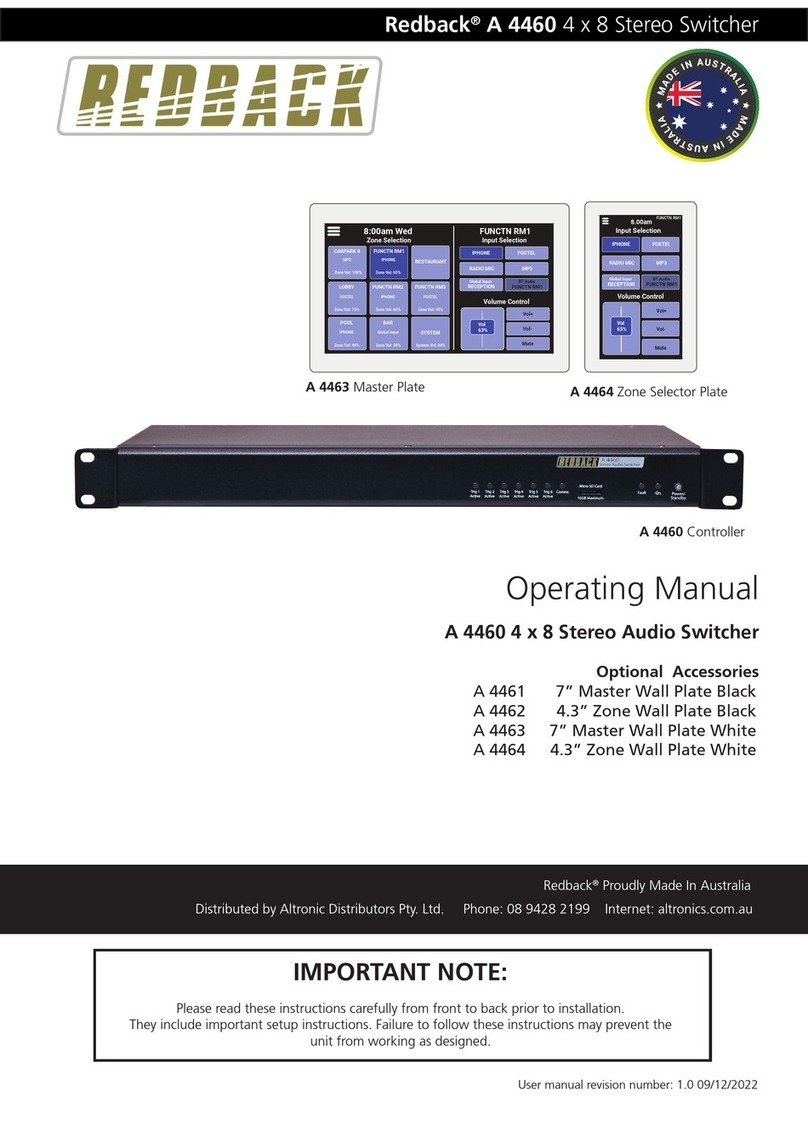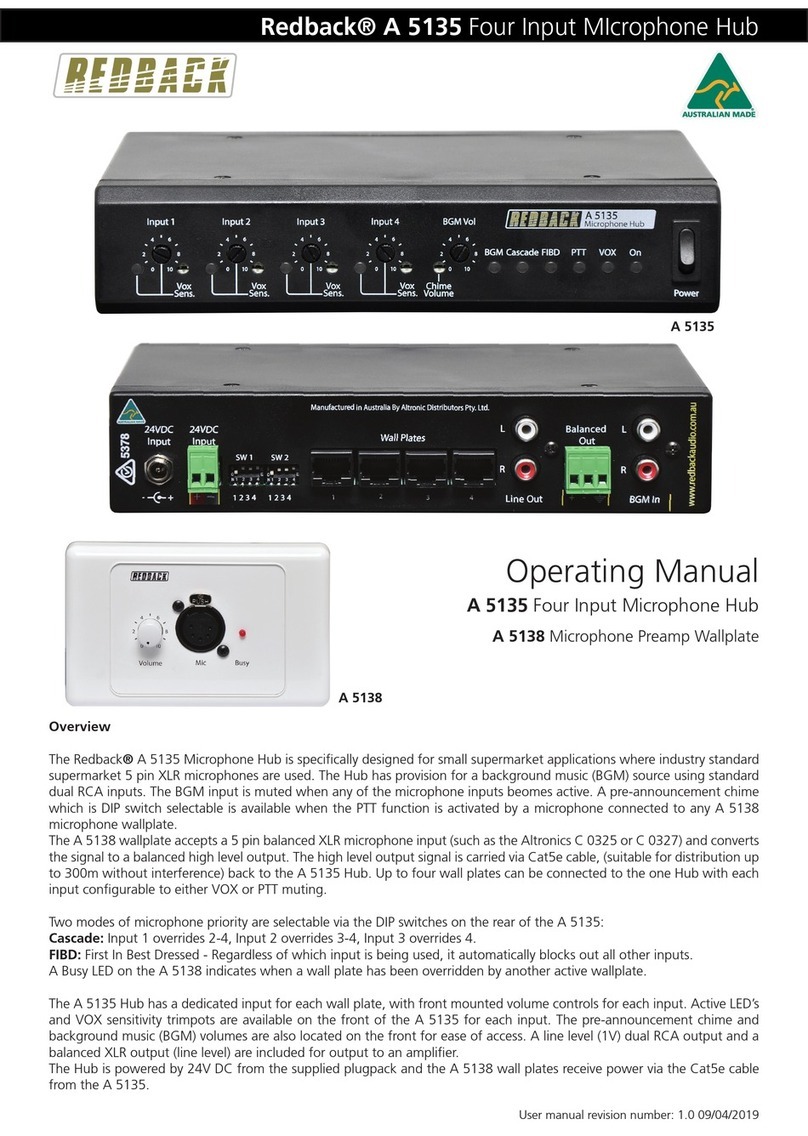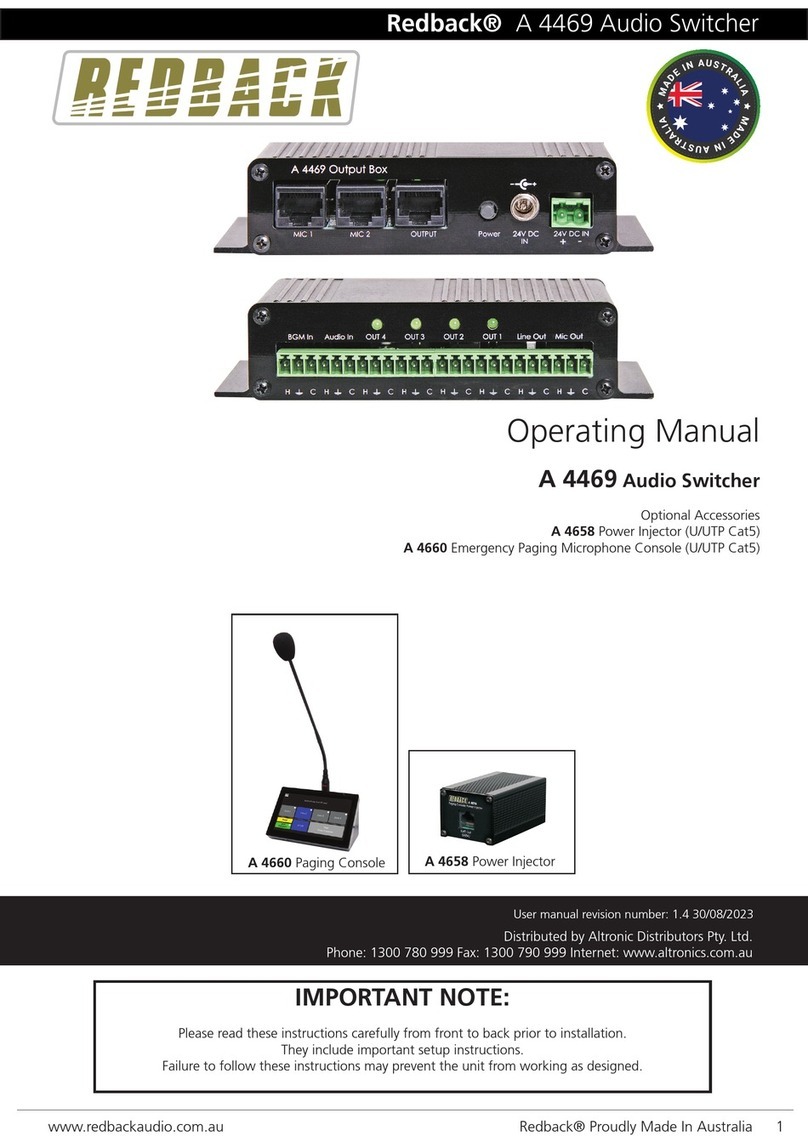www.altronics.com.auRedback® Proudly Made In Australia8
Redback® A 4480B 8 In to 8 Out Audio Switcher Overview
10 Power switch
Use this to switch to turn on mains power 220-240V AC.
11 On indicator
This led indicates the unit has power.
12 Keyboard USB input
This USB connection is for a keyboard for programming the LCD.
13 LCD
The LCD is used to indicate which inputs are selected to which outputs.
14 Inputs 1-8 volume controls
Use these to adjust the volumes of the RCA input sources.
1.5 REAR PANEL CONNECTIONS
Fig 1.5A shows the layout of the A 4480B rear panel.
Fig 1.5a
1-4 A 4573 Alert/Evac/Chime Module Controls
This module generates Alert and Evacuation tones for use in an emergency. Triggering of these tones and the
volume adjustment trimpots are located here. Refer to section 2.1 for more details.
5 Stereo RCA input connectors
Connect these inputs (1-8) to the input audio sources such as a CD player etc. These inputs are converted to
mono internally. Note. Inputs 1 & 2 also have a line level XLR input (Refer to section 7).
6 RCA input sensitivity DIP switches
These DIP switches are used to set the input sensitivity of the 8 auxiliary input sources. Each input can be cong
ured for an input sensitivity of 0.3V or 0.7V. See g 1.5b.
Output levels
Voice Chime Alert
Over & Evac
24VDC In
(4A M205)
Lift/Chassis ZONE PLATES OR PRESET PLATE
Keyboard
INPUTS
SW2 SW1
8 7 6 5 4 3 2 1
SW5 ON OFF
1 Phantom Phantom
Power On Power O
2 Mic Level Line Level
Switches 3 & 4 Not Used
Vox
Level
Volume
Priority Input
L R
Vox
Level Trigger
To Paging Consoles/Preset Plate
3 4
1 2 3 4
ALERT - EVACUATION MODULE
1 2 3 4
L
R
SW3
EV
COM
CH1/
CAN
CH2
AL
21
3
1 - Shield
2 - Hot
3 - Cold
1 - Shield
2 - Hot
3 - Cold
21
3
SW3 Input 1 & 2 XLR
Phantom Power Settings
SW ON OFF
(1) Input 1 ON OFF
(2) Input 2 ON OFF
Triggers
OUTPUTS
8 7 6 5 43 2 1
EMERGENCY INPUT
DC Fuse
Earth Lift
+
24VDC In Power Fail
+_
Manufactured in Australia By
Altronic Distributors Pty. Ltd.
www.redbackaudio.com.au
BCD & DIP SWITCH SETTINGS
DIP SWITCH CHIME CONTACT
4 5 6 7 CH2 CH1/CANCEL
OFF OFF OFF OFF Pre Announce Ding Dong
ON OFF OFF OFF Pre Announce RepeatingBong
OFF ON OFF OFF Pre Announce Repeating Bing
OFF OFF ON OFF Pre Announce CANCEL
OFF OFF OFF ON Ding Dong Pre Announce
ON ON ON ON Ding Dong Repeating Bong
OFF ON ON ON Ding Dong Repeating Bing
ON OFF ON ON Ding Dong CANCEL
ON ON OFF ON Repeating Bong Pre Announce
ON ON ON OFF Repeating Bong Ding Dong
OFF OFF ON ON Repeating Bong Repeating Bing
OFF ON OFF ON Repeating Bong CANCEL
OFF ON ON OFF Repeating Bing Pre Announce
ON ON OFF OFF Repeating Bing Ding Dong
ON OFF ON OFF Repeating Bing Repeating Bong
ON OFF OFF ON Repeating Bing CANCEL
The Alert/Evacuation module has multiple chime options, a recordable
voice-over message and adjustable alert to evacuation tone switch-over times.
These options are selectable inside the unit, via the BCD rotary switch and
DIP switches located on the alert/evacuation module (refer to below settings).
ON OFF
Momentary Alert
& Evac operation
Latched Alert
& Evac operation
1
2
3
4
Voice-over
message ON
Voice-over
message OFF
Not Used NotUsed
Mic recording
enabled
Mic recording
disabled
DIP
SW
1 2 3 4
SW5
1 2
(Maximum 500mA per output)
8 7 6 5 4 3
1
SW4
(Not Used)
16GB
Maximum
Micro SD Card
2
1 2 3 41 2 3 4 1 2 3 4 1 2 3 4 1 2 3 4
Aux Input Sensitivity
DIP Switch Settings
SW1 ON OFF
(1) Input 1 0.3V 0.7V
(2) Input 2 0.3V 0.7V
(3) Input 3 0.3V 0.7V
(4) Input 4 0.3V 0.7V
SW2 ON OFF
(1) Input 5 0.3V 0.7V
(2) Input 6 0.3V 0.7V
(3) Input 7 0.3V 0.7V
(4) Input 8 0.3V 0.7V
2 1
3
21
3
2 1
3
2 1
3
21
3
21
3
21
3
21
3
21
3
21
3
21
3
158 11
6
7
2 3 4 9 10
18 1314151617
23 19
2122242526
12
Aux Input Sensitivity
DIP Switch Settings
SW1 OFF ON
(1) Input 1 0.3V 0.7V
(2) Input 2 0.3V 0.7V
(3) Input 3 0.3V 0.7V
(4) Input 4 0.3V 0.7V
SW2 ON OFF
(1) Input 5 0.3V 0.7V
(2) Input 6 0.3V 0.7V
(3) Input 7 0.3V 0.7V
(4) Input 8 0.3V 0.7V
Fig 1.5b