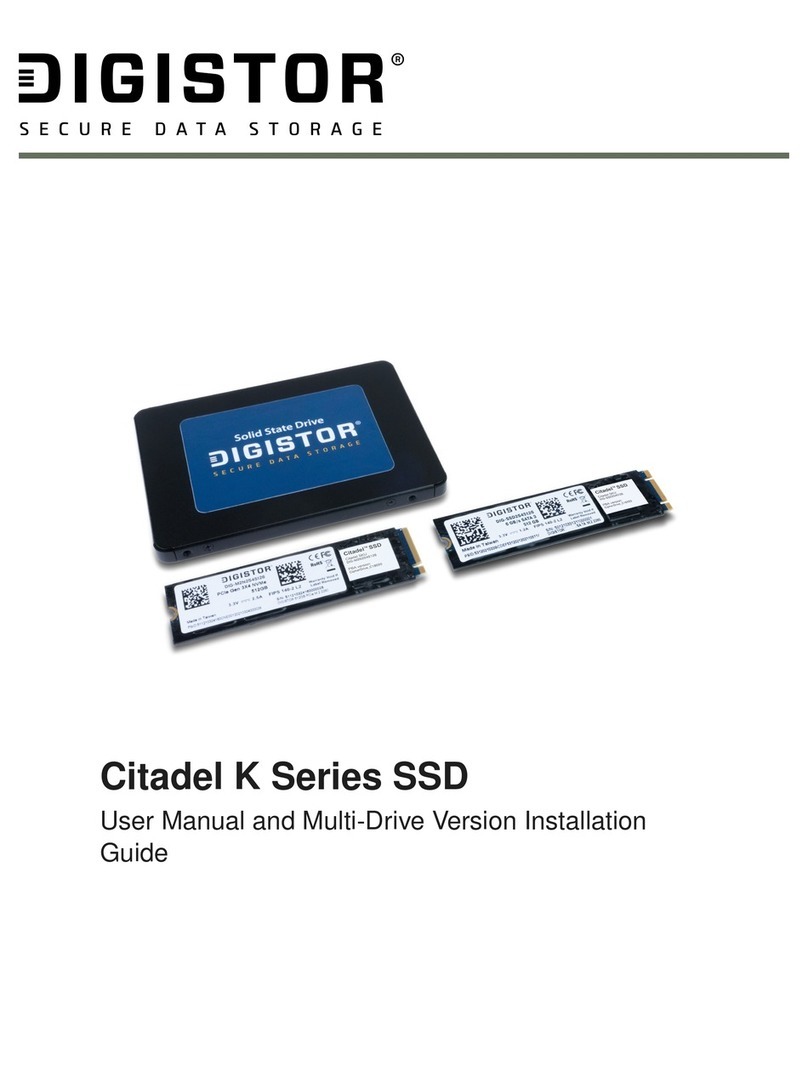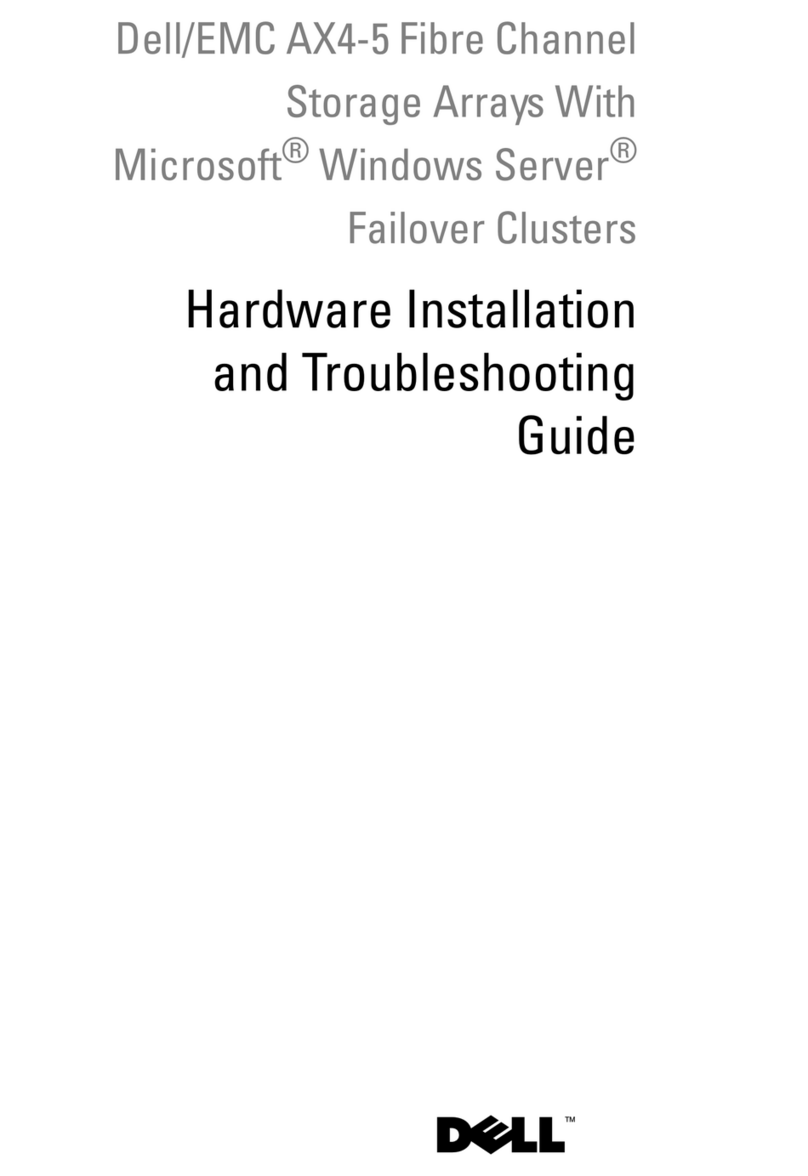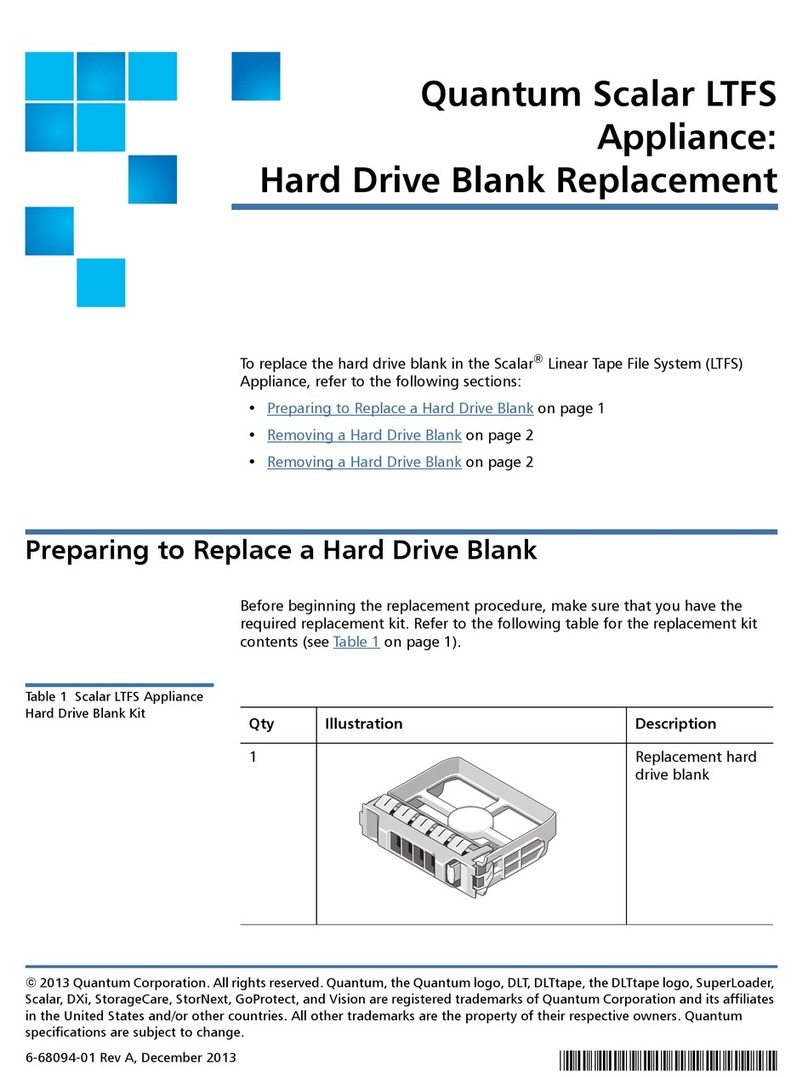Digistor CItadel User manual

Citadel SSD
User Manual

A9-4400-01 Rev. 1.1
©2021 CRU Data Security Group, LLC. ALL RIGHTS RESERVED.
This User Manual contains proprietary content of CRU Data Security Group, LLC (“CDSG”) which is protected by copyright, trademark,
and other intellectual property rights.
Use of this User Manual is governed by a license granted exclusively by CDSG (the “License”). Thus, except as otherwise expressly
permitted by that License, no part of this User Manual may be reproduced (by photocopying or otherwise), transmitted, stored (in a
database, retrieval system, or otherwise), or otherwise used through any means without the prior express written permission of CDSG.
Use of the full Citadel SSD product is subject to all of the terms and conditions of this User Manual and the above referenced License.
DIGISTOR®(collectively, the “Trademarks”) are trademarks owned by CDSG and are protected under trademark law. This User Man-
ual does not grant any user of this document any right to use any of the Trademarks. CipherDrive is a registered trademark of KLC
Group, LLC.
Product Warranty
CDSG warrants this product to be free of significant defects in material and workmanship for a period of three (3) years from the origi-
nal date of purchase. CDSG’s warranty is nontransferable and is limited to the original purchaser.
Limitation of Liability
The warranties set forth in this agreement replace all other warranties. CDSG expressly disclaims all other warranties, including but not
limited to, the implied warranties of merchantability and fitness for a particular purpose and non-infringement of third-party rights with
respect to the documentation and hardware. No CDSG dealer, agent, or employee is authorized to make any modification, extension,
or addition to this warranty. In no event will CDSG or its suppliers be liable for any costs of procurement of substitute products or serv-
ices, lost profits, loss of information or data, computer malfunction, or any other special, indirect, consequential, or incidental damages
arising in any way out of the sale of, use of, or inability to use any CDSG product or service, even if CDSG has been advised of the
possibility of such damages. In no case shall CDSG’s liability exceed the actual money paid for the products at issue. CDSG reserves
the right to make modifications and additions to this product without notice or taking on additional liability.
FCC Compliance Statement: This device complies with Part 15 of the FCC rules. Operation is subject to the following two conditions:
(1) This device may not cause harmful interference, and (2) this device must accept any interference received, including interference
that may cause undesired operation.
This equipment has been tested and found to comply with the limits for a Class B digital device, pursuant to Part 15 of the FCC Rules.
These limits are designed to provide reasonable protection against harmful interference in a residential installation. This equipment
generates, uses, and can radiate radio frequency energy and, if not installed and used in accordance with the instruction manual, may
cause harmful interference to radio communications.
In the event that you experience Radio Frequency Interference, you should take the following steps to resolve the problem:
1. Ensure that the case of your attached drive is grounded.
2. Use a data cable with RFI reducing ferrites on each end.
3. Use a power supply with an RFI reducing ferrite approximately 5 inches from the DC plug.
4. Reorient or relocate the receiving antenna.

Table of Contents
1. Introduction ............................................................................................................................ 5
1.1. Safety Information ........................................................................................................ 5
2. Drive Installation ..................................................................................................................... 6
2.1. M.2 SSDs (NVMe or SATA) ........................................................................................... 6
2.2. 2.5-inch SATA SSD ....................................................................................................... 7
3. Activate the Citadel SSD ......................................................................................................... 8
3.1. Download the Activation Software ................................................................................. 8
3.2. Create a Bootable USB Thumb Drive ............................................................................. 8
3.3. Configure UEFI/BIOS Settings ...................................................................................... 8
3.3.1. For All Computers .............................................................................................. 9
3.3.2. For Dell Computers ............................................................................................ 9
3.4. Install an Operating System or Virtual Environment ....................................................... 10
3.5. How to Boot into the Thumb Drive ................................................................................ 11
3.6. Activate the Citadel SSD .............................................................................................. 11
4. First Time Login ..................................................................................................................... 13
5. Pre-Boot Authentication Interface ............................................................................................ 14
5.1. Logging In ................................................................................................................... 14
5.1.1. Logging In with a Username and Password ........................................................ 14
5.1.2. Logging In with a Smart Card ............................................................................ 15
5.1.3. Logging in with Two-Factor Authentication .......................................................... 16
5.2. Logging Out ................................................................................................................ 17
5.3. Dashboard .................................................................................................................. 17
5.4. User ........................................................................................................................... 18
5.4.1. User Roles ....................................................................................................... 18
5.4.2. Add a User ....................................................................................................... 18
Add a User with a Password ............................................................................... 19
Add a User with a Smart Card ............................................................................ 20
Bulk Import Users .............................................................................................. 21
5.4.3. Edit a User ....................................................................................................... 22
Edit a User with a Password ............................................................................... 22
Edit a User with a Smart Card ............................................................................ 23
5.4.4. Delete a User ................................................................................................... 23
5.5. Settings ...................................................................................................................... 24
5.5.1. Configuration .................................................................................................... 24
5.6. Maintenance ............................................................................................................... 25
5.6.1. Backup Database ............................................................................................. 26
5.6.2. Erase Disk ....................................................................................................... 26
5.6.3. Change DEK .................................................................................................... 27
5.6.4. Change AK ...................................................................................................... 28
5.6.5. License Upgrade .............................................................................................. 28
Generate a License Request .............................................................................. 29
Upgrade License ............................................................................................... 30
5.6.6. Upgrading the PBA Software ............................................................................. 30
Via the Settings Console .................................................................................... 30
Via Command Line ............................................................................................ 31
5.6.7. Temporarily Deactivate the PBA ........................................................................ 33
5.6.8. Uninstall the PBA Software ............................................................................... 34
5.6.9. Export Configuration ......................................................................................... 35
5.7. Logs ........................................................................................................................... 36
Citadel SSD User Manual 3

5.7.1. Activity Log ...................................................................................................... 36
5.7.2. Login Log ......................................................................................................... 37
5.7.3. Exception Log .................................................................................................. 38
5.7.4. Admin Log ....................................................................................................... 39
5.7.5. Latest Log ........................................................................................................ 40
5.7.6. Purge Log ........................................................................................................ 41
5.7.7. Log Filter ......................................................................................................... 42
5.8. Disk Information .......................................................................................................... 43
6. Other Features ....................................................................................................................... 44
6.1. Dead Man's Switch Operation ...................................................................................... 44
6.1.1. Resetting an SSD After Using the Dead Man's Switch ........................................ 44
6.2. Administrator Backdoor ................................................................................................ 44
Citadel SSD User Manual 4

1. INTRODUCTION
DIGISTOR Citadel SSDs protect against unauthorized access using CipherDrive pre-boot authentication
(PBA) built into the self-encrypting drive. Each Citadel self-encrypting drive (SED) is FIPS certified and is
the only SSD brand that has PBA natively built-in.
Once fully set up and configured, the Citadel SSD will require you to securely authenticate access to the
drive before any operating system or virtual machine stored on the SSD can start up. Then after you au-
thenticate and sign in, changes can be made to the drive in real-time until the host computer is powered off.
This User Manual will help you install the Citadel SSD and activate it for use. It also includes instructions for
using the PBA's Settings Console, including managing users and user roles and configuring the PBA for
smart card or password access.
1.1. SAFETY INFORMATION
Please read the following before handling this product.
1. Do not drop the product, submit it to impact, or pierce it.
2. The circuit boards within this product are susceptible to static electricity. Proper grounding is strongly
recommended to prevent electrical damage to the product or other connected devices, including the
computer host.
3. Avoid placing this product close to magnetic devices, high voltage devices, or in an area exposed to
heat, flame, direct sunlight, dampness, moisture, rain, vibration, shock, dust, or sand.
4. To avoid overheating, this product should be operated in a well-ventilated area.
5. Before starting any type of hardware installation, please ensure that all power switches have been
turned off and all power cords have been disconnected to prevent personal injury and damage to the
hardware.
Citadel SSD User Manual 5

2. DRIVE INSTALLATION
These instructions will help you install the Citadel SSD into your computer. If you purchased a computer
with a Citadel SSD pre-installed, you can skip this section.
Choose the installation instructions appropriate to the type of Citadel SSD you have.
2.1. M.2 SSDS (NVME OR SATA)
1. Remove the screw from the SSD slot you intend to use if there is one present.
2. Insert the Citadel SSD into an open M.2 slot in your computer. Be sure to align the notch(es) on the
gold contacts of the SSD module with the notch(es) on the empty slot.
M.2 nVME SSD
M.2 SATA SSD
3. Secure the Citadel SSD. Hold the Citadel SSD flat against the slot bay (Figure 1) and reinsert the
screw back into the rear of the slot (Figure 2).
1
2
The Citadel SSD must now be activated. Please continue to the next section (see Section 3: Activate the
Citadel SSD, page 8).
Citadel SSD User Manual 6

2.2. 2.5-INCH SATA SSD
1. Insert the Citadel SSD into an open 2.5-inch drive bay in your computer (Figure 1). Then secure the
Citadel SSD with four screws (Figure 2) or via the computer chassis' built-in tension clip.
1
2
2. Attach a SATA power connector from your computer to the SATA power port on the rear of the Citadel
SSD.
3. Attach a SATA data cable to the SATA port on the rear end of the Citadel SSD and the other end to the
computer's motherboard.
The Citadel SSD must now be activated. Please continue to the next section (see Section 3: Activate the
Citadel SSD, page 8).
Citadel SSD User Manual 7

3. ACTIVATE THE CITADEL SSD
Your DIGISTOR Citadel SSD, with its pre-boot authentication (PBA) and self-encrypting drive capabilities, is
sent from the manufacturer with the PBA capability temporarily deactivated so that you can easily install an
operating system or virtual machine.
These instructions will show you how to create a bootable USB thumb drive, when to install your operating
system or virtual machine during this process, and how to activate the Citadel SSD's PBA capability.
3.1. DOWNLOAD THE ACTIVATION SOFTWARE
Download the Citadel SSD activation software from cru.bz/citadel and save it to a place on your computer.
This download should be located at the top of the page.
3.2. CREATE A BOOTABLE USB THUMB DRIVE
1. Insert a USB thumb drive into your computer.
2. Format a USB thumb drive to the FAT32 file system.
CAUTION
Be sure you backup any files on the drive because they will be erased!
IMPORTANT
Ensure that no other partitions or files exist on the thumb drive! If you have multiple
partitions on the thumb drive, you may have to use other tools to delete them such as
"Disk Management" which is built into Windows 8.1 and Windows 10.
3. Open the ZIP file you downloaded and extract the "USB Digistor Activator V11 - Foxtrot" folder to your
computer.
4. Navigate into the "USB Digistor Activator V11 - Foxtrot" folder. Copy the contents of the folder to the
thumb drive.
IMPORTANT
Do not copy the “USB Digistor Activator V11 - Foxtrot” folder itself over to the thumb
drive. Your system will be unable to boot from it if you do.
You now have a bootable thumb drive. If you require more help, please contact Technical Support. See
Product Support.
3.3. CONFIGURE UEFI/BIOS SETTINGS
You will need to properly configure your BIOS or UEFI in order to properly boot from the thumb drive. To do
so, follow the instruction set below that's applicable to your situation. Specific instructions have been provi-
ded for Dell computers, as well as a generic instruction set for all other computers.
Citadel SSD User Manual 8

3.3.1. FOR ALL COMPUTERS
Follow these steps to ensure your computer's BIOS or UEFI settings are configured correctly. To access the
BIOS or UEFI, you may have to press Delete, Esc, F2, or F12 when starting your computer up.
1. If you have an option for "UEFI Boot Path Security" or something like it, be sure to change it to Never.
2. Ensure that your "SATA Operation" is set to AHCI.
3. If you have a discrete video card, ensure your primary display detection is set to Auto.
4. Disable "Secure Boot".
NOTE
The Citadel SSD does support Secure Boot, but only once activated. You may reena-
ble Secure Boot after you finish reactivating the Citadel SSD.
3.3.2. FOR DELL COMPUTERS
Follow these steps to ensure your Dell computer's UEFI settings are configured correctly. To access the UE-
FI, you may have to press F2 or F12 when starting your computer up.
1. Navigate to "General > UEFI Boot Path Security" and change it to Never.
2. Navigate to "System Configuration > SATA Operation" and change it to AHCI.
3. If your Dell computer has an upgraded video card, navigate to "Video > Primary Display" and ensure it
is set to Auto. Otherwise, this option will not be available and you can continue onto the next step.
Citadel SSD User Manual 9

4. Navigate to "Secure Boot > Secure Boot Enable" and uncheck the box next to the "Secure Boot" op-
tion to disable it. A dialog box may pop up warning you that disabling Secure Boot will reduce system
security. Click Yes to disable it.
NOTE
The Citadel SSD does support Secure Boot, but only once activated. You may reena-
ble Secure Boot after you finish activating the Citadel SSD.
3.4. INSTALL AN OPERATING SYSTEM OR VIRTUAL ENVI-
RONMENT
Your Citadel SSD has been shipped to you deactivated and unlocked. Install any operating system (OS) or
virtual machine (VM) at this time.
TIP
If you need to turn on a Trusted Platform Module (TPM), Virtualization Support, or Trusted
Execution, you can turn them on in the UEFI.
Citadel SSD User Manual 10

After you have installed the OS or VM, perform a cold reboot by turning your computer off and back on
again and test the OS or VM.
3.5. HOW TO BOOT INTO THE THUMB DRIVE
1. Insert the bootable USB drive with the Citadel SSD software into the computer and turn it on.
2. Continually press the key for accessing your motherboard's boot menu while the computer starts up.
This key to access it differs on different models, but the most common keys are F2, F10, F12, or Esc.
3. The motherboard's boot menu will appear. Choose the USB thumb drive from the list of boot options.
4. A Linux BASH prompt will load. Press Enter to activate the console.
3.6. ACTIVATE THE CITADEL SSD
1. Boot into the thumb drive using the steps above. See Section : How to Boot into the Thumb Drive,
page 32.
2. Type in the command below to run the activation software. Please note that the following text is case
sensitive.
CitadelStart -p <password>
NOTE
<password> is the Administrator password. The default Administrator password is
Administrator, and it is case-sensitive.
IMPORTANT
If you are using the default Administrator password, you should change it as soon as
possible by logging into the Citadel SSD Settings Console.
Citadel SSD User Manual 11

3. The software will activate the pre-boot authentication and will automatically shut down the computer
when finished. Remove the USB thumb drive and reboot the system.
The Citadel SSD has been activated!
Citadel SSD User Manual 12

4. FIRST TIME LOGIN
IMPORTANT
Before attempting to log in, make sure you have first activated your Citadel SSD. See Sec-
tion 3: Activate the Citadel SSD, page 8.
1. If you haven't already, turn on the computer. The Citadel SSD software will load.
2. Click the Accept button at the bottom of the Disclaimer screen that appears.
3. Log into the default Administrator account. Use the following credentials, which are case sensitive:
• Username: Administrator
• Password: Administrator
NOTE
Usernames and passwords are case sensitive.
The computer will appear to reboot and your OS or VM will now start up.
Citadel SSD User Manual 13

5. PRE-BOOT AUTHENTICATION INTERFACE
The PBA Interface consists of the Login Screen and the Settings Console, which you can optionally
choose to enter from the Login Screen instead of booting into your computer's operating system or virtual
machine.
The Settings Console allows you to view data and logs about the PBA, edit your user profile, and allows
users with the Administrator or Security Officer roles to perform various administrative and maintenance
tasks.
5.1. LOGGING IN
5.1.1. LOGGING IN WITH A USERNAME AND PASSWORD
1. Power the computer on. The computer will boot into the Citadel SSD's pre-boot authorization screen.
2. Make sure the Password button is selected.
3. Type the default username and password into the "Username" and "Password" fields, respectively.
4. If allowed by policy, you can check Remember Me so the software will remember your username be-
tween logins.
5. If you want to load into the Dashboard instead of your operating system, check Settings Console.
Otherwise, leave it unchecked.
6. Click the Login button.
You will now be logged in.
Citadel SSD User Manual 14

5.1.2. LOGGING IN WITH A SMART CARD
1. Power the computer on. The computer will boot into the Citadel SSD's pre-boot authorization screen.
2. Insert the smart card into the card reader.
3. Make sure the Smart Card button is selected.
4. Select the username from the drop-down menu.
NOTE
The usernames in the menu are pulled from the installed certificates on the smart
card.
5. Enter the PIN for the card.
6. If you have an administrator account and you want to load into the Dashboard instead of your operating
system, check Settings Console. Otherwise, leave it unchecked.
7. Click the Login button.
You will now be logged in.
Citadel SSD User Manual 15

5.1.3. LOGGING IN WITH TWO-FACTOR AUTHENTICATION
When two-factor authentication is enabled, the user is required to use both the password and smart card
login methods.
1. Power the computer on. The computer will boot into the Citadel SSD's pre-boot authorization screen.
2. Type the default username and password into the "Username" and "Password" fields, respectively.
3. If allowed by policy, you can check Remember Me so the software will remember your username be-
tween logins.
4. Click the Next button. The Smart Card login screen will now appear.
5. Select the username from the drop-down menu.
NOTE
The usernames in the menu are pulled from the installed certificates on the smart
card.
6. Enter the PIN for the card.
7. If you have an administrator account and you want to load into the Dashboard instead of your operating
system, check Settings Console. Otherwise, leave it unchecked.
NOTE
A single-factor SmartCard user will only be able to configure Login and viewing op-
tions such as Logs. Only users with a password will be able to access the full suite of
management features.
8. Click the Login button.
You will now be logged in.
Citadel SSD User Manual 16

WARNING
If you've enabled this setting without having an account set up with both a password and
smart card, you will be unable to log in or access the Settings Console. You will need to
use the Administrator Backdoor method to log in or access Settings Console. See Sec-
tion 6.2: Administrator Backdoor, page 44.
5.2. LOGGING OUT
You can log out from the Settings Console by clicking the Logout button on the top right of the screen at
any time. This will take you back to the login screen so you can log in and proceed to your operating sys-
tem.
5.3. DASHBOARD
The "Dashboard" screen shows a quick overview of the following events:
• Number of failed login attempts since the last successful login
• Last successful login time and date
• S.M.A.R.T. error count reported by the disk
• Graph of the previous seven (7) days of failed, successful, and total login attempts
• The last successful and unsuccessful login attempts of distinct users
NOTE
Admin and Security Officer accounts can view the successful and failed attempts of all
users.
Citadel SSD User Manual 17

5.4. USER
The "User" screen allows you to add a new user account, delete an account, or modify an existing account.
5.4.1. USER ROLES
Here are the available user roles (user account types) and what each is allowed to do:
User
Role
Add User
Account Update
User
Account
Delete
User
Account
Purge
Logs Erase
Disk Change
DEK* or
AK*
Upgrade,
Deactivate
or Uninstall
PBA*
License
Upgrade
Login
User
Own
Account
Only
Help
Desk
Login &
Help Desk
Accounts
Only
·
Security
Officer · · · · ·
Admin-
istrator · · · · · · ·
*DEK means "Data Encryption Key", AK means "Authentication Key", and PBA means "Pre-boot Authentication"
5.4.2. ADD A USER
Citadel SSD User Manual 18

ADD A USER WITH A PASSWORD
1. On the "User" screen, click the Add button.
2. Make sure the Password tab is selected.
3. Enter a unique username for the user account in the Username field.
IMPORTANT
The username must be less than 40 characters. Uppercase, lowercase, numbers, and
special characters are allowed.
4. Enter the initial password for the account in the Password field.
IMPORTANT
The username must be less than 128 characters. Uppercase, lowercase, numbers,
and special characters are allowed.
5. Re-enter the password in the Confirm Password field.
6. Select the user role from the Assign Role drop-down box.
7. Enter the email address to be associated with the user account in the Email field.
8. Click the Save button.
9. A new window will pop up. Enter your password in the appropriate field and click Continue to verify
that you have registered the credentials correctly.
The user account is now ready for use.
Citadel SSD User Manual 19

ADD A USER WITH A SMART CARD
NOTE
A single-factor SmartCard user will only be able to configure Login and viewing options
such as Logs. Only users with a password will be able to access the full suite of manage-
ment features.
1. Make sure you have access to the card as well as the PIN for the card.
2. On the "User" screen, click the Add button.
3. Make sure the Smart Card tab is selected.
4. Insert the smart card into the card reader.
5. Select the username to be registered with the software from the drop-down menu at the top of the win-
dow. This list shows all the usernames contained on the smart card.
6. Enter the PIN into the PIN field.
IMPORTANT
The PIN must be less than 20 characters long.
7. Re-enter the PIN into the Confirm PIN field.
8. Select the user role from the Assign Role drop-down box.
9. Enter the email address to be associated with the user account in the Email field.
10. Click the Save button.
Citadel SSD User Manual 20
Table of contents
Other Digistor Storage manuals
Popular Storage manuals by other brands
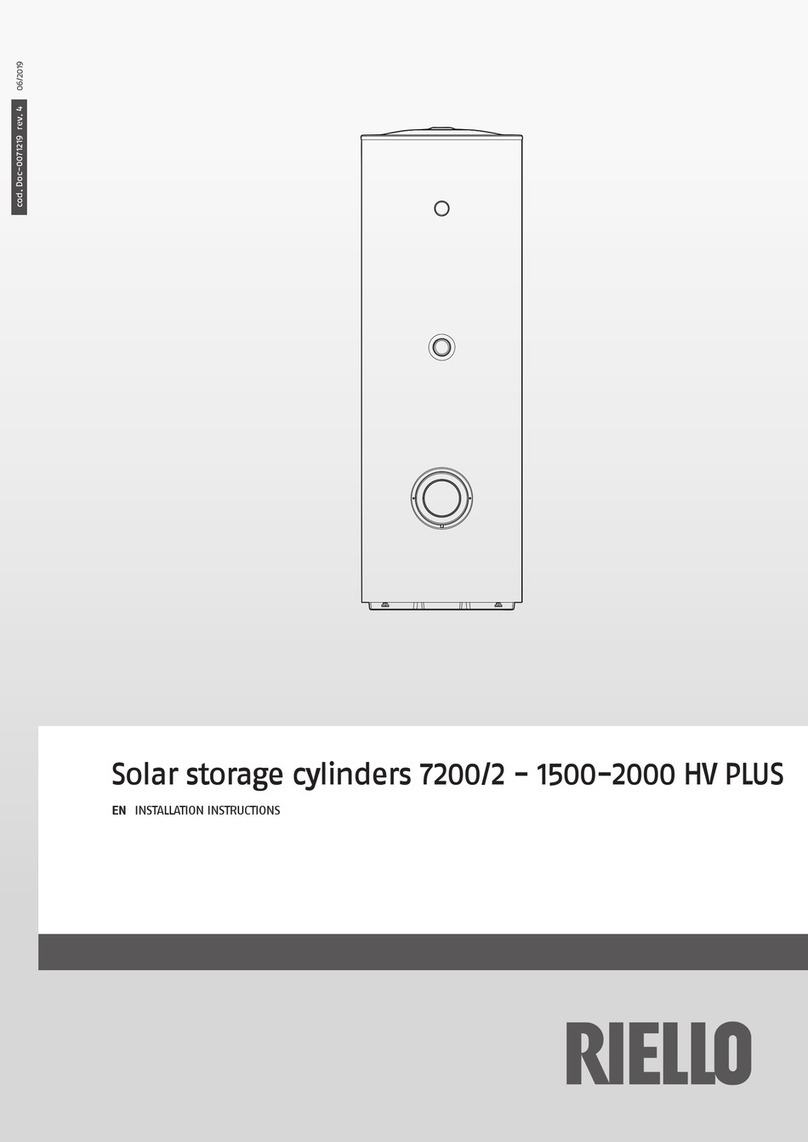
Riello
Riello 7200/2-1500 HV PLUS installation instructions

Argos
Argos 147/6114 Assembly instructions
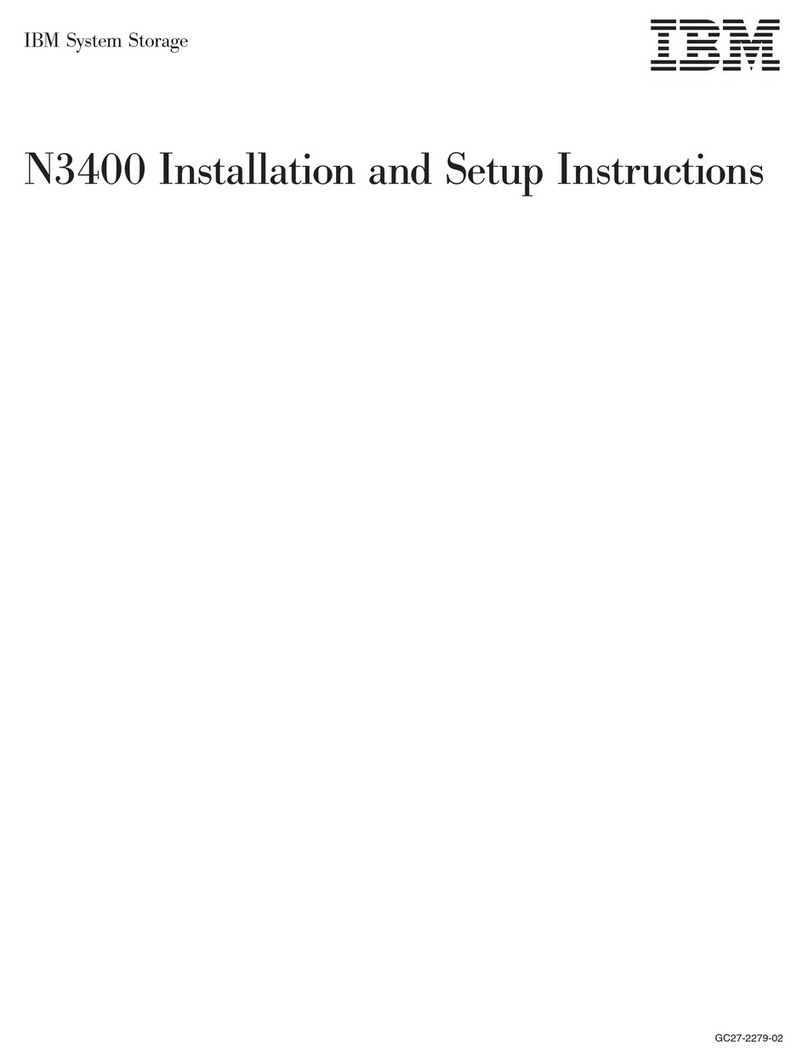
IBM
IBM N3400 Installation and setup instructions
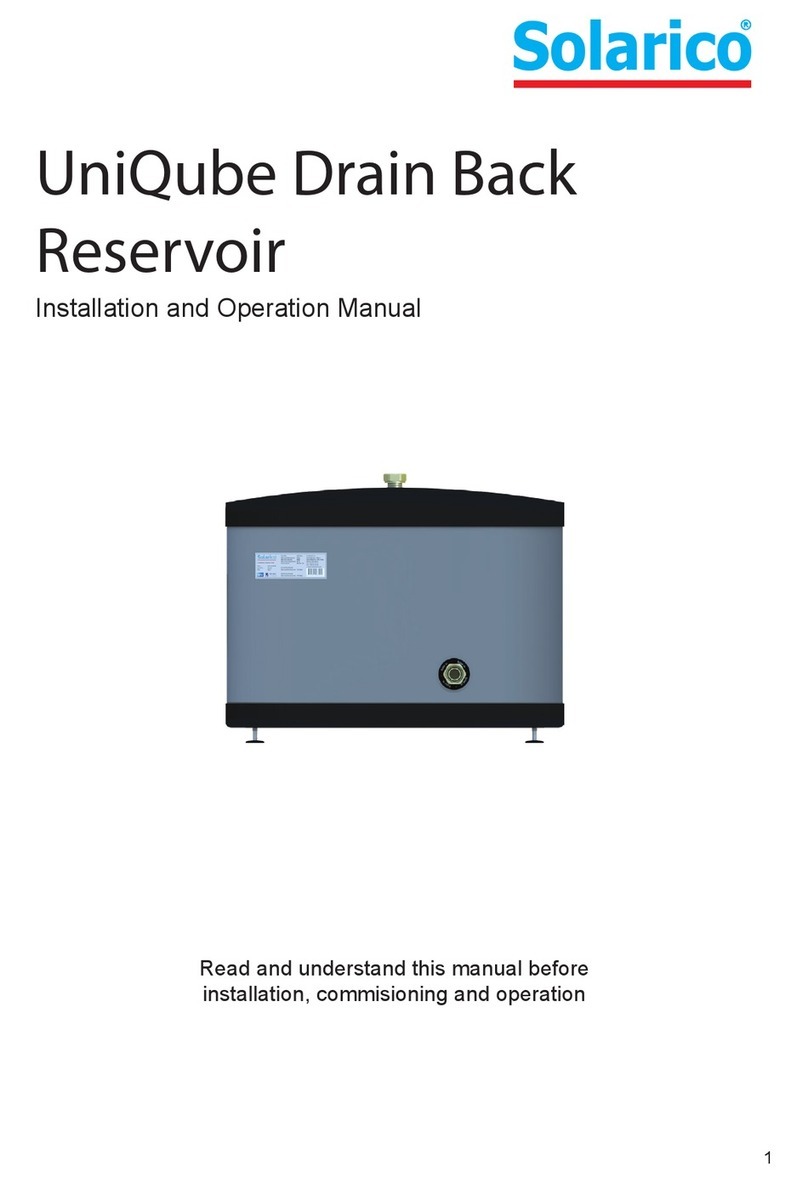
Solarico
Solarico UniQube Installation and operation manual

Brabantia
Brabantia WALLFIX STORAGE BOX Instructions for use

Simply
Simply SymplyPro LTO Series manual

Buffalo
Buffalo HD-QLU3R5 user manual

Exabyte
Exabyte EXB-8205 Installation and operation

Intel
Intel SSDSA1MH080G1 product manual
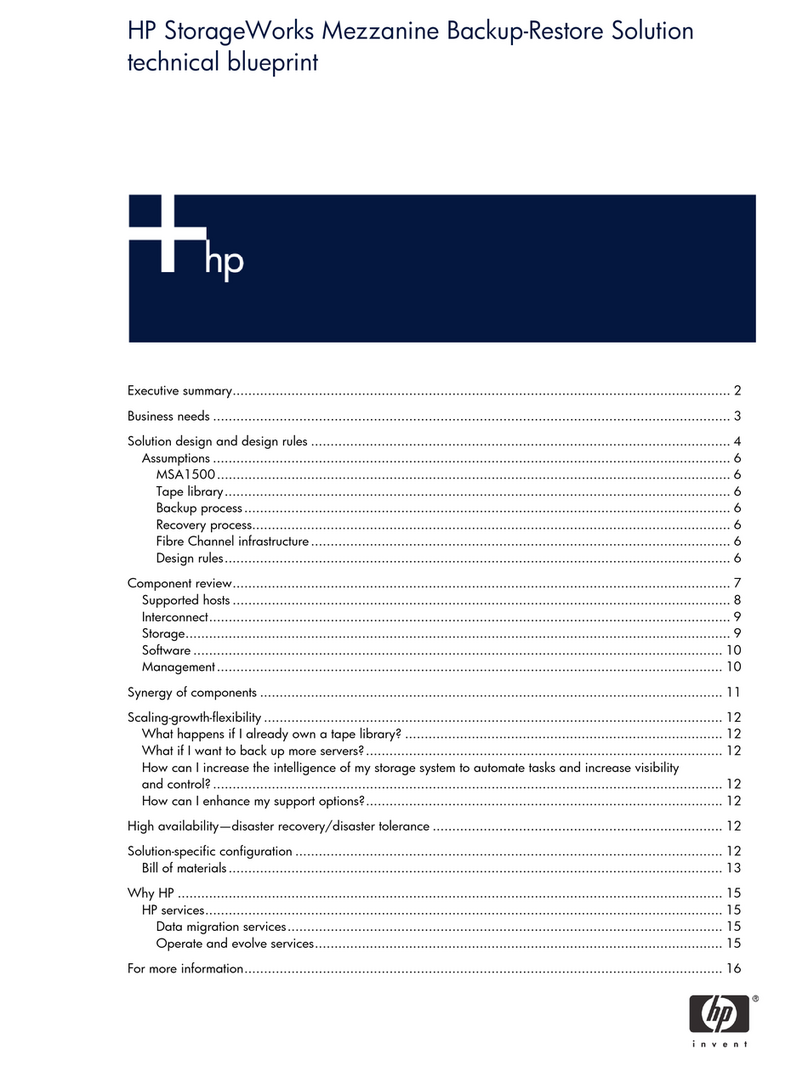
HP
HP StorageWorks 1500cs - Modular Smart Array manual

Western Digital
Western Digital Ultrastar Data102 installation guide
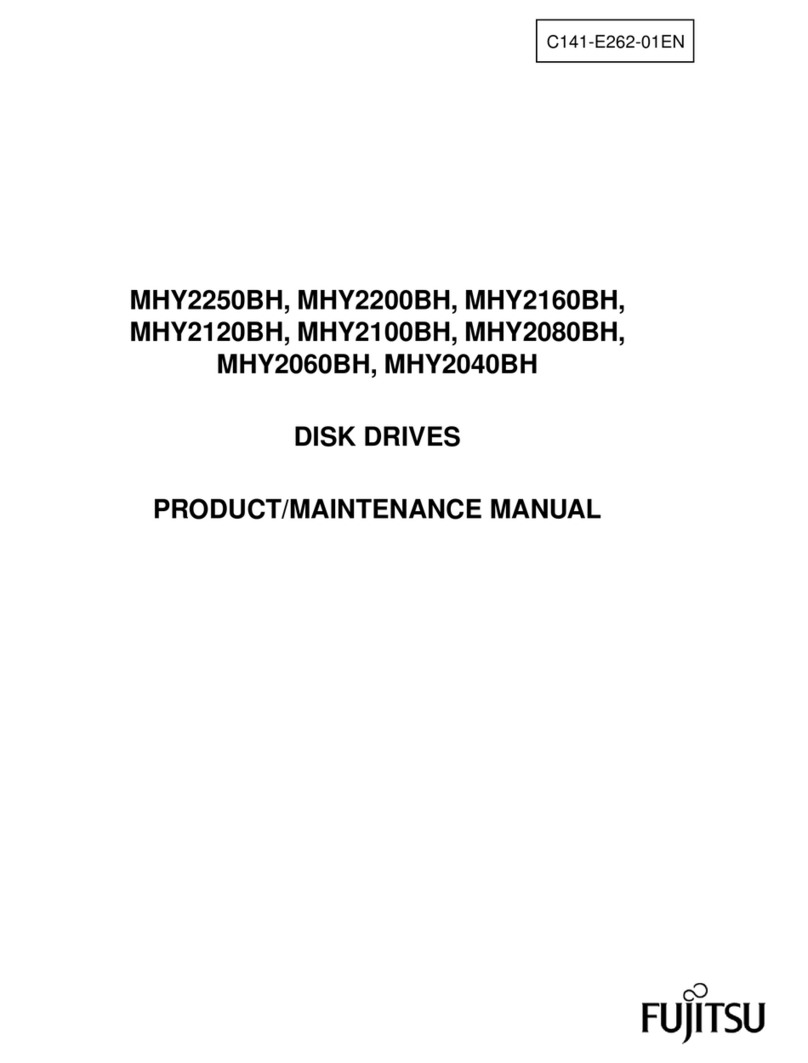
Fujitsu
Fujitsu MHY2250BH - Mobile 250 GB Hard Drive Product/maintenance manual