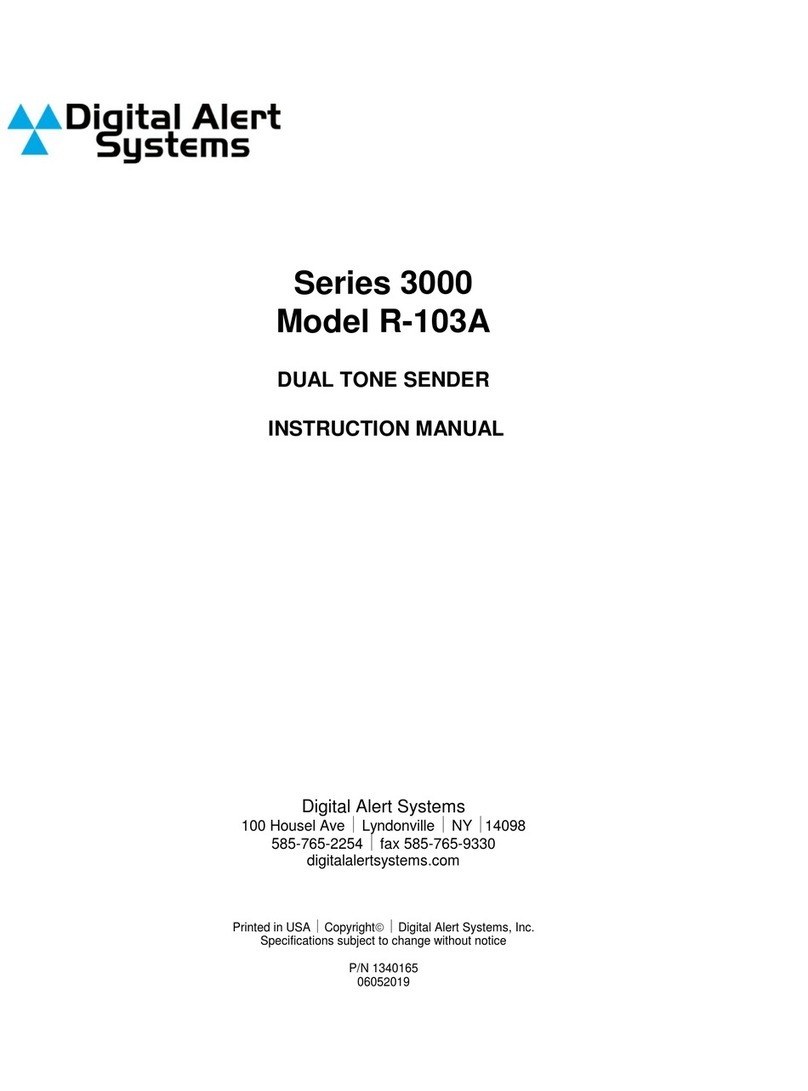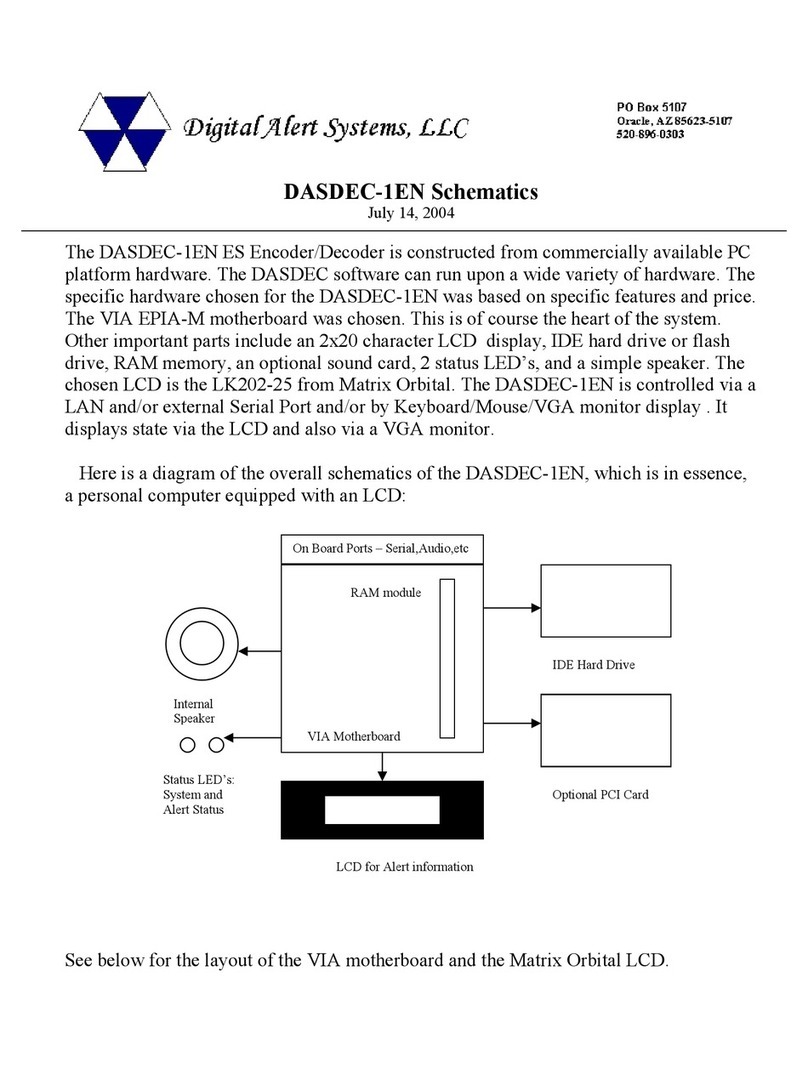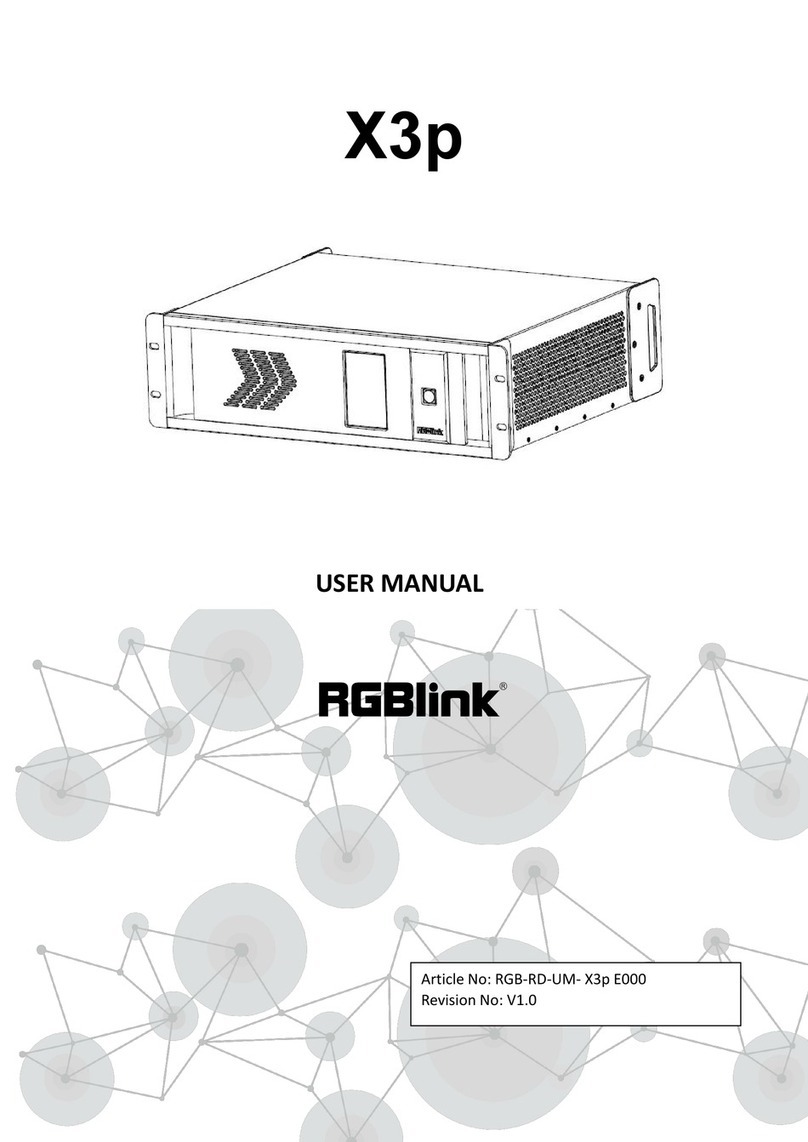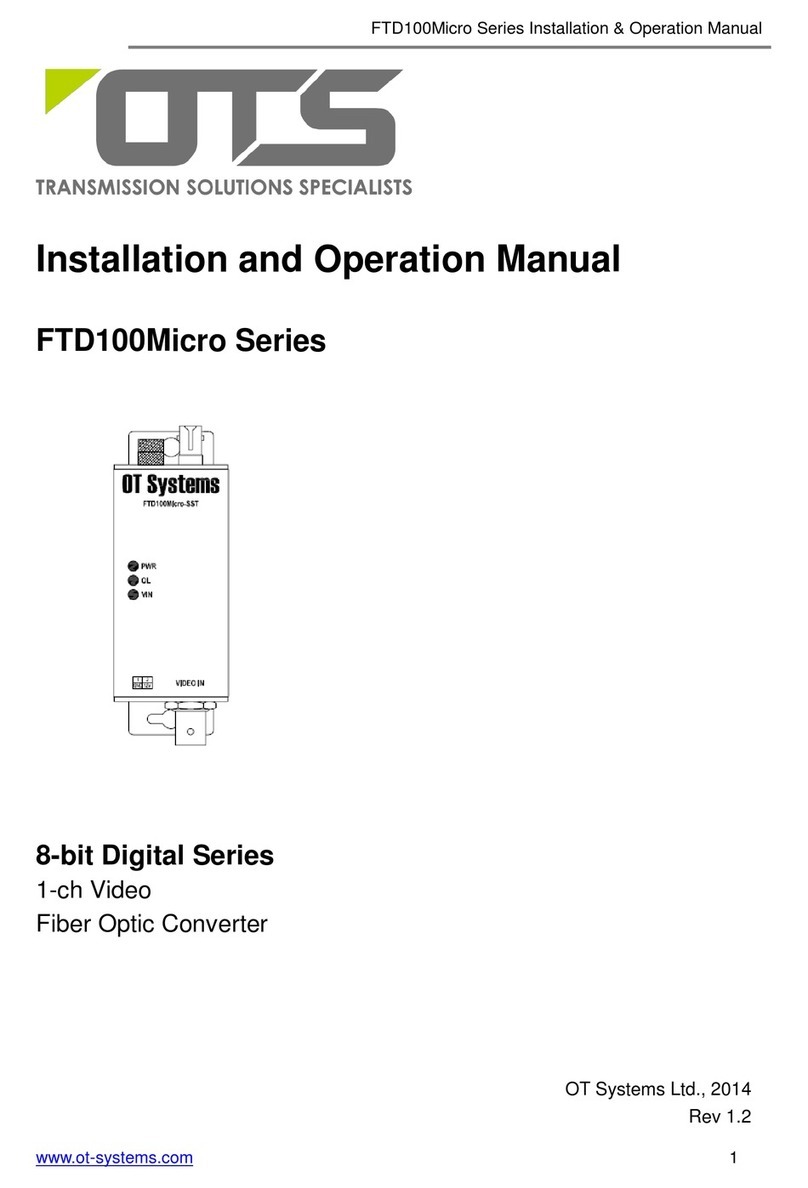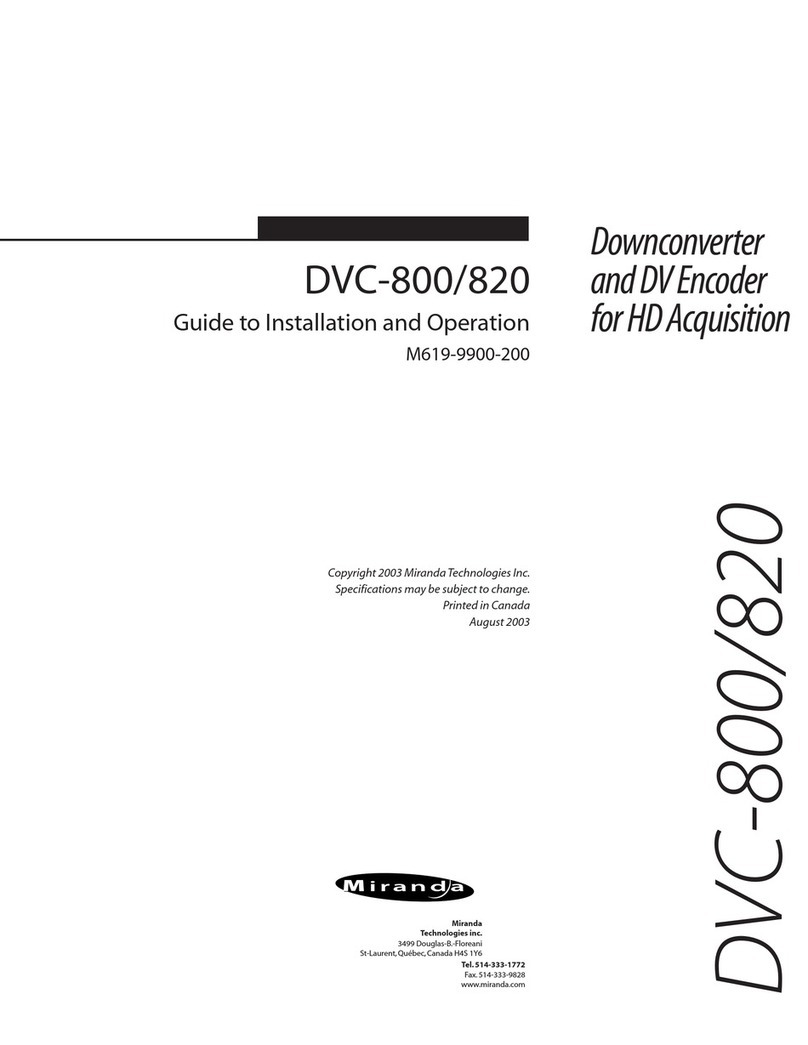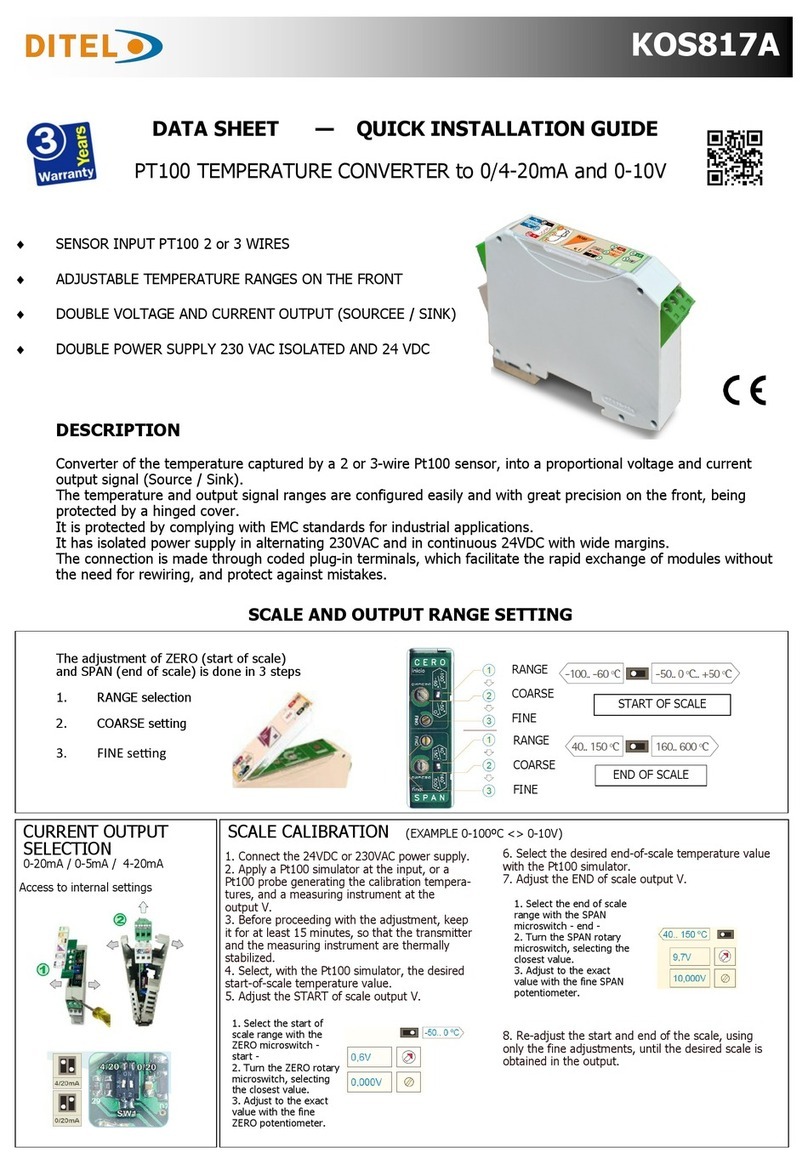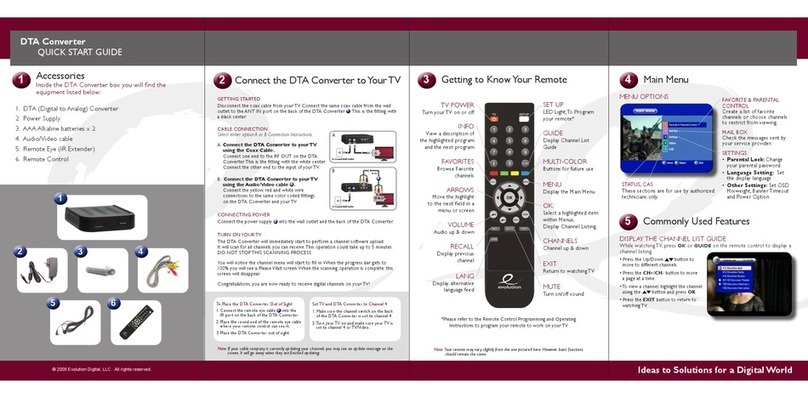Digital Alert Systems DASDEC-1EN User manual

Digital Alert Systems
A division of Monroe Electronics
585-765-1155 | fax 585-765-9330
100 Housel Ave. | Lyndonville | NY | 14098
www.digitalalertsystems.com
Copyright © 2015 Digital Alert Systems, a division of Monroe Electronics Inc. Information
herein is considered accurate at the time of publication. We constantly strive to improve our
products and services therefore some specifications are subject to change without notice.
DASDEC, MultiStation, and EAS-Net are trademarks of Digital Alert Systems and Monroe
Electronics.
Revision: 1.0 Publication: APNDAS-32715
DASDEC II
Digital/Analog Emergency Alert
System
Encoder/Decoder
Quick Start Guide
Model DASDEC-1EN
Version 2.6-0
March 27, 2015
Digital Alert Systems
A Division of Monroe Electronics Inc.
100 Housel Ave
Lyndonville, NY 14098
www.digitalalertsystems.com

Quick Start Guide for Your DASDEC II Page 2 of 40
Table of Contents
Step 1 – Setting the IP Address.............................................................................................................4
Step 2 – Connecting the Audio Wiring................................................................................................8
MPEG Encoder........................................................................................................................................................................13
Step 3 – Assigning Radio Tuners.......................................................................................................13
Step 4 – Setting the Time......................................................................................................................18
Step 5 – Changing the Default Admin Password ...........................................................................20
Step 6 – Alert Decoding, Filtering & Forwarding............................................................................22
Step 7 – Alert Encoding and Originating..........................................................................................27
Step 8 – Set-up Station Interface and Required Tests..................................................................30
Step 9 – GPIO Configuration................................................................................................................35
Step 10 – E-Mail Setup...........................................................................................................................38

Quick Start Guide for Your DASDEC II Page 3 of 40
Please Register Your DASDEC II
To verify that you have the latest version of software in your DASDEC II it’s important to register
your device with Digital Alert Systems. To register go to www.digitalalertsystems.com and on the
left side menu click Product Registration and Software Updates. Click on the DASDEC
Registration link and submit your information. You will be notified by Email of the latest updates
and enhancements that can be downloaded from our website.
What comes with your DASDEC II
A CD that has the full version of the Manual, Application notes, and a Product Data Sheet.
Getting Started
You will need the following before starting the setup.
County name for the location where the equipment will be installed. And county names for the area you are
broadcasting to. These county names will be converted to FIPS Code(s) in the DASDEC II.
Radio frequencies for your LP1 and LP2. These are the approved radio stations for your area and can be obtained through
your EAS chairman for your state. If a NOAA station will be monitored that must also be obtained.
IP address for the DASDEC II. This must be obtained from your system administrator to make sure there are no other
devices on your network with this address.

Quick Start Guide for Your DASDEC II Page 4 of 40
Quick Start Guide for Your DASDEC-II
The official Digital Alert Systems manual for your EAS system can be found here:
http://www.digitalalertsystems.com/pdf/DASDEC_II_manual.pdf
Step 1 – Setting the IP Address
When the DASDEC-II is shipped from the factory its IP Address is set to 192.168.0.200 by
default, in most cases this IP address will need to
be changed. To change the IP address, a
computer whose IP setting can be changed will be
required.
1) On the computer (Windows 7 for this example)
open “Control Panel”, and then open “Network and
Sharing Center”. On the left, click on Change
adapter settings. Right click on the network
connection you will be using to complete the setup
and select properties.
2) From the Network Connection Properties
screen click on “Internet Protocol Version 4
(TCP/IP), then click on the “Properties” button.
3) Make a note of the current settings in the
“Internet Protocol Version 4 (TCP/IP)”
properties page that opens so you can reset
the computer to these settings after setting
the IP Address of the DASDEC-II. Next, click
the Radio Button for “Use the Following IP
Address”. In “IP Address” field enter
192.168.0.2. In the “Subnet Mask Field” enter
255.255.0.0. Leave the “Default Gateway”,
“Preferred DNS Server” and “Alternate DNS
Server” fields blank. Click OK and close the network connection properties page.

Quick Start Guide for Your DASDEC II Page 5 of 40
Your DASDEC-II shipped with a CAT-5 network
Crossover cable; this cable allows you to connect
directly between the network card setup in the previous
steps and the network port on the DASDEC-II. Before
directly connecting the computer and your DASDEC-II
verify you are using a crossover cable by referencing
the picture to the right. If you do not use a crossover
cable the connection will not work and one or both
network ports may be damaged.
4) Plug one end of the network crossover cable that your DASDEC-II was shipped with into the
computer. Plug the other end into Network Port 1 on the back of the DASDEC-II.
If the optional EXP-3NICGIG Gigabit Ethernet Expansion is installed, there is a third and
fourth network interface available (as shown in figure below). Note: Although a fifth port is
available the DASDEC-ll software does not support it.
5) Turn on the DASDEC-II and wait for it to finish booting. When the DASDEC-II has finished
booting the display will show “DASDEC: ON” along with its current IP address and the
system date and time (the date and time may not yet be accurate).
6) On the computer launch an Internet Browser such as Firefox or Internet Explorer (the
browser may indicate it cannot find your home page, this is normal). In the address bar of
your browser enter the IP Address of the DASDEC-II: http://192.168.0.200, this will bring you
2
1
34X

Quick Start Guide for Your DASDEC II Page 6 of 40
to the DASDEC-II’s login page. Enter the default user name “Admin” and default password
“dasdec”, and then click “Login”.
7) The first time you log into the DASDEC-II it will bring you to the “Setup > Server” page. On
this page you can change the display name (circled in green) of your DASDEC-II; this unit is
named “DASDEC”. After changing the name and clicking “Accept Changes”, click on the
“Network” radio button (circled in red).
8) On the “Setup > Network” page enter a network hostname for the DASDEC-II (circled in red).
Next, set the “Network Type” to “Static” (circled in blue), the “Network Speed” (above the
Network Type) is recommended to be set to “Automatic”, enter the IP Address you want the
DASDEC-II to use in the “IP Address” field (circled in black) and your networks Subnet mask
(likely to be 255.255.255.0). (The following screenshot shows a unit using one network
interface, with a static IP address) Then enter the IP Address of your networks Internet

Quick Start Guide for Your DASDEC II Page 7 of 40
Gateway in the field provided (Circled in green). Finally click “Accept Changes/Restart
Network” (note – after clicking this button your computer won’t be able to reload the page,
this is normal).
9) Verify that the display on the front of the DASDEC-II now shows the IP Address you entered;
you can now connect the DASDEC-II to an open port on one of your buildings Ethernet
switches using a regular network cable.
10) On the computer, restore the network connection settings that were changed in step 3 to
their previous settings.
11) With the DASDEC-II powered up and connected to the network launch a web browser on a
computer which is connected to the same network. In the address field enter the IP Address
you have given your DASDEC-II. You will then be brought to the login screen.

Quick Start Guide for Your DASDEC II Page 8 of 40
12) The IP Address is now set. All further programming will be accessed through the DASDEC-
II’s embedded website by typing its assigned IP Address into an Internet browser on a
computer on the same network.
Step 2 – Connecting the Audio Wiring
DASDEC™ EAS Monitoring Inputs
Quick Wiring / Configuration Guide
Overview
1. ALL units have the F-connectors, but NOT all units have the internal radios.
Externally - If the unit shipped with caps over the antenna inputs then it does not contain radios.
Internally - under Setup > Audio units with internal radios will have a “Radio Tuners” tab available
2. Wiring of the 1/8” mini stereo input audio connectors is shown in Figure 1.
Tip is Left input
Ring is Right input
Sleeve is common ground
Figure 1: Wiring diagram for 1/8 mini stereo plugs
3. All monitoring inputs are mono only
4. Inputs use “blue” 1/8 mini plug inputs on the rear panel
5. Units with the EXP-EAS expanded audio inputs have an additional Auxiliary 2 input board for two (2)
additional inputs and expanded selections under the Setup > Audio > Decoder Audio tab. Following
similar settings for Auxiliary 1 noting this provides line in only connections.
6. DASLC and DASLCR models do not have Auxiliary Inputs
Section continues on next page
MainAudio–R1
AuxiliaryAudio–R2
MainAudio–L1
AuxiliaryAudio–L2
CommonGround

Quick Start Guide for Your DASDEC II Page 9 of 40
Using 2 Internal radios and 2 External inputs
1. Use the following connections:
Then from the Setup > Audio > Decoder Audio tab select the following:
Radio 1 Radio 2
Aux. 1
Input 4
(R2)
Aux. 1
Input 3
(L2)
Internal/radio
Line-In Jack

Quick Start Guide for Your DASDEC II Page 10 of 40
Using 4 External Inputs
1. Use the following connections:
Then from the Setup > Audio > Decoder Audio tab select the following:
Aux. 1
In
p
ut 4
(
R2
)
Aux. 1
Input 3
(
L2
)
Line-In Jack
Line-In Jack
Main
Input 2 (R1)
Main
Input 1
(
L1
)

Quick Start Guide for Your DASDEC II Page 11 of 40
Using 3 Internal radios and a 4th External input
1. Use the following connections:
Then from the Setup > Audio > Decoder Audio tab select the following:
Radio 1 Radio 2 Radio 3
Internal/radio
Internal A
Here you can see the rear connection. It is on the green terminal
strip pins labeled “AUDIO IN.
Input 4 is the last
two pins on the
terminal strip.
(The L+/- & R+/-
are for program
audio)

Quick Start Guide for Your DASDEC II Page 12 of 40
Using EAS Monitoring Expansion (Auxiliary 2) Inputs
1. Use the following connections:
Then from the Setup > Audio > Decoder Audio tab select the following:
Aux. 1
In
p
ut 4
(
R2
)
Aux. 1
Input 3
(
L2
)
Line-In Jack
Line-In Jack
Main
Input 2 (R1)
Main
Input 1
(
L1
)
Aux. 2
Input 5
(
L3
)
Aux. 2
Input 6
(
R3
)
Line-In Jack

Quick Start Guide for Your DASDEC II Page 13 of 40
MPEG Encoder
If you have purchased the DVS-168 or DVS-644 options see section 4.10.1 and 4.10.4 of the Manual
for details.
If you’ve purchased the MPEG2 option you can also refer to section 2.6 and 4.10.4 of the Manual
for details. The supplied cables must also be installed as shown below.
Optional MPEG2 PCI Encoder Card Audio/Video connections
Step 3 – Assigning Radio Tuners
Depending upon how your DASDEC-II was configured when it left the factory it likely shipped
with three internal radio tuners. Any of the three can serve as an AM, FM or NOAA tuner.
Route and connect the necessary antenna lines to the DASDEC-II before proceeding.
1) Log into your DASDEC-II by launching an Internet browser and typing the IP Address of your
DASDEC-II into the browsers address bar. Enter the User Name “Admin” and then enter the
password for the Admin account. Then click the “Login” button.

Quick Start Guide for Your DASDEC II Page 14 of 40
2) After logging in Click on the “Setup” tab (circled in red), then click on the “Audio” radio button
(circled in green) and then click on the tab “Radio Tuners” (circled in blue).

Quick Start Guide for Your DASDEC II Page 15 of 40
3) With the antenna lines connected to the DASDEC-II adjust the internal tuners for your
assigned monitors. Use the radio buttons (circled in red) to set the band to FM, AM or
NOAA. When FM or AM band is selected enter the desired frequency in the field circled in
green, then click “Accept Typed Frequency Change”. When “NOAA Weather Radio” is
selected (as in the lower half of the picture below) click on the desired NOAA frequency.
4) After setting the tuning on the radios verify they are receiving audio. Each tuner can be
listened to, one at a time, from any of the options you see on the screen by the “Listen On:”
heading.
5) After verifying audio reception you must now set the DASDEC-II’s Decoder. Click on the
“Setup” tab (circled in red), then click on the “Audio” radio button (circled in green) and finally
the “Decoder Audio” tab (circled in blue).

Quick Start Guide for Your DASDEC II Page 16 of 40
On the Alert Decoding Audio Configuration page, scroll down to the Main Audio heading.
Select the “Internal/Radio” radio button (circled in blue). Enter the call letters of the station
programmed on Radio 1 into field “L1” (circled in red). Then enter the call letters of the
station programmed on Radio 2 into field “R1” (circled in black). The call letters entered in
these fields will appear on the alert log. After entering the call letters ensure that the check
boxes (circled in orange) have a check mark in them to enable the decoder on that channel.
6) The field under the table heading Audio Level Status will change to give a visual indication
of the level going into the decoder on that channel. If that box turns yellow or red and show
the words “Elevated” or “High” reduce the gain of that channel by reducing the number in the
field circled in green; if the level status is shown as “Low” then increase the number in the
field circled in green. The gain of each channel can be adjusted independently of the others.
7) Radio 3 and the auxiliary audio input on the main audio terminal block can be set under the
heading “Auxiliary Audio 1” on the “Alert Decoding Audio Configuration” page. In the
example picture Radio 3 is tuned to a NOAA station so I used call letters “NWS”. Notice that
I have the fourth audio input disabled in the picture below. The fourth audio input is on the
Audio Terminal Block on the rear of the DASDEC-II and will accept any unbalanced line-level
signal.

Quick Start Guide for Your DASDEC II Page 17 of 40
8) The DASDEC-II will now monitor your assigned and enabled decoders for encoded EAS
messages.

Quick Start Guide for Your DASDEC II Page 18 of 40
Step 4 – Setting the Time
**NOTE**: The following steps are written for a DASDEC that has the Plus Package Option
license key configuration, not the Multistation option. If you have the Multistation option,
please refer to the website,
http://www.digitalalertsystems.com/resources_application_notes.htm and find the
Multistation 2 and 5 app-note that aids in setting up the Multistation encoding and decoding
of alerts.
The DASDEC-II has two options for setting the time: The time can be entered and updated
manually – or – the time can be set via an NTP server. Using an NTP server is
recommended.
1) Log into your DASDEC-II by launching an Internet browser and typing the IP Address of your
DASDEC-II into the browsers address bar. Enter your User Name (the default User Name is
“Admin”) and Password (the default Password is “dasdec”) and click “Login”.
2) After logging in click on the “Setup” tab (circled in red) and then the “Time” radio button
(circled in green).

Quick Start Guide for Your DASDEC II Page 19 of 40
3) On the “Setup > Time” page set your time zone (circled in red) and then click the “Submit
Date/Time/Time zone Changes” button (circled in blue). Under the heading Network Time
Protocol on this page is where you can set an internal or public NTP Server address.
NIST.gov keeps a list of public NTP servers which you can find by following this link:
http://tf.nist.gov/tf-cgi/servers.cgi (note: you will need to enter the IP Address of the server
you wish to use in the field provided unless you have enabled DNS in the DASDEC-II
network setup). After entering the IP Address of the NTP server you wish to use in the field
provided (circled in green) click on the Check Box (circled in yellow) to enable NTP (note –
you may need to check, clear and check the box again to properly turn on this service and
set the time).
4) Your DASDEC-II should now display the correct date and time on the front panel display. As
long as the NTP server you have selected remains active and reachable by the DASDEC-II
you should not need to adjust the clock for drift or Daylight Savings Time.

Quick Start Guide for Your DASDEC II Page 20 of 40
Step 5 – Changing the Default Admin Password
After setting the IP Address of the DASDEC-II it is strongly encouraged that you change the
default password.
1) Log into your DASDEC-II by launching an Internet browser and typing the IP Address of your
DASDEC-II into the browsers address bar. Enter the default User Name “Admin” and the
default Password “dasdec”, and then click the “Login” button.
2) Click on the “Setup” tab at the top and then the “Users” radio Button.
3) Under the heading Edit Server User Account Profile select “Admin” from the drop-down
menu (circled in red).
Other manuals for DASDEC-1EN
1
This manual suits for next models
1
Table of contents
Other Digital Alert Systems Media Converter manuals