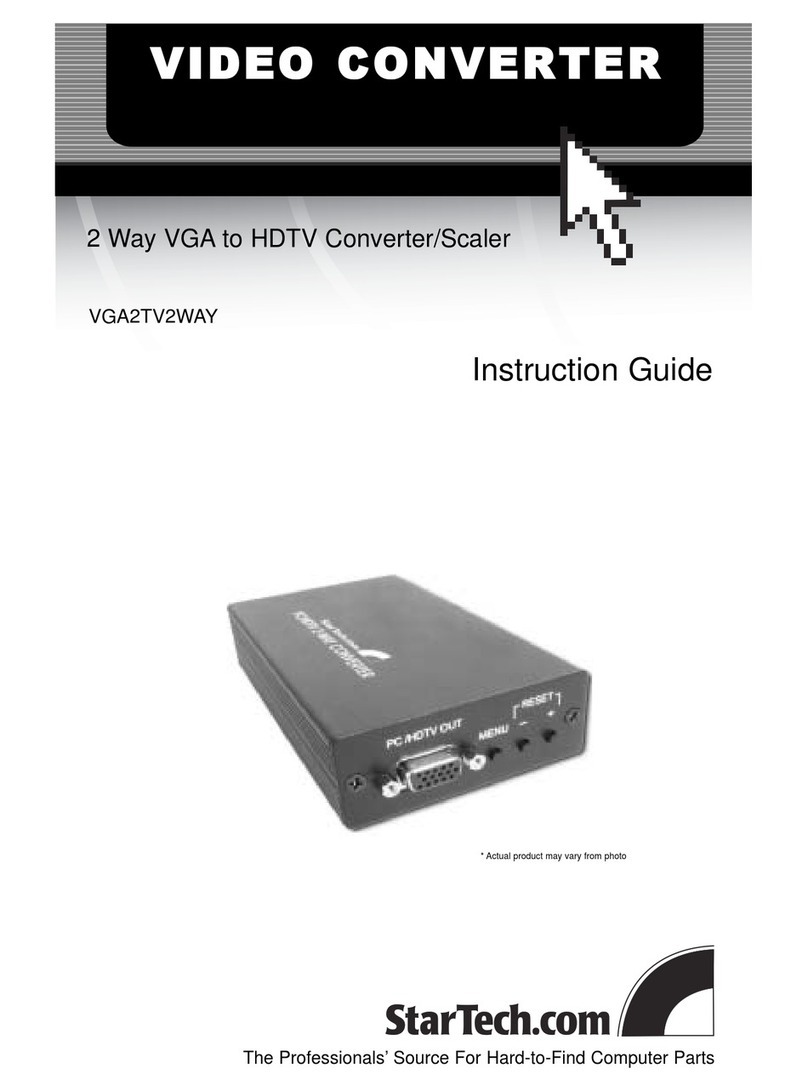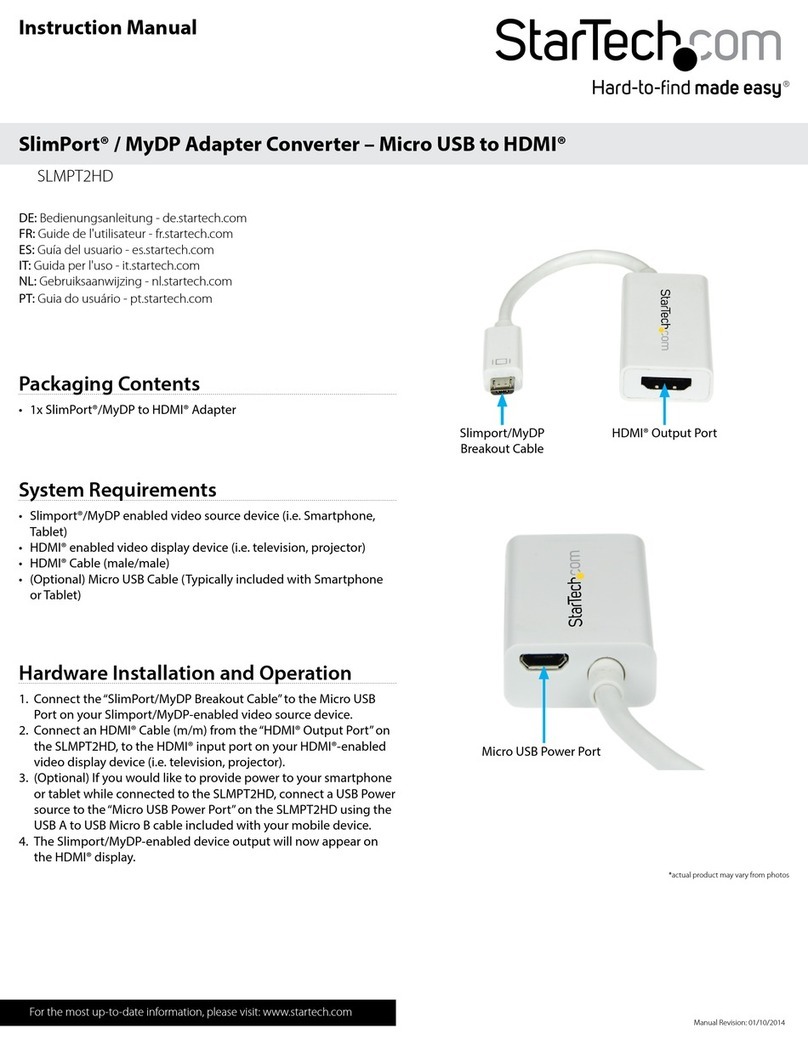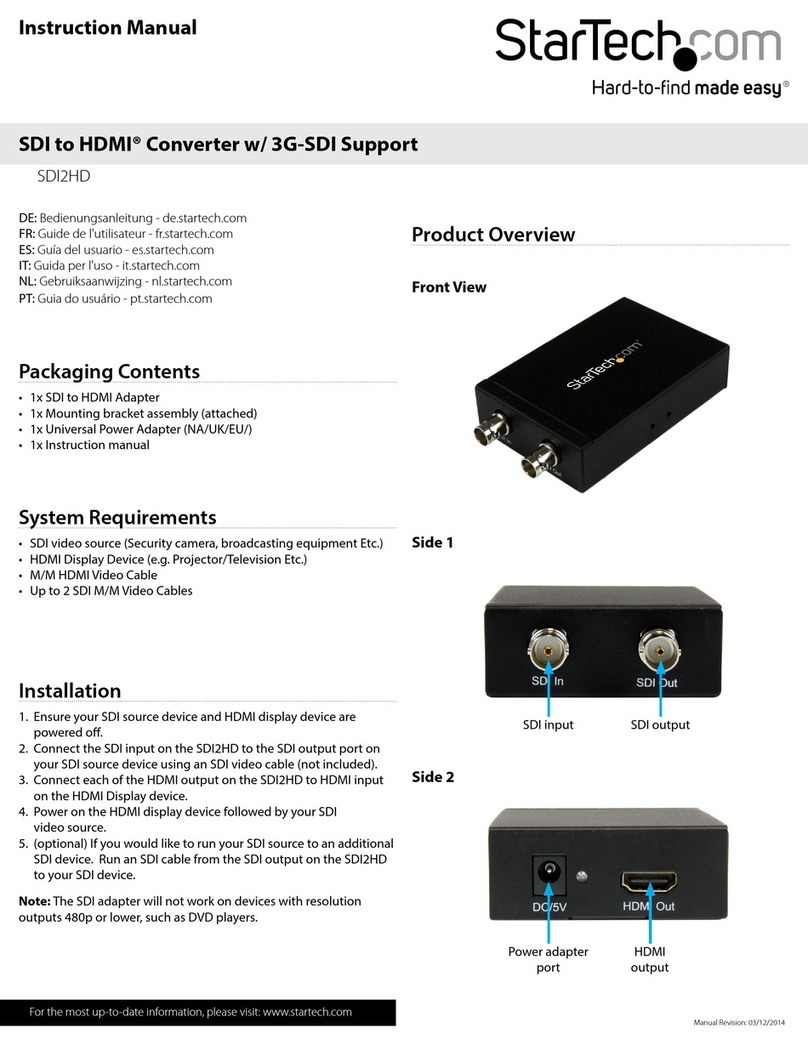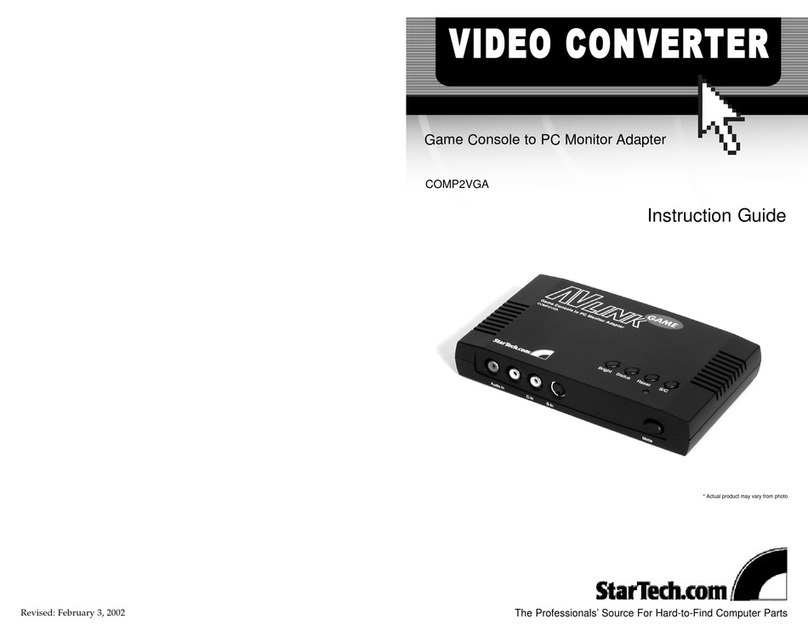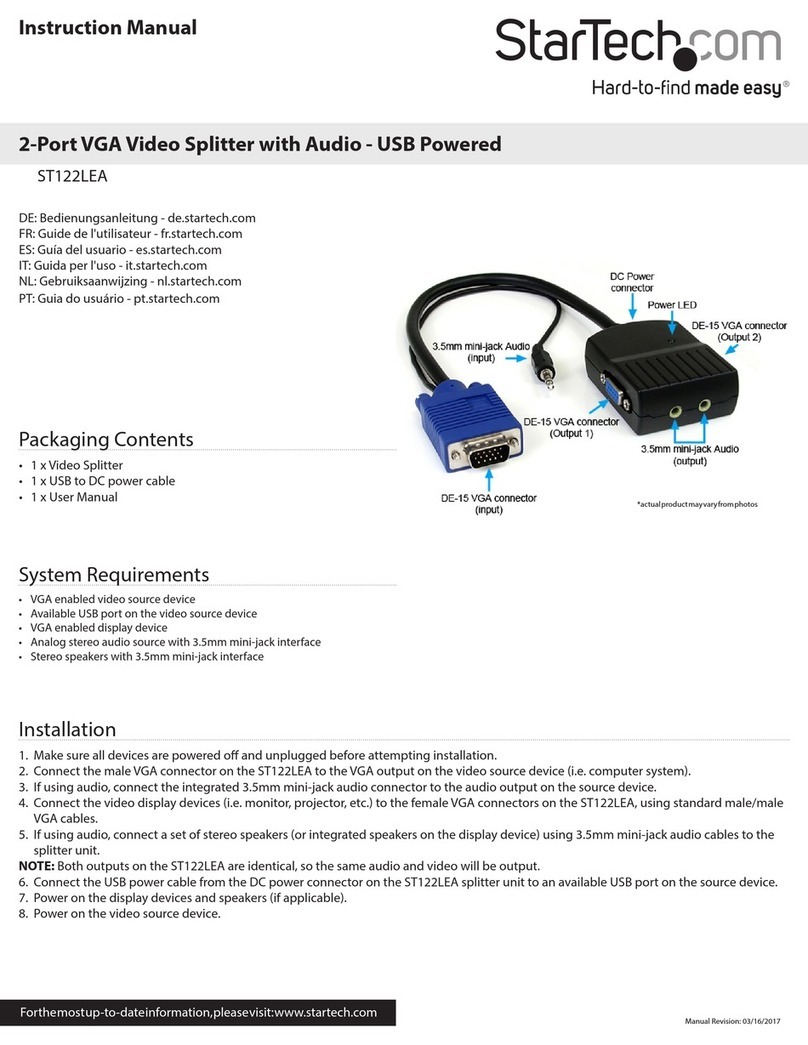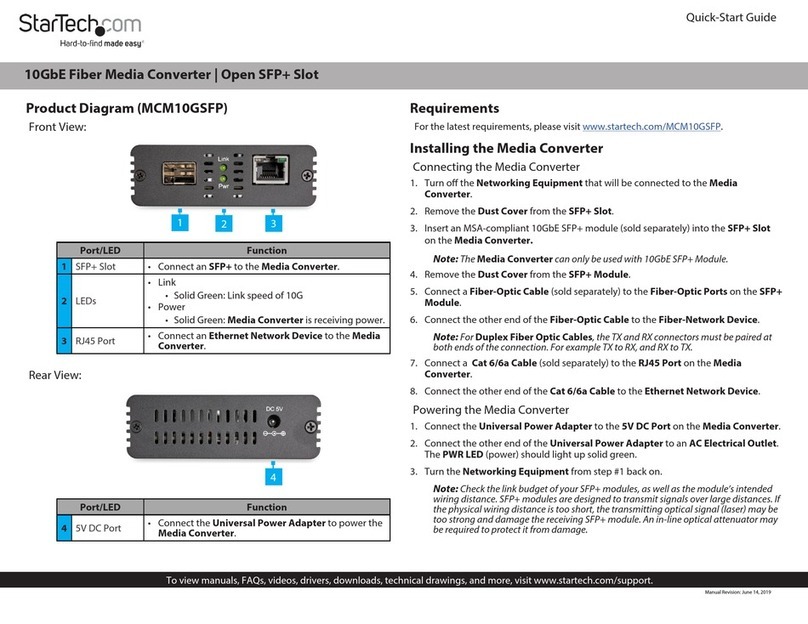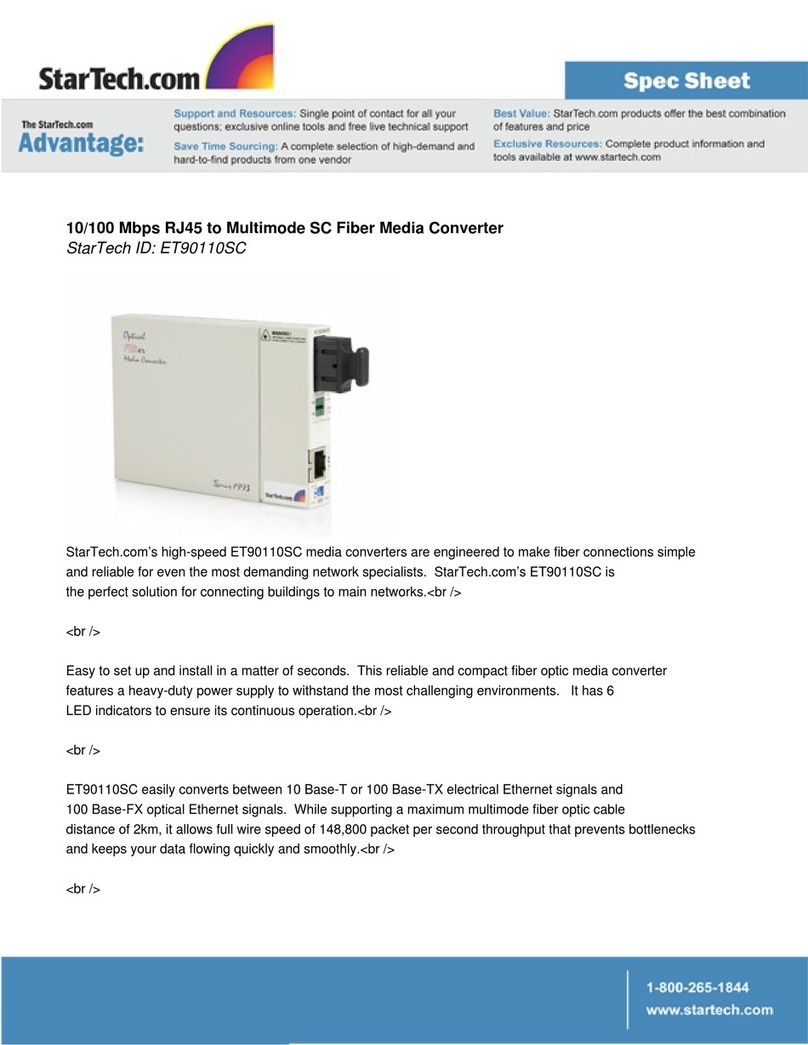manually changed. To change the parameters of these settings, the UVC Utility can be
launched again and the setting recongured.
Audio Input:
The Audio Input: section of the UVC Utility enables you to choose the audio input(s)
that the capture device will pass to your capture software.
Available Audio Input: options
• HDMI - Passes audio from the video source device that’s connected to the capture
device’s HDMI In port.
• Line-in - Passes audio from the audio source that’s connected to the capture
device’s Audio In port. The audio levels will be optimized for an audio playback
device.
• Mic - Passes audio from the audio source that’s connected to the capture device’s
Audio In port. The audio levels will be optimized for a microphone.
• HDMI + Line-in - Combines and passes the audio from the devices that are
connected to the capture device’s HDMI In port and Audio In port. The audio levels
will be optimized for an audio playback device.
• HDMI + Mic - Combines and passes the audio from the devices that are connected
to the capture device’s HDMI In port and Audio In port. The audio levels will be
optimized for a microphone.
To set the Audio Input: conguration
1. Select your desired audio input from the Audio Input: option.
Your desired conguration has been set.
Data Transfer Pipe:
The Data Transfer Pipe: section of the UVC Utility enables you to choose the method
in which the audio and video from the capture device is digitized and passed to your
capture software.
Available Data Transfer Pipe: options
• Isochronous - Digitizes your audio/video signal by modulating the data stream into
a lower data rate, for more ecient video that’s ideal for real-time video capture
applications.
• Bulk - Digitizes your audio/video signal by capturing at a high data rate, for lossless
audio/video that’s ideal for high-quality video recordings.
To set the Data Transfer Pipe: conguration
Select your desired data transfer pipe from the Data Transfer Pipe: option.
Your desired conguration has been set.
5. (Optional) To add an additional audio source to the signal for capture, connect a
3.5 mm audio cable (sold separately) to the audio output port on your audio source
device and to the Audio In port on the capture device.
(Optional) Congure the capture device for use with third-party
capture software
When the capture device is being used with third-party UVC capture software, the
device hardware parameters (such as audio/video input source and Data Transfer Pipe)
can be congured to your desired settings, using the included UVC utility.
Install the UVC Utility
1. Use a web browser to navigate to www.StarTech.com/UVCHDCAP.
2. Click the Support tab.
3. Under the Drivers & Downloads selection, click UVC Utility from the software sub-
section, to download the software.
4. When the download is complete, extract the contents of the compressed le that
you’ve downloaded to a location on your computer that’s easily accessible, such as
your Desktop or Downloads folder.
5. Navigate to the location where you extracted the software contents, and open the
folder that corresponds to your operating system.
6. Select the UVC Utility application le to open the software.
Note: If you choose to change your hardware conguration in the future you will
need to access this software again. For this reason, it’s advised that the software le be
archived somewhere on your computer. You can alternatively re-download the software
at anytime.
Congure the capture device using the UVC Utility
Each of the following settings can be set to your desired conguration from within
the UVC Utility. Once these congurations are set, they’ll remain as they’re left until
Regulatory Compliance
FCC - Part 15
This equipment has been tested and found to comply with the limits for a Class B digital device, pursuant to part 15 of the FCC
Rules. These limits are designed to provide reasonable protection against harmful interference in a residential installation.
This equipment generates, uses and can radiate radio frequency energy and, if not installed and used in accordance with the
instructions, may cause harmful interference to radio communications. However, there is no guarantee that interference will
not occur in a particular installation. If this equipment does cause harmful interference to radio or television reception, which
can be determined by turning the equipment o and on, the user is encouraged to try to correct the interference by one or
more of the following measures:
• Connect the equipment into an outlet on a circuit dierent from that to which the receiver is connected.
• Consult the dealer or an experienced radio/TV technician for help
This device complies with part 15 of the FCC Rules. Operation is subject to the following two conditions:
(1) This device may not cause harmful interference, and (2) this device must accept any interference received, including
interference that may cause undesired operation. Changes or modications not expressly approved by StarTech.com could
void the user’s authority to operate the equipment.
Industry Canada Statement
This Class B digital apparatus complies with Canadian ICES-003.
Cet appareil numérique de la classe [B] est conforme à la norme NMB-003 du Canada.
CAN ICES-3 (B)/NMB-3(B)
This device complies with Industry Canada licence-exempt RSS standard(s). Operation is subject to the following two
conditions:
(1) This device may not cause interference, and (2) This device must accept any interference, including interference that may
cause undesired operation of the device.
Le présent appareil est conforme aux CNR d’Industrie Canada applicables aux appareils radio exempts de licence. L’exploitation
est autorisée aux deux conditions suivantes:
(1) l’appareil ne doit pas produire de brouillage, et (2) l’utilisateur de l’appareil doit accepter tout brouillage radioélectrique
subi, même si le brouillage est susceptible d’en compromettre le fonctionnement.
Warranty Information
This product is backed by a two-year warranty.
For further information on product warranty terms and conditions, please refer to www.startech.com/warranty.
Limitation of Liability
In no event shall the liability of StarTech.com Ltd. and StarTech.com USA LLP (or their ocers, directors, employees or agents)
for any damages (whether direct or indirect, special, punitive, incidental, consequential, or otherwise), loss of prots, loss
of business, or any pecuniary loss, arising out of or related to the use of the product exceed the actual price paid for the
product. Some states do not allow the exclusion or limitation of incidental or consequential damages. If such laws apply, the
limitations or exclusions contained in this statement may not apply to you.
FR: startech.com/fr
DE: startech.com/de
ES: startech.com/es
NL: startech.com/nl
IT: startech.com/it
JP: startech.com/jp
StarTech.com Ltd.
45 Artisans Crescent
London, Ontario
N5V 5E9
Canada
StarTech.com Ltd.
Unit B, Pinnacle 15
Gowerton Road
Brackmills,
Northampton
NN4 7BW
United Kingdom
StarTech.com LLP
4490 South Hamilton
Road
Groveport, Ohio
43125
U.S.A.
StarTech.com Ltd.
Siriusdreef 17-27
2132 WT Hoofddorp
The Netherlands