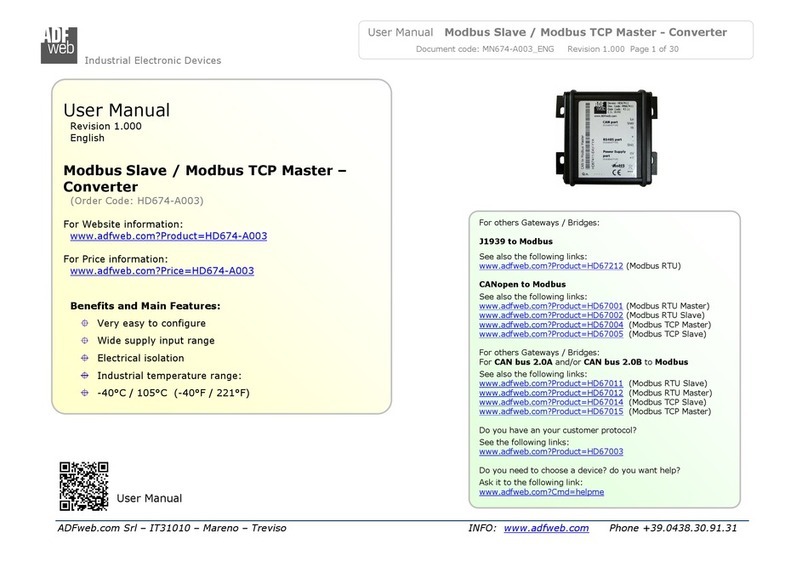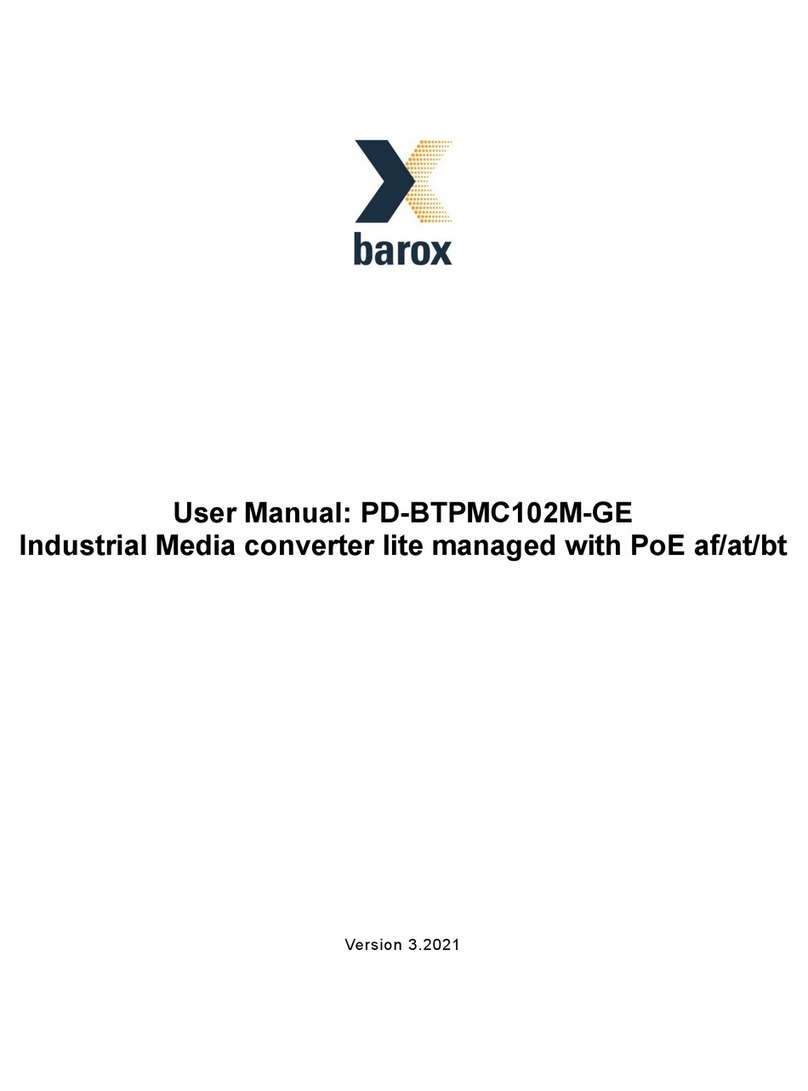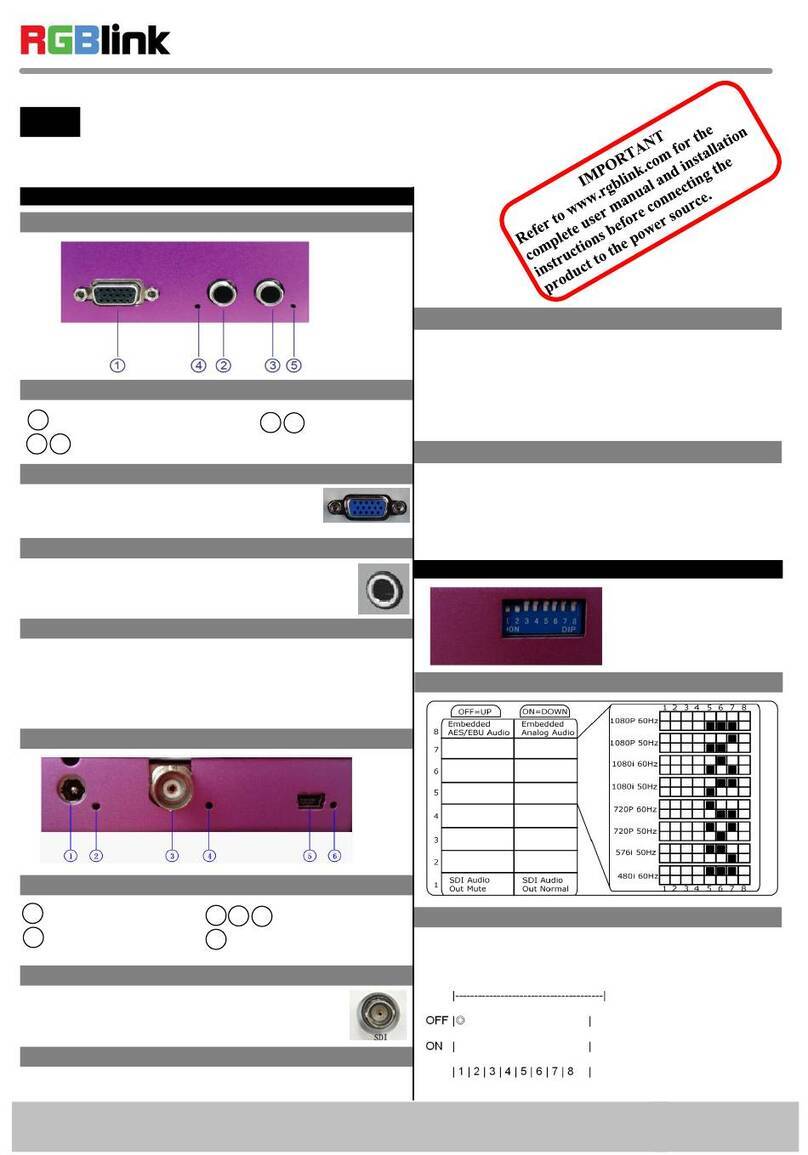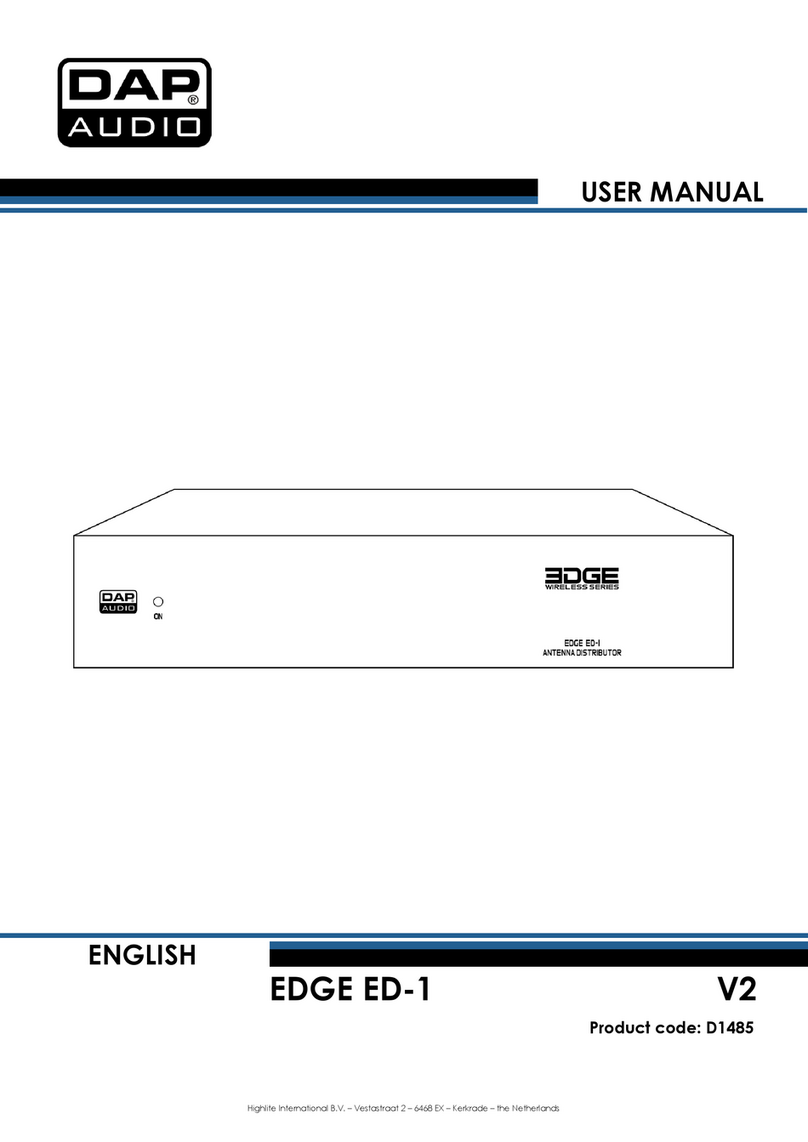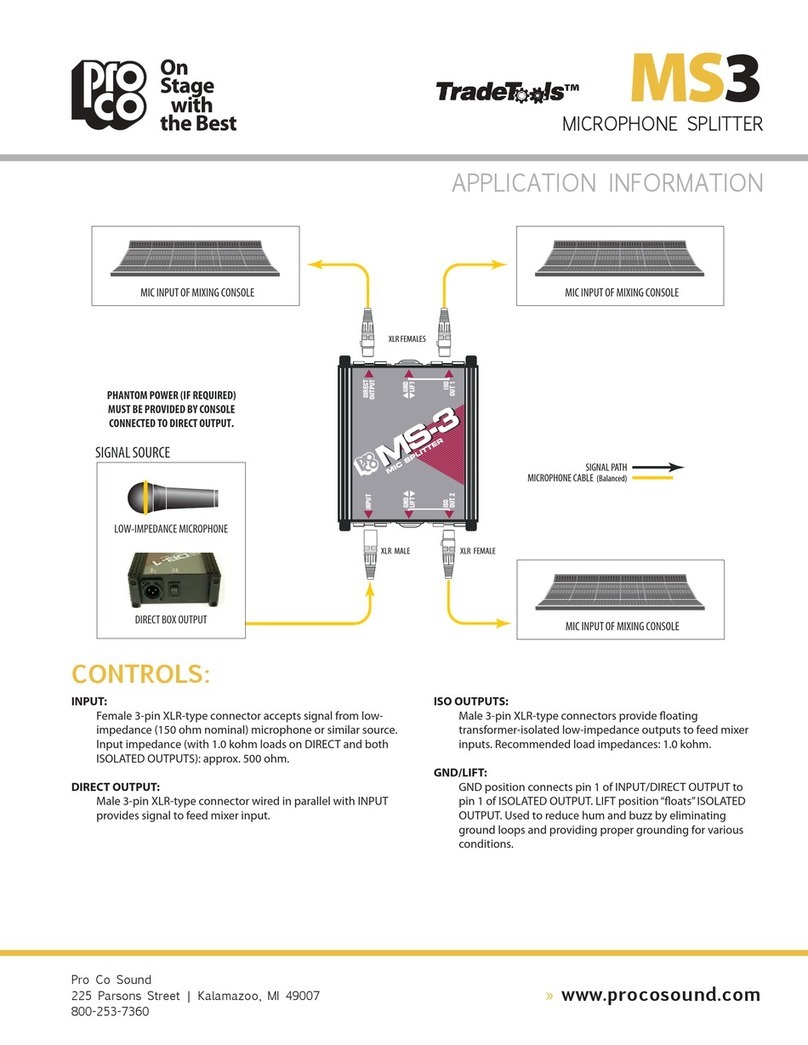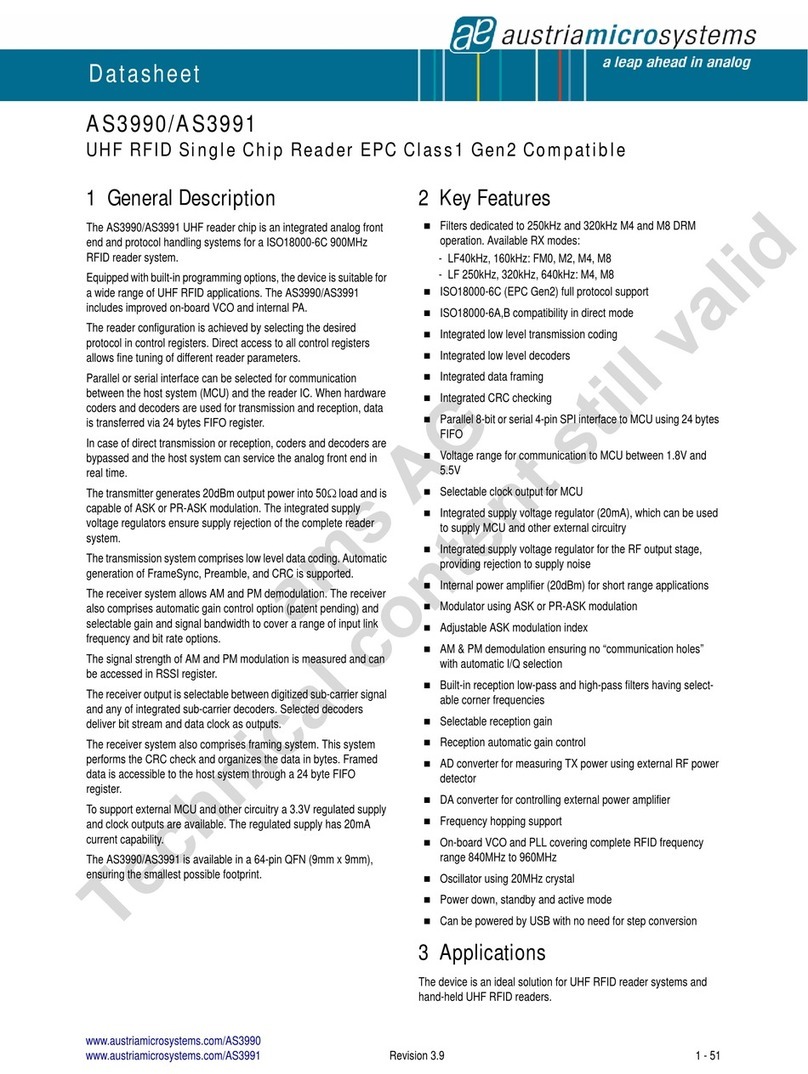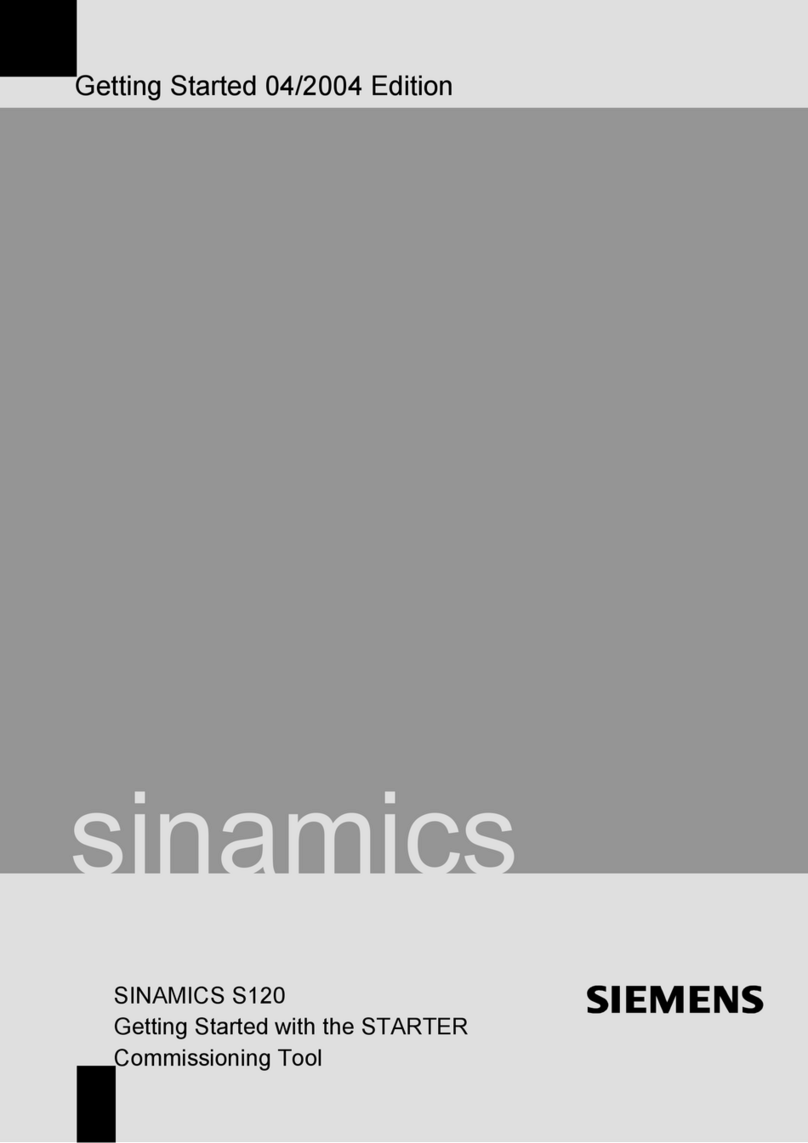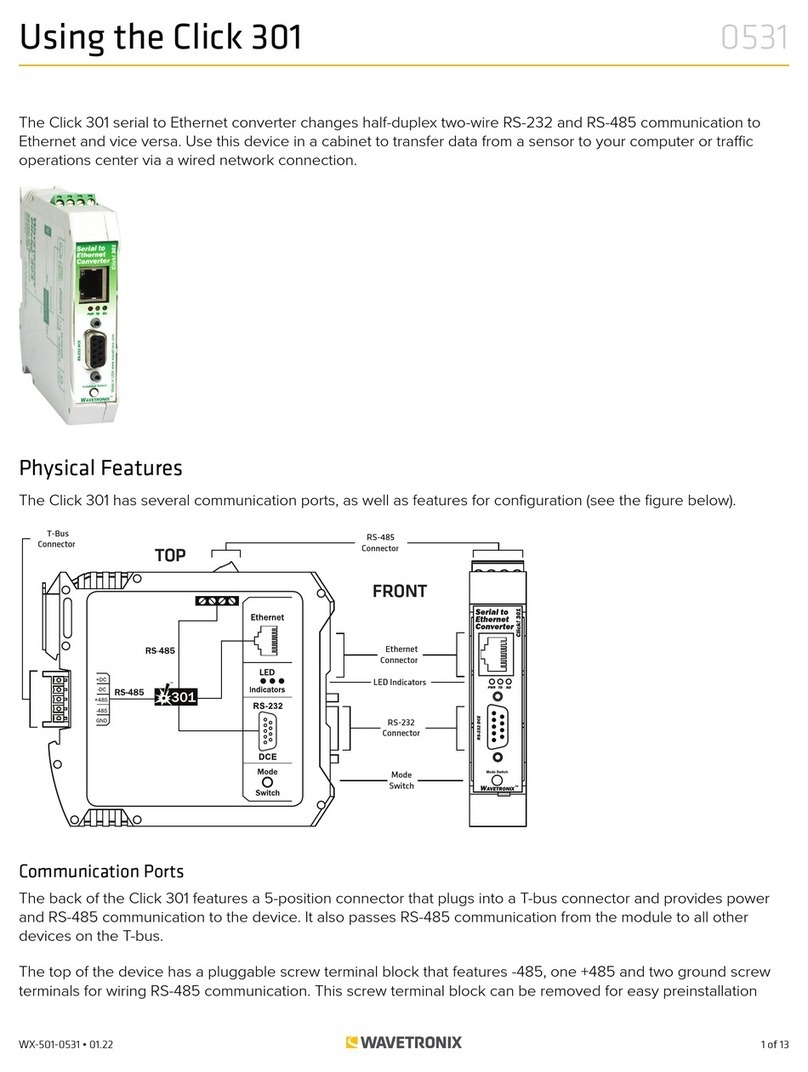HDFury 4K Vertex User manual

4K Vertex 18Gbps
User Manual 4K Vertex Rev 1.0
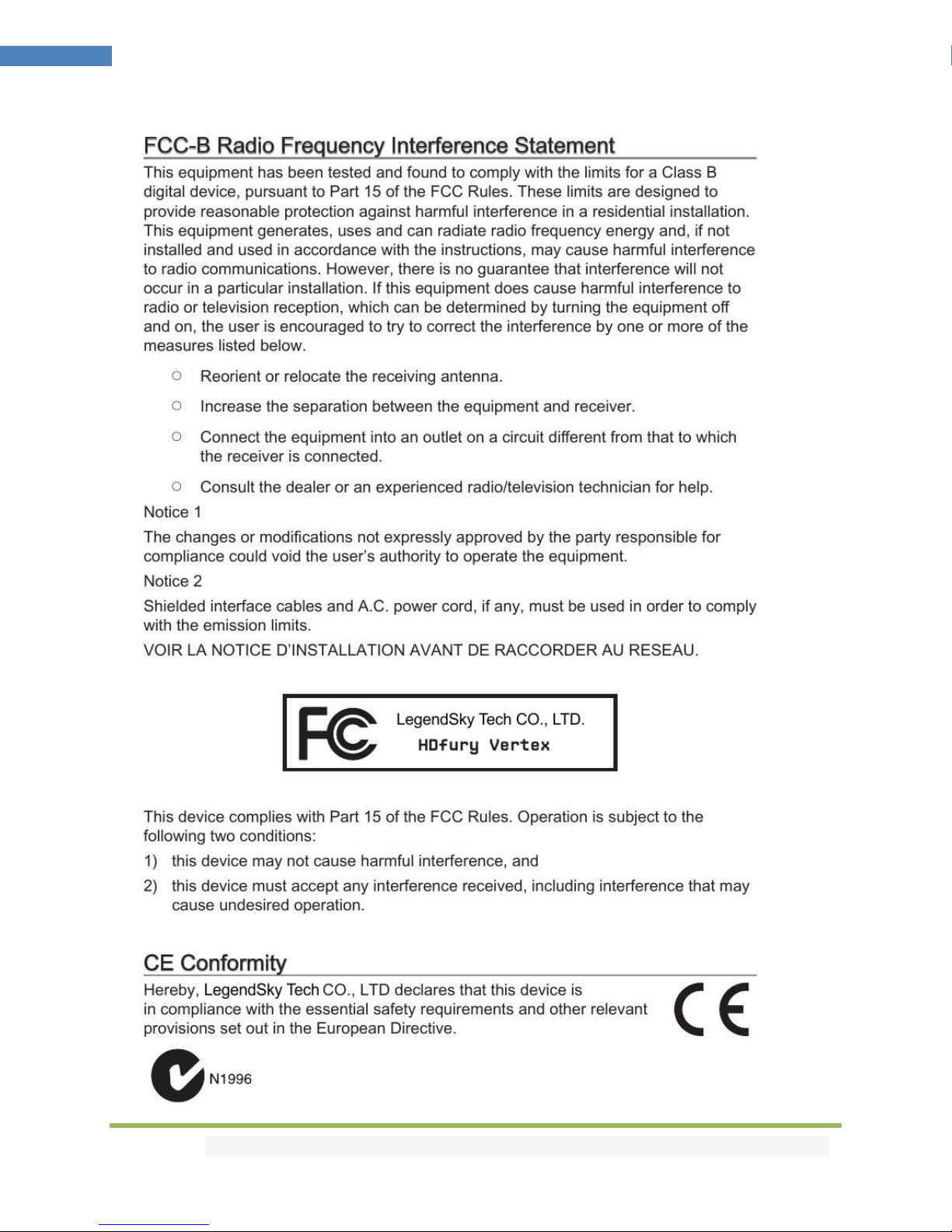
Disclaimer: 3rd party and/or custom firmware providing extra features are not covered in this manual.
2
4K Vertex –User Manual

Disclaimer: 3rd party and/or custom firmware providing extra features are not covered in this manual.
3
4K Vertex –User Manual
Table of Contents
Overview …...................................................................................................... 4
Connecting Cables …........................................................................................ 5
Power Status/OLED …......................................................................................6
Reset HPD/Factory Default…...........................................................................7
EDID Mode Selection .......................................................................................8
OLED Control ………...........................................................................................9
Input Switching and Matrix Mode...................................................................10
HDCP Settings………………………..…………………………………………………………………….11
Scaler Settings…............................................................................................... 12
Combo RST + INP..............................................................................................13
List of Custom EDID available..........................................................................14
Backside Sticker............................................................................................... 17
OLED Display.................................................................................................... 18
Selecting the Windows PC driver for USB GUI and Firmware Update......……19
Update the Vertex Firmware with a Windows PC...................................…… 20
Vertex USB GUI for Windows PC..............................................................…… 24
Vertex RS232 Control.................................................................................…… 44
Vertex Total Control APP............................................................................... 49
IR Codes List..................................................................................................... 51
Frequently Asked Questions (FAQ) ................................................................ 81
Highlight Features ........................................................................................... 85
Specifications................................................................................................... .88
Certifications.................................................................................................... 90
Pro Tips............................................................................................................. 91

Disclaimer: 3rd party and/or custom firmware providing extra features are not covered in this manual.
4
4K Vertex –User Manual
Overview
The HDfury team would like to thank you personally for purchasing the 4K Vertex!
This unique HDMI2.0b and HDCP2.2 device supports true full 4K60 4:4:4 600MHz 18Gbps bandwidth
signals. It will allow you to solve any HDCP error, Split or Matrix any SD/HD/FHD/UHD/HDR/DV or PC
signals up to 600MHz, scale up or scale down any channel individually, display relevant information on
OLED/OSD, select between multiple edid banks, Inject Infoframe and more. Control can be completed
with IR codes, through slide switch or push buttons on the unit, via a wired USB connection to a
Windows PC, via RS232 (MAC/WIN/Linux) or through wireless Bluetooth connection with any
Smartphone or Tablet running Android or iOS. (GoBlue mandatory)

Disclaimer: 3rd party and/or custom firmware providing extra features are not covered in this manual.
5
4K Vertex –User Manual
Connecting Cables
To use your 4K Vertex:
• Connect a HDMI input cable to the HDMI input.
• Connect a HDMI output cable to the HDMI output.
• Connect the Vertex power supply.
• Connect any additional HDMI input/output cable, RS232 or any audio output cable (optional).
HDMI/HDCP 1.x devices at output must be connected to TOP (Downscale) Output port. Make sure that
you are using 600MHz certified HDMI 4K cable if you plan to set up a 4K60 4:4:4 8b or 4K60 4:2:2 12b
600MHz 18Gbps link in your setup.

Disclaimer: 3rd party and/or custom firmware providing extra features are not covered in this manual.
6
4K Vertex –User Manual
Power/Status OLED
The Vertex OLED will turn ON when power supply is applied, Vertex side-logo will glow Green to indicate
that the HDCP handshake has been completed.
The status of the OLED and green side-logo may be used for troubleshooting:
[OLED OFF]: Insufficient power or OLED turned OFF. Use the Vertex power supply; make sure
the OLED is ON (refer to p.9).
[OLED ON]: The Vertex unit is receiving power and is ready to accept an HDMI signal.
[OLED ON and SIDE Logo ON]: The Vertex is powered and receiving and decoding a HDMI signal.

Disclaimer: 3rd party and/or custom firmware providing extra features are not covered in this manual.
7
4K Vertex –User Manual
Reset HPD (Short Press) or Reset to factory default (Long Press)
The 4K Vertex offers 2 functions per push button.
[Short Press] on Reset Button will generate Hot Plug Detection event.
[Long Press] (over 10s for security) will reset the Vertex to factory default.
Note: You can also Reset the unit or perform any others control with IR codes, from the USB GUI for
Windows PC, through RS232 for MAC/WIN/Linux or via smartphone/tablet APP for Android and iOS.
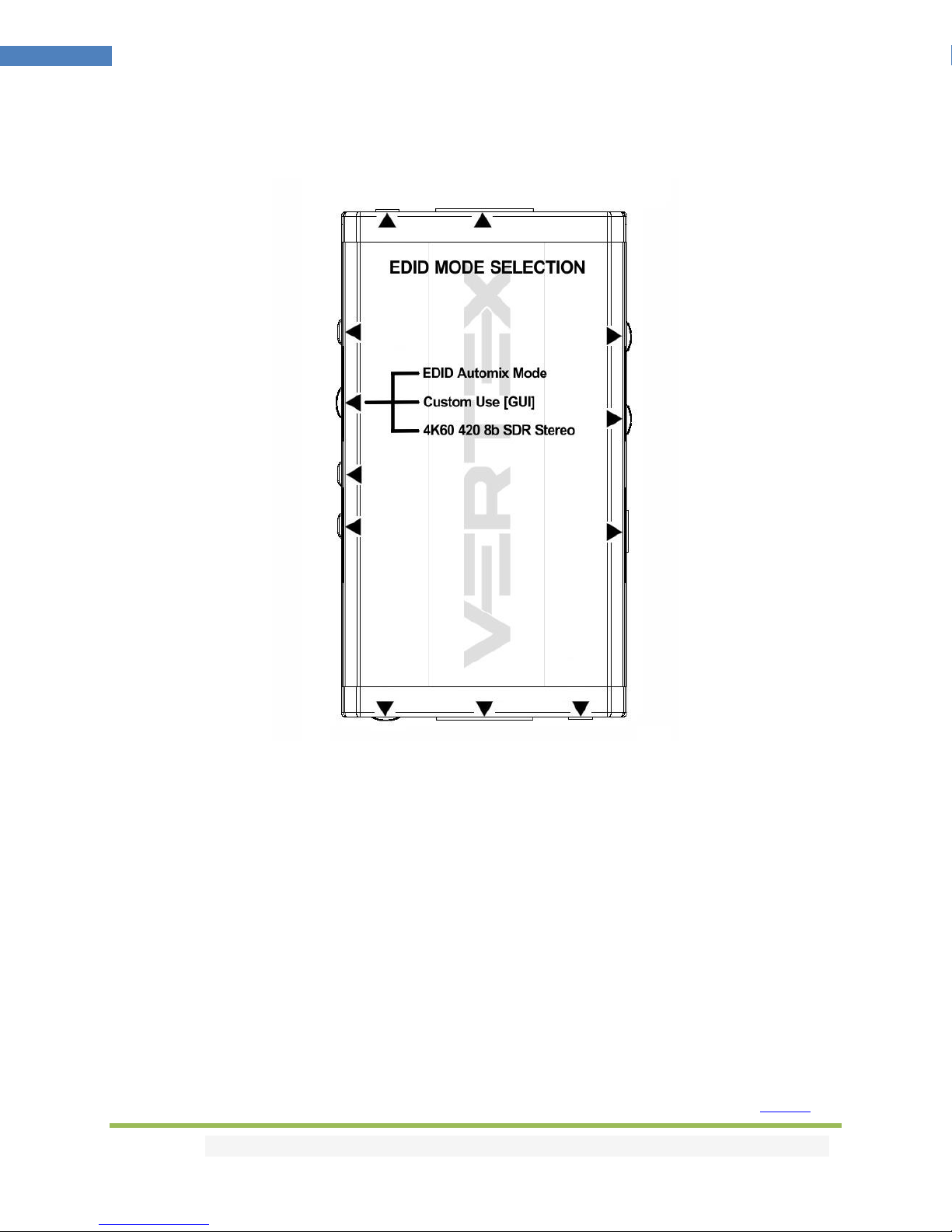
Disclaimer: 3rd party and/or custom firmware providing extra features are not covered in this manual.
8
4K Vertex –User Manual
EDID Mode Selection
EDID slide switch has 3 positions.
Switch should be set to middle position to allow control via USB, IR, RS232 or Bluetooth device.
[Automix Mode]: Create EDID based on mutual sink capabilities controlled by a selectable algorithm
with enforceable flags so both sinks will always show a picture and audio. .
[Custom Use / BT]: Pick and use EDID from a selection of preloaded EDID tables (see p.14) or load any
EDID bank of your choice. By default the selected EDID table is a 4K60 4:4:4 BT2020 HDR 600MHz with
Full Audio capabilities. Leave the slide in this position to allow remote control via USB/IR/RS232 or
Android/iOS APP and/or to pick and use any of the 100 different EDID tables available. Please note that
Vertex can hold a specific EDID for each input.
[Fixed EDID with L/R Audio]: This mode is a 4K60 4:2:0 8b SDR 2channel stereo 300MHz basic table. It
can be used as a security EDID to ensure a picture in mostly every setup/situation.
Note: You can also switch EDID mode and any others control with IR codes, from the USB GUI for
Windows PC, RS232 for MAC/WIN/Linux or via smartphone/tablet APP for Android/iOS using GoBlue.

Disclaimer: 3rd party and/or custom firmware providing extra features are not covered in this manual.
9
4K Vertex –User Manual
OLED Control
OLED Control Button allows you to control the OLED infopage displayed and the light in your setup.
[Short Press] will cycle through the OLED infopage available or wake up from sleep/fade mode.
[Long Press] (over 2sec) will cycle through OLED + Vertex side logo, OLED alone, None (no lights at all)
Note: You can also switch OLED infopage and control light in your setup and any others control with IR
codes, from the USB GUI for Windows PC, RS232 for MAC/WIN/Linux or via smartphone/tablet APP for
Android/iOS using GoBlue.
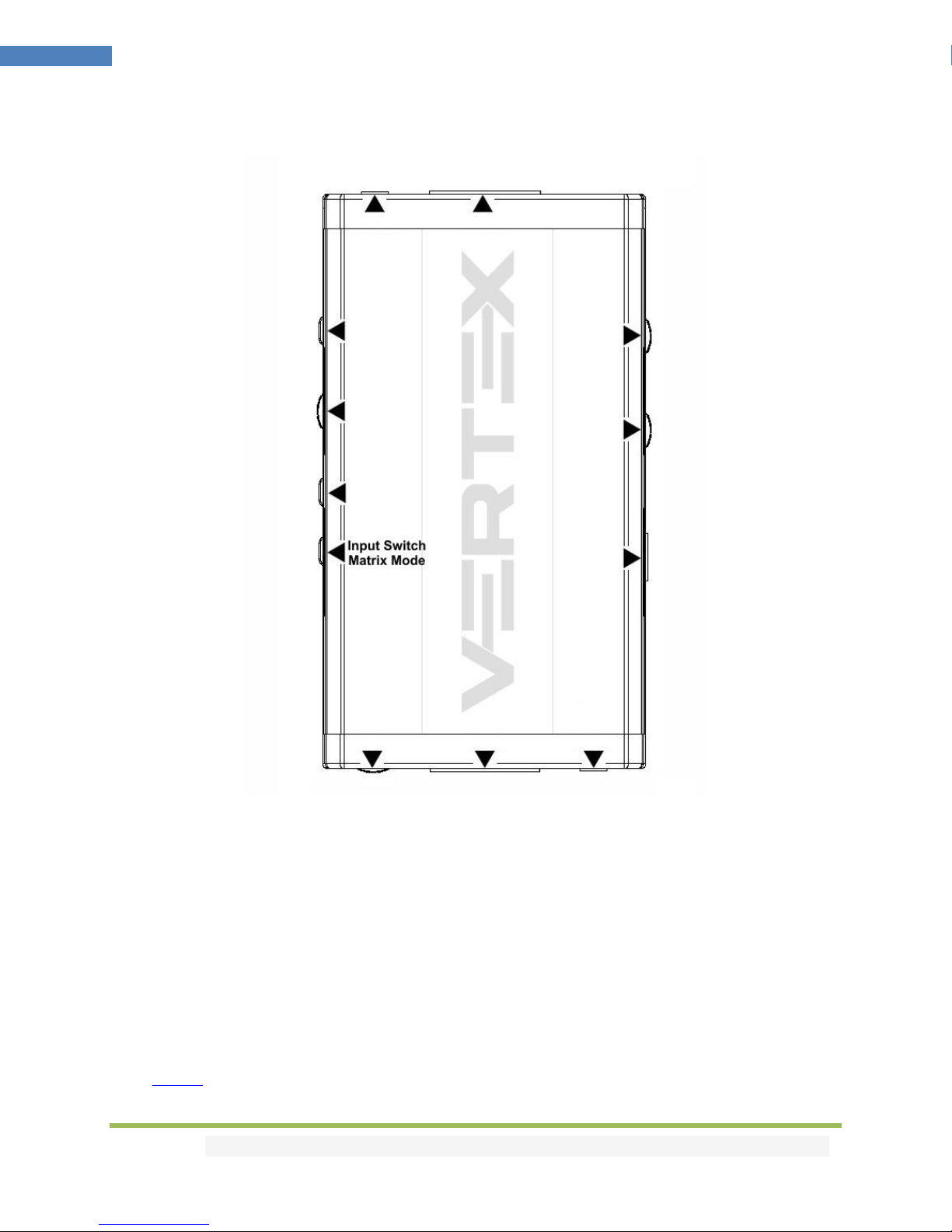
Disclaimer: 3rd party and/or custom firmware providing extra features are not covered in this manual.
10
4K Vertex –User Manual
Input Switching and Matrix mode
Input Switch / Matrix Mode Button allow you to switch active inputs or enter/exit the Matrix mode.
[Short Press] will switch the active input channels in Splitter Mode and swap/cross signals in Matrix
mode.
[Long Press] (over 2sec) will enter/exit the Matrix Mode
Vertex OLED/OSD will report the two active inputs in Matrix mode while only the current active input is
reported via OLED/OSD in Splitter mode.
Note: You can also switch inputs and Matrix, Splitter mode and any others control with IR codes, from
the USB GUI for Windows PC, RS232 for MAC/WIN/Linux or via smartphone/tablet APP for Android/iOS
using GoBlue.

Disclaimer: 3rd party and/or custom firmware providing extra features are not covered in this manual.
11
4K Vertex –User Manual
HDCP Settings
HDCP slide switch has 3 positions.
The switch should be set to the middle position to allow control via USB, IR, RS232 or a Bluetooth
device.
[HDCP 2.2 Mode]: In this mode you always have HDCP 2.2 (if supported) on both output ports.
[HDCP Auto / GUI]: In this mode the Vertex unit makes sure that the conversion will always output a
working signal. Both outputs are dynamic.
[HDCP 1.4]: In this mode, you always have HDCP1.4 on both output ports.
Note on HDCP:
Both inputs accept HDCP1.4/2.2. Both outputs can work with HDCP1.4/2.2 devices.

Disclaimer: 3rd party and/or custom firmware providing extra features are not covered in this manual.
12
4K Vertex –User Manual
Scaler Settings
Scale slide switch has 3 positions.
The switch should be set to the middle position to allow control via USB, IR, RS232 or a Bluetooth
device.
[No Scaling/Passthru]: What comes in/goes out, untouched.
[Custom Scaling/GUI]: This slide switch position will make use of custom defined scaling rules and allow
change via Bluetooth, IR, RS232 or via USB.
[Auto Scaling]: In this mode, Vertex will auto-scale signals based on sink capabilities.
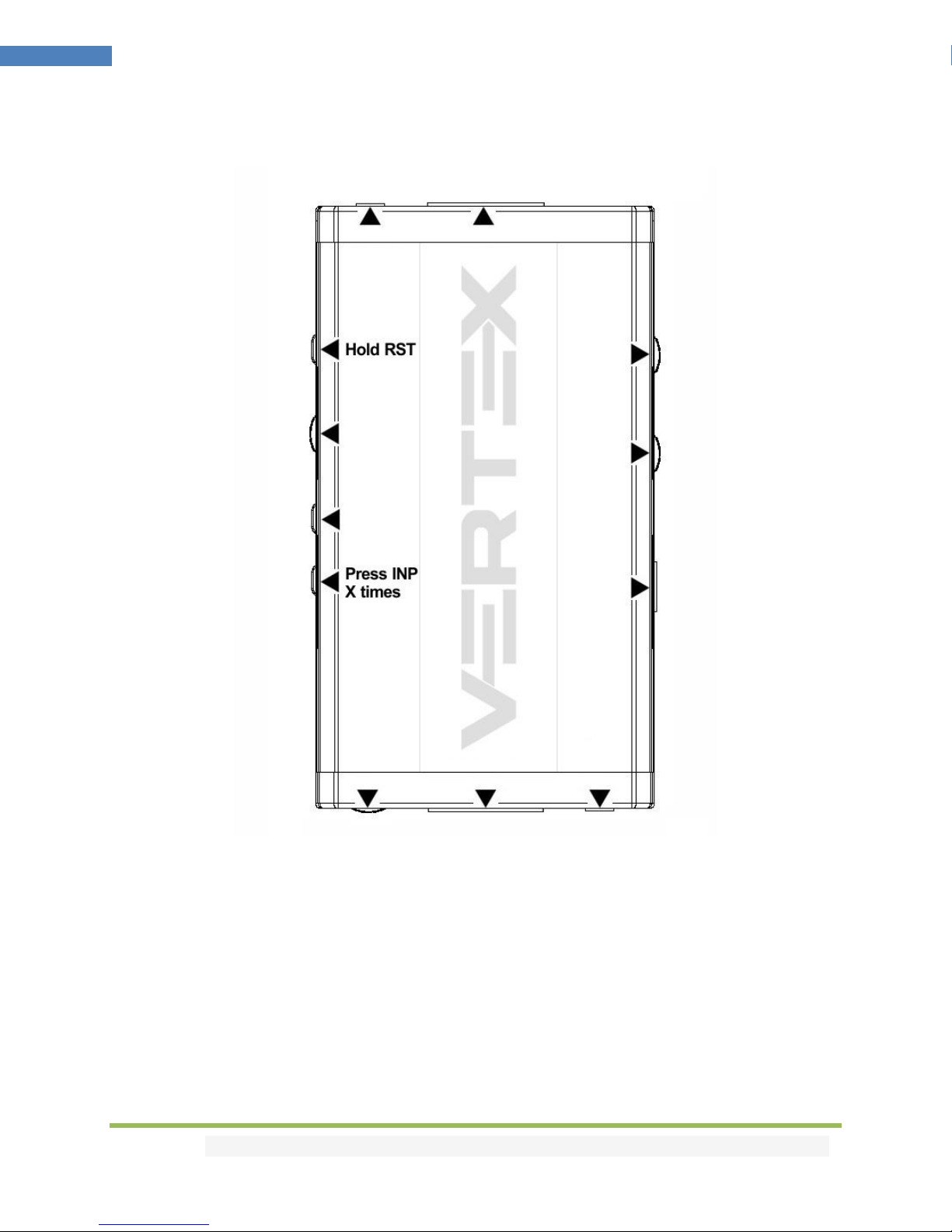
Disclaimer: 3rd party and/or custom firmware providing extra features are not covered in this manual.
13
4K Vertex –User Manual
Combo Hold RST + Press INP
Work underway, reserved for future use.

Disclaimer: 3rd party and/or custom firmware providing extra features are not covered in this manual.
14
4K Vertex –User Manual
List of Custom EDID available.
User can select an EDID from all below EDID tables or force the creation of an Automix EDID with below
options.
[FIXED EDID with L/R stereo]
4K60 4:2:0 300MHz 8b 2ch audio
[CUSTOM USE]
1. CUSTOM 1 [Default FULL no DV]
2. CUSTOM 2 [FULL + LG DV]
3. CUSTOM 3 [FULL + Vizio DV]
4. CUSTOM 4
5. CUSTOM 5
6. CUSTOM 6
7. CUSTOM 7
8. CUSTOM 8
9. CUSTOM 9
10. CUSTOM 10
11. 4K60-444 600MHz HDR BT2020 All Sound
12. 4K60-444 600MHz HDR BT2020 SPDIF
13. 4K60-444 600MHz HDR BT2020 Stereo
14. 4K60-444 600MHz BT2020 All Sound
15. 4K60-444 600MHz BT2020 SPDIF
16. 4K60-444 600MHz BT2020 Stereo
17. 4K60-444 600MHz All Sound
18. 4K60-444 600MHz SPDIF
19. 4K60-444 600MHz Stereo
20. 4K50-444 600MHz HDR BT2020 All Sound
21. 4K50-444 600MHz HDR BT2020 SPDIF
22. 4K50-444 600MHz HDR BT2020 Stereo
23. 4K50-444 600MHz BT2020 All Sound
24. 4K50-444 600MHz BT2020 SPDIF
25. 4K50-444 600MHz BT2020 Stereo
26. 4K50-444 600MHz All Sound
27. 4K50-444 600MHz SPDIF
28. 4K50-444 600MHz Stereo
29. 4K60-420 12bit HDR BT2020 All Sound
30. 4K60-420 12bit HDR BT2020 SPDIF
31. 4K60-420 12bit HDR BT2020 Stereo
32. 4K60-420 12bit BT2020 All Sound
33. 4K60-420 12bit BT2020 SPDIF
34. 4K60-420 12bit BT2020 Stereo
35. 4K60-420 12bit All Sound
36. 4K60-420 12bit SPDIF
37. 4K60-420 12bit Stereo
38. 4K60-420 8-bit 300MHz HDR BT2020 All Sound
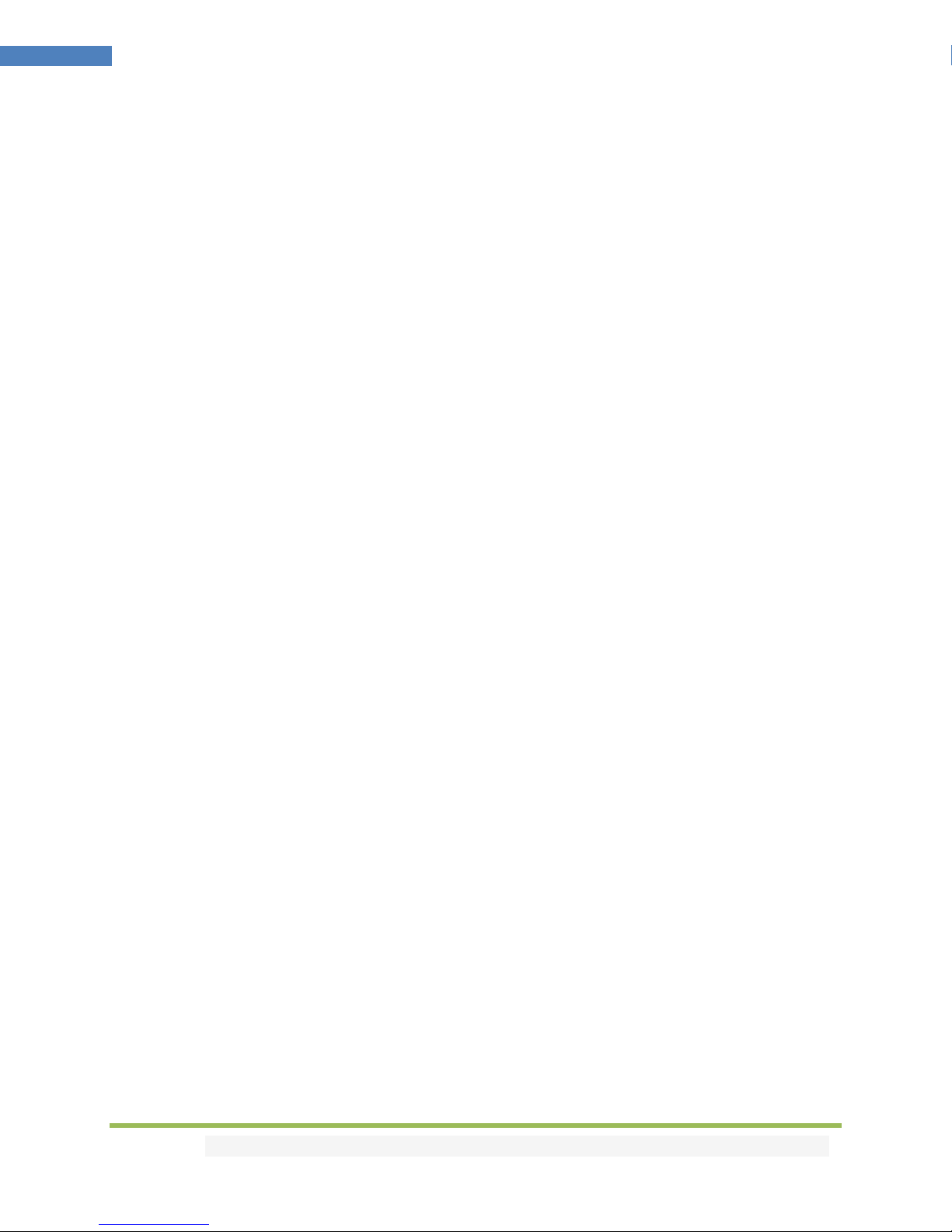
Disclaimer: 3rd party and/or custom firmware providing extra features are not covered in this manual.
15
4K Vertex –User Manual
39. 4K60-420 8-bit 300MHz HDR BT2020 SPDIF
40. 4K60-420 8-bit 300MHz HDR BT2020 Stereo
41. 4K60-420 8-bit 300MHz BT2020 All Sound
42. 4K60-420 8-bit 300MHz BT2020 SPDIF
43. 4K60-420 8-bit 300MHz BT2020 Stereo
44. 4K60-420 8-bit 300MHz All Sound
45. 4K60-420 8-bit 300MHz SPDIF
46. 4K60-420 8-bit 300MHz Stereo
47. 4K30-444 300MHz HDR BT2020 All Sound
48. 4K30-444 300MHz HDR BT2020 SPDIF
49. 4K30-444 300MHz HDR BT2020 Stereo
50. 4K30-444 300MHz BT2020 All Sound
51. 4K30-444 300MHz BT2020 SPDIF
52. 4K30-444 300MHz BT2020 Stereo
53. 4K30-444 300MHz All Sound
54. 4K30-444 300MHz SPDIF
55. 4K30-444 300MHz Stereo
56. 4K30-RGB 300MHz HDR BT2020 ALL audio
57. 4K30-RGB 300MHz HDR BT2020 SPDIF
58. 4K30-RGB 300MHz HDR BT2020 Stereo
59. 4K30-RGB 300MHz BT2020 ALL audio
60. 4K30-RGB 300MHz BT2020 SPDIF
61. 4K30-RGB 300MHz BT2020 Stereo
62. 4K30-RGB 300MHz ALL audio
63. 4K30-RGB 300MHz SPDIF
64. 4K30-RGB 300MHz Stereo
65. 4K24-422 12-bit HDR BT2020 All Sound
66. 4K24-422 12-bit HDR BT2020 SPDIF
67. 4K24-422 12-bit HDR BT2020 Stereo
68. 4K24-422 12-bit BT2020 All Sound
69. 4K24-422 12-bit BT2020 SPDIF
70. 4K24-422 12-bit BT2020 Stereo
71. 4K24-422 12-bit All Sound
72. 4K24-422 12-bit SPDIF
73. 4K24-422 12-bit Stereo
74. 1080p60-444 12-bit HDR BT2020 All Sound
75. 1080p60-444 12-bit HDR BT2020 SPDIF
76. 1080p60-444 12-bit HDR BT2020 Stereo
77. 1080p60-444 12-bit BT2020 All Sound
78. 1080p60-444 12-bit BT2020 SPDIF
79. 1080p60-444 12-bit BT2020 Stereo
80. 1080p60-444 12-bit All Sound
81. 1080p60-444 12-bit SPDIF
82. 1080p60-444 12-bit Stereo
83. 1080p24-444 12-bit HDR BT2020 All Sound
84. 1080p24-444 12-bit HDR BT2020 SPDIF
85. 1080p24-444 12-bit HDR BT2020 Stereo
86. 1080p24-444 12-bit BT2020 All Sound

Disclaimer: 3rd party and/or custom firmware providing extra features are not covered in this manual.
16
4K Vertex –User Manual
87. 1080p24-444 12-bit BT2020 SPDIF
88. 1080p24-444 12-bit BT2020 Stereo
89. 1080p24-444 8-bit All Sound
90. 1080p24-444 8-bit SPDIF
91. 1080p24-444 8-bit Stereo
92. 1080i60-444 8-bit All Sound
93. 1080i60-444 8-bit SPDIF
94. 1080i60-444 8-bit Stereo
95. 720p60-444 8-bit All Sound
96. 720p60-444 8-bit SPDIF
97. 720p60-444 8-bit Stereo
98. 480p60-444 8-bit All Sound
99. 480p60-444 8-bit SPDIF
100. 480p60-444 8-bit Stereo
[AUTOMIX]
Enforceable flags available in Automix mode:
2.0 Stereo, 5.1 Multi, 7.1 Full Sound, Native, BT.2020/xvYcc, HDR10+, HLG, Dolby Vision, 3D Remove,
YCbCr Remove
Selectable algorithms available in Automix mode:
Min Mixed Capabilities, Max Audio/Min Video, Top Output Priority, Bot Output Priority, Max Audio/Max
Video
Note: All options are also available via IR, USB GUI, RS232 or Android/iOS APP.
To upload a custom EDID or Sniff EDID from sink device, please refer to GUI section p.24
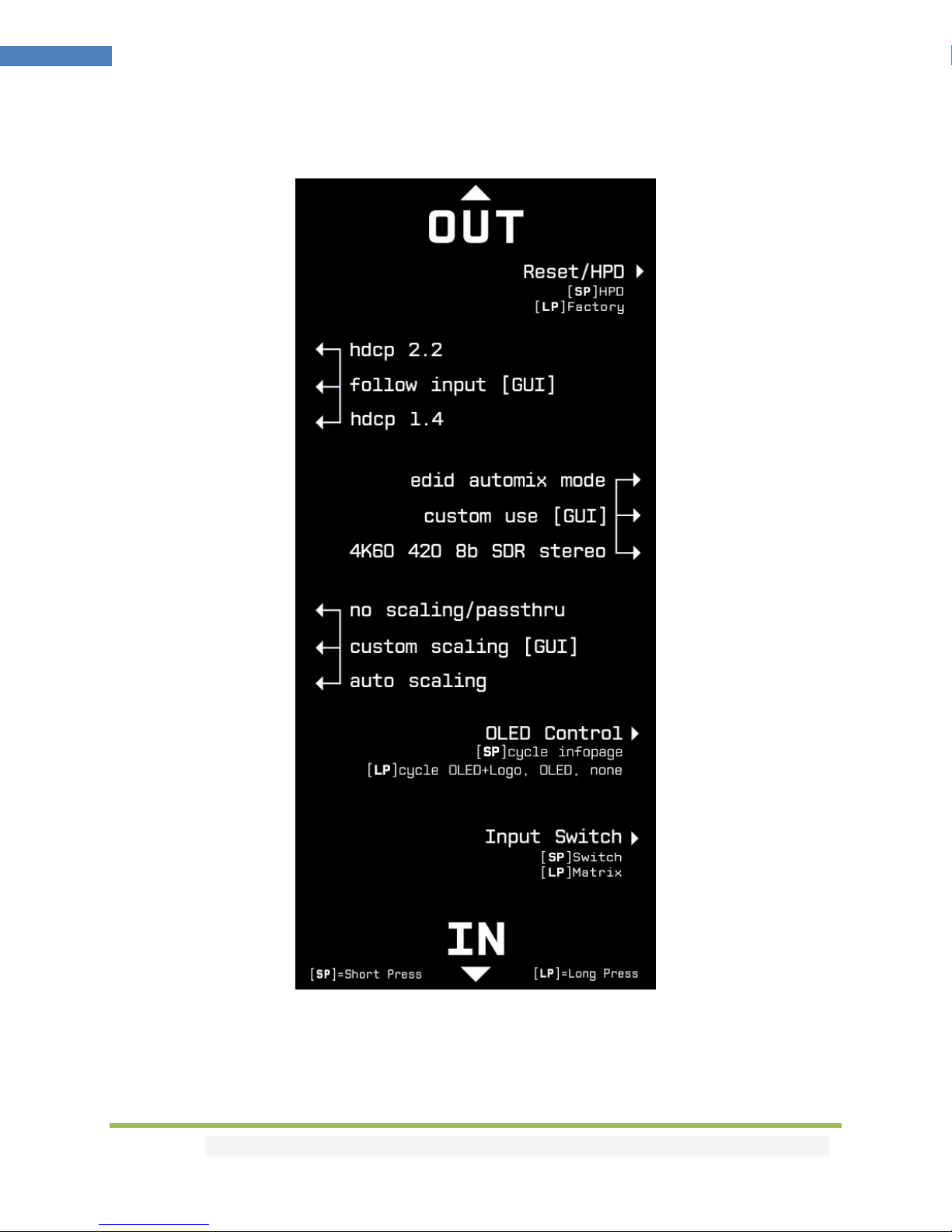
Disclaimer: 3rd party and/or custom firmware providing extra features are not covered in this manual.
17
4K Vertex –User Manual
Backside Sticker
A sticker is available on the back of the unit to remind you the basic configuration options available from
the physical button and slide switches as well as the Short Press [SP] and Long Press [LP] functions of
each button.
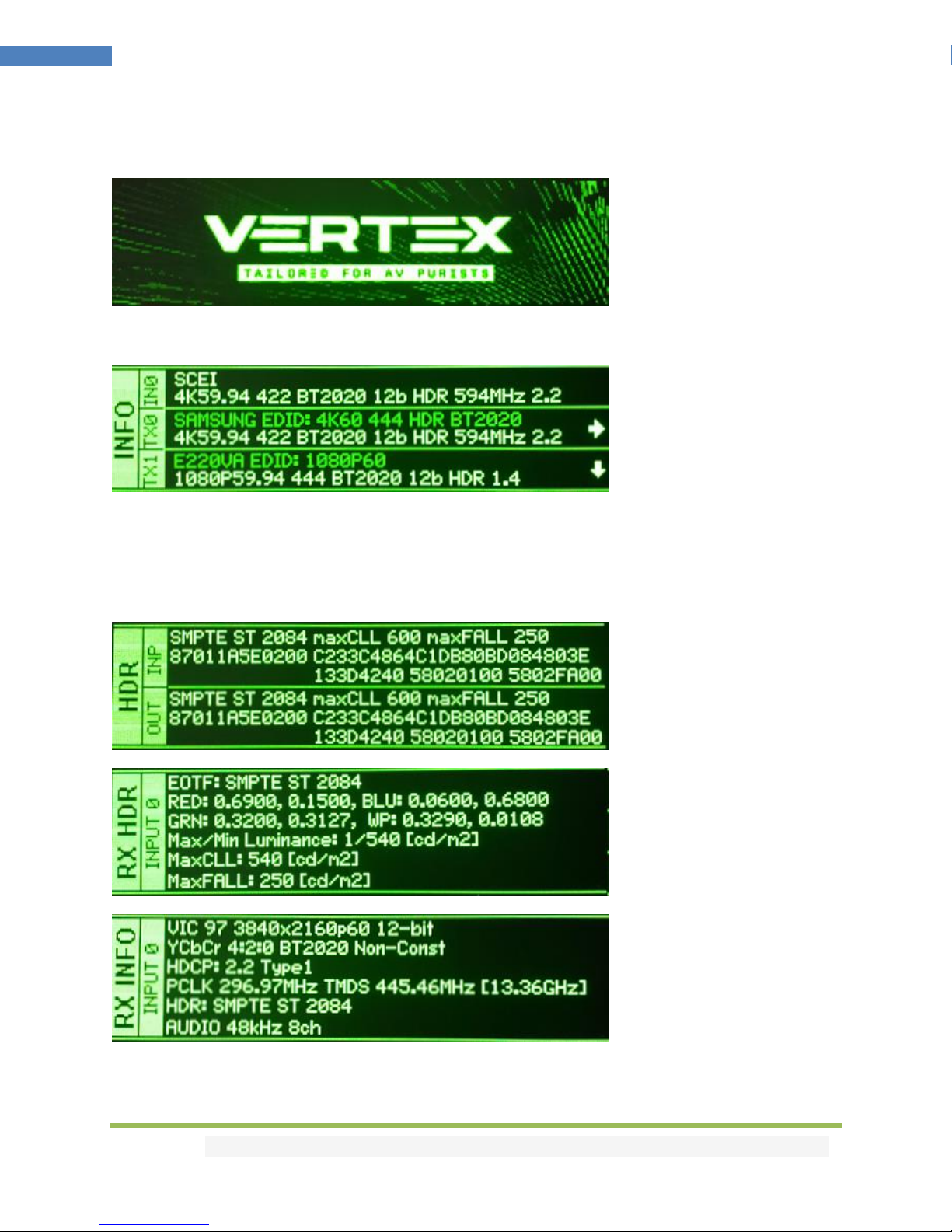
Disclaimer: 3rd party and/or custom firmware providing extra features are not covered in this manual.
18
4K Vertex –User Manual
OLED Display
Immediately upon power up, the Vertex splash screen will appears on the OLED Display.
By default, Vertex will start on its signal info page, from this page you can easily see all signals coming in
and going out as well as the capabilities of your connected equipment. Please note that you can define
the default Vertex starting page from IR, GUI, RS232 or Android/iOS APP. You can also cycle through all
available page using the INFO/OLED button. (see p.9)
HDR and more signal detailed information are available through the selectable OLED pages.

Disclaimer: 3rd party and/or custom firmware providing extra features are not covered in this manual.
19
4K Vertex –User Manual
Selecting your Windows PC Driver for USB GUI and Firmware update
Make sure to install the right Silabs driver for Windows PC based on your Windows OS version and USB
port version.
Silabs Driver 4.0.0 for XP/VISTA/WIN7/WIN8/WIN10
Silabs Driver 4.0.0 - ZIP - 9.18 Mo
USB2.0: WIN XP / VISTA / WIN7 / WIN8 / WIN10
USB3.0: WIN10 / Partial support for others Windows version.
Silabs Driver 3.9.2 for XP/VISTA/WIN7/WIN8
Silabs Driver 3.9.2 - ZIP - 1.65 Mo
USB2.0: WIN XP / VISTA / WIN7 / WIN8
USB3.0: WIN XP / VISTA / WIN7 / WIN8
If you are using Windows 10, the Silabs Driver 4.0.0 is mandatory.
However, Silabs driver 4.0.0 only have partial support for USB3.0 on Win8 and previous Windows
version, so you might prefer the 3.9.2 in such case.
If you are using Windows XP, the Silabs Driver 3.9.2 is mandatory. It is recommended to try the 4.0.0
version first on any Windows version other than XP.
For installation simply download from the above link, unzip and then run the .EXE file
Silabs 3.9.2 driver: run the USBXpressInstaller.exe
Silabs 4.0.0 driver: USBXpressInstaller_x86. exe for 32bit or USBXpressInstaller_x64.exe for 64bit.
Once you have correctly selected, downloaded and installed the right driver, you can proceed with
either updating Firmware (p.20) or using GUI utility (p.24)
Both Firmware update and GUI utility provides 2 directories labelled as per Driver version, make sure to
use the right directory matching your driver version.
Ex: If you installed 3.9.2 driver, Use the 3.9.2 directory to run Firmware update or the 3.9.2 directory to
run the GUI utility.
Note: You can install or remove any driver any time:
Control Panel > Program > Remove Software.
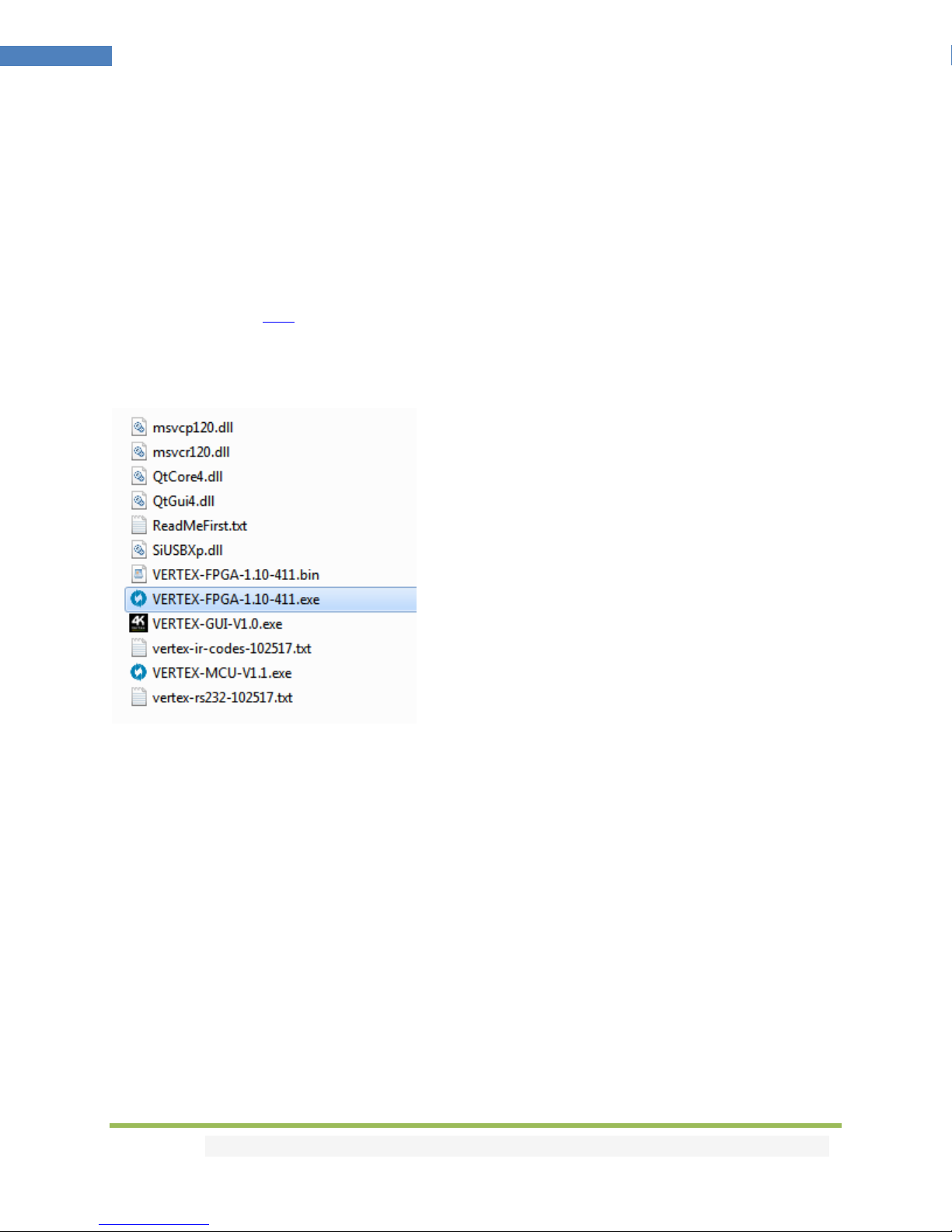
Disclaimer: 3rd party and/or custom firmware providing extra features are not covered in this manual.
20
4K Vertex –User Manual
Updating your Vertex Firmware with a Windows PC
The Vertex Firmware Updater is compatible with all Windows from Win XP to Win 10.
Make sure you have installed the right Silabs driver based on your Windows version and USB port as
described in previous page.
You can download the latest Firmware version for your Vertex device from the Download Tab on the
Vertex Product page: here. If you are unsure about your Firmware version currently in use, simply use
the Total Control APP for Android/iOS info page or the USB GUI for Windows PC to retrieve it.
Once downloaded and extracted, you should have a directory on your computer with the following files
You will have to run both Update FPGA and Update MCU to successfully upgrade your Vertex unit.
Note: Version number could be different depending on the FW revision you downloaded.
You can start by any of them; there is no particular order to respect.
FPGA update will take about 50s while MCU update is taking less than 5s.
After updating the FPGA firmware, you will be prompted to power cycle your Vertex unit, you won’t see
any light or OLED info for about 15s as the unit is reconfiguring itself. Once ready, OLED and light will
come back on. This is only valid for any FPGA update.
This manual suits for next models
1
Table of contents
Other HDFury Media Converter manuals

HDFury
HDFury 4 User manual

HDFury
HDFury HDfury3 User manual

HDFury
HDFury 4K Integral User manual

HDFury
HDFury 4K Diva 18Gbps User manual
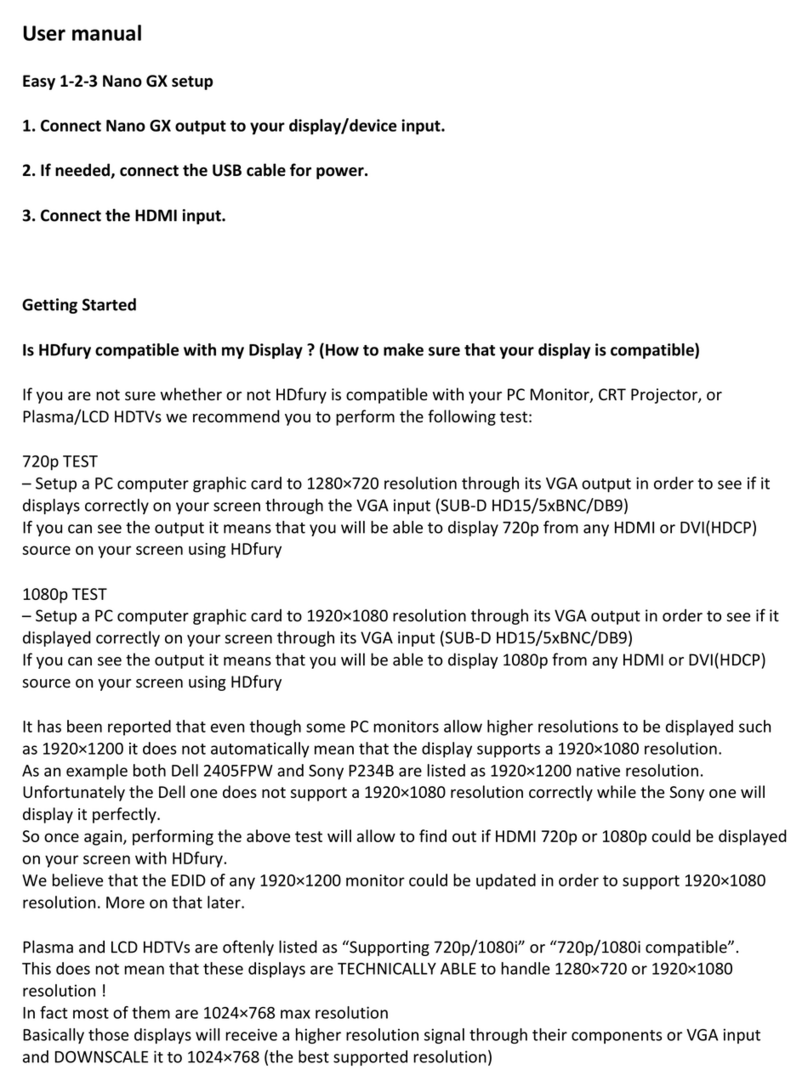
HDFury
HDFury Nano GX User manual

HDFury
HDFury Vertex2 User manual

HDFury
HDFury 4K Linker User manual

HDFury
HDFury Integral 2 User manual

HDFury
HDFury Ultra AVR Key User manual