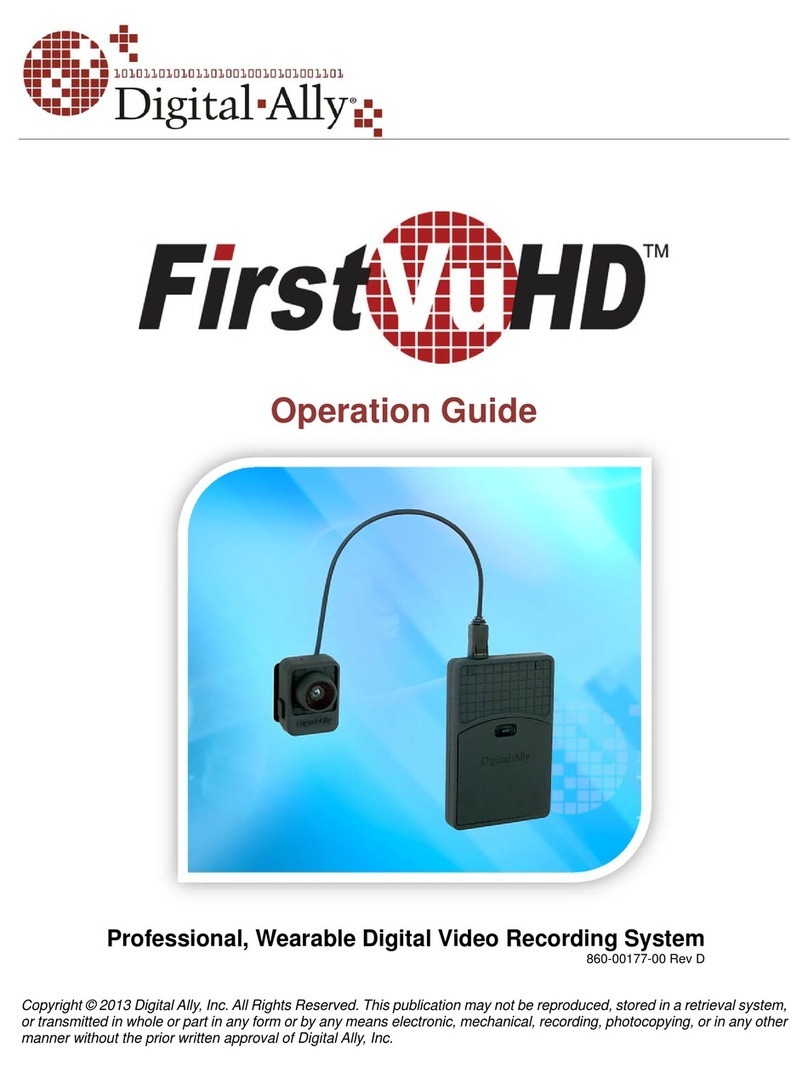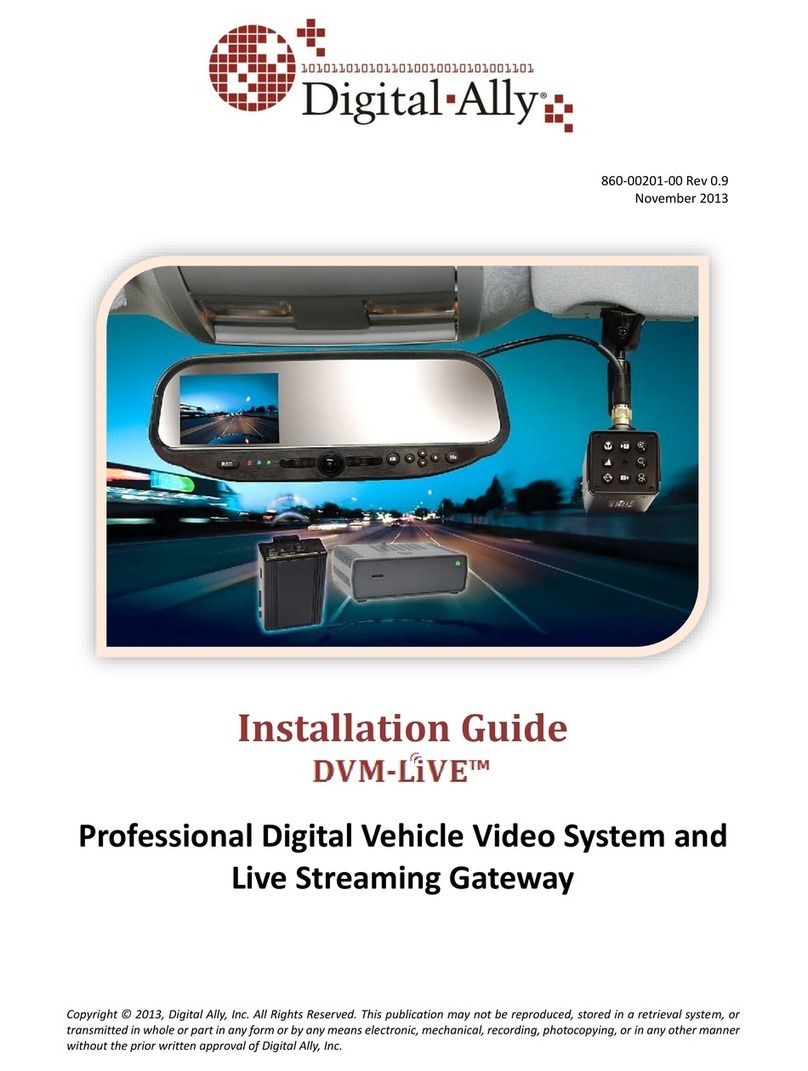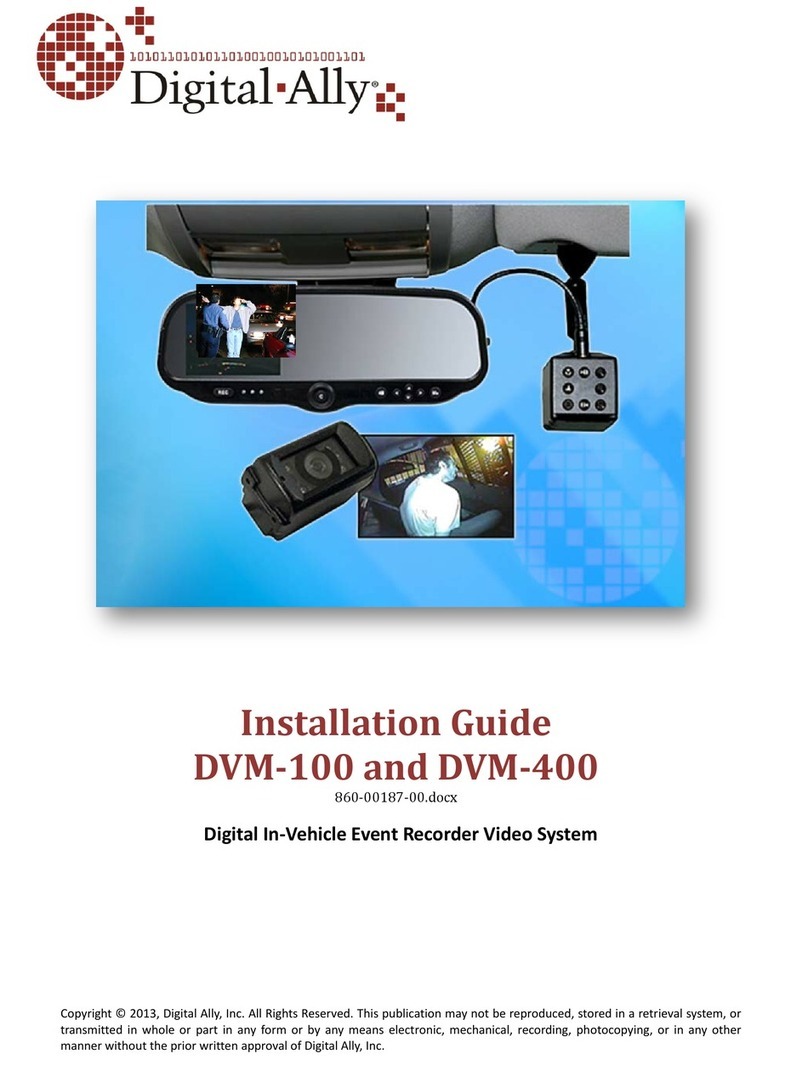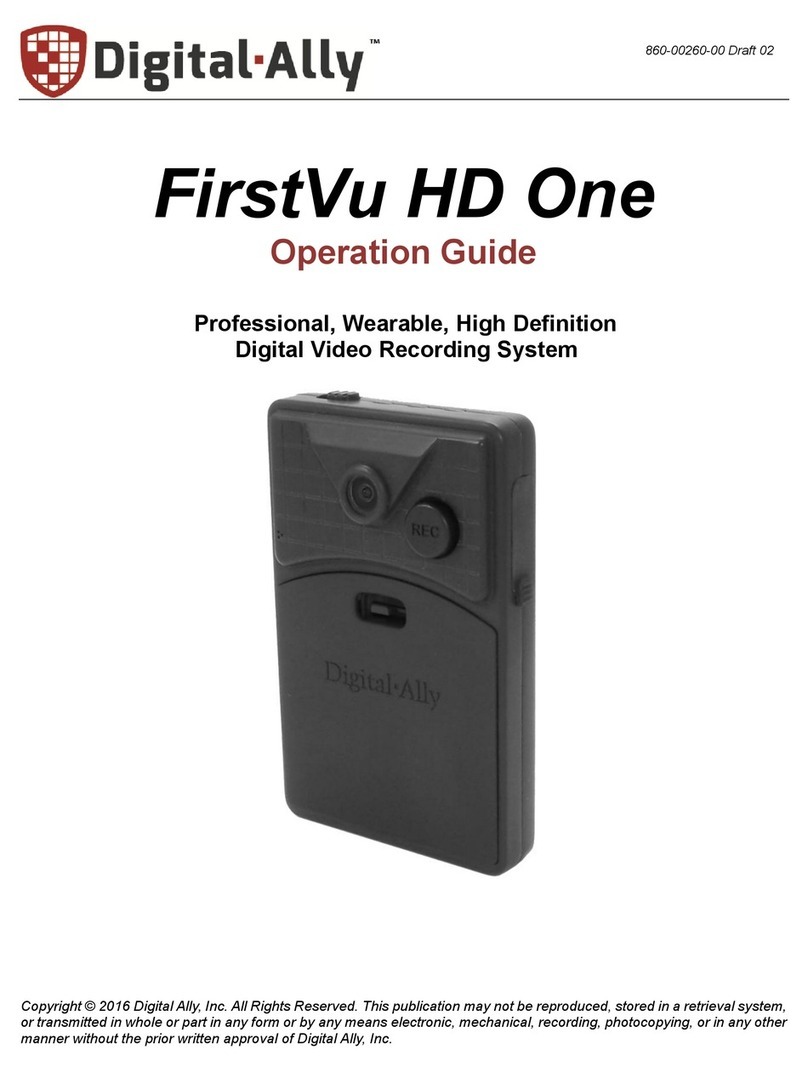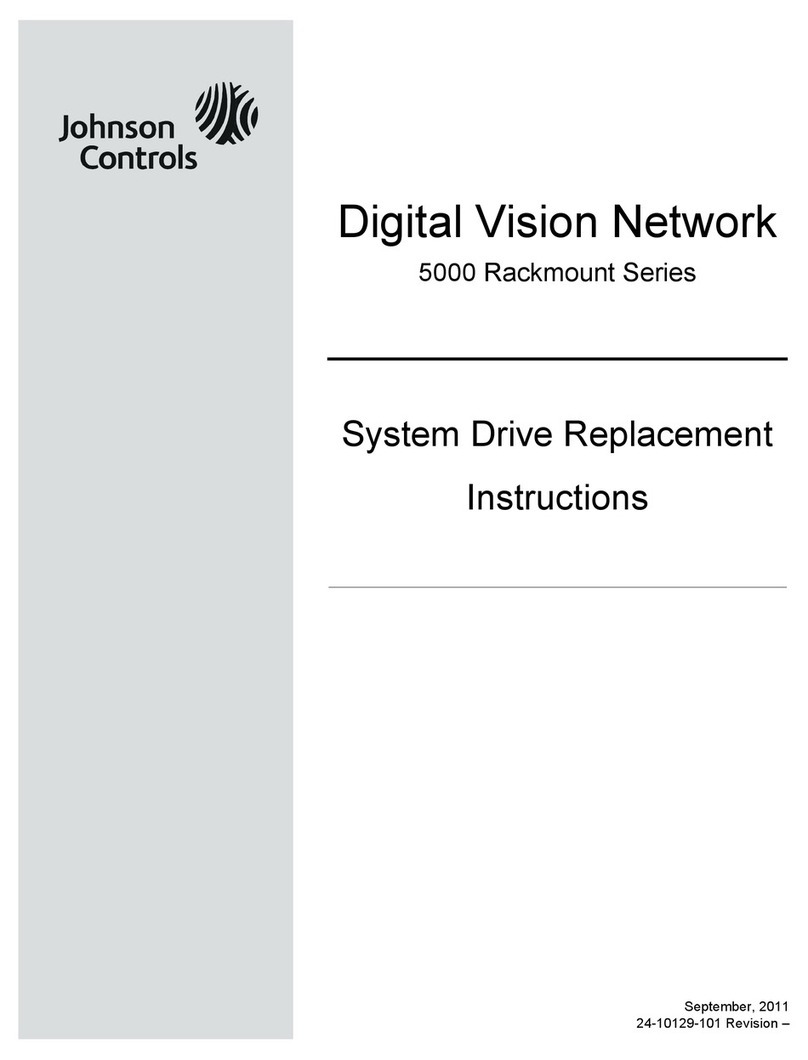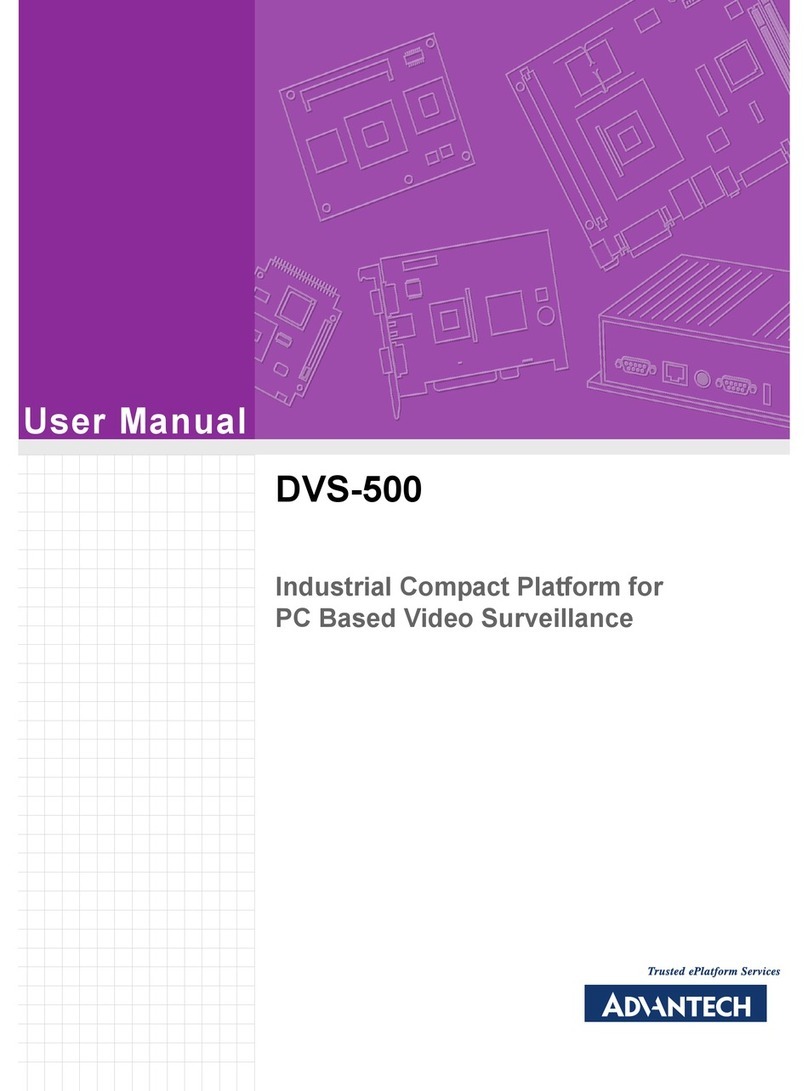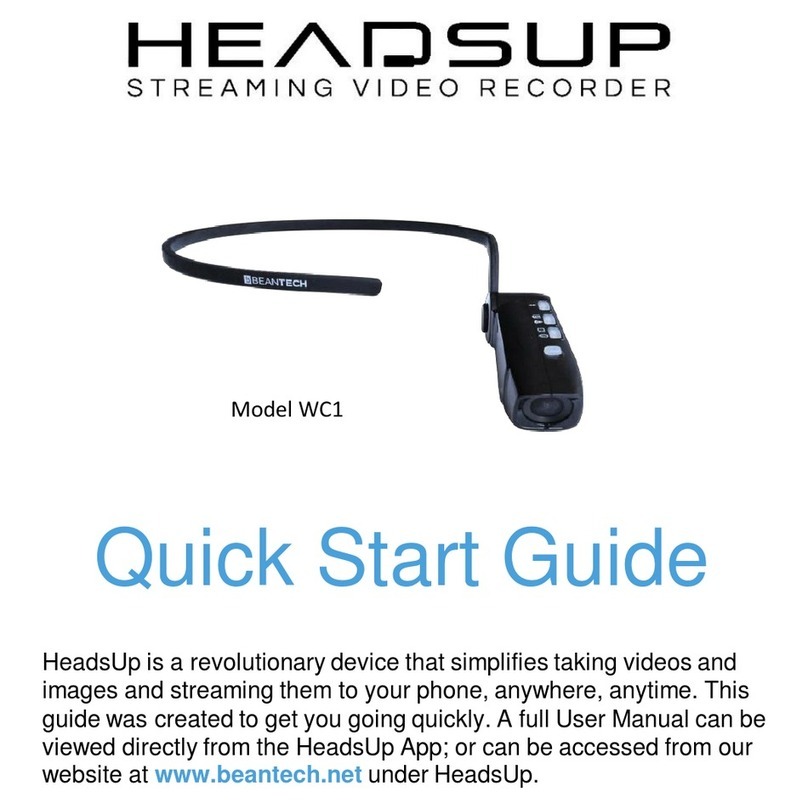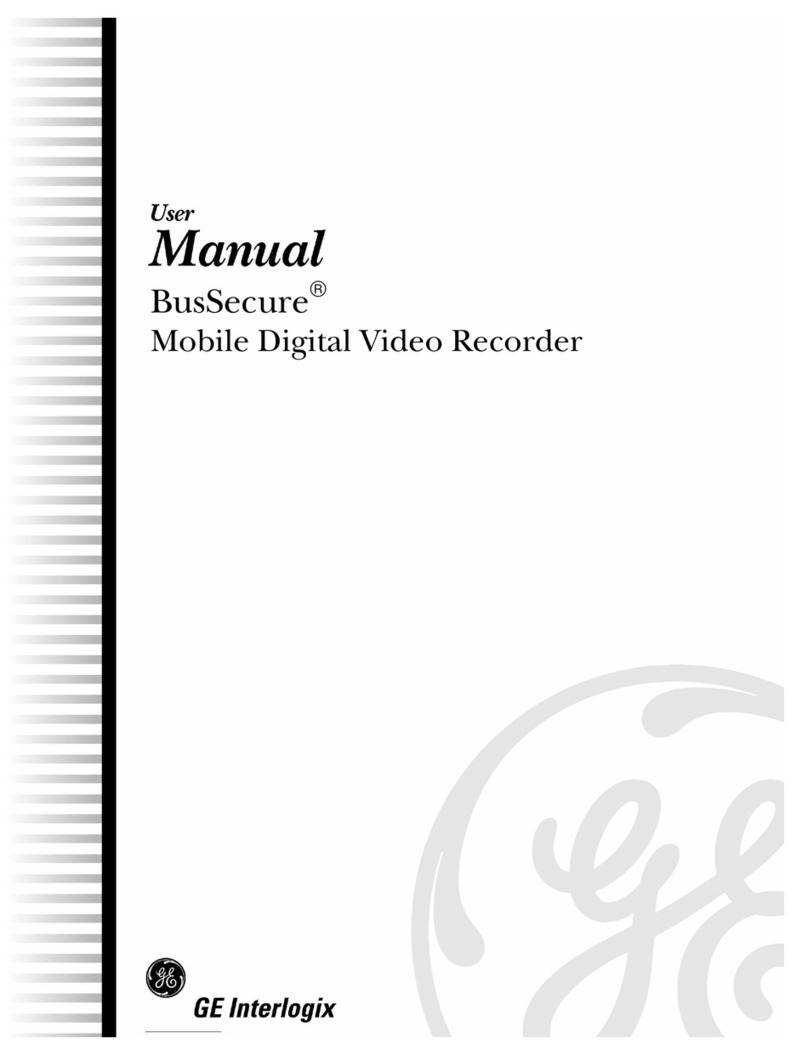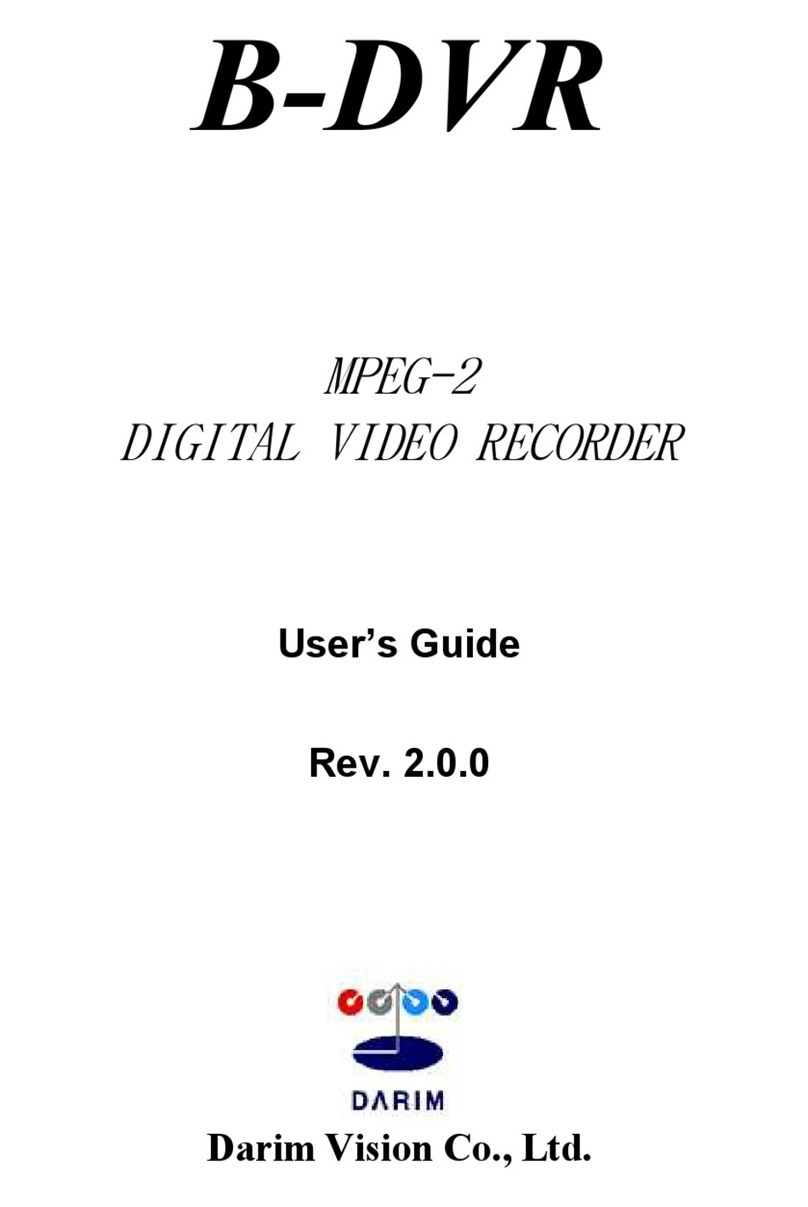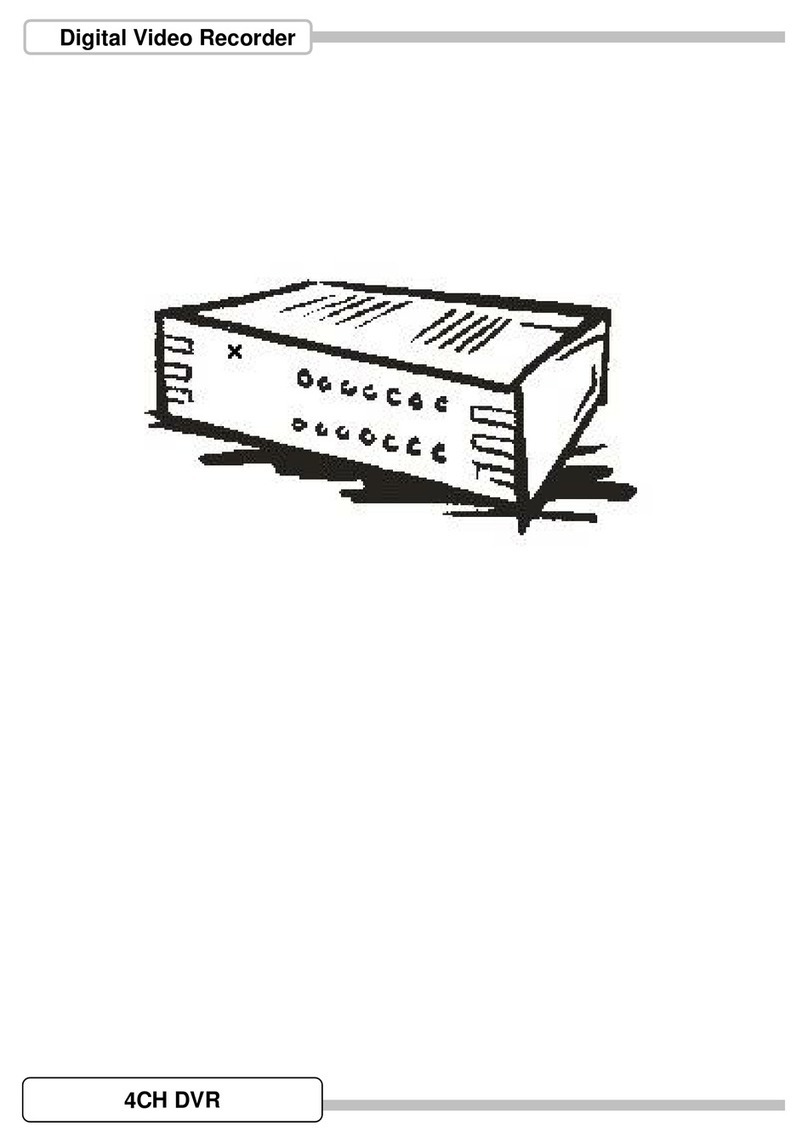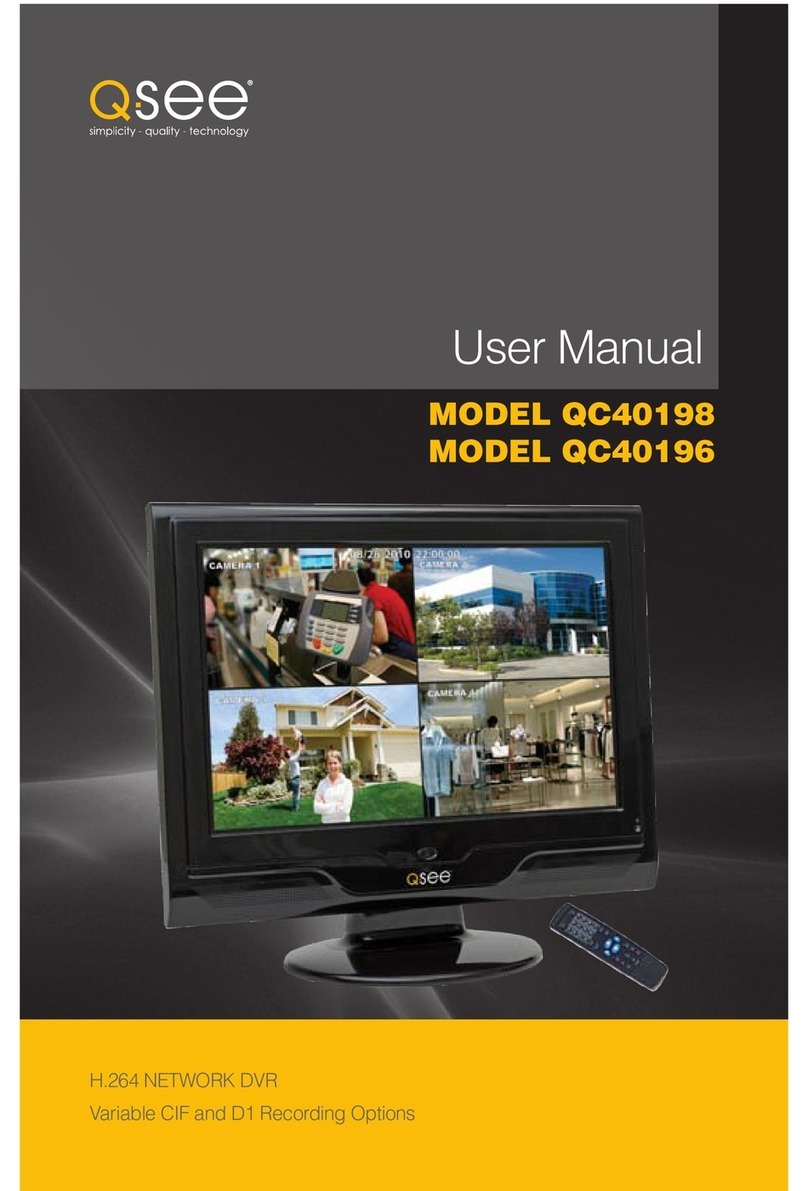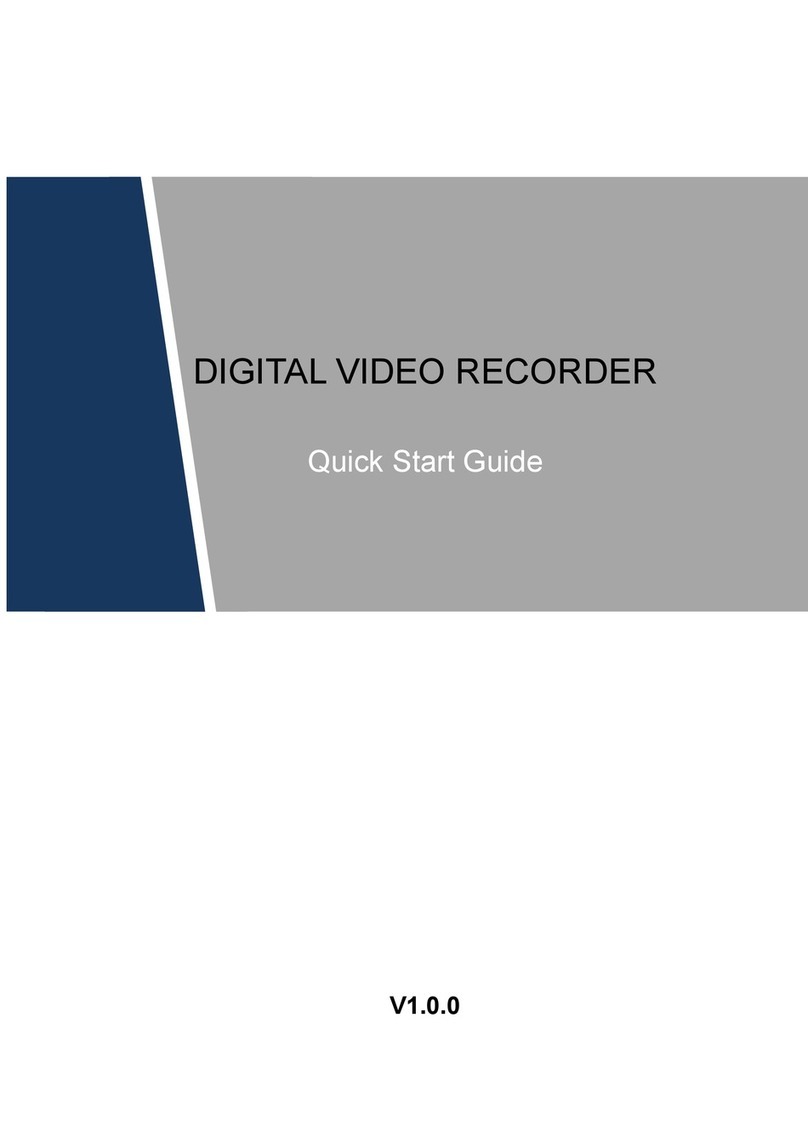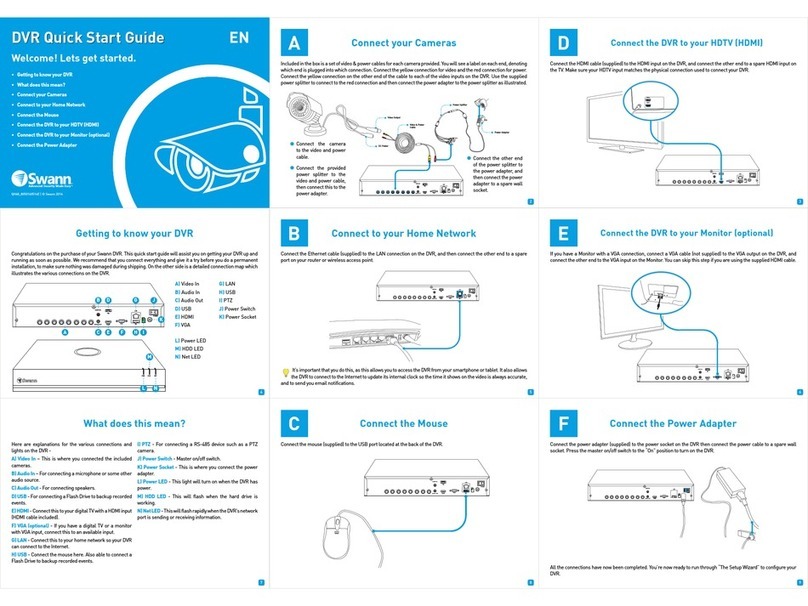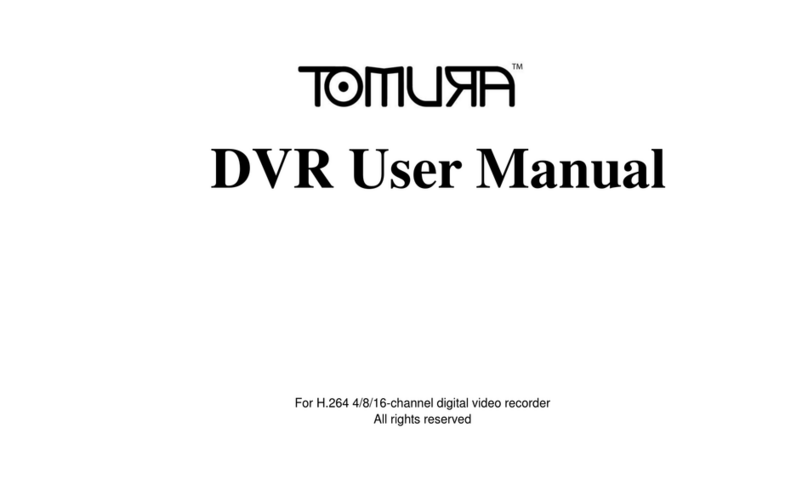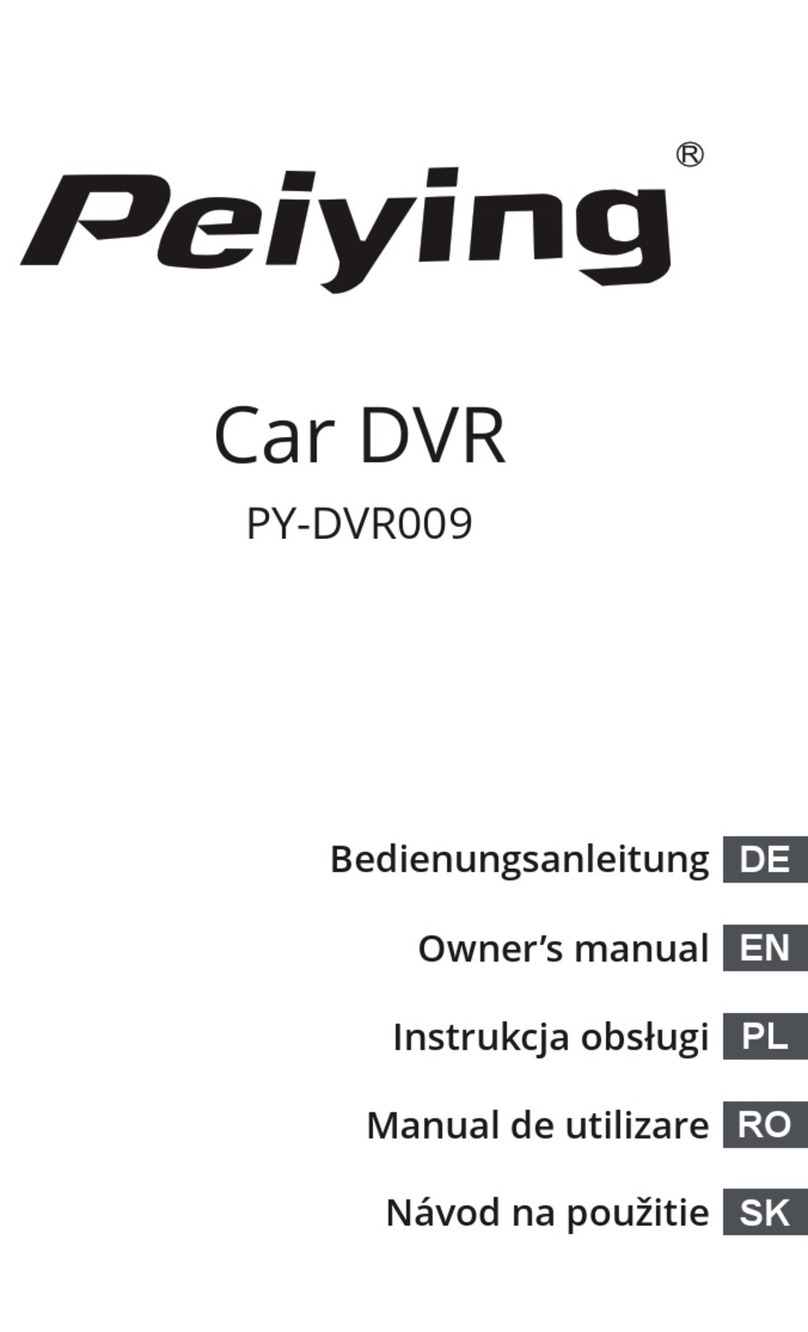Digital-Ally DVM-250 User manual

Copyright © 2010-2015, Digital Ally, Inc. All Rights Reserved. This publication may not be reproduced, stored in a retrieval
system, or transmitted in whole or part in any form or by any means electronic, mechanical, recording, photocopying, or in any
other manner without the prior written approval of Digital Ally, Inc.
Installation Guide
DVM-250 and DVM-250Plus
860-00129-00 Rev C
Digital In-Vehicle Event Recorder Video System

DVM-250/DVM-250Plus Installation Guide 860-00129-00 Rev C
Copyright © 2010-2015 Digital Ally, Inc. i
Table of Contents
SECTION - 1: BEFORE YOU BEGIN ..............................................................................................1-1
TOOLS NEEDED....................................................................................................................................1-1
CAUTIONS AND NOTES ........................................................................................................................1-1
SECTION - 2: PARTS, CABLES AND ACCESSORIES..................................................................2-2
DVM-250 ............................................................................................................................................2-2
Parts and Accessories List.............................................................................................................2-2
Optional Accessories.....................................................................................................................2-4
DVM-250 Basic Wiring Diagram.................................................................................................2-5
DVM-250Plus Basic Wiring Diagram..........................................................................................2-6
SECTION - 3: INSTALLATION INSTRUCTIONS.........................................................................3-1
STEP 1: FACTORY MIRROR REMOVAL..................................................................................................3-1
Screw Mount Rearview Mirror Removal......................................................................................3-1
Wedge (Screwless) Mount Rearview Mirror Removal.................................................................3-1
Cam Lock Rearview Mirror Removal ..........................................................................................3-1
STEP 2: DVM INSTALLATION...............................................................................................................3-2
STEP 3: INTERFACE BOX INSTALLATION..............................................................................................3-4
Interface Box.................................................................................................................................3-4
Mount the IF Box..........................................................................................................................3-4
DVM to Interface Box Cable Installation.....................................................................................3-4
Interface Box Power Cable Installation........................................................................................3-5
STEP 4: INTERFACE BOX EXTERNAL TRIGGER WIRING.......................................................................3-5
Determine the Device Trigger(s) Signal Level.............................................................................3-5
Trigger Wiring Installation............................................................................................................3-6
RJ45 to Terminal Connector Adapter (optional)...........................................................................3-7
Siren Adapter Interface.................................................................................................................3-7
STEP 5: WIRELESS MICROPHONE INSTALLATION (OPTIONAL)FOR USE WITH 001-00042-32 ONLY ...3-8
STEP 6: BACKUP CAMERA INSTALLATION (DVM-250PLUS ONLY) .....................................................3-9
Route the Camera Cable ...............................................................................................................3-9
Mount the Backup Camera ...........................................................................................................3-9
Connect the Backup Camera.......................................................................................................3-10
SECTION - 4: TESTING THE INSTALLATION ..........................................................................4-11
INITIAL POWER UP.............................................................................................................................4-11
RECORD AN EVENT............................................................................................................................4-11
VIEWING THE BACKUP CAMERA (DVM-250PLUS ONLY) .................................................................4-11
SENSOR/OUTPUTALARM TESTING....................................................................................................4-11
SECTION - 5: SUPPORT..................................................................................................................5-11
How to Reset the DVM-250 System ..........................................................................................5-11
Basic Troubleshooting ................................................................................................................5-12
SECTION - 6: CONTACT INFORMATION ..................................................................................6-13
SECTION - 7: INTERFACE BOX SENSOR WORKSHEET .......................................................7-14

DVM-250/DVM-250Plus Installation Guide 860-00129-00 Rev C
Copyright © 2010-2015 Digital Ally, Inc. 1-1
Section - 1: Before you Begin
This document covers the installation of the DVM-250 or DVM-250Plus systems only, including the
Interface Box (if required) and the cabling.
Tools Needed
#2 Phillips head screwdriver
#20 Torx screwdriver or bit
1/8" (4 mm) flat-blade screwdriver
Digital Volt Meter
Cautions and Notes
Please read and follow the instructions and precautions in this installation guide when installing DVM-
250 /DVM-250Plus products.
For assistance, a qualified installation technician or mechanic should be consulted.
Do not use excessive force when removing the mirror from the windshield. The mirror mounting
plate may become separated from the windshield and/or the windshield may break if excessive
force is used. If you are unfamiliar with rearview mirror removal seek professional assistance.
Do not route wiring and cabling over sharp metal edges where they may become damaged or cut.
To prevent electrical shorts or breakage in the wiring and cabling, do not allow wiring and cabling to
be pinched behind trim pieces, panels, or other physical objects.
Do not run wires or cables in areas where they may become damaged by heat from the engine or
the exhaust system.
Do not install any DVM components or wiring in the deployment path of the air bag(s).
When installing the cables or making wire connections, it is recommended you leave a little ‘slack’
in the cable connections to allow for service loops and for movement of the mirror so the
connections do not get pulled or accidentally disconnected.
Where possible, avoid running cables parallel to other wiring and/or antenna coax that may be
installed in the vehicle.
Where possible, do not leave excessive cable above the headliner.
We recommend at least 2 feet of distance between our cabling and that of other systems which
may carry a signal for transmit and/or receive.

DVM-250/DVM-250Plus Installation Guide 860-00129-00 Rev C
Copyright © 2010-2015 Digital Ally, Inc. 2-2
Section - 2: Parts, Cables and Accessories
DVM-250
Parts and Accessories List
The table below outlines the parts that are included with the DVM-250 and DVM-250Plus Packages.
MODEL NUMBER
Part Number
Description
001-00026-32
001-00028-32
001-05420-00
001-00042-32
001-00250-32
001-00250-32-A
001-54510-00
006-08172-32
DVM-250, 32GB, Main Unit
x
x
x
006-08174-32
DVM-250Plus, 32GB, Main Unit
x
x
x
x
259-00148-00
Windshield Mounting Puck
x
x
x
x
x
x
x
006-08140-00
Lanyard and Shielding Strap
x
x
x
x
x
x
x
259-00176-00
Security Tamper Resistant Screw
and Key Kit
x
x
x
x
x
x
x
363-00050-00
SD card, 32GB
x
x
x
x
x
x
x
860-00112-00
Quick Start Guide
x
x
x
x
x
x
x
008-01410-00
GPS Module
x
x
x
x
x
x
x
008-01360-00
USB-A to Mini-B Cable
x
x
x
x
x
x
x
001-00010-20
Wi-Fi Assembly
x
x
x
006-08176-00
or
006-08210-00
IF Box 250Plus IFE-10
IF Box 250Plus IFE-20
x
x
x
x
x
008-01388-00
Cable, Main Power to IF Box
3.1m (10.1ft.)
x
x
x

DVM-250/DVM-250Plus Installation Guide 860-00129-00 Rev C
Copyright © 2010-2015 Digital Ally, Inc. 2-3
MODEL NUMBER
Part Number
Description
001-00026-32
001-00028-32
001-05420-00
001-00042-32
001-00250-32
001-00250-32-A
001-54510-00
008-01384-00
Cable, Vehicle Power to DVM
4.7m (15.4ft)
x
008-01464-00
Cable, IF Box RJ45 Sensor
x
x
566-00134-00
Surface Mount Backup Camera
x
x
008-01390-00
20ft Backup Camera Cable (x2)
x
008-01390-01
40ft Backup Camera Cable
x
x
002-05099-55
Auxiliary 2-Camera Switch Box V2
x
002-05153-00
Auxiliary 4-Camera Switch Box V3
w/Adapter Cable
566-00143-00
Camera, Side Mount
Adjustable for right or left side
mounting. W/Adapter Cable
x
008-01386-01
Cable, IF Box to DVM
4.6m (15.0ft.)
008-01386-02
Cable, IF Box to DVM
6.1m (20.0ft.)
x
x
008-01386-03
Cable, IF Box to DVM
8.1m (26.5ft.)

DVM-250/DVM-250Plus Installation Guide 860-00129-00 Rev C
Copyright © 2010-2015 Digital Ally, Inc. 2-4
Optional Accessories
The table below outlines optional accessories for the DVM-250 and DVM-250 Plus packages.
008-01382-00
008-01382-01
008-01382-02
008-01382-03
Backup Camera 25ft Extension Cable
Backup Camera 40ft Extension Cable
Backup Camera 60ft Extension Cable
Backup Camera 15ft Extension Cable
002-05095-00
DWM-800 System, Wireless Microphone and charging cradle
Can only be used with package 001-00042-32
002-05091-00
Charger, RMT Desktop Charger, 120Vac For DWM-800
008-01455-00
Cable, DWM-800 Wireless Microphone to DVM-800
025-00004-00
External Antenna for DWM-800 Wireless Microphone
004-09058-00
Cable, Back Seat Microphone to DWM-800, 20ft. 2.5mm plug
566-00141-00
License Plate Backup Camera w/Adapter Cable
566-00144-00
Mini Backup Camera w/Adapter Cable
002-00028-00
SD Card Reader for PC
740-00388-00
Panel Mount Remote Activation Switch
740-00399-00
Footswitch, Maintained (18/2AWG, 6ft, bare leads)
002-05030-00
Drop Mount Adapter
002-05112-00
Windshield Mount Adapter Kit, Dodge Charger
006-08267-00
Windshield Mount Adapter Kit, Dodge Sprinter
006-0030
Visor Mount For external front camera
006-0050
Siren Adapter Interface

DVM-250/DVM-250Plus Installation Guide 860-00129-00 Rev C
Copyright © 2010-2015 Digital Ally, Inc. 2-5
DVM-250 Basic Wiring Diagram

DVM-250/DVM-250Plus Installation Guide 860-00129-00 Rev C
Copyright © 2010-2015 Digital Ally, Inc. 2-6
DVM-250Plus Basic Wiring Diagram
Interface Box

DVM-250/DVM-250Plus Installation Guide 860-00129-00 Rev C
Copyright © 2010-2015 Digital Ally, Inc. 3-1
Section - 3: Installation Instructions
The current factory rearview mirror must be removed from the windshield mounting plate. There are
several versions of mirror mounting systems. Below are the most common methods of rearview mirror
removal. If you are unfamiliar with rearview mirror removal, seek professional assistance.
Be very careful and do not use excessive force when removing the mirror from the
windshield. The mirror mounting plate may become separated from the windshield
and/or the windshield may break if excessive force is used.
Use one of the following methods below that matches the mirror mounting configuration of your
vehicle:
Screw Mount Rearview Mirror Removal
1. Using a Philips screwdriver or #20 Torx bit, loosen the screw in the base of the mirror.
2. After loosening the screw, gently lift upward to slide mirror off of mirror mount.
Wedge (Screwless) Mount Rearview Mirror Removal
1. Using a small 1/8" (4 mm) flat-blade screwdriver, insert the flat end into the opening at the
bottom of the mirror mount next to the windshield.
2. Slide the screwdriver into the center of the mirror mount until resistance is felt.
3. Gently apply a small amount of additional upward force to lift away the locking spring inside the
mount.
4. While still applying upward pressure with the screwdriver, grasp the mirror bracket and wiggle
side to side. Lift the mirror up toward the headliner and off the windshield mount button.
Cam Lock Rearview Mirror Removal
1. With your right hand, grip the mirror and keep it stabilized.
2. With your left hand, grip the base of the factory mount where it meets the glass.
3. Apply a small amount of inward pressure toward the glass and rotate the base clockwise.
4. The spring loaded factory mount should release from the windshield puck. See picture below.
Step 1: Factory Mirror Removal

DVM-250/DVM-250Plus Installation Guide 860-00129-00 Rev C
Copyright © 2010-2015 Digital Ally, Inc. 3-2
1. Remove the protective film covering from the :
a. Mirror glass
b. Road facing camera
c. Passenger facing camera.
2. Slide the new rearview DVM (Digital Video Mirror) onto the existing windshield mounting plate
and secure your DVM to the vehicle windshield. For some 2011 - 2013 Dodge vehicles, attach and
orient the optional adapter to factory windshield as shown. Use Loctite™ to secure the adapter to
the factory windshield mount. If needed, attach optional drop down bracket as shown.
3. Use a #20 Torx screw driver to tighten the mounting screw.
4. Adjust the viewing angle for the rearview mirror.
In some vehicles, the position of the manufacturer’s windshield mounting plate may not allow
for proper rearview DVM adjustment for some individuals, especially when the vehicle is
equipped with an overhead console and/or interior emergency lighting. In these cases, the
mounting plate included with the DVM-250 package must be glued to the windshield in a
location that will allow proper adjustment. Loctite #03346 glue is recommended. Please
follow instructions on their package.
5. The unconnected end of the DVM shielding strap must be
securely connected to the vehicle chassis. The strap should be routed and attached to the metal
structure above the windshield.
The shielding strap must be connected to a metal surface of the vehicle chassis to prevent EMI
and RF interference. Failure to properly connect the shielding strap may cause system
operation issues.
6. If an Interface Box (IF Box) will be installed, skip to #16. Then proceed forward to Step 3
(Interface Box Installation).
7. If no external sensors are required, an IF Box is not required. If an IF Box will not be installed
continue to the next installation instruction.
8. Place the connector end of the Vehicle Power cable in proximity to the mating connector on the
back of the DVM. Do not plug the cable in at this time.
9. Leave enough slack in the cable as a service loop for the rearview
mirror adjustment.
10. Begin routing the cable under the front edge of the headliner and
down the windshield pillar to the desired location for connection to
vehicle power. To conceal the cable it may be necessary to loosen the sun visor mounting
bracket and/or other trim pieces to allow the cable to be tucked in behind the headliner.
Do not route wiring and cabling over sharp metal edges. Where possible, avoid running the
cable parallel to other wiring and/or antenna coax that may be in the vehicle. To prevent
electrical shorts or breakage in the wiring and cabling, do not allow wiring and cabling to be
pinched behind trim pieces, panels, or other physical objects.
Step 2: DVM Installation

DVM-250/DVM-250Plus Installation Guide 860-00129-00 Rev C
Copyright © 2010-2015 Digital Ally, Inc. 3-3
11. Secure the cable and in-line fuse housing using Velcro or standard tie wraps as required. The
cable contains a filter to help minimize unwanted RF noise and 3 amp fuse.
12. Remove 4 to 5 inches of the outer jacket at the bare end of the power cable. Separate the
braided shield from the individual conductors, attach an electrical terminal to the end of the
braided shield, and attach the terminal to the chassis of the vehicle.
13. The Red wire of the DVM power cable should be connected to the vehicle +12Vdc and the Black
wire of this power cable connects directly to the vehicle’s chassis. It is preferred that the power
wire be tied in with DVM interface box connection with no obstructions to battery such as a
cutoff switch or charge guard system.
It is recommended that these connections are made directly to the engine compartment
battery wiring harness for best results. These wires should be used ONLY for the DVM system
and not be tapped into for installation of any other equipment in the vehicle. Doing so, could
result in possible radio frequency interference from the other equipment.
14. Connect the White wire to the ignition switch where +12vdc is only present when the vehicle
ignition Key is in the ON position.
Do not connect the White wire directly to the vehicle battery. For proper operation this wire
must be connected to the vehicle ignition switch.
15. Re-connect the cable to the connector on the back of the DVM.
16. GPS Module and optional WIFI assembly
a. Use full length of cable to locate as GPS away from DVM
b. Upper right or left corner of windshield below the black "frit" of the top windshield.
c. Do Not mount the GPS:
i. In the headliner
ii. Under metal
iii. Near the DVM or Wi-Fi adapter
17. Clean the windshield glass with alcohol and use the supplied tape to attach the GPS module and
optional WIFI assembly to the windshield. See below.
18. If external triggers are not being used, proceed to “Section - 4: Testing the Installation"

DVM-250/DVM-250Plus Installation Guide 860-00129-00 Rev C
Copyright © 2010-2015 Digital Ally, Inc. 3-4
Interface Box
The Interface Box (IF Box) must be securely mounted on a solid area of the
vehicle structure in a moisture free location where it can be easily accessed.
Possible mounting locations include:
•Under the dash on the passenger side.
•Behind the kick panel on the passenger side (or driver side).
•Screwed into the transmission tunnel sheet metal below the dash.
On some vehicles this may not be possible due to extreme heat radiated from the transmission.
•Under the seat on some SUV-type vehicles.
•Behind a panel on the right hand side of the dash (nearest to the door).
Do not place the IF Box directly on floorboard or mount it in areas where it could be
exposed to moisture such as air conditioner condensation, accidental liquid spills,
rain, snow, mud, or other elements that could be tracked into the vehicle from
outside the vehicle.
Do not place the IF Box in an area that will subject the unit to excessive heat such
as a transmission tunnel or engine firewall.
Do not drill into any hoses or wiring that may exist below the mounting screws.
Mount the IF Box
1. Use the IF Box to DVM cable as a gauge to estimate an appropriate location for mounting the IF
Box.
2. Once a suitable mounting location has been identified for the IF Box, verify that the shielding
strap can be securely connected to the metal surface of the vehicle chassis. If the shielding strap
does not reach a suitable metal surface, reposition the IF Box
appropriately.
3. Secure the unconnected end of the shielding strap to the vehicle chassis.
The shielding strap must be connected to a metal surface of the vehicle chassis to
prevent electrical interference. Failure to properly connect the shielding strap may
cause system operation issues.
DVM to Interface Box Cable Installation
1. Plug the connector of the IF Box to DVM cable into the back of the DVM.
2. Leaving slack in the cable at the mirror mounting bracket for DVM
adjustment, begin routing the cable from the DVM under the front edge
of the headliner down the windshield pillar towards the mounting
location for the IF Box. To conceal the cable, it may be necessary to
loosen the sun visor mounting bracket and/or other trim pieces to allow
the cable to be tucked in behind the headliner.
Do not route wiring and cabling over sharp metal edge. Avoid running the cable
parallel to other wiring and/or antenna coax from other equipment in the vehicle. To
prevent electrical shorts or breakage in the wiring and cabling, do not allow wiring
and cabling to be pinched behind trim pieces, panels, or other physical objects.
3. Secure the cable using Velcro or standard tie wraps as required.
4. Plug the remaining end of the IF Box to DVM cable into the IF Box.
Step 3: Interface Box Installation

DVM-250/DVM-250Plus Installation Guide 860-00129-00 Rev C
Copyright © 2010-2015 Digital Ally, Inc. 3-5
Interface Box Power Cable Installation
1. Plug the connector of the Vehicle Power cable into the IF Box.
2. Route the cable to a suitable location for electrical connection.
3. Remove 4 to 5 inches of the outer jacket at the bare end of the power
cable. Separate the braided shield from the individual conductors,
attach an electrical terminal to the end of the braided shield, and
attach the terminal to the chassis of the vehicle.
4. Connect the Red wire of the power cable to the vehicle +12Vdc and
the Black wire of this power cable connects directly to the vehicle’s chassis or a ground wire. It is
preferred that the power wire be tied in with DVM interface box connection with no
obstructions to battery such as a cutoff switch or charge guard system.
It is recommended that these connections are made directly to the engine
compartment battery wiring harness for best results. These wires should be used
ONLY for the DVM system and not be tapped into for installation of any other
equipment in the vehicle. Doing so could result in possible radio frequency
interference from the other equipment.
5. Connect the White wire to the ignition switch where +12vdc is only present when the vehicle
ignition key is in the ON position.
Do not connect the White wire directly to the vehicle battery. For proper operation
this wire must be connected to the vehicle ignition switch.
6. Secure the cable and the inline fuse housing using Velcro or standard tie wraps as required. The
cable contains a filter to help minimize unwanted RF noise and 3 amp fuse.
7. Re-connect the cable to the connector on the back of the DVM.
The IF Box provides multi-purpose sensor inputs that allow external devices
to trigger an event record in the mirror. It also provides an Output Alarm
to turn devices on or off when an event trigger occurs. Common external
sensors include; brake lights, turn signal indicators, reverse gear, covert
foot‐switch, or door sensors.
Determine the Device Trigger(s) Signal Level
For the administrator to configure each of the six (6) multi-purpose input sensors, the signaling from the
external device must be found and documented. Determine the signaling of each external device that
will be used and document the signal information on the Sensor Worksheet that has been provided on
page 7-14.
Reverse Gear Signal (DVM-250Plus only)
Tap into the reverse gear signal, with the vehicle started measure and record the DC voltage of
the signal with the vehicle in park; measure and note the DC voltage when the vehicle is in
reverse gear. Record both voltage levels on the Sensor Worksheet. Refer to the vehicle
manufacturer’s wiring diagram specific details for your vehicle.
Sensor #1 is reserved for the Reverse Gear Signal for use with the Backup camera option on
the DVM-250Plus.
Step 4: Interface Box External Trigger Wiring

DVM-250/DVM-250Plus Installation Guide 860-00129-00 Rev C
Copyright © 2010-2015 Digital Ally, Inc. 3-6
Trigger Wiring Installation
Once the administrator has received the signal information of each device, they will complete the lower
section of the Sensor Worksheet on page 7-14. Use the information they have provided to connect the
IF Box Sensor cable to the devices.
1. Position RJ45 end of the sensor cable near the IF Box RJ45 jack, but do not plug it into the IF Box.
2. Leaving a service loop for connection to the IF Box, begin routing the un-terminated end of the
sensor cable to the desired location in the vehicle for connection for each of the input sensor
devices.
3. Cut off excess cable as required, and strip the cable jacket from the un-terminated end of the
sensor cable to access the individual wires.
4. The devices can then be connected to the sensor interface cable based on the lower section of the
Sensor Worksheet on page 7-14.
5. Use the following table for wiring connections to the sensor cable and connect the external
devices to the appropriate wire of the RJ45 sensor cable.
6. When all external devices have been connected, plug the RJ45 into the jack labeled “SENS A” on
the IF Box.
Pin
Sensor Number
Wire Color
1
Sensor #1 (Reverse Gear)
RED
2
Sensor #2
ORANGE
3
Sensor #3
BLUE
4
Sensor #4
YELLOW
5
Sensor #5
WHITE
6
Sensor #6
GREEN
7
Output #1
BROWN
8*
GND
BLACK
Pin 8 (GND) can be used to provide a signal ground.
Remote Accessory Out
In addition to activating the DWM-800 wireless microphone, A DVM-250Plus can be configured to
activate or deactivate an auxiliary device when an event record begins. Below is a general outline
showing how the Output Alarm Trigger can be wired using an interposing relay.
The device, relay, and fuse are optional customer provided items. Be sure to select a relay
which can handle the power requirements of your device.
Example wiring diagrams:
1. Activate during Event Recording: To activate low power devices when an Event Trigger is active,
the example diagram below shows how to connect it to the IF Box. When the Output alarm is
active the relay will be energized and the device will be powered on. If the Output Alarm is not
active, the relay will not be energized and the device will not be powered.
+12V, (2A max.)
To Vehicle Battery
To Pin 7 of the IF Box
SENS A connector cable
(BROWN wire)
85 86
30 87a
87 Device
GNDPower IN
NC
Fuse 2A Fast Blow

DVM-250/DVM-250Plus Installation Guide 860-00129-00 Rev C
Copyright © 2010-2015 Digital Ally, Inc. 3-7
2. De-Activate during Event Recording: To de-activate low power devices when an Event Trigger is
active, the example diagram below shows how to connect it to the IF Box. When the Output
alarm is active the relay will be energized and the device will not be powered. If the Output
Alarm is not active, the relay will not be energized and the device will be powered on.
+12V, (2A max.)
To Vehicle Battery
To Pin 7 of the IF Box
SENS A connector cable
(BROWN wire)
85 86
30 87a
87
Device
GNDPower IN
NC
Fuse: 2A Fast Blow
RJ45 to Terminal Connector Adapter (optional)
If heavier gauge and jacket wiring is required, an optional terminal connector adapter kit
(P/N 002-05107-00) is available for purchase from Digital Ally. The adapter allows
customer provided wire to be used for wiring sensors from the vehicle to the IF Box. For
more information and installation instructions, refer to the DVM-250 Terminal Block Kit
Installation Instructions included with the kit.
Siren Adapter Interface
If an acceptable DC output cannot be obtained from the siren controller, the optional siren adapter
interface (Digital Ally P/N 006-0050) can be used to connect the siren speaker to the interface box.
Follow the diagram below to install the siren interface.
The sensor must be configured for a High to Low, Standard Threshold within the
Configuration Manager software.
Terminal Block
DVM IF Box

DVM-250/DVM-250Plus Installation Guide 860-00129-00 Rev C
Copyright © 2010-2015 Digital Ally, Inc. 3-8
1. Attach the mounting bracket to the back of the BTR (base
transceiver cradle); the assembly can then be mounted at your
preferred location, such as the side of the center console. Do not
mount the cradle in close proximity of a cup holder or other area
which may be exposed to moisture. Damage caused by a liquid
spill is not covered under warranty.
2. Attach the antenna. If you are using the external In-Car Microphone, connect it to the BTR In-Car
Microphone jack and route the microphone to your preferred location in the vehicle. The typical
mounting location for the external in-car microphone is in the rear seat area along the headliner
& below the weather strip.
DWM-800 Wireless Microphone Cable Installation
Carefully route the BTR-800 cable to the back of the DVM. Make the following
connections listed in figure 3-8.
Step 5: Wireless Microphone Installation (Optional)
For use with 001-00042-32 only
Connection
Wire Color
POWER
Connect to +12vdc battery terminal
RED
GND
Connect to vehicle chassis
BLACK
REMOTE ACCESSORY OUT
Connect to auxiliary equipment
(optional connection, see next page)
VIOLET
MIC trigger out
Connect to GREEN wire of IF Sensor
Cable (see figure 3-6)
GREEN
MIC trigger in
Connect to BROWN wire of IF Sensor
Cable (see figure 3-6)
BROWN
Transmit/Receive
Connect to RJ45 input jack on the
BTR800 microphone charger
RJ45
Audio Out
Connect to 3.5mm audio jack on the
back of the DVM
3.5mm audio plug
Figure 3-8: BTR800 Cable Input Connections
Antenna Connection
In-Car Microphone Connection

DVM-250/DVM-250Plus Installation Guide 860-00129-00 Rev C
Copyright © 2010-2015 Digital Ally, Inc. 3-9
Connect the 3.5mm Audio Plug to the audio input jack on the back of the DVM. Be sure to leave
enough slack in the cable to allow for movement of the mirror.
Route the Camera Cable
1. Plug the connector on the DVM end of the Backup Camera cable into the back of the DVM. This
cable will connect to the short cable attached to the Backup Camera.
2. Leave slack in the cable as a service loop and for DVM adjustment; then begin routing the cable
to the rear of the vehicle.
3. If possible, route the camera cable to the opposite direction of other cables connected to the
DVM under the front edge of the headliner.
4. Depending on your vehicle you may be able to route the cable down the side of the headliner to
a rear compartment of the vehicle. Otherwise find a suitable route on the floorboard of the
vehicle.
5. To conceal the cable it may be necessary to loosen interior trim and other components within
the vehicle.
6. Secure the cable using Velcro or standard tie wraps as required.
7. The cable connector for the Backup Camera should be routed to a rear compartment of the
vehicle such as the trunk of a car, to a location within 3 feet of the rear license plate.
Mount the Backup Camera
LICENSE PLATE BACKUP CAMERA
1. Remove the top two screws holding the rear license plate to the vehicle.
2. Position the backup camera bracket along the top edge of the license plate.
3. Replace the license plate mounting screws to complete the bracket installation.
It may be illegal in your local area or state to cover up the State, County, Year, etc. on the vehicle license
plate. Depending on the design of the license plate for your particular state, you may need to use the Mini Backup
Camera in order to ensure compliance with your local and state laws.
Step 6: Backup Camera Installation (DVM-250Plus only)
License Plate Backup Camera
Mini Backup Camera
Do not route wiring and cabling over sharp metal edges. When possible, avoid running the cable parallel to other wiring and/or
antenna coax from other equipment in the vehicle. To prevent electrical shorts or breakage in the wiring and cabling, do not
allow wiring and cabling to be pinched behind trim pieces, panels, or other physical objects.

DVM-250/DVM-250Plus Installation Guide 860-00129-00 Rev C
Copyright © 2010-2015 Digital Ally, Inc. 3-10
EXTERNAL MOUNT BACKUP CAMERA
1. Identify a flat surface to attach the mounting bracket.
2. For exterior mounting where the cable must be routed through a panel to
the interior of the vehicle:
a. Position the mounting bracket, locate the ¾” hole in the
bracket, and mark the center on the mounting surface.
b. Place the bracket aside. Prepare the center mark on the
mounting surface using a hole punch, and then drill the hole using a ¾” drill bit.
3. Using the camera hardware provided:
a. For installations with a ¾” cable hole drilled through from the exterior to the interior
of the vehicle, the black mounting grommet and gasket should be used to provide a
weather resistant seal between the vehicle surface and the camera’s mounting
bracket.
b. Install the camera bracket to the vehicle (see pictures below).
c. Attach the camera to the mounting bracket.
Connect the Backup Camera
1. The pigtail from the Backup Camera will connect to the camera cable routed from the DVM. The
connection between the pigtail and camera cable should be made inside the vehicle in a dry,
moisture free location.
2. Route the pigtail from the Backup Camera to the selected area inside the vehicle.
3. Connect the pigtail cable connector to the mating connector of the Camera Cable routed from
the DVM.

DVM-250/DVM-250Plus Installation Guide 860-00129-00 Rev C
Copyright © 2010-2015 Digital Ally, Inc. 5-11
Section - 4: Testing the Installation
1. Turn the vehicle ignition switch to the ON position. The vehicle does not have to be running.
2. The DVM will begin the boot-up process; all 3-LEDs will flash in unison at a 1 second interval
until boot up is complete.
3. Once the boot-up process is complete, the Green LED will be lit indicating the DVM is powered
on, is ready, and in standby mode.
1. Press the RECORD button.
2. The Red status indicator will flash to indicate the manual event is being
recorded.
3. After 10 seconds, press the RECORD button to stop the manual event record.
4. The Red status indicator will extinguish, indicating the DVM has returned to standby mode.
1. Start the vehicle and leave the transmission in Park.
2. Apply the brake and put the transmission into Reverse gear.
3. The LCD monitor will turn on and the live-video from the backup camera will be displayed.
4. The Red status indicator will begin flashing at 3 second intervals, indicating the back-up event is
being recorded.
5. Put the transmission back into Park.
6. The LCD monitor will turn off and the Red status indicator will extinguish, indicating the DVM has
returned to standby mode.
The Administrator is able to provide you with a configuration for the DVM to test Input Sensor Triggers
that have been connected to the DVM system. Below are basic instructions for testing these ports:
1. Activate a trigger input device to begin an Event Record.
2. The Red status indicator will flash to indicate the manual event is being recorded.
3. If the DVM was configured to activate the Output Alarm for the input trigger verify for the
proper functionality.
4. After the Event Record Time has been reached the event record will stop.
5. The Red status indicator will extinguish, indicating the DVM has returned to standby mode.
6. Repeat this process above for each of the input devices.
Section - 5: Support
How to Reset the DVM-250 System
Using a small blunt object such as a small eye-glass screwdriver or
a paper clip, press the reset button on the DVM. The reset button
is recessed and located on the road facing, driver’s side of the
housing as shown here.
Initial Power Up
Record an Event
Viewing the Backup Camera (DVM-250Plus only)
Sensor/Output Alarm Testing

DVM-250/DVM-250Plus Installation Guide 860-00129-00 Rev C
Copyright © 2010-2015 Digital Ally, Inc. 5-12
Basic Troubleshooting
Symptom
Resolution
System will not power up.
Verify the power cable connector is connected to the back of the DVM.
Check the power cable fuses located in the in-line fuse housing on the
power cable.
Verify there are no breaks, pinches, or cuts in the wiring or cable harness.
Check the wiring and voltage levels to the vehicle power and ignition
switch wiring.
All LEDs are flashing rapidly in
unison
DVM is configured to use an external SD card and the SD card is missing.
The external SD card does not have enough free available storage for
uploading the events from internal memory. Replace the external SD card
with a blank SD card.
Yellow LED on Solid
Memory is full. Upload event files from the DVM or replace the external
memory storage device.
DVM powers up but doesn’t
record
Check the LED status indicators and clear accordingly
Reset the system.
DVM powers up and goes directly
to an event record (Red LED
Flashes)
An event record has been triggered from either an internal sensor or from
an IF Box:
Disconnect the Sensor Cable RJ45 connector from the IF Box and reset the
DVM. If the problem doesn’t re-occur, check the wiring from the vehicle
to the sensor cable.
Check the DVM configuration parameter values for all internal sensors
and/or IF Box sensors.
Backup Camera not visible on the
LCD when the vehicle is in
Reverse gear
Verify the DVM is powered ON and operational.
Note: Backup camera operation will only occur when
vehicle ignition is on and running.
Verify the reverse gear wiring is connected to the Red wire of the RJ45
sensor cable.
Verify the Reverse Gear signal voltages.
Verify there are no breaks, pinches, or cuts in any of the wiring or cable
harnesses for the backup camera, IF Box, reverse gear wiring, vehicle
power and ignition wiring.
Verify the IF Box is connected to the DVM.
Verify the camera cable connector is connected to the back of the DVM.
Verify the camera cable from the DVM is connected to the connector on
the hard-wired harness from the camera.
Verify the DVM sensor inputs are configured correctly through the
Configuration Manager software. Refer to the Administrator Guide for
additional details for configuring the DVM.
Backup Camera is visible when
the vehicle is in Park
The default operation for the IF Box reverse gear signal is from High to
Low (+12vdc to 0vdc). If the reverse gear signal that is connected has
+12VDC when in reverse, the DVM will need to be re-configured. Refer to
the Administrator Guide for additional details for configuring the DVM.
Backup Camera video is garbled
or not intelligible
Verify backup camera, cabling, and connectors.
IF Box may be defective
DVM is unresponsive
Verify the cables and cable connections.
Verify vehicle power.
Press the reset button.
False Triggering of Event
Recordings
Determine which trigger is causing the false trigger by viewing the event
recording.
The unit can be reconfigured to default settings and enable each trigger
to determine which one is causing the false trigger.
If the Accelerometer is causing false triggering, verify the mirror is in the
normal rearview mirror orientation.
Other manuals for DVM-250
1
This manual suits for next models
1
Table of contents
Other Digital-Ally DVR manuals