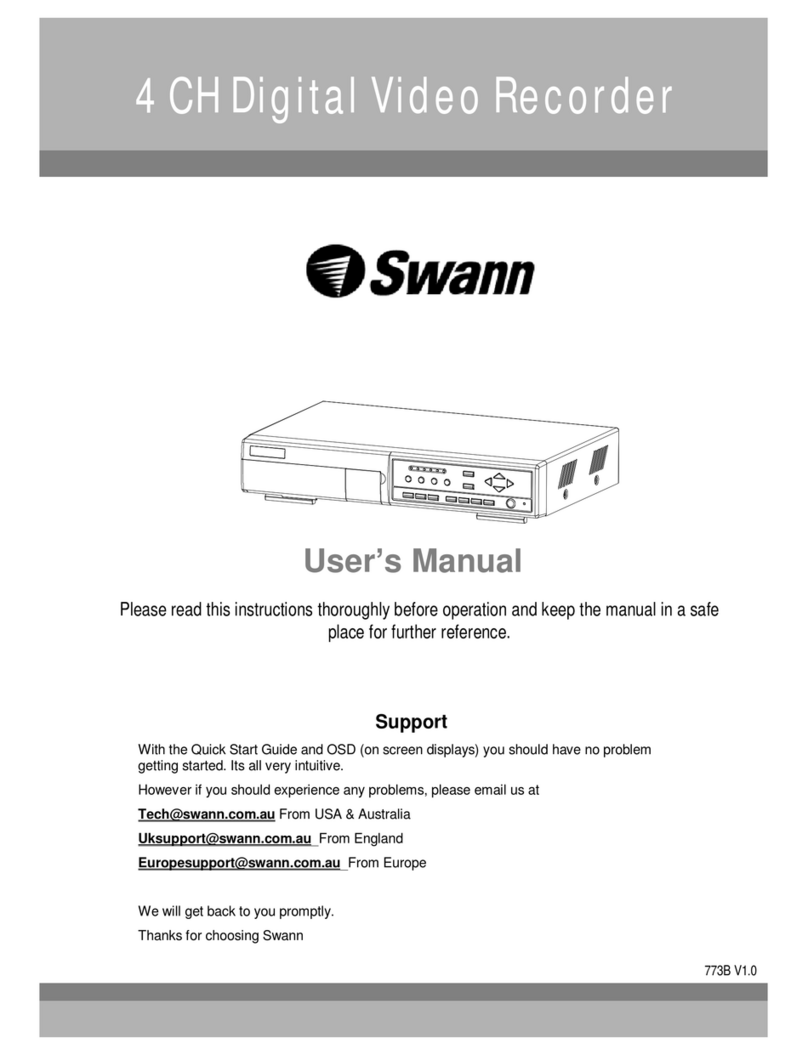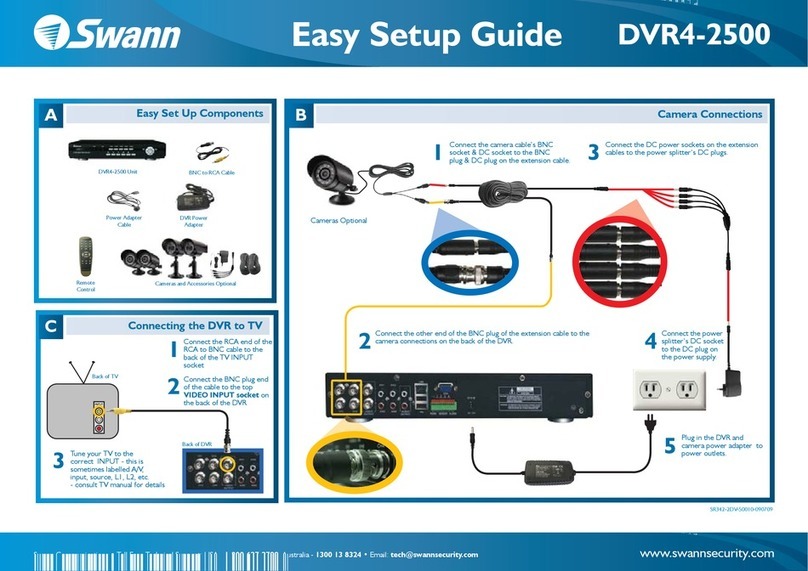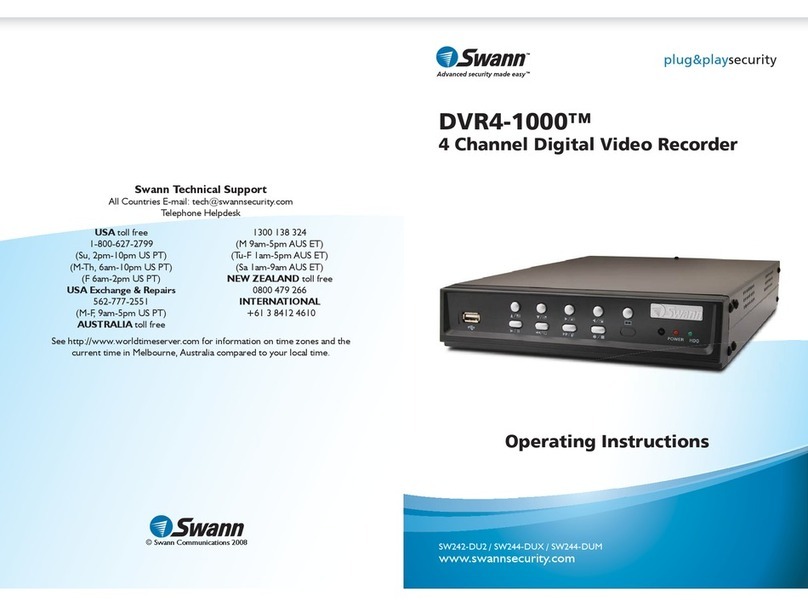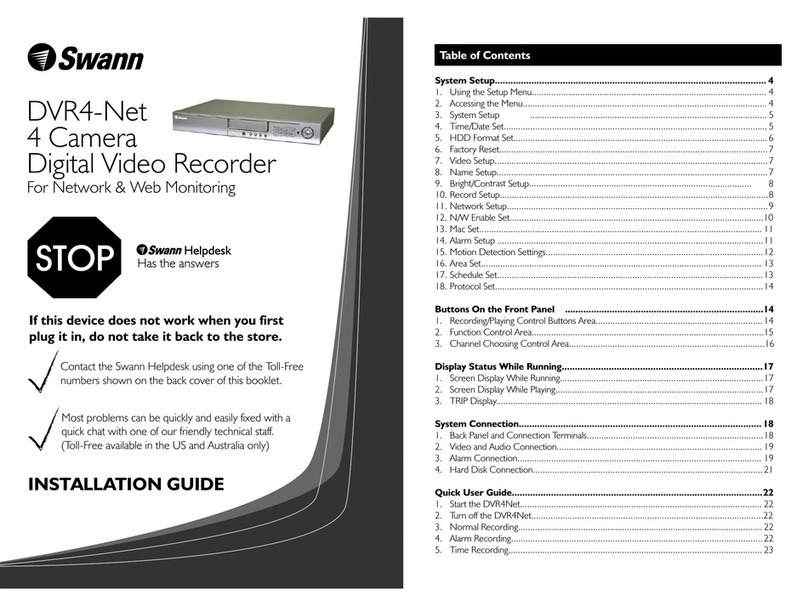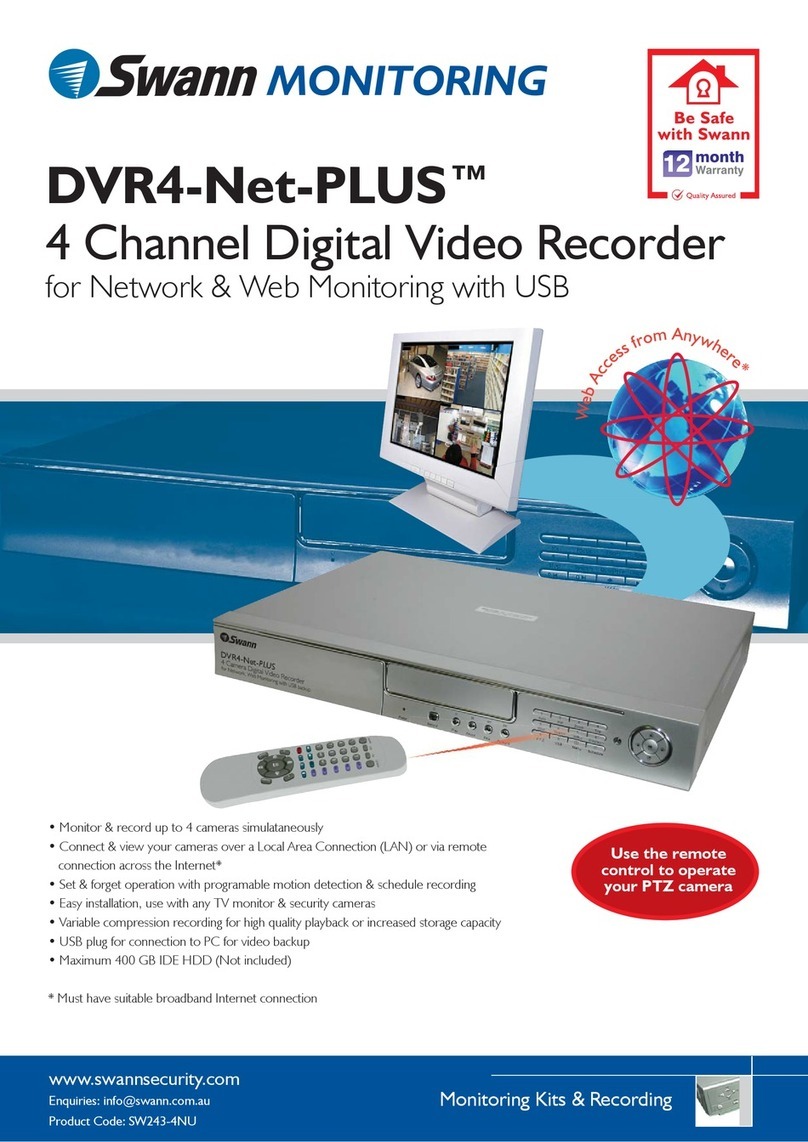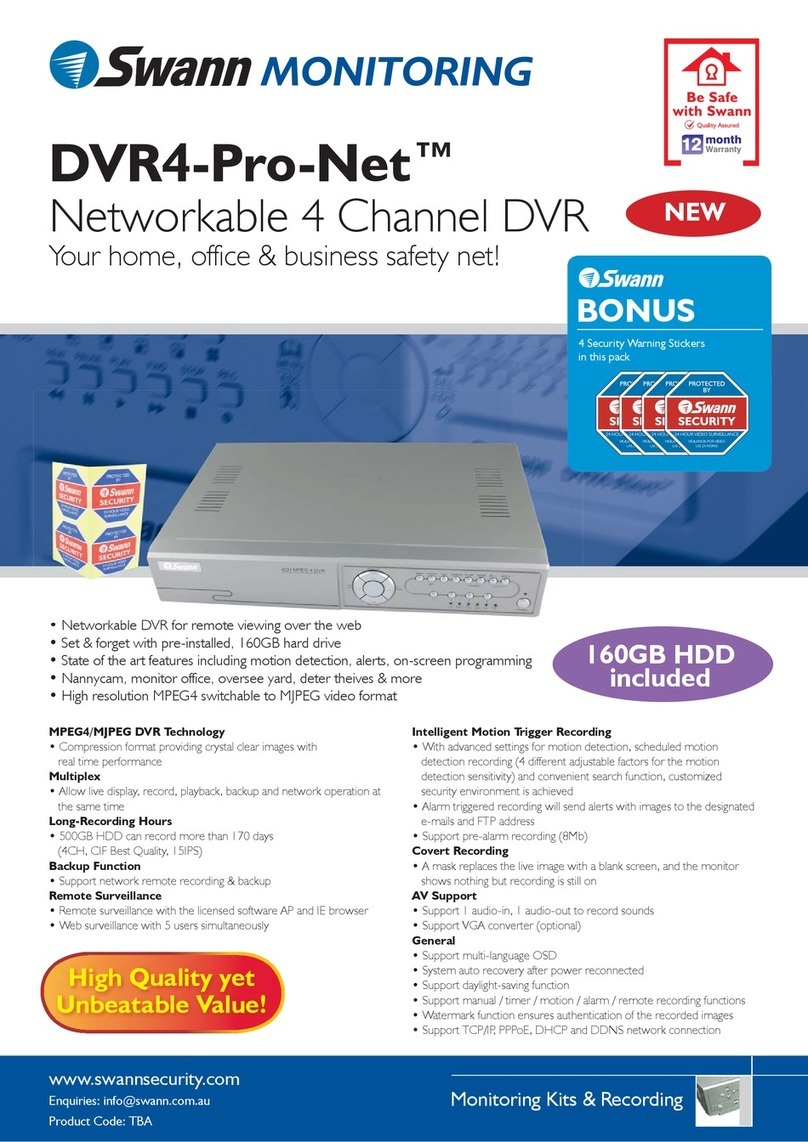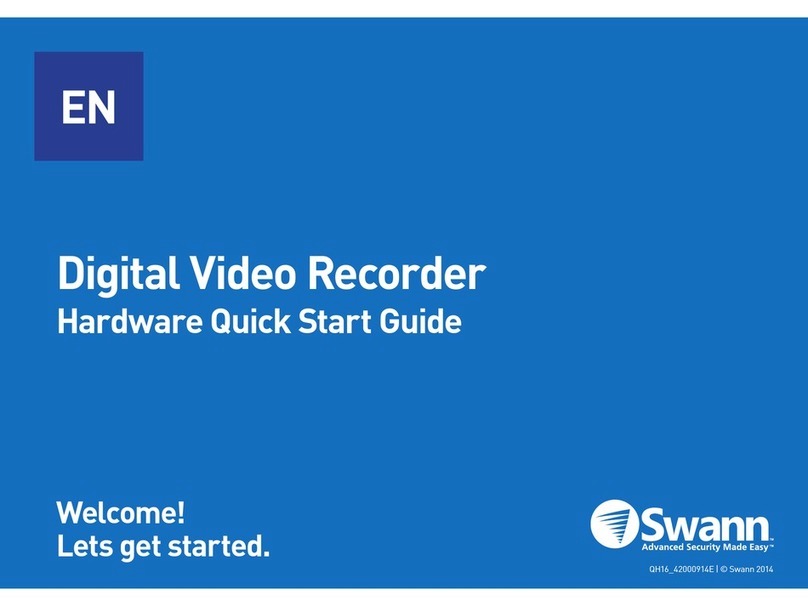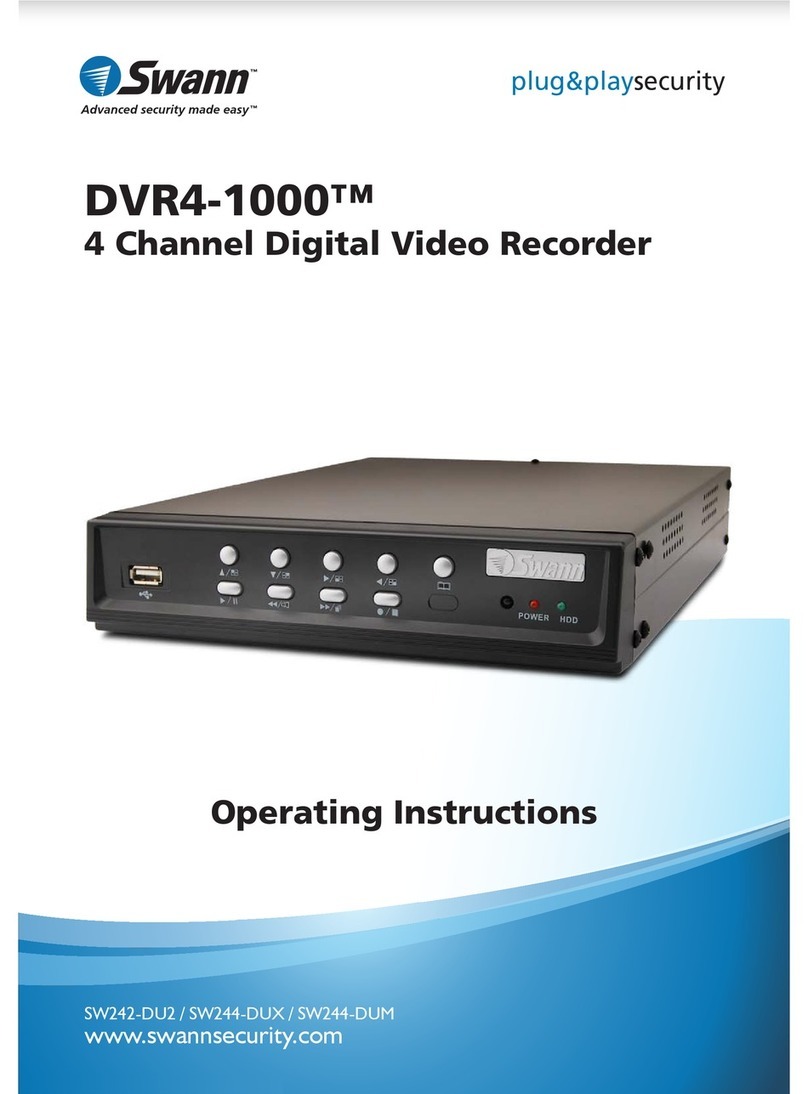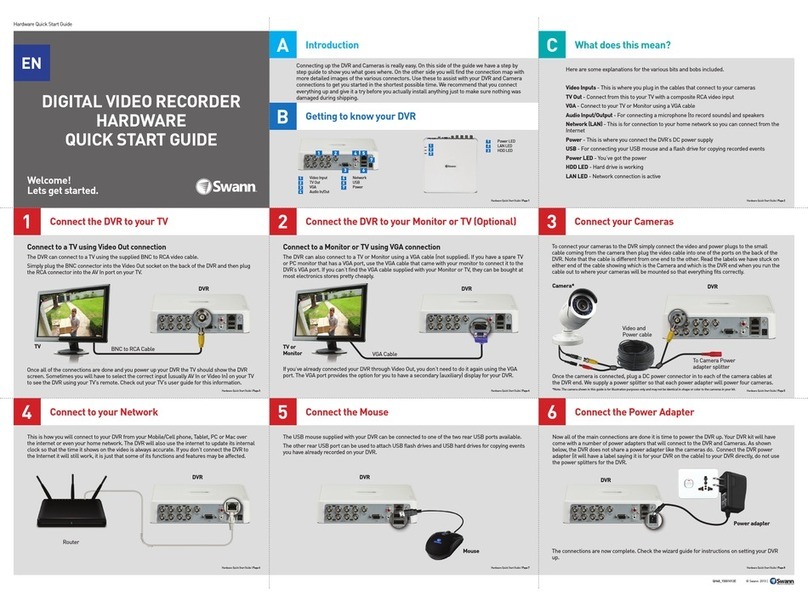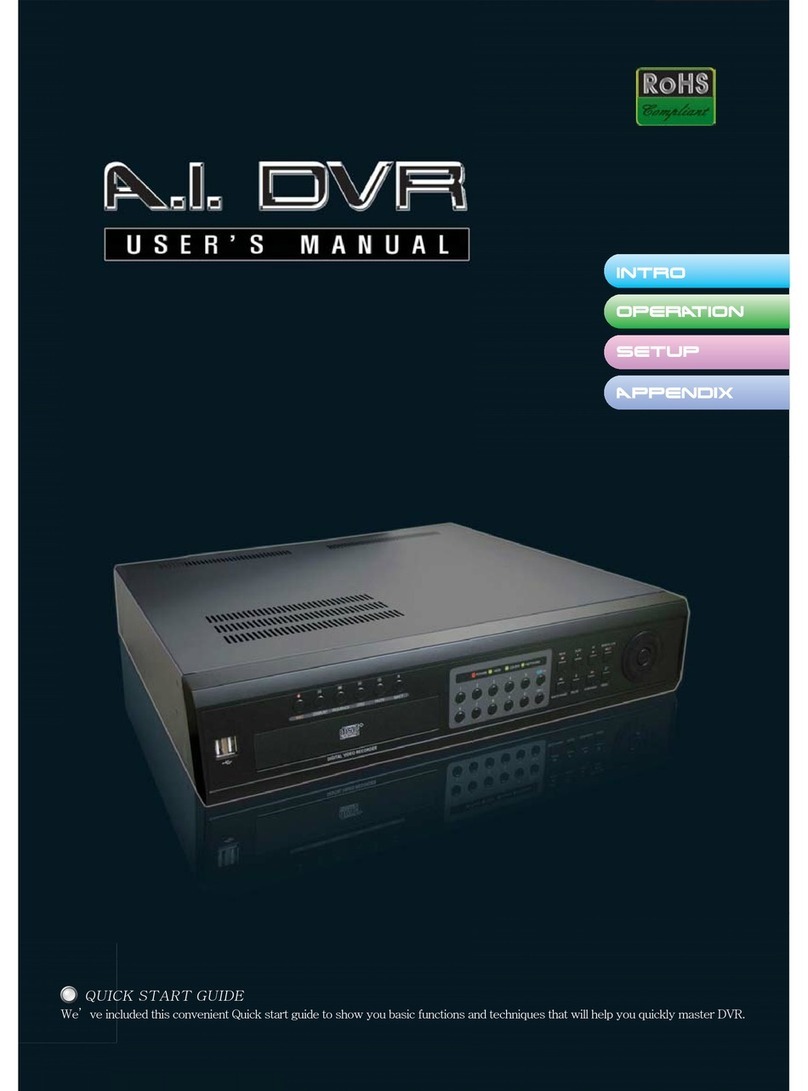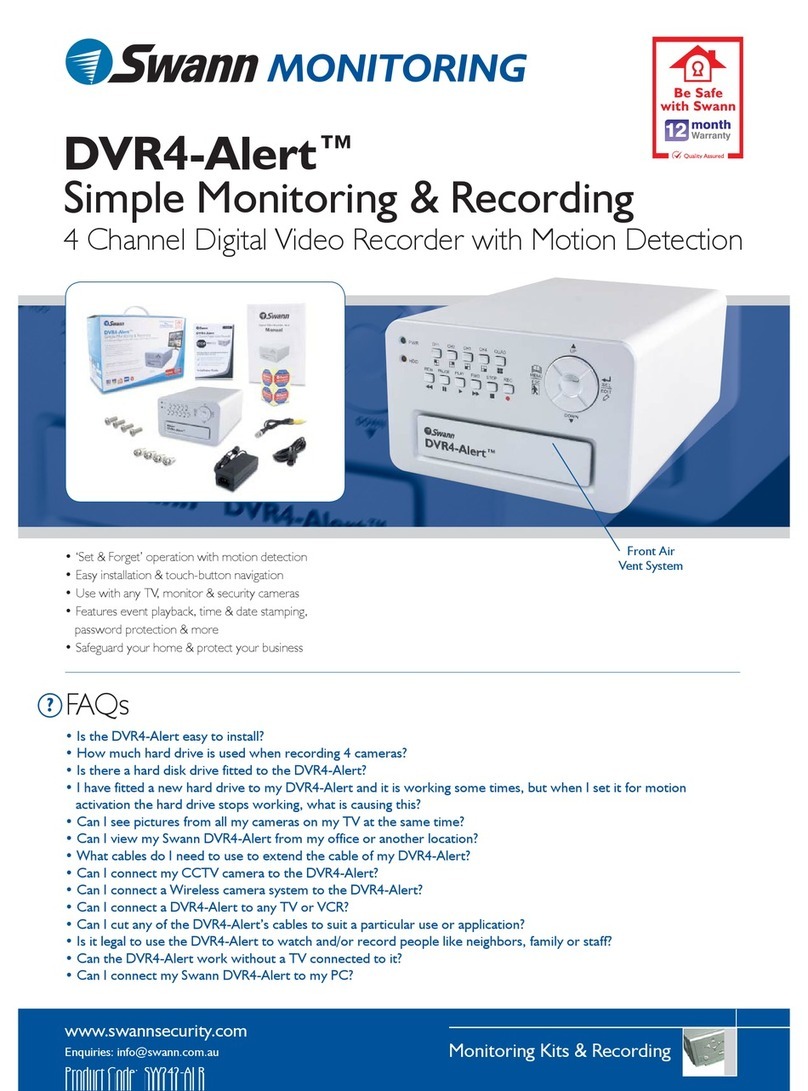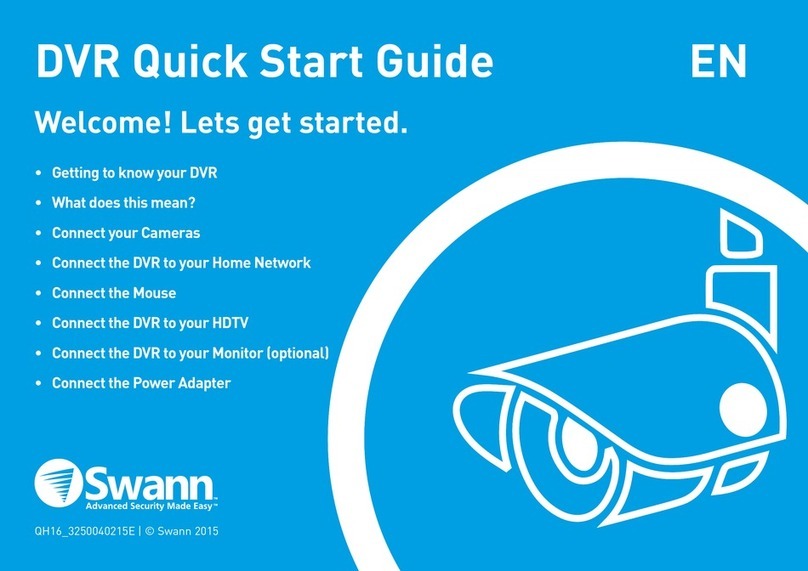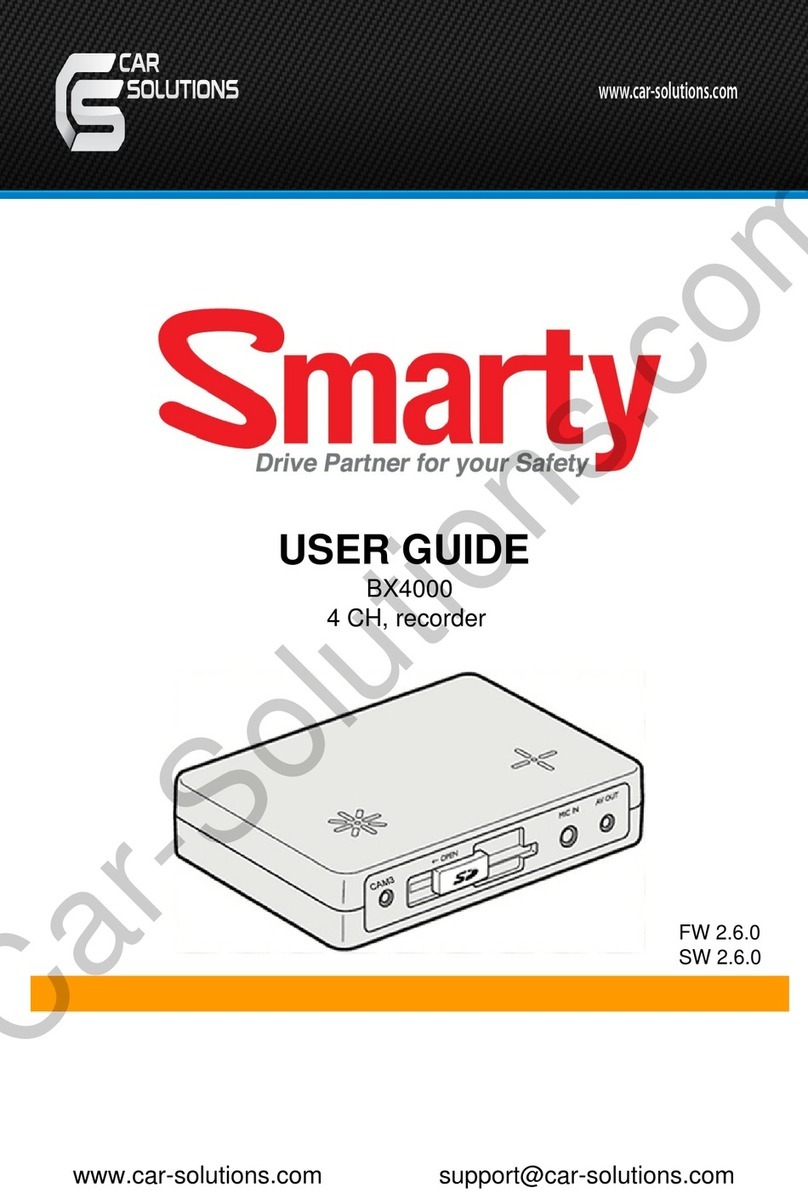1 2 3
4 5 6
7 8 9
1
Congratulations on the purchase of your Swann DVR. This quick start guide will assist you on getting your DVR up and
running as soon as possible. We recommend that you connect everything and give it a try before you do a permanent
installation, to make sure nothing was damaged during shipping. On the other side is a detailed connection map which
illustrates the various connections on the DVR.
A) Video In
B) Audio In
C) Audio Out
D) USB
E) HDMI
F) VGA
G) LAN
H) USB
I) PTZ
J) Power Switch
K) Power Socket
L) Power LED
M) HDD LED
N) Net LED
Here are explanations for the various connections and
lights on the DVR -
A) Video In – This is where you connected the included
cameras.
B) Audio In – For connecting a microphone or some other
audio source.
C) Audio Out -For connecting speakers.
D) USB - For connecting a Flash Drive to backup recorded
events.
E) HDMI - Connect this to your digital TV with a HDMI input
(HDMI cable included).
F) VGA (optional) - If you have a digital TV or a monitor
with VGA input, connect this to an available input.
G) LAN - Connect this to your home network so your DVR
can connect to the Internet.
H) USB - Connect the mouse here. Also able to connect a
Flash Drive to backup recorded events.
I) PTZ - For connecting a RS-485 device such as a PTZ
camera.
J) Power Switch - Master on/off switch.
K) Power Socket - This is where you connect the power
adapter.
L) Power LED - This light will turn on when the DVR has
power.
M) HDD LED -This will flash when the hard drive is
working.
N) Net LED - This will flash rapidly when the DVR’s network
port is sending or receiving information.
Included in the box is a set of video & power cables for each camera provided. You will see a label on each end, denoting
which end is plugged into which connection. Connect the yellow connection for video and the red connection for power.
Connect the yellow connection on the other end of the cable to each of the video inputs on the DVR. Use the supplied
power splitter to connect to the red connection and then connect the power adapter to the power splitter as illustrated.
Connect the Ethernet cable (supplied) to the LAN connection on the DVR, and then connect the other end to a spare
port on your router or wireless access point.
It’s important that you do this, as this allows you to access the DVR from your smartphone or tablet. It also allows
the DVR to connect to the Internet to update its internal clock so the time it shows on the video is always accurate,
and to send you email notifications.
Connect the mouse (supplied) to the USB port located at the back of the DVR. Connect the power adapter (supplied) to the power socket on the DVR then connect the power cable to a spare wall
socket. Press the master on/off switch to the “On” position to turn on the DVR.
All the connections have now been completed. You’re now ready to run through “The Setup Wizard” to configure your
DVR.
Getting to know your DVR
What does this mean?
AConnect your Cameras
BConnect to your Home Network
CConnect the Mouse FConnect the Power Adapter
Connect the camera
to the video and power
cable.
Connect the provided
power splitter to the
video and power cable,
then connect this to the
power adapter.
Connect the HDMI cable (supplied) to the HDMI input on the DVR, and connect the other end to a spare HDMI input on
the TV. Make sure your HDTV input matches the physical connection used to connect your DVR.
DConnect the DVR to your HDTV (HDMI)
If you have a Monitor with a VGA connection, connect a VGA cable (not supplied) to the VGA output on the DVR, and
connect the other end to the VGA input on the Monitor. You can skip this step if you are using the supplied HDMI cable.
EConnect the DVR to your Monitor (optional)
ENDVR Quick Start Guide
• Getting to know your DVR
• What does this mean?
• Connect your Cameras
• Connect to your Home Network
• Connect the Mouse
• Connect the DVR to your HDTV (HDMI)
• Connect the DVR to your Monitor (optional)
• Connect the Power Adapter
QH48_8050160514E | © Swann 2014
Welcome! Lets get started.
LAN
HDMI
VGA
AUDIOOUT
AUDIOIN
POWER
A C E F H I
K
JGD
B
PWR HDD NET
L N
M
HDMIIN 2
HDMIIN 1
LAN
HDMI
VGA
AUDIOOUT
AUDIOIN
POWER
LAN
HDMI
VGA
AUDIOOUT
AUDIOIN
POWER
Connect the other end
of the power splitter to
the power adapter, and
then connect the power
adapter to a spare wall
socket.
DC Power
Video Output
LAN
HDMI
VGA
AUDIOOUT
AUDIOIN
POWER
Video & Power
Cable
Power Splitter
Power Adapter
LAN
HDMI
VGA
AUDIOOUT
AUDIOIN
POWER
USB Internet Ether net
432
LAN
HDMI
VGA
AUDIOOUT
AUDIOIN
POWER
LAN
HDMI
VGA
AUDIOOUT
AUDIOIN
POWER