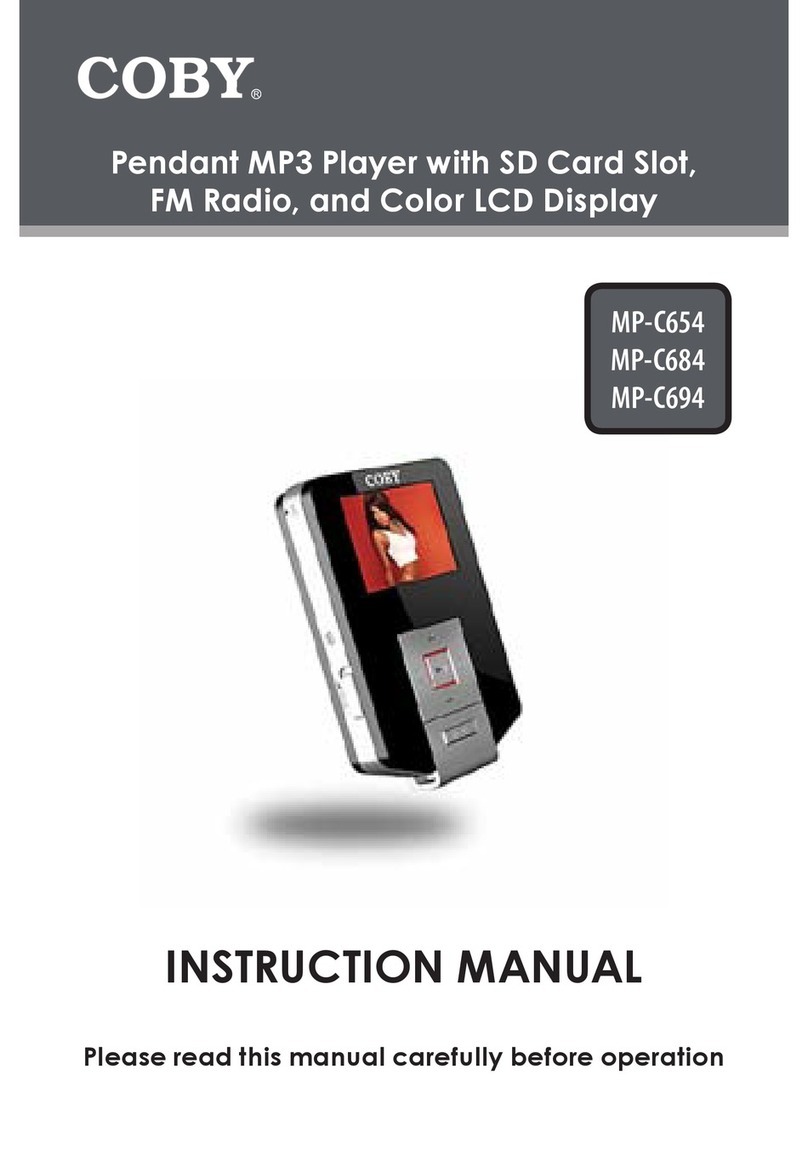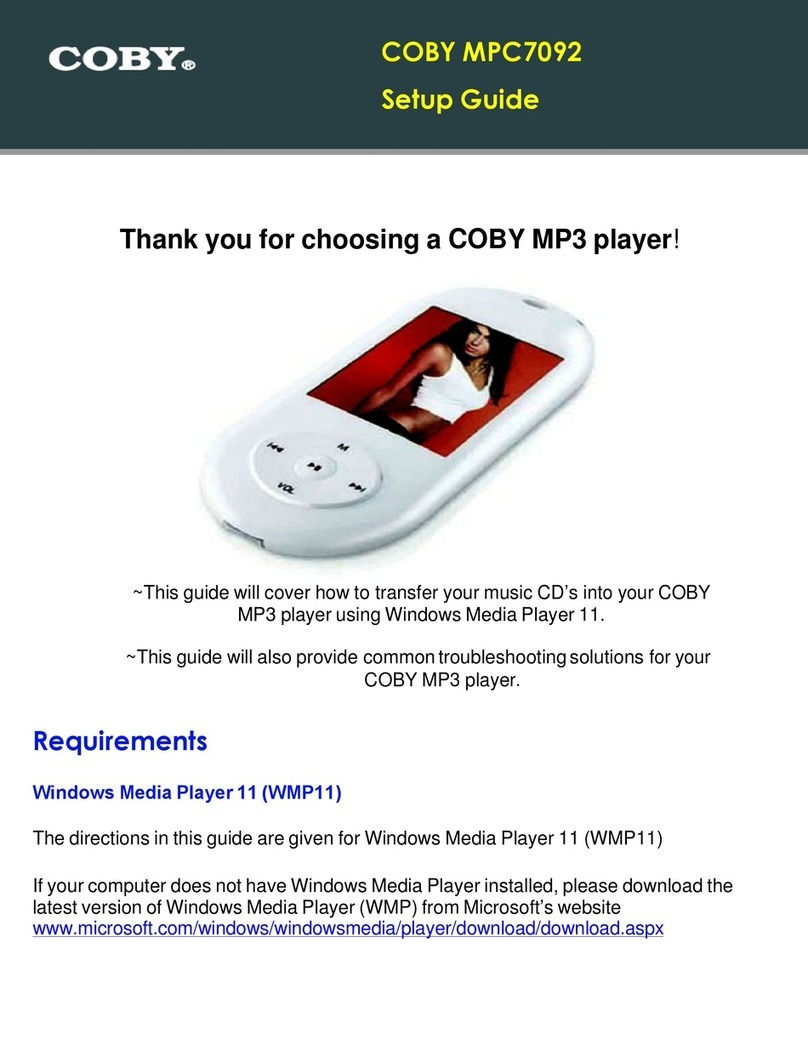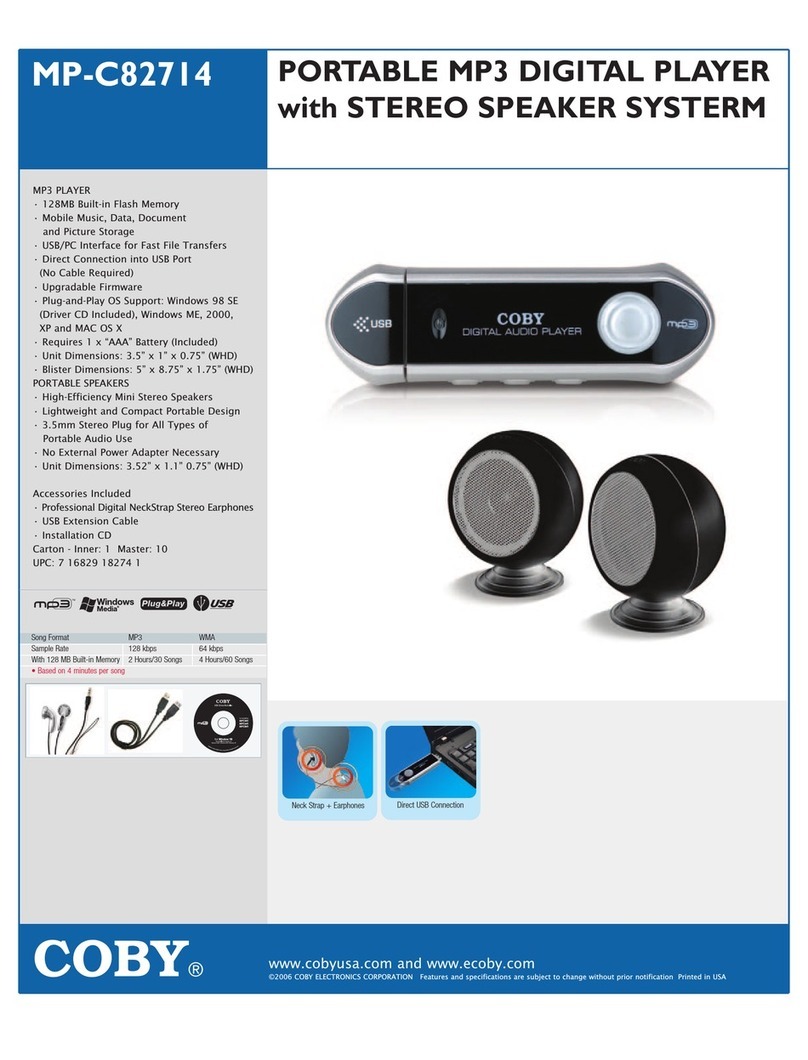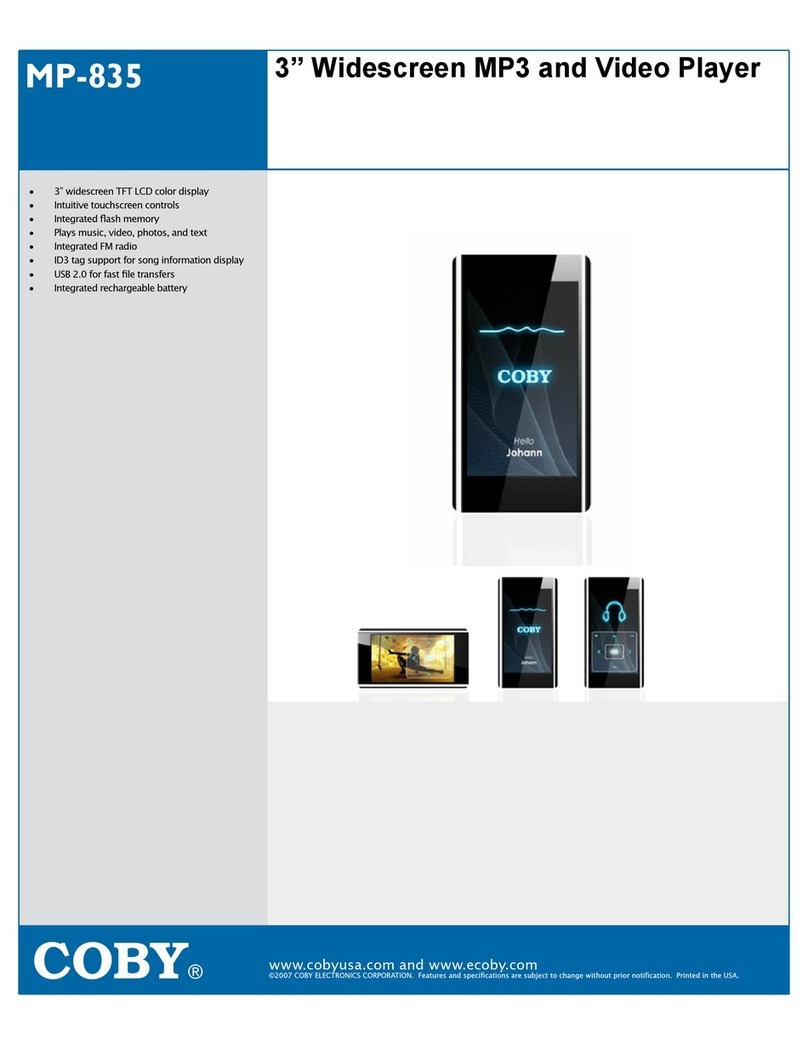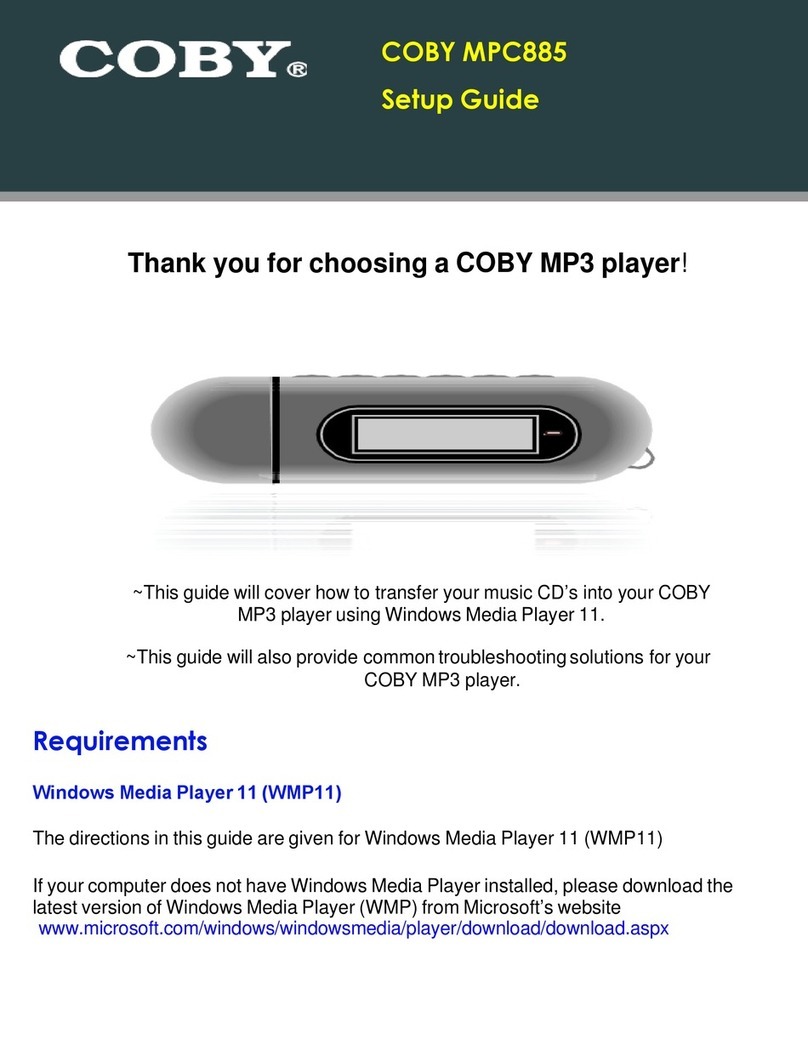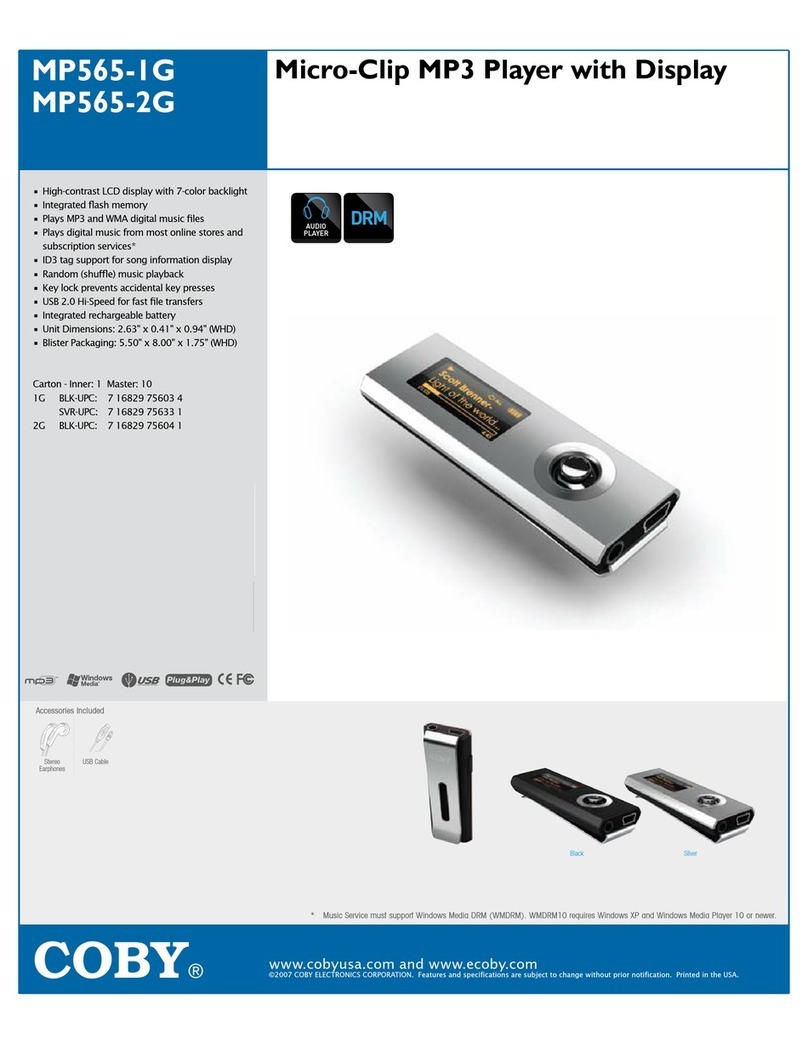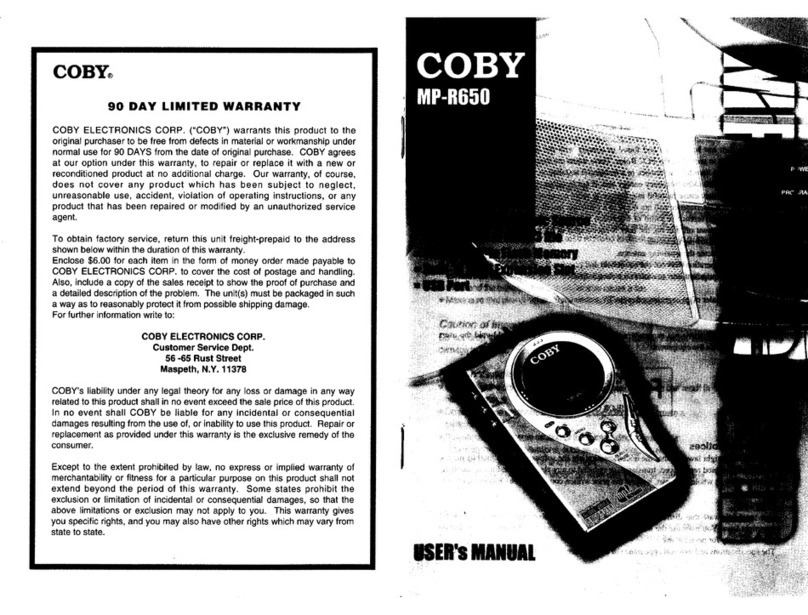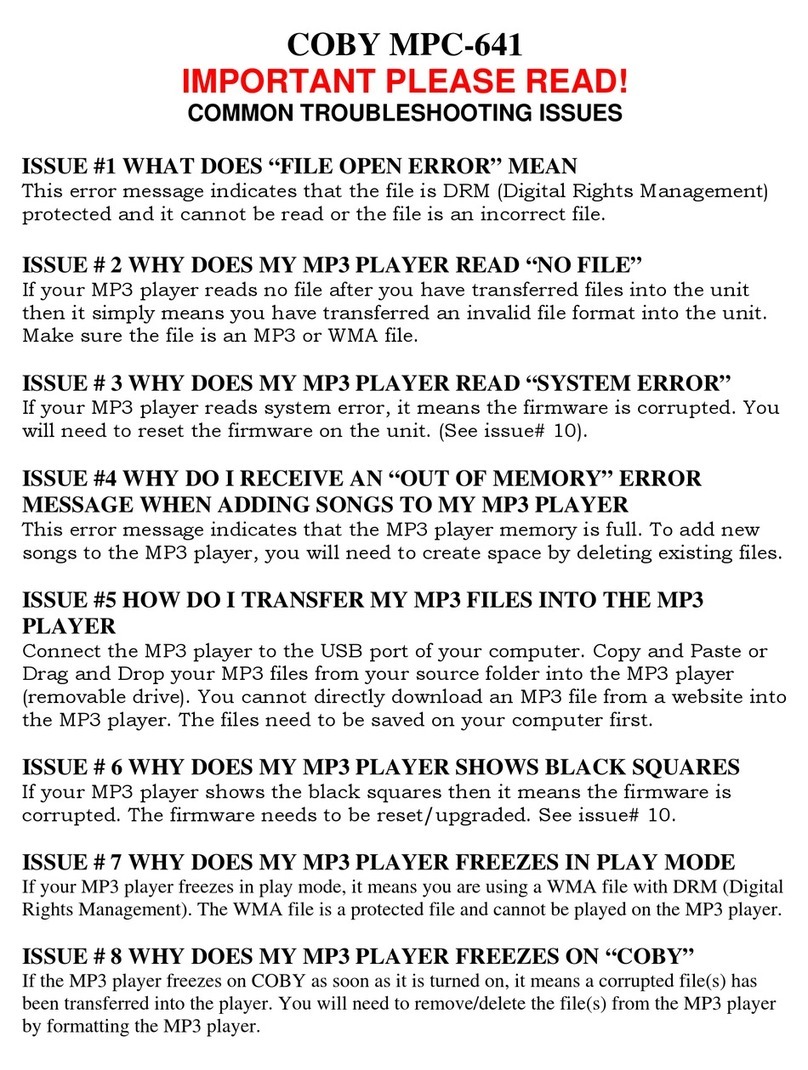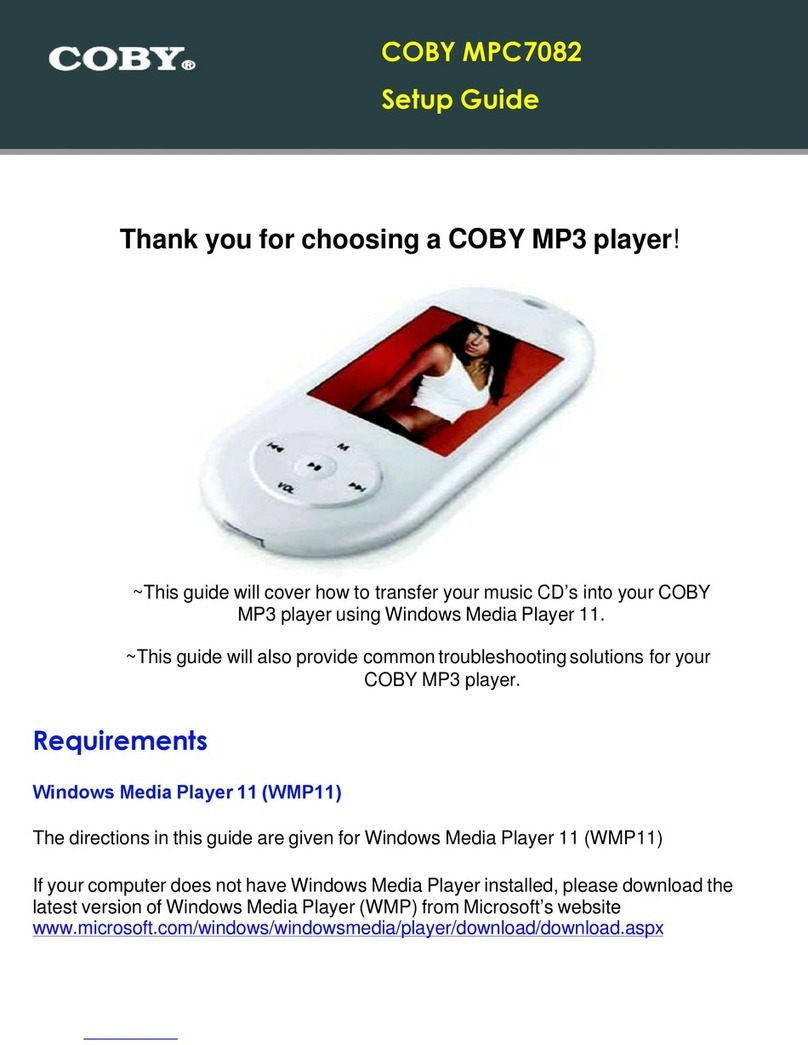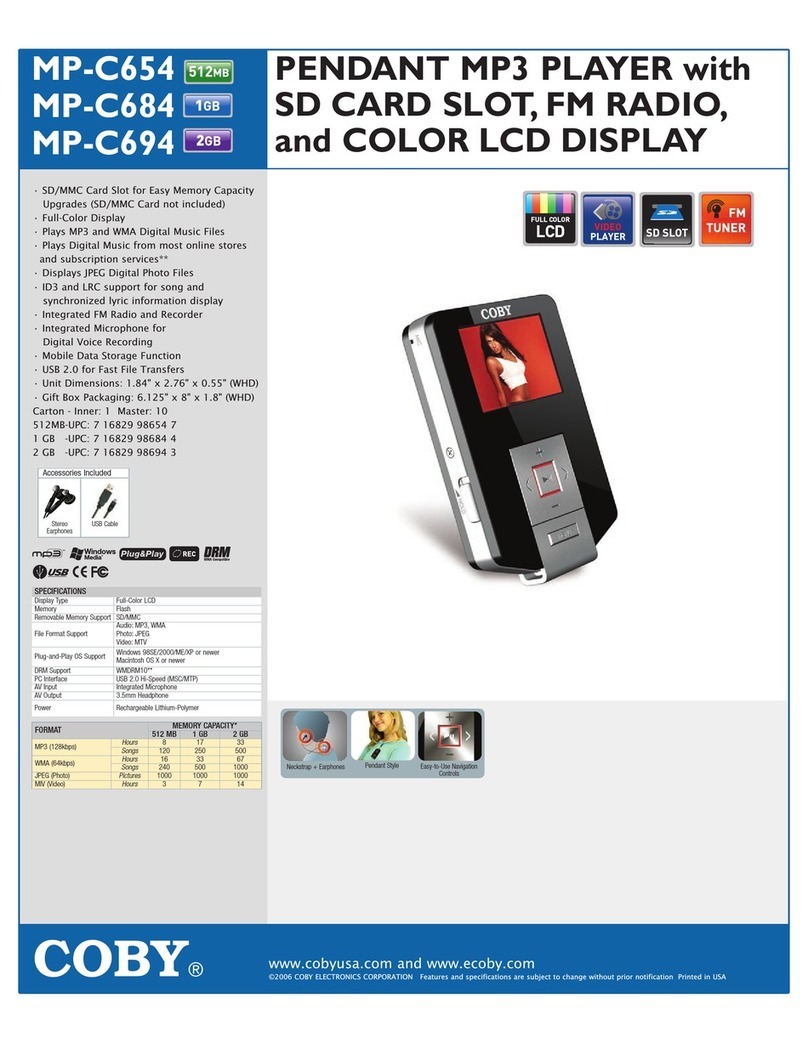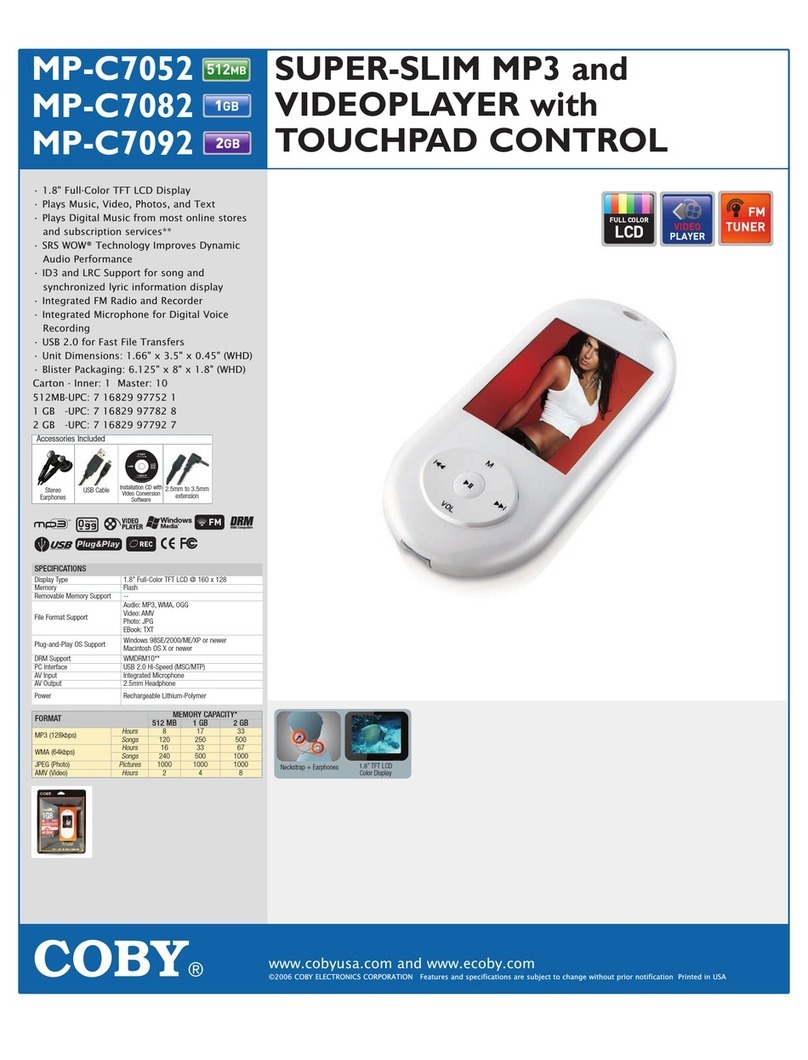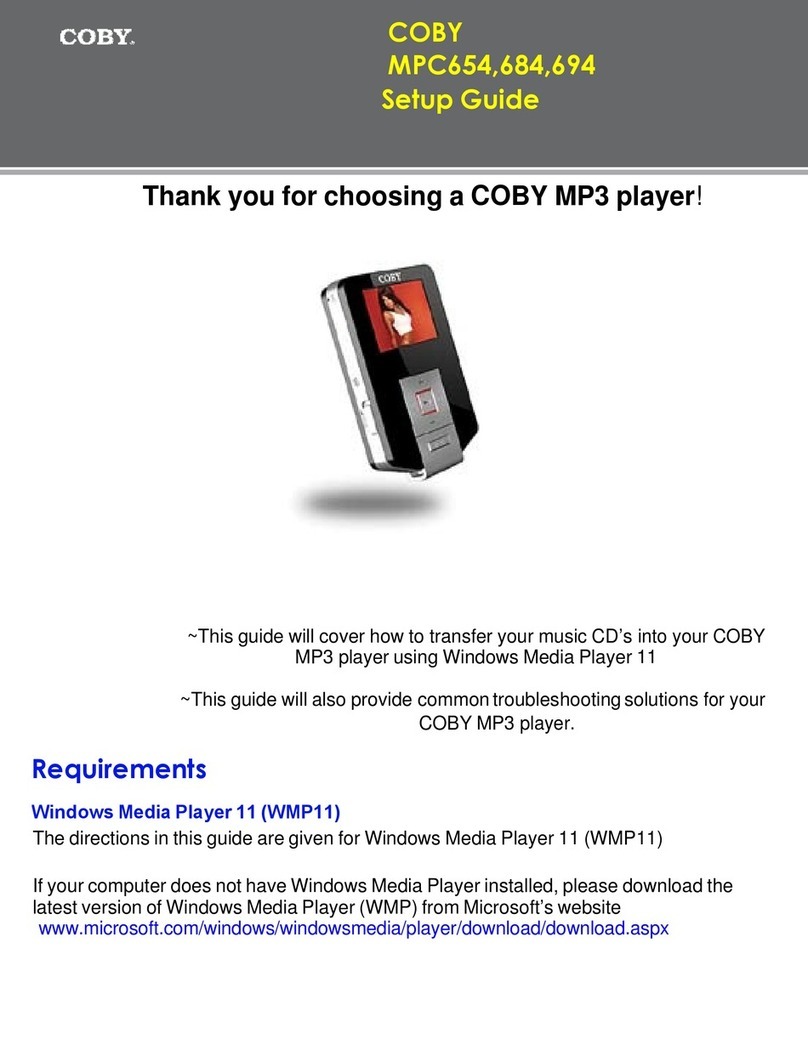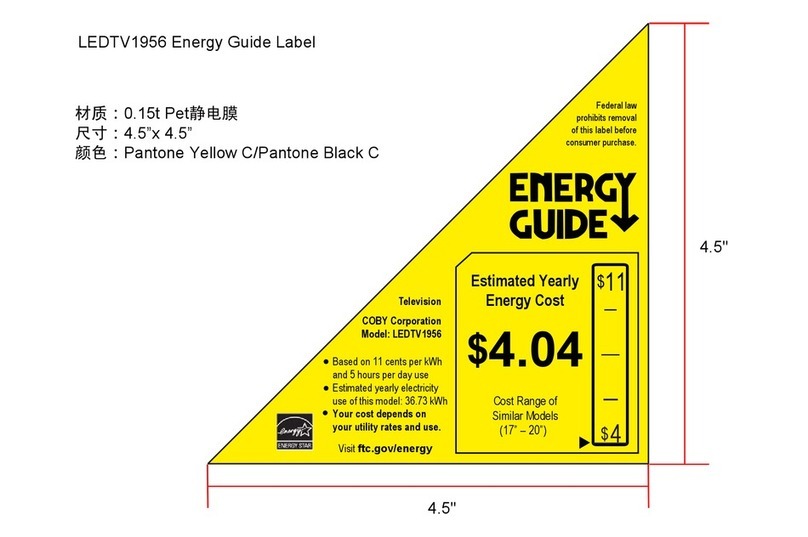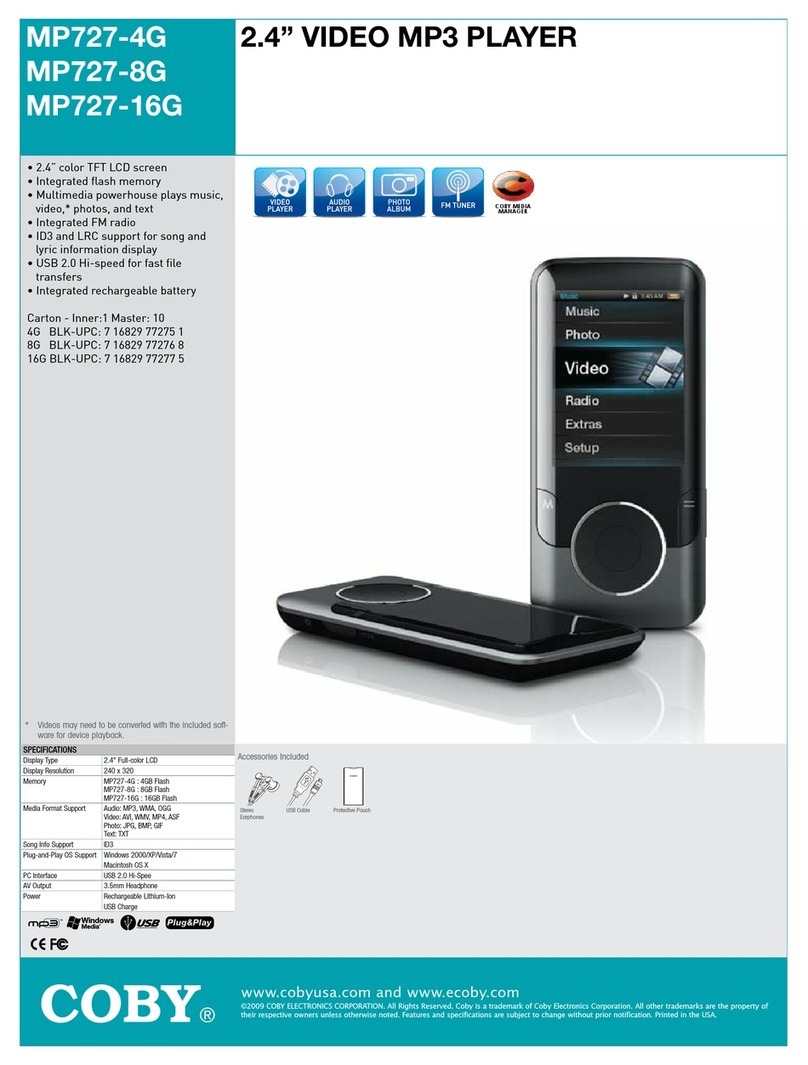Page 2 Coby Electronics Corporation
English
Table of Contents
TABLE OF CONTENTS ........................................................2
PACKAGE CONTENTS ........................................................4
FEATURES...........................................................................5
CONTROLS AT A GLANCE..................................................6
Disabling the Controls .......................................................................7
GETTING STARTED ............................................................8
Charging the Battery..........................................................................8
Charging with a Computer....................................................8
Turning the Player On/O.................................................................8
Resetting the Player............................................................................9
MAIN MENU .....................................................................10
Main Menu Controls ........................................................................ 10
MUSIC MODE ...................................................................11
Music Browser Controls...................................................................11
Now Playing Controls (Music Playback) ................................... 13
Quick Option Menu............................................................... 14
PICTURES MODE..............................................................16
Picture Browser Controls ............................................................... 16
Picture Viewer Controls...................................................................17
MOVIES MODE.................................................................18
Movie Browser Controls ................................................................. 18
Movie Playback Controls................................................................ 19
RADIO MODE .................................................................. 20
Radio Tuning Controls..................................................................... 20
E-BOOKS MODE.............................................................. 22
E-Book Browser Controls ...............................................................22
E-Book Reader Controls.................................................................. 22
EXPLORER MODE............................................................ 24